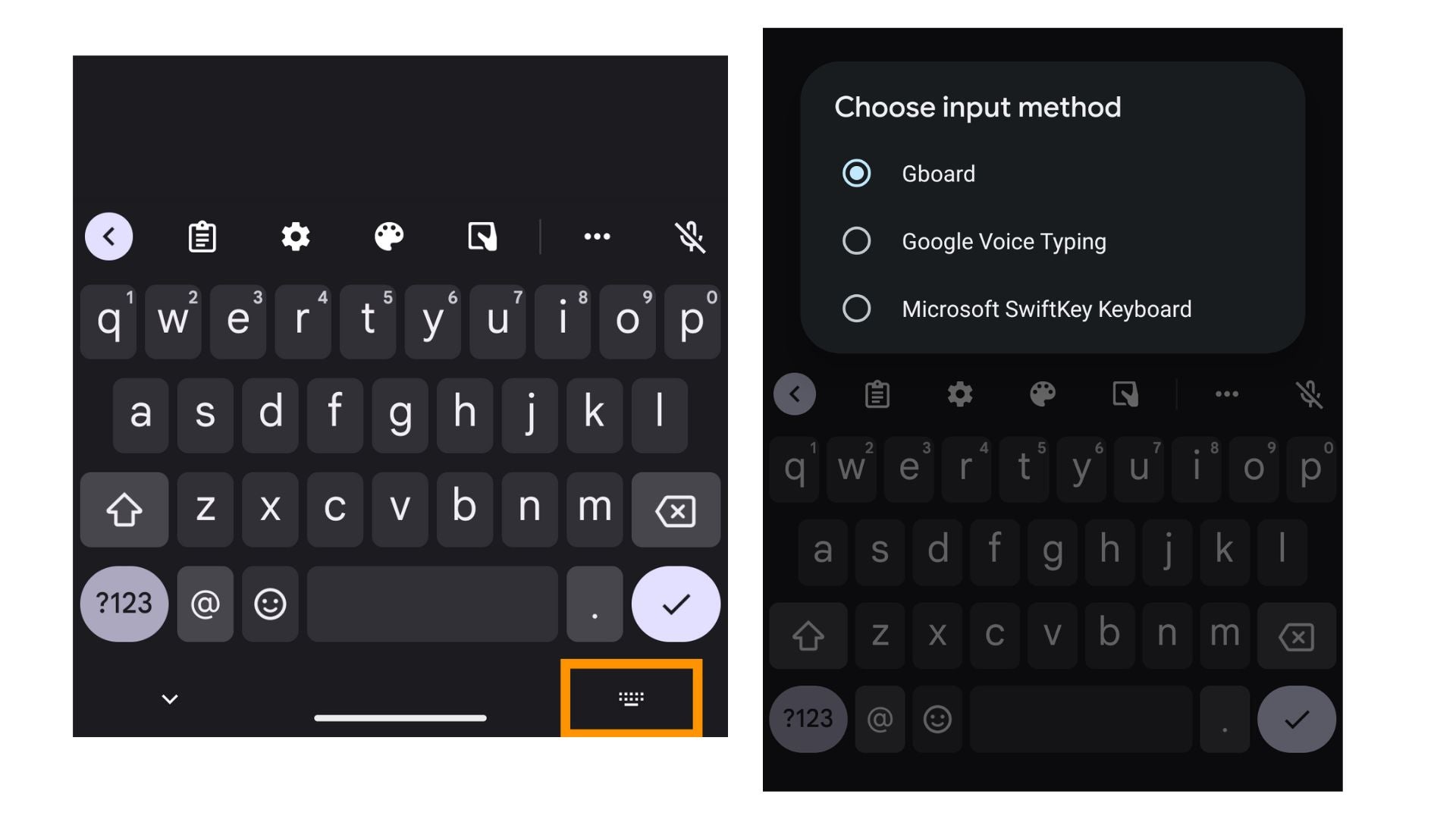How to change your default keyboard on Android

One of the key features of all Android smartphones and tablets is that you are able to download multiple virtual keyboards and change your default keyboard.
Unlike Apple, Androids don’t limit users to the keyboard that comes pre-installed on their device. This is particularly useful if, say, you prefer the Google G-Board but have recently purchased a new Samsung smartphone.
Changing your default keyboard on Android is incredibly easy and can improve your experience with the handset. See our step-by-step guide on how to change your default keyboard, and how easy it is to swap between all available keyboards.
What you’ll need:
- Android smartphone or tablet (we used the Google Pixel 7a)
- The keyboard/s you’d like as your default downloaded onto your device. You can find all available keyboards on the Google Play Store.
The short version:
- Enter the Settings app, then tap System
- Tap Keyboard
- Tap On-screen keyboard
- Tap the toggle on/off accordingly for your available keyboards
- Tap OK
Step
1Enter the Settings app, then tap System

You may need to scroll down towards the bottom to find this.

Step
2Tap Keyboard

This should be near the top of your screen.

Step
3Tap On-screen keyboard

You’ll also see the keyboards that are switched on listed here.

Step
4Tap the toggle on/off accordingly for your available keyboards

Here, you’ll see all the available keyboard options listed. Tap the toggle on/off accordingly for your available keyboards. Remember, if you have more than one keyboard turned on, you’ll be able to switch between them. If you only have one keyboard turned on, then that will become your default.

Step
5Tap OK

You may receive this Attention message, explaining that the input method may be able to collect all the text you type, including personal data such as credit card numbers etc. Tap OK if you are happy to proceed.

Troubleshooting
Yes, you can. In fact, you must have more than one keyboard toggled on if you want to switch between keyboards while using your phone.
Tap the keyboard icon that’s underneath the main keyboard. You’ll see the Choose input method pop-up, which will show all the available keyboard options that are switched on. Tap which one you’d like to use.
Make sure you have all the keyboards you’d like to switch between toggled on.