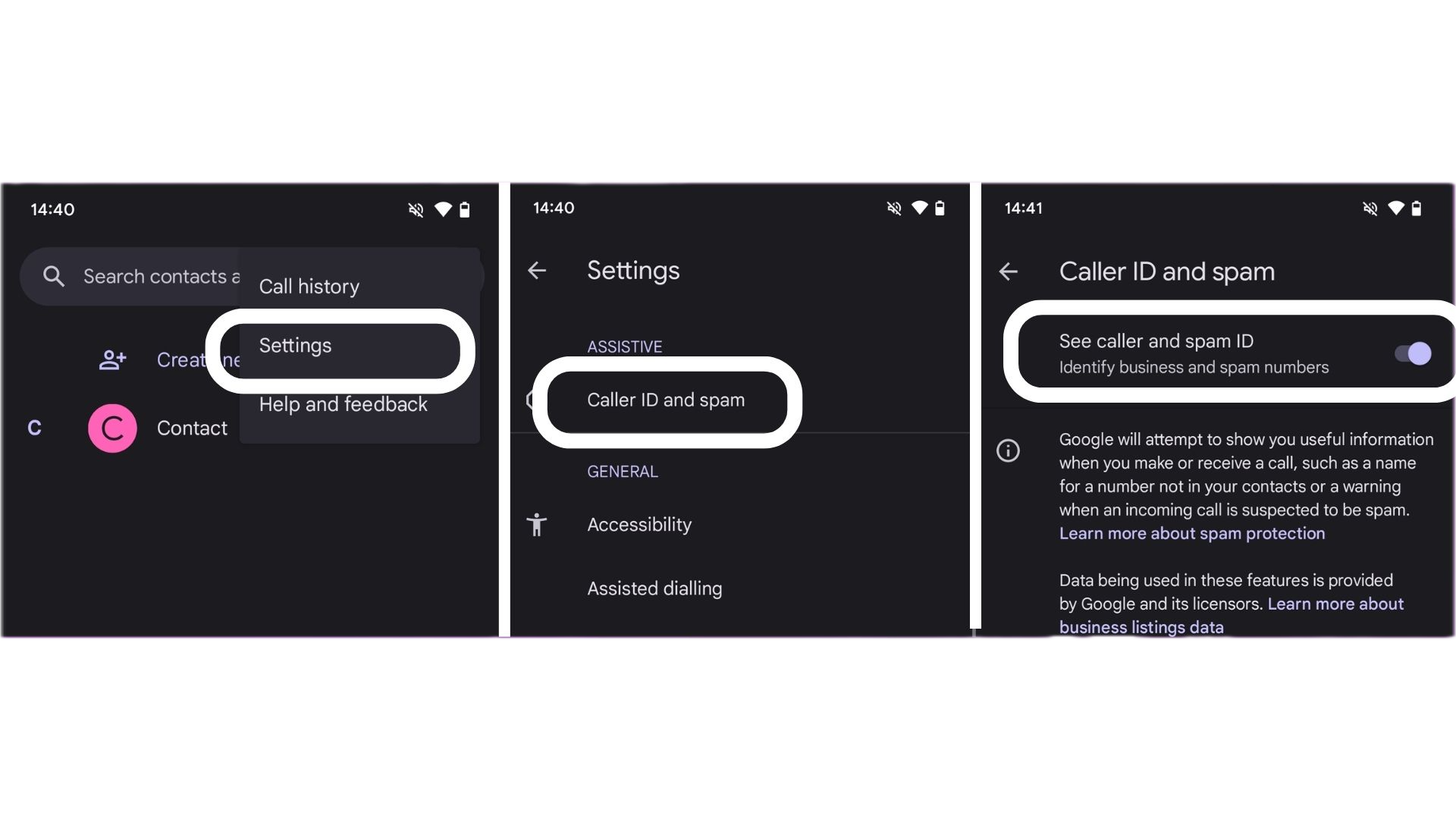How to block a number on Android

Unwanted or unknown calls are incredibly frustrating and unfortunately have become a common occurrence for many of us. One way to reduce these types of calls is to block the number.
Blocking a phone number means that the number won’t be able to call you again unless you decide to unblock it in the future.
Whether you want to block a specific phone number or a contact, read on to find our step-by-step guide to blocking numbers on an Android smartphone.
What you’ll need:
- Android smartphone (we used the Google Pixel 7a)
The short version:
- Tap on the Phone app
- Tap Recent (if the number has just called you)
- Select the number you want to block
- Block the number
Step
1Tap on the Phone app
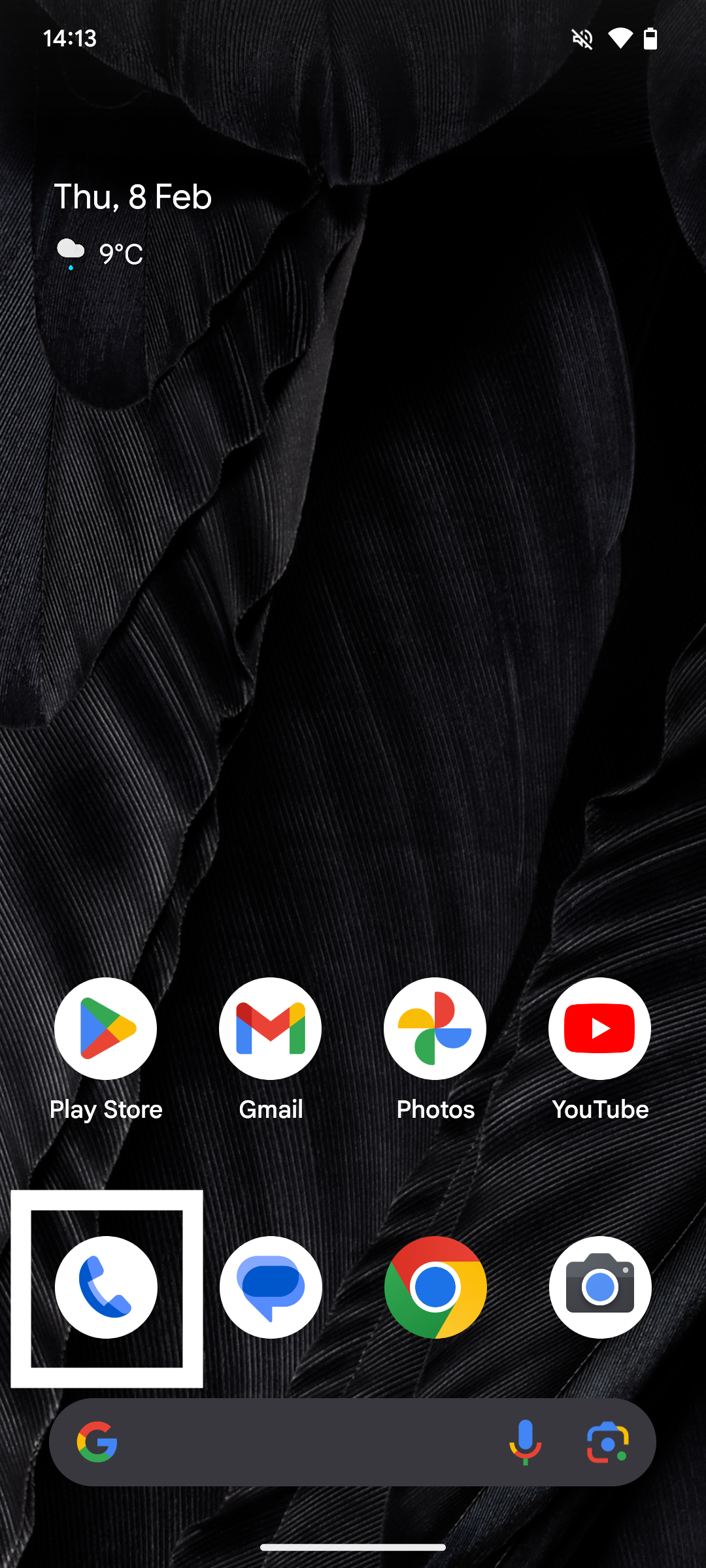
This is the app that houses your recent phone calls and contacts.
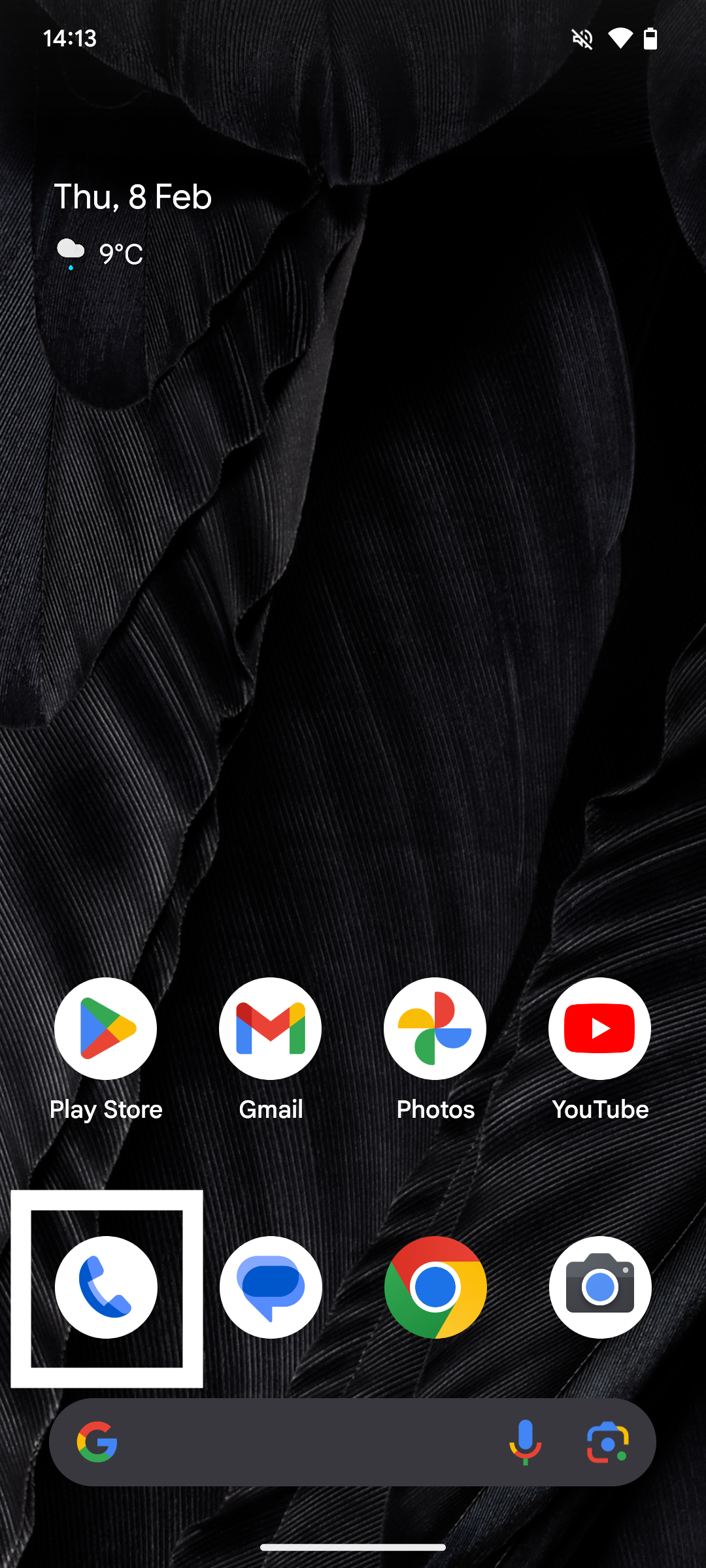
Step
2Tap Recent (if the number has just called you)
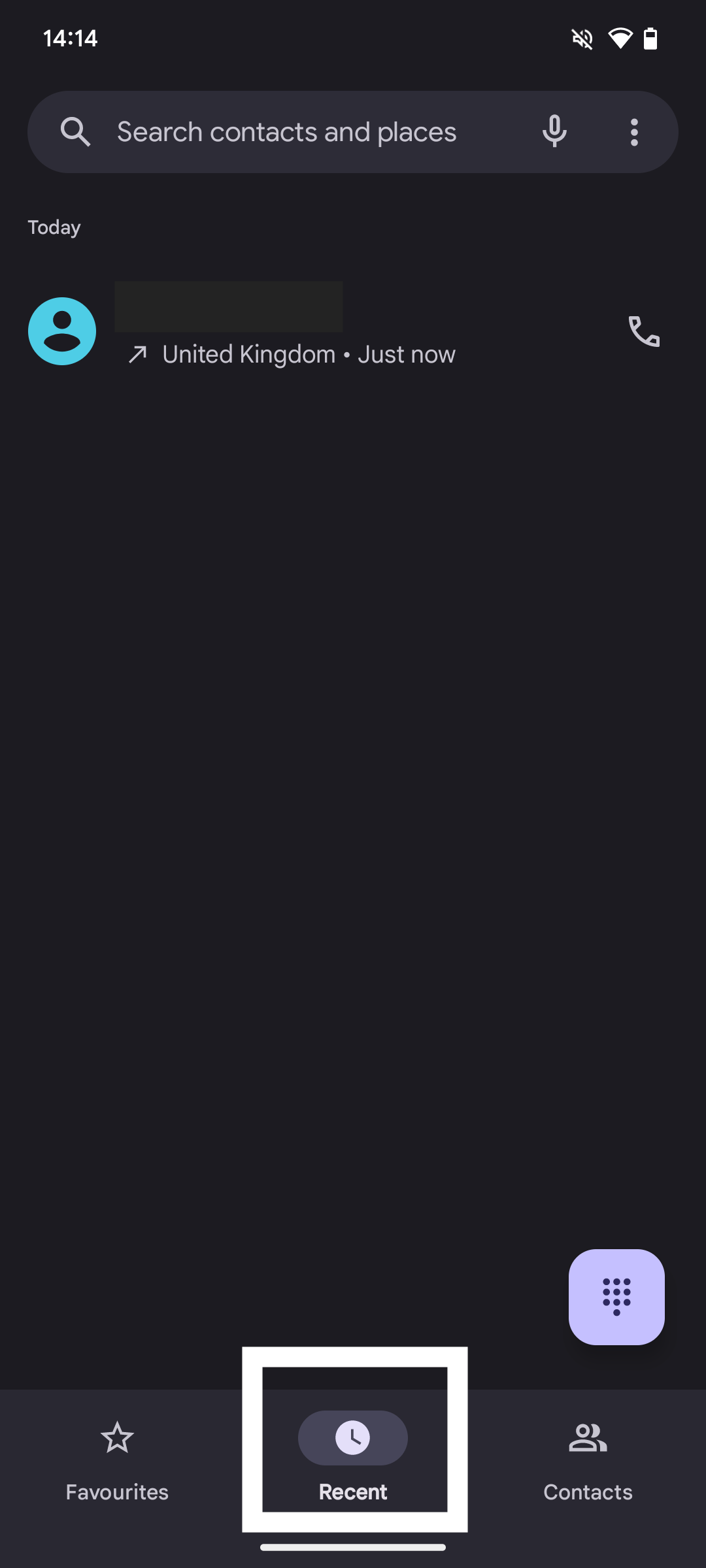
Make sure you select the right number to block. You can block a number here regardless of whether this is the first time the number has called you, or if it’s a saved contact that you want to block.
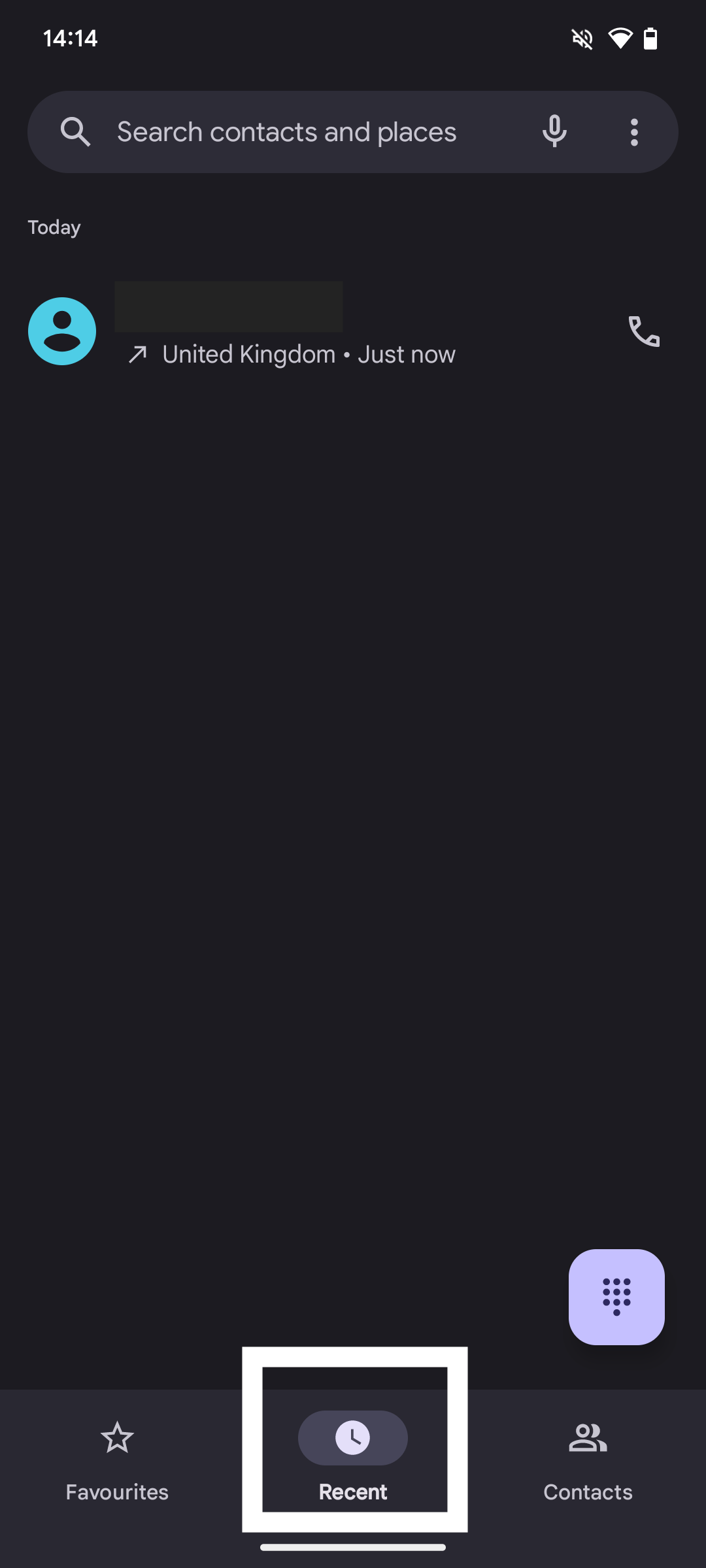
Step
3Select the number you want to block
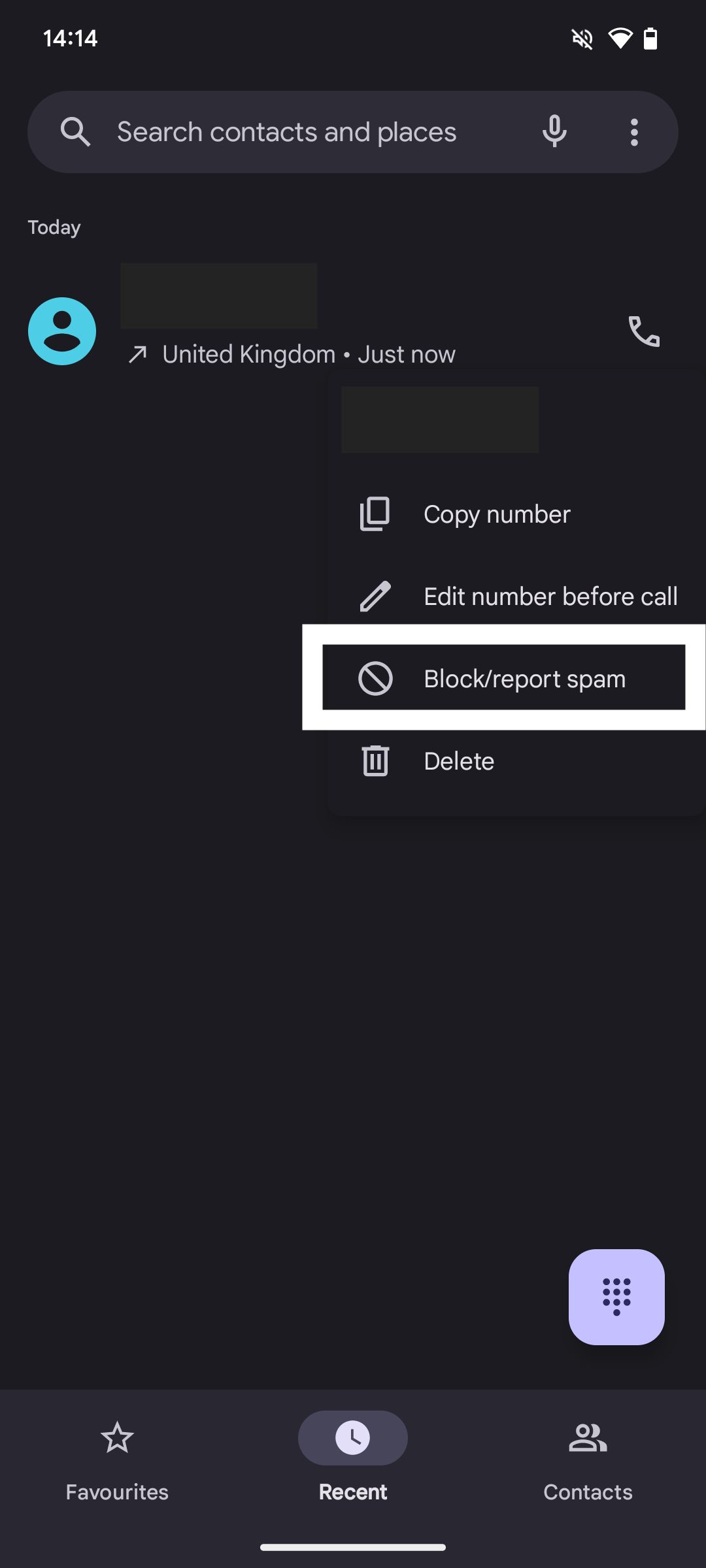
To select, tap and hold on the number for a few seconds until the box with four options pops up. Tap the Block/report spam option.
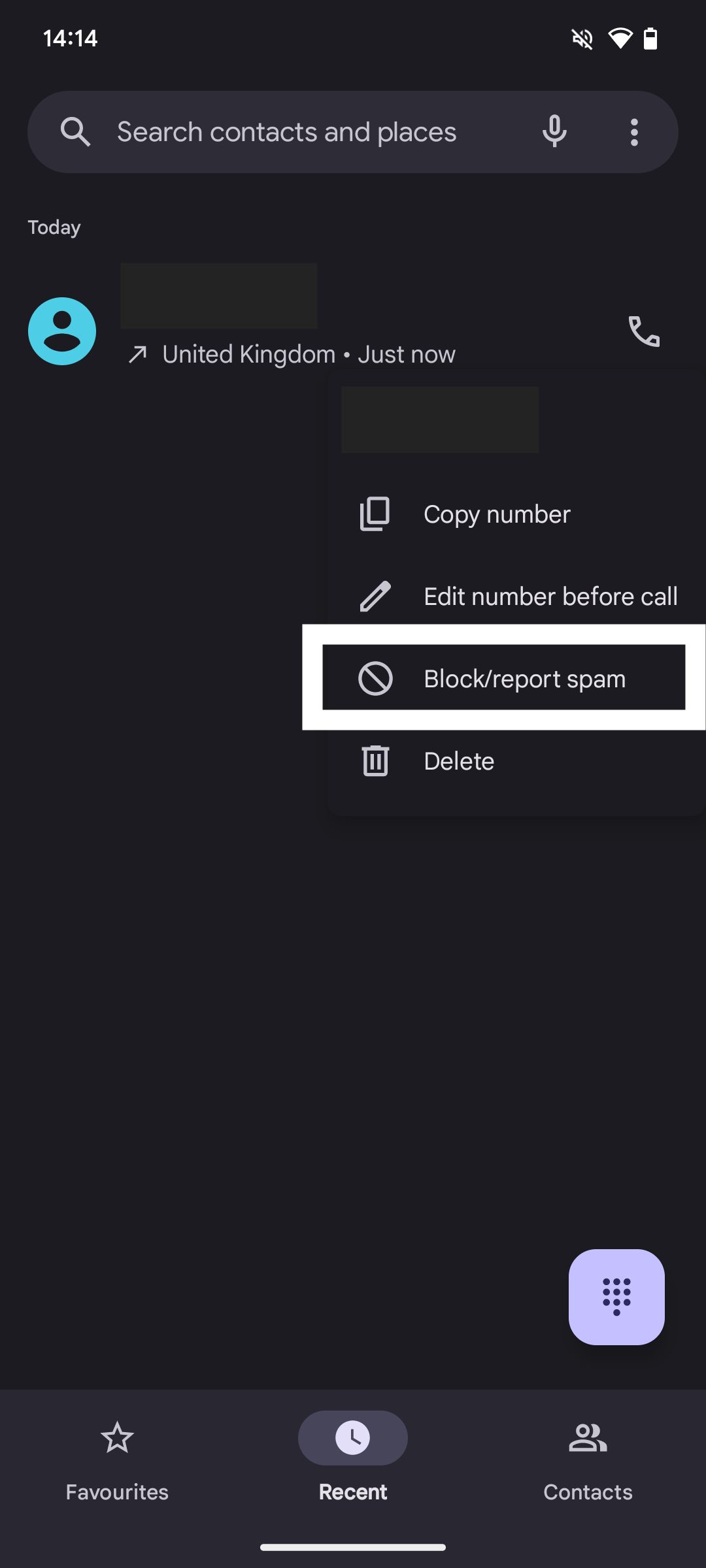
Step
4Block the number
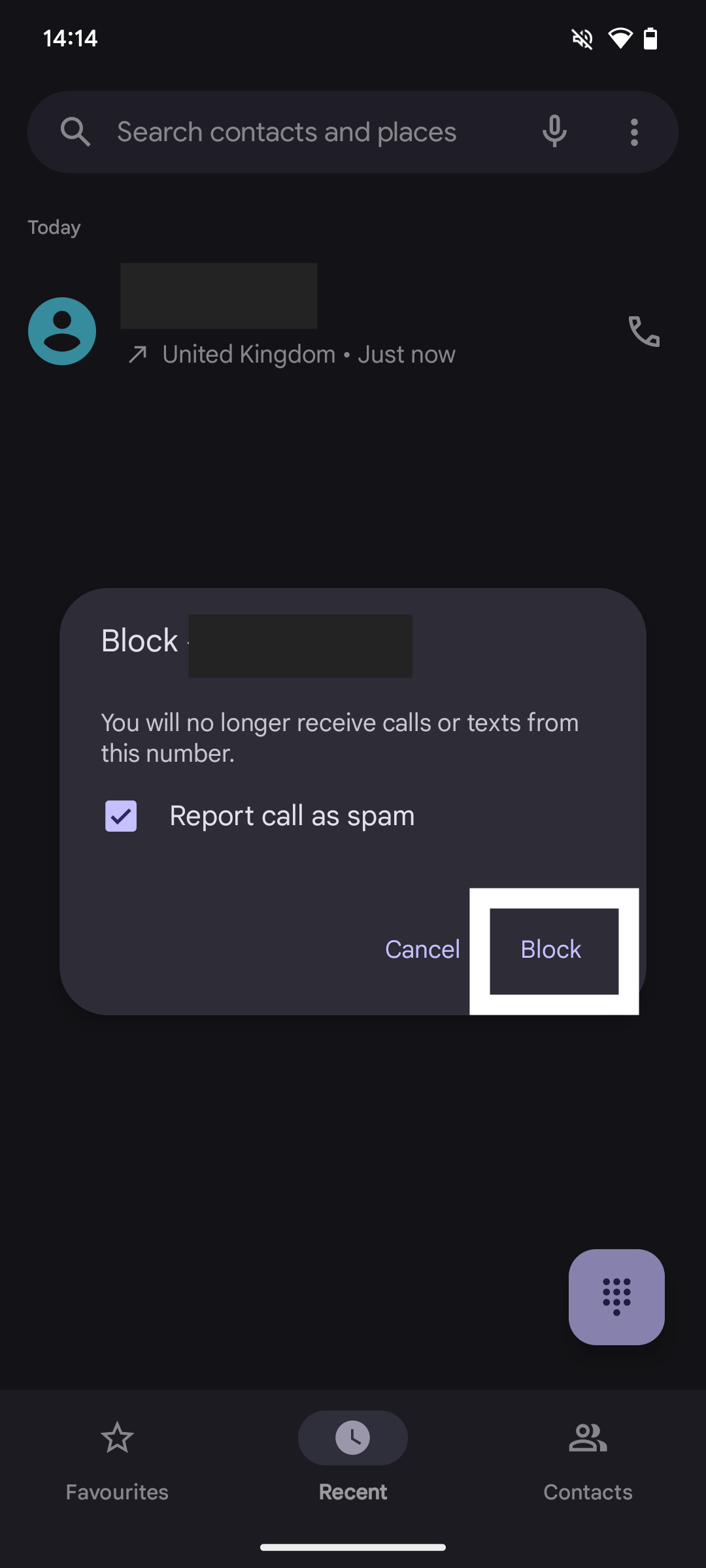
You’ll have the option here to both block and report the call as spam. Adjust accordingly and then tap Block.
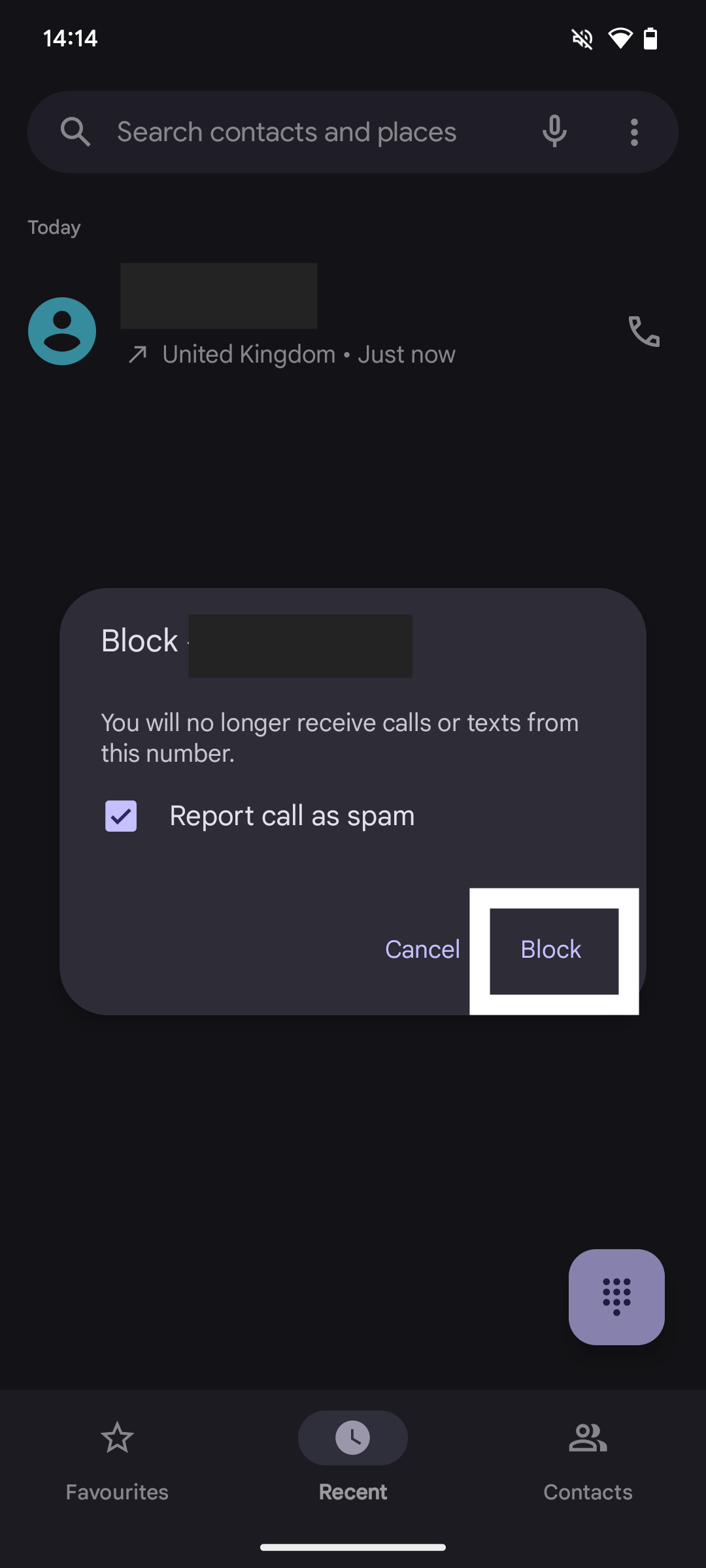
Troubleshooting
The steps to unblocking a number are similar to the steps involved in blocking the number in the first place. On the Recent tab of your Phone app, tap and hold on the blocked number for a few seconds, until the options appear. Tap Unblock.
A great feature with Android smartphones is that they can pre-screen incoming calls and if it is suspected to be a spam call then this will be listed on the caller ID. To turn on this feature, enter the Settings on your Phone app, tap Caller ID and spam, then toggle this on.