How to block a contact in WhatsApp
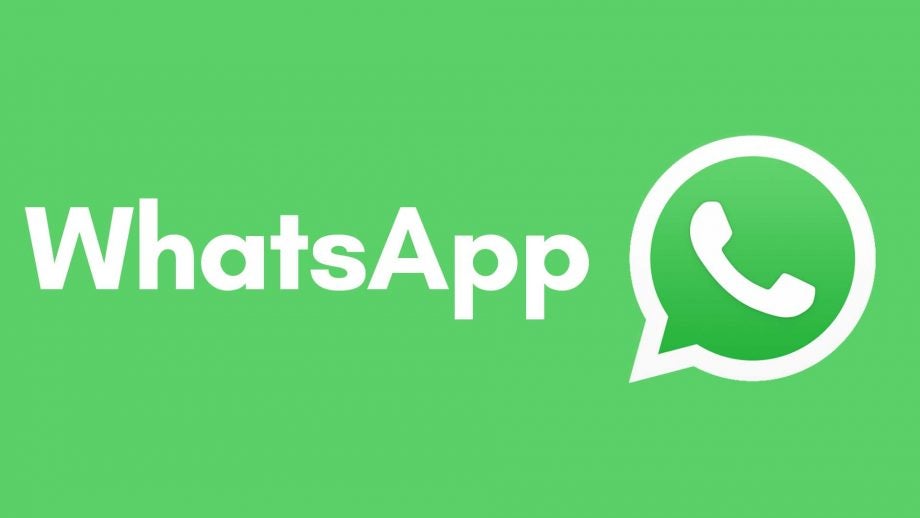
Got someone annoying you or repeatedly pestering you on WhatsApp? Here is the simplest way you can block a contact in WhatsApp.
Whether you’re getting a few too many annoying messages or you’re just having a clear-out of your contact book, knowing how to block someone from messaging you is something everyone should know, as you never know when it’s going to come in handy.
And since WhatsApp is one of the most popular messaging apps available right now, we thought we would give you the low down on the easiest way to block someone from contacting you on the messaging service. Keep reading to find out everything you need to know, including what you will need to block someone.
What we used
- For this How To, we used an iPhone 13 Pro running WhatsApp, and although this method may vary depending on what device you’re using, you essentailly can use any device that will run the WhatsApp app
The Short Version
- Open up WhatsApp
- Go into Chats and search for the person you want to block
- Click on the person you want to block
- Tap on the name of the person
- Find the Block Contact button in their Contact Info
- Click Block Contact
- Press Block again to confirm
Step
1Open WhatsApp
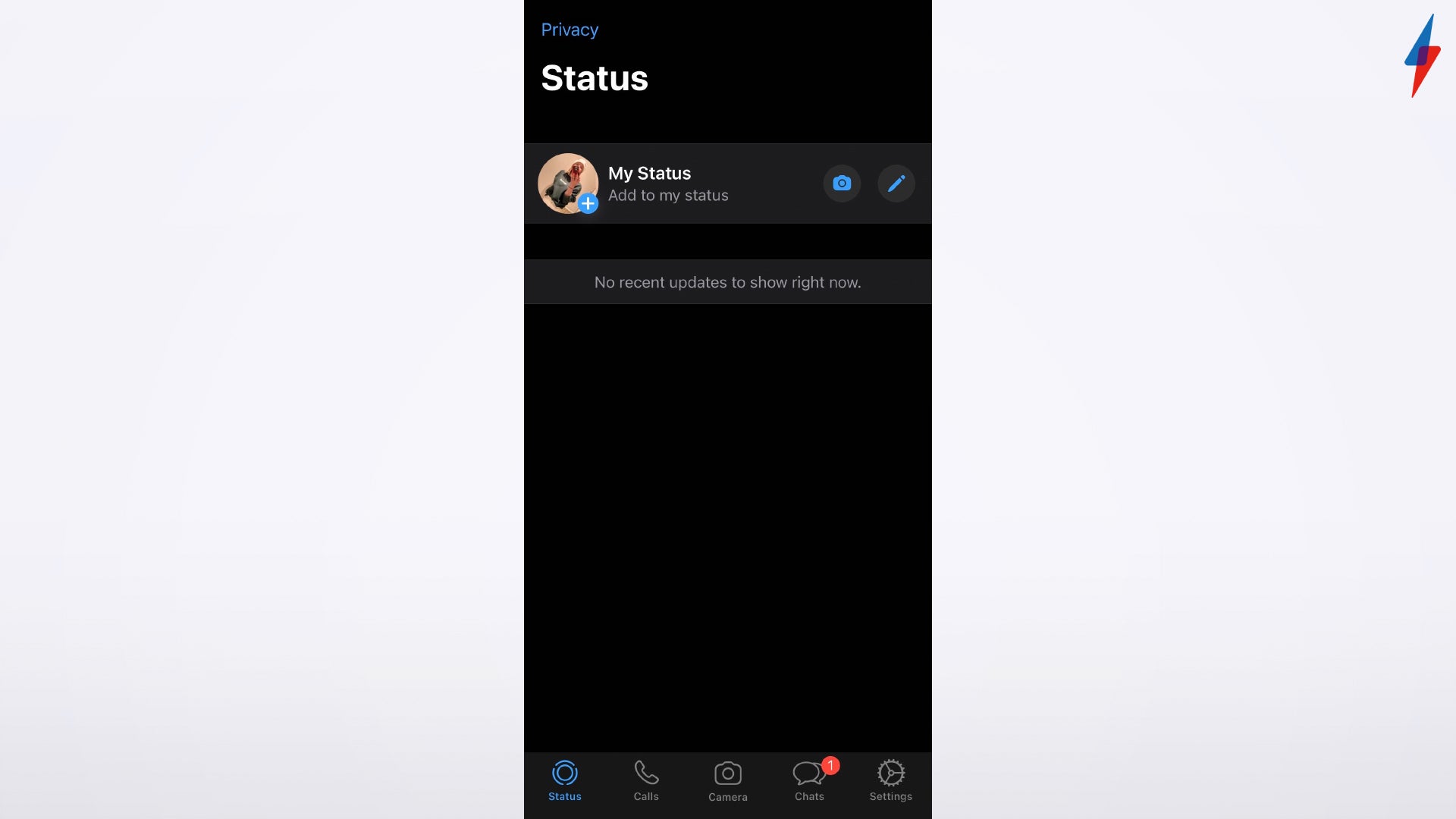
Make sure you are signed into your own account when logging into WhatsApp.
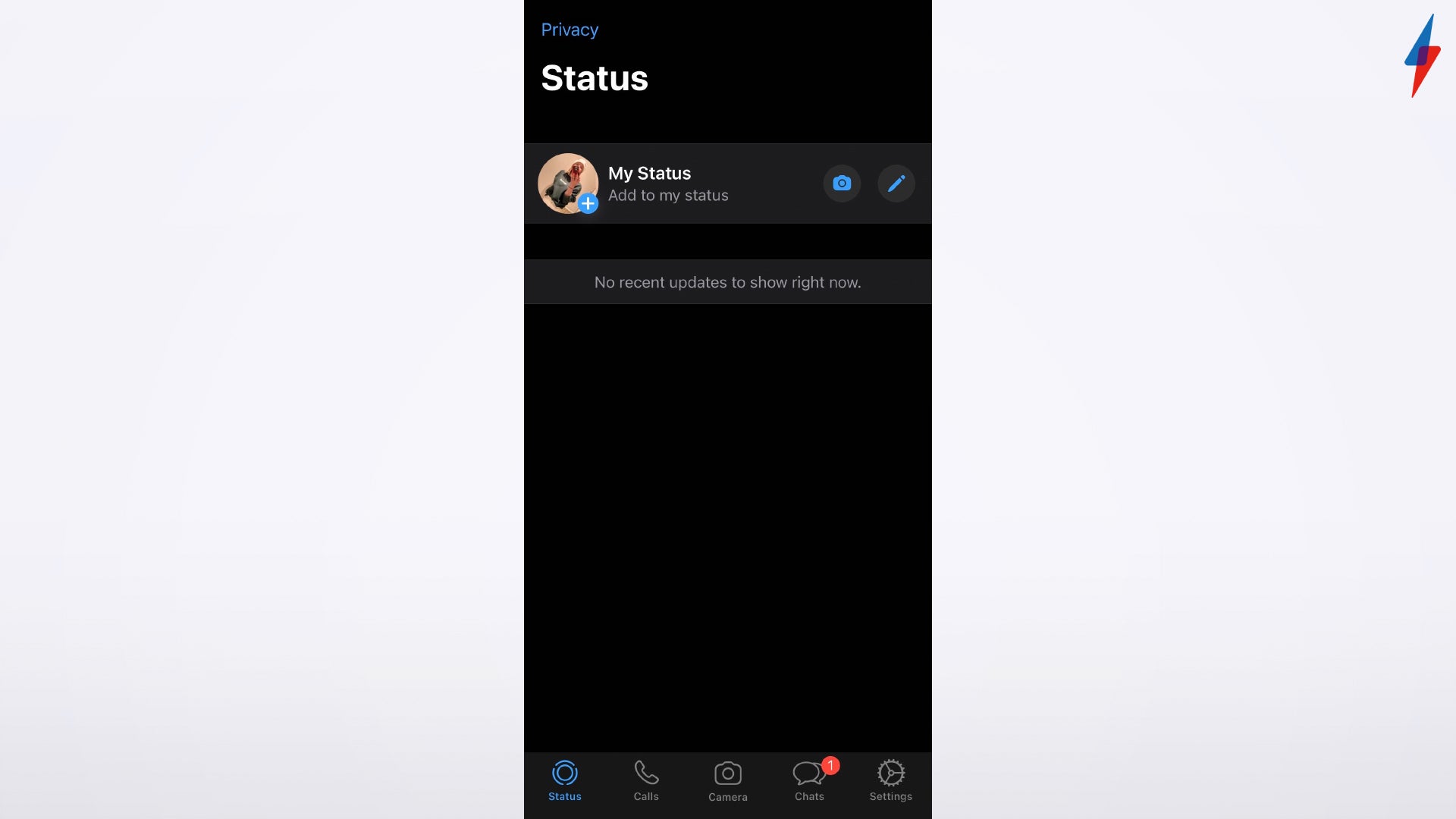
Step
2Go into Chats and search for the person you want to block
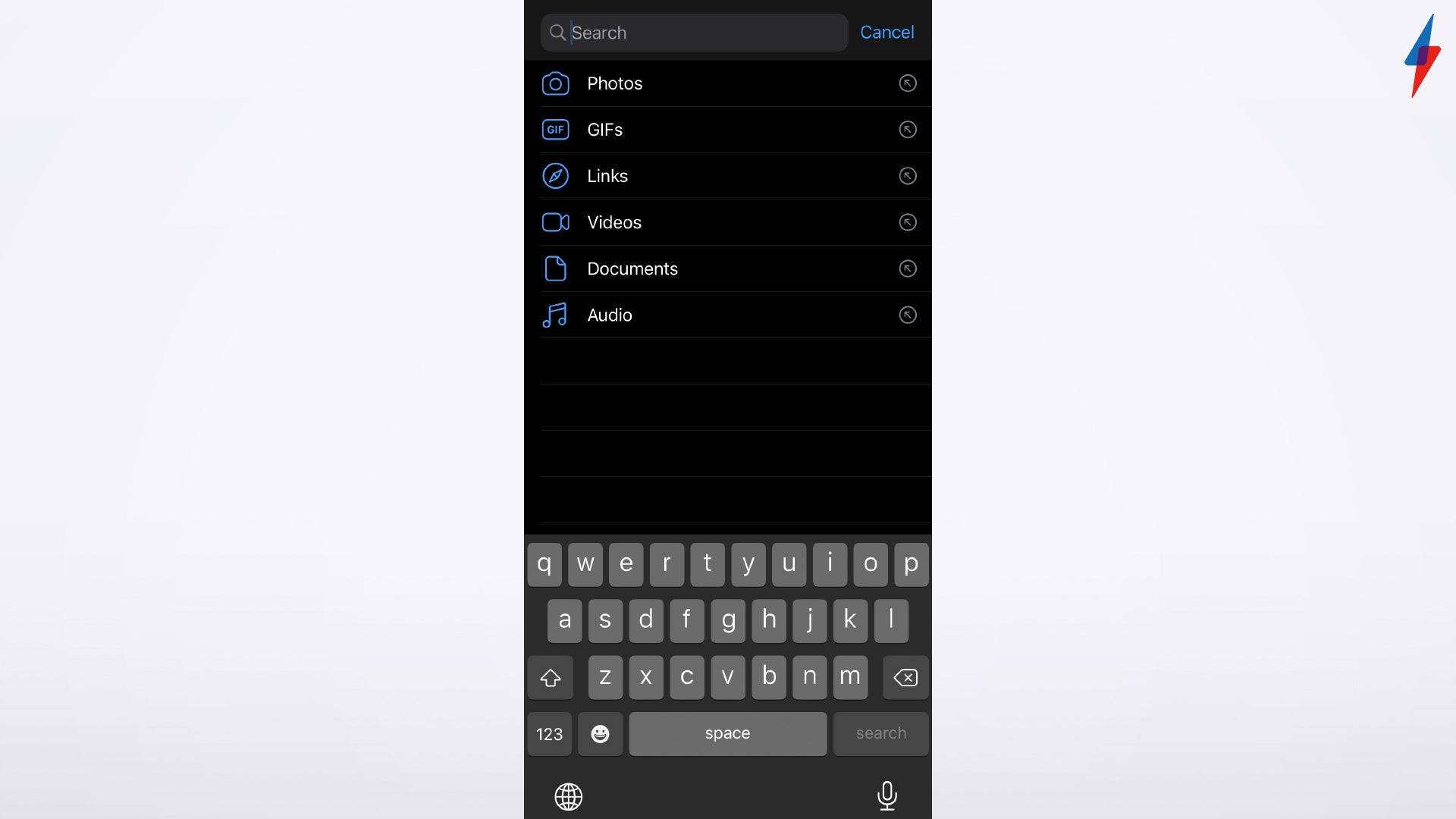
You can manually find the person you want to block by scrolling through your Chats, or you can search for them in the search bar. Either option is fine.
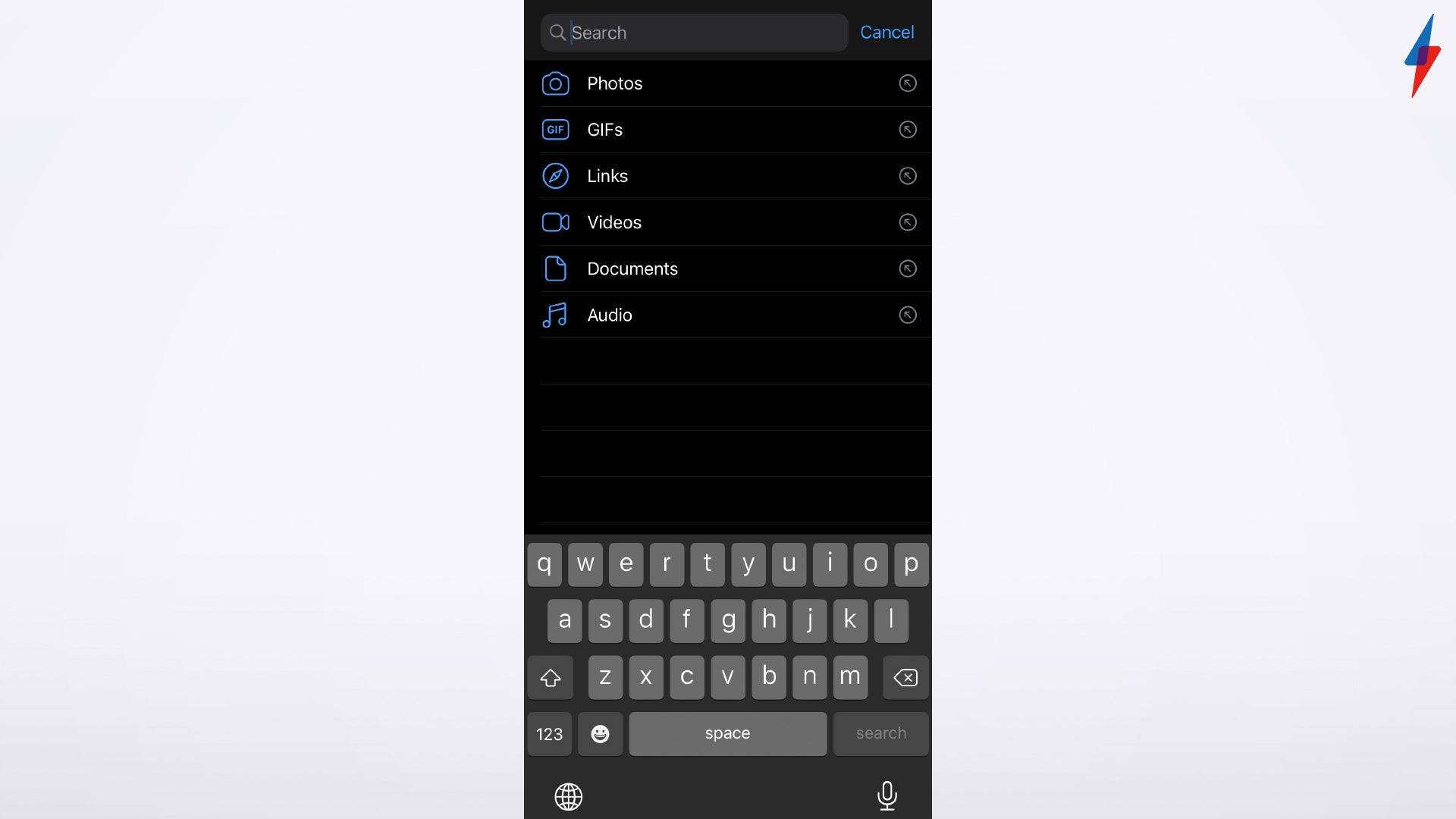
Step
3Click on the person you want to block
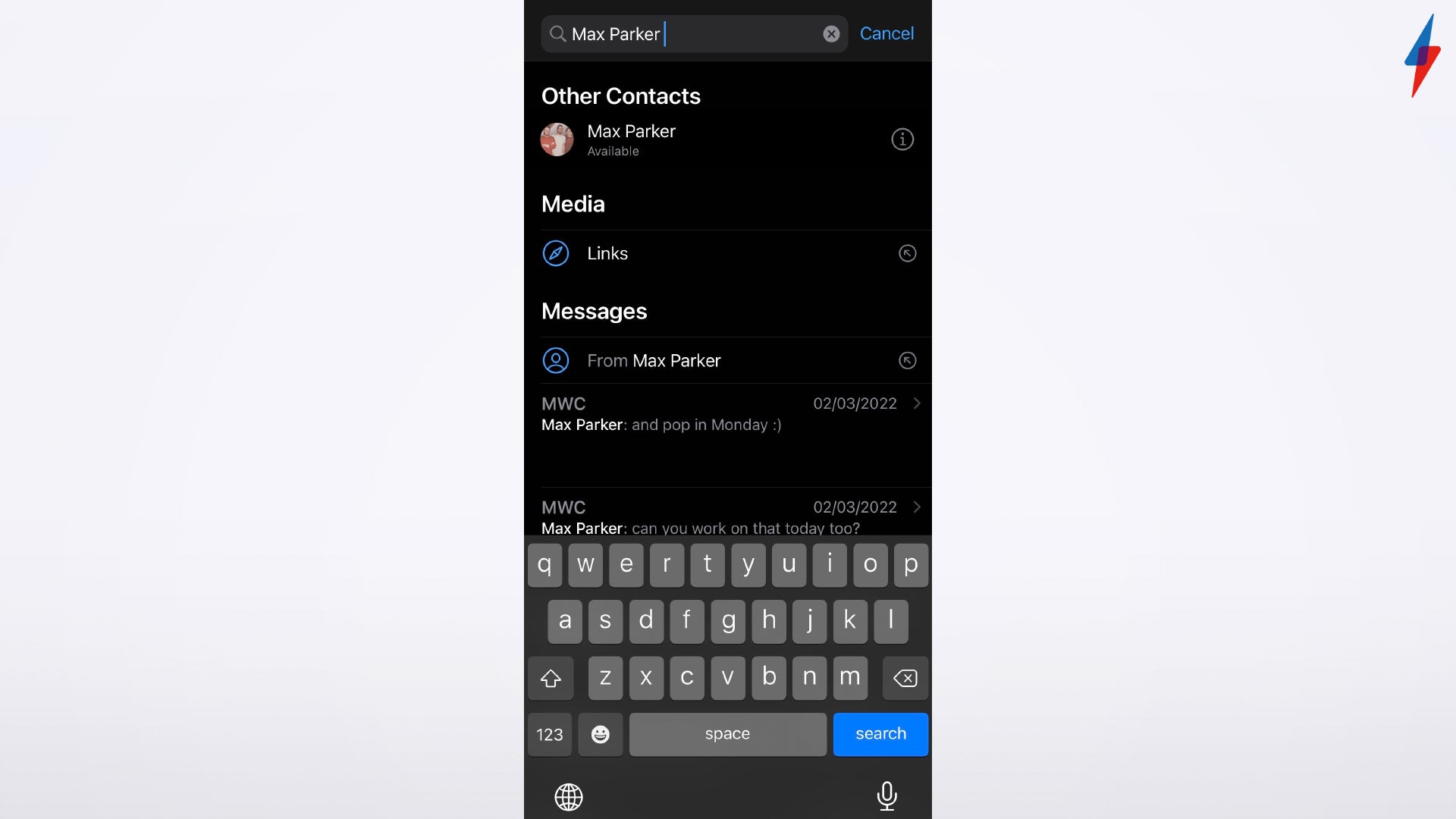
Click on the person that you want to block, you should be in a Chat with them, so you will be able to see any previous conversations you have had on the app.
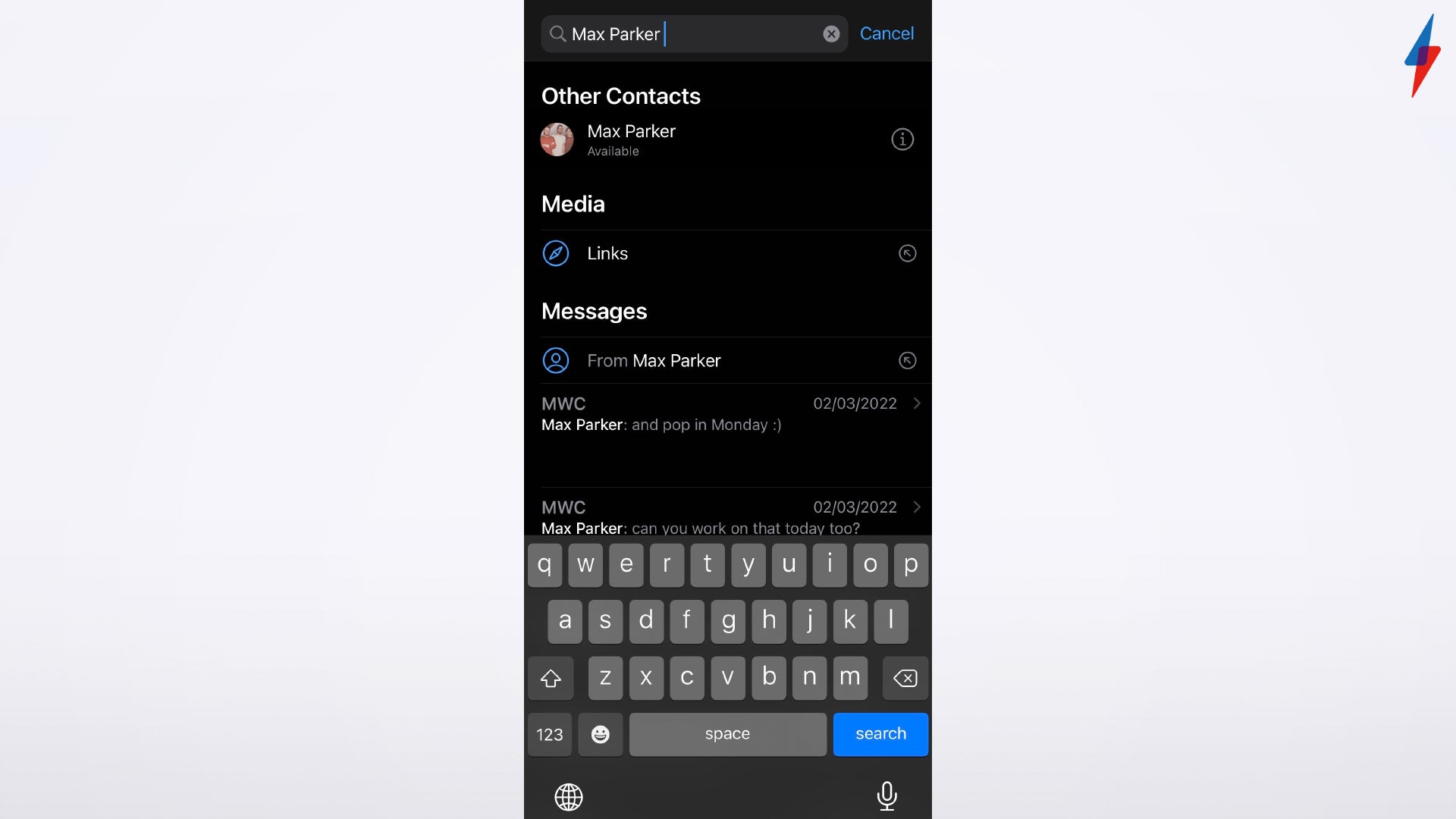
Step
4Tap on the name of the person
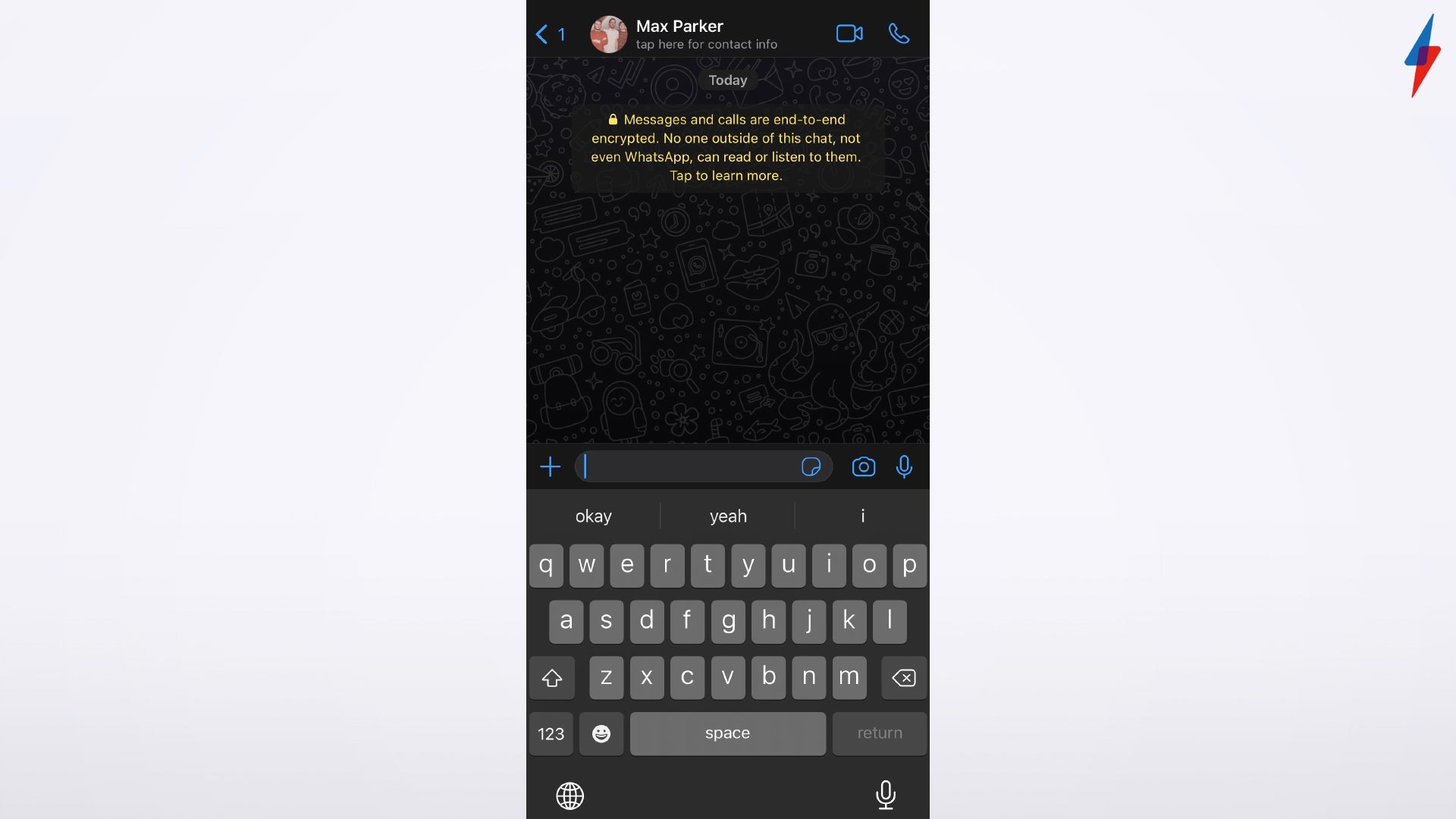
Click on the name of the person while in a chat with them. Their name will be at the top of the screen in a header, clicking on it should bring you to a Contact Info page that is specifically related to this person.
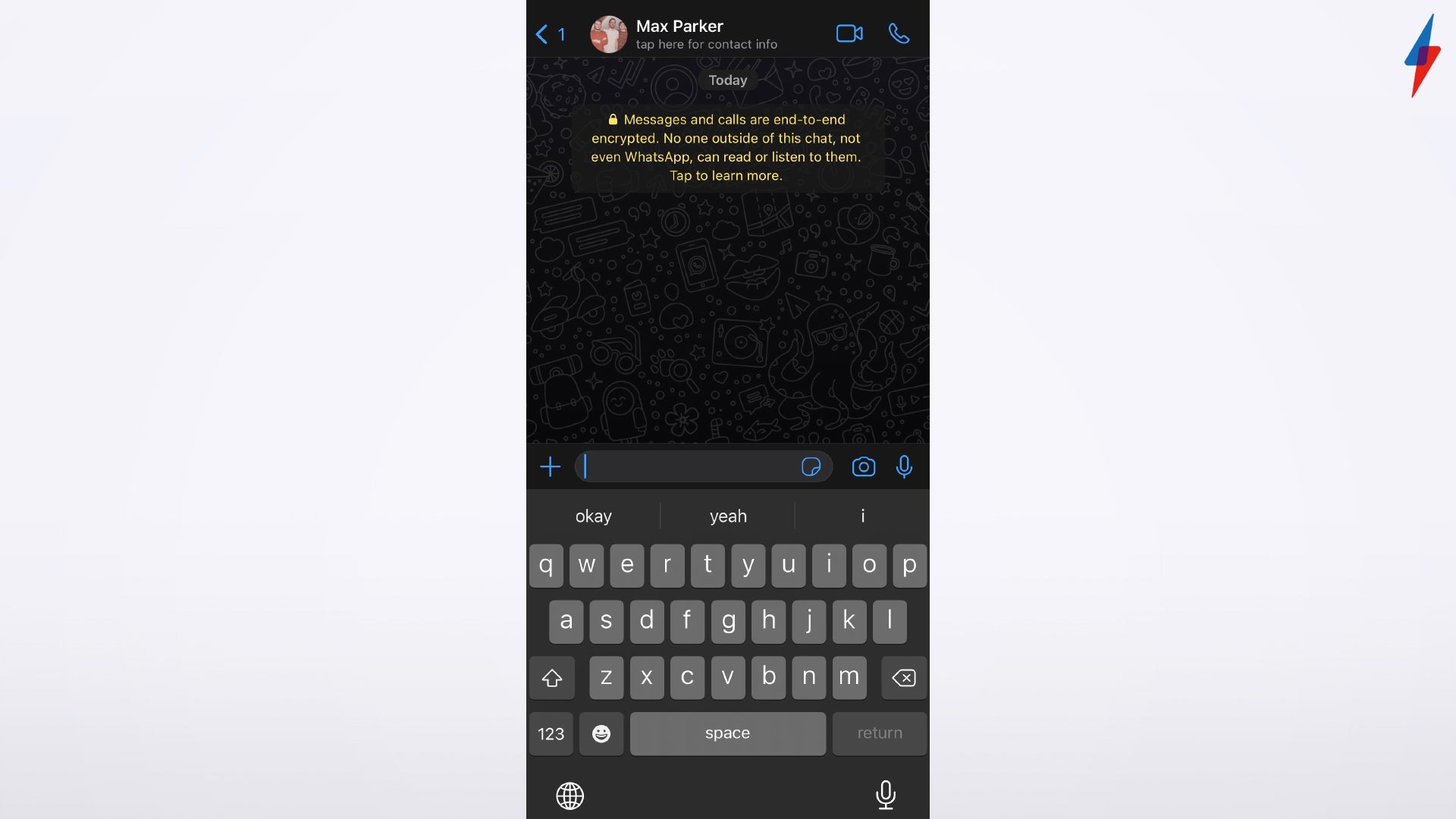
Step
5Find the Block Contact button in their Contact Info

Once you’re in Contact Info, scroll down to the bottom of the page to find the Block Contact button. On the iPhone, it’s red and sits just above the Report Contact button, at the bottom of the Contact Info page.

Step
6Click Block Contact
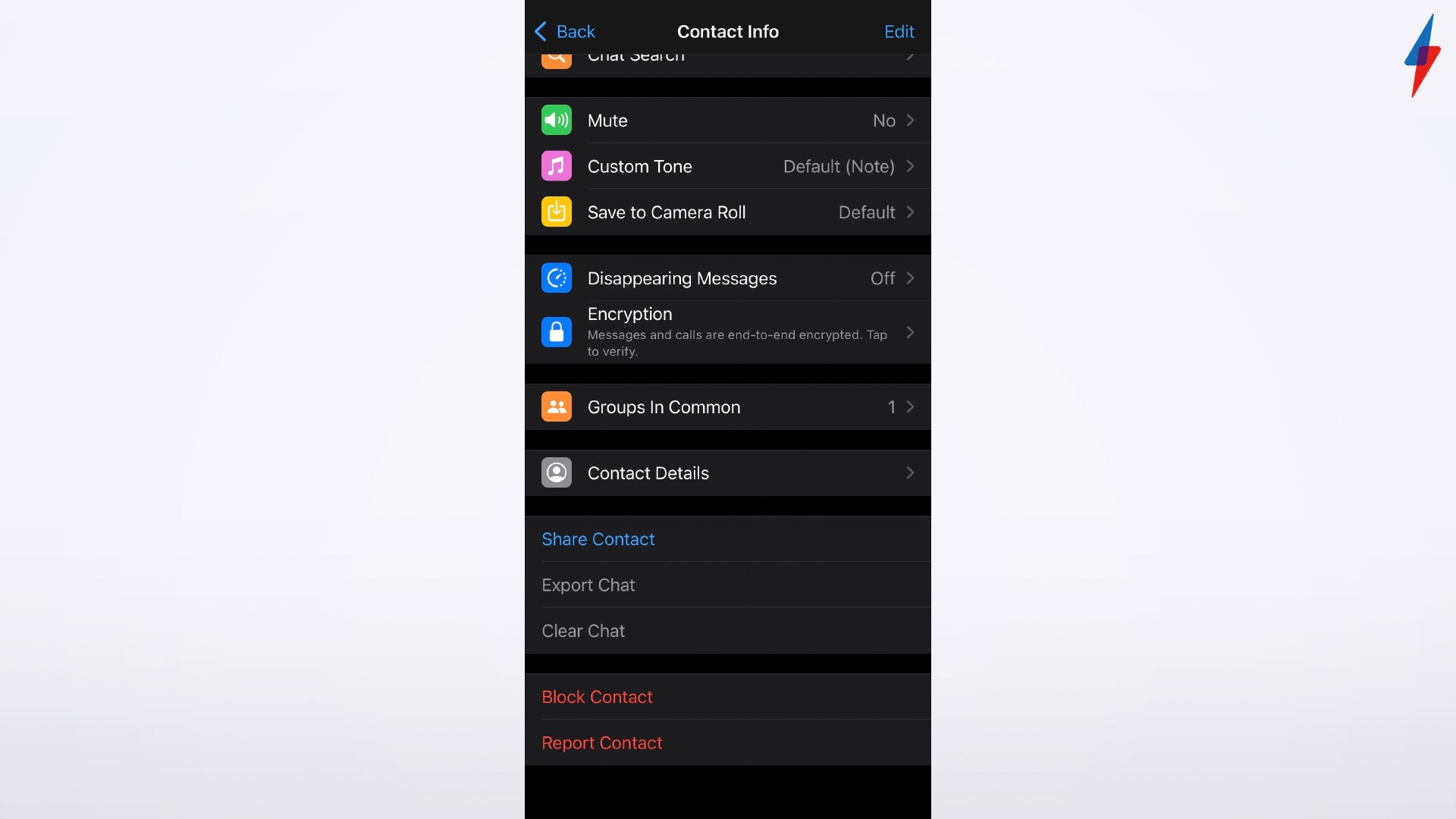
Click on the Block Contact button.
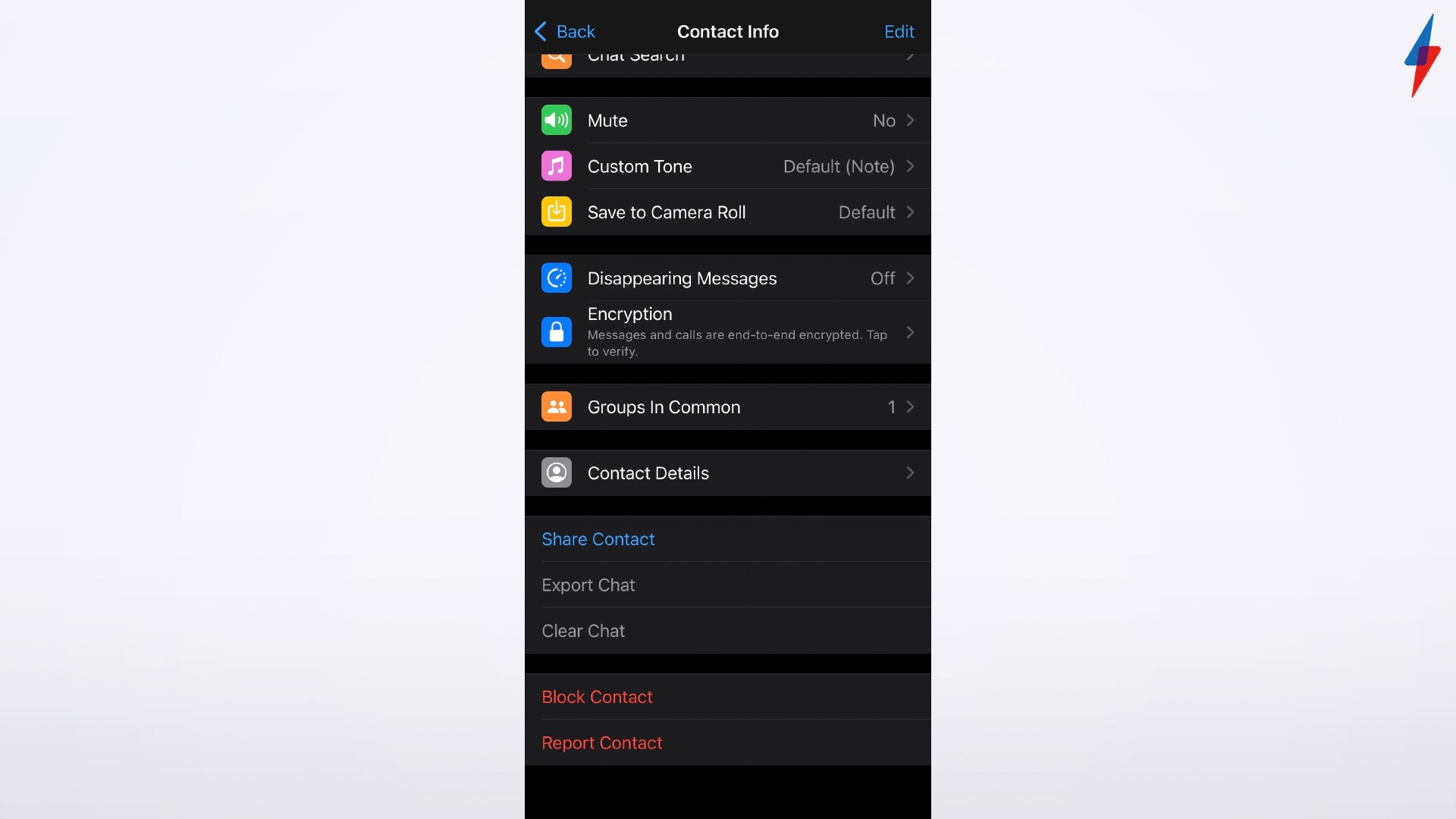
Step
7Press Block again to confirm
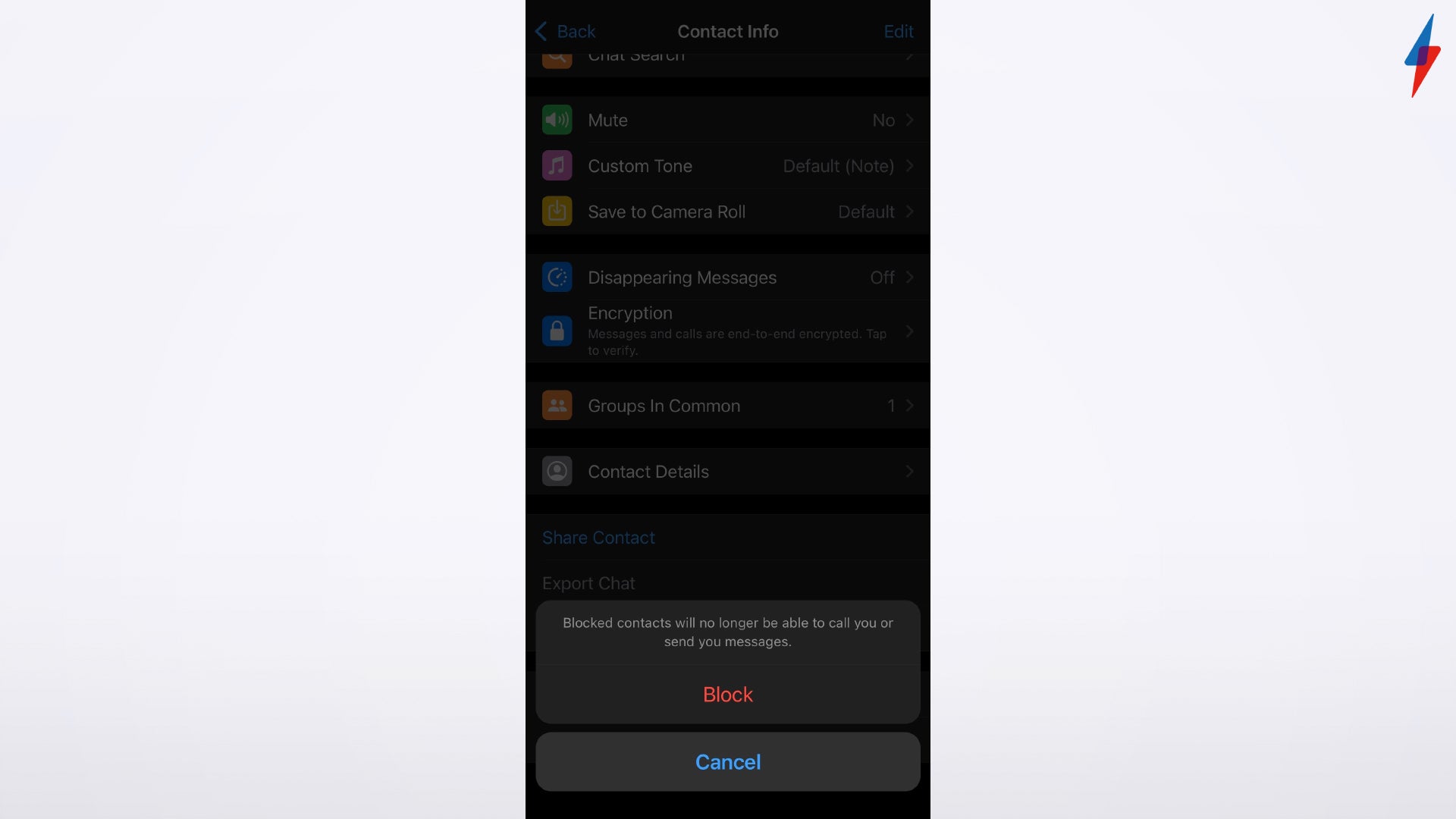
A pop-up button will show up that says Block, click this button to confirm. You will have the option of Unblocking any contacts you choose to block, the button will be in the same place as the original Block button on the Contact Info page.
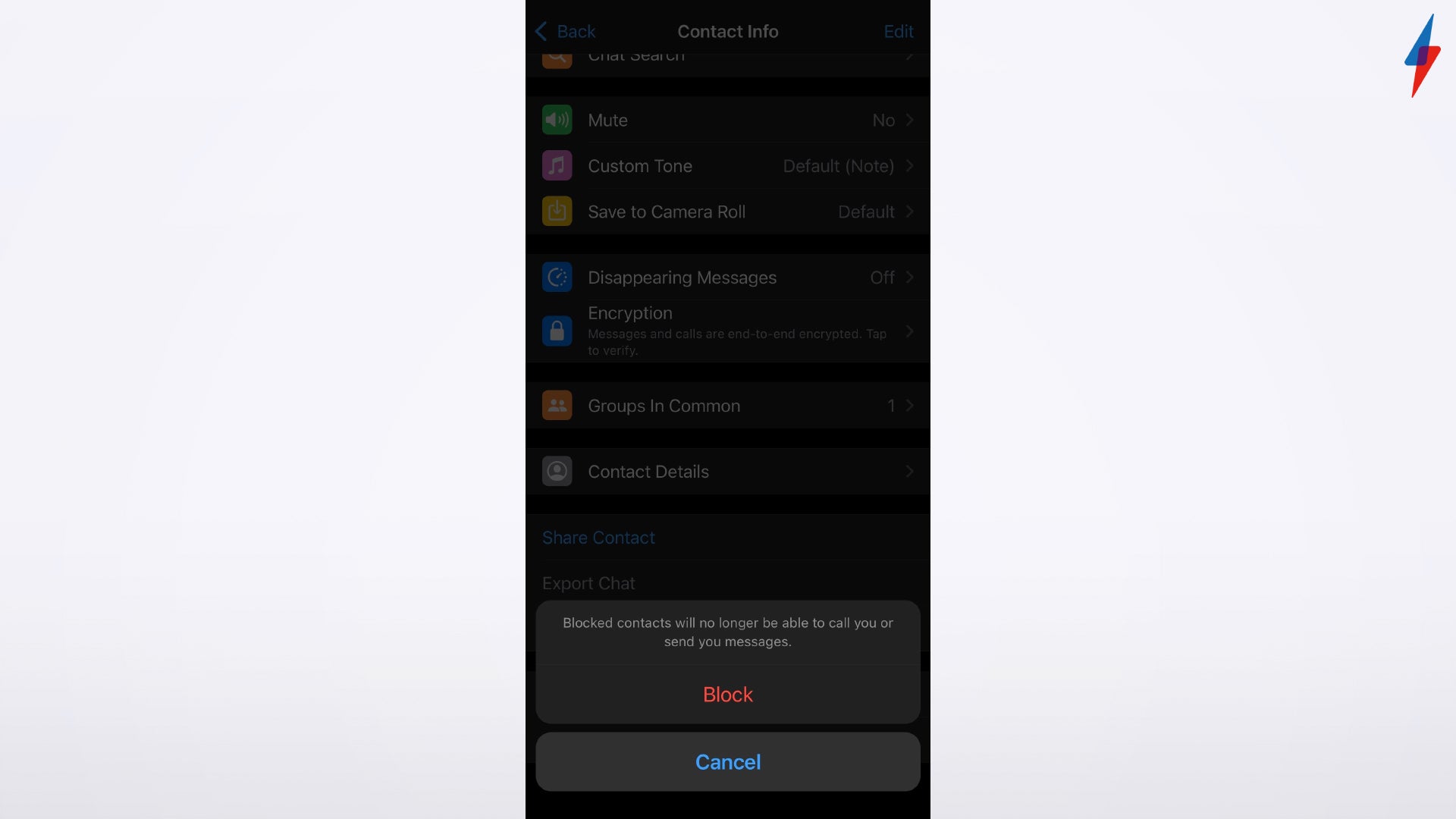
FAQs
No, you cannot block contacts en masse in WhatsApp, however, you can block as many contacts as you want one at a time.
While the person you block will not be able to contact you on WhatsApp in any way, they will not receive a notification that you have blocked them.








