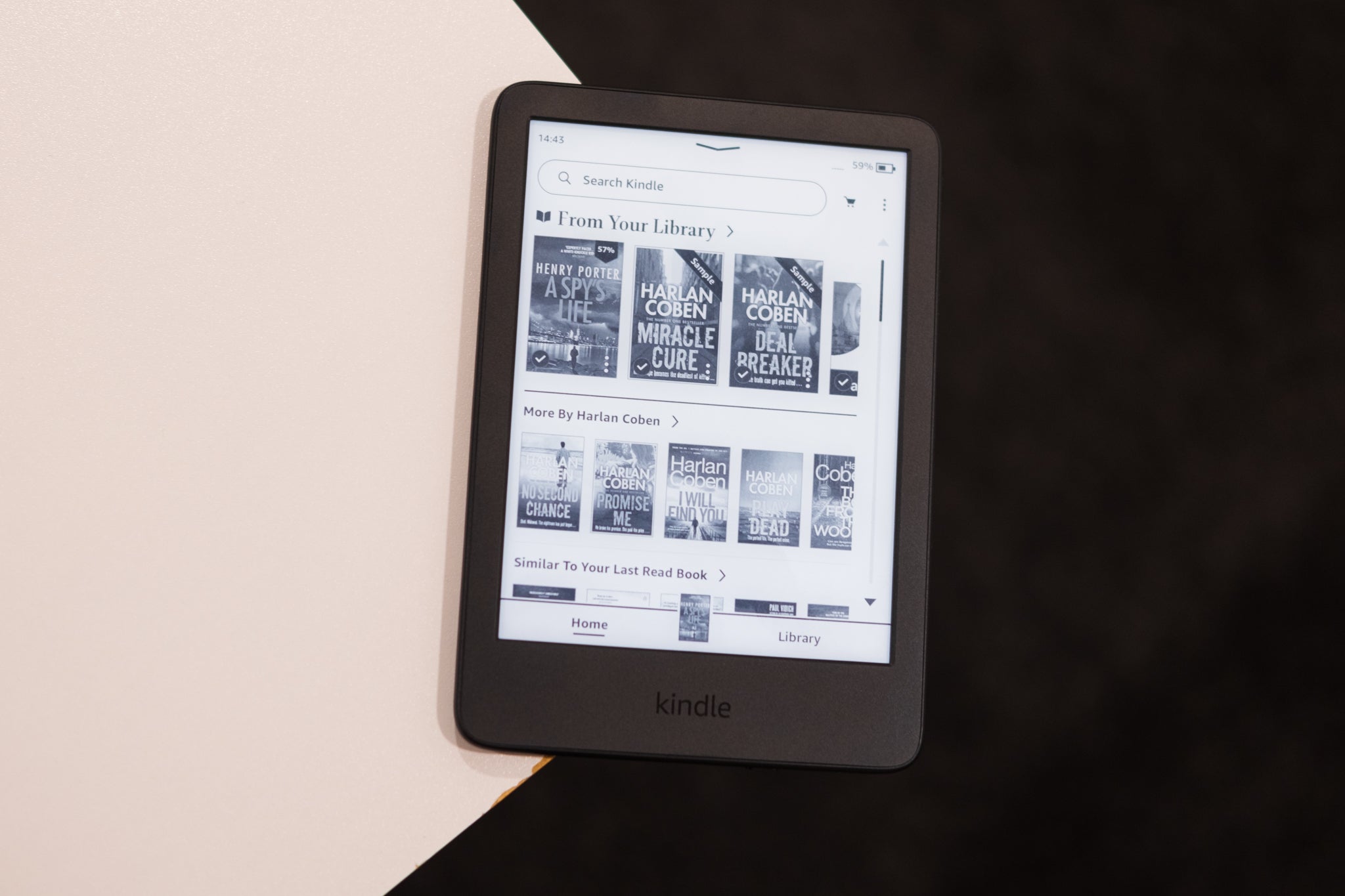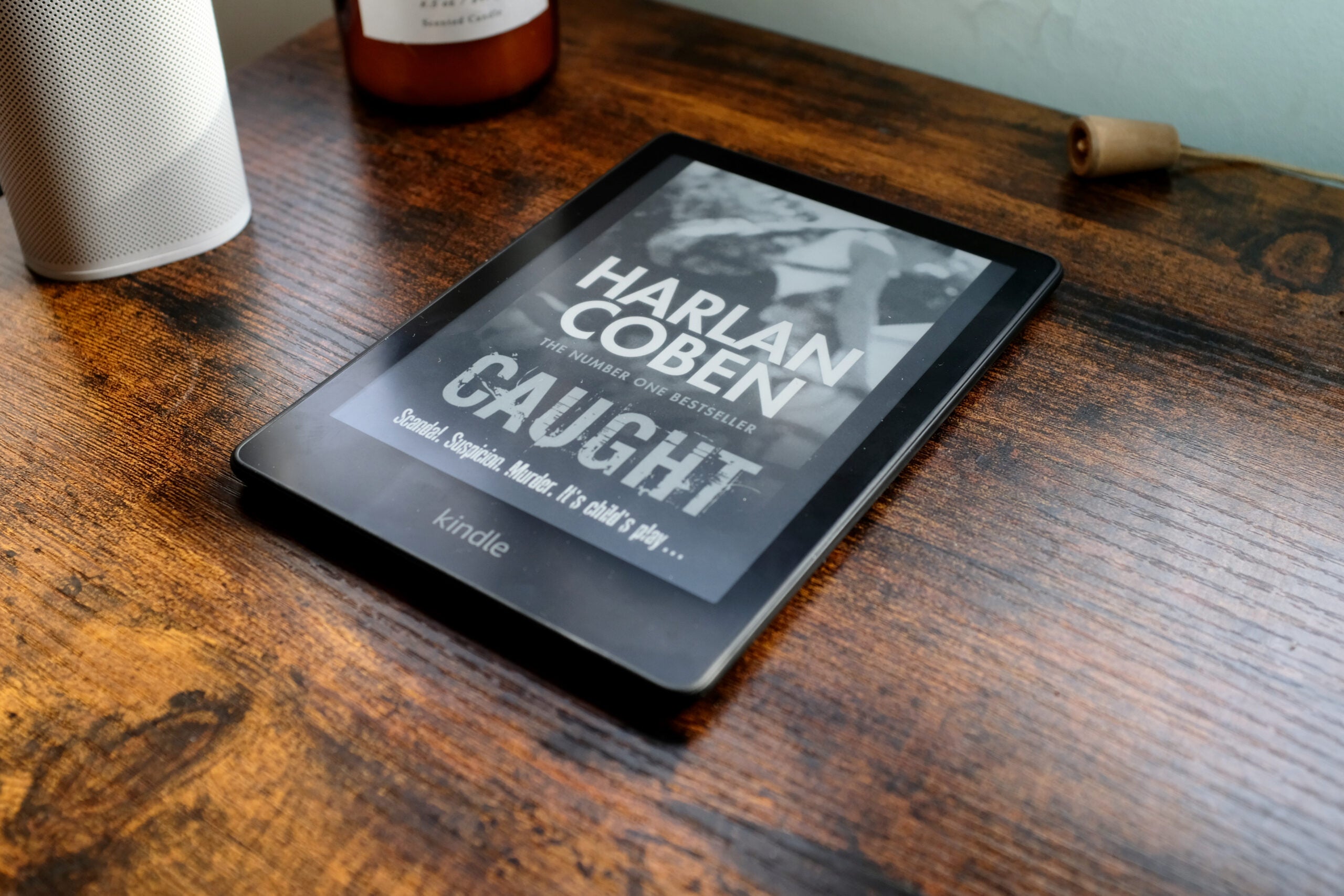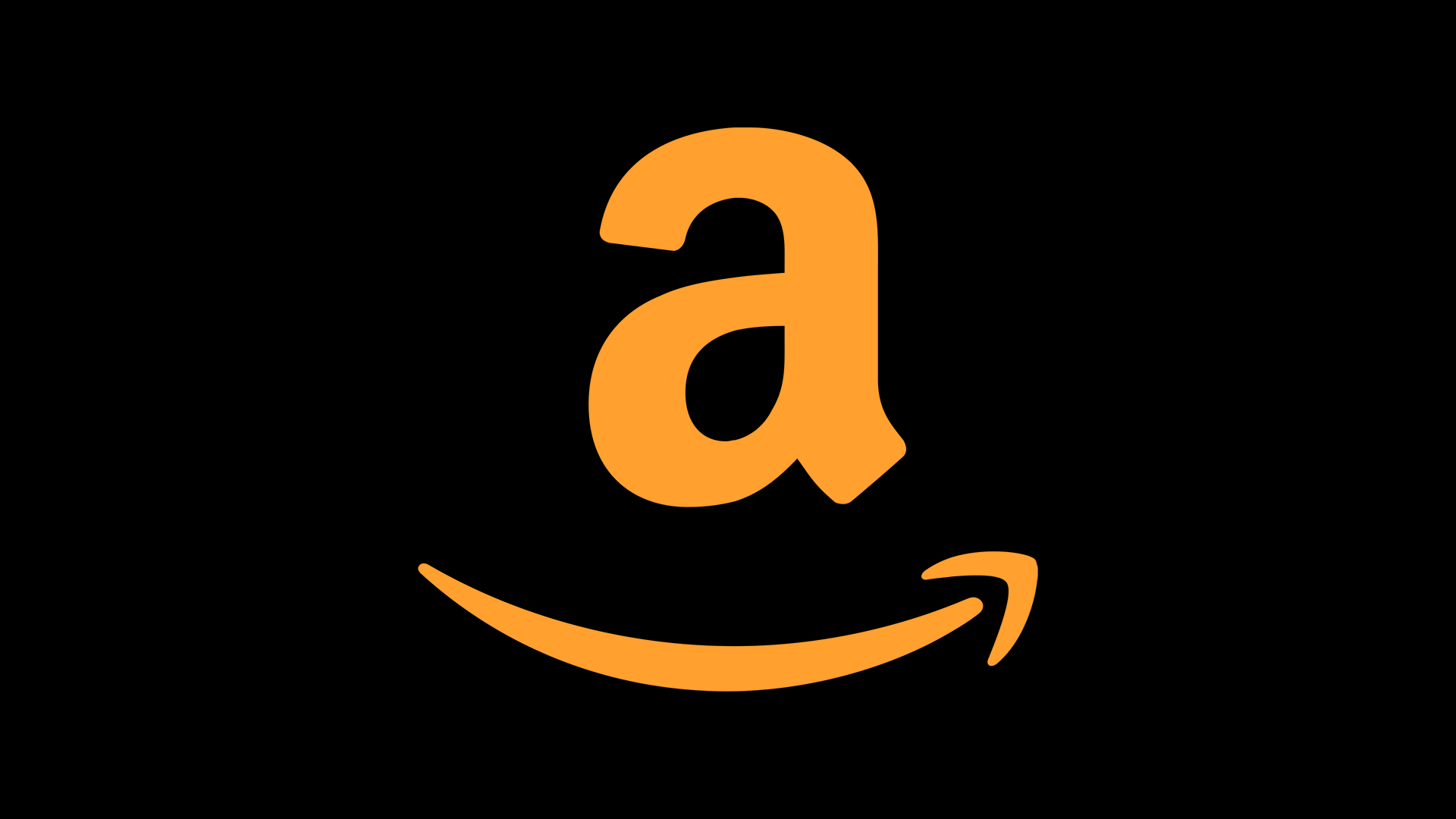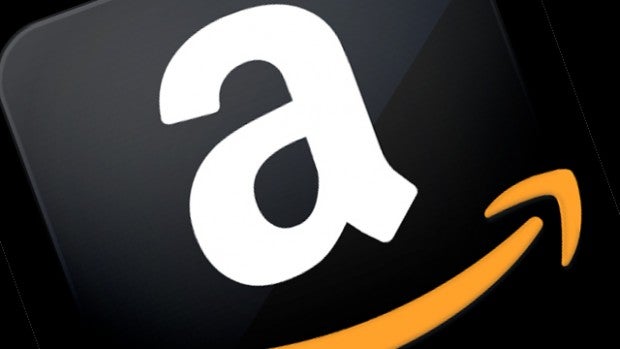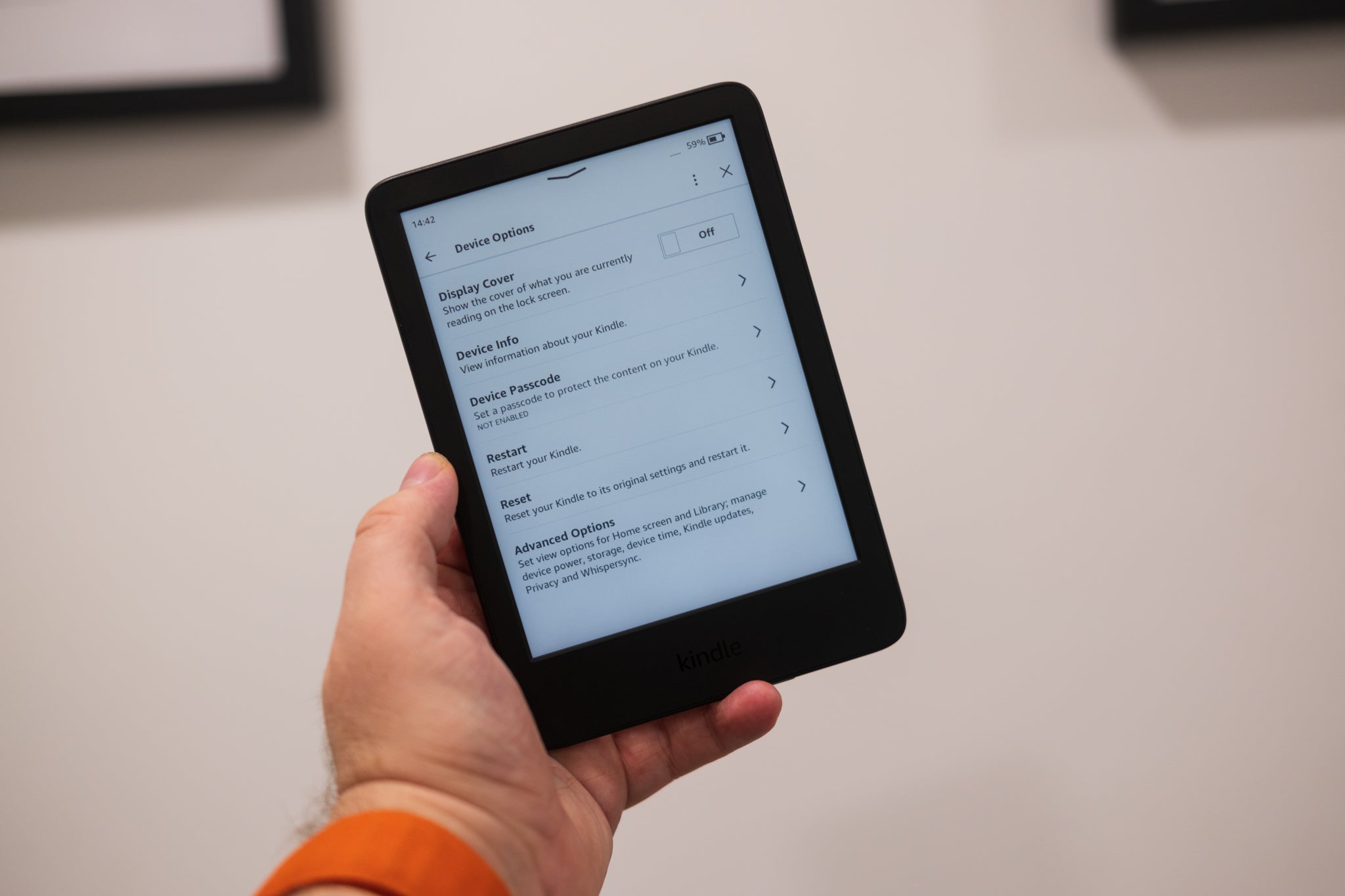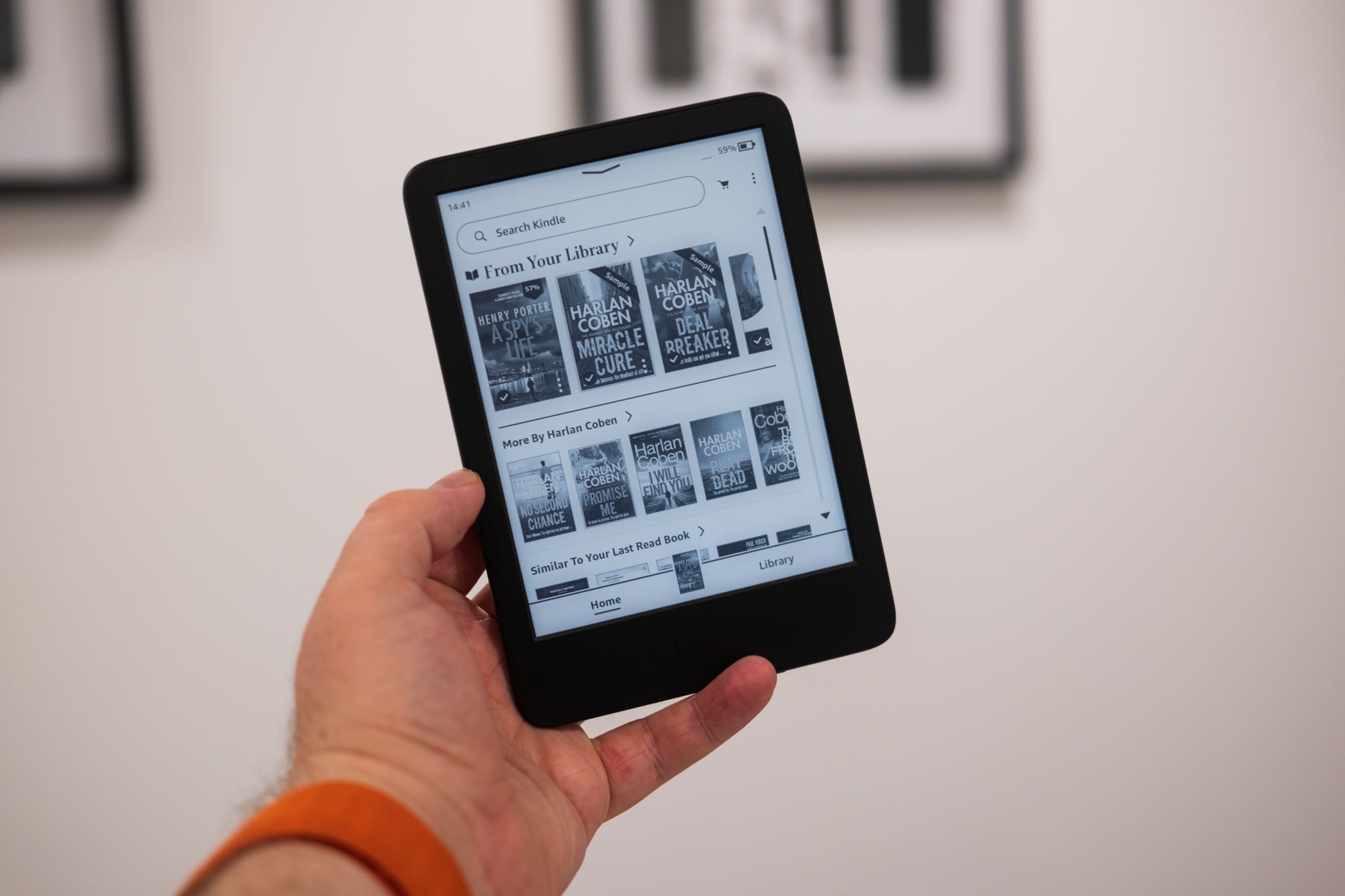How to find price history on Amazon this Black Friday
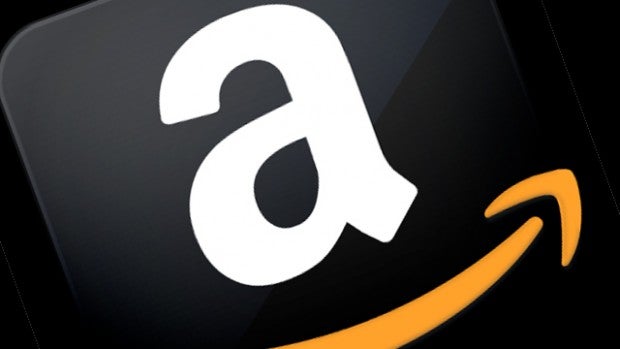
Black Friday is one of the best times to catch a deal but, with so many offers flying around throughout the month of November and the lead-up to Christmas, it can be difficult to tell when an item has actually been given a rare discount.
One of the easiest ways to feel secure in the knowledge you’re getting a good deal is to monitor the pricing history of any products you’re interested in. Not only will this tell you if that item has been cheaper in the past, but it should also give you a good idea of when that product might dip or increase in price based on past trends.
It’s especially easy to track price fluctuations on Amazon as several browser extensions exist precisely for this purpose.
We’ll be using CamelCamelCamel in this guide, but another popular extension for Amazon price tracking is Keepa. Both extensions are compatible with a wide range of browsers, including Google Chrome, Microsoft Edge, Firefox, Opera and Safari.
Keep reading to learn how to track price history on Amazon this Black Friday with CamelCamelCamel or scroll down to the Troubleshooting section of this guide to learn more about Keepa.
What you’ll need:
- A laptop or a desktop
- Chrome/Microsoft Edge/Firefox/Opera/Apple Safari as your browser
The Short Version
- Visit the CamelCamelCamel website
- Click ‘Create Free Account’
- Enter your details and select ‘Create my account’
- Click ‘Install Our Browser Extension’
- Choose your preferred Browser
- Click ‘Add to Chrome’
- Visit an Amazon listing you’re interested in
- Click on the ‘Extensions’ tab
- Click on ‘The Camelizer’
- Look at the widget

Apple Watch Ultra price cut
The original Apple Watch Ultra is down to £649, which is £200 down off its original price. Mr. Argos must be losing his marbles.
- Argos
- £200 off
- Now £649
How to find price history on Amazon this Black Friday
Step
1Visit the CamelCamelCamel website
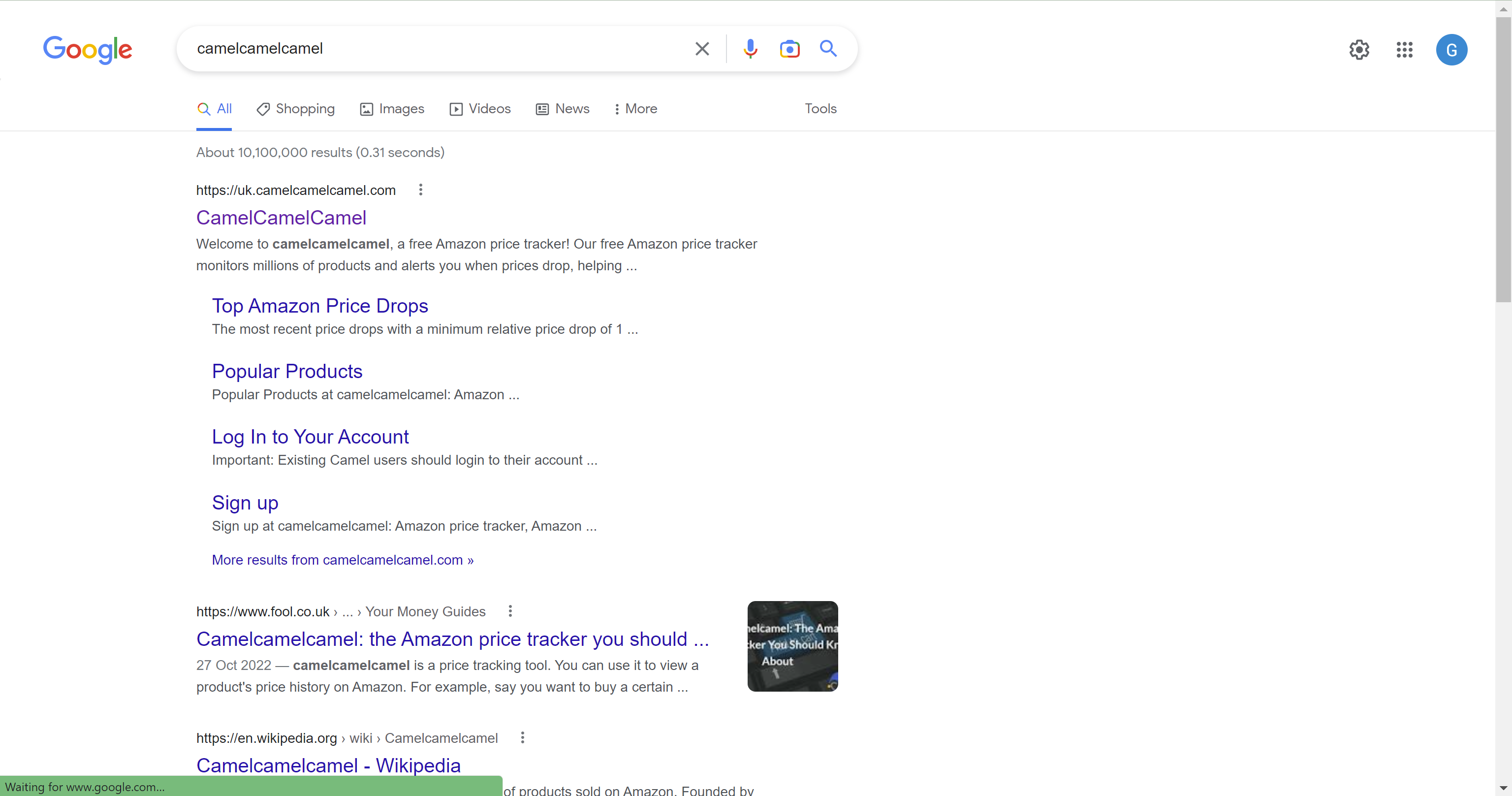
If you want to use the CamelCamelCamel method, visit the CamelCamelCamel to get started.
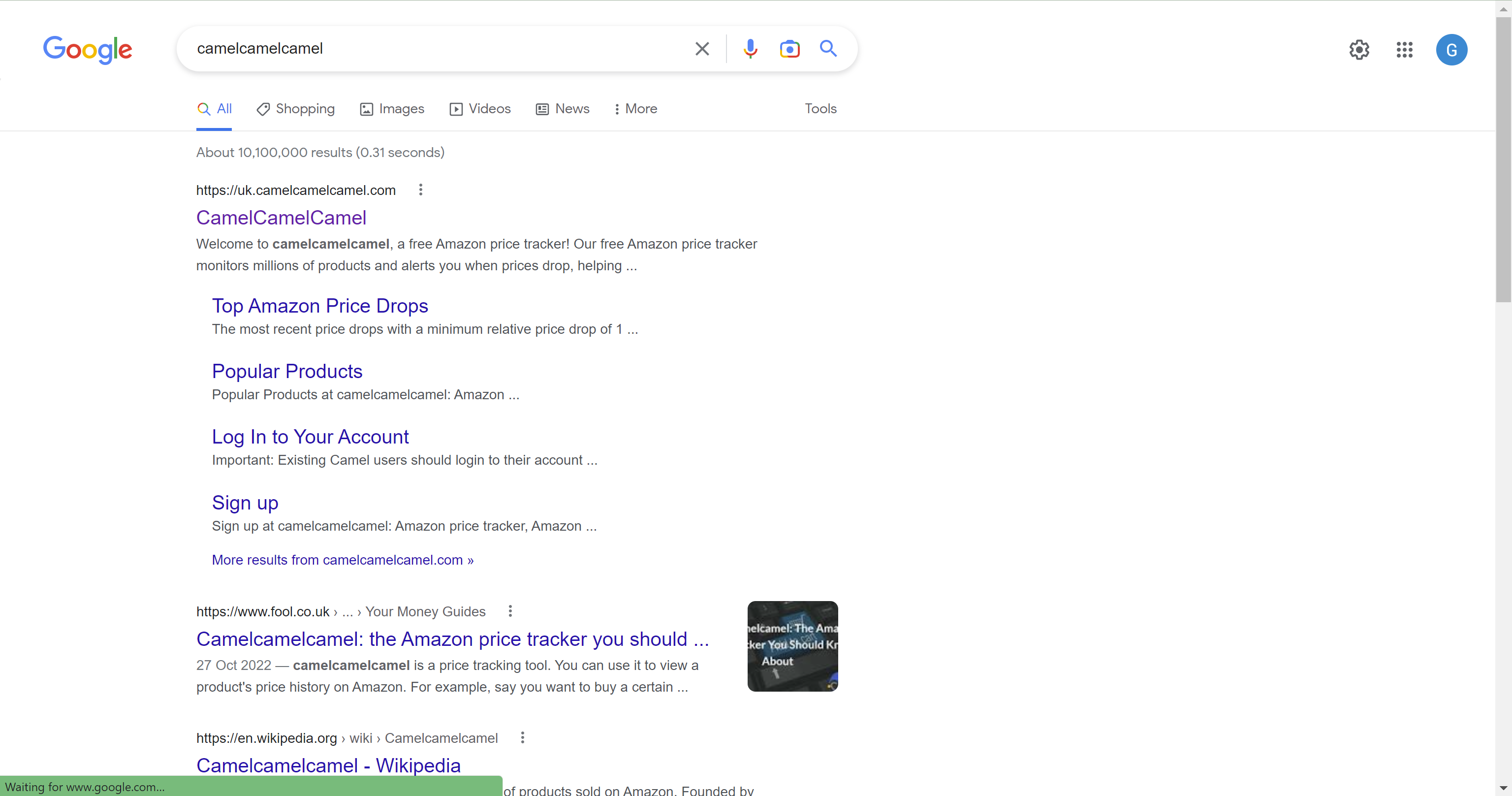
Step
2Click ‘Create Free Account’
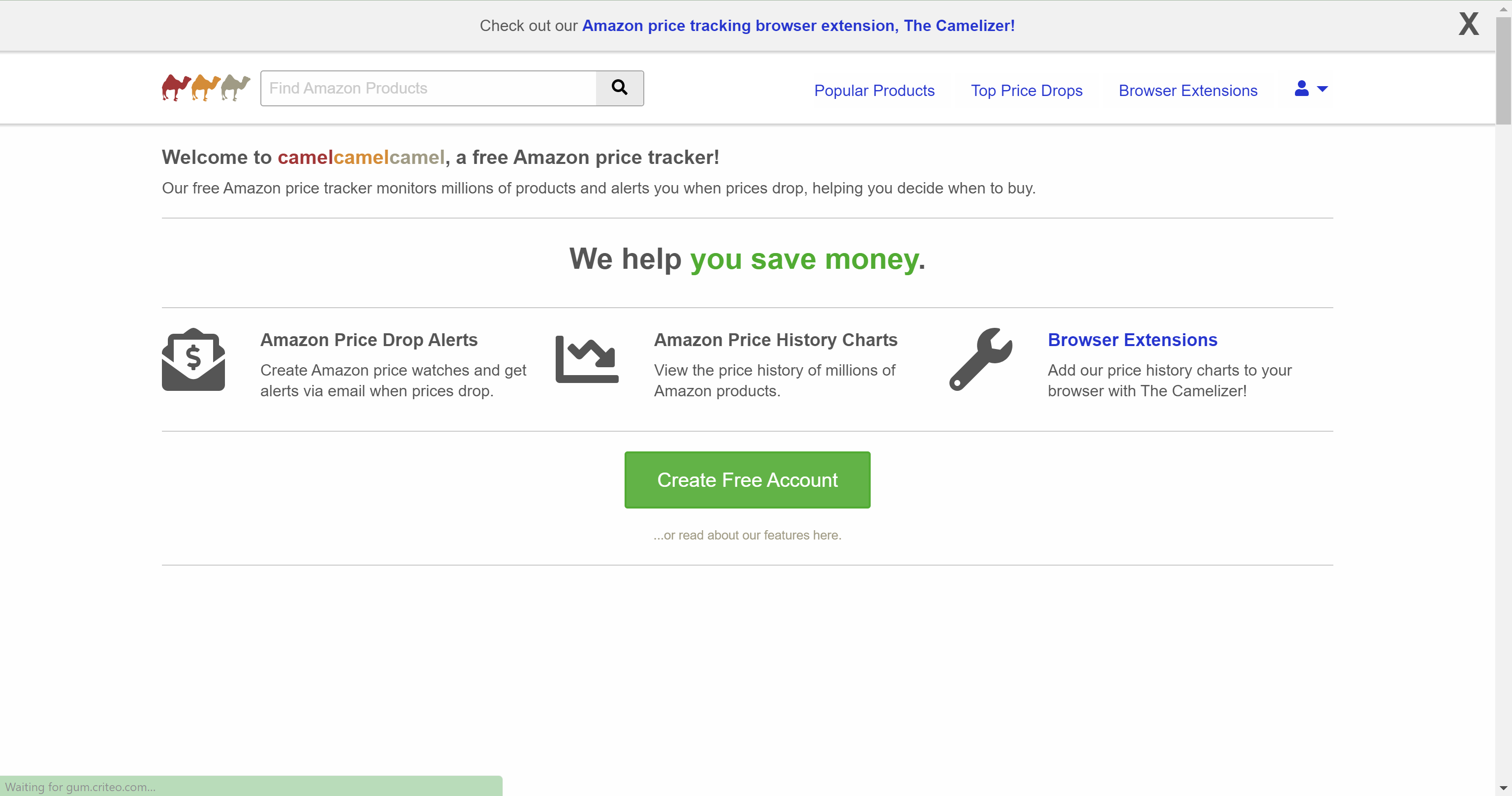
Click on the green ‘Create Free Account’ button.
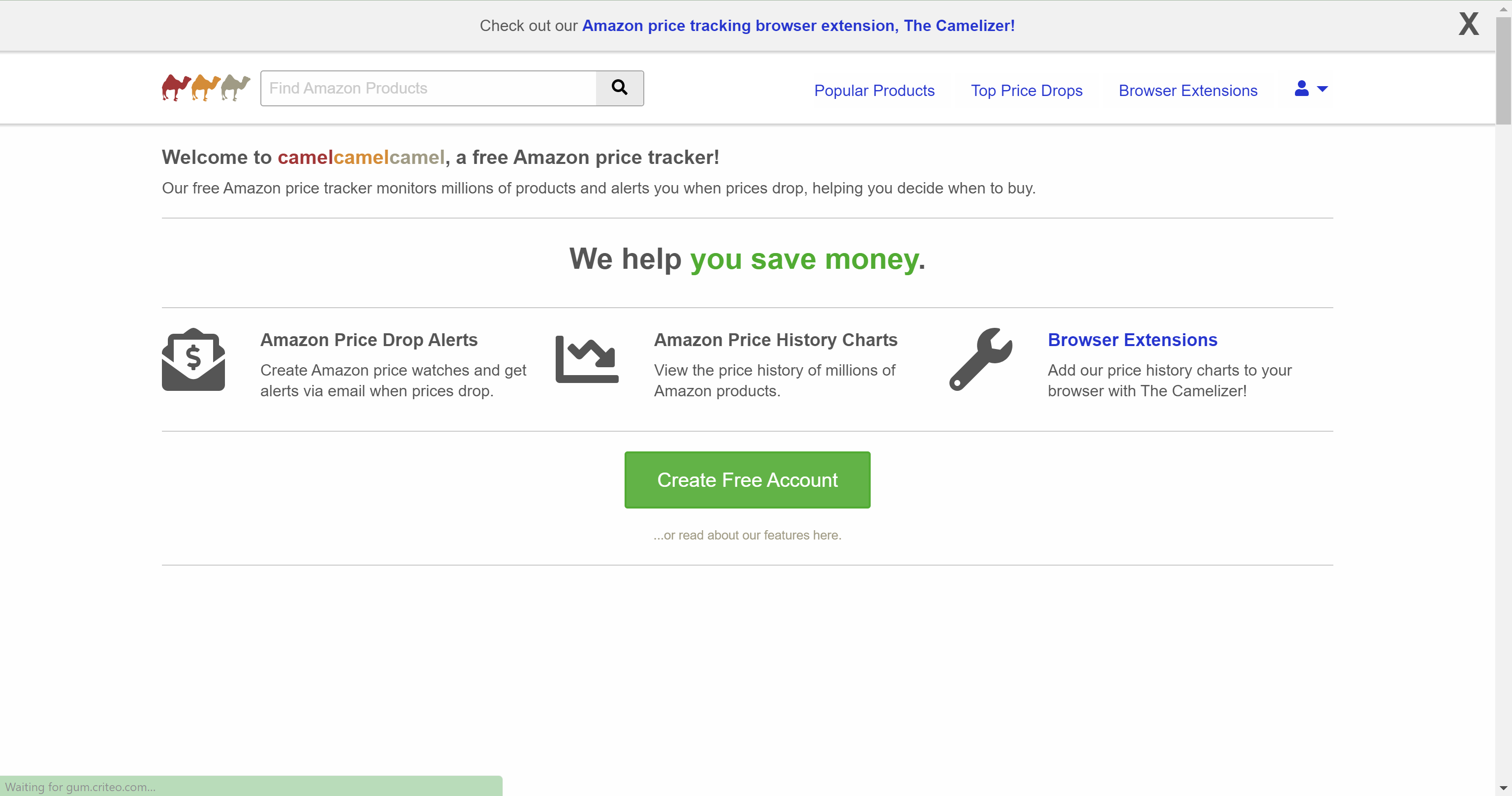
Step
3Enter your details and press ‘Create my account’
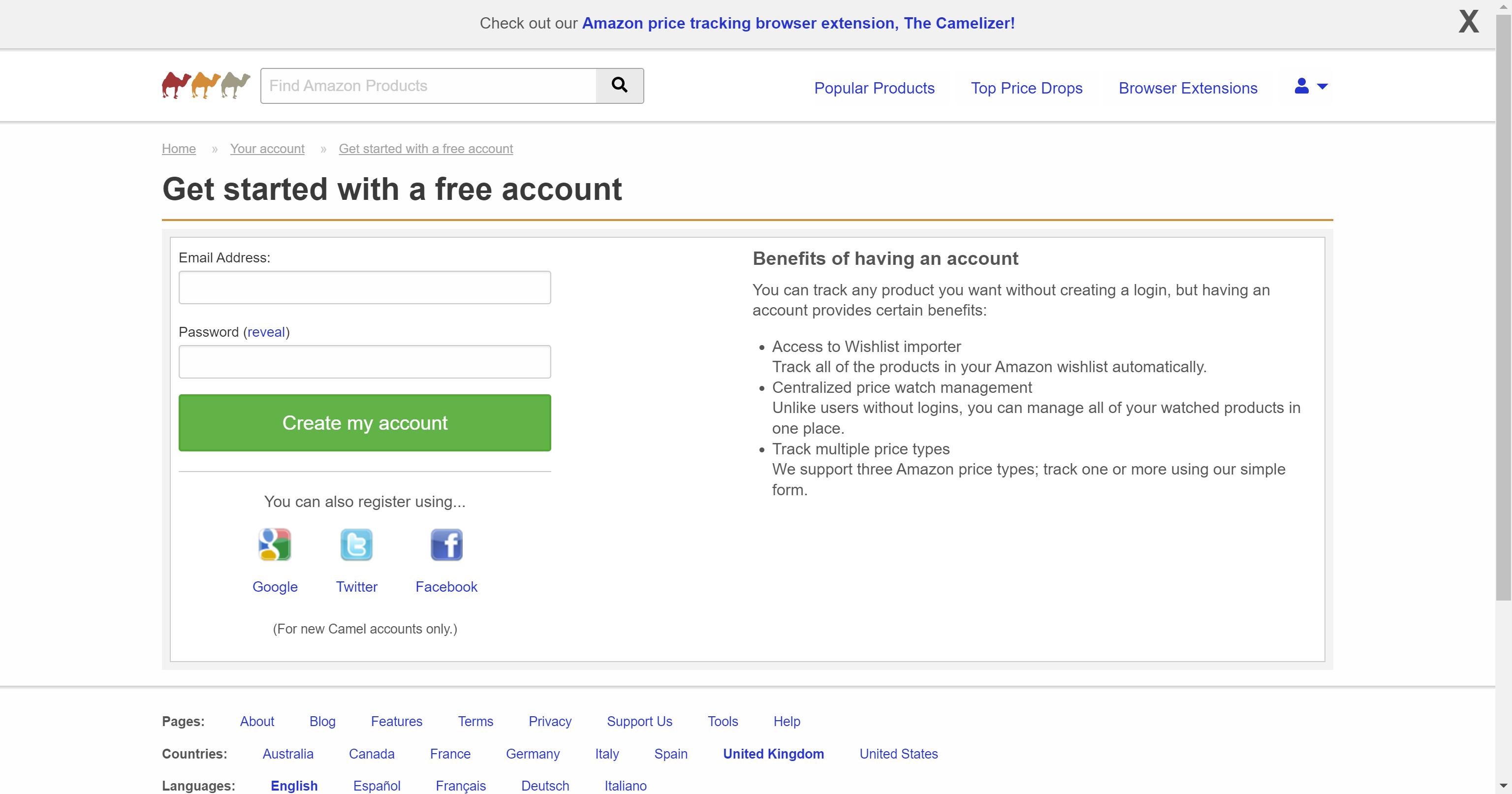
Enter your email and your password and press the ‘Create my account’ button. This extension is free to sign up for and to use.
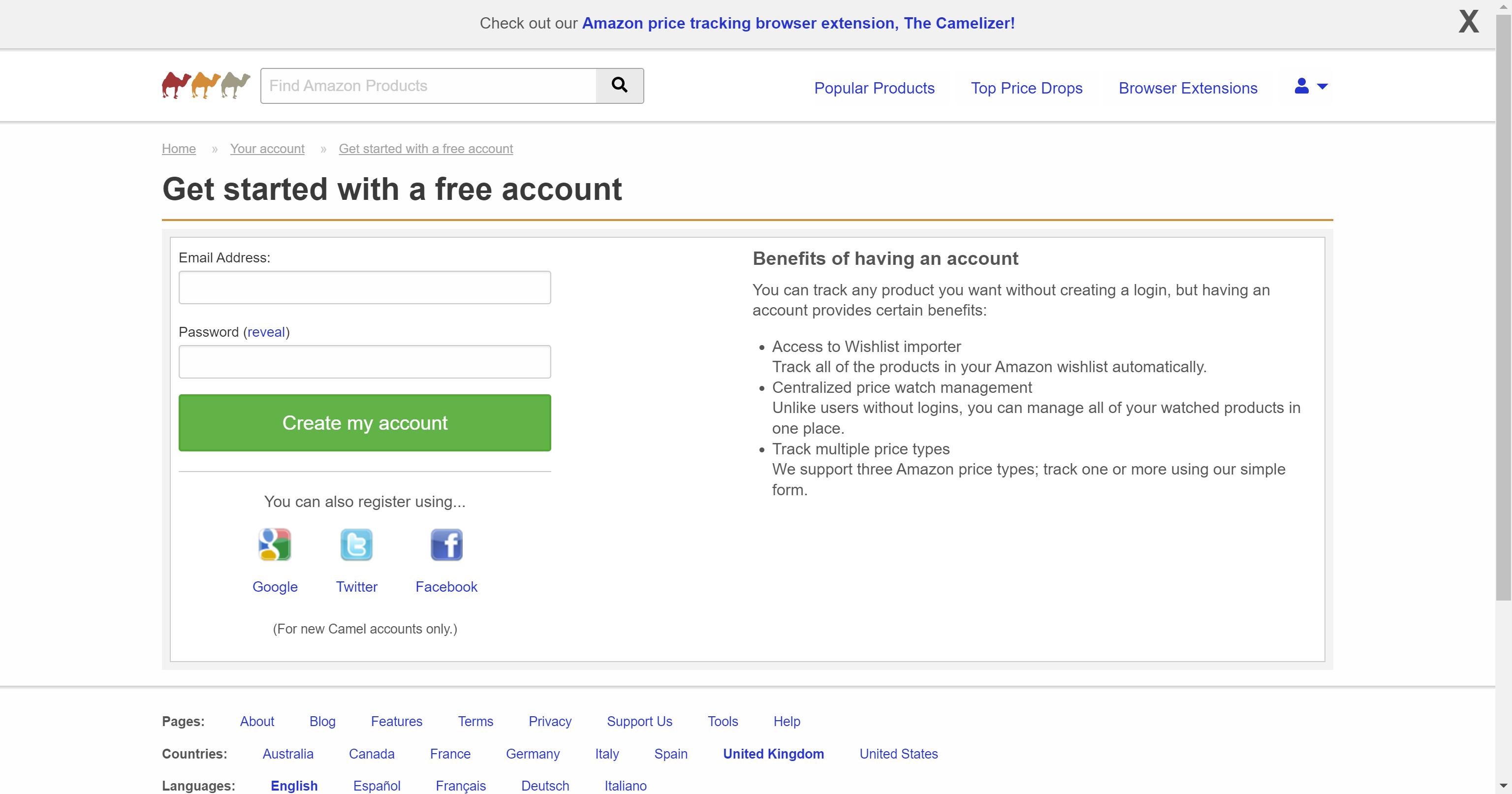
Step
4Click ‘Install Our Browser Extension’
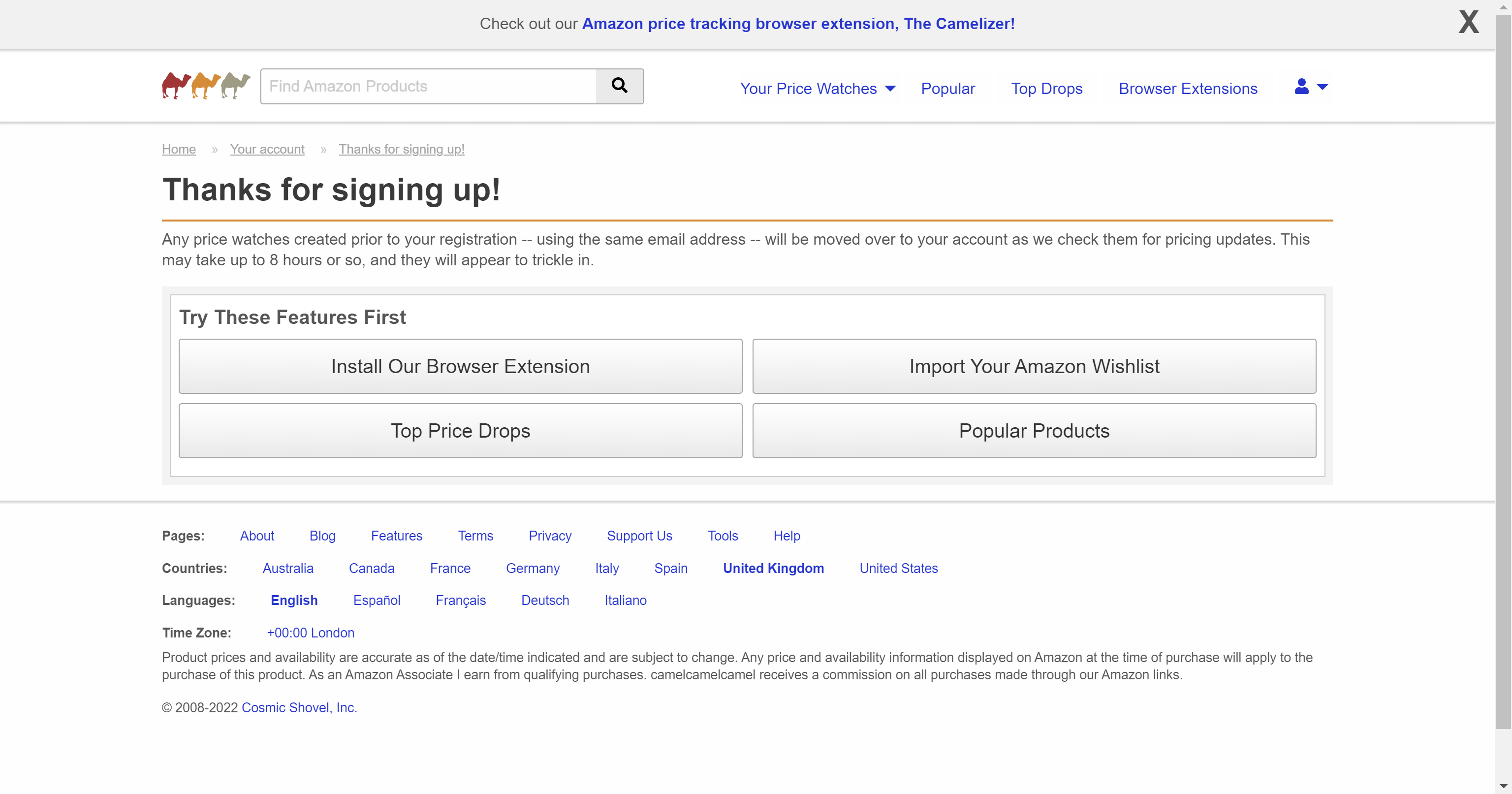
Click on the ‘Install Our Browser Extension’. While you can use some of the other options, this will make it easier to check on the pricing of any Amazon product at any time.
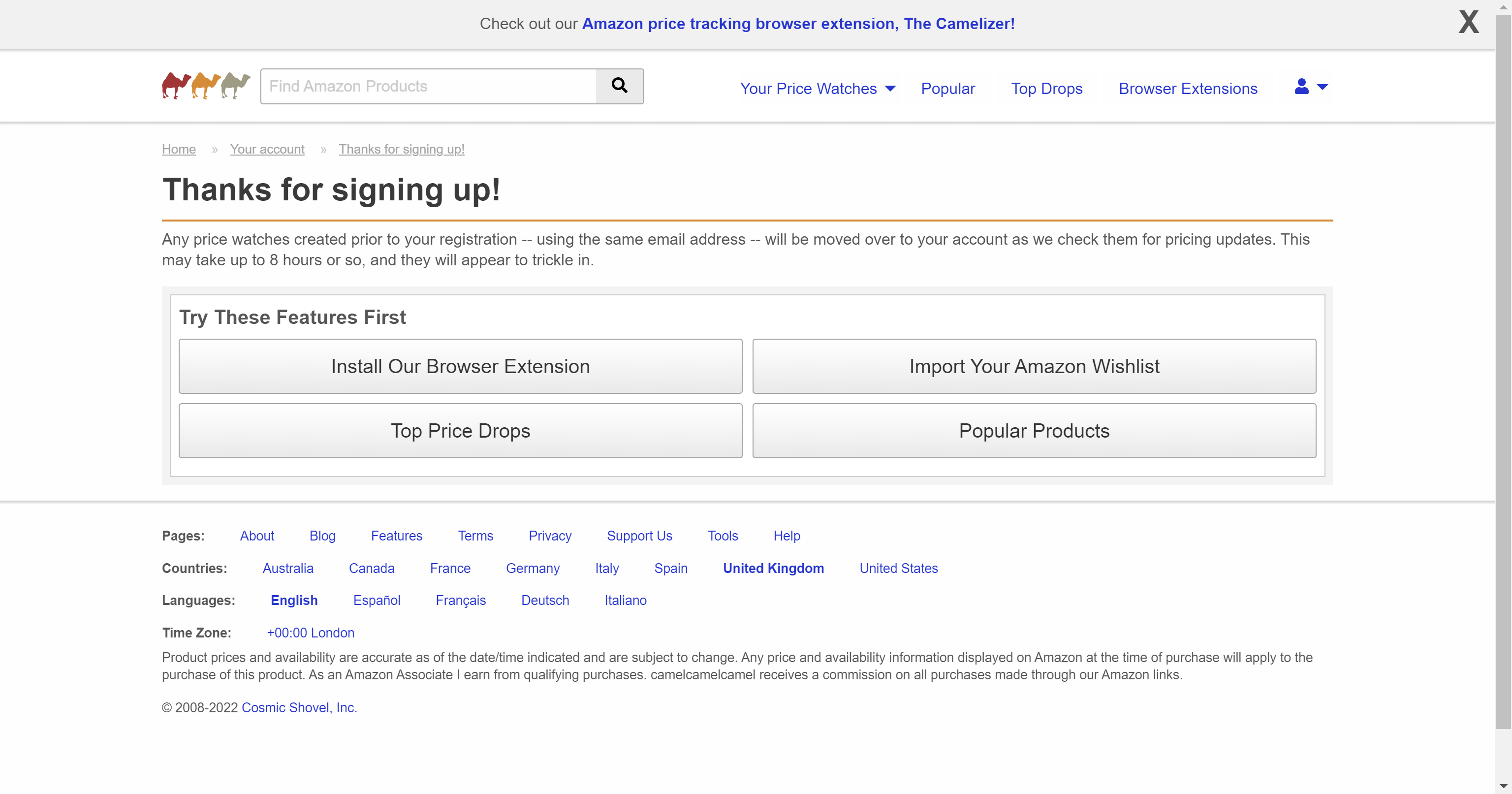
Step
5Choose your preferred browser
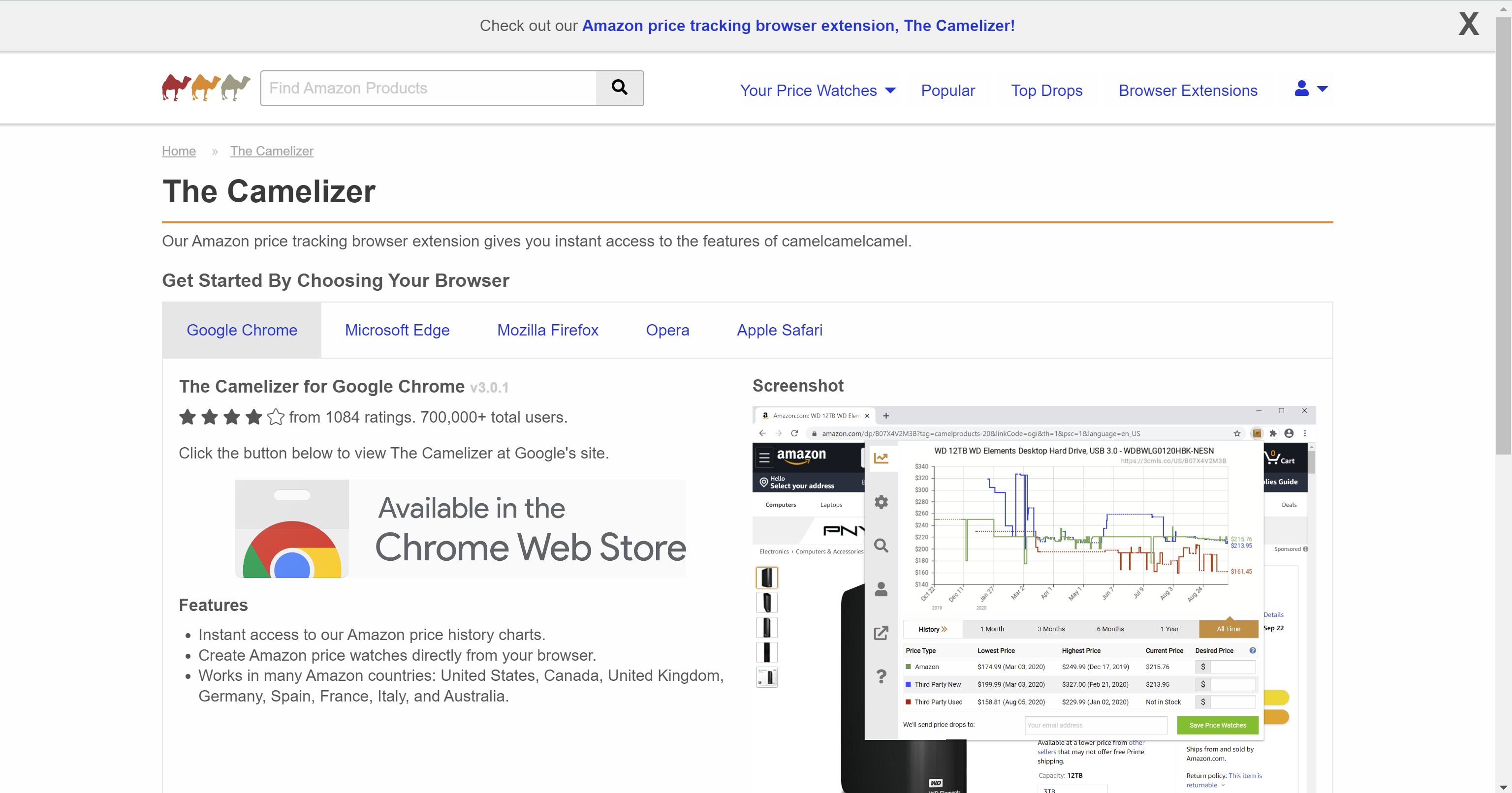
Choose your preferred browser. We chose Chrome so you may find that the next step is a little different if you choose a different browser.
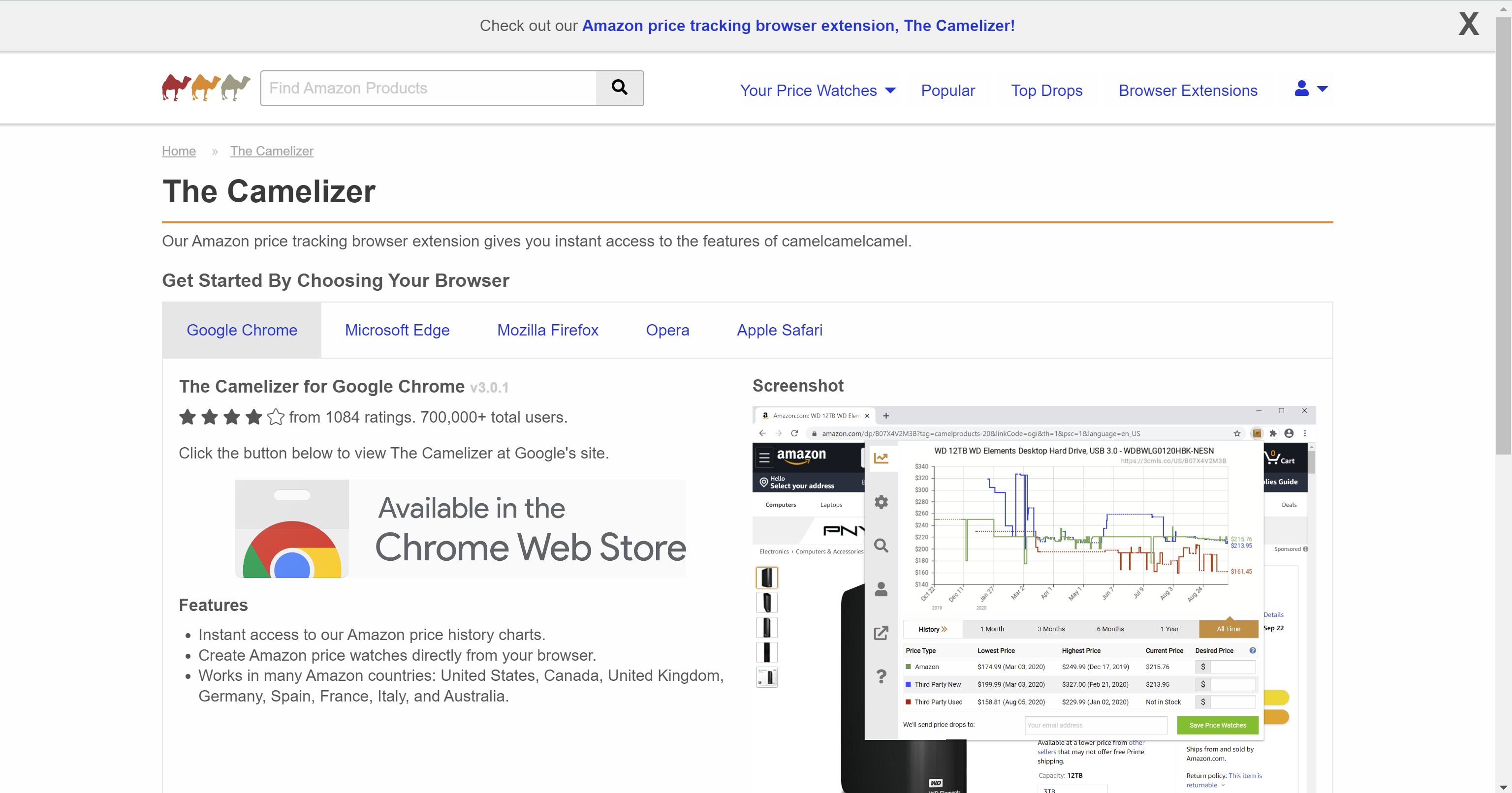
Step
6Click ‘Add to Chrome’
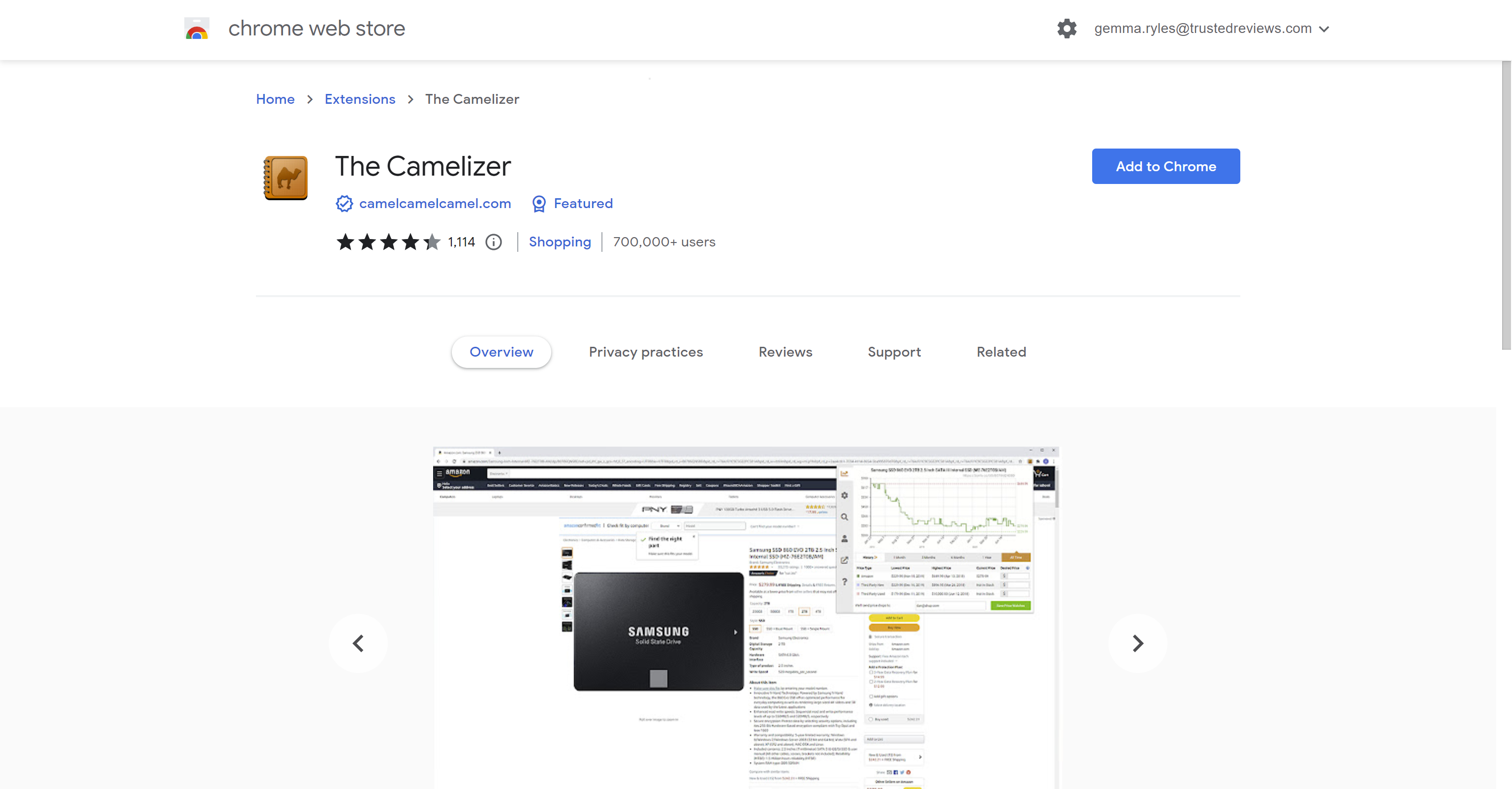
Click the blue ‘Add to Chrome’ button to add the extension. If you picked a different browser, you will be taken to a different page to download the extension, although the rest of these steps should still apply to you.
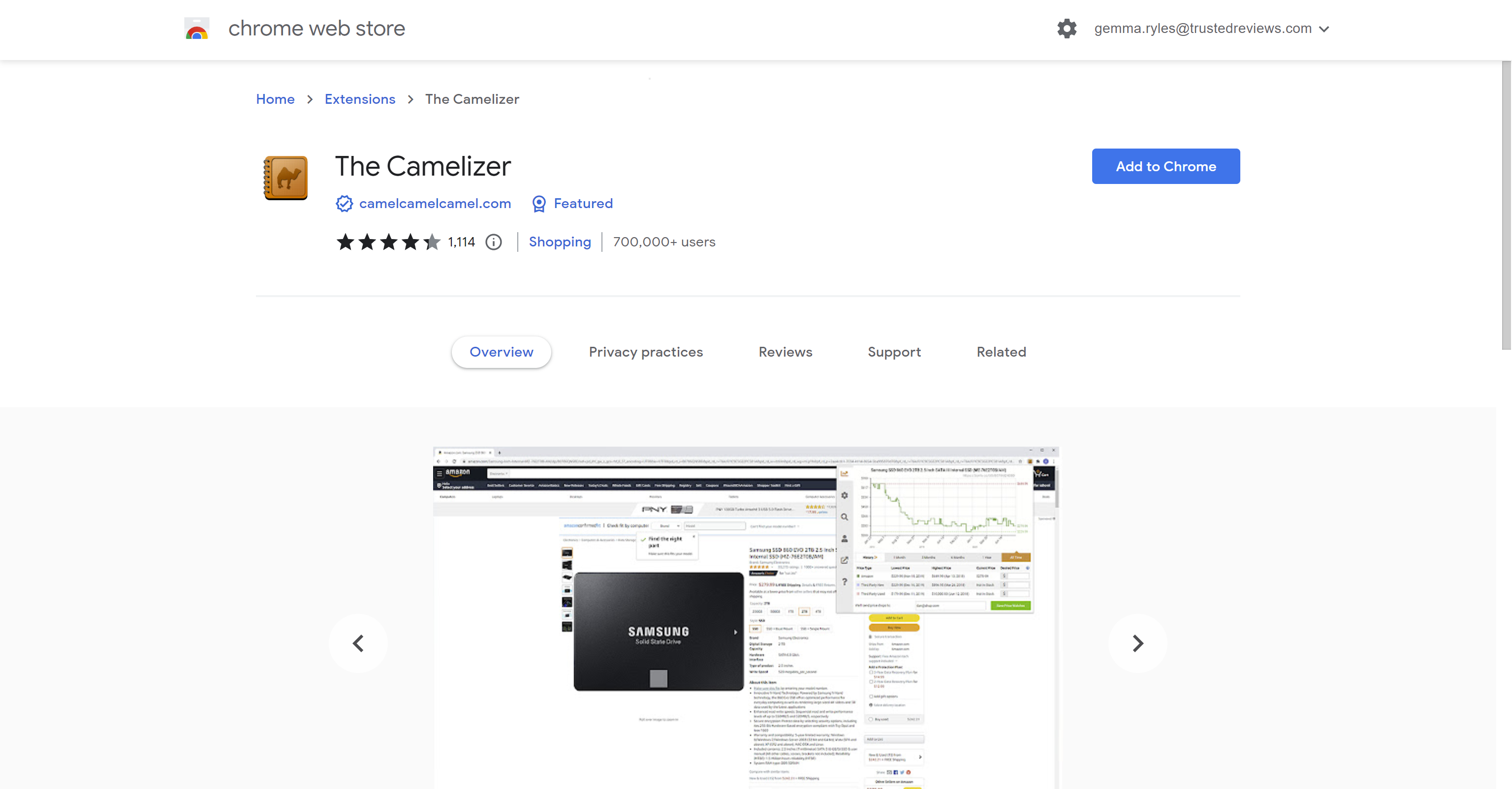
Step
7Visit an Amazon listing you’re interested in
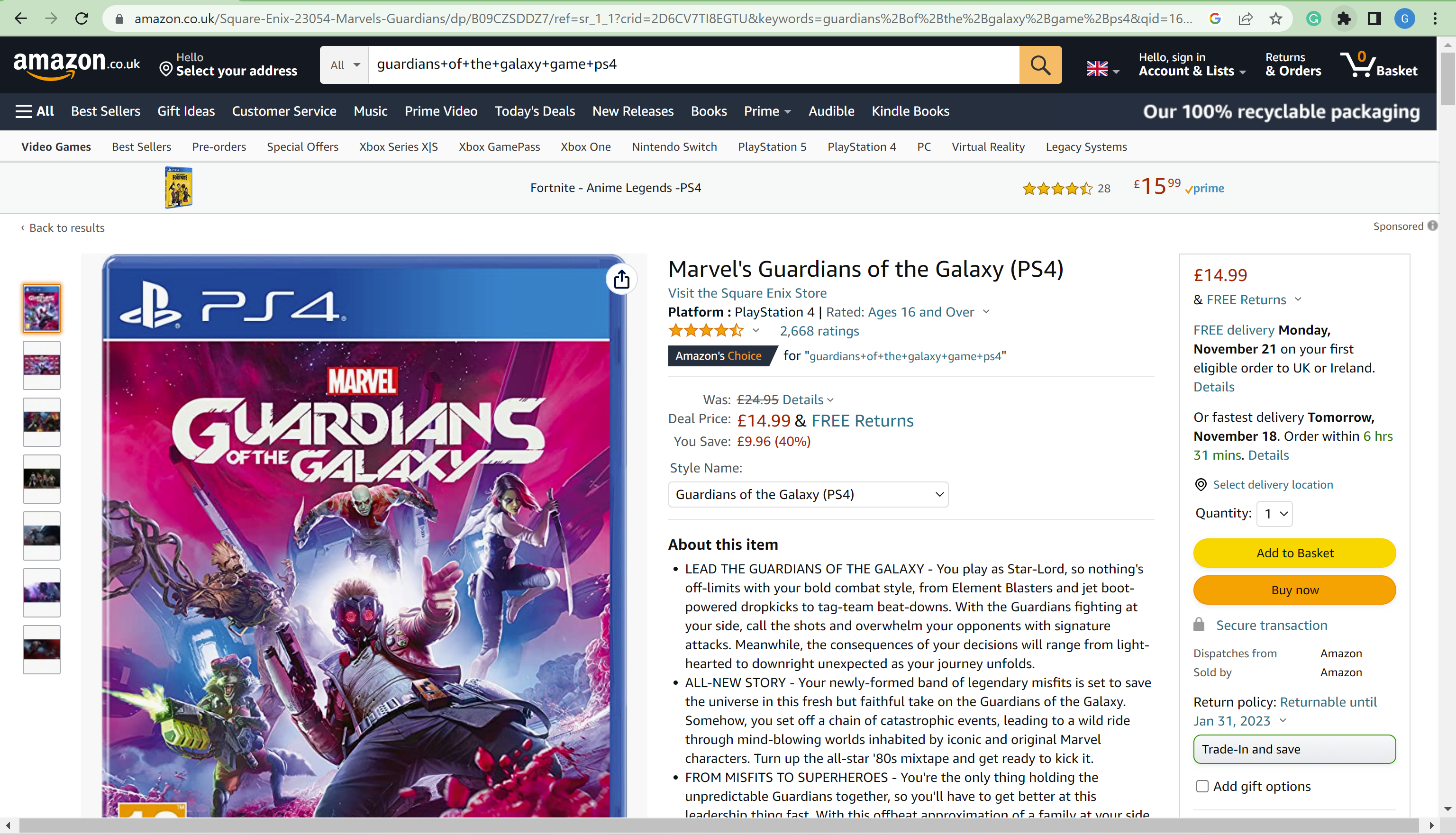
Go back to Amazon and find a listing that you are interested in.
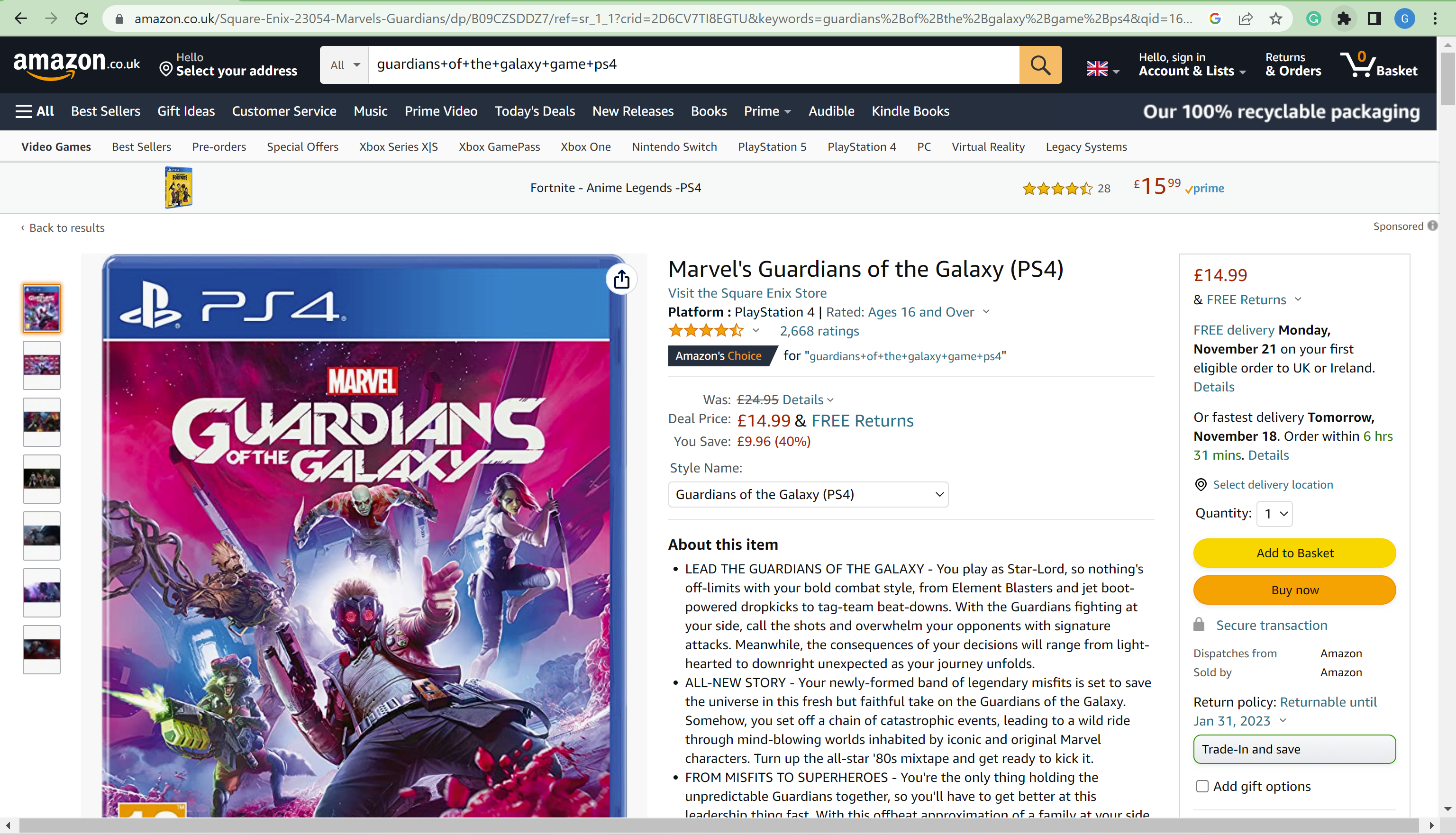
Step
8Click on the Extensions button
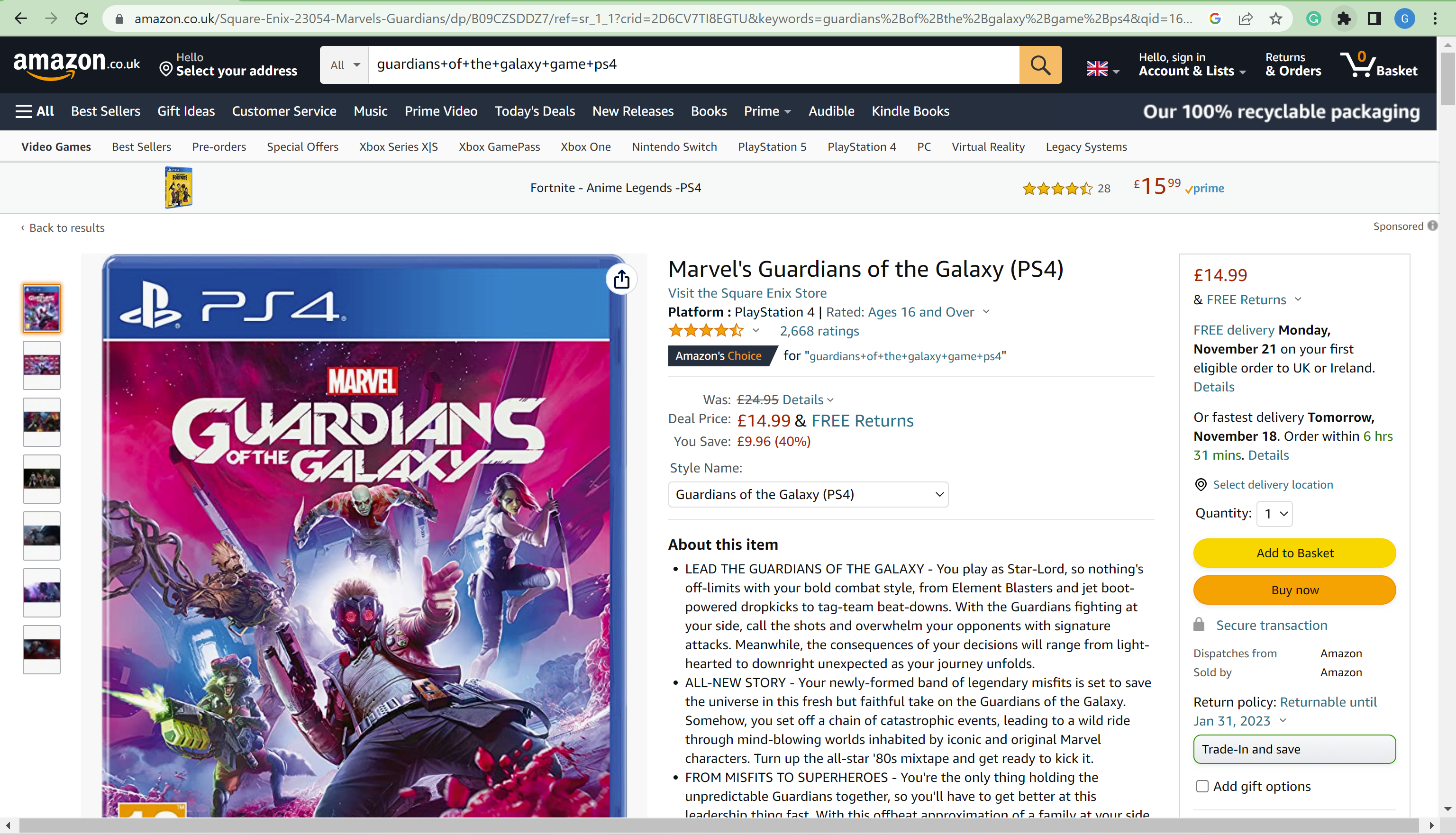
Click on the small Extensions button at the top of the screen. Even if you are using a different browser than Chrome, you should still be able to find CamelCamelCamel within your extensions.
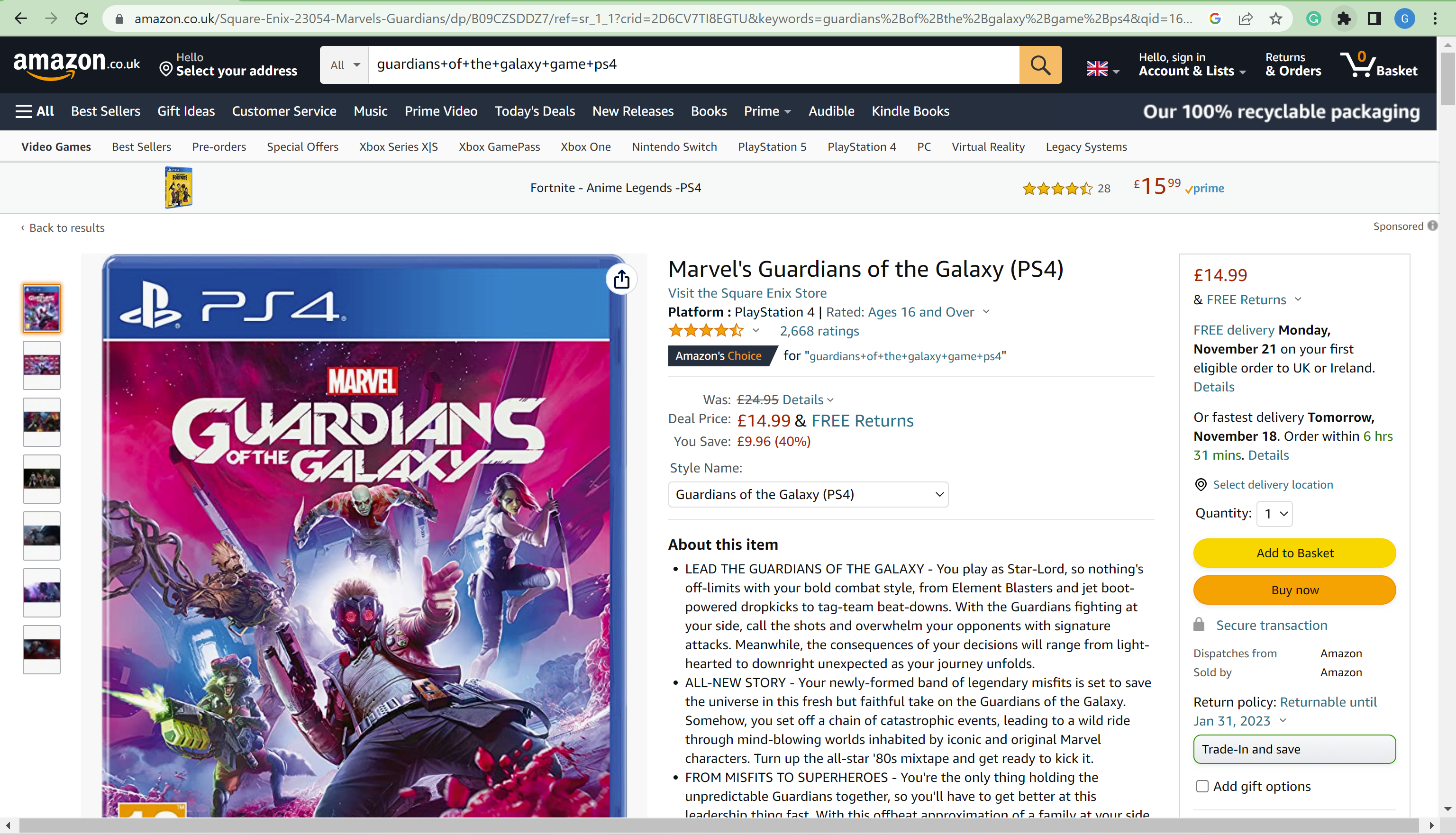
Step
9Click on ‘The Camelizer’
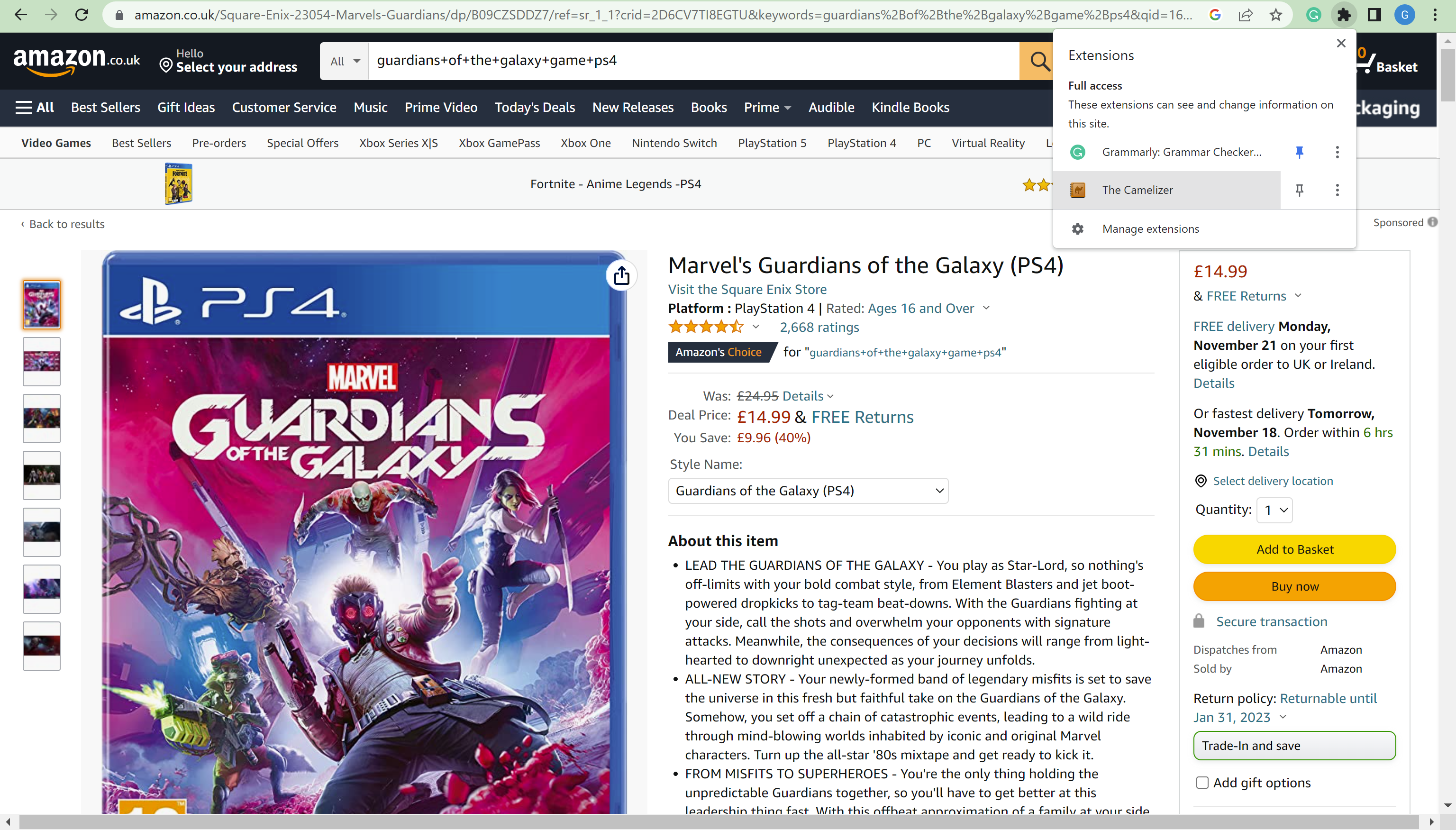
Click on ‘The Camelizer’ to continue.
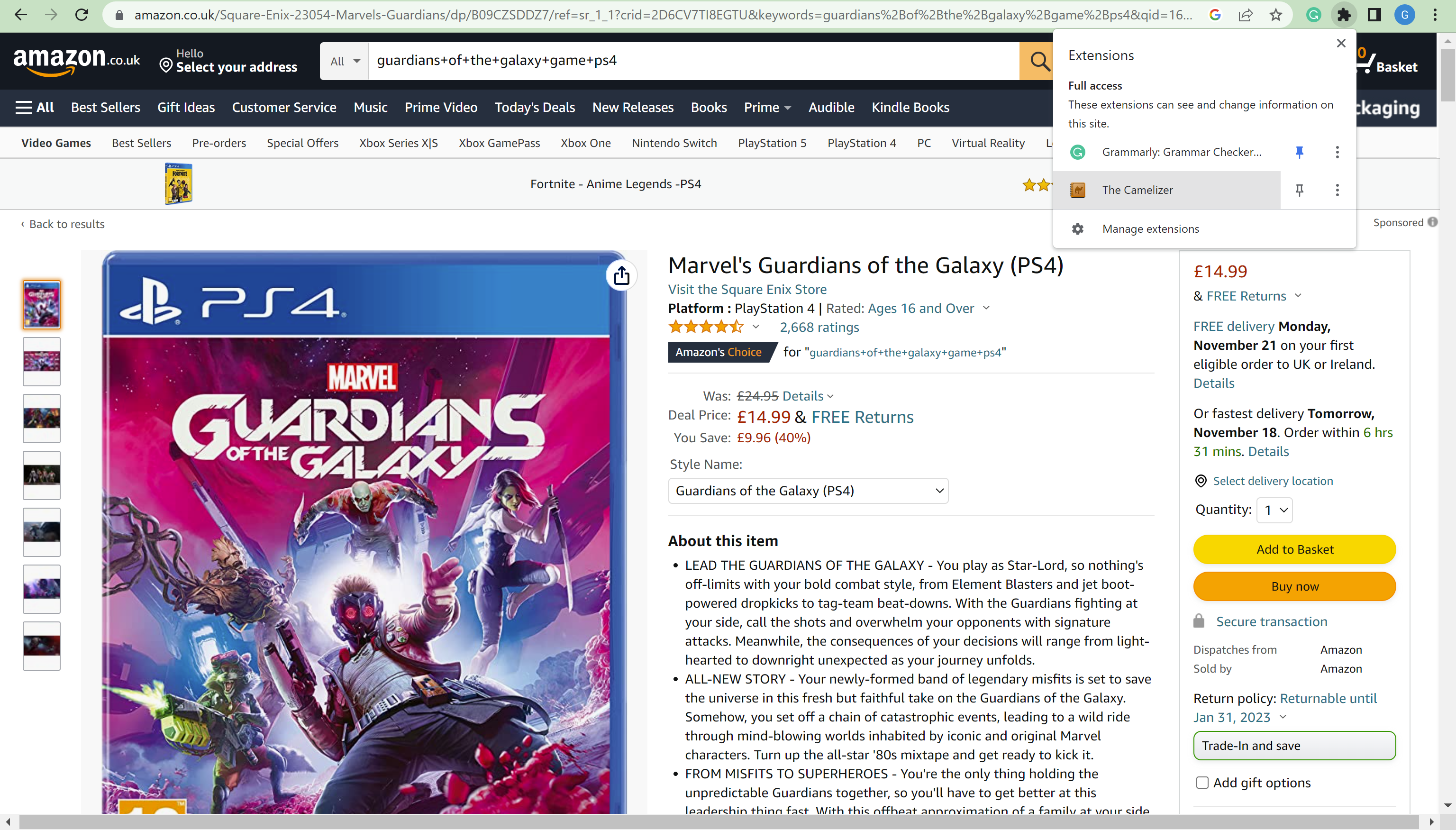
Step
10Look at the widget
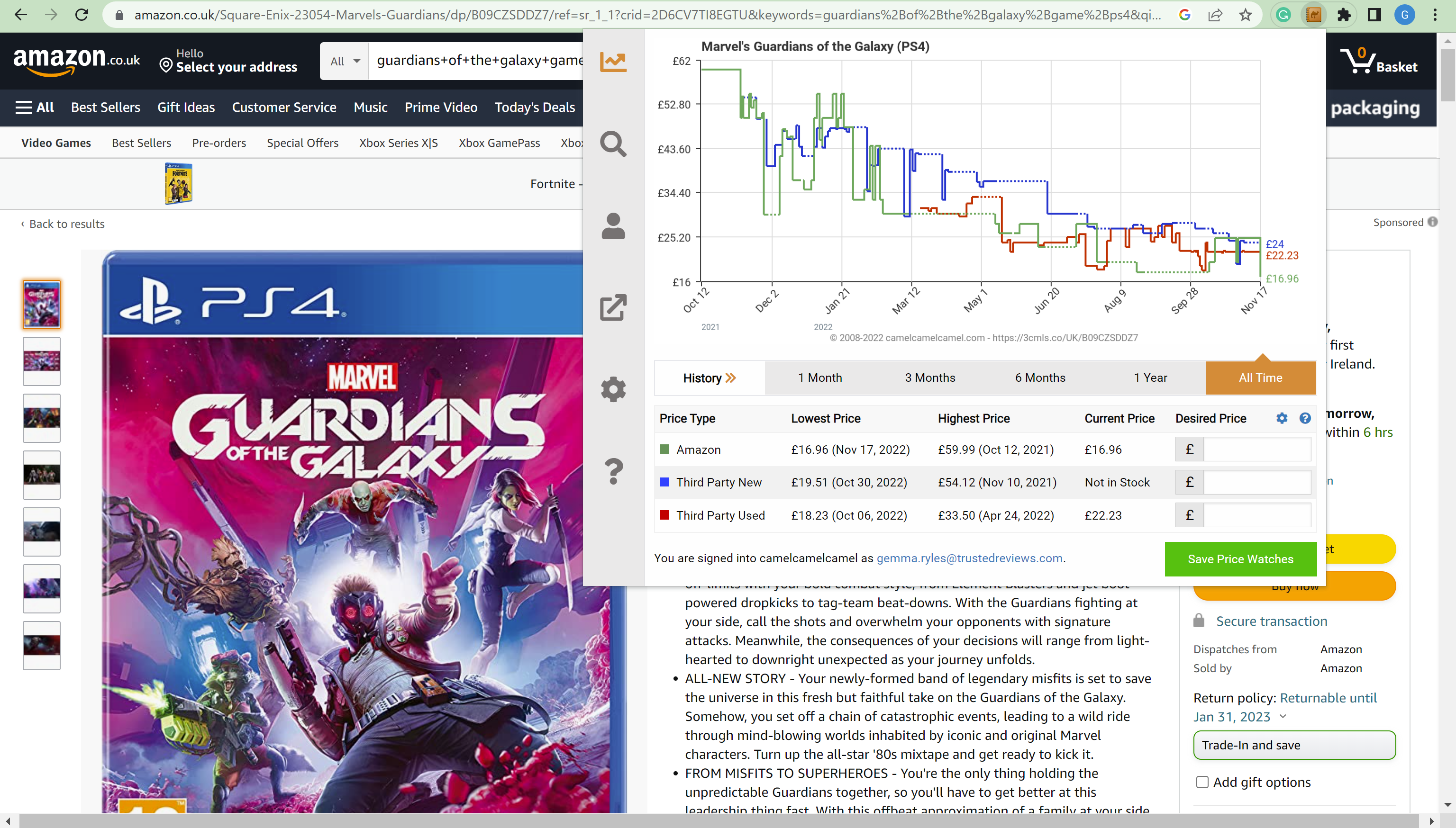
This will make a widget pop up. Use this whenever you want to look at the pricing history of an Amazon product. It can be adjusted to the time frame you want and you can see how much the cost varies on Amazon as well as third-party sites.
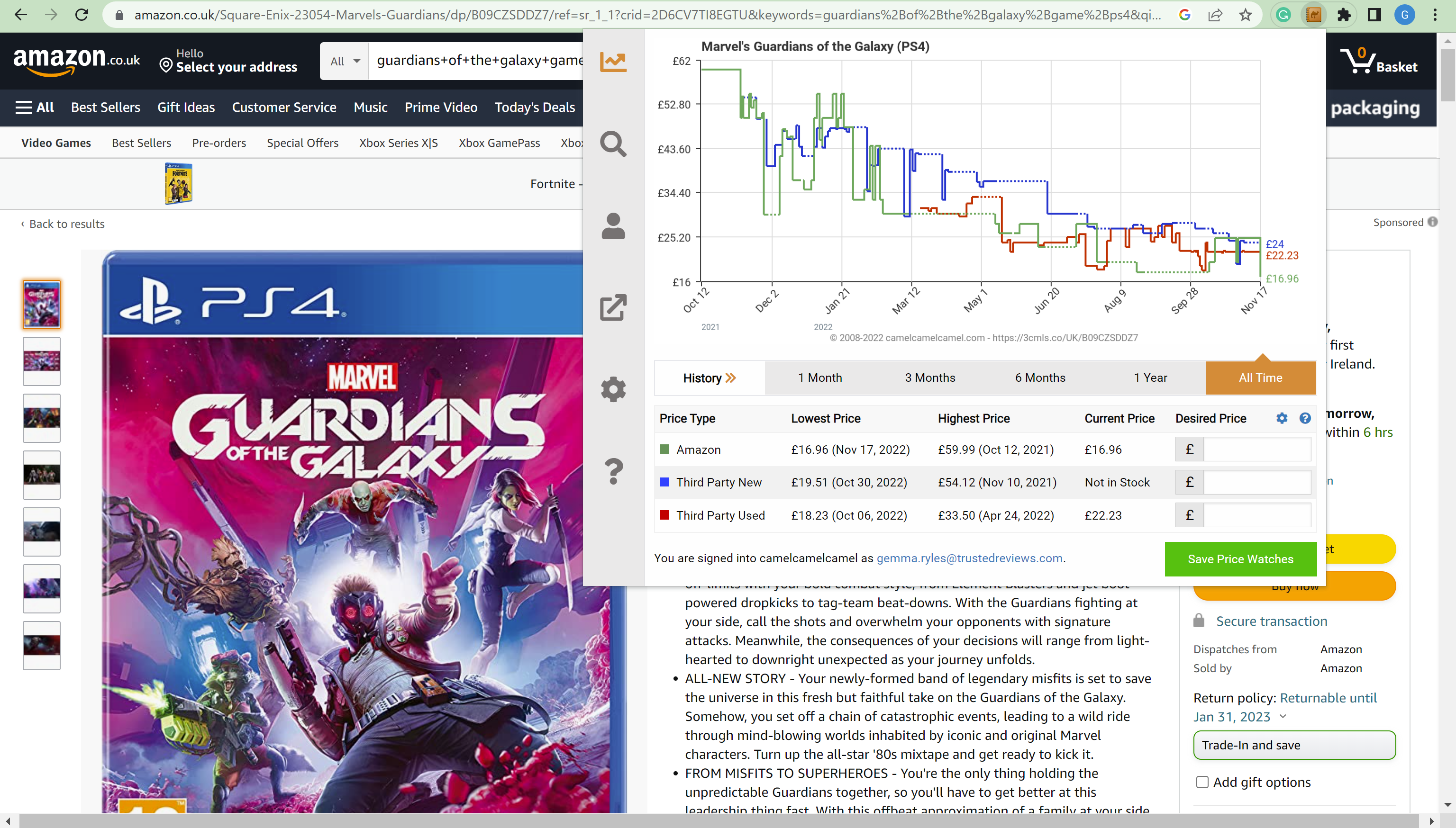
Troubleshooting
Using a price tracker on Amazon lets you know how expensive a product is now compared to a few days, weeks or even months ago. It can inform better buying decisions as you might want to wait a little longer if the product is likely to go on sale again.
If you don’t want to use CamelCamelCamel, another popular Amazon price tracking extension is Keepa. You can find out more about Keepa and how to install the extension on Keepa.com.