How to delete X
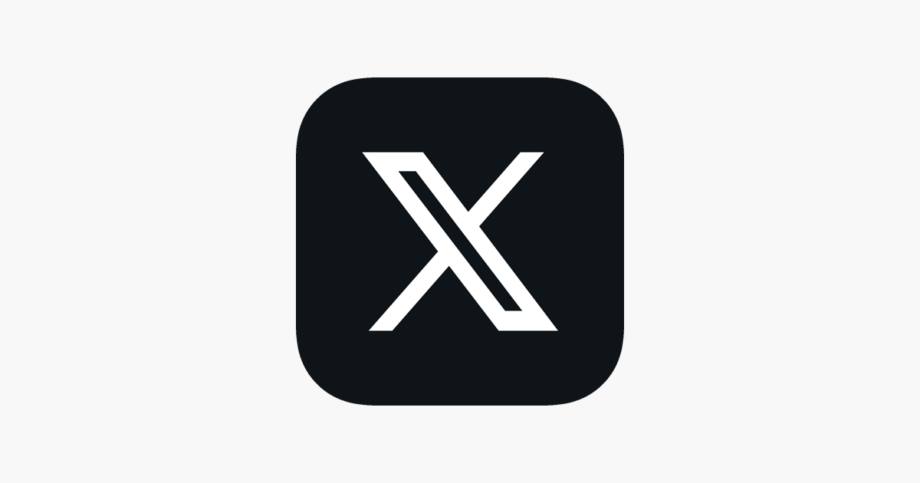
Twitter recently rebranded to X which could create some confusion for anyone looking to delete their account.
Whether you’re tired of all the changes or simply looking to take a break from X, here’s how to deactivate your account in under five minutes. All you need to follow these steps is a device that runs X and the password to your account. Just remember that – while your account will be deactivated – it won’t permanently disappear for another 30 days. That means you’ll still have the option to return and restore your data up until that cut-off point.
Keep reading to learn how to deactivate your X account on a PC or web browser or scroll to the bottom of this guide for the steps to delete an account on the smartphone or tablet app, along with how to restore your data if you change your mind.
What you’ll need:
- An X account
- A PC, tablet or smartphone
The Short Version
- Open Twitter.com
- Click More
- Click Settings And Support
- Choose Settings And Privacy
- Select Deactivate Your Account
- Click Deactivate
- Enter your password and hit Deactivate one more time to confirm
How to delete X
Step
1Open Twitter.com

This will take you to X (previously Twitter).

Step
2Click More

This will open a dropdown menu on the left.

Step
3Click Settings And Support
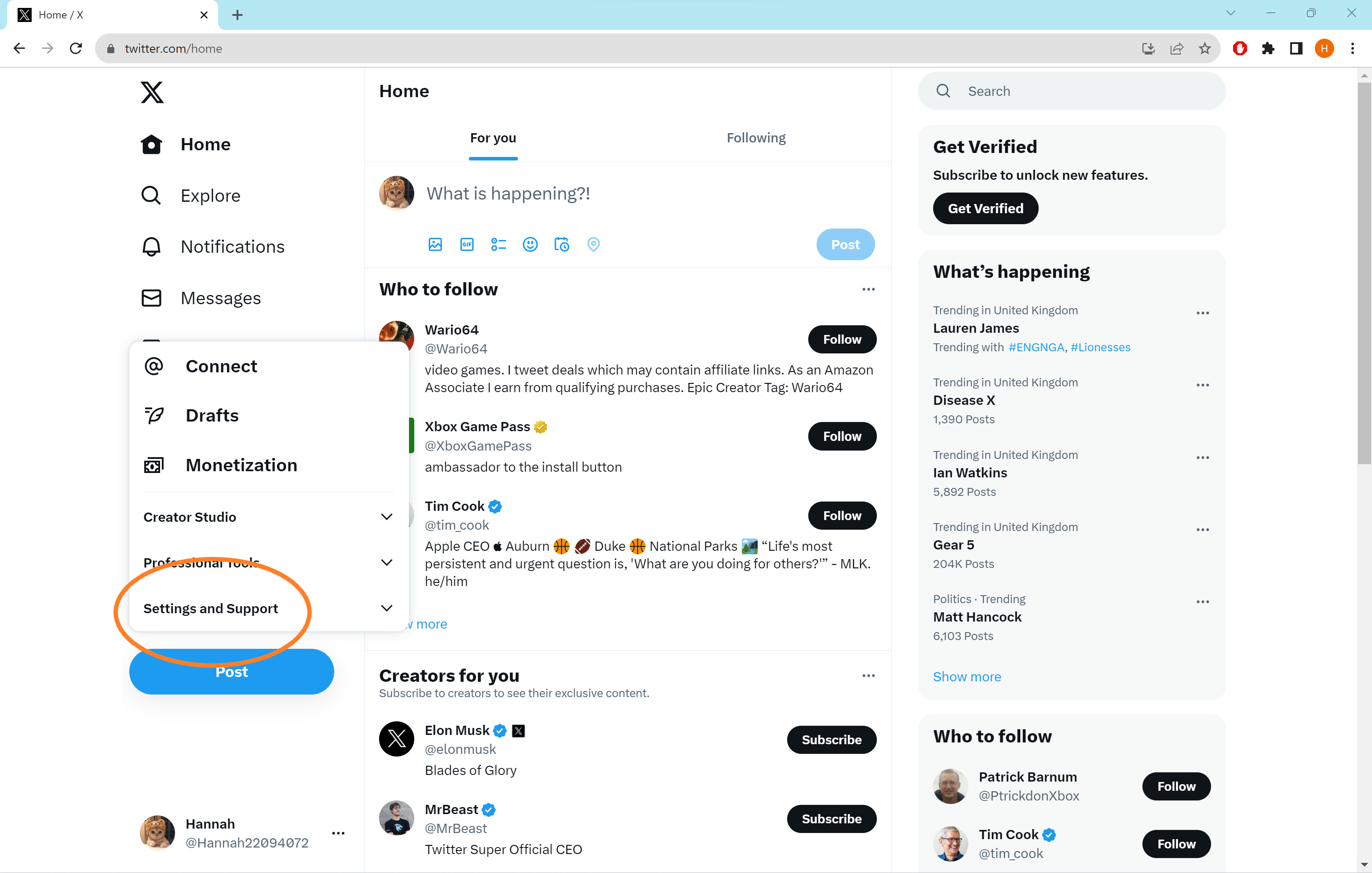
This is the last option on the left-hand side.
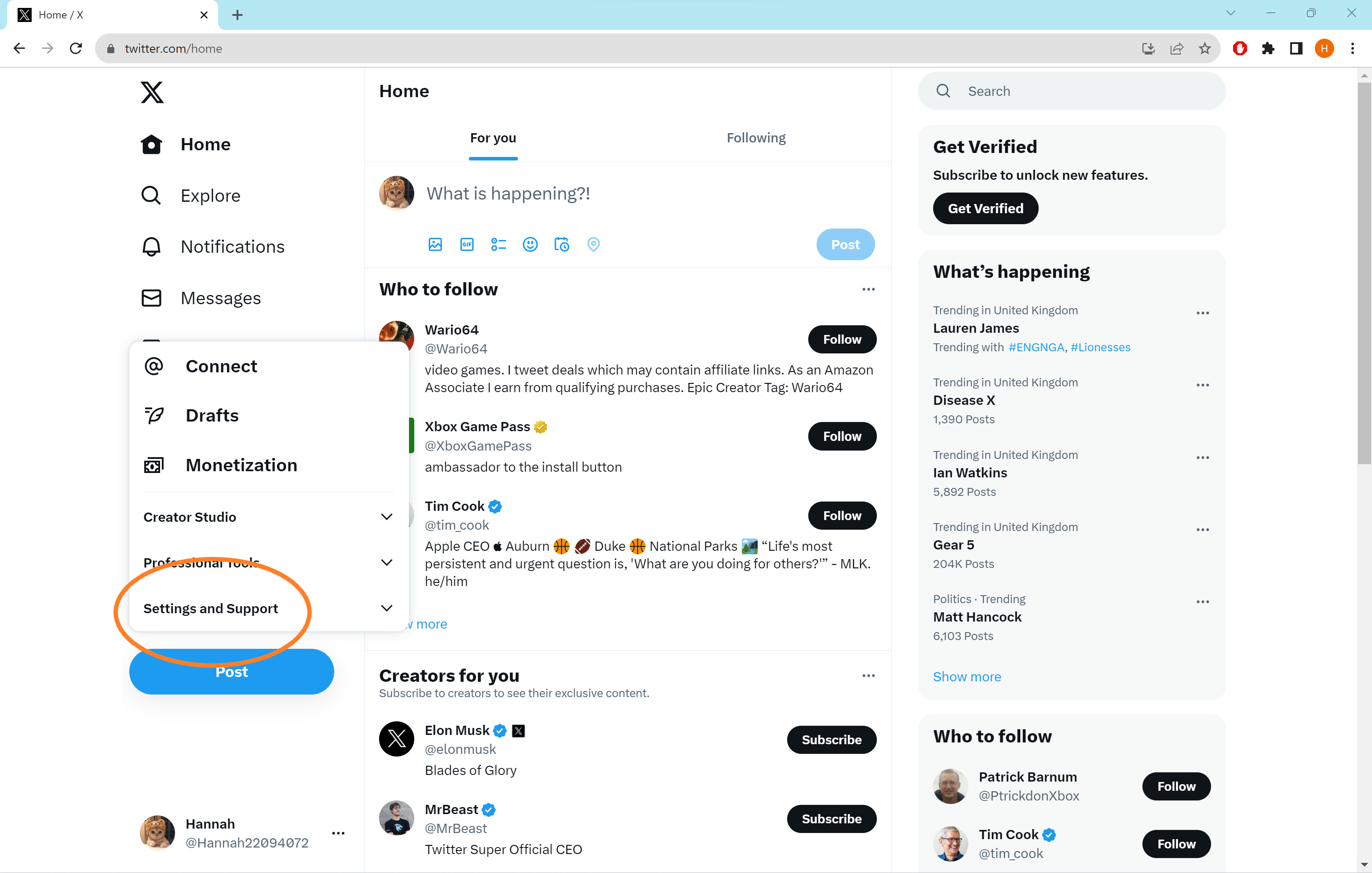
Step
4Choose Settings And Privacy

This will take you to your account settings.

Step
5Select Deactivate Your Account

This will take you through the steps to deactivate your account.

Step
6Click Deactivate

Make sure to read the text above so you’re fully aware of what will happen to your data when you hit deactivate.

Step
7Enter your password and hit Deactivate one more time to confirm
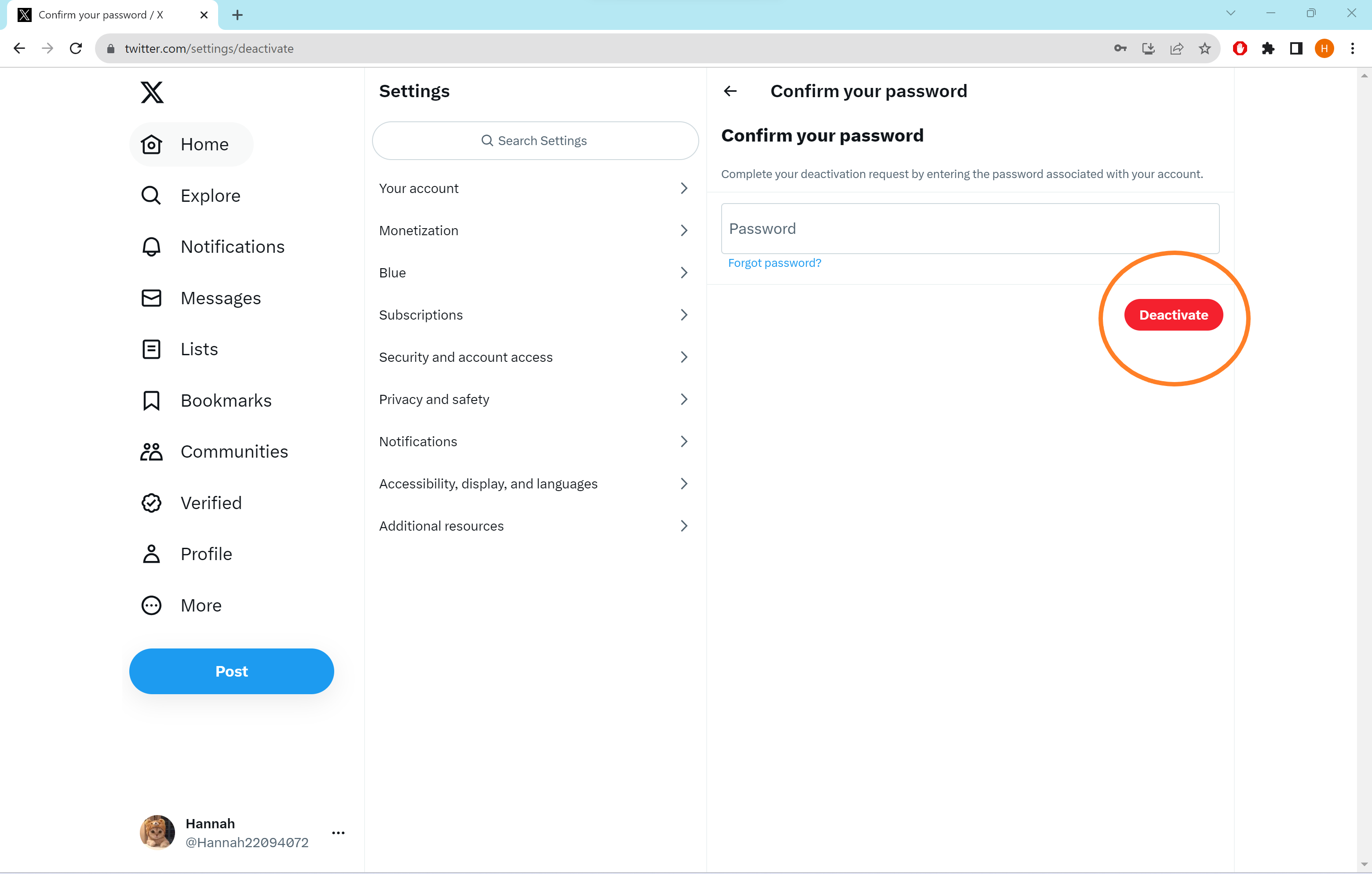
That’s it! Your account will be permanently deleted 30 days after deactivation.
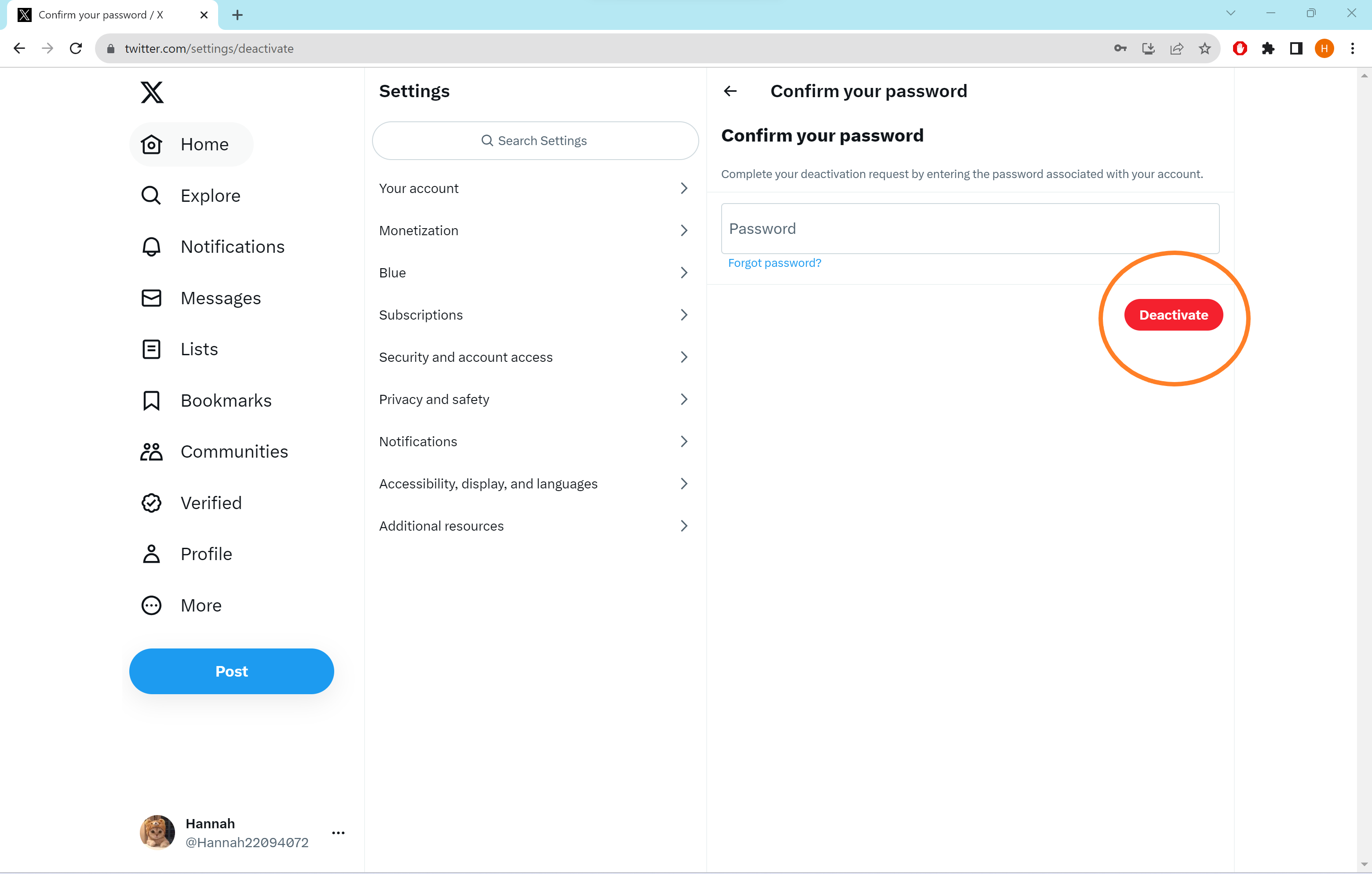
Troubleshooting
To delete X through the smartphone or tablet apps, simply open up the app, tap your icon in the top left corner, tap Settings And Support and select Settings And Privacy. Then, tap Your Account and Deactivate Your Account. From there you can tap Deactivate, before entering your password and choosing Deactivate one last time.
If you change your mind about deleting your X account, you have up to 30 days to restore the account. Once this period passes your account will be deleted permanently.








