How to delete an Amazon account
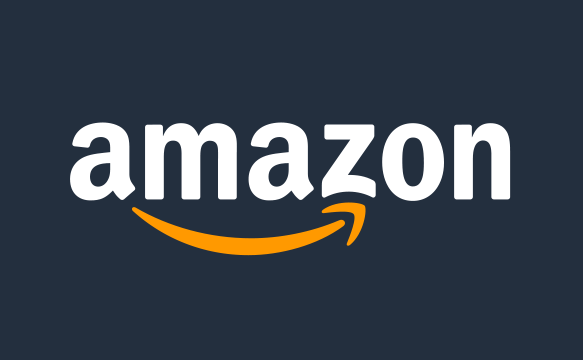
If you’re looking to save a little money and don’t want the temptation of online shopping, you may want to delete your Amazon account.
If you’ve been considering closing some of your online shopping accounts to save money, Amazon is a great place to start. It’s important to note that closing your Amazon account is a permanent action since it can not be recovered, by you or anyone else, once you have confirmed that you no longer wish to use the account.
But once you’ve decided that closing your Amazon account is the right move for you, make sure you keep reading, as we’re going to be showing you how you can delete it in just a few simple steps.
What you’ll need:
- An Amazon account
The Short Version
- Go to the Amazon Account Closure page
- Click on Close your Amazon Account
- Pick a reason for closing your account
- Tick the box
- Click Close my Account
Step
1Go to the Amazon Account Closure page
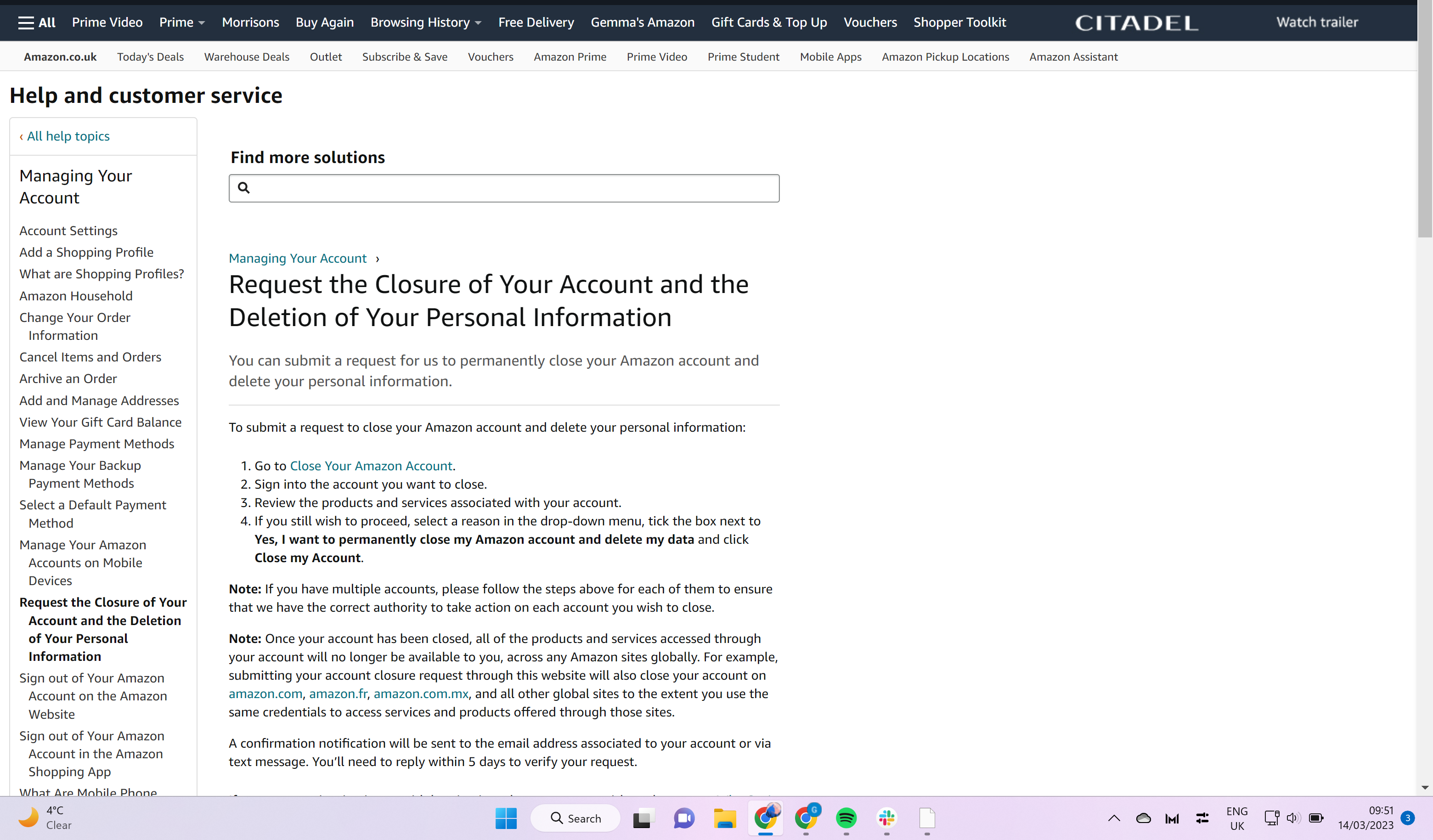
You cannot delete your Amazon account from within your profile, although you will need to be logged in. Go to the Amazon Account Closure page using this link.
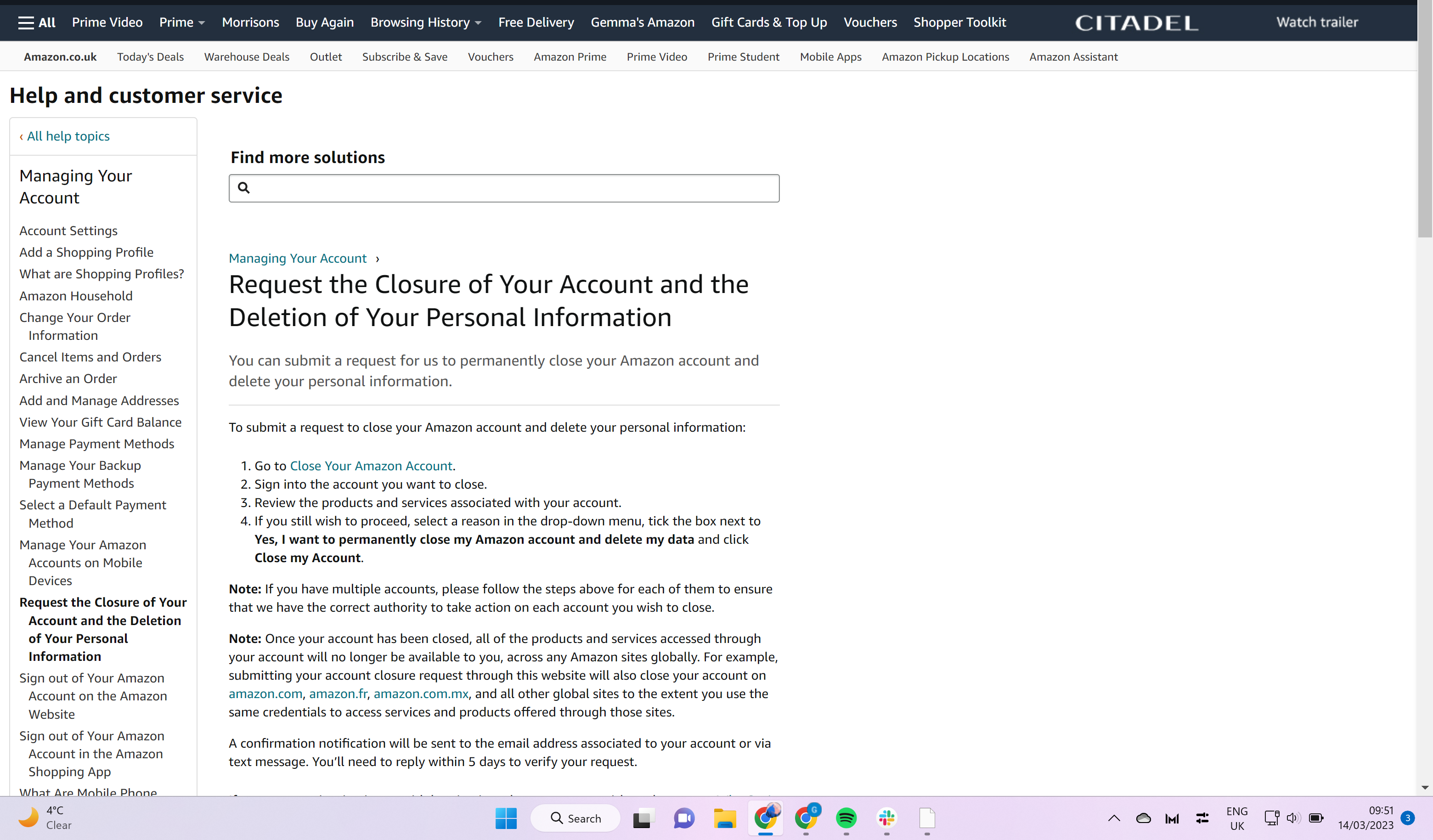
Step
2Click on Close your Amazon Account
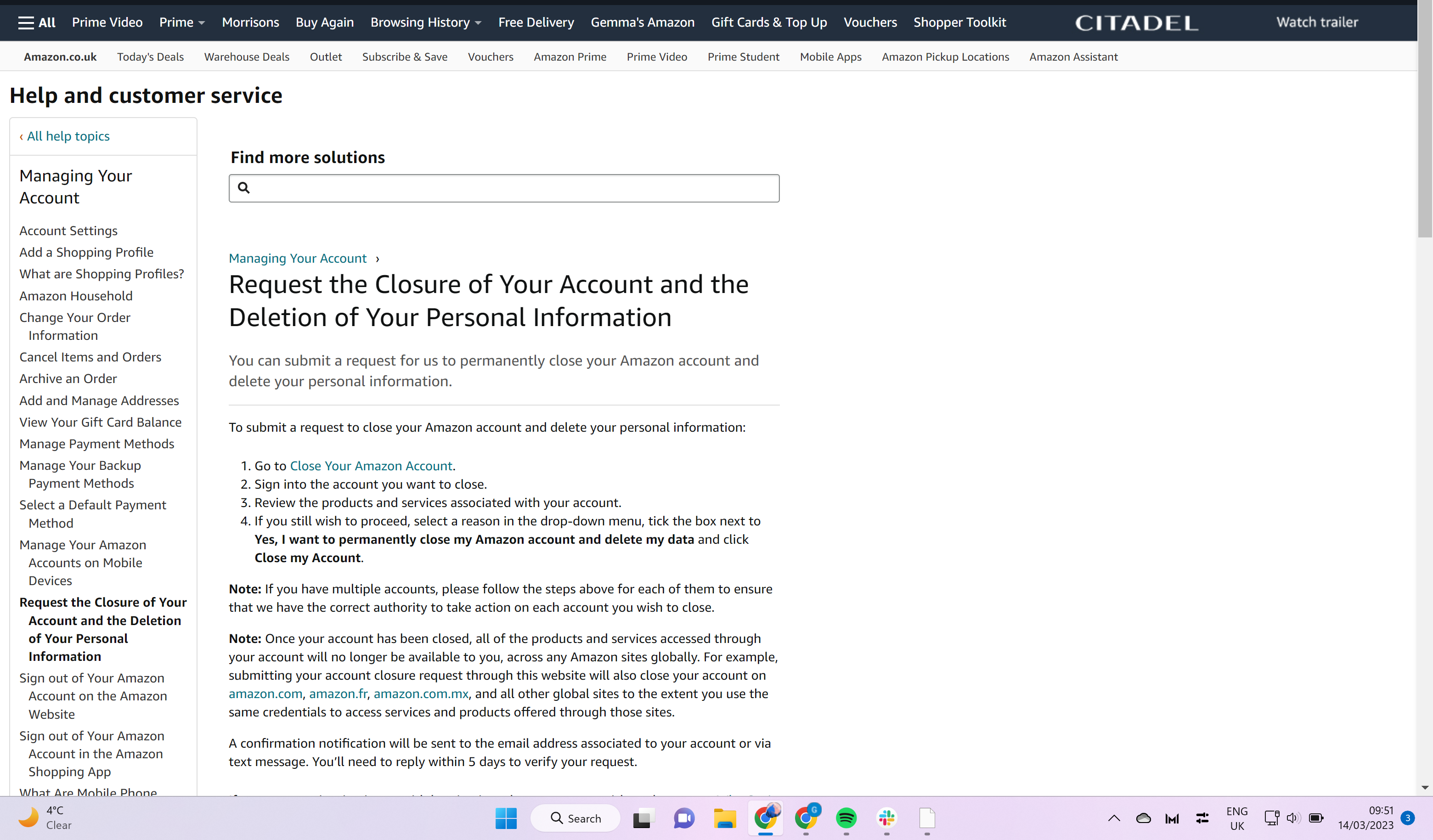
From this page, click on the blue link called Close your Amazon Account.
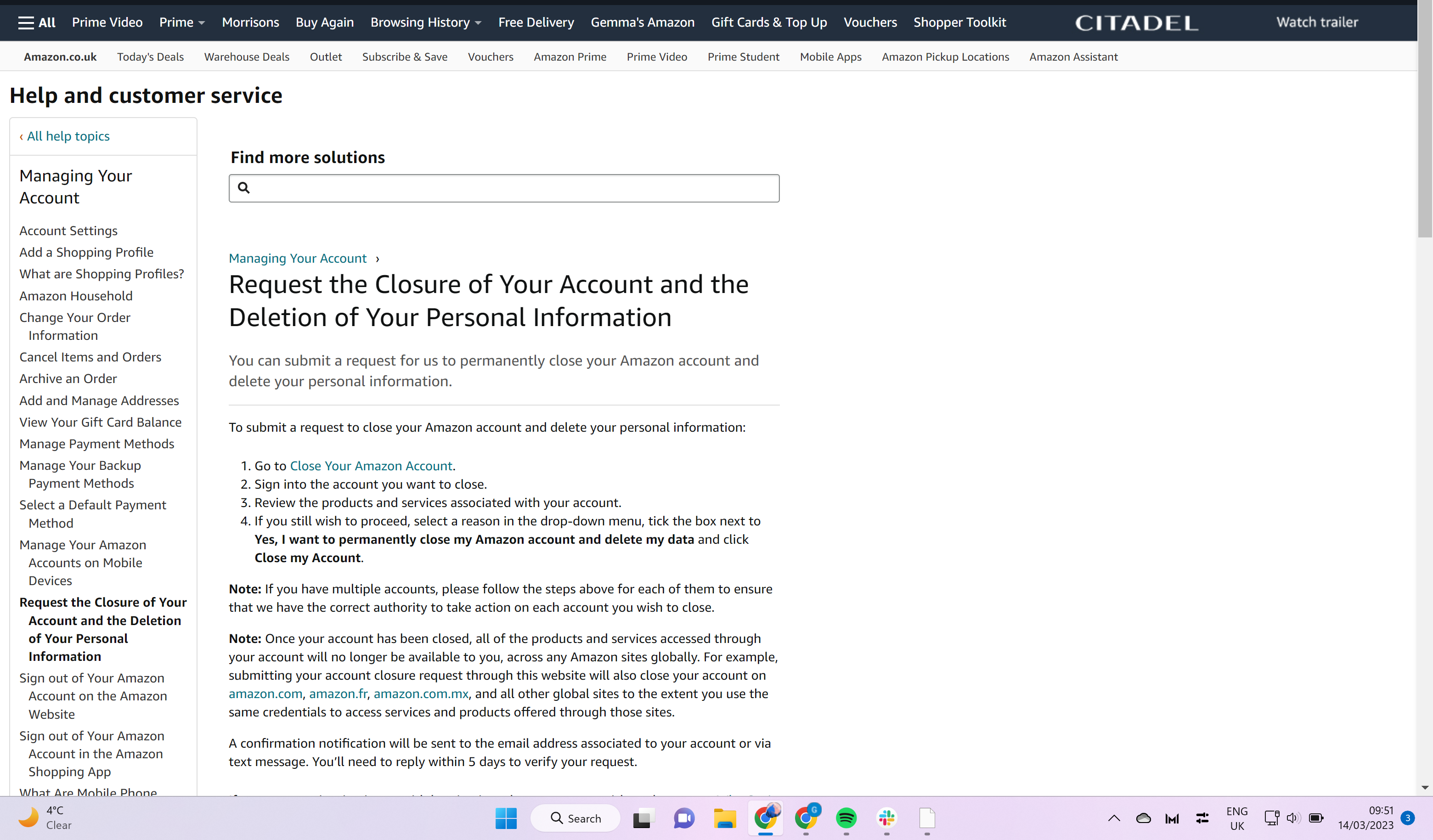
Step
3Pick a reason for closing your account
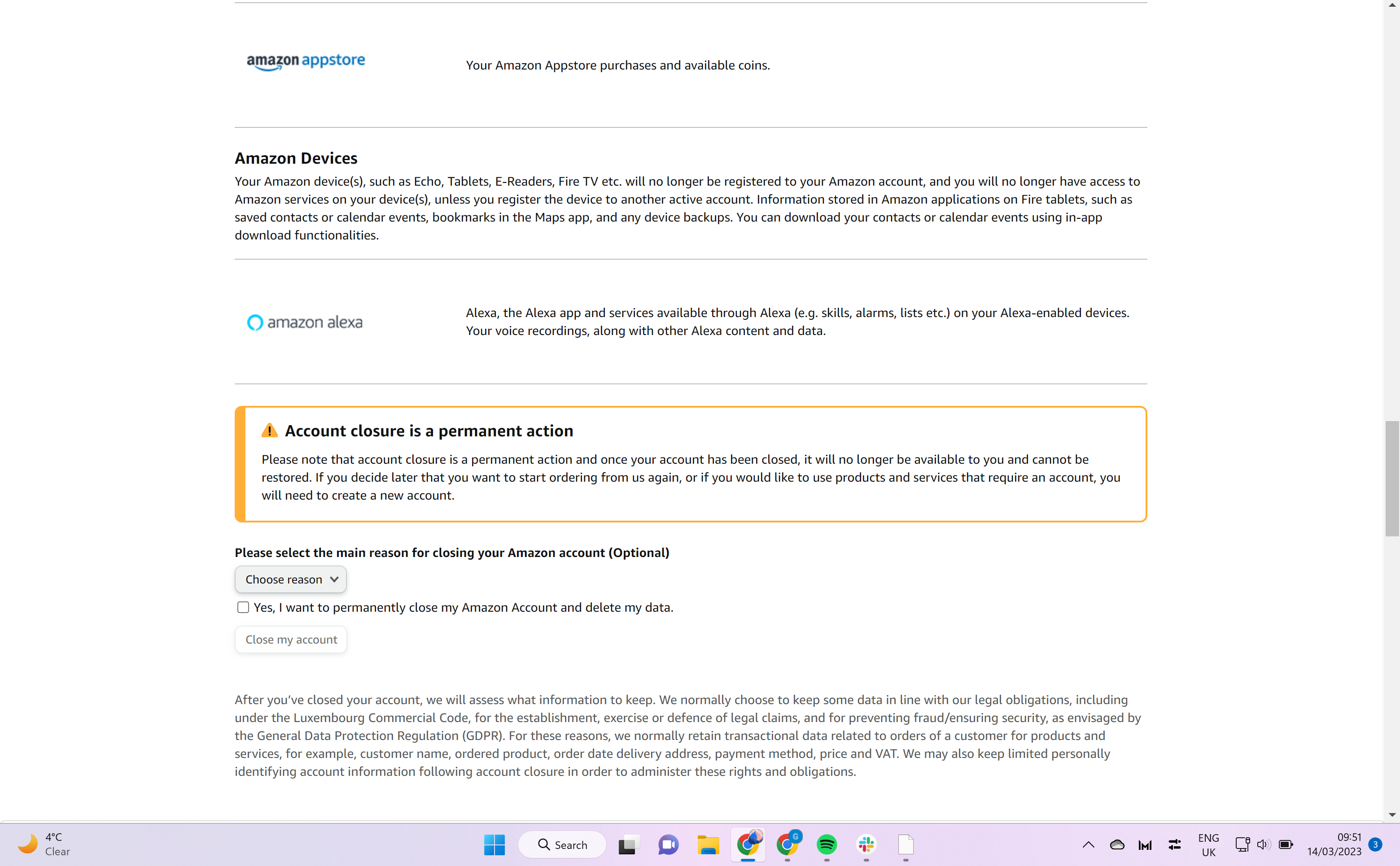
Scroll down to the bottom of this page and choose the reason why you want to close your account.
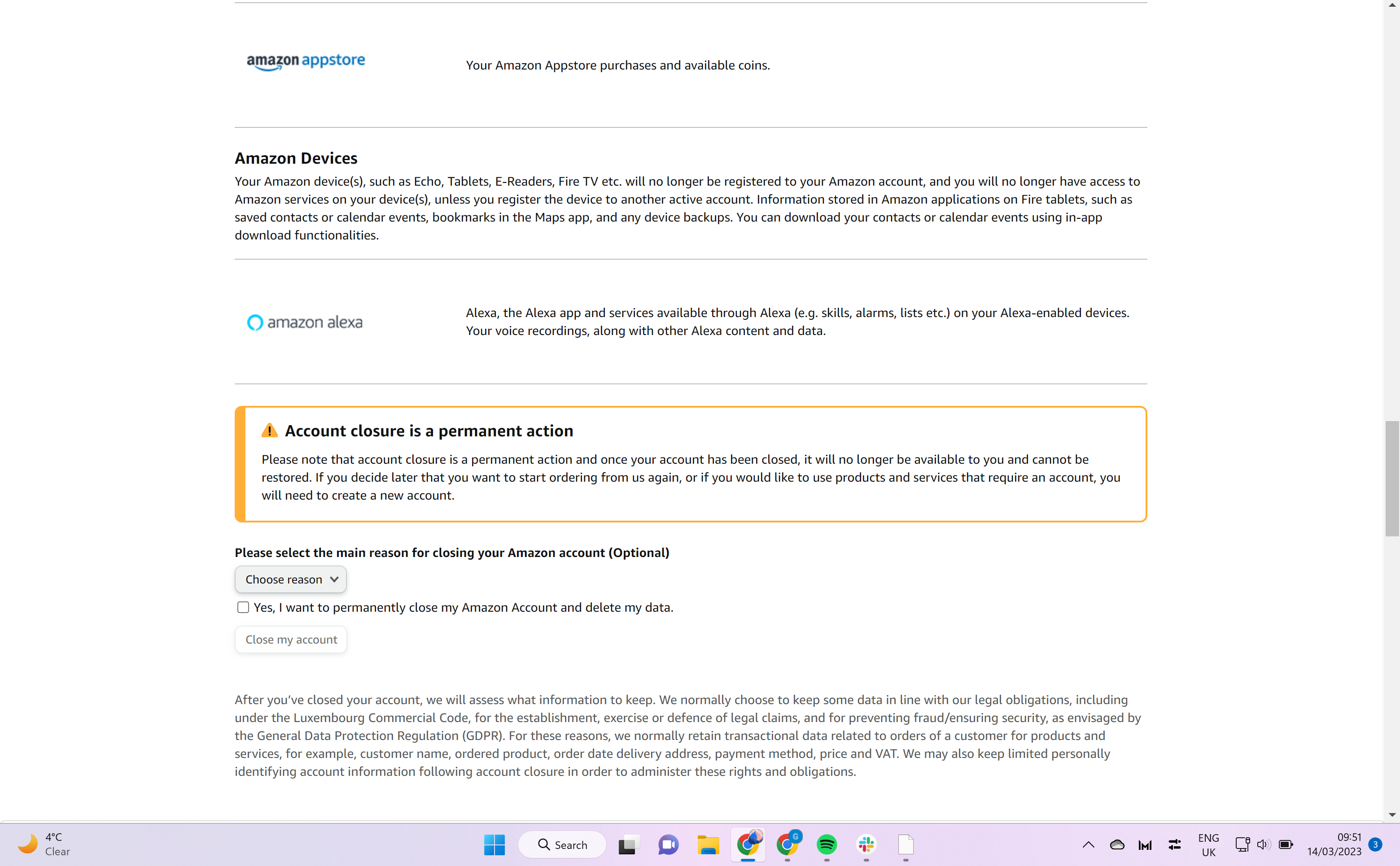
Step
4Tick the box
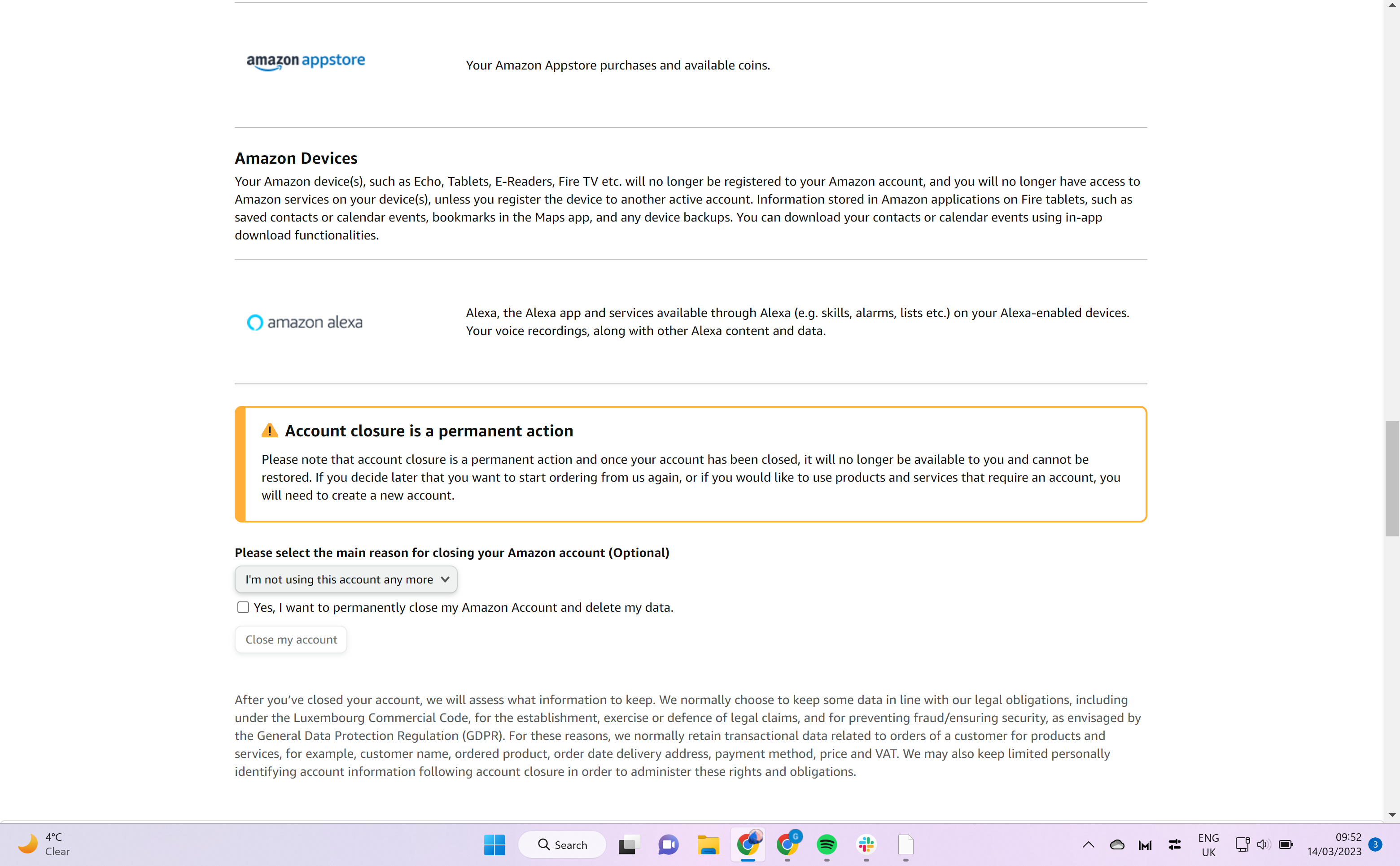
Tick the box confirming that you want to delete your Amazon account and lose all of your relevant data pertaining to the site.
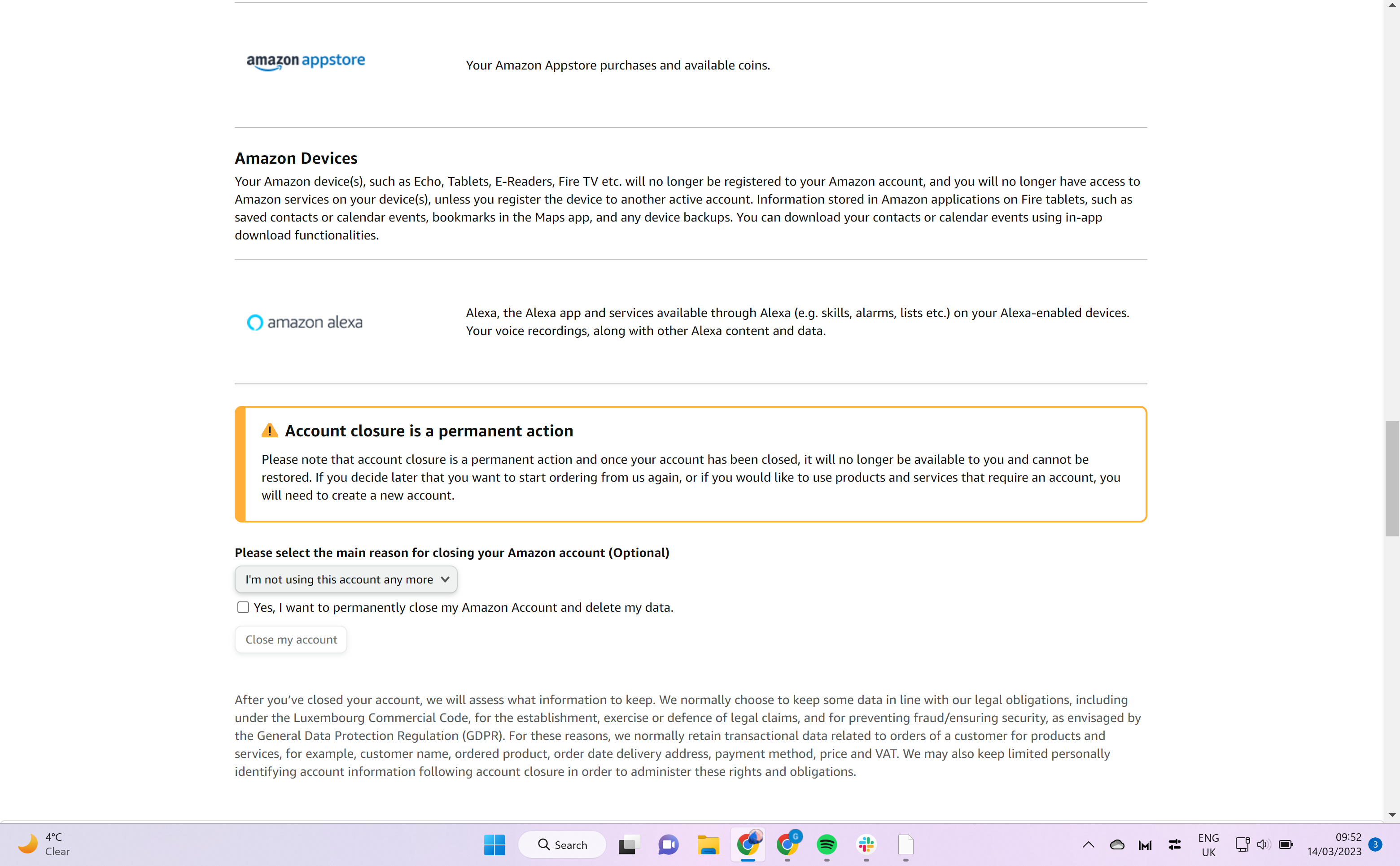
Step
5Click Close my Account
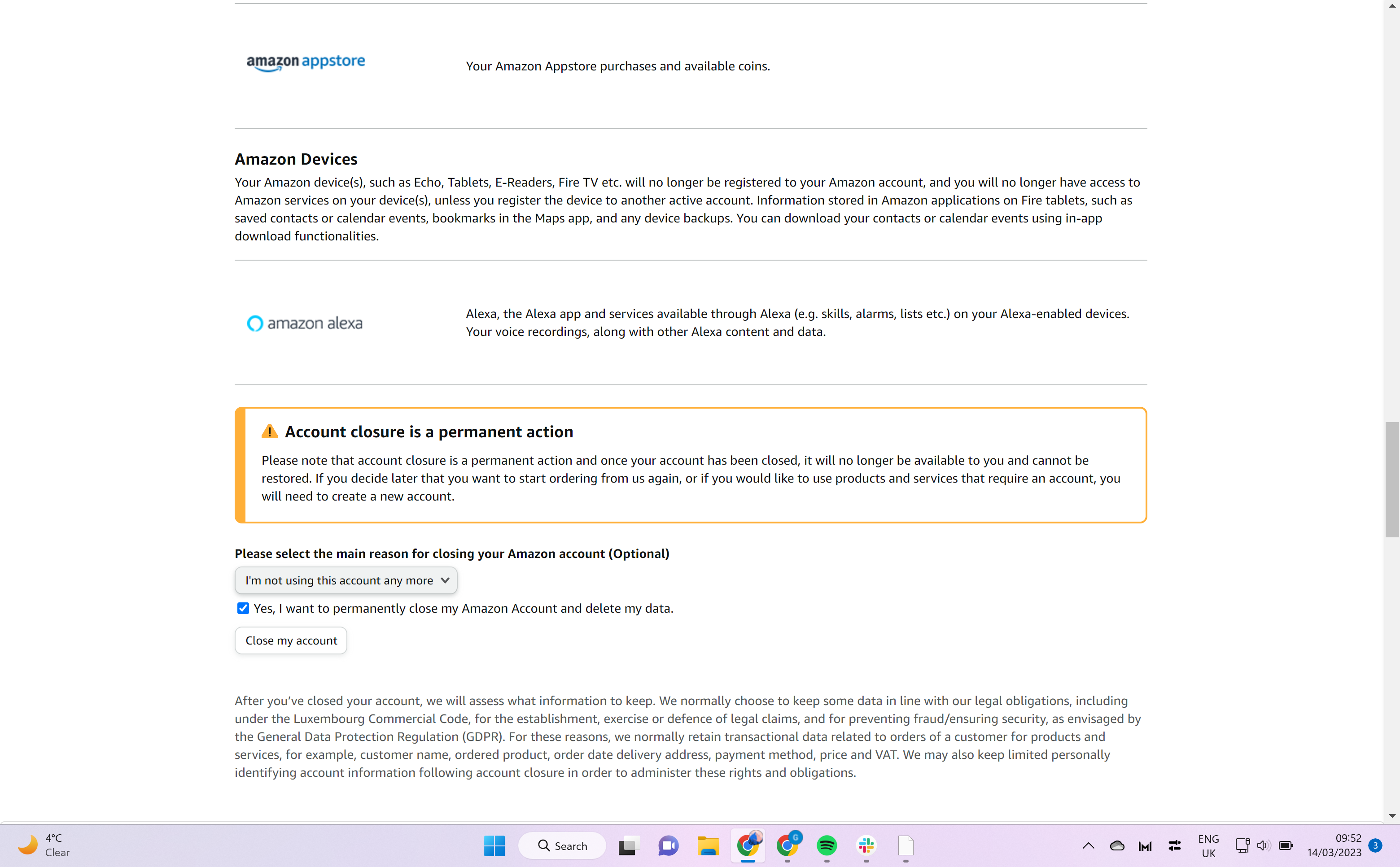
Finally, once you are happy with your decision to close your account, click on the Close my Account button.
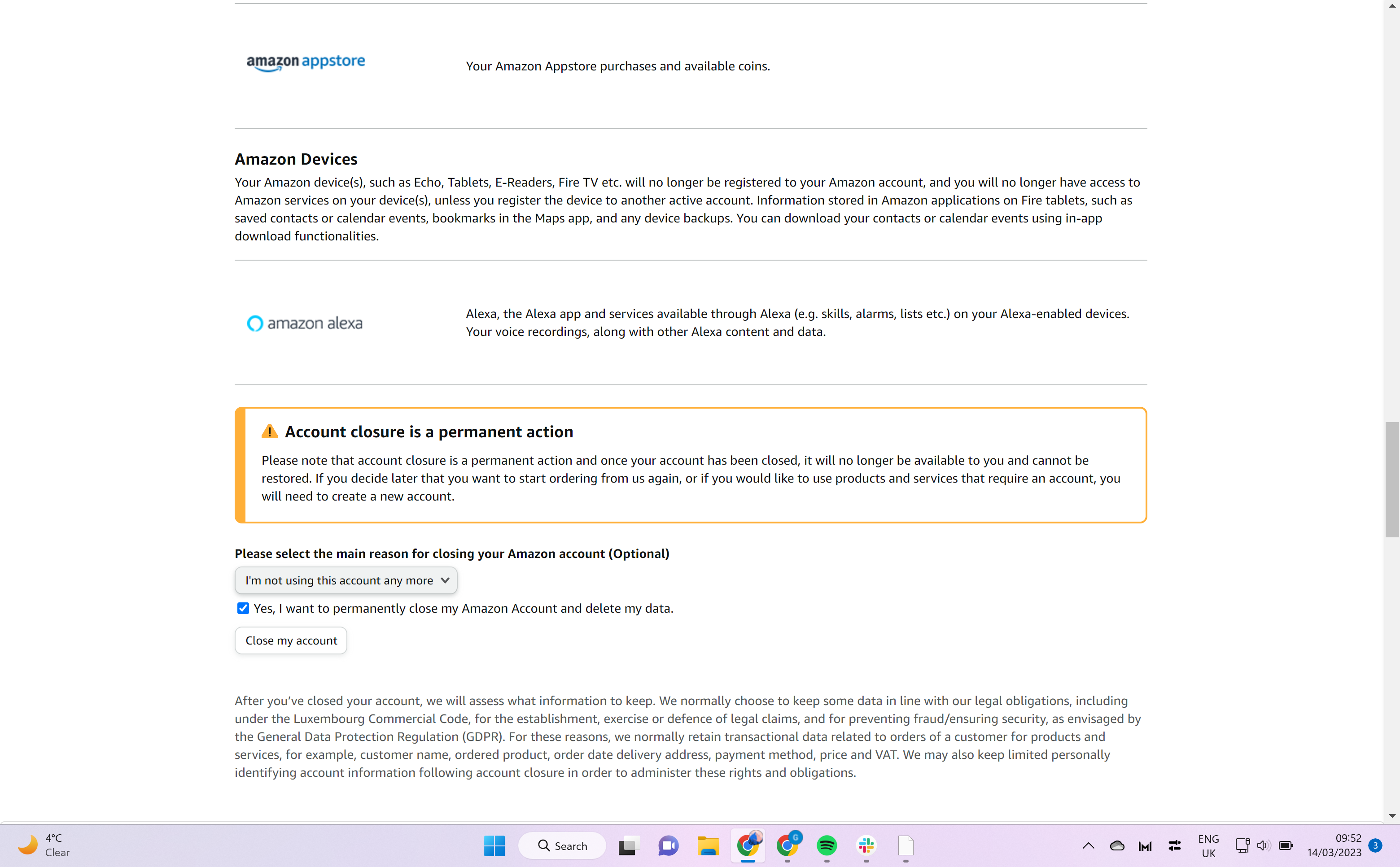
Troubleshooting
No, once you have chosen to delete your account it will not be recoverable by you or anyone else, so make sure you are sure that you want to close it beforehand.
Yes, you can always recreate an Amazon account if you decide that you want to access the company’s services again after your original account was closed.








