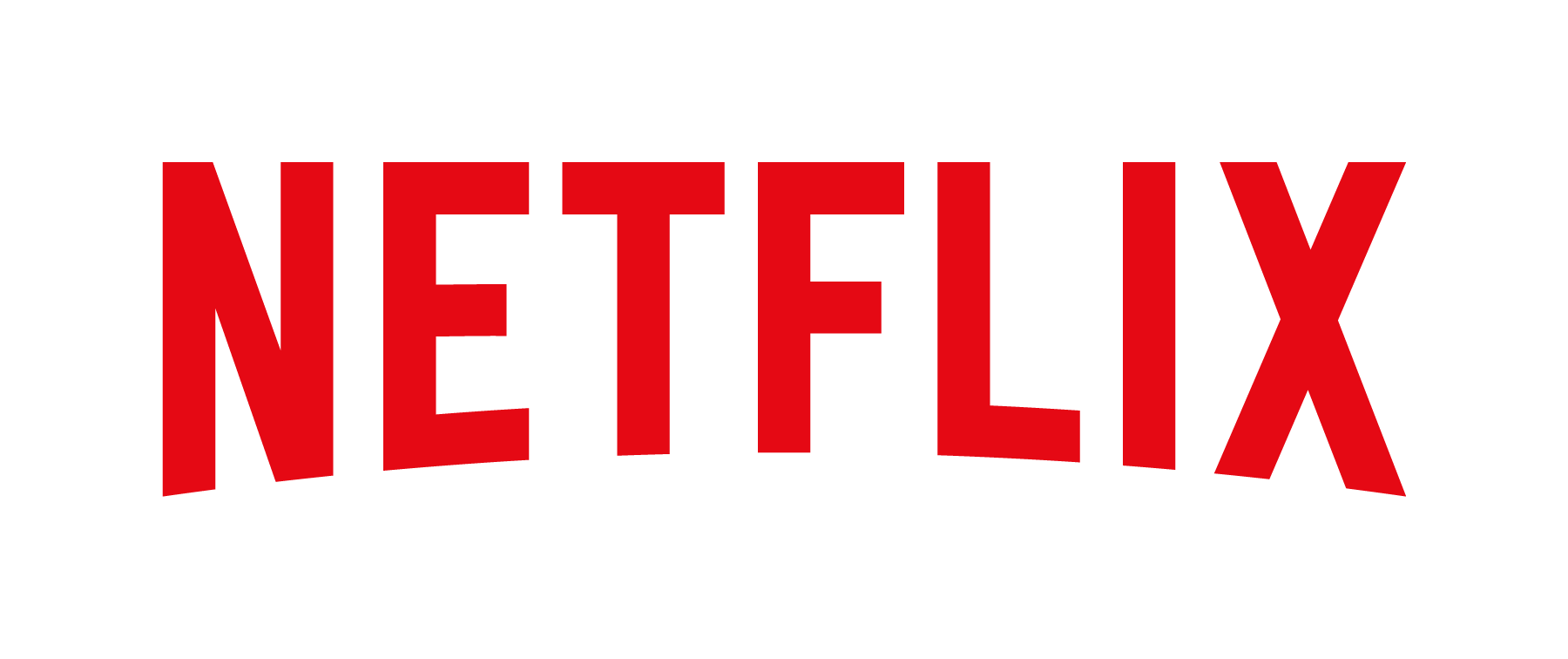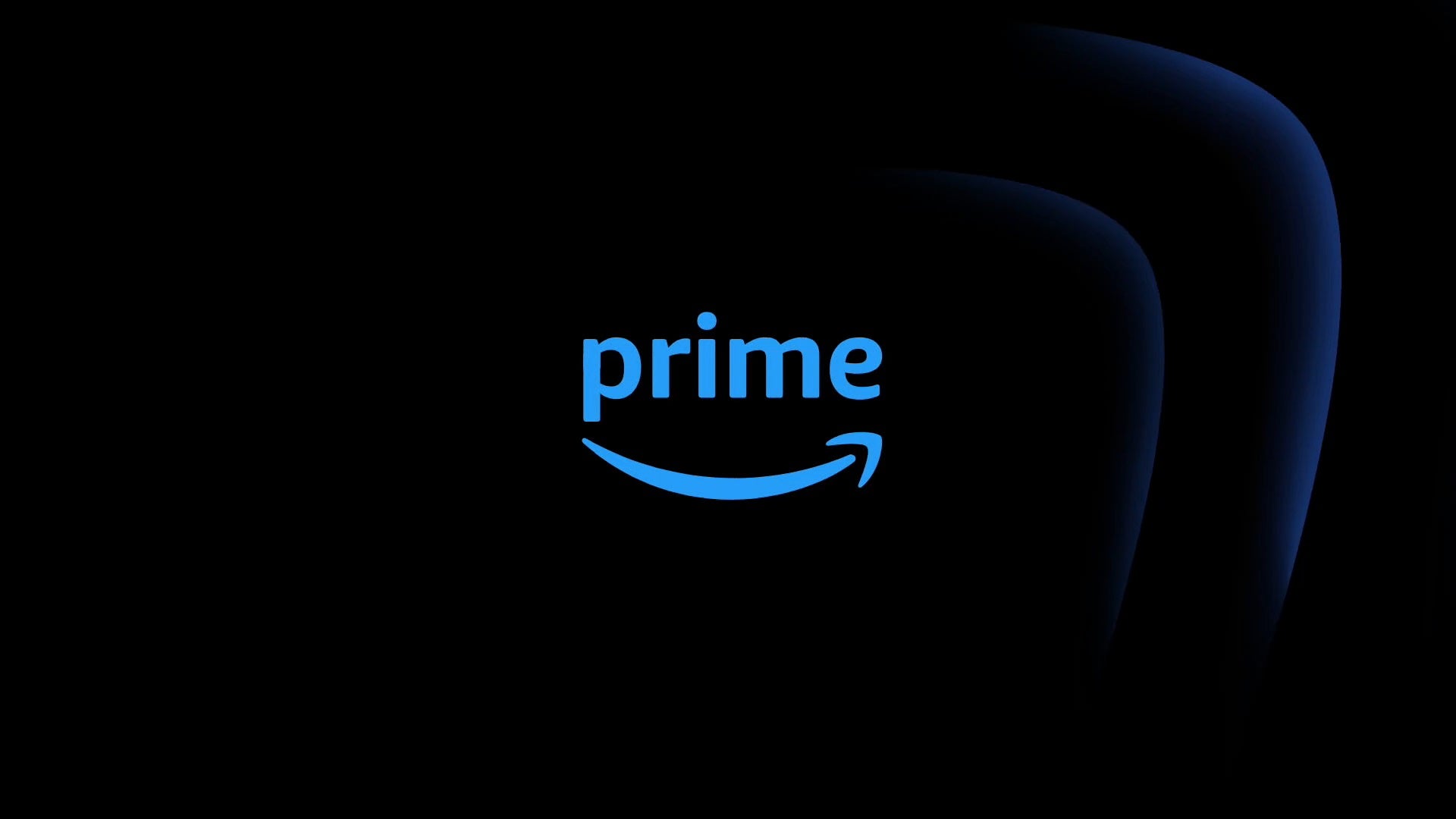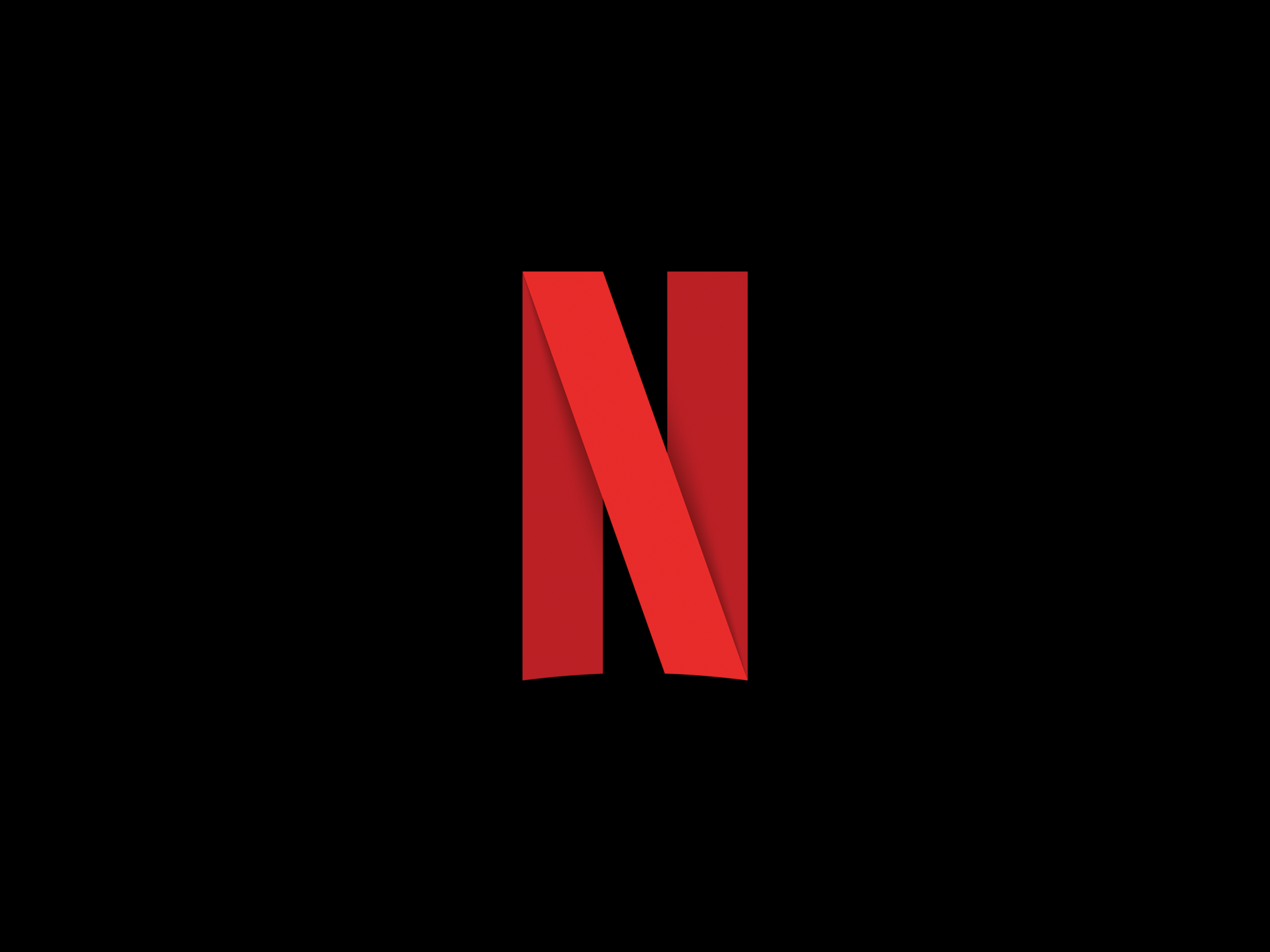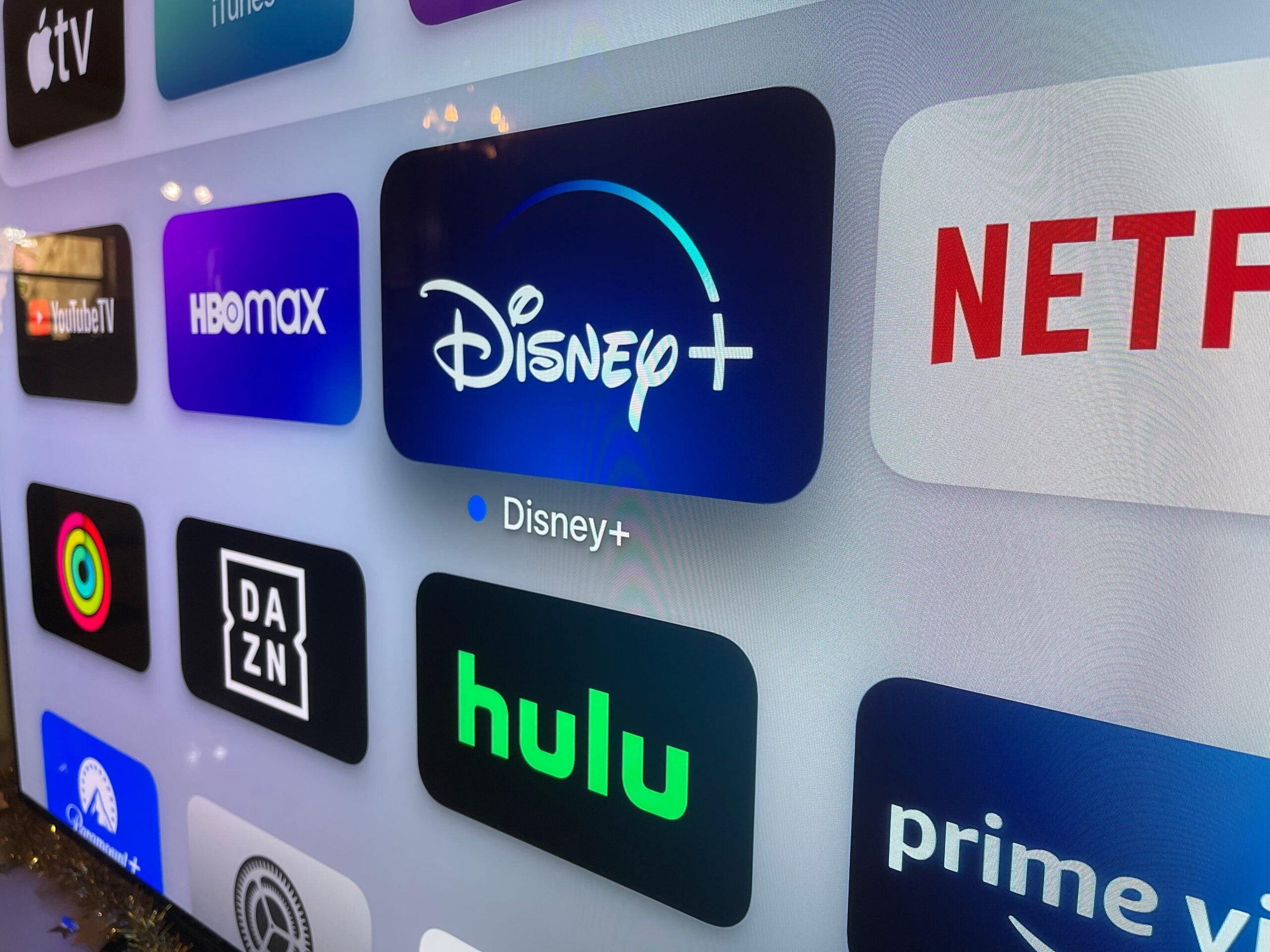How to delete a profile on Netflix

If you want to narrow down the number of people on your Netflix, you may want to start deleting profiles.
Netflix has undergone a lot of changes within the last few months; from the introduction of paid extra members to the Basic Plan being axed in both the UK and America, the platform looks a lot different now than when it first launched.
With the roll-out of these new stipulations, you may find that some people in your household want to limit their amount of time on the platform. If that is the case, the easiest solution is to delete their profile.
It’s important to note that you cannot delete the main profile on your Netflix account, but you can delete any other profiles. Once a profile is deleted, there is no way to recover it or its viewing history, so make sure you’re comfortable with your decision before proceeding.
Once you’re happy with the decision to delete your Netflix profile, keep reading and follow our simple step-by-step guide.
A Pixel 7 Pro handset for below £700
Save £177 on what we consider the best software experience in the smartphone world today, courtesy of Google’s Amazon store.
- Amazon
- Was £849
- Now £672
What you’ll need:
- A Netflix account
The Short Version
- Log into your Netflix account
- Click on Manage Profiles
- Click on the Profile you want to delete
- Click Delete Profile
Step
1Log into your Netflix account

Log into your Netflix account using a web browser on a laptop or computer.

Step
2Click on Manage Profiles

Click on the Manage Profile button near the bottom of the screen.

Step
3Click on the Profile you want to delete
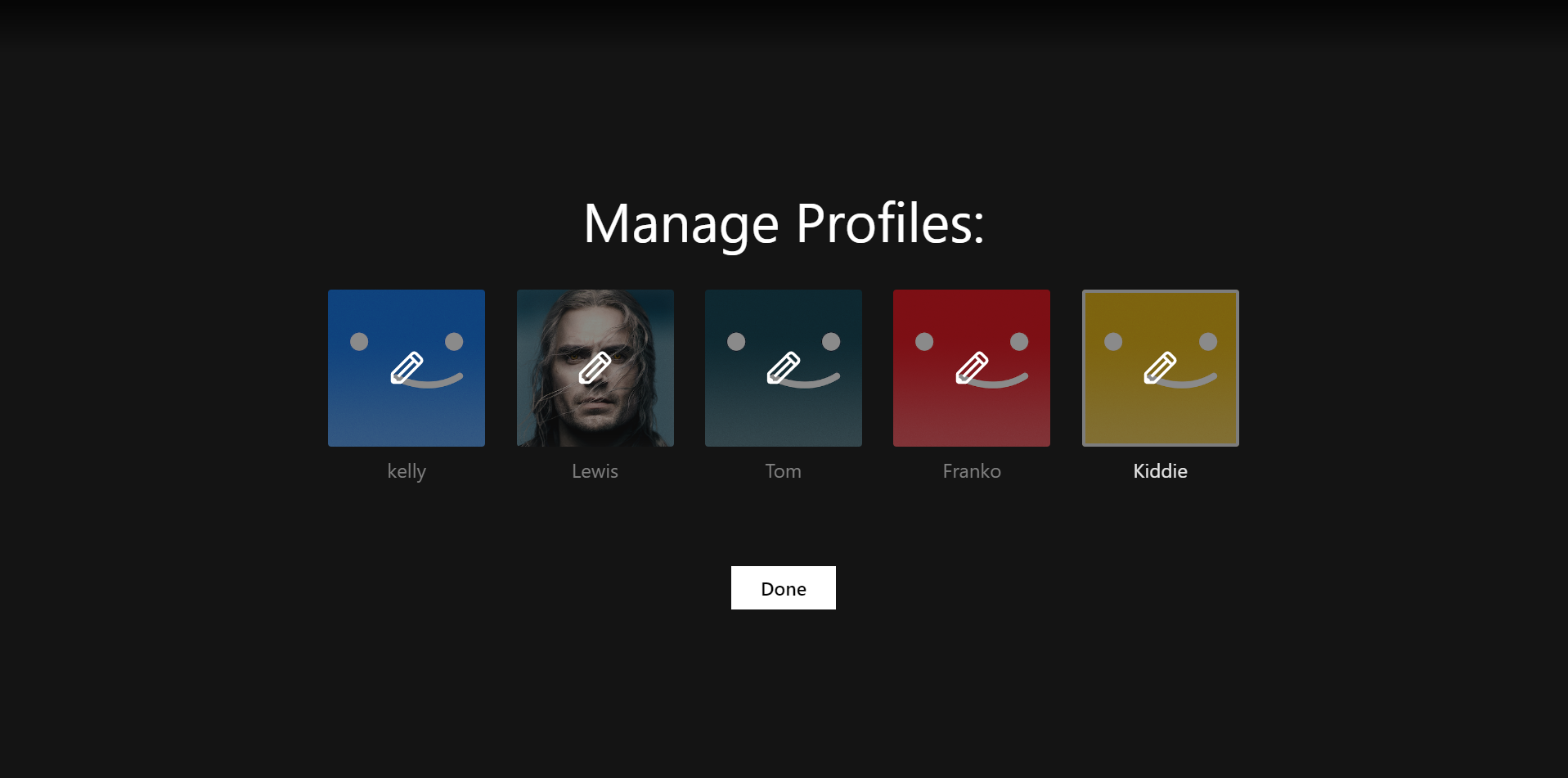
Select the Profile that you want to delete.
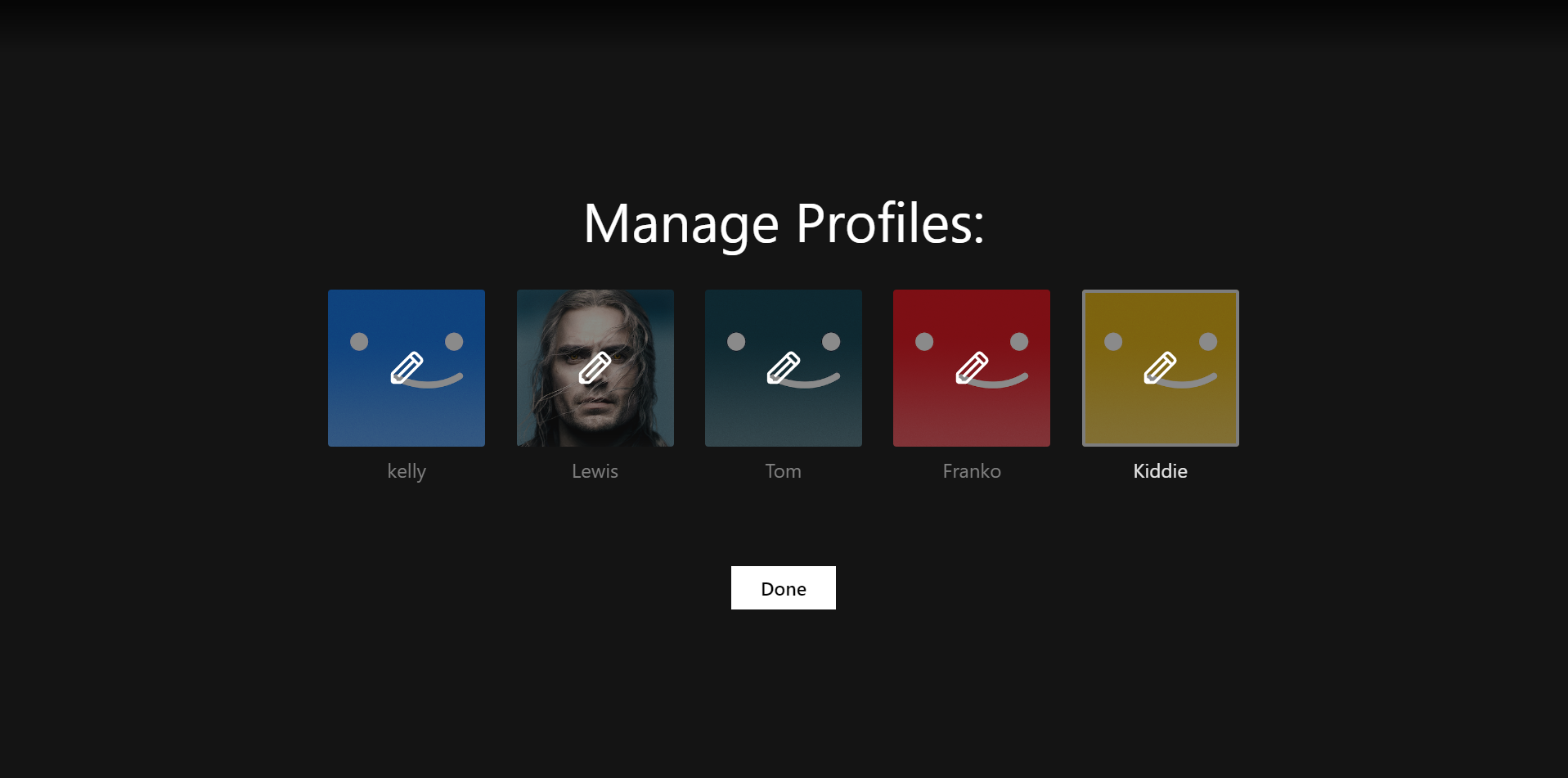
Step
4Click Delete Profile

Scroll down to the bottom of the screen and click on the Delete Profile button.

Troubleshooting
Once a profile has been deleted, the viewing history will no longer be available and cannot be recovered.
The main profile on your Netflix account cannot be deleted.