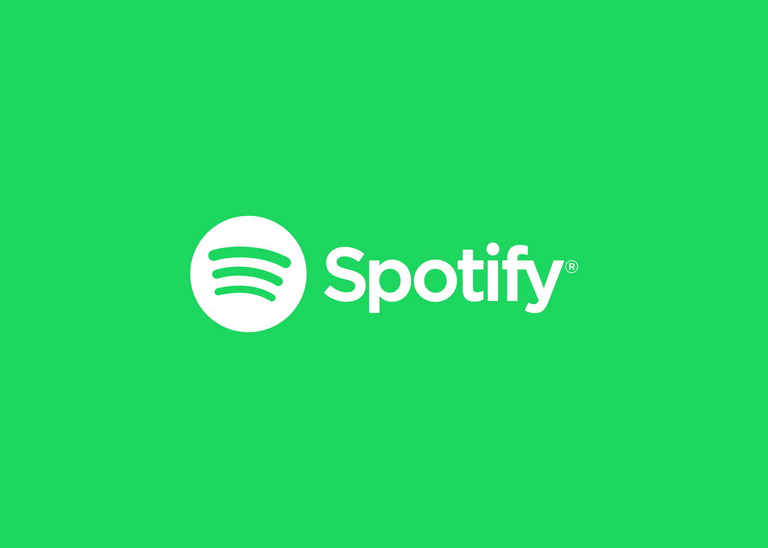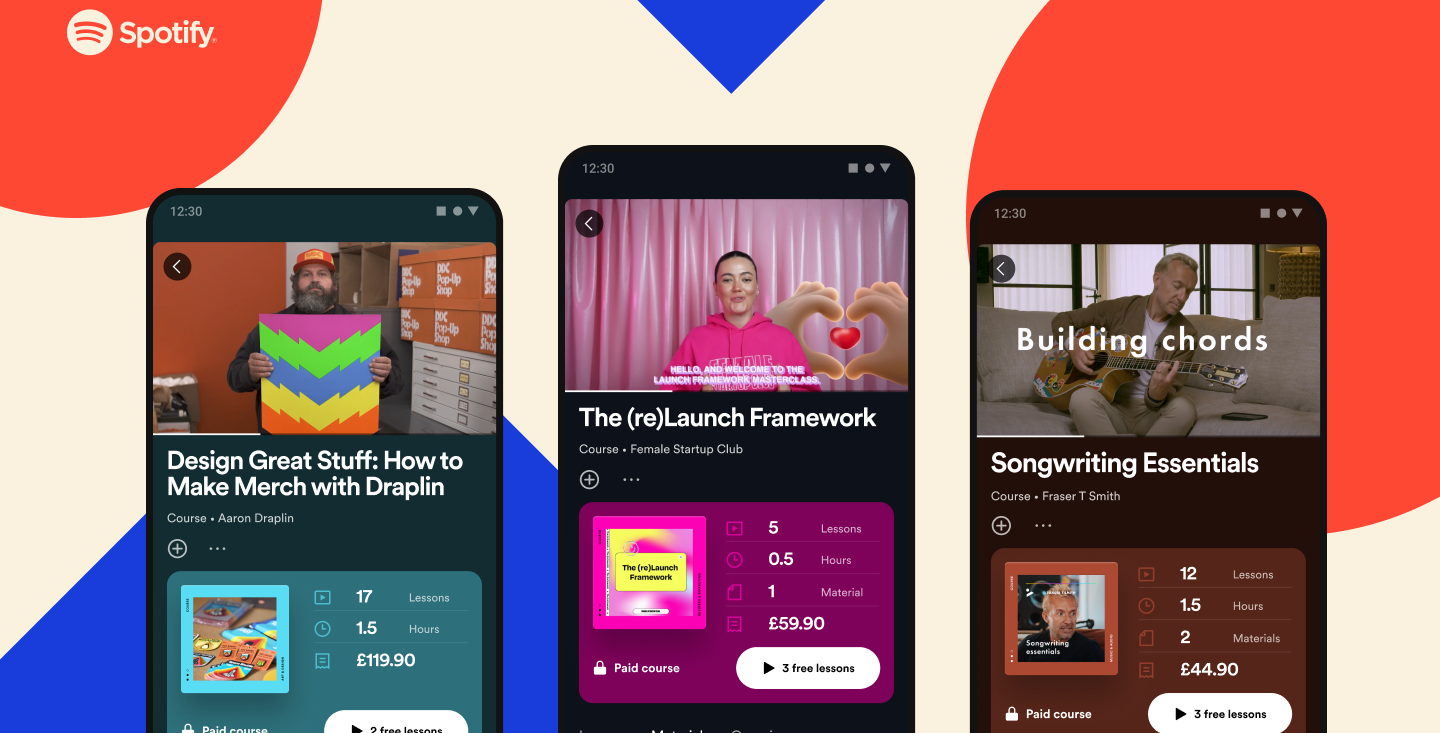How to check if WhatsApp is down
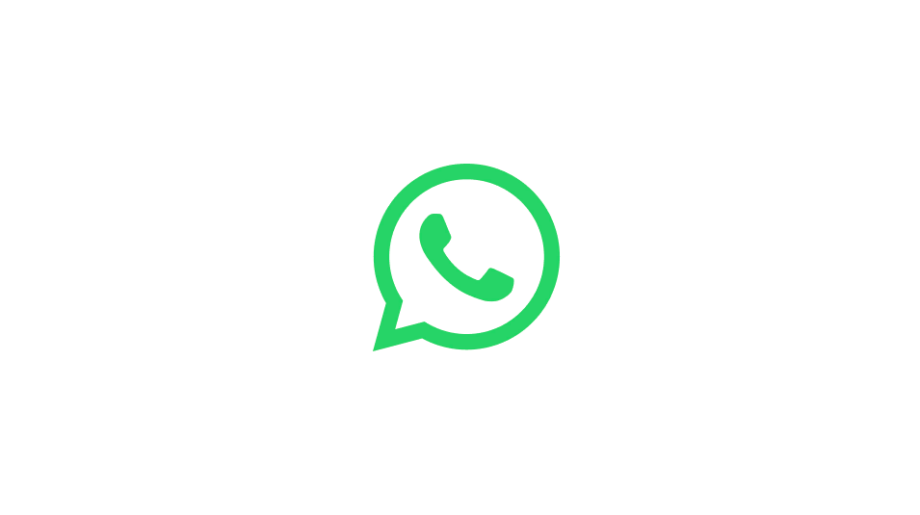
Have you ever typed out a time-sensitive WhatsApp message only to be greeted with the dreaded clock icon when you hit send?
We’ve put together this guide to help you figure out whether WhatsApp is down for everyone or just you.
What you’ll need
- A smartphone, tablet or PC with WhatsApp installed
The Short Version
- Restart WhatsApp
- Check your device is connected to the internet
- Visit Downdetector
How to check if WhatsApp is down
Step
1Restart WhatsApp

If WhatsApp appears to be down, the first thing we’d recommend doing is restarting the app. You can also restart your device if you want to be extra thorough.

Step
2Check your device is connected to the internet

If restarting the app doesn’t work, it’s worth checking your internet connection. One indicator of internet problems on WhatsApp is the small clock icon next to undelivered messages.
You can also try moving from Wi-Fi to 5G (or vice versa) and refreshing your browser to see if you’re experiencing poor signal in other apps.
Step
3Visit Downdetector

If all else fails, we recommend checking Downdetector or a similar website to see if anyone else is experiencing the same problem as you. If so, this could be indicative of an outage as opposed to an issue connecting on your end.

Troubleshooting
Make sure you have the latest version of WhatsApp running on your device as using an outdated version of the app can cause problems.
You can report any issues you experience in WhatsApp by tapping Settings, then Help and Help Center. Then scroll down to the bottom of the page and select Contact Support.