Samsung Galaxy S5 Review - Camera App and Modes Review
Camera App and Modes
Review Update: What's the S5 like on Android 5.0 Lollipop and is it still worth considering?

Sections
- Page 1 Samsung Galaxy S5 Review
- Page 2 Screen and Video Playback Review
- Page 3 Android 4.4 Software, TouchWiz Interface Review
- Page 4 Benchmarks and Performance Review
- Page 5 Camera App and Modes Review
- Page 6 Samsung Galaxy S5: Camera Hardware Explained Review
- Page 7 Camera Image Quality and Video Review
- Page 8 Battery Life and Verdict Review
Samsung Galaxy S5: Camera App
We have not been entirely generous to the Samsung Galaxy S5’s TouchWiz interface in this review, but its new approach to the camera app is quite sensible. As with Samsung’s recent tablets, it pays plenty of attention to how we actually use screens of varying sizes.
There are columns of control buttons on each side of the screen, both being easily accessible when the phone is held in landscape. You’ll also need to get two hands involved when shooting in portrait if you want to change settings, but it works pretty well. 
You can customise the mode switches available to your left thumb – typical Samsung style – but the modes that are there fresh out of the box (and likely to be left there by most people) are sensible choices. As standard your left thumb controls the Galaxy S5’s HDR and Selective Focus modes. We’ll get onto what the new Selective Focus mode does shortly.
The same sort of un-Samsung ‘less is more’ approach applied to the TouchWiz interface is seen in the camera mode selection a bit too. The Galaxy S4 offered more than 10 special shooting modes, fewer than half of which were useful most of the time. Now there are just six, with the option to download more from the Samsung Apps store (finally giving it a reason to exist).
The Galaxy S5’s camera app is one part of the phone that hasn’t really been given that much of a visual spruce-up. The Settings pop-out menu is very workmanlike, but we’re happy to live with that when it makes it fairly straightforward to use. However, there are some very obvious missing parts in the camera. 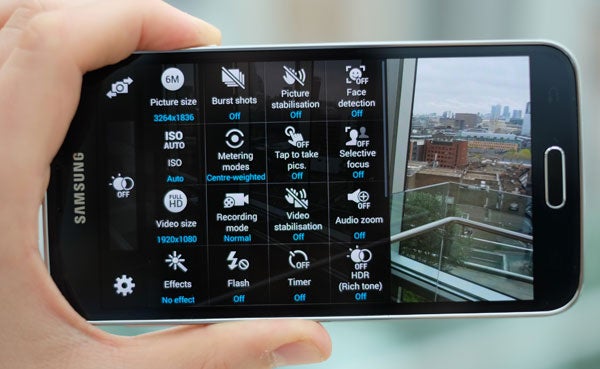
Despite having some control over Settings, there’s still limited manual control. Unlike the Nokia Lumia 930 and HTC One M8, you can’t control shutter speed, white balance control is limited to just a few presets and there’s no manual focus. We hope this will be patched up with the introduction of a downloadable full manual mode in the future – for the photo geeks out there.
That said, it’s not of great concern for normal users as the Auto mode here is strong. Unlike the HTC One M8’s.
Here’s a look at the shooting modes you get as standard with the Galaxy S5.
Core Camera Modes
HDR![]()
Samsung doesn’t seem to have changed its HDR mode algorithm much in the Galaxy S5, but it was already pretty great. It’s effective, dramatically increasing image quality on cloudy days or with backlit scenes. It’s also pretty quick now. Shot-to-shot speeds with HDR are around 1.5 seconds – not bad at all.
One of the neatest parts of the Galaxy S5’s HDR mode is that it gives you a live preview of roughly what your shot will look like on-screen before you shoot. We’ll cover HDR image quality in-depth in our camera image quality segment
Selective Focus![]()
Phone modes like Selective Focus are the mobile phone camera gimmick of the season. They emulate the wide or variable apertures of dedicated cameras, or the shallow depth of field effects you can get with a good camera lens.
The HTC One M8 is the camera that puts the most effort into this. By comparison, the Galaxy S5’s Selective Focus is a flimsy software solution. It involves the phone focusing on and taking pictures of several focal points in the same scene, then merging the results so you can choose which plane is in focus post-shoot. The mode also makes out of focus areas a bit more blurry.
While the results are passable, it takes ages to shoot and only works within a very narrow set of criteria – a subject within 50cm and a background at least 1.5m away. It’s a bit rubbish.
Scene/Extra Modes
HDR and Selective focus are put right at the top of the camera app. But there are other modes within the Mode ‘drawer’ accessed by your right thumb.
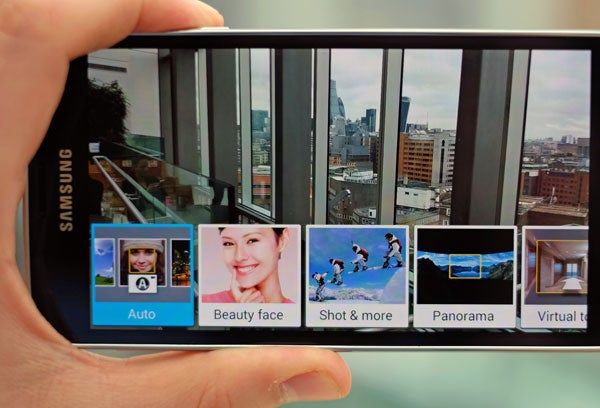
Auto Mode![]()
You should use this mode most of the time. It’s a solid automatic shooting mode and doubles as an extremely effective, and aggressive low-light mode, albeit one that slows down the Galaxy S5’s shooting performance significantly.
Beauty Face![]()
Just like the Galaxy S4’s Beauty Face mode, this smoothes-out people’s faces, removing skin blemishes and wrinkles in the process. It doesn’t look remotely natural on its highest setting and is the phone version of airbrushing. But apparently there’s a lot of call for this stuff.
Shot & More![]()
 With this mode Samsung has combined all the burst-shot effects we saw in the Galaxy S4. These are what really cluttered up last year’s camera app, so it’s great to see them put into a pen people can ignore more easily.
With this mode Samsung has combined all the burst-shot effects we saw in the Galaxy S4. These are what really cluttered up last year’s camera app, so it’s great to see them put into a pen people can ignore more easily.
Once you’ve taken the burst of shots, you can choose between Best Photo, Best Face, Drama Shot, Easer and Panning shot sub-modes. The more dynamic of these let you remove objects from a photo and feature multiple instances of the same moving object.
Panorama![]()
This is a classic mobile phone photo mode. Panorama lets you take almost-360-degree panorama shots, either vertically or horizontally. They’re not taken at full resolution, but they’d be absolutely massive if they were.
Virtual Tour![]()
The most unusual Galaxy S5 photo mode is virtual tour. It lets you walk around your house (street, school, water park, whatever) taking photos and the phone then makes a rolling composite video of the photos, using pans, zooms and fades to make the transitions appear somewhat seamless.
This mode would be useful to show someone your new house, or one you’re thinking about buying. But otherwise we can’t imagine many people using it.
Dual Camera![]()
This final inbuilt mode has become popular in phones over the last year or so. It takes a photo, with a ‘postage stamp’ of the footage from the front camera (i.e. the one pointing at you) embedded into the frame. It’ll be handy for those who want to capture pics of the whole family, without missing out the Mum/Dad taking the snap.
Other modes![]()
At present there are four other modes you can download from the Samsung Apps store, and they’re ones we’ve seen before in Samsung phones. You can grab Animated Photo, Sound & Shot, Sports Shot and Surround Shot, which takes a shot of the full 360-degree view around you from all angles.
We’re guessing these were the least popular modes in the previous phones. But they’re all free to download.
How we test phones
We test every mobile phone we review thoroughly. We use industry standard tests to compare features properly and we use the phone as our main device over the review period. We’ll always tell you what we find and we never, ever, accept money to review a product.


