How to save battery life on an iPhone

If you want to extend the longevity of your handset then these are the steps you need to follow to save battery life on your iPhone.
The battery of your phone is arguably one of its most important features, especially in this day and age where almost everything can be found on your device.
Knowing how to prolong the battery life of your device is important as not only can it save you from losing a train ticket or missing a text, but it’s also important to make sure that you’re not damaging the battery health of your device.
We’re going to run through how you can save battery life on your phone, but there are some other factors that you should also keep in mind.
For example, try not to overcharge your phone, as ideally, your device shouldn’t spend too much time at 100% since it can cause stress on the battery, depleting the health overall. Conversely, you also should try and avoid having your phone drop to 0% too often, as this is another state of charge that can stress out the device.
You can also toggle certain settings to prolong the battery life, such as allowing your phone to go into Auto-Lock after it’s inactive for a few minutes, as well as reducing the brightness of your device, meaning that it will use less power in the long-run.
Keeping these tips in mind, here is how you can also help to save battery life on your iPhone during day-to-day use.
What we used:
We used an iPhone 12 Mini running iOS 15
The Short Version:
- Go to Settings
- Tap on ‘Battery’
- Toggle Low Power Mode
Step
1Go to Settings
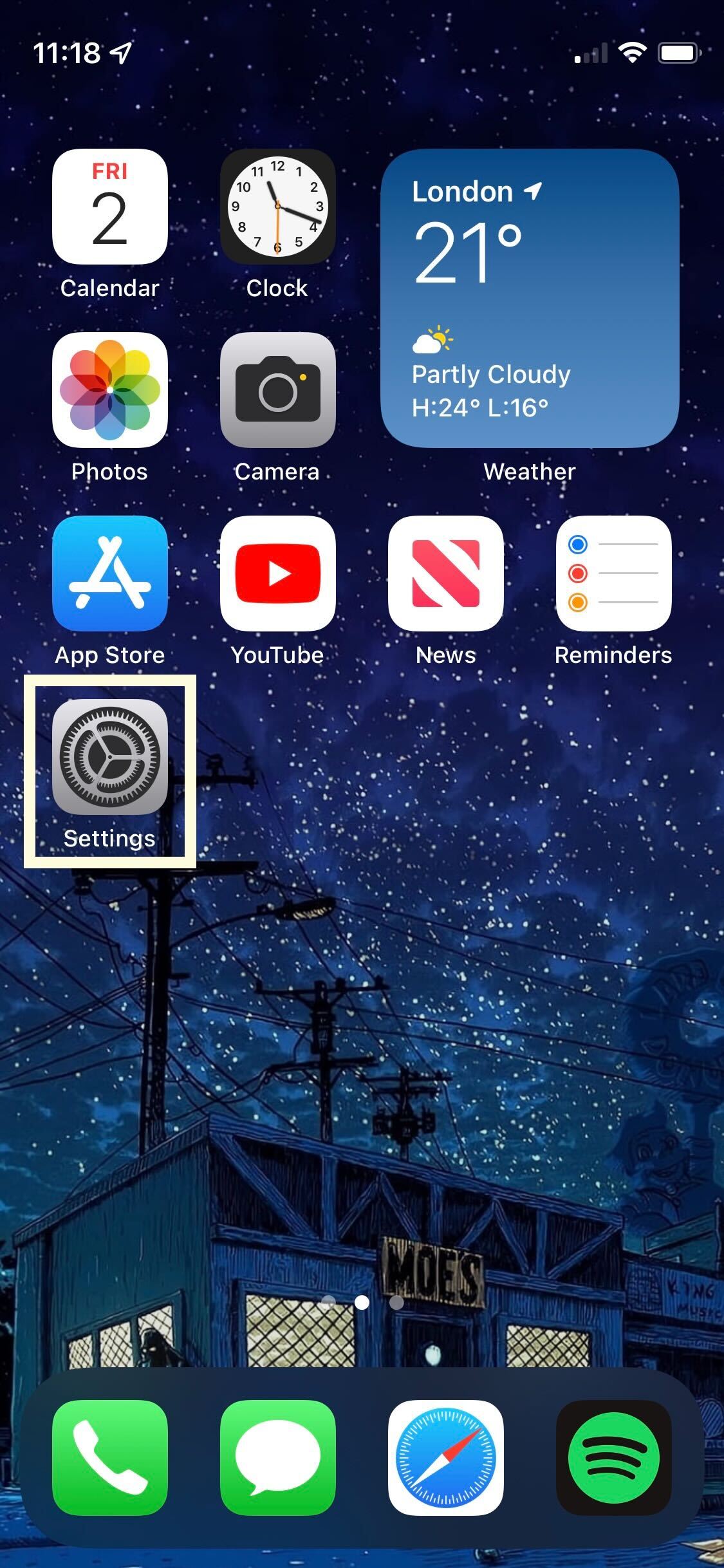
Unlock your iPhone and then select the Settings app. It is grey and looks like small cogs.
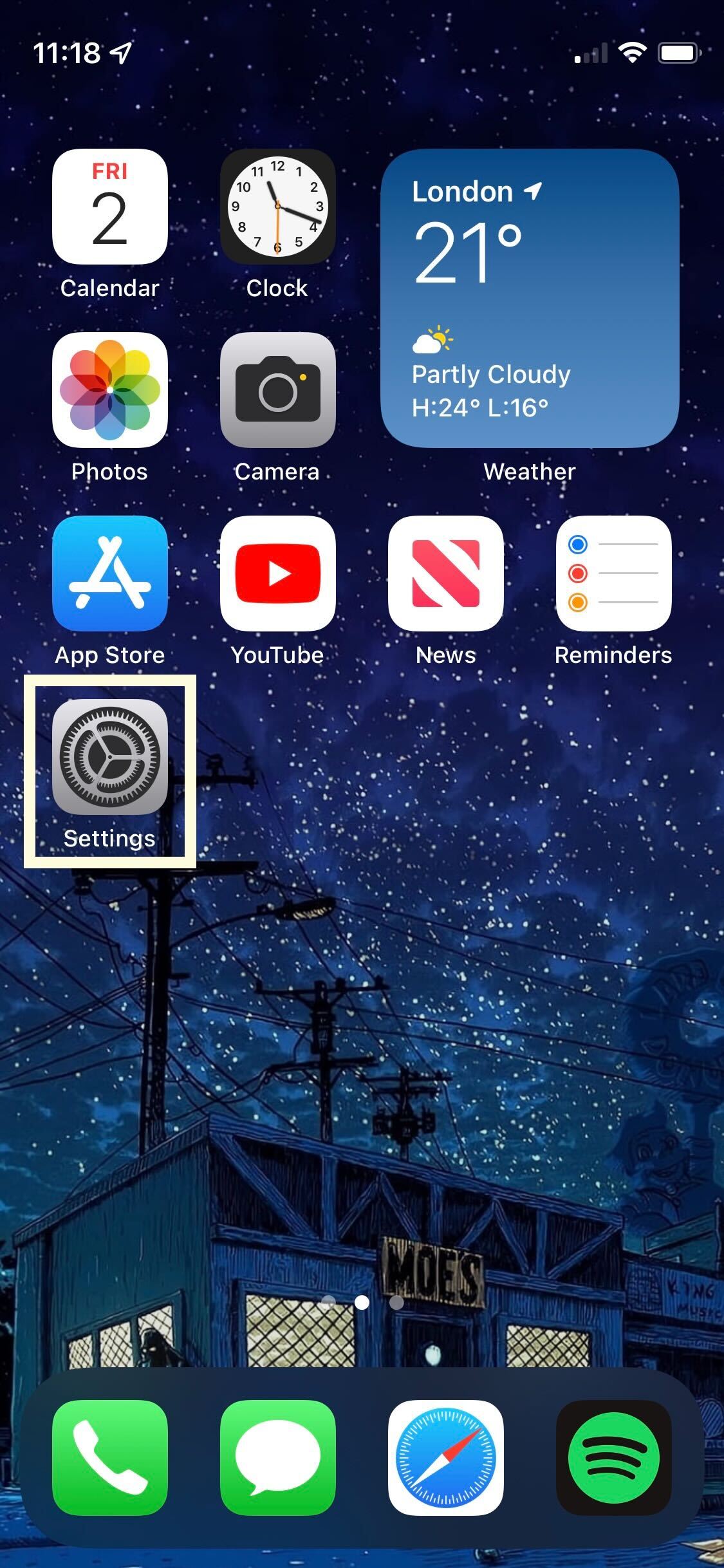
Step
2Tap on ‘Battery’
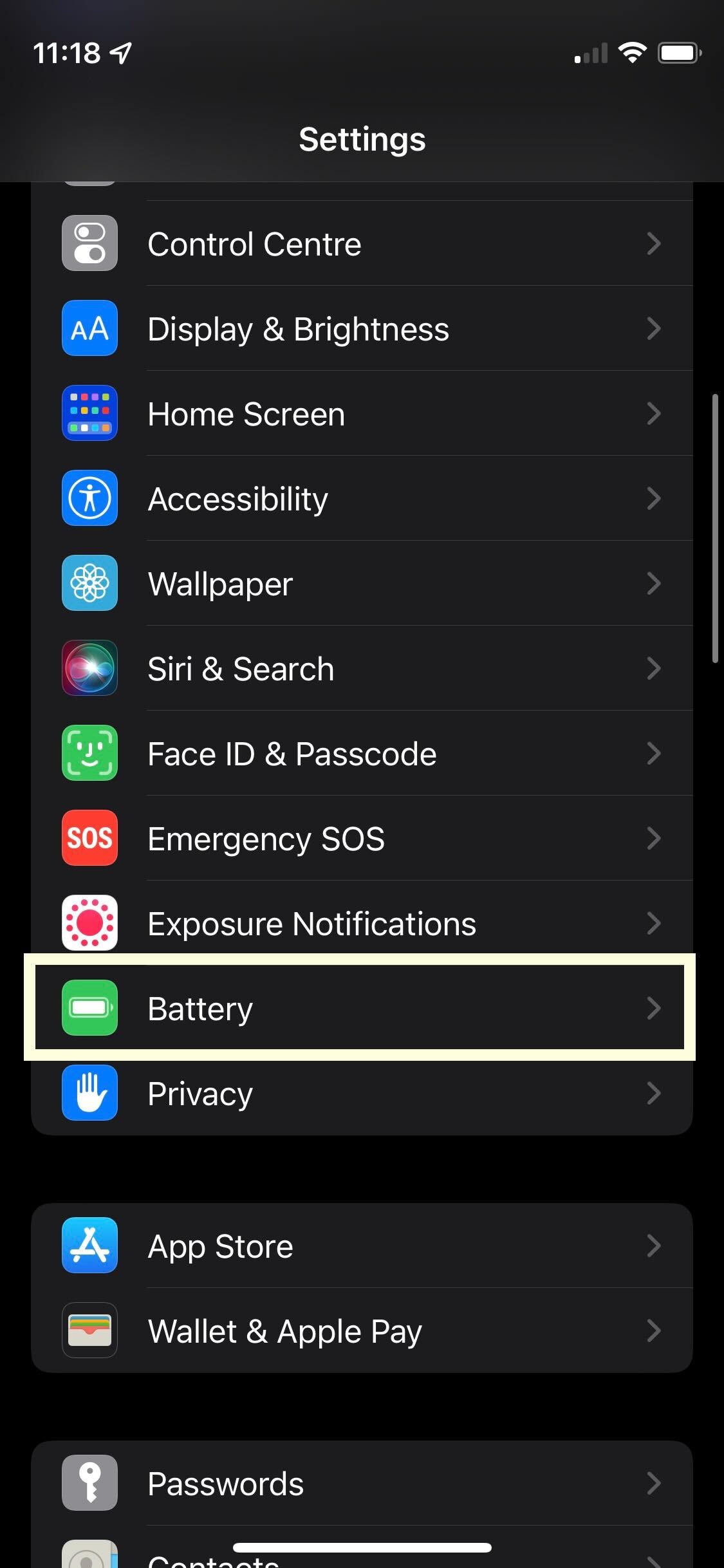
Scroll down on the first page of your Settings and tap on the ‘Battery’ tab. It has a small green and white battery icon next to it.
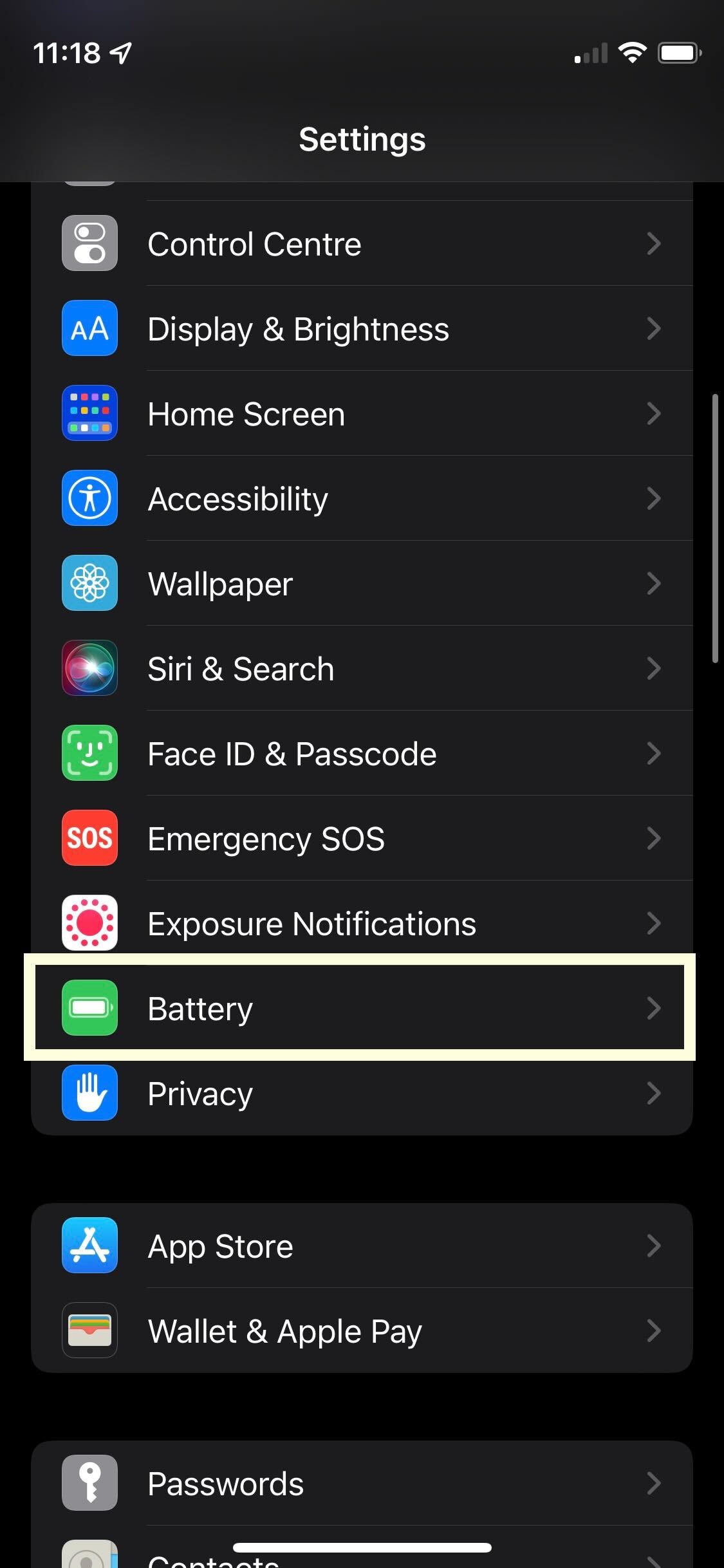
Step
3Toggle Low Power Mode
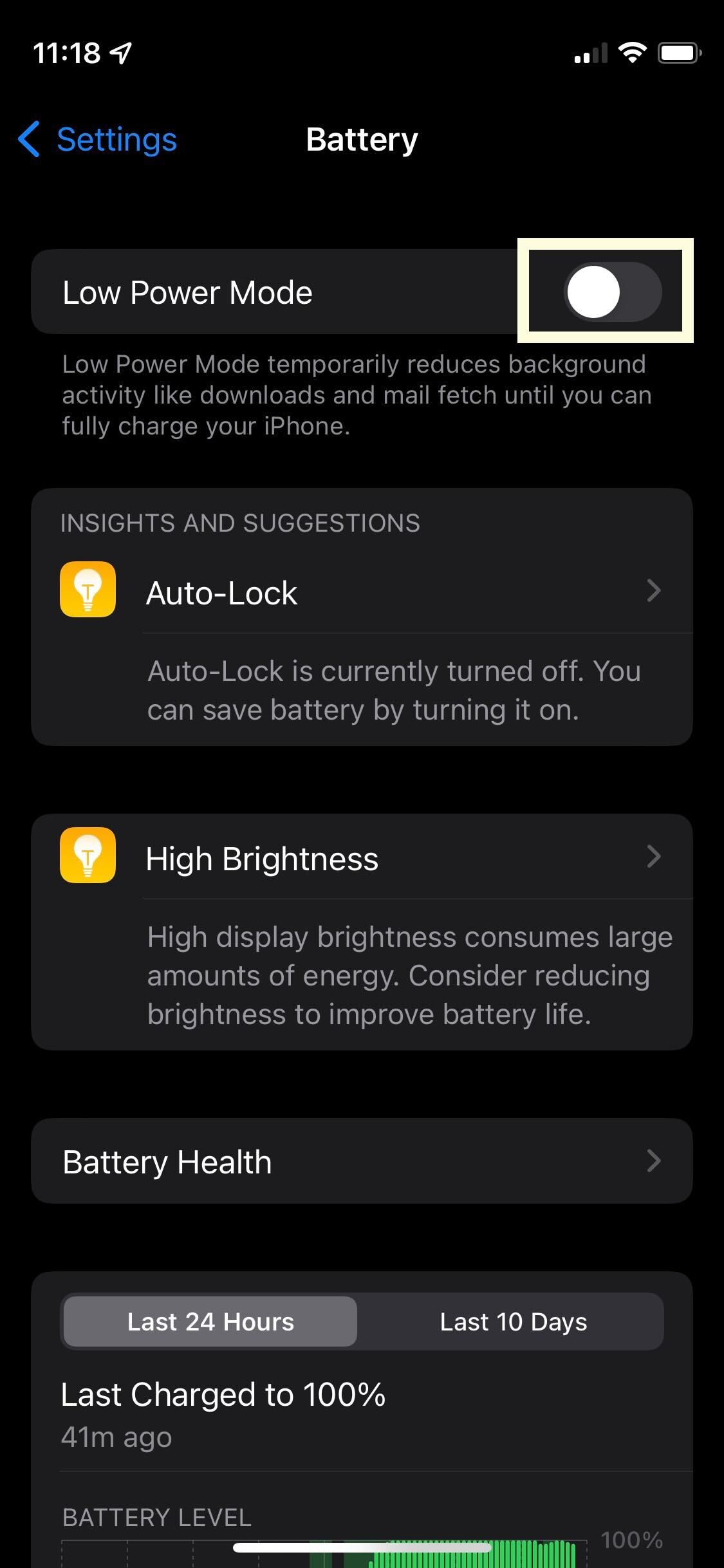
Once on the Battery page, tap on the Low Power Mode slider to turn on the feature. This helps to improve battery life by reducing background downloads and features like mail fetch until your phone is fully charged.
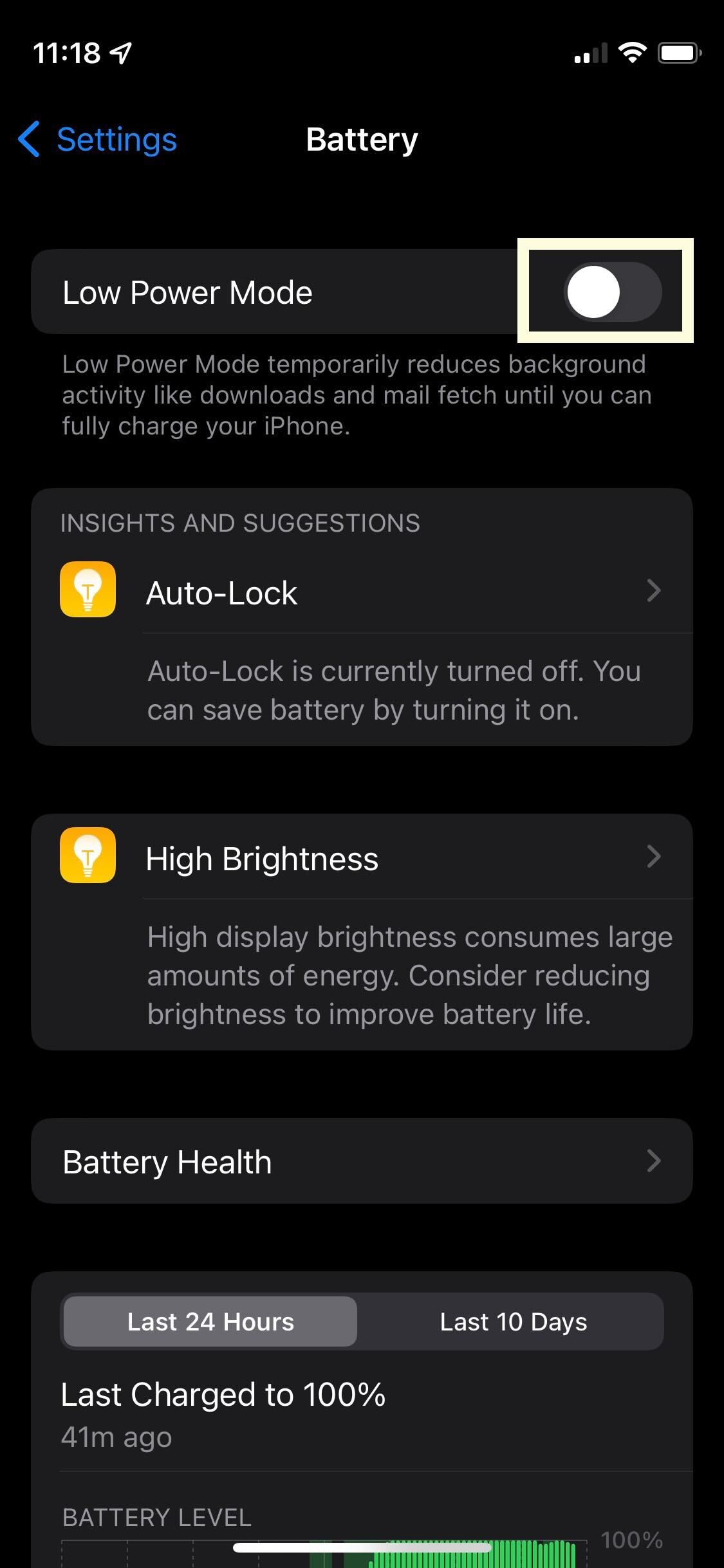
Troubleshooting
No, ideally you should avoid having your phone on charge too often. Having your device on 100% charge, or 0%, is bad for the device and can cause battery stress.
While fast chargers are great for charging up your device quickly, you should not use fast chargers too often as they can actually degrade lithium-ion batteries more quickly than a standard charger, which can have negative effects over time on the phone’s battery life.








