How to unsend iMessages in iOS 16
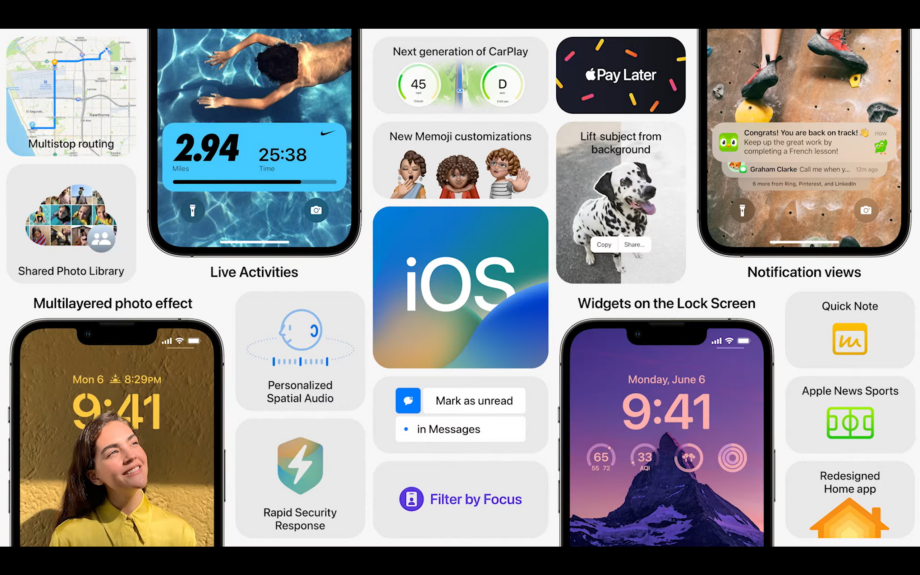
Here is the simplest way to unsend an iMessage on an iPhone running iOS 16.
The iOS 16 update has brought many more features to the iPhone series., with a particular focus on making the Messages app more accessible to users.
One of the long-awaited features that have finally come to the Messages app is the ability to unsend an iMessage. This is different from deleting an iMessage in iOS 15, as unsending an iMessage means that the recipient will not be notified of the message unless they have not updated their software.
It’s also important to note that you will need to make sure you unsend your iMessage within two minutes of sending the original message, otherwise the option will not be available.
Read on to find out the simplest way to unsend an iMessage using iOS 16.
What you’ll need:
- An iPhone running iOS 16
The Short Version
- Click on Messages
- Click on a contact
- Click on the text box
- Type out a message and press send
- Hold down on the sent message
- Press Undo Send
Step
1Click on Messages
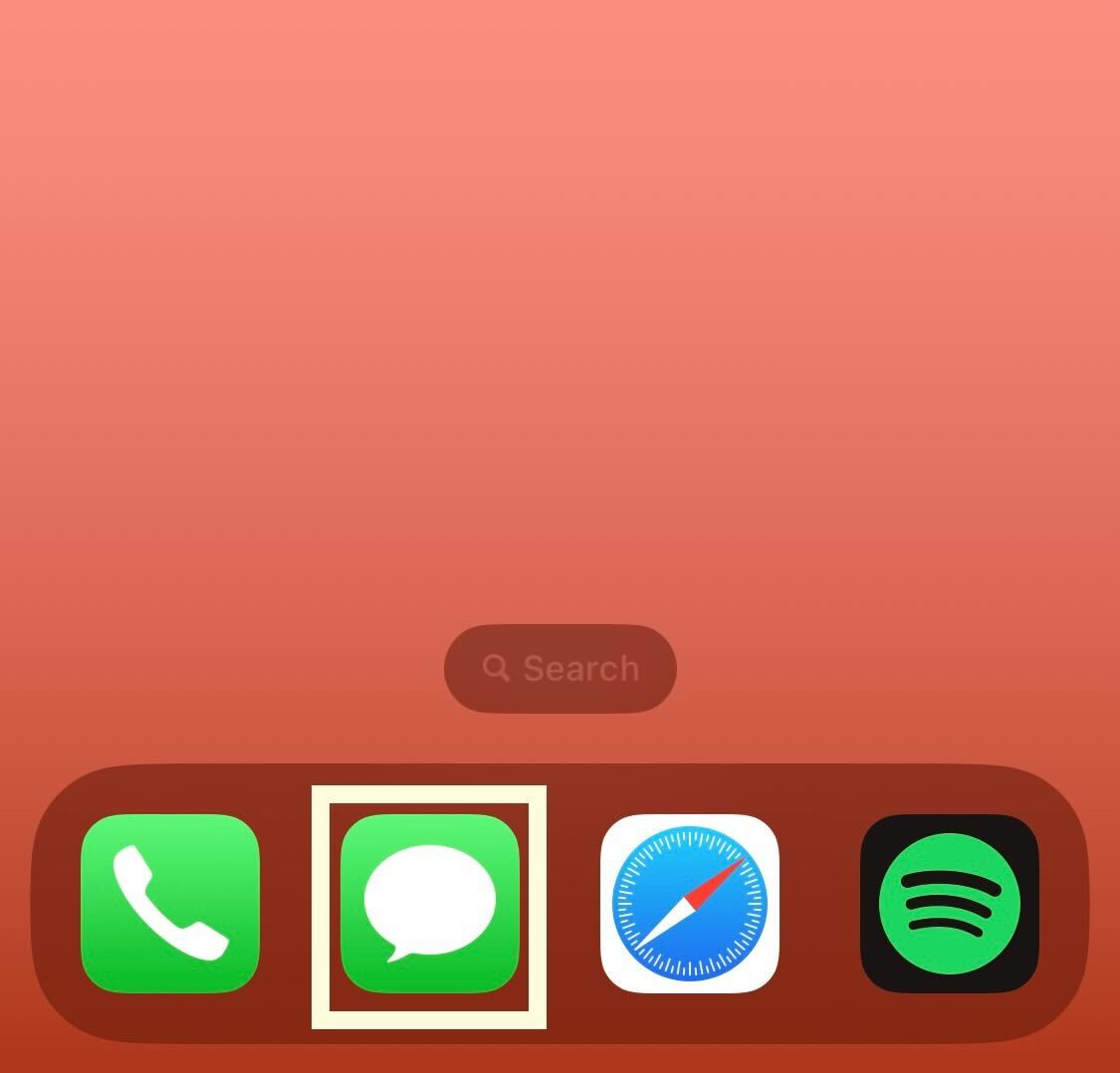
Unlock your iPhone and click on the Messages app.
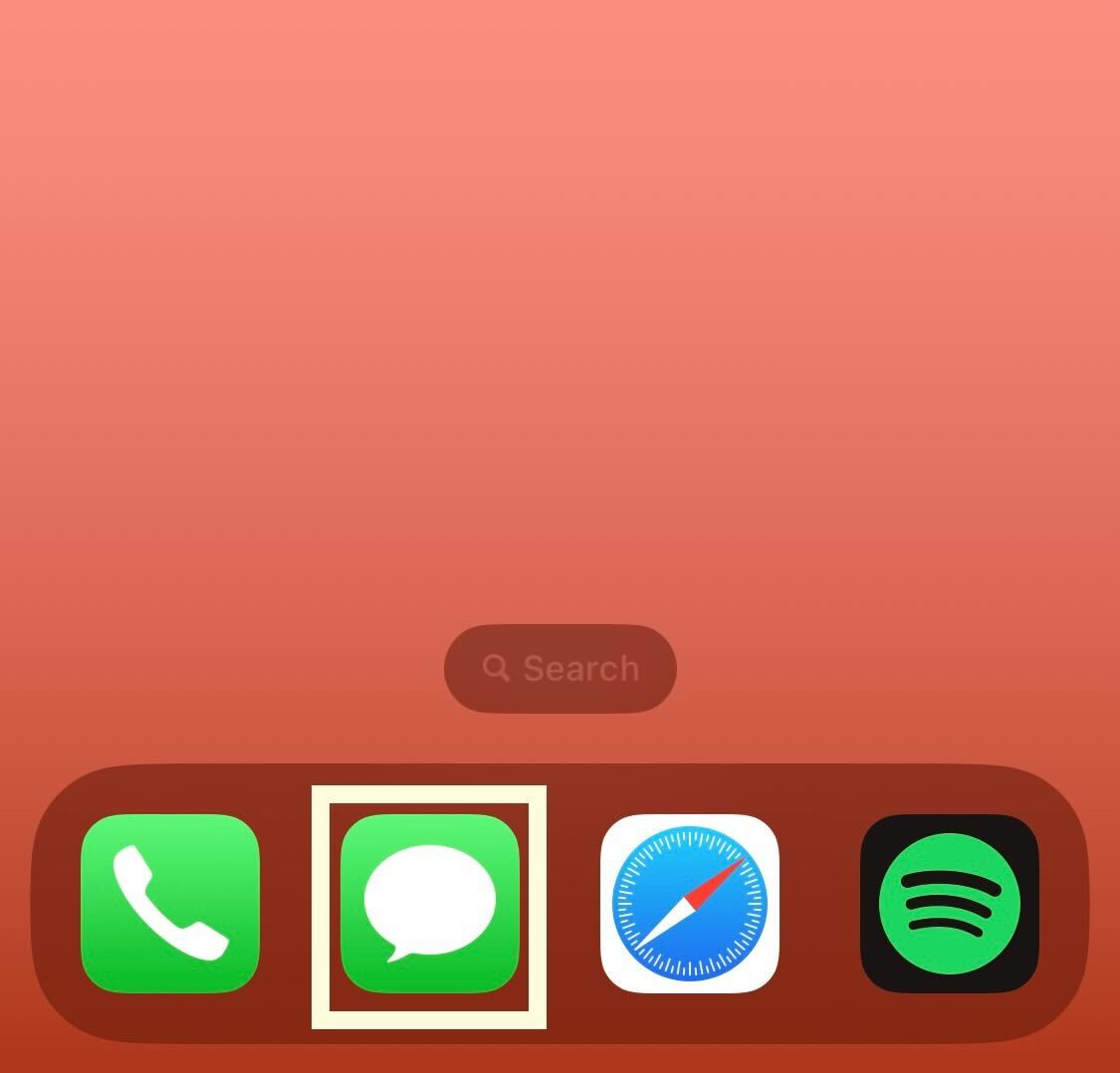
Step
2Click on a contact
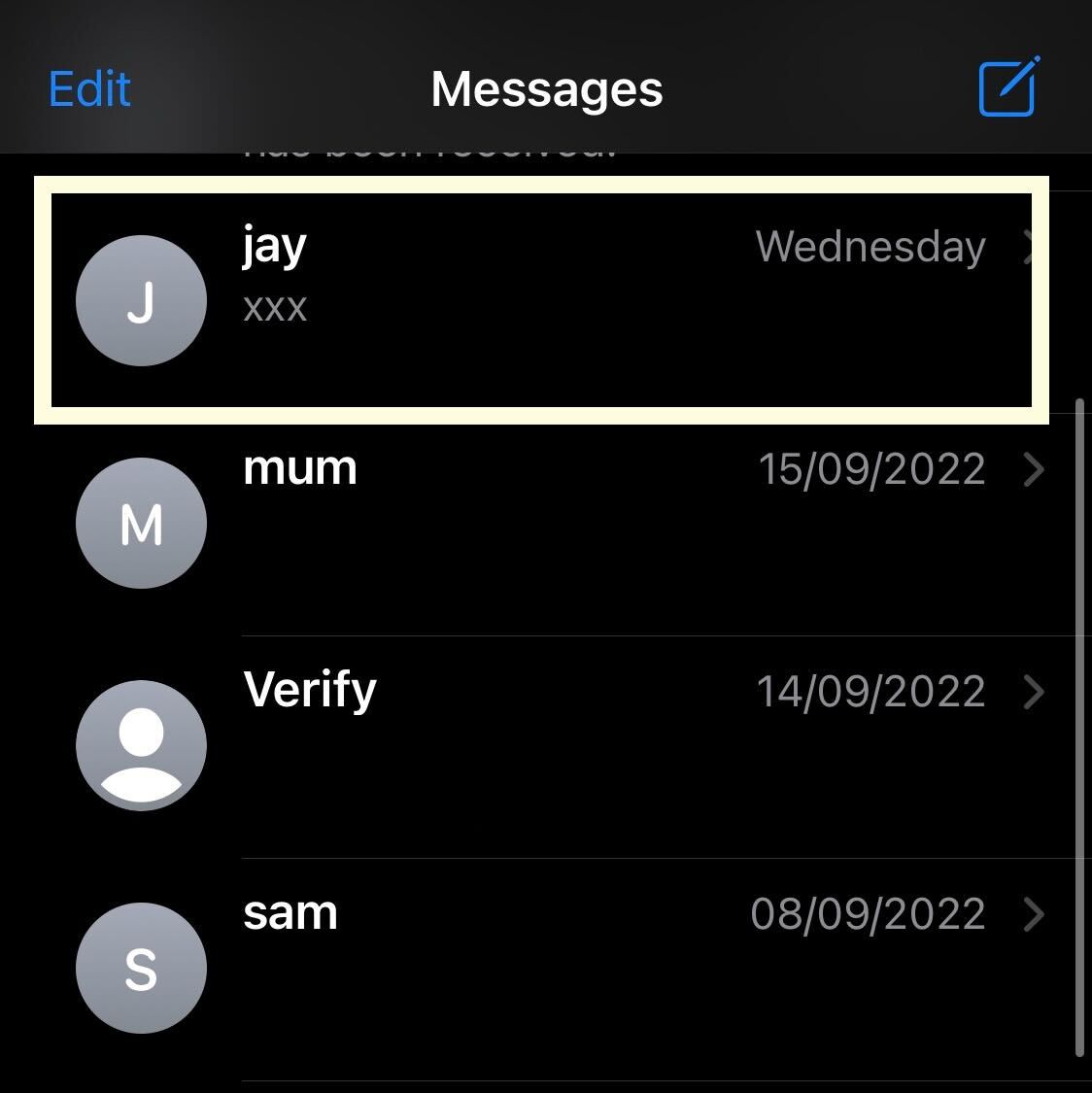
Choose who you want to message and click on their name.
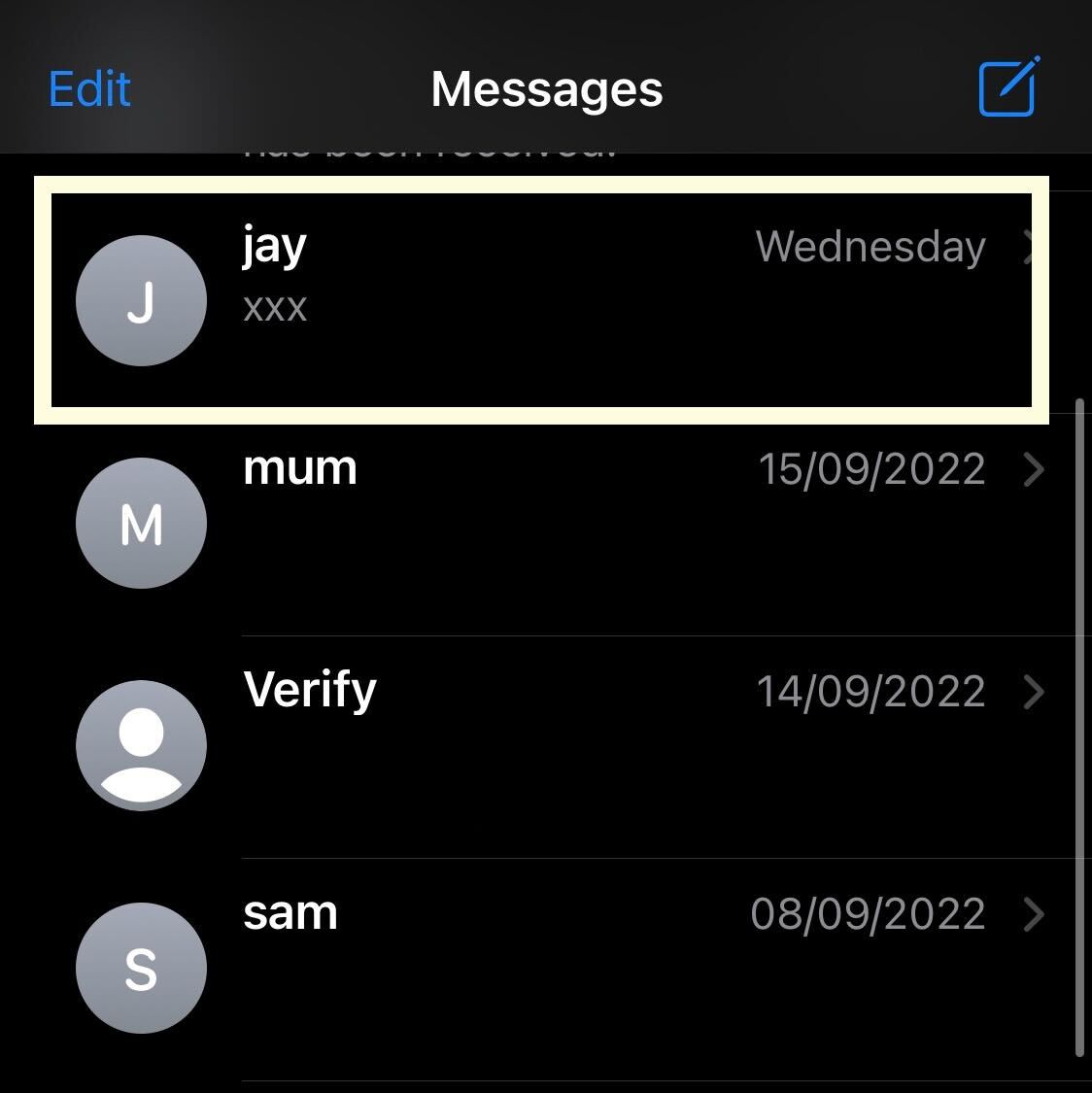
Step
3Click on the text box
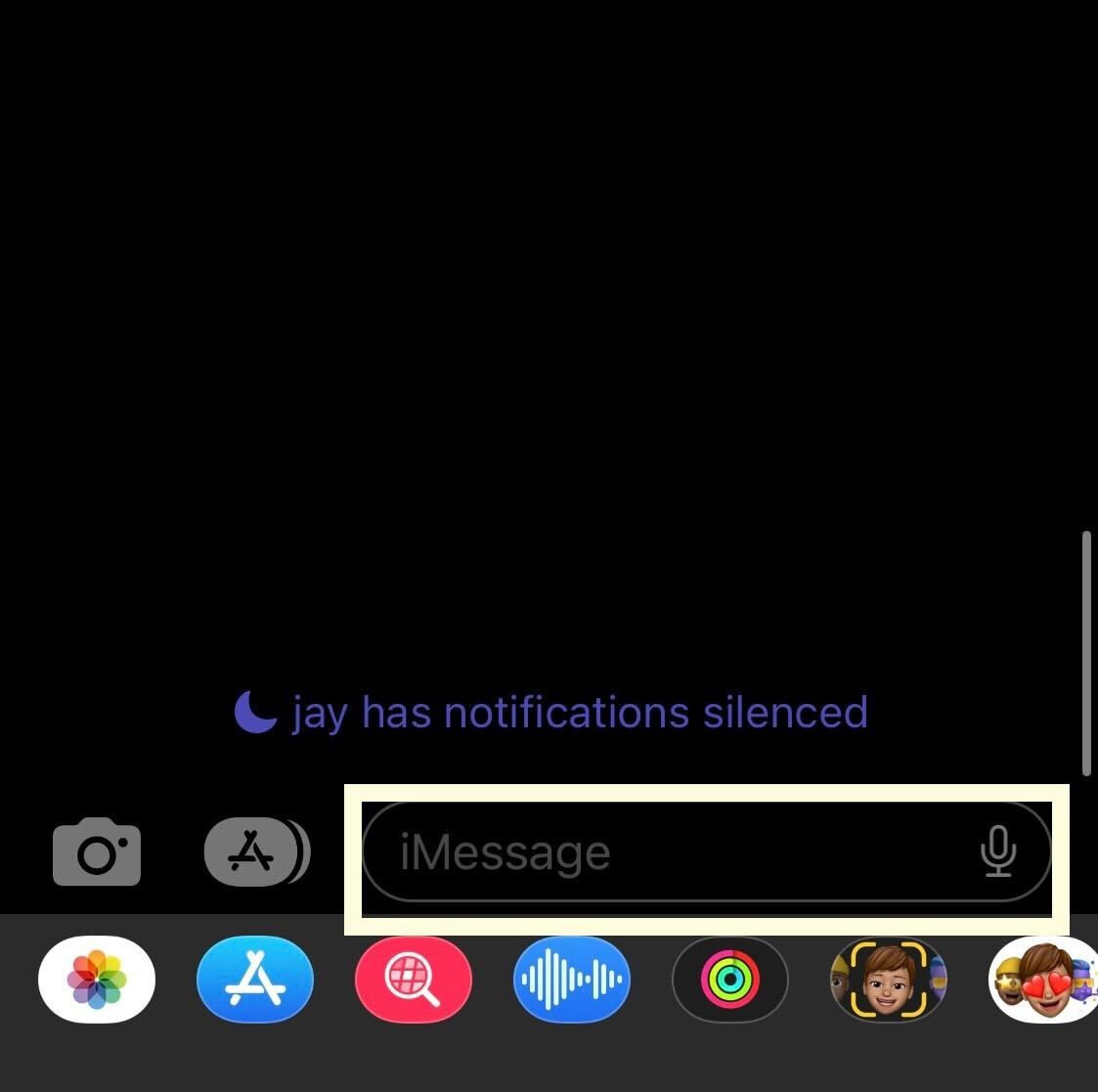
Click on the text box at the bottom of the screen.
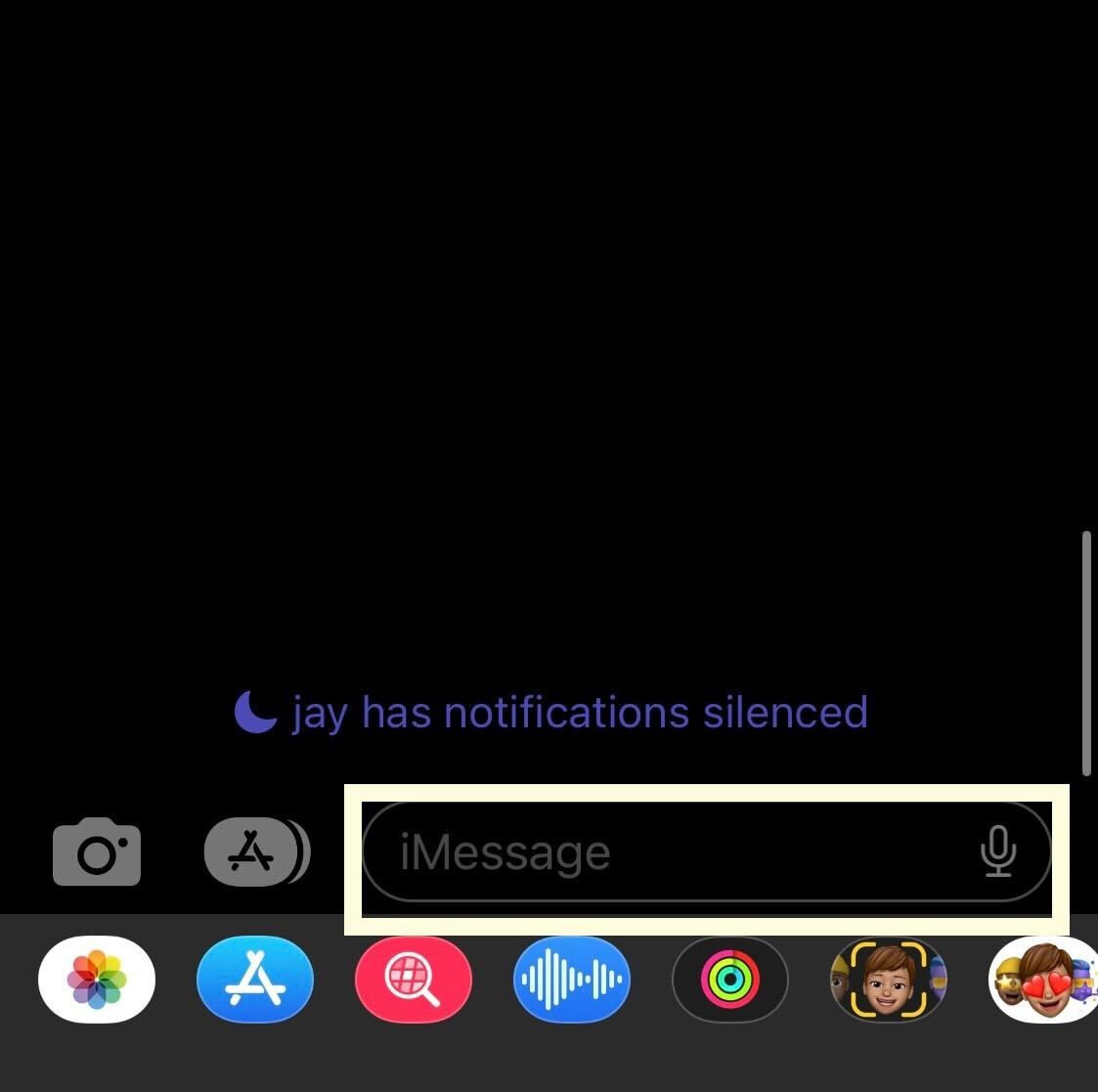
Step
4Type out a message and press send
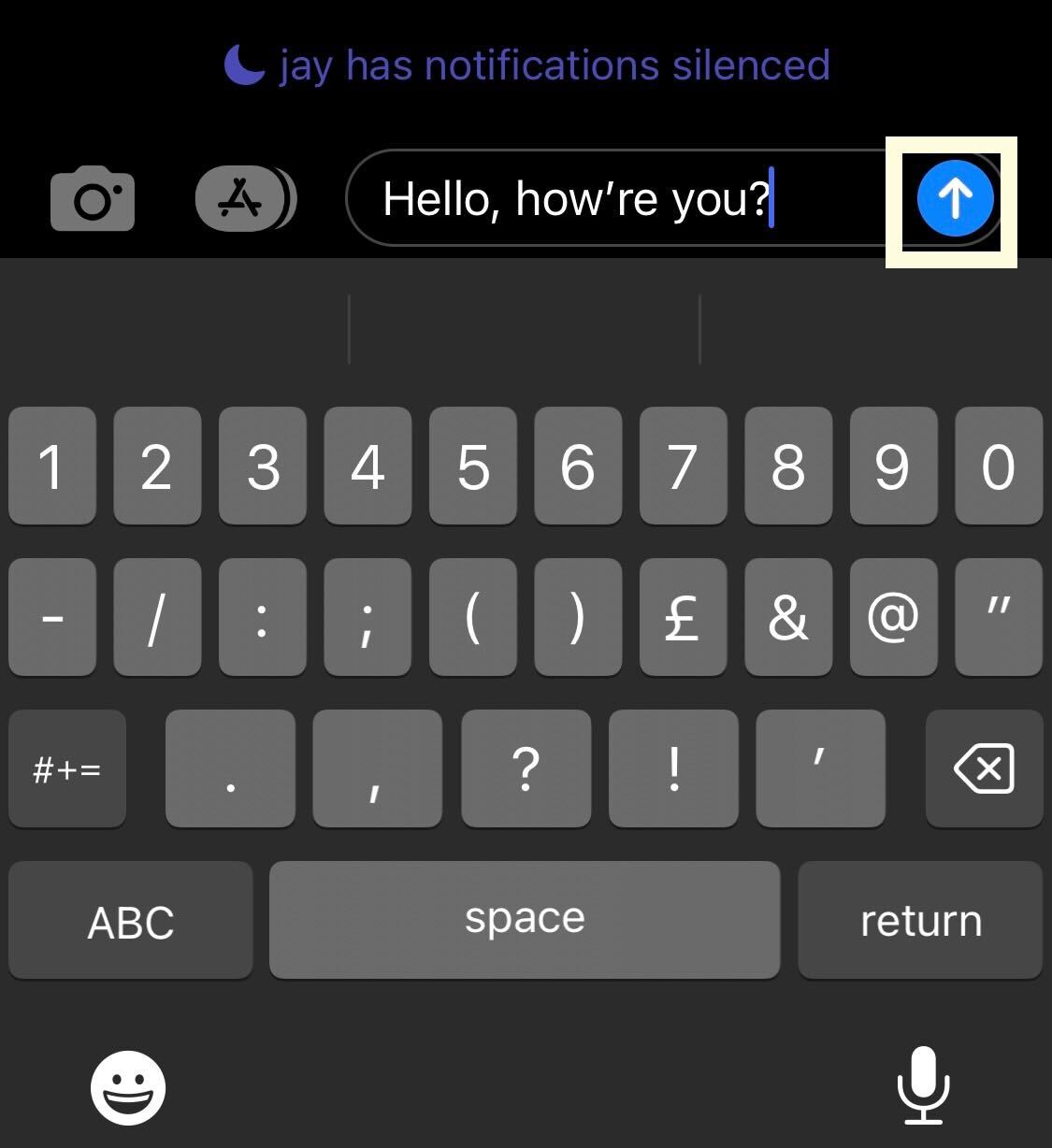
Type out a message and then press the blue send button. You will need to make sure you have a Wi-Fi or cellular data connection to send an iMessage, otherwise, it will be a text message and appear in green.
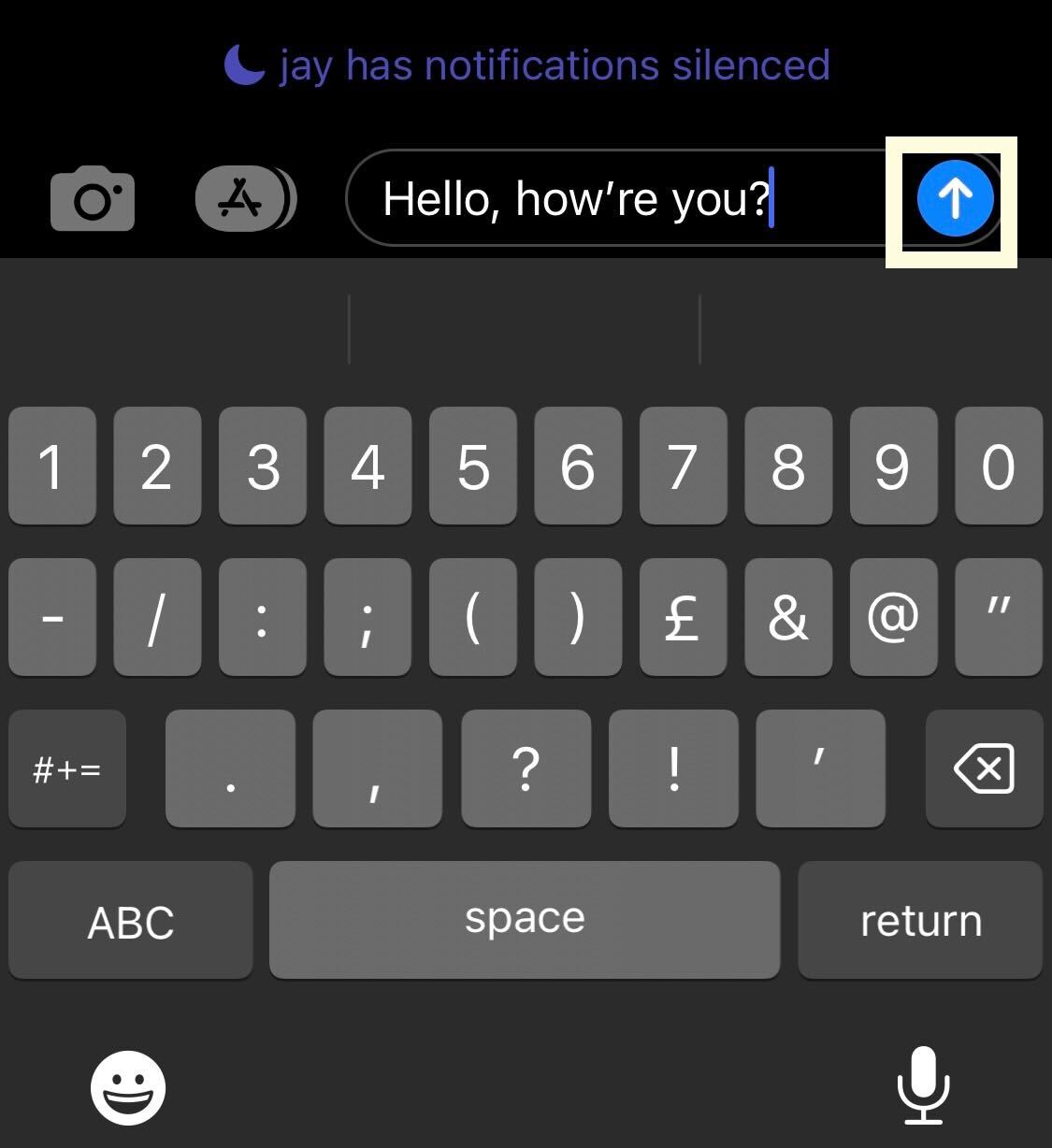
Step
5Hold down on the sent message
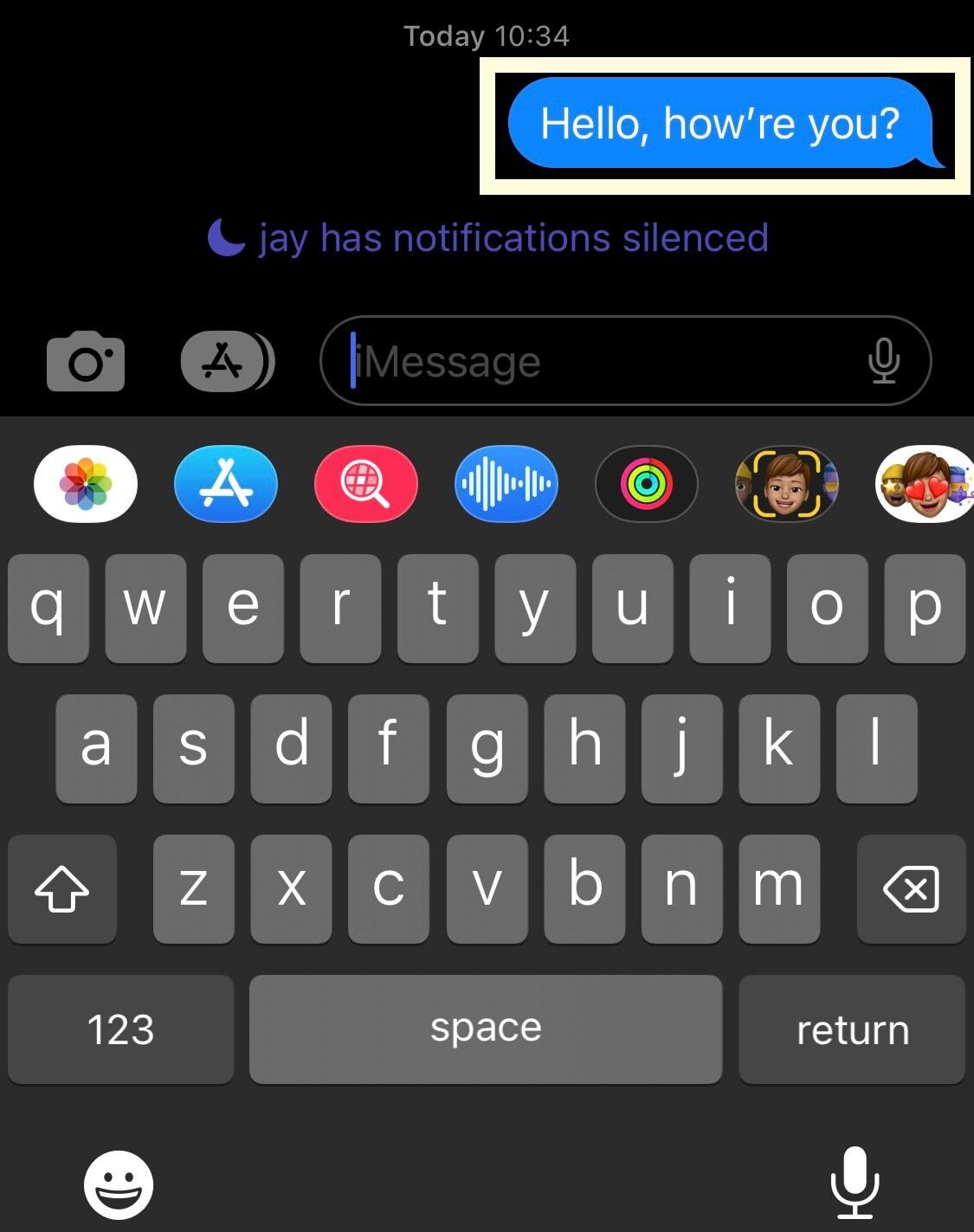
Gently hold down on the iMessage you sent for a second, and a pop-up menu should appear.
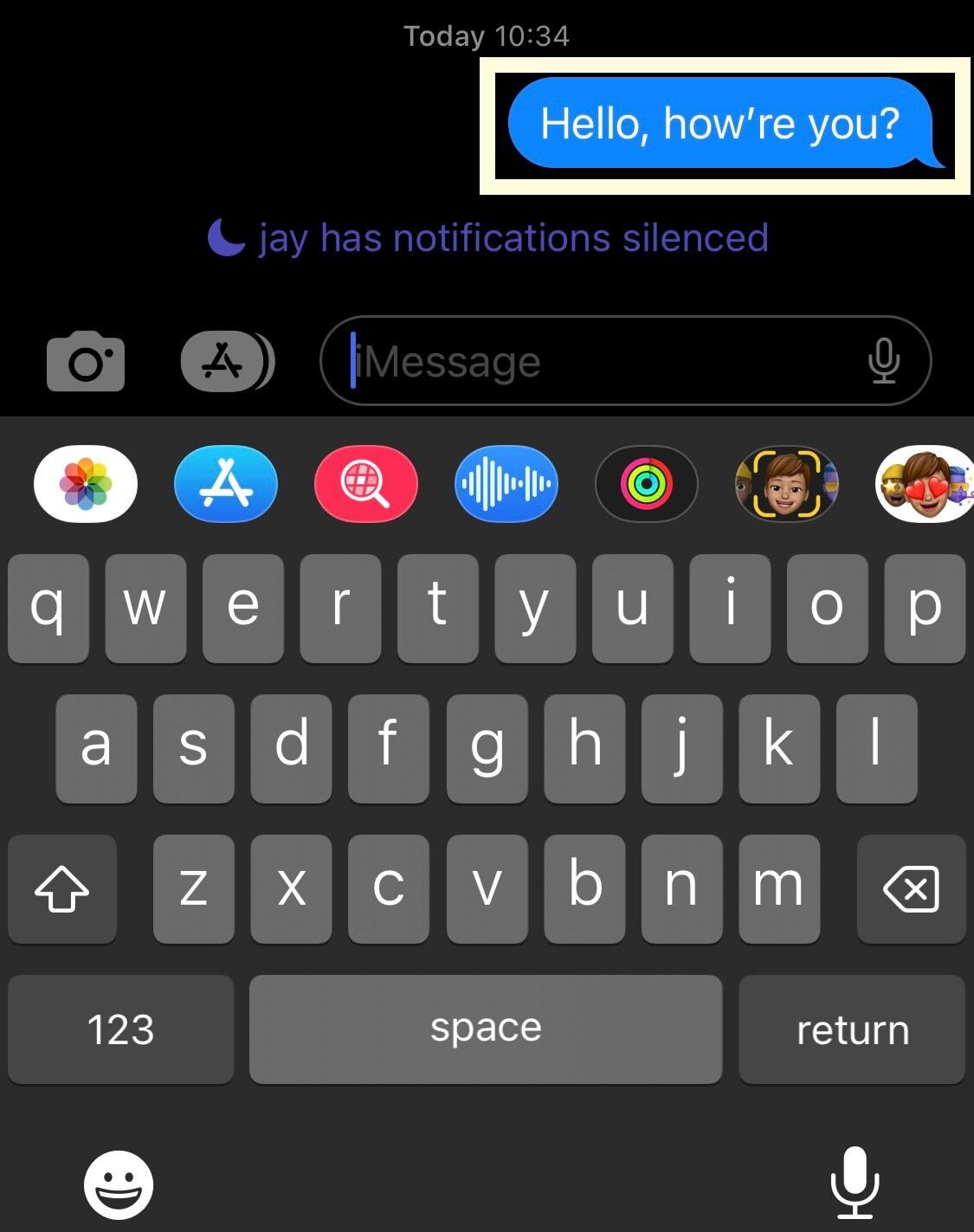
Step
6Press Undo Send
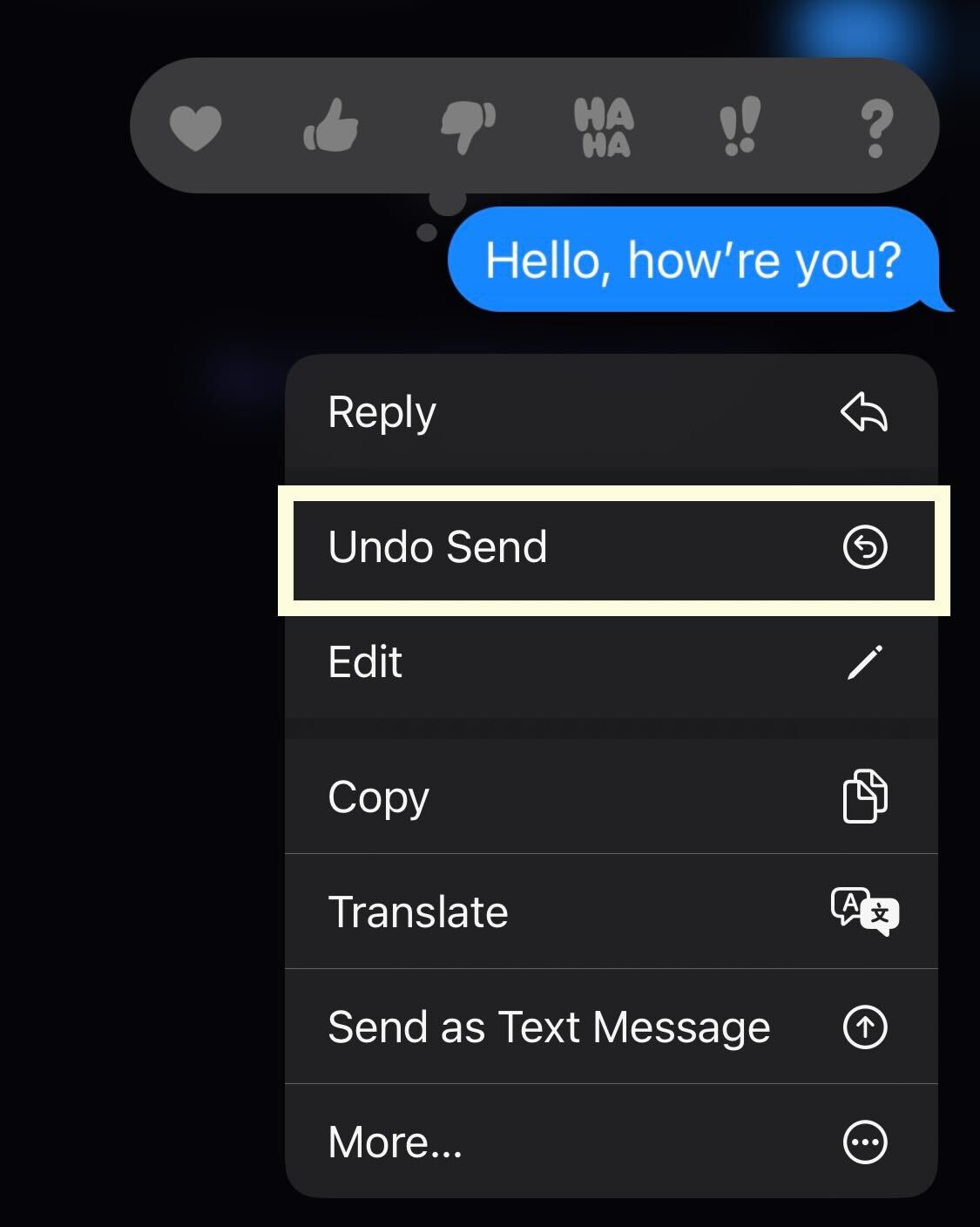
From the presented pop-up menu, click the button that says Undo Send. This will only be available if you have sent your iMessage within the last 2 minutes. Once you have clicked Undo Send, the message should not be visible to the person you send it to, although it may still appear on some devices that have not undergone a software update.
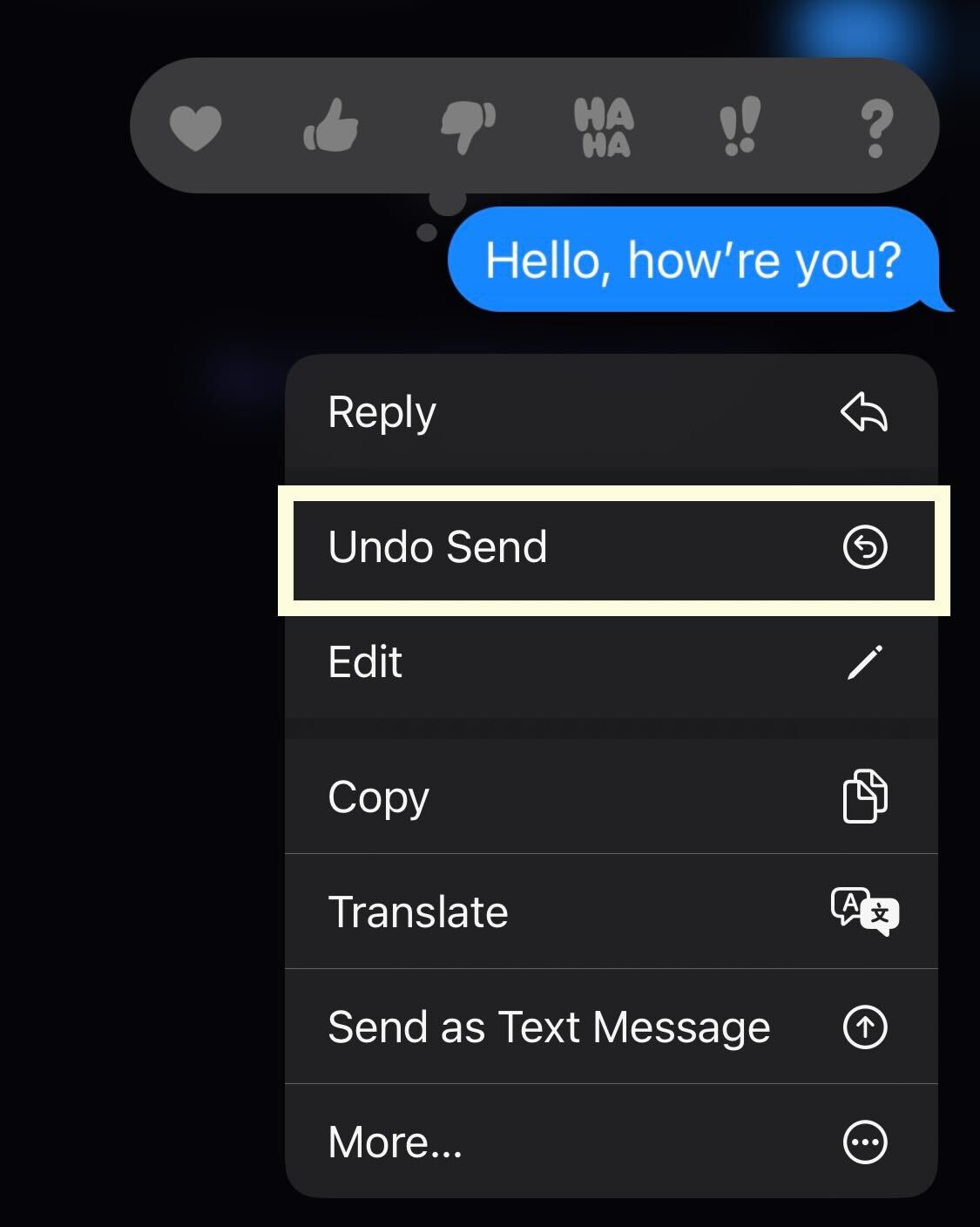
Troubleshooting
No, you can only edit iMessage in iOS 16, meaning that iOS 15 users need to upgrade
No, while you can delete messages that you send in iOS 15, you cannot Unsend a message and have it not appear to the recipient.








