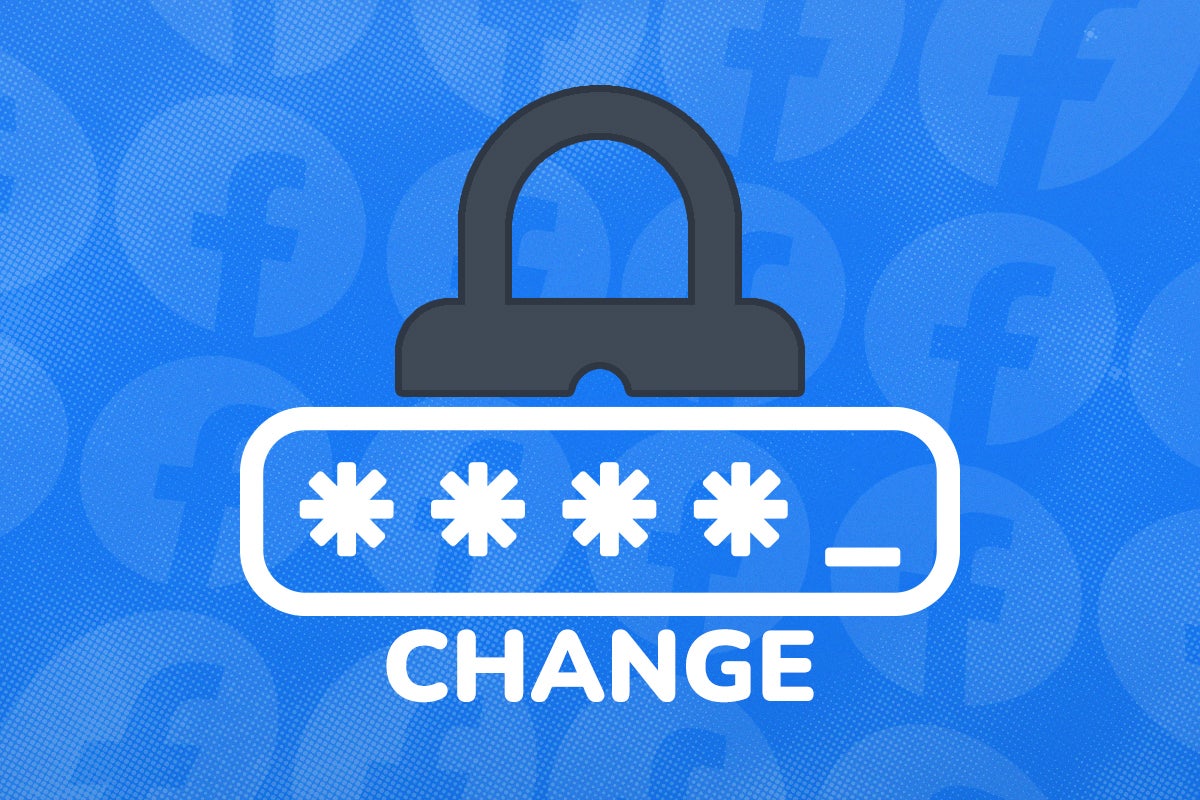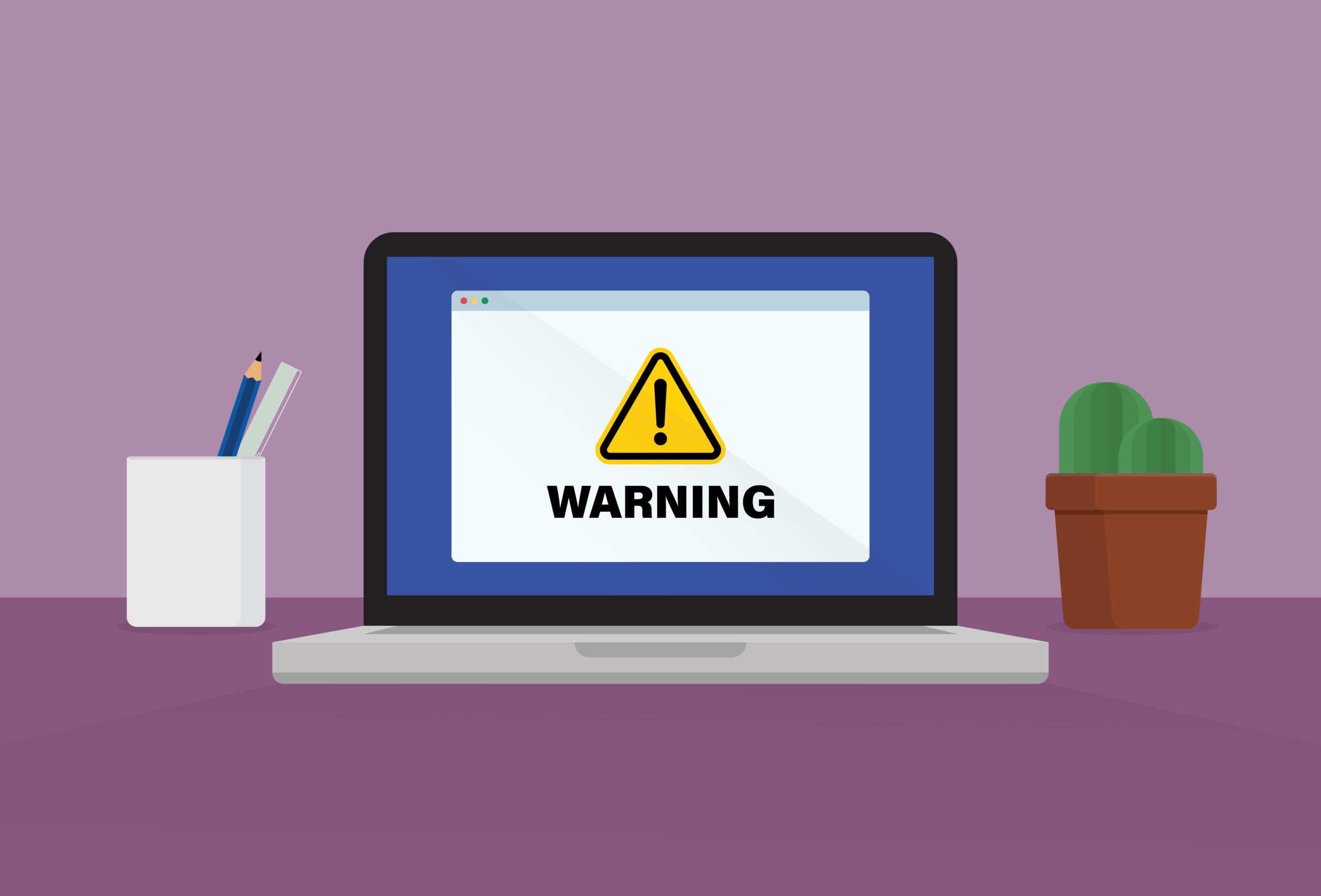How to turn off notifications in Avast Antivirus
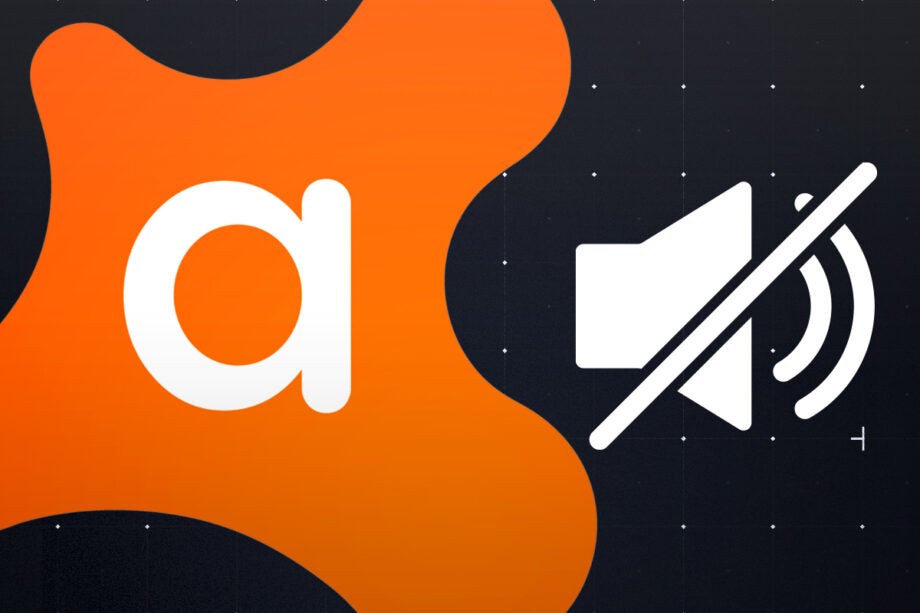
Avast provides effective protection against malicious software, but it can be a bit chatty, with regular pop-ups to update you on its status and activities. Here’s how to turn off its notifications.
Avast’s entire range of antivirus software benefits from a manually activated Silent Mode, which will suppress notifications regardless of whether you’re running an application at full screen or not – this is useful if you’re screen sharing, streaming or simply wish to avoid interruptions.
Disabling notifications does not affect your antivirus suite’s ability to protect you. Avast’s real-time scanner will remain active and watching for threats from files, web pages, your local network and more.

Save 81% on a VPN with SurfShark
Surfshark has dropped the price of its VPN to £1.94 a month. Head over to Surfshark now to pay a one time price of £46.44 for 24 months of Surfshark and save 81%.
- Surfshark
- 81% off
- £1.94 a month
What we used
- Any Windows 10 or 11 computer with Avast installed
The Short Version
- Enable Silent Mode via the notification area
- Ensure silent mode is enabled in the Avast client
- Open Settings
- Scroll down
- Enable Silent mode
Step
1Enable Silent Mode via the notification area
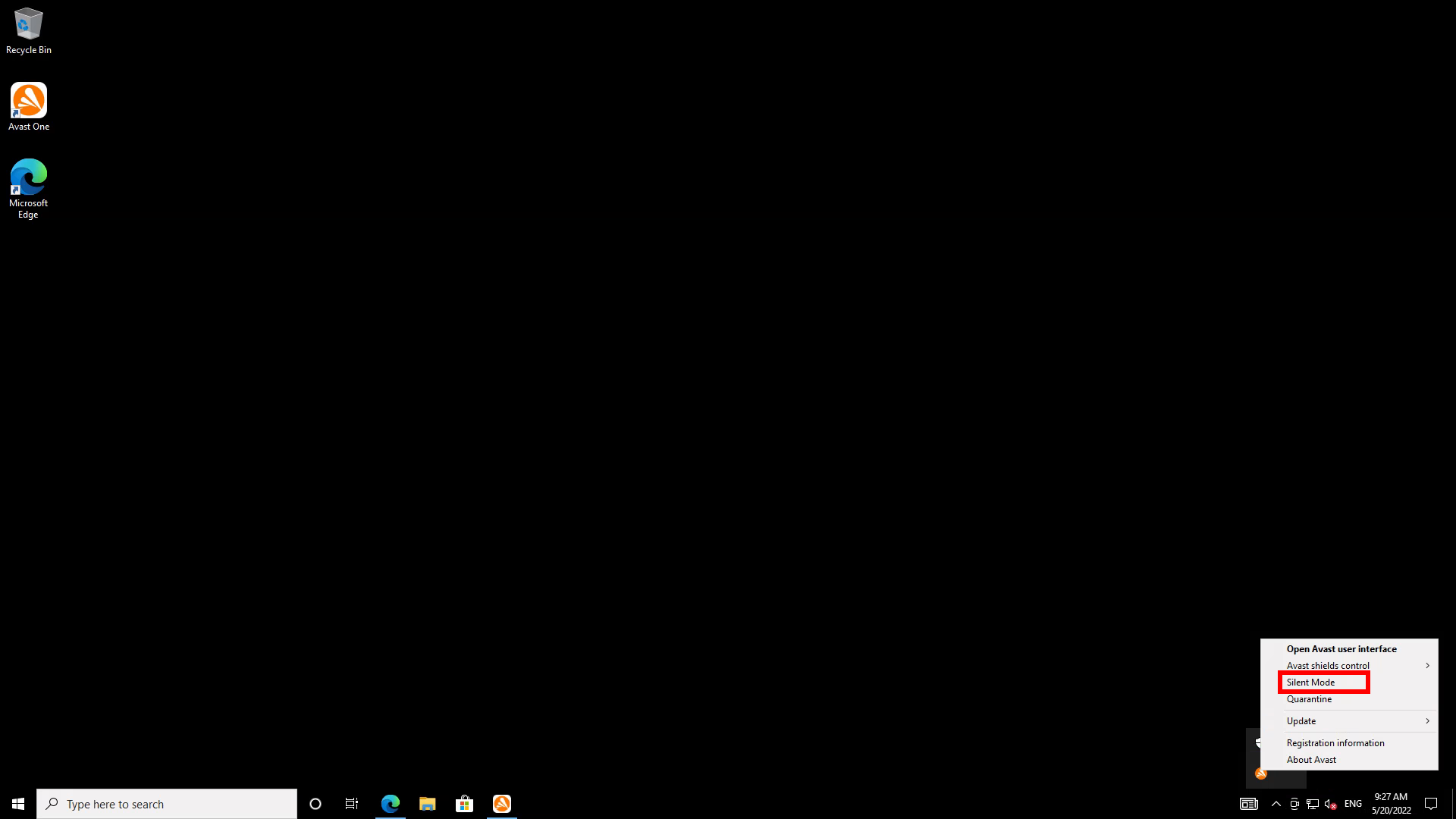
Click on the ^ arrow in Windows’ notification area at the bottom right of the screen. Click Silent Mode in the menu, or confirm that it’s already selected. If you want to double check all notification options, however, you’ll find more granular options for both Silent Mode in its Settings screens.
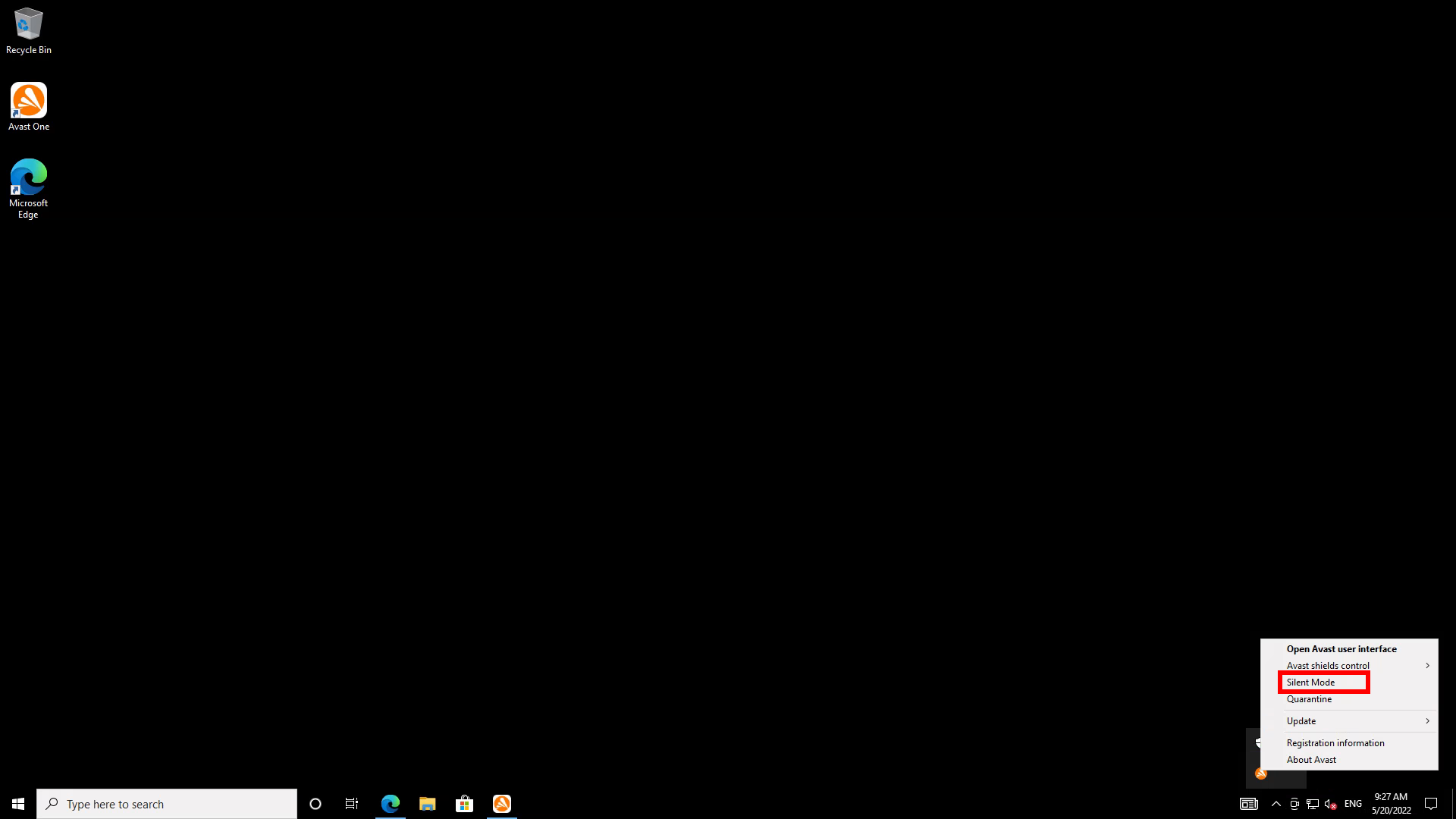
Step
2Ensure silent mode is enabled in the Avast client
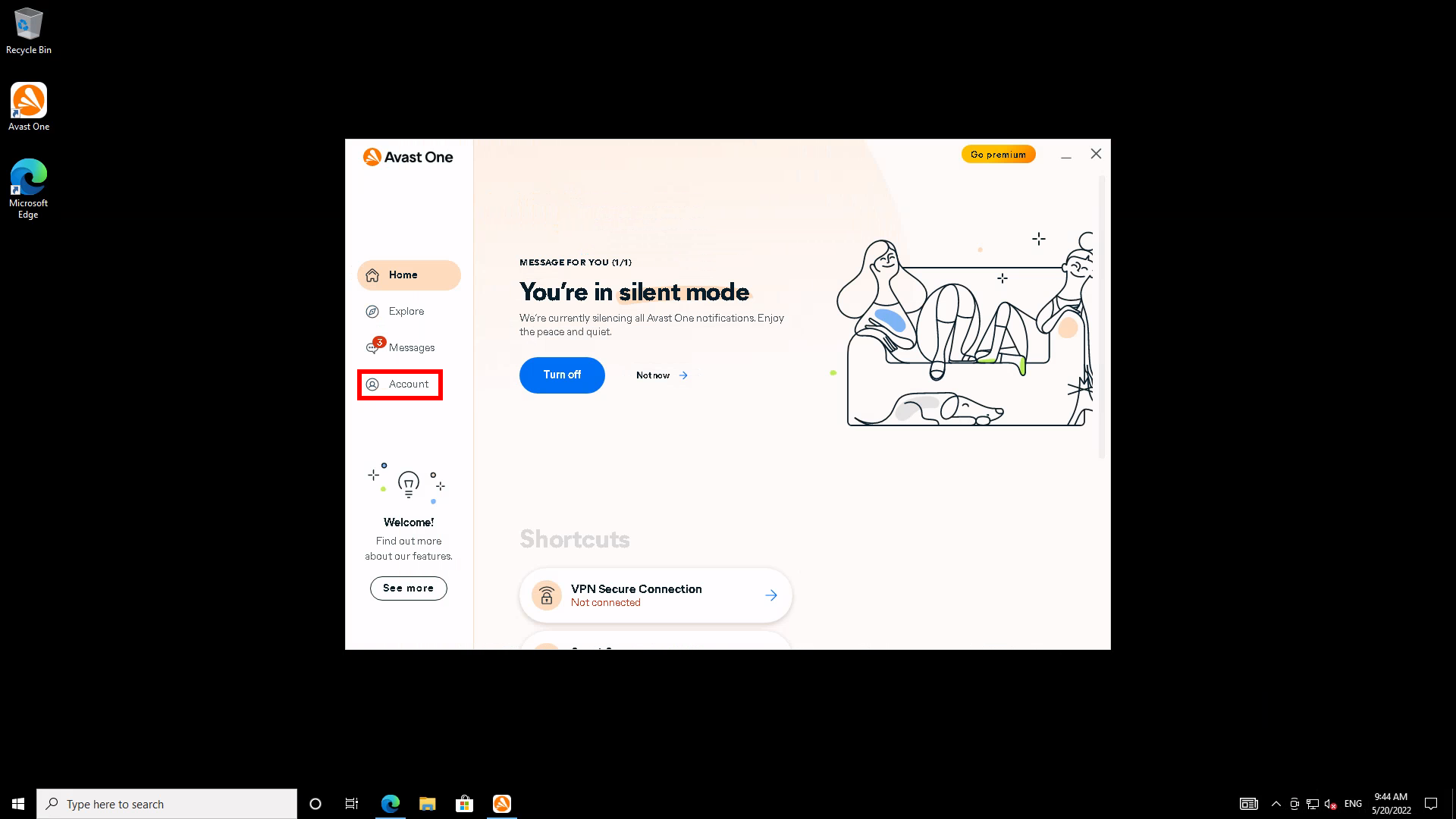
Open the Avast client using its desktop icon, the Start menu, or by left clicking on its notification area icon. Click Menu towards the upper right hand corner. If you’ve enabled silent mode, the client’s Home tab will tell you this. To access advanced notification settings, click Account: the fourth tab down on the left.
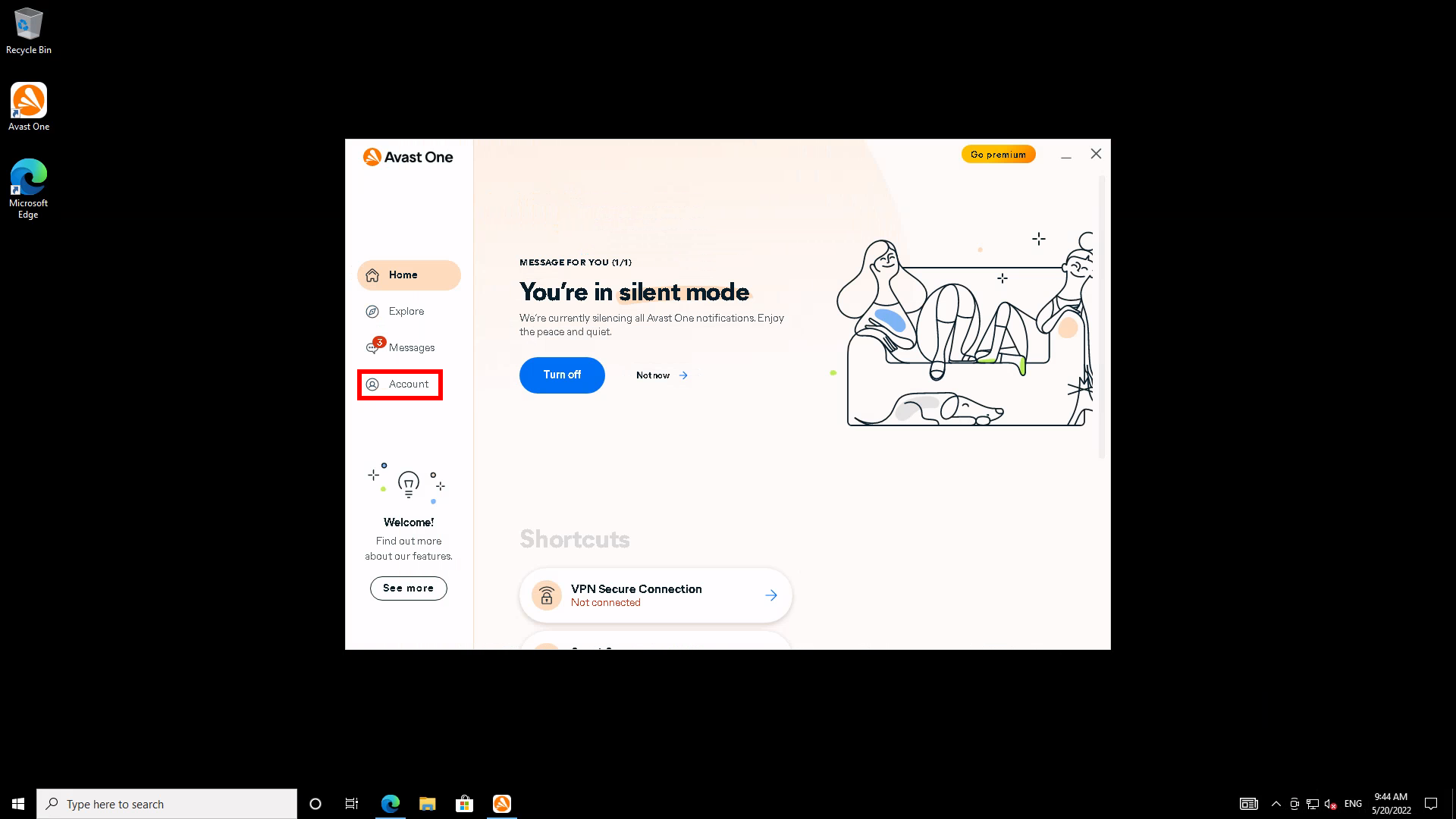
Step
3Open Settings
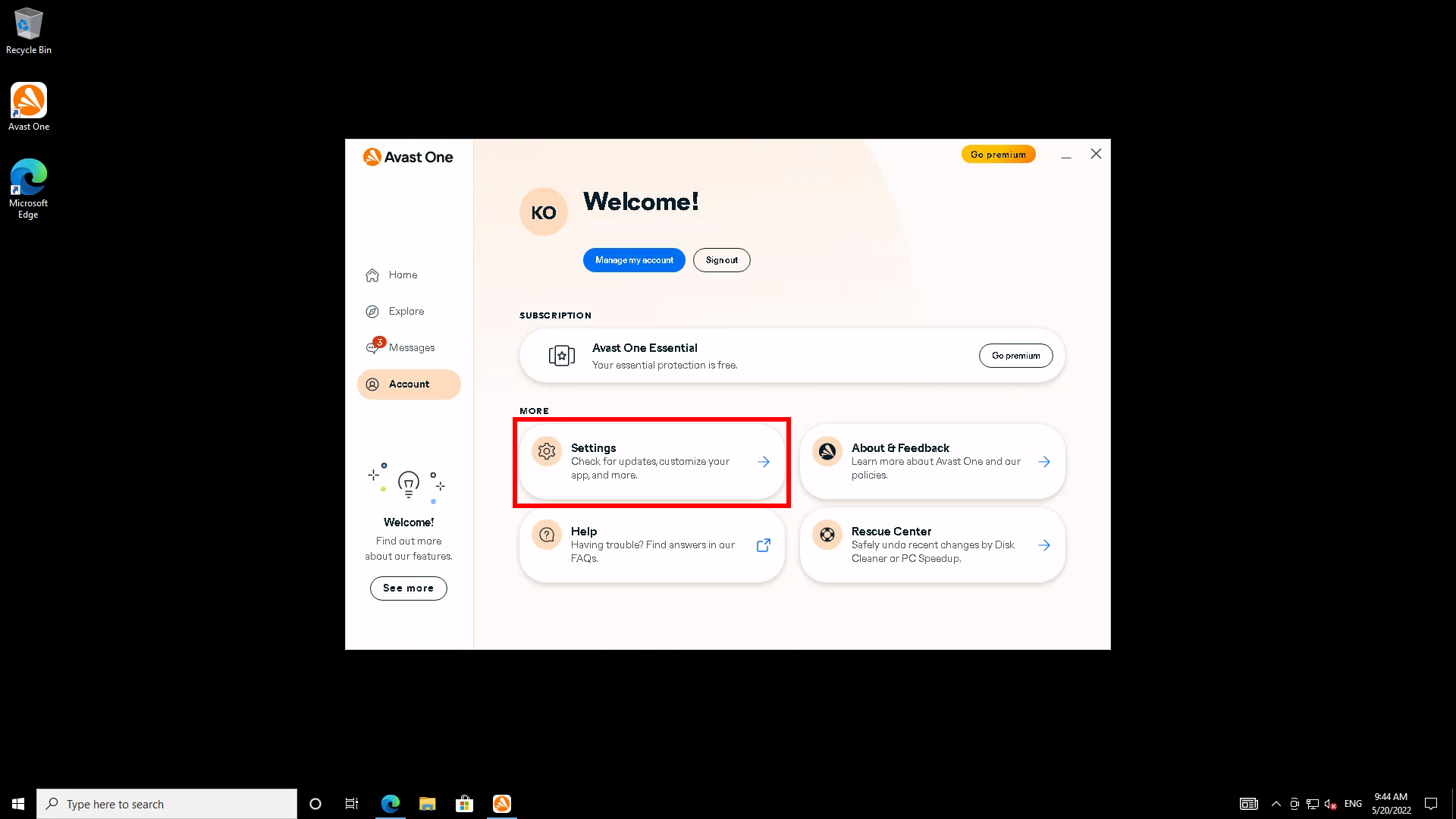
On the Account tab, click the button marked Settings.
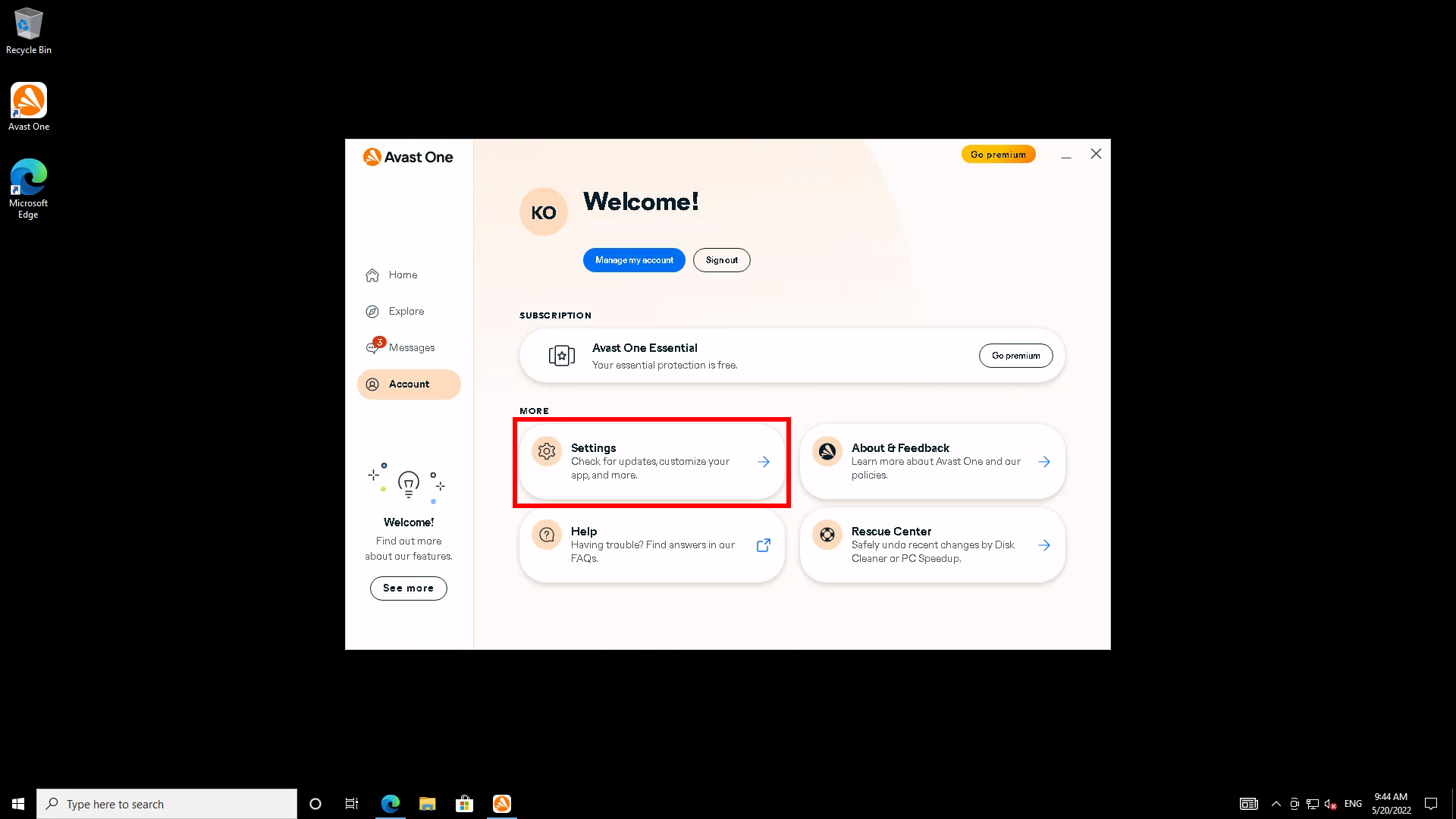
Step
4Scroll down
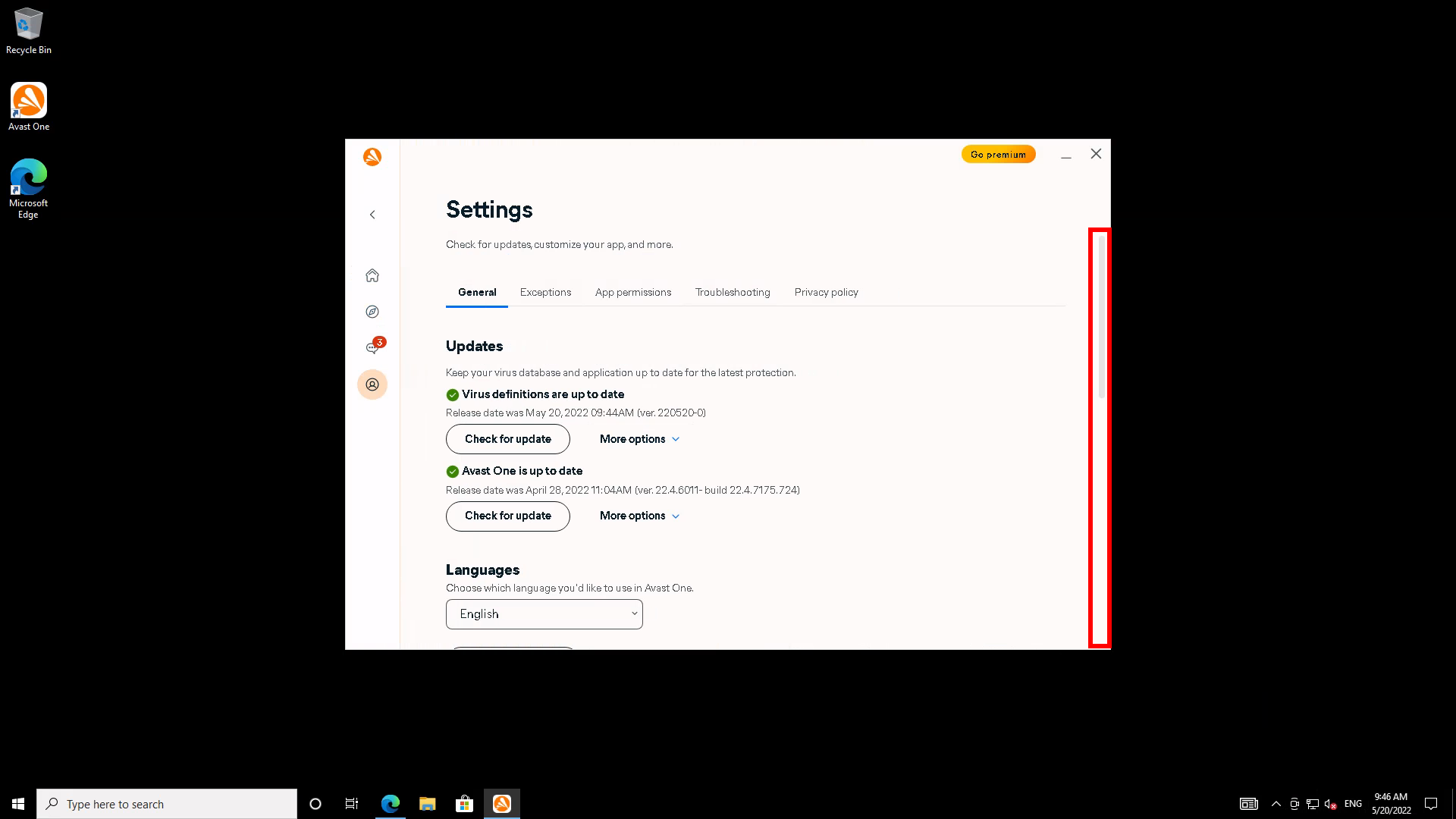
The notification options are all at the bottom of the Settings page. Scroll down.
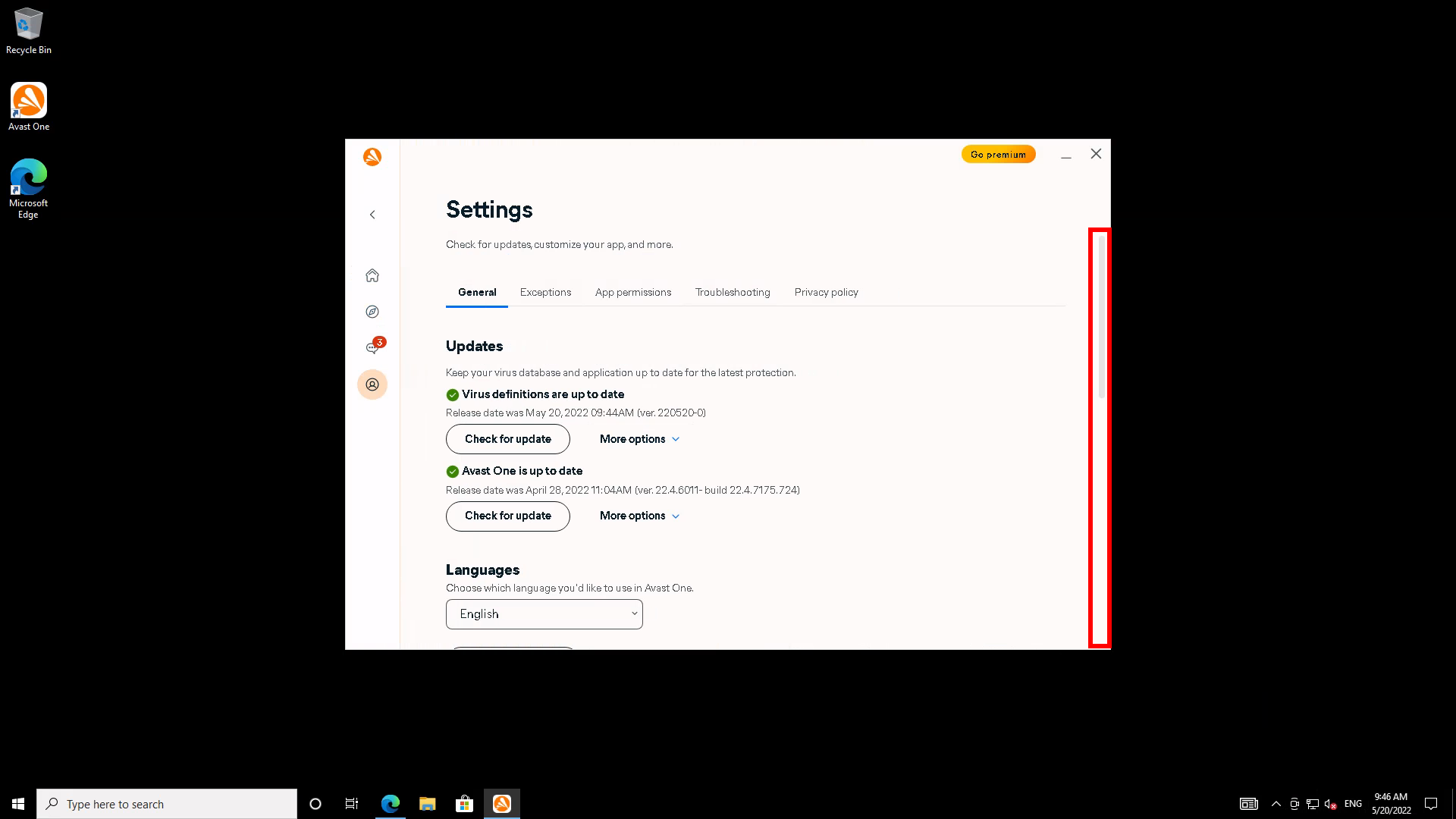
Step
5Enable silent mode
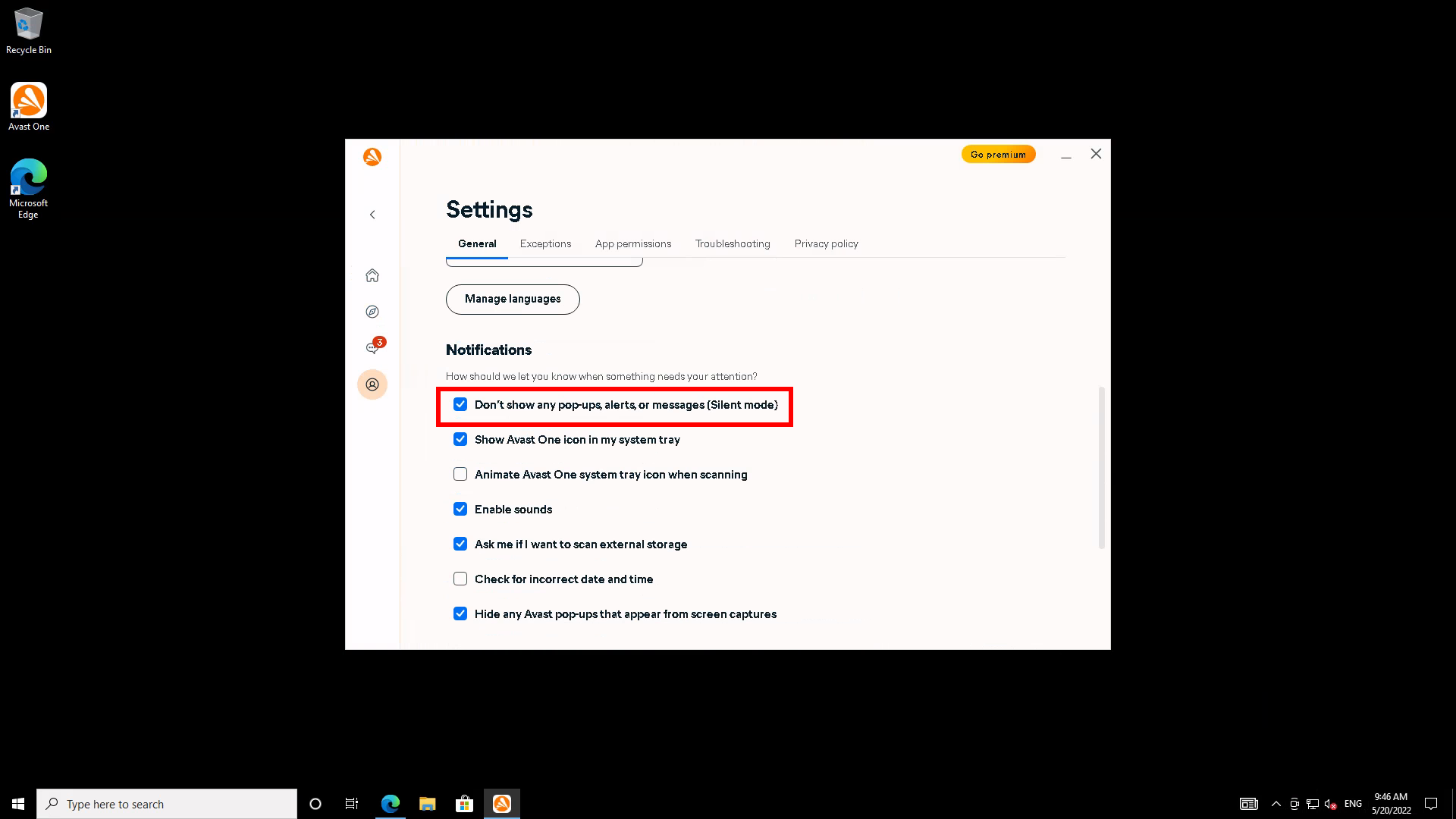
To enable silent mode, tick the first box under Notifications, marked “Don’t show any pop-ups, alerts, or messages (Silent mode)”.
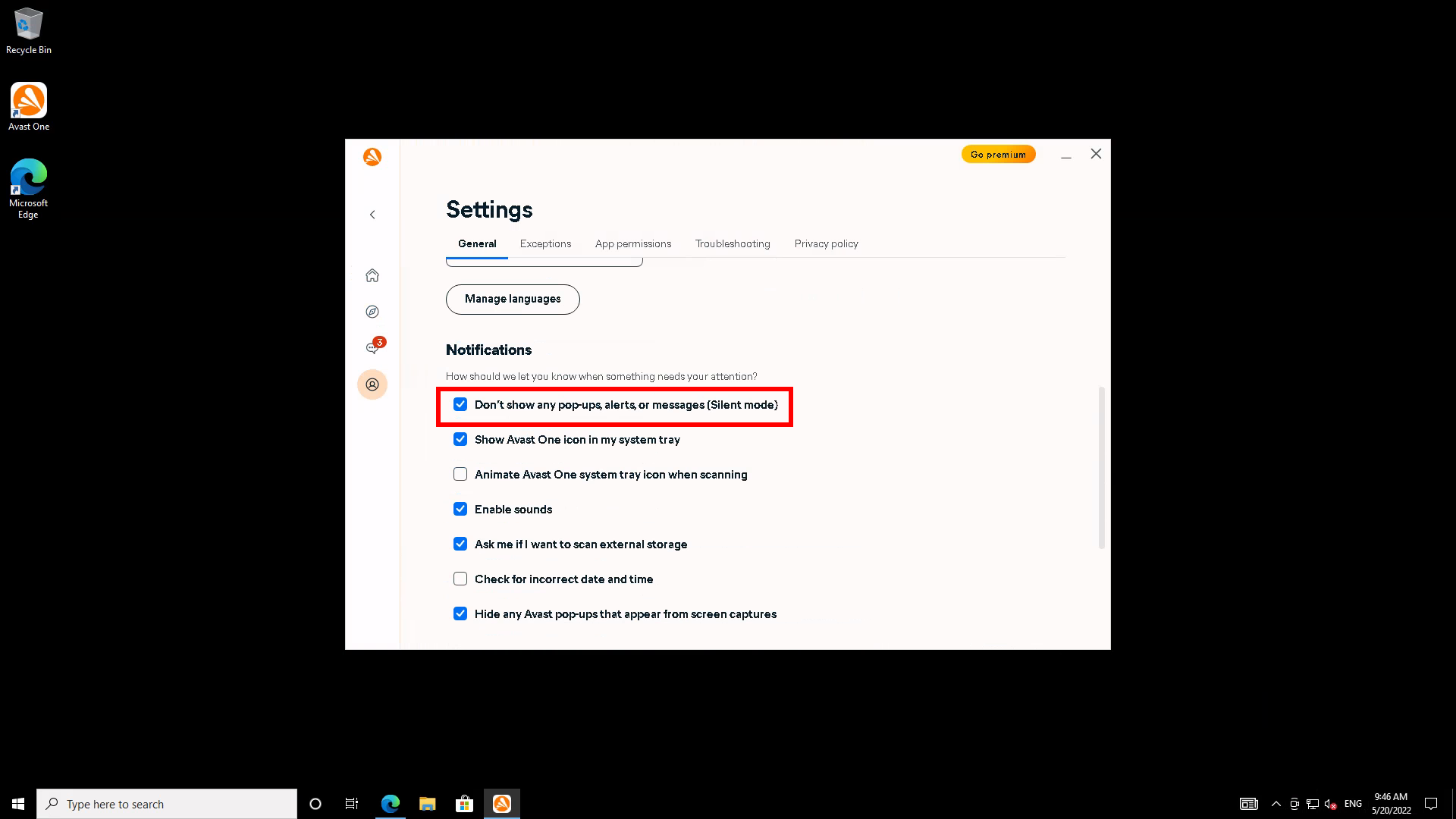
If you choose to routinely run your antivirus software in silent mode, you may wish to occasionally open the client to see if it’s quarantined anything lately.

Save 81% on a VPN with SurfShark
Surfshark has dropped the price of its VPN to £1.94 a month. Head over to Surfshark now to pay a one time price of £46.44 for 24 months of Surfshark and save 81%.
- Surfshark
- 81% off
- £1.94 a month
Troubleshooting
Disabling notifications does not affect the suite’s protection. The scanner remains active and watching for threats.
No. If you need to disable the detection engine, you’ll have to manually do that from the notification area or settings.
Just open the Avast client and click the big TURN OFF button on its status screen.