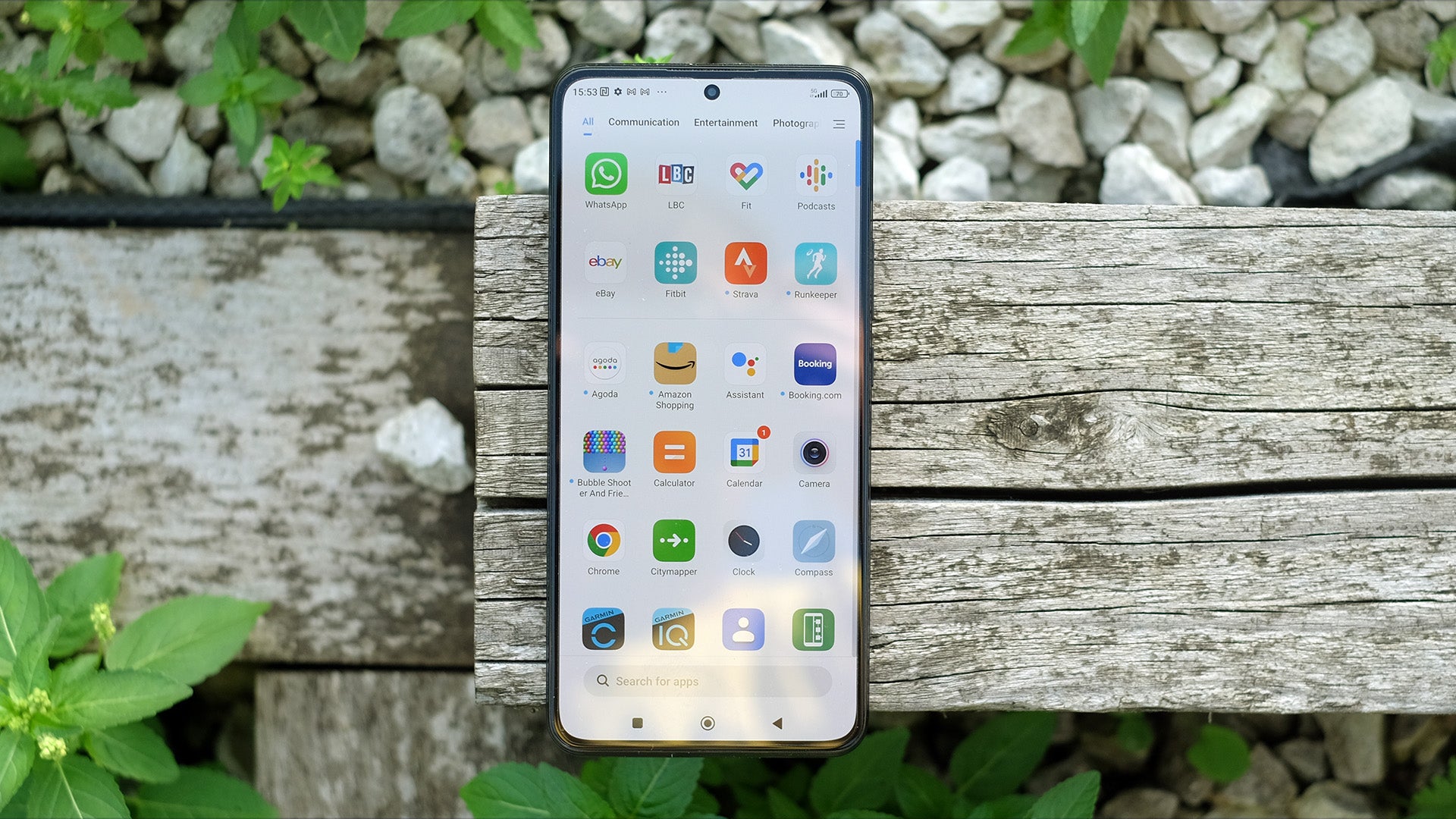How to add a VPN to Android
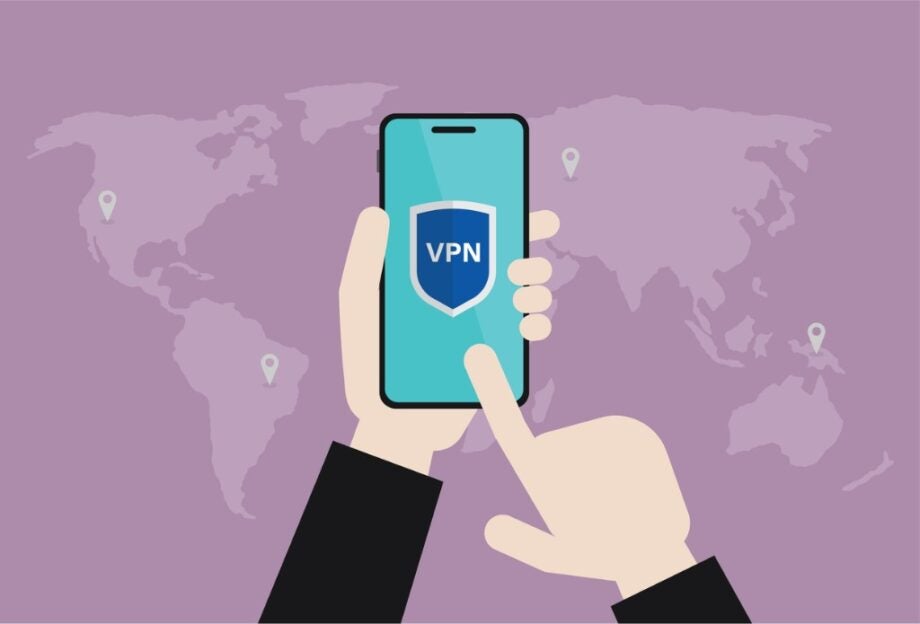
VPN services can help you stay safe while browsing the web, blocking your online activities from being snooped on by third parties.
You’re likely using your mobile phone to access the internet every day. But without a VPN, you may find that your information is being spread to unknown parties. Using a VPN ensures that your online activity and location are kept away from prying eyes.
You will need to subscribe to a VPN before you can reap any of these benefits. Once you’re signed make sure you keep reading, as we’re going to be running through a simple step-by-step guide on how to add this service to your Android handset.
What you’ll need:
The Short Version
- Open the Google Play Store
- Search for your VPN
- Install the app
- Log in (or create an account)
- Enter your username and password
- Start using a VPN on Android
Step
1Open the Play Store
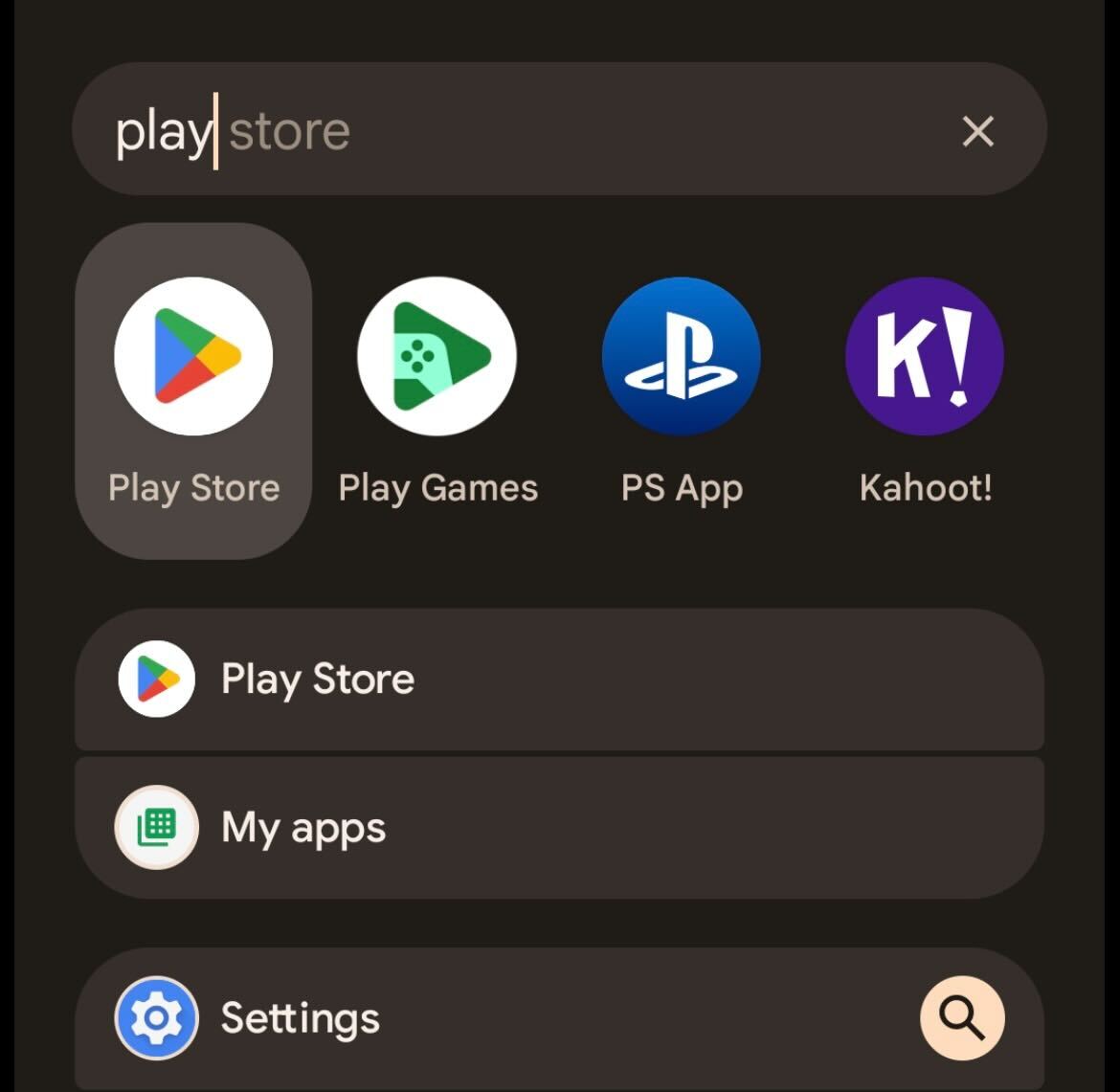
Unlock your Android device and go to the Play Store app.
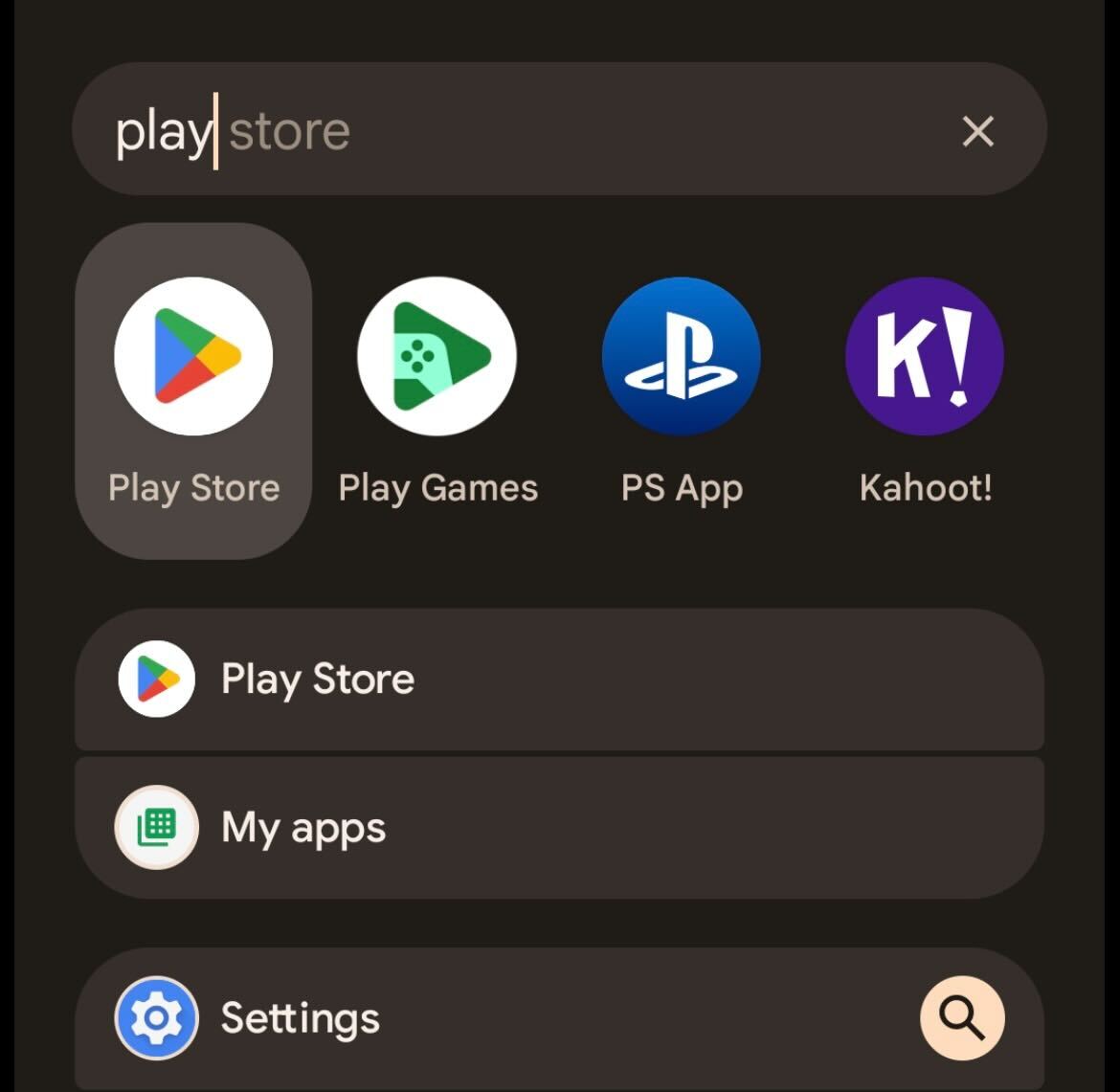
Step
2Search for the VPN of your choice and install the app
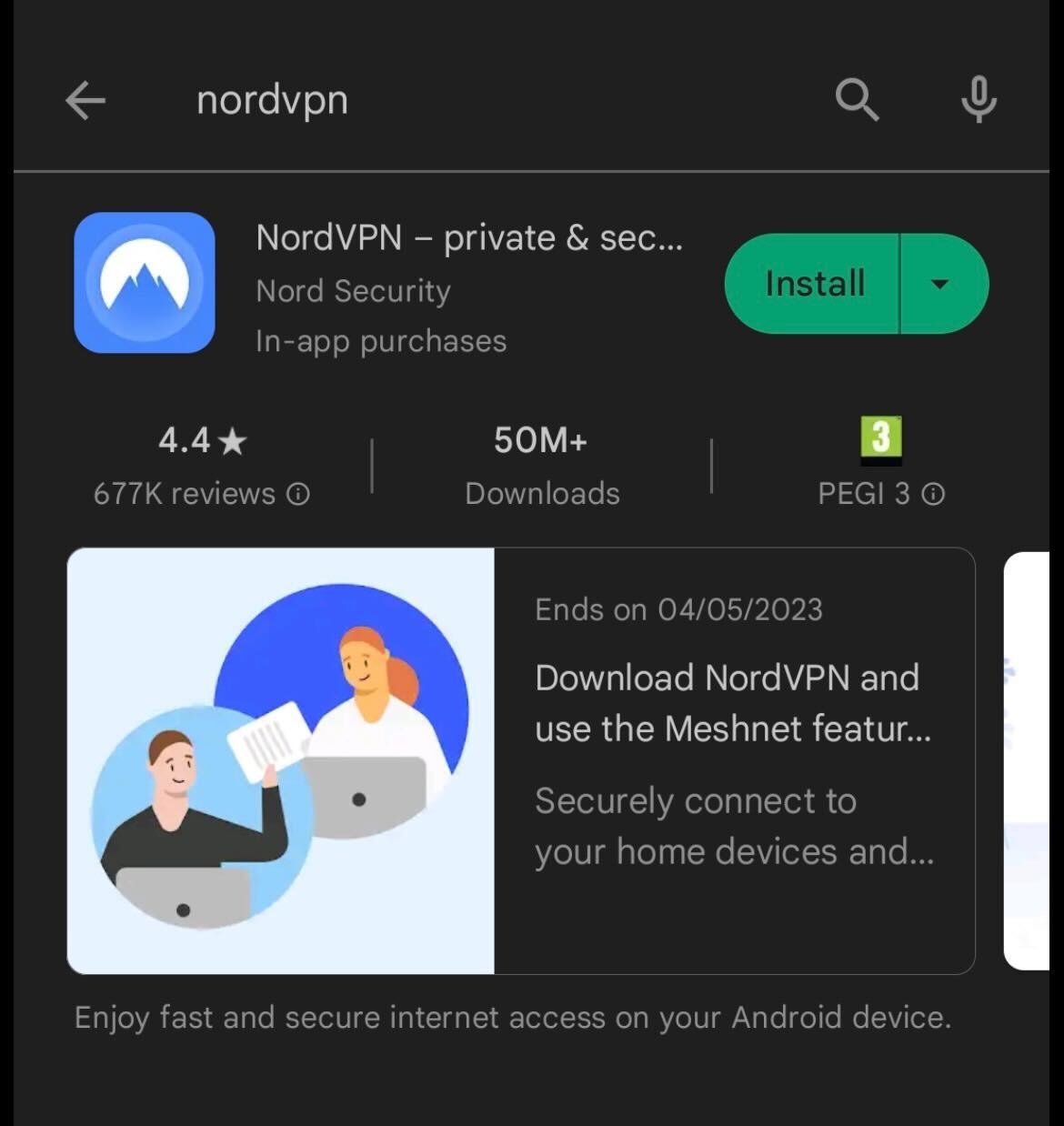
Once you are in the Play Store, search for the app and click install. We’re using NordVPN here, but all VPNs work in a similar way.
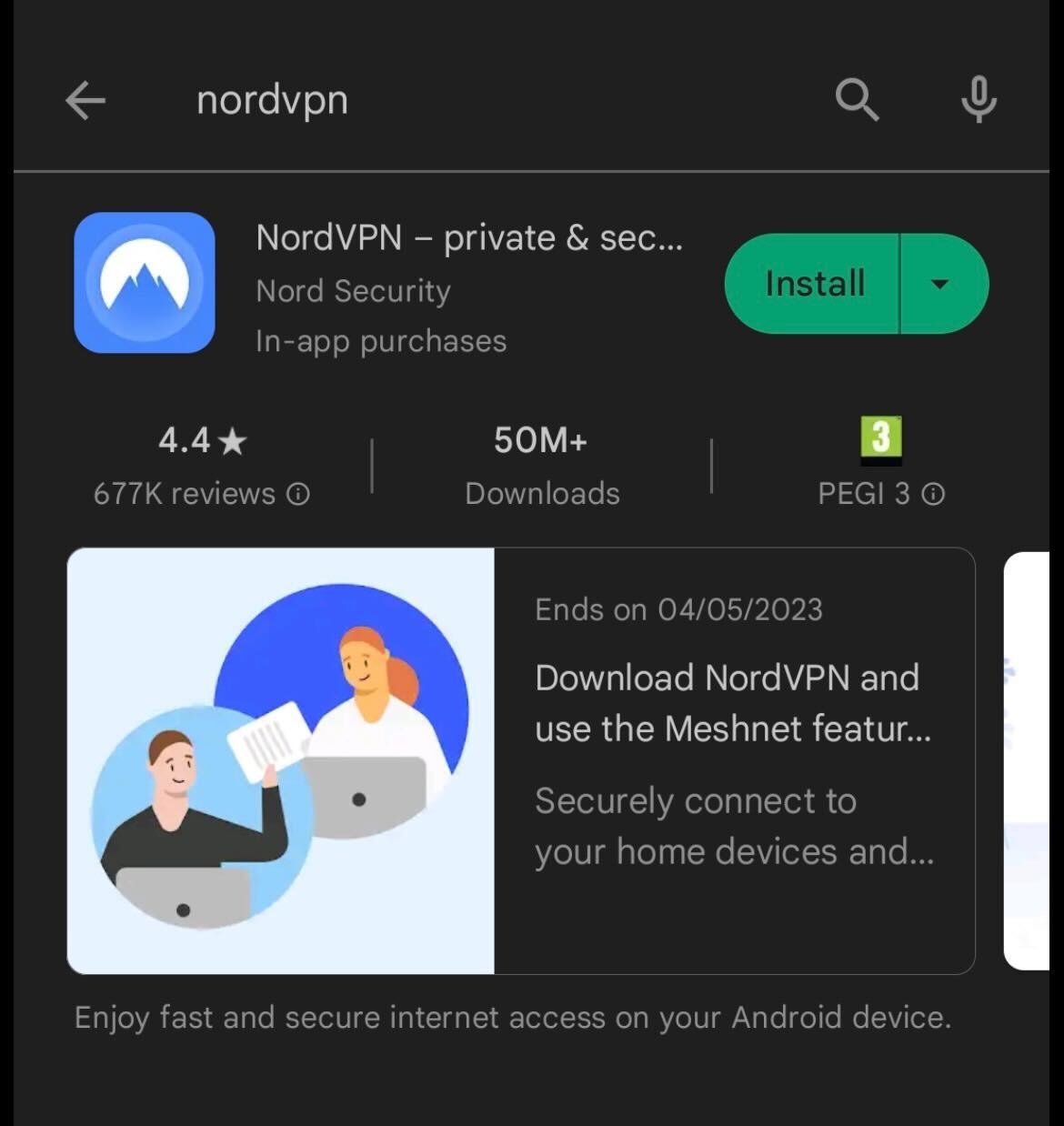
Step
3Log in (or create an account)
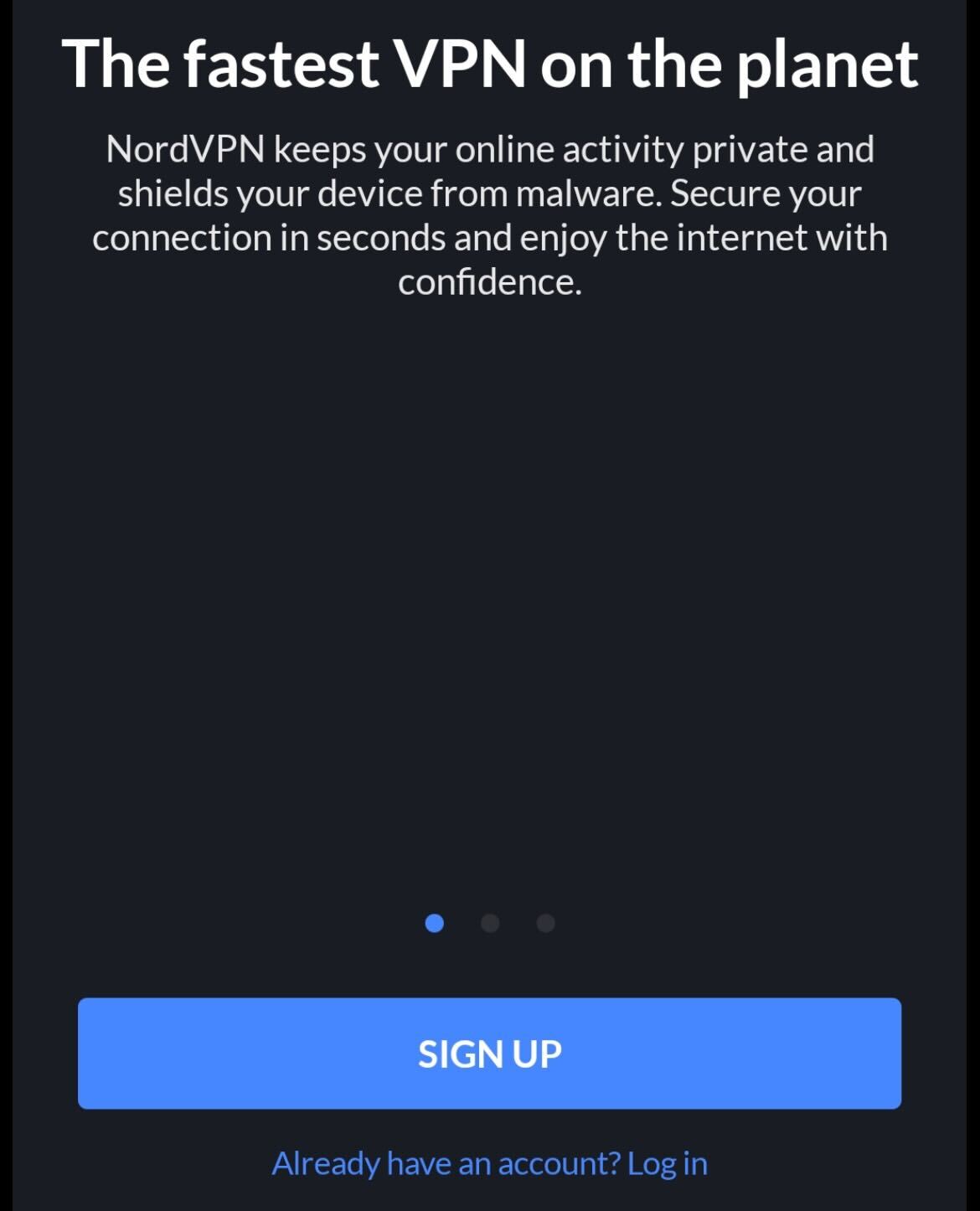
Enter the app once it has been downloaded. If you already have an account, log in. Otherwise, you will need to sign up.
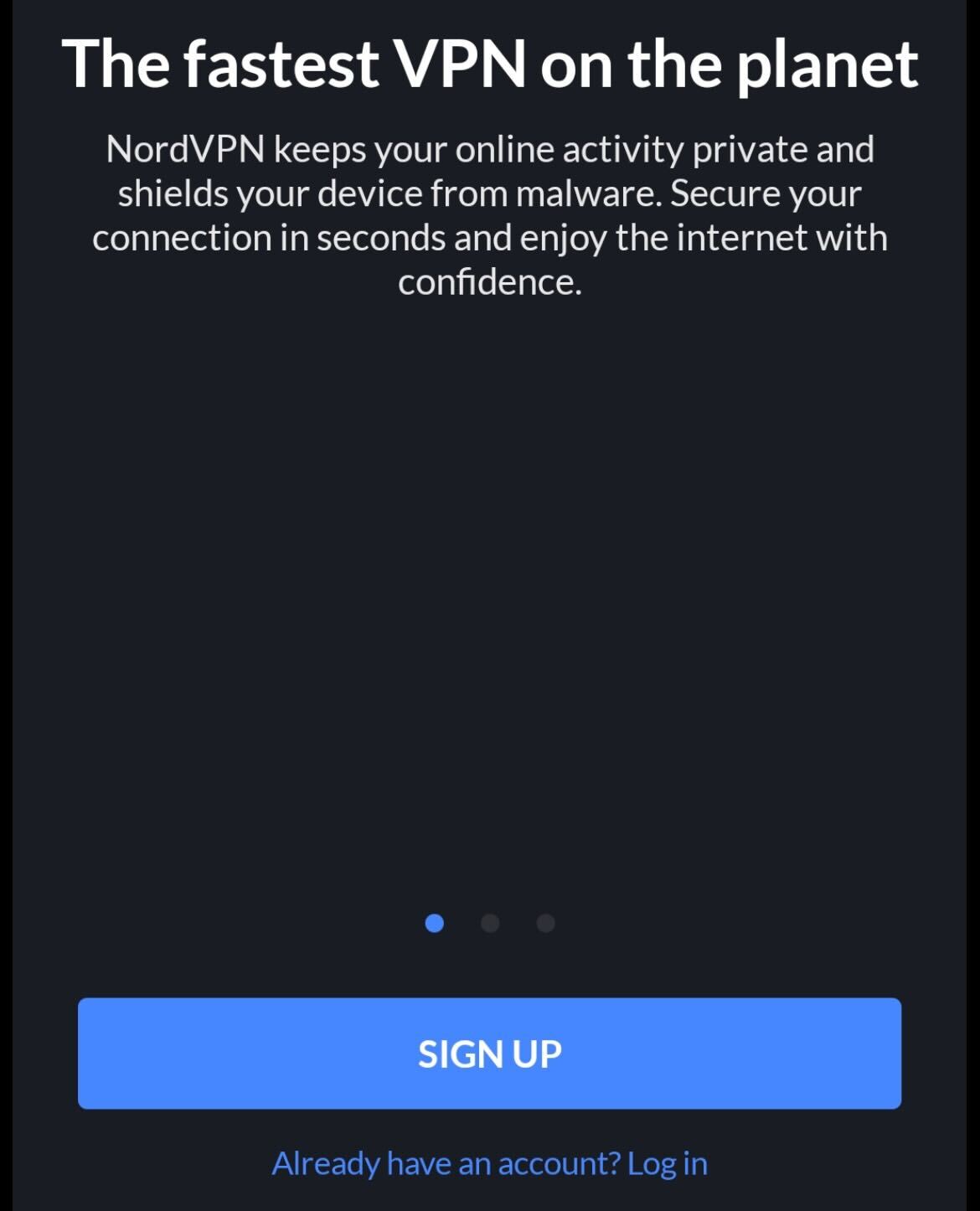
Step
4Enter your username and password
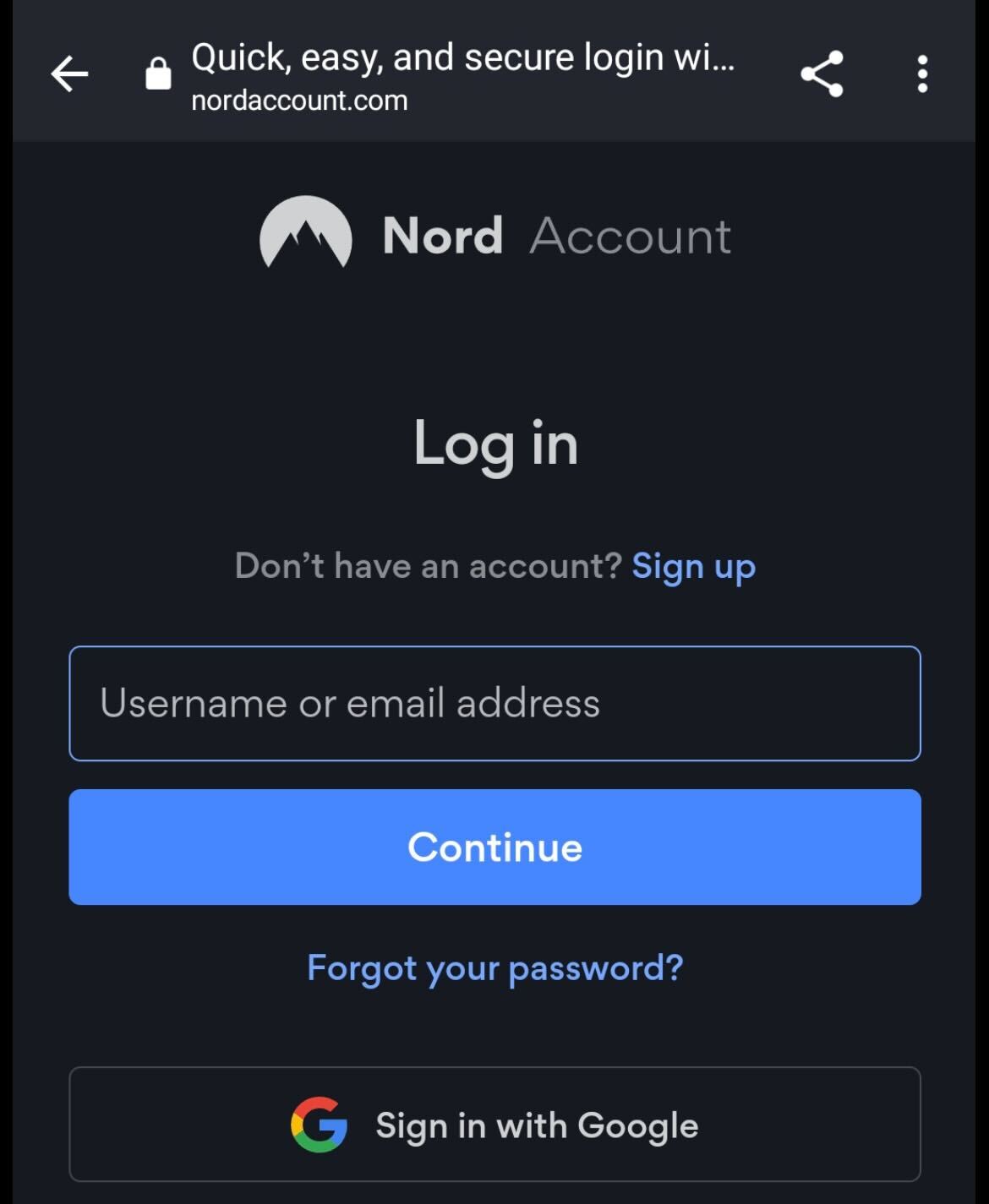
Enter both your username and password to log into the app.
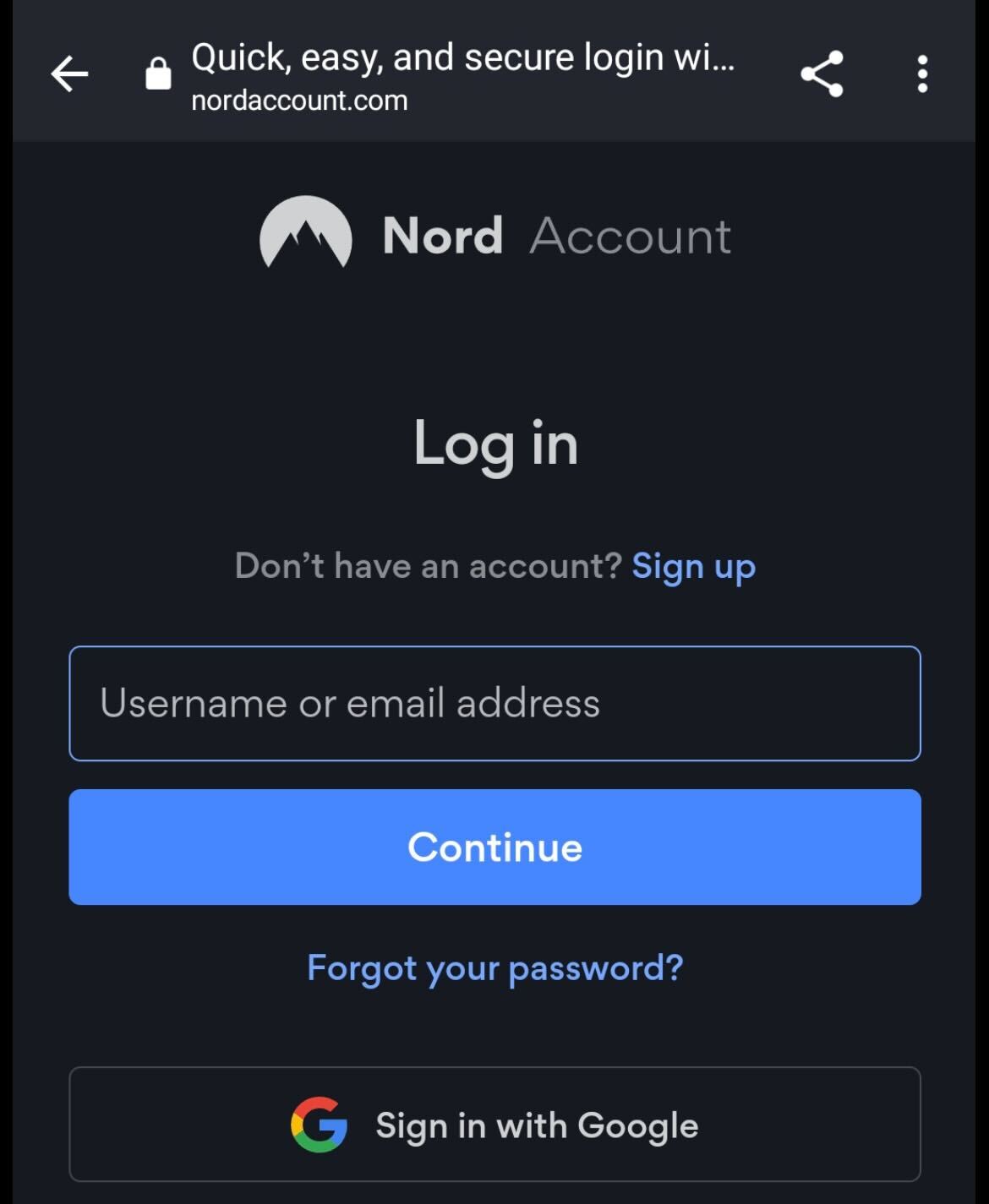
Step
5Start using your VPN on Android
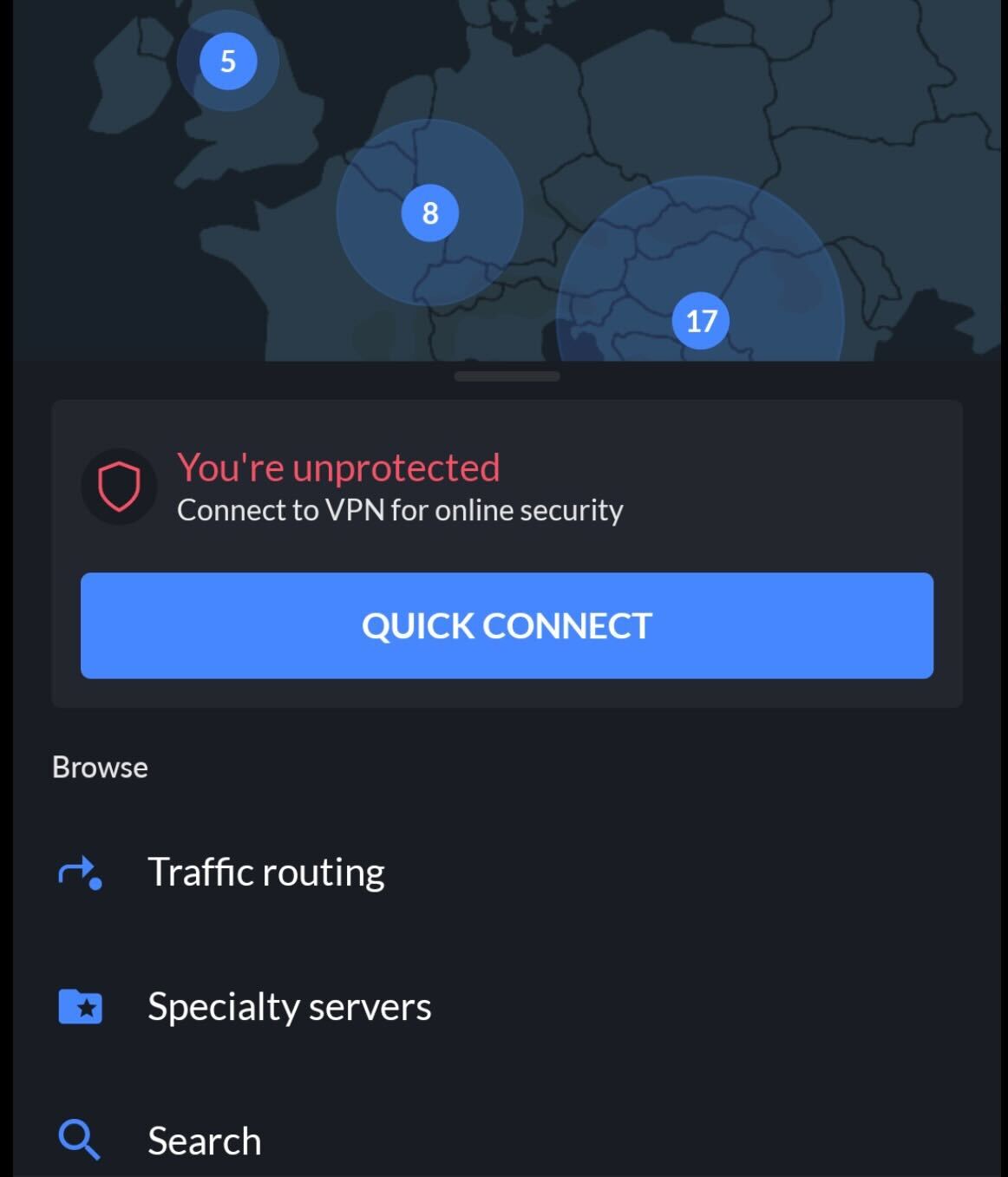
Once you are logged in you can start using the VPN app on your Android device to help keep you safe while browsing the web.
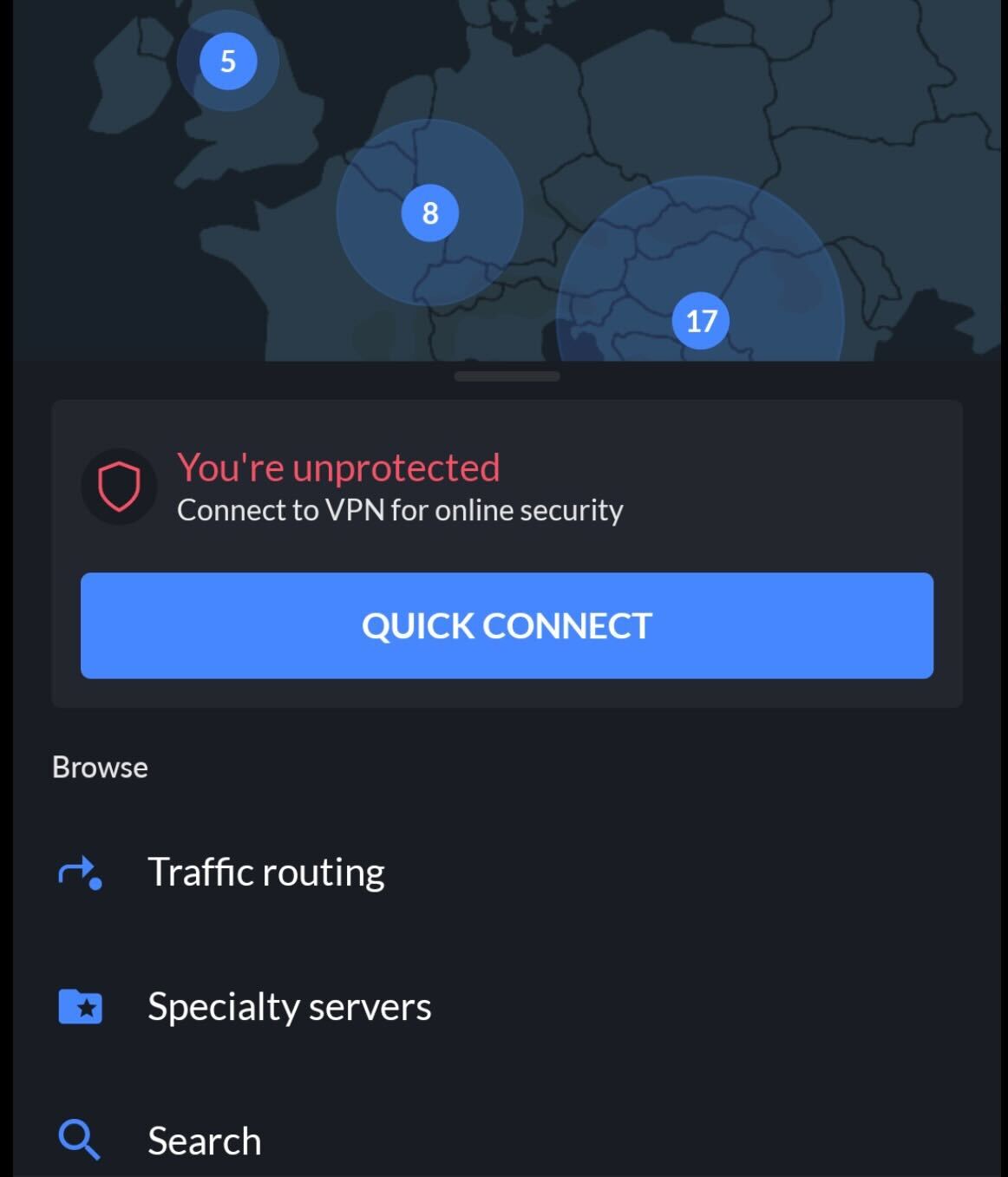
Troubleshooting
Using a VPN on a mobile device is the same as using a VPN on a laptop or desktop. It helps to encrypt your data to ensure that third parties cannot view your activity, which makes browsing the internet a lot safer.
Yes, there is nothing unsafe about using a VPN on your mobile device provided that you are using a VPN from a reputable company.
Yes, you can download the NordVPN app on both Android devices and iOS devices.