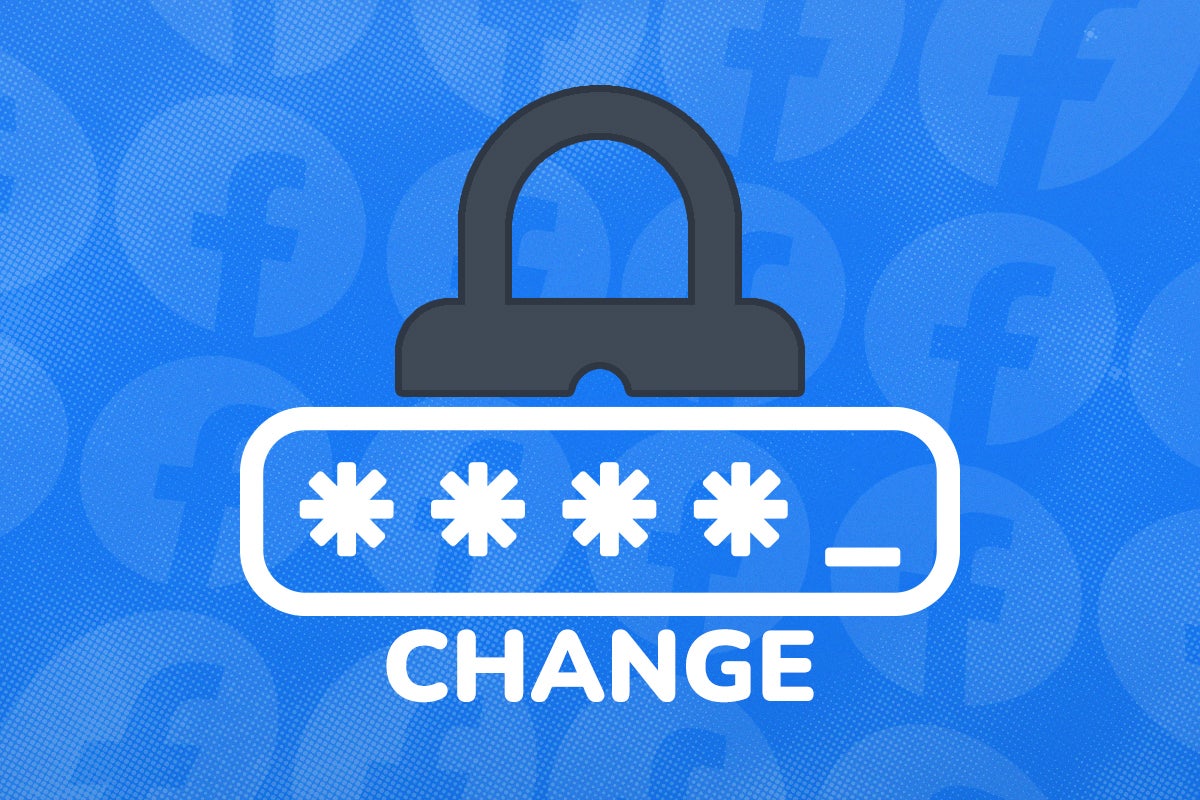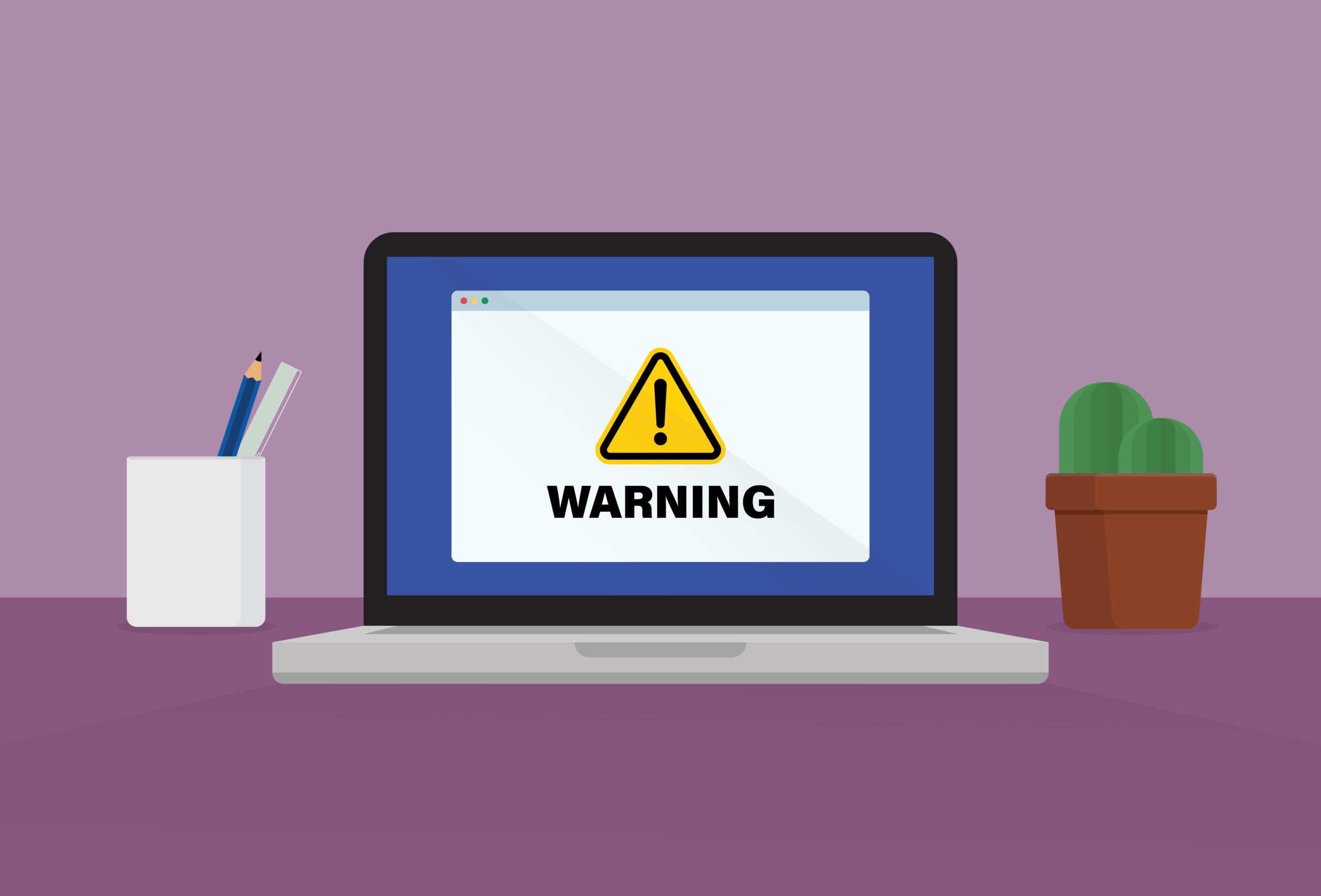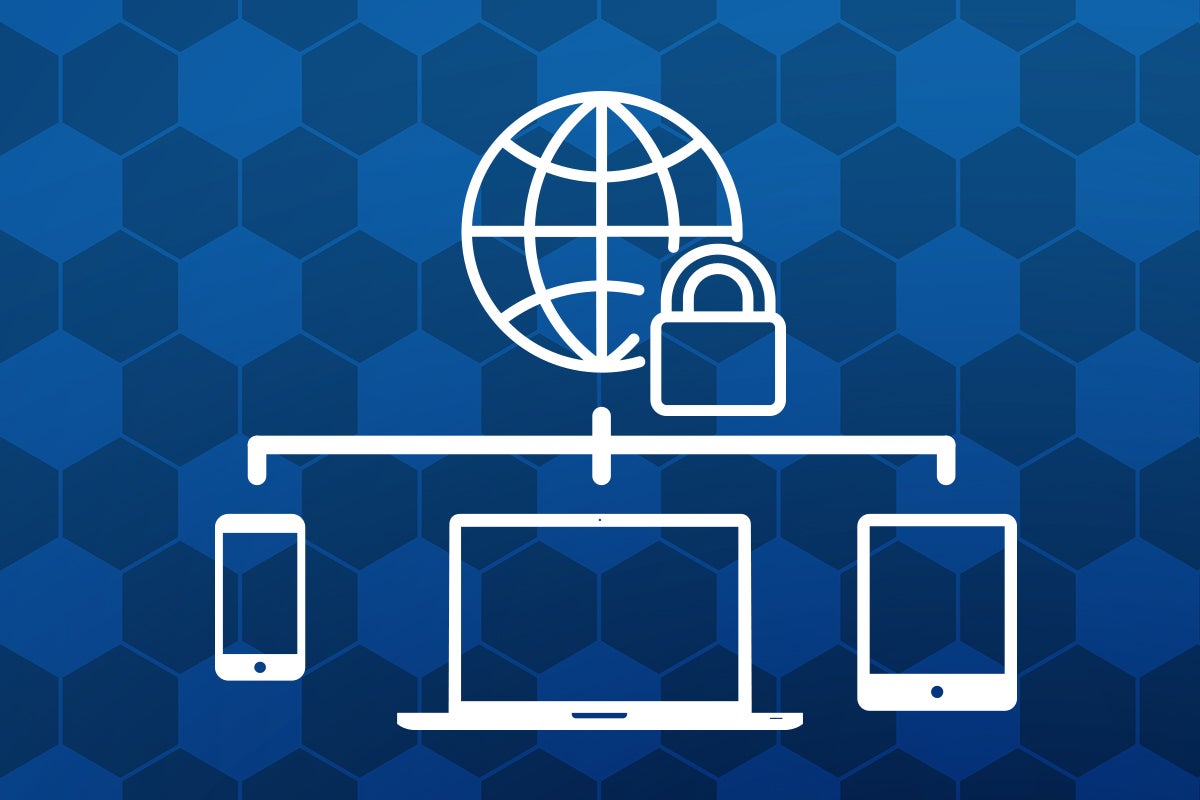How to create a strong password
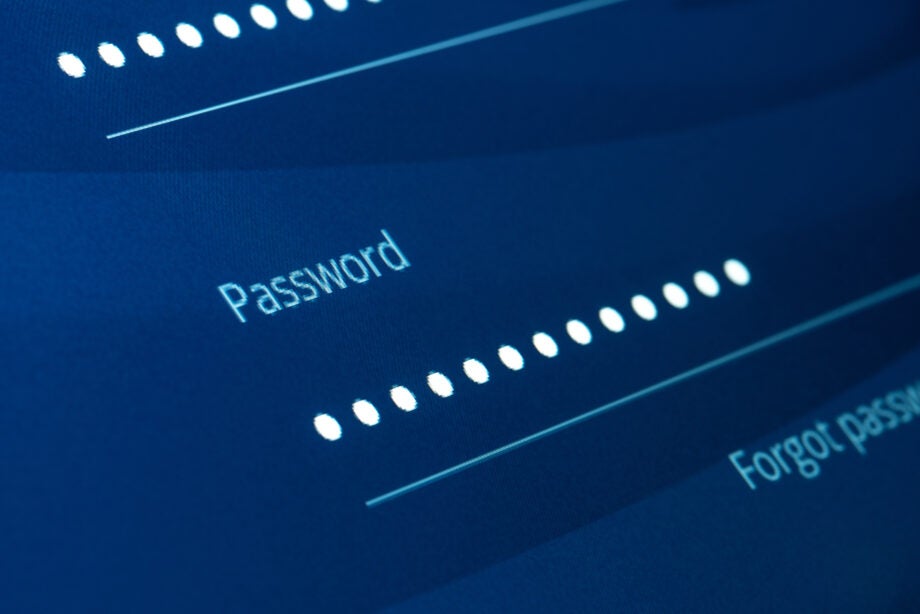
Creating a strong password can be more difficult than you think.
Human nature influences us to use numbers that have special meanings, whether it’s a loved one’s birthday, the address of your home or the year you were born. Unfortunately, these kinds of numbers are easy for hackers to crack, and so aren’t advised.
But we also acknowledge that a random assortment of letters and numbers can be extremely difficult to remember, especially when you need to keep track of passwords for multiple different accounts.
In order to help, we’ve created this guide to show how you can create a strong password and keep it safely stored just in case you forget it. We’ll be using NordPass for this guide, but there are many other reliable password generators and managers you can check out – our best password manager has a detailed breakdown.
But with NordPass currently available through NordVPN, which costs just £2.56 per month when using the TrustedReviews code at checkout, it’s certainly a bargain worth considering.

Save 81% on a VPN with SurfShark
Surfshark has dropped the price of its VPN to £1.94 a month. Head over to Surfshark now to pay a one time price of £46.44 for 24 months of Surfshark and save 81%.
- NordVPN
- 81% off
- £1.94 a month
What you’ll need:
- A password manager (we used NordPass)
- A PC or smartphone
The Short Version
- Download the NordPass app
- Create an account
- Click on Password Generator
- Pick your password preferences
- Click generate password
- Press Save
- Fill in account details you’ll use password for
- Scroll down and hit Save
- Find your new password under the Passwords category
Step
1Download the NordPass app
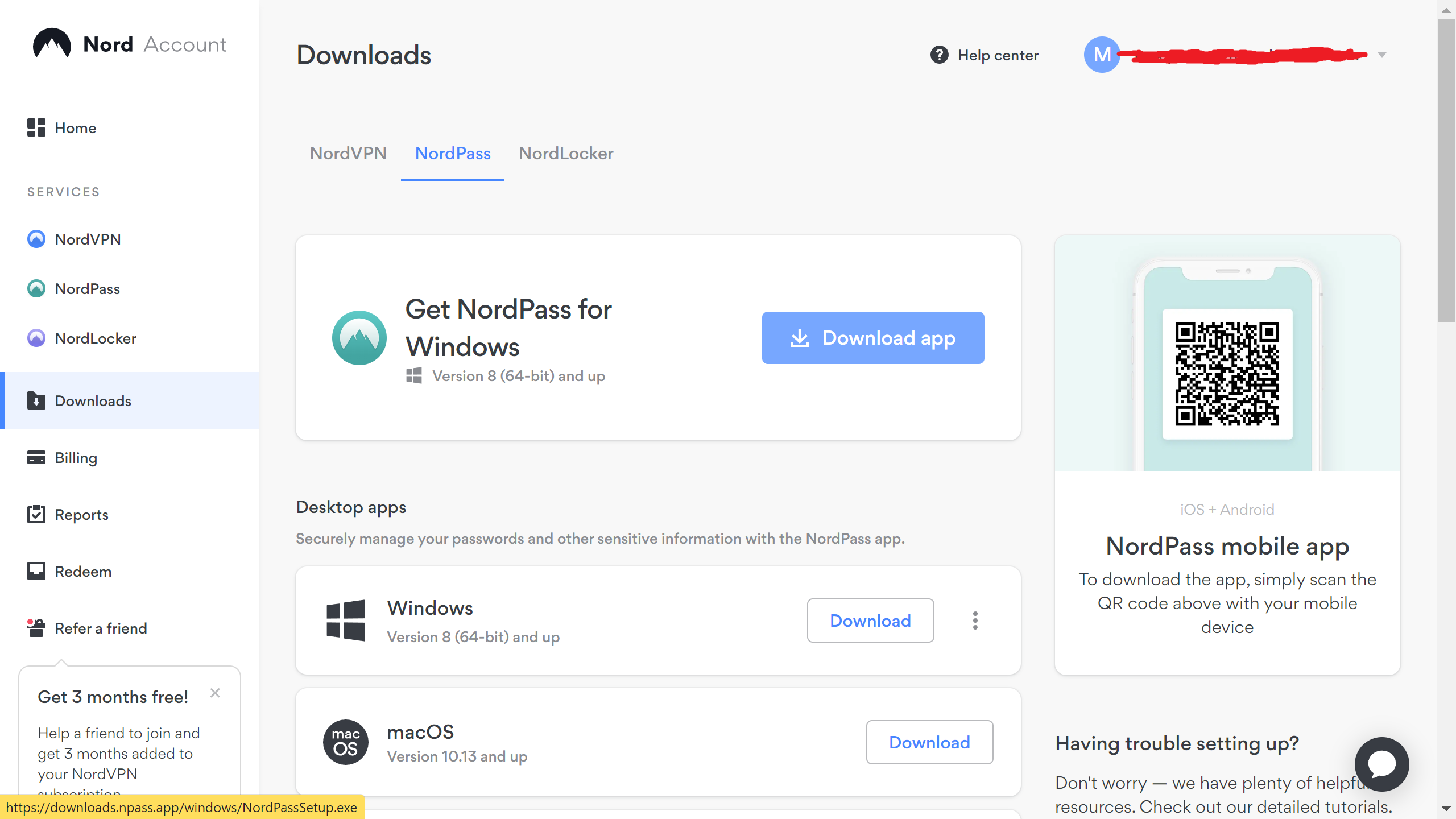
If you signed up to the Complete or Plus edition of NordVPN, you should have access to the NordPass app. Log in to your Nord account on a browser, and on the left sidebar you should see the NordPass icon. Click this, and then hit download for your desired platform.
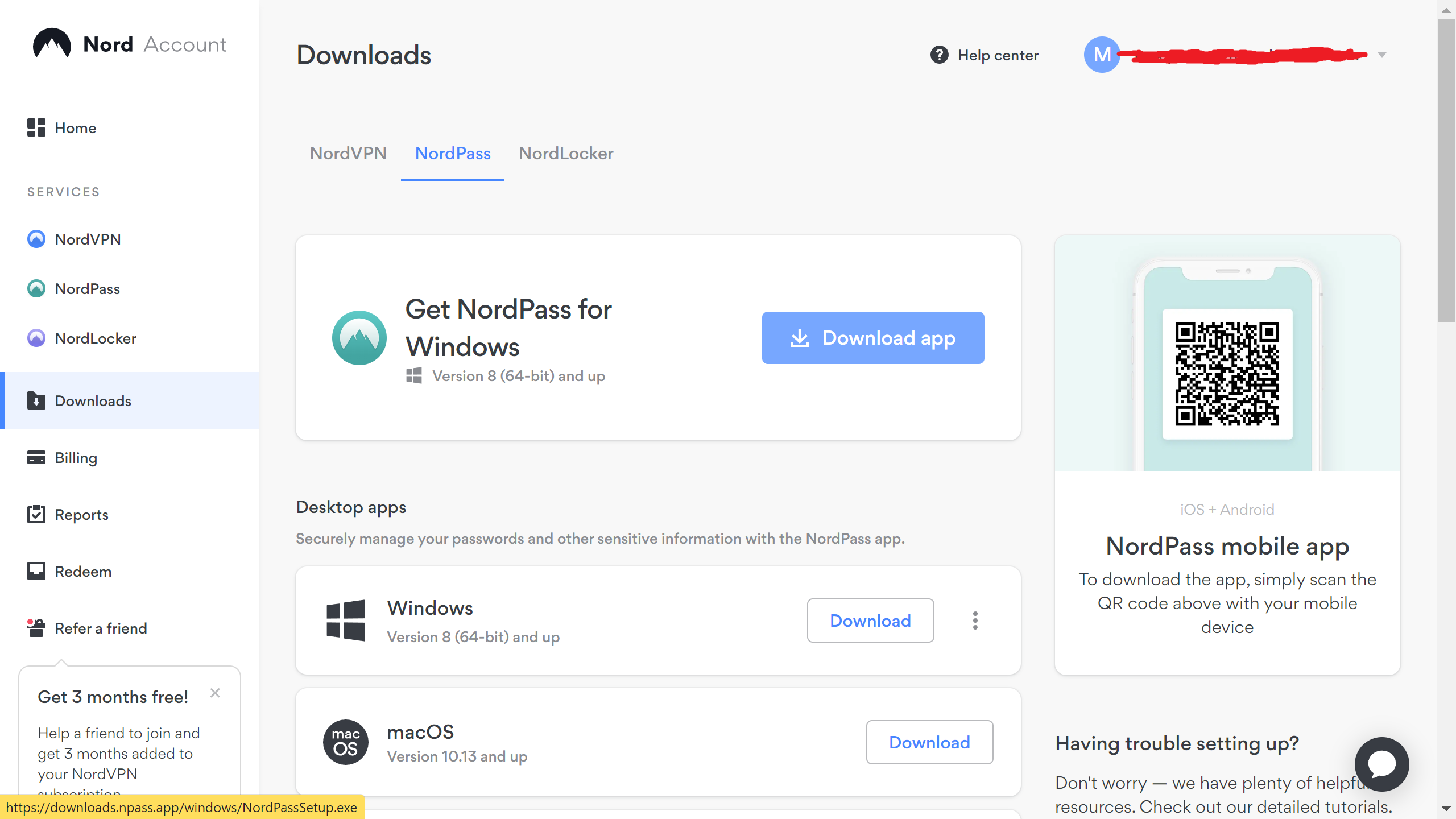
Step
2Create an account
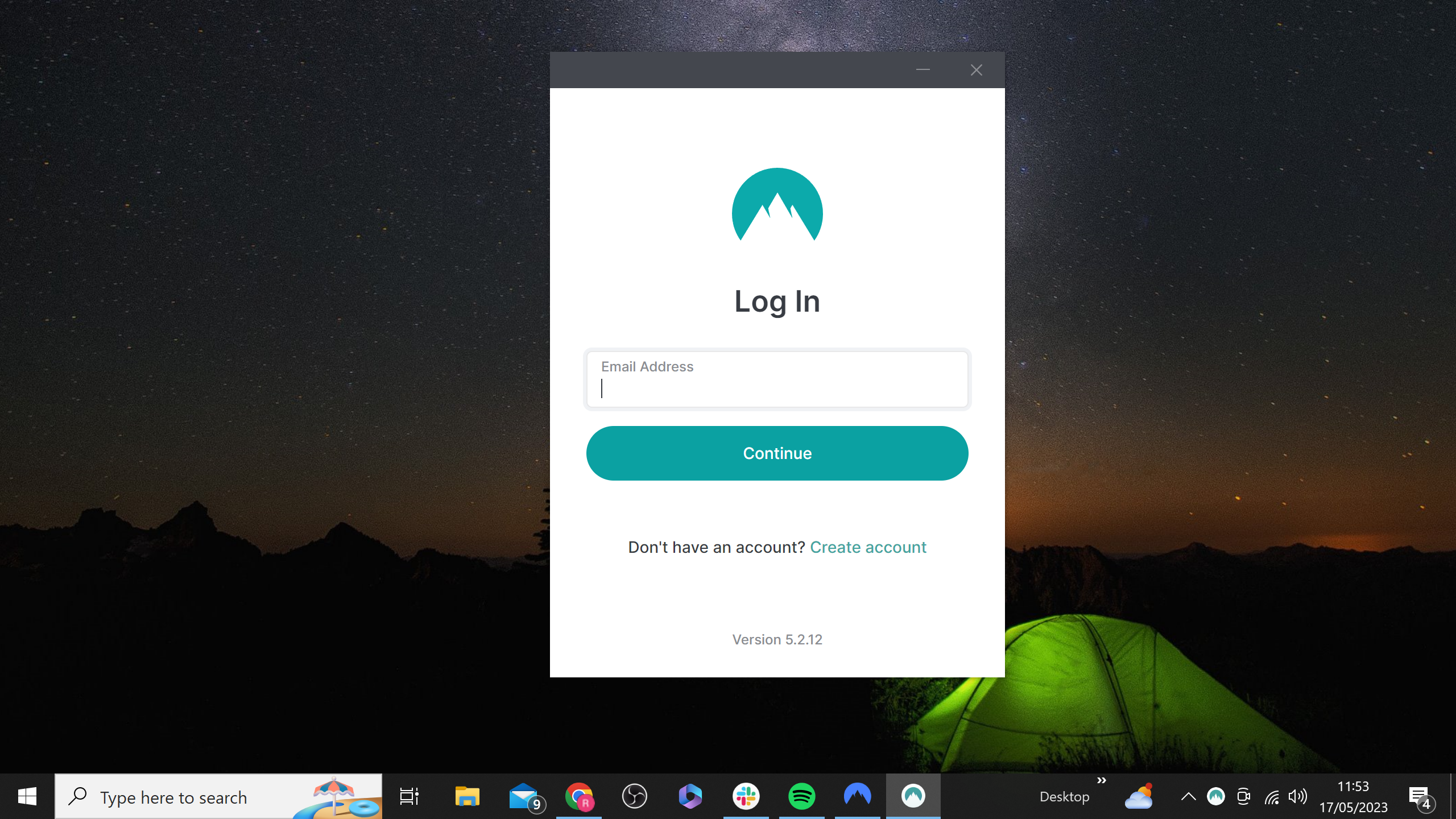
You’ll then be prompted to create a NordPass account or log in, if you haven’t already done so.
Nord will also prompt you to create a master password. Make sure this is a secure password, but you can change this at any time in the future so don’t worry too much for now.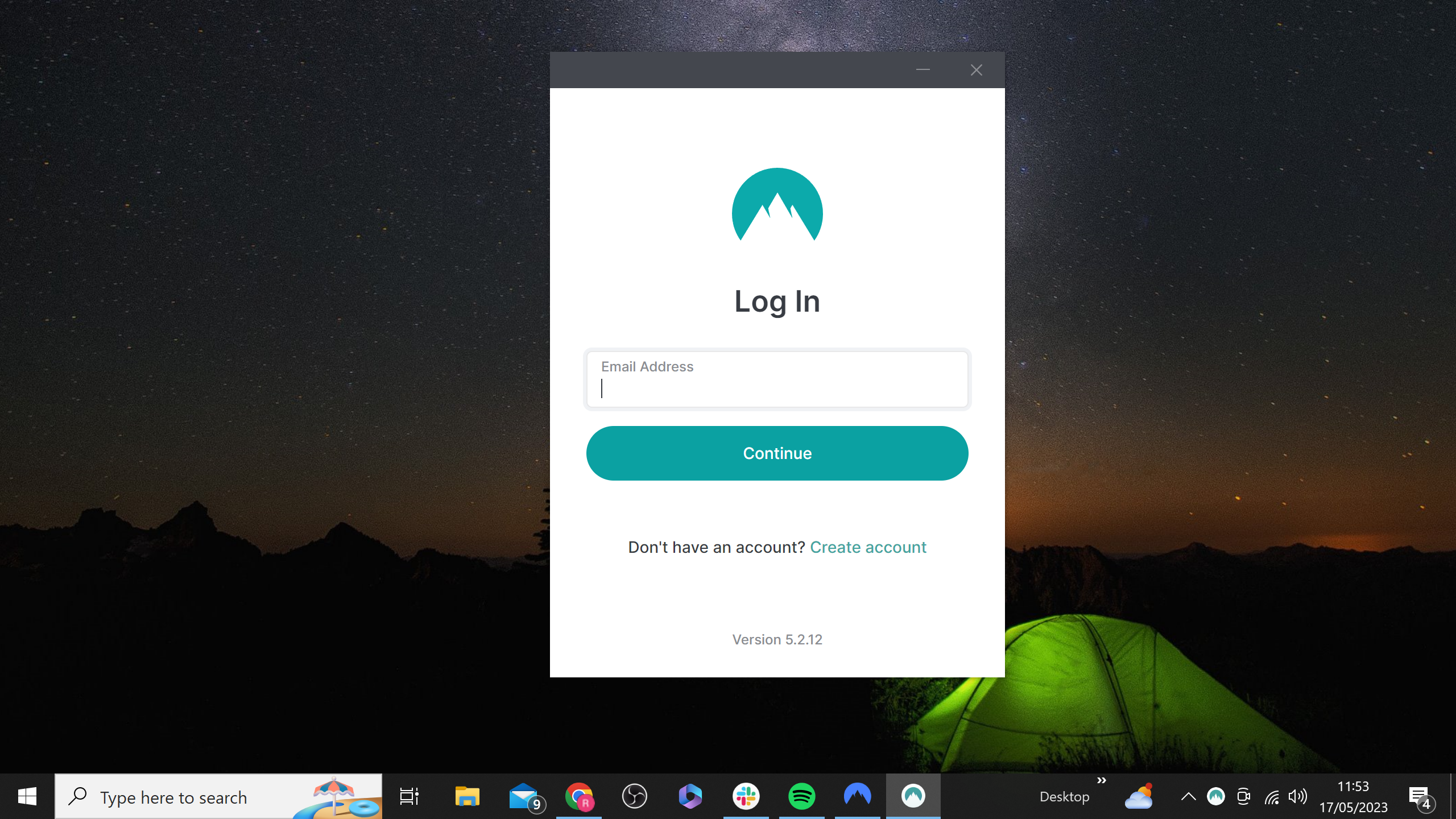
Step
3Click on Password Generator
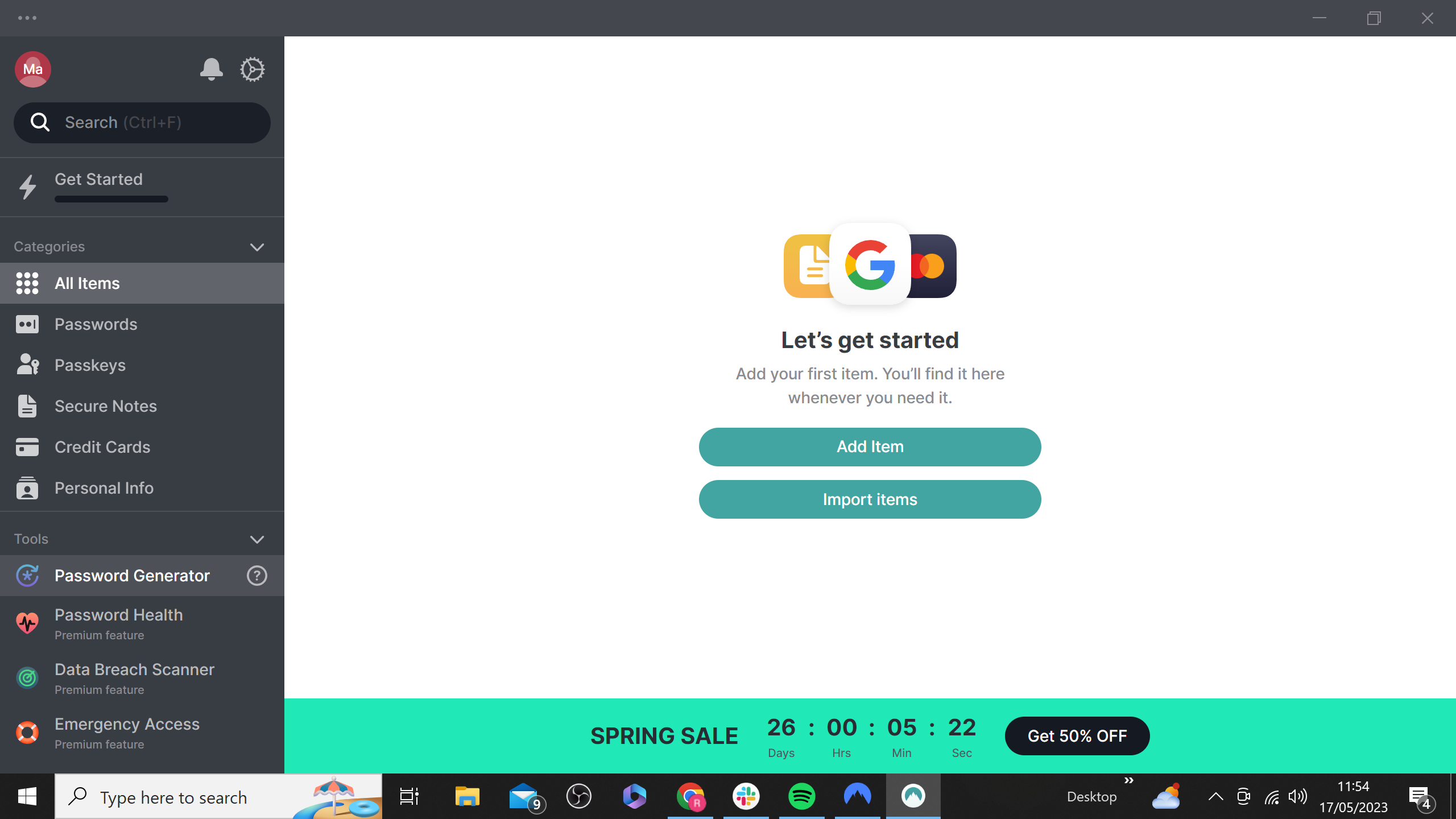
Now you’ve opened the NordPass app, you should see the Password Generator option in the left sidebar under the Tools header. Click on it.
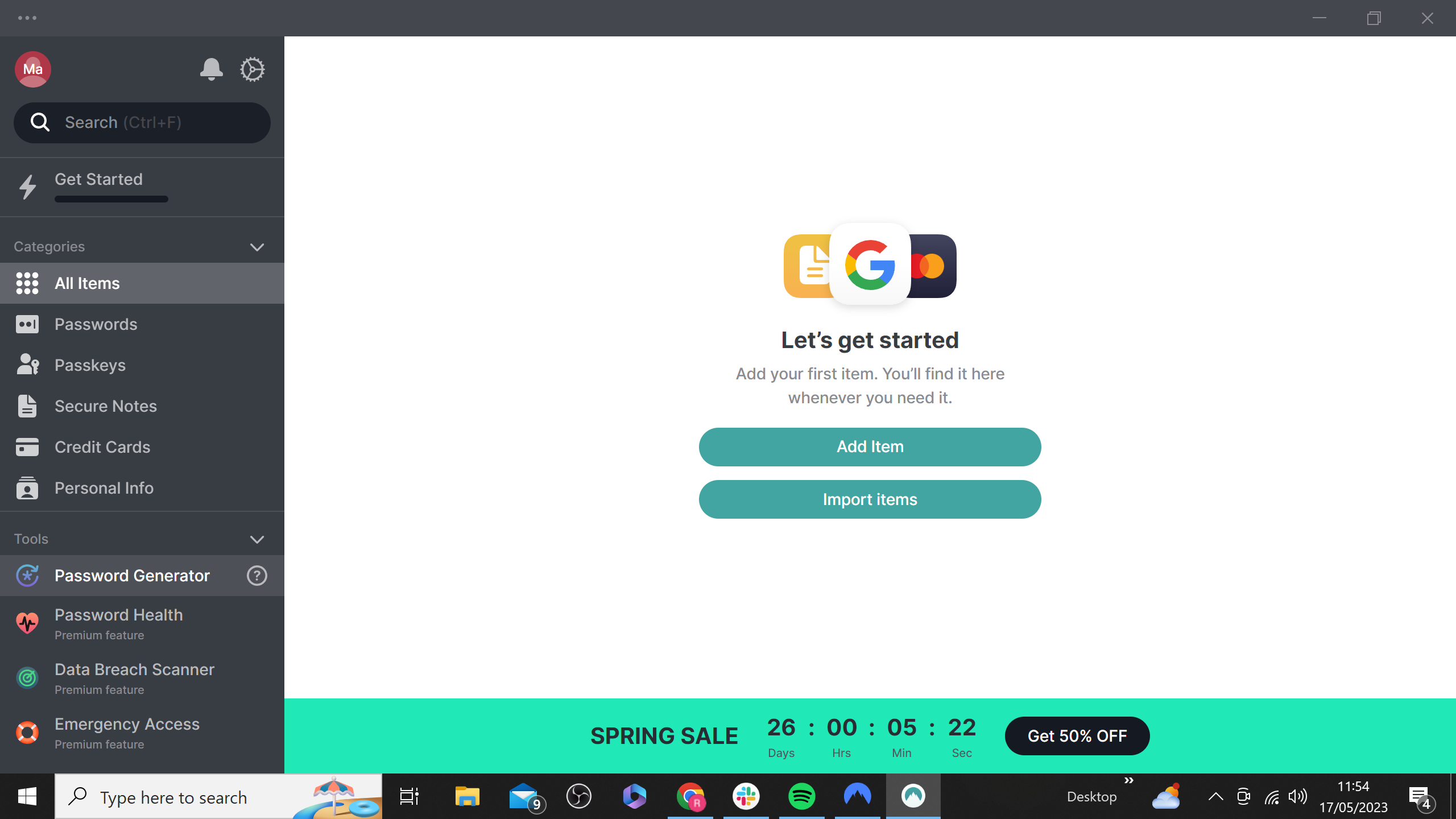
Step
4Pick your password preferences
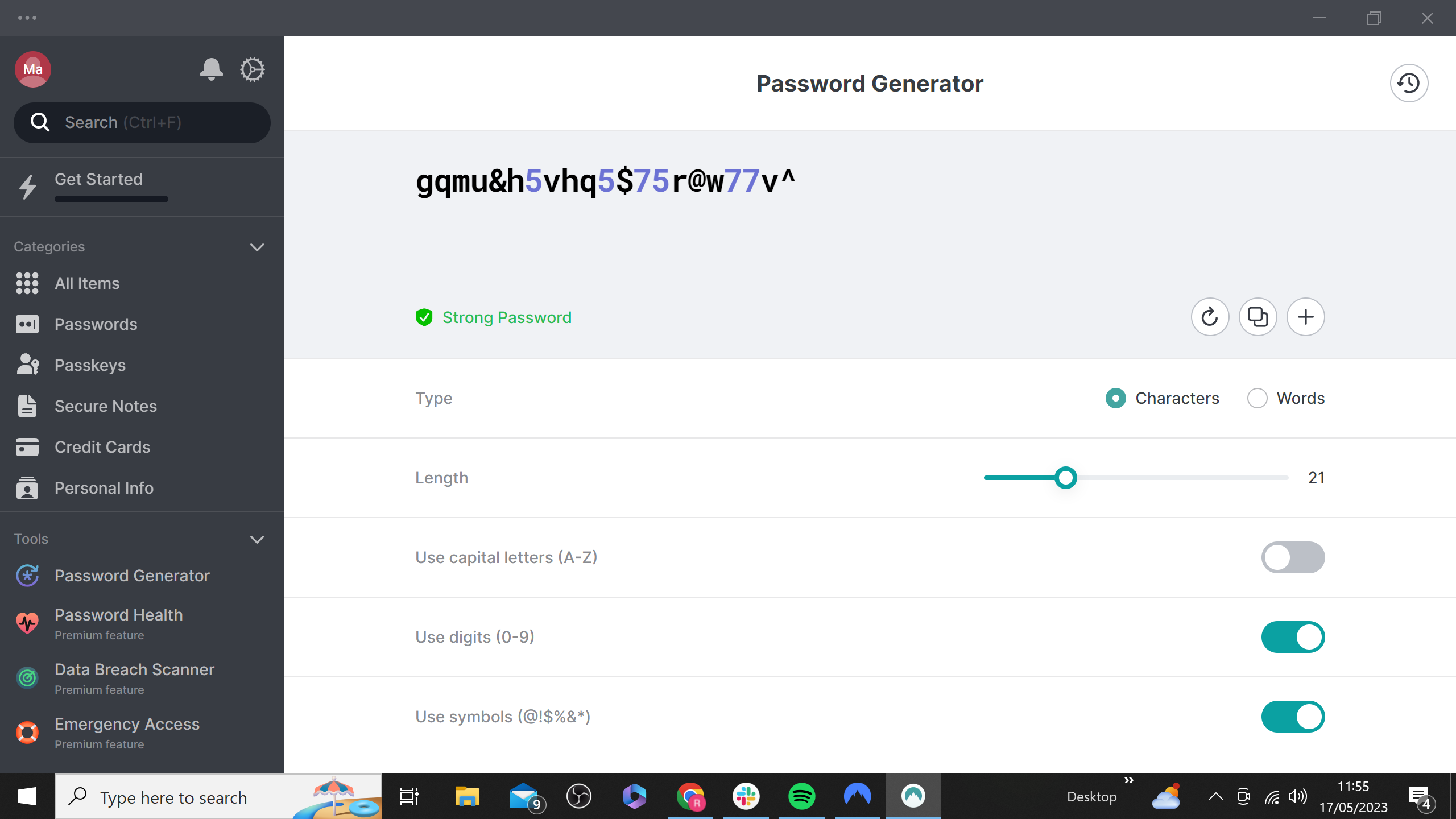
You’ll then be presented with multiple options for your new password, including length, and whether it should have capital letters, numbers and symbols.
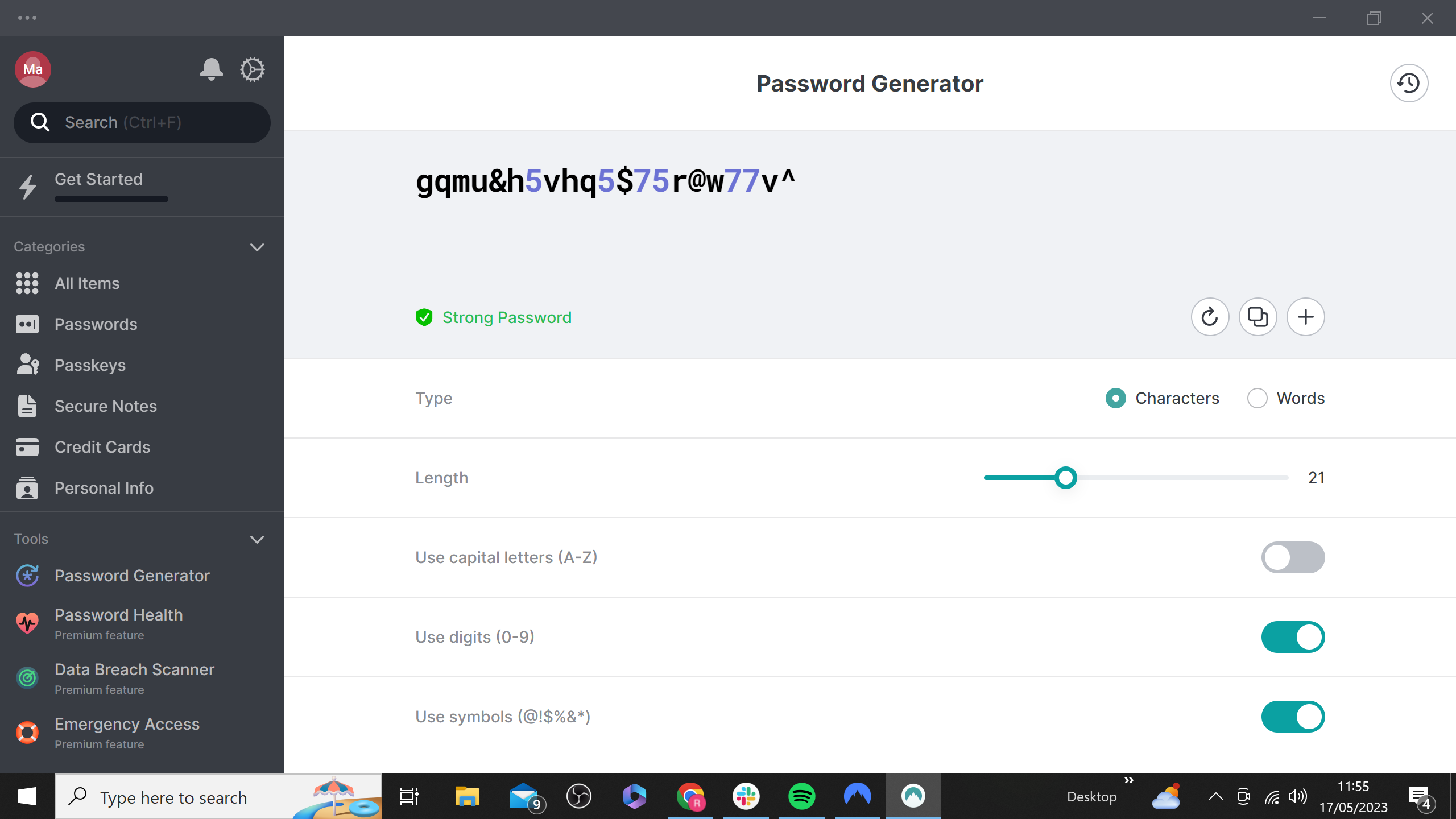
Step
5Click generate password
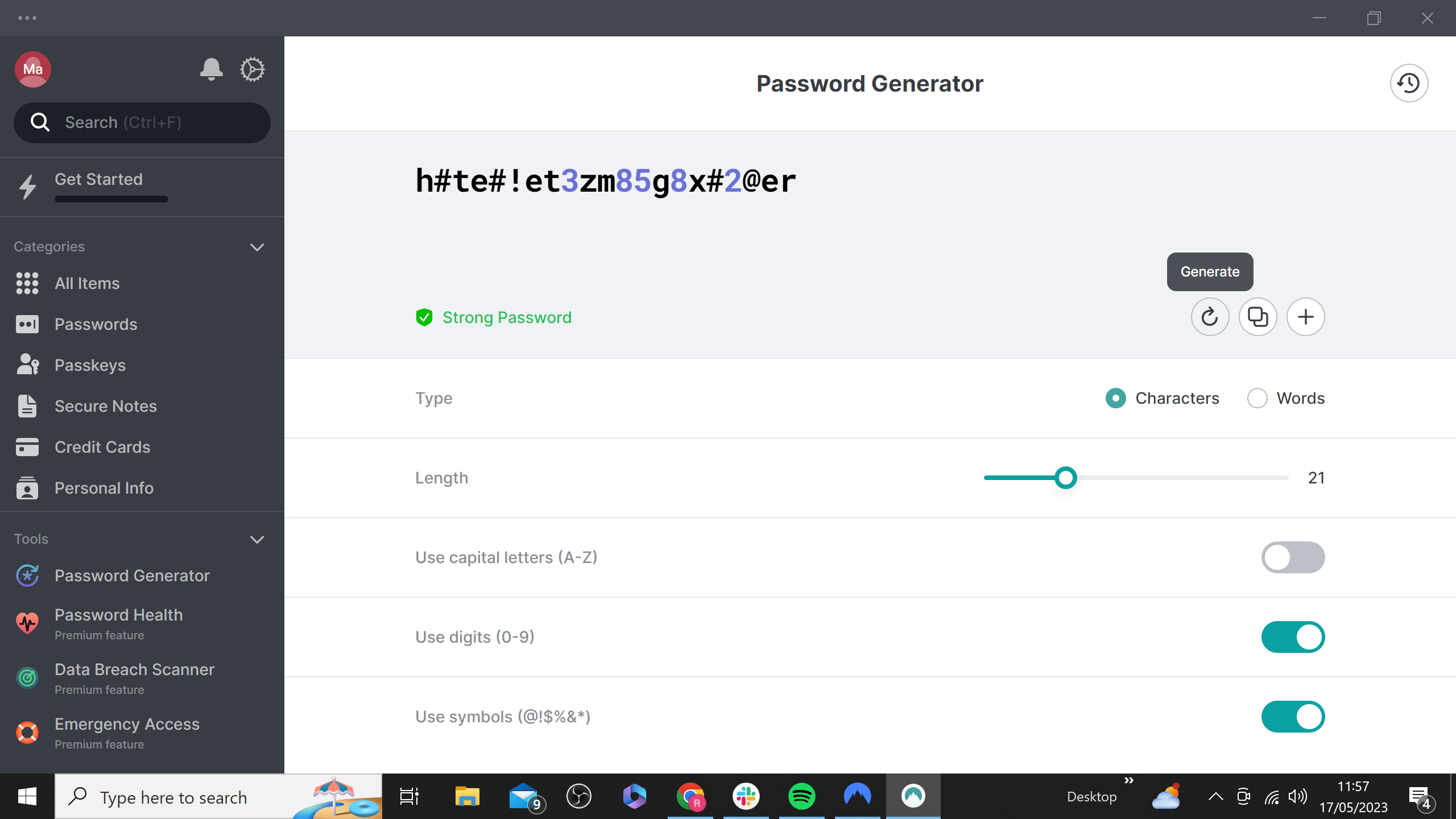
A password should now automatically be created up top, but if you’re not happy with it, you can click the ‘generate password’ button to create an alternative. You can keep clicking this until you’re happy with the password.
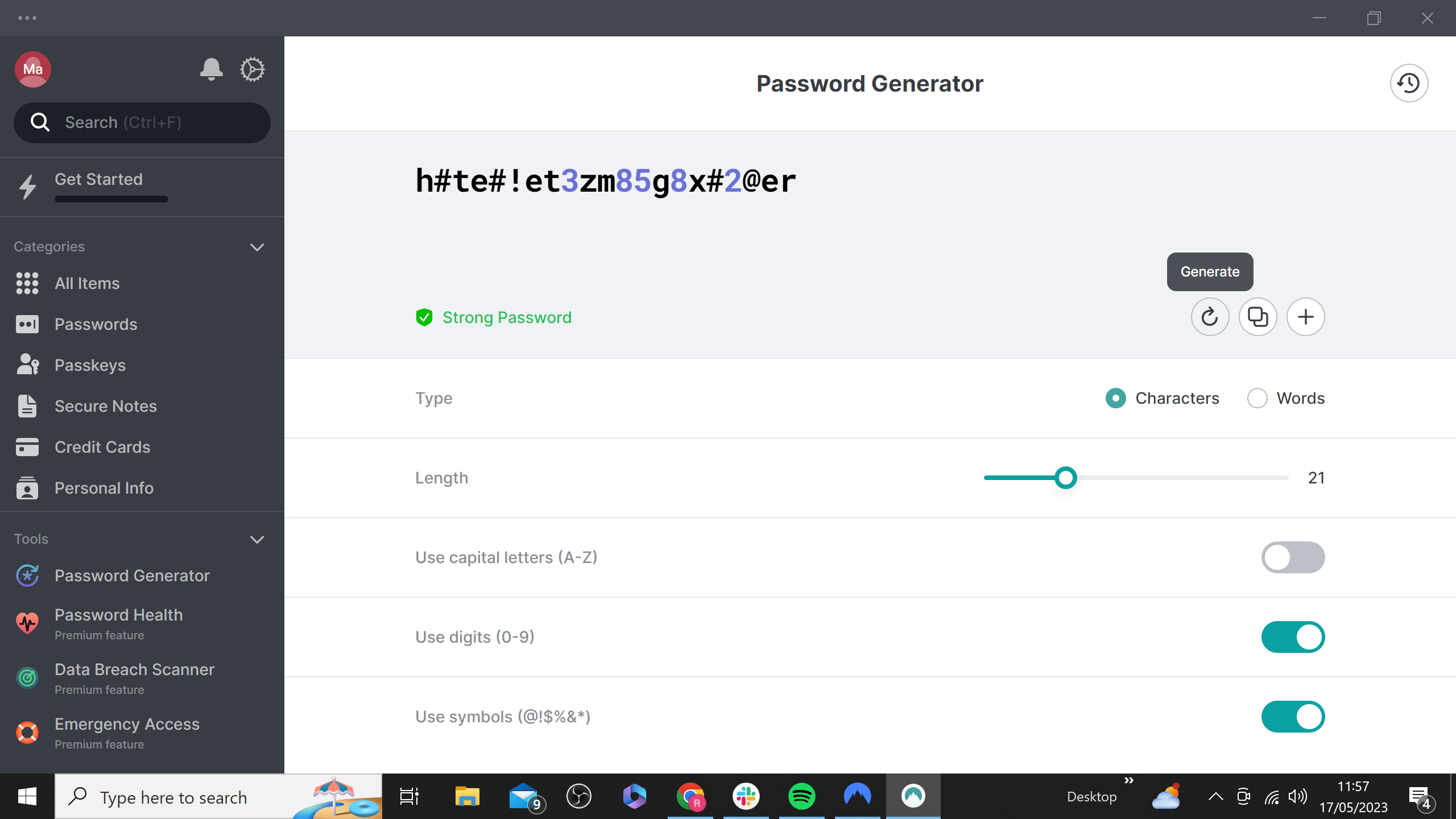
Step
6Press Save
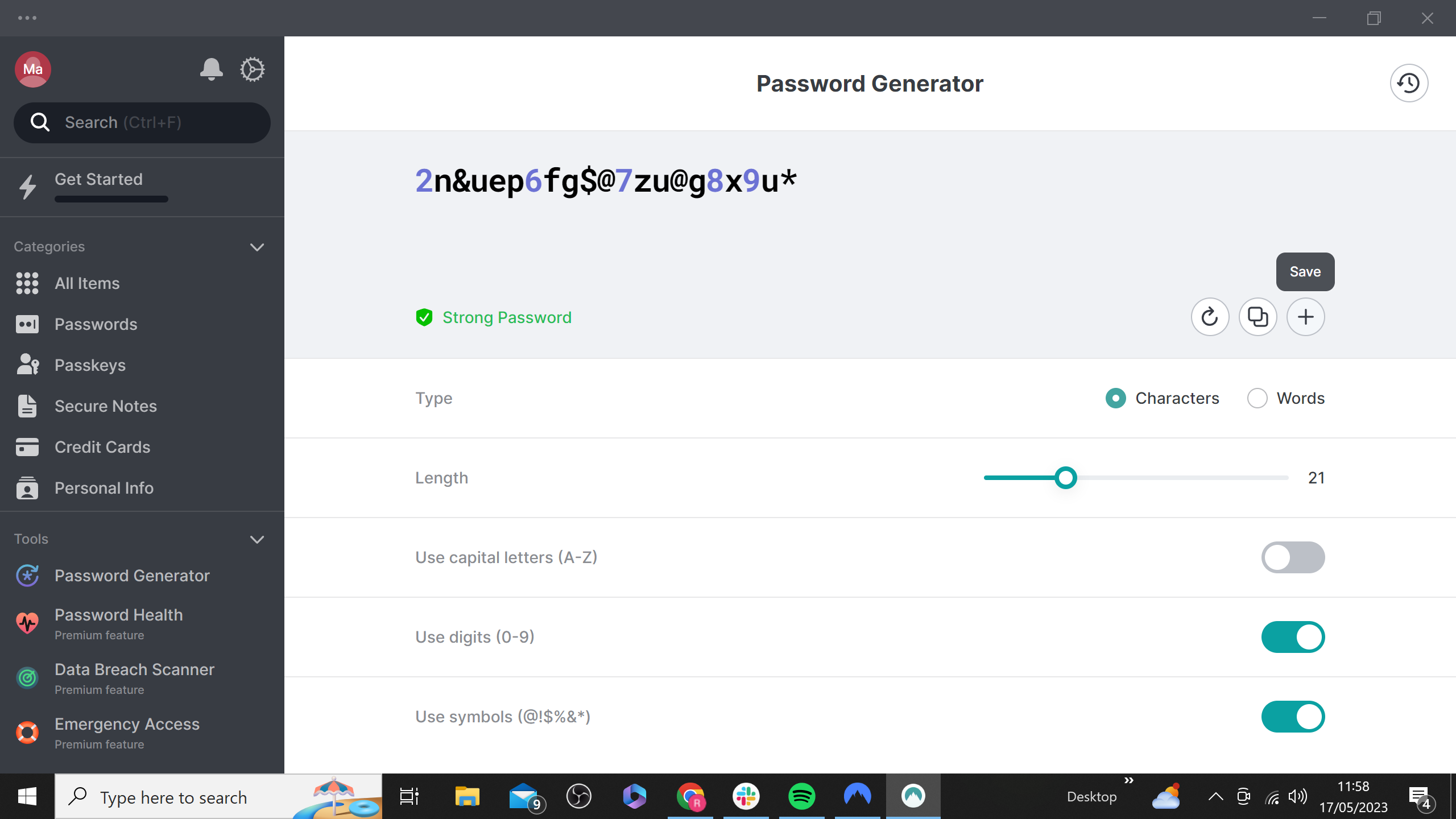
If you’re somebody who struggles to remember their password, NordPass offers the option to save all of your passwords for easy future access. In order to do this, click save.
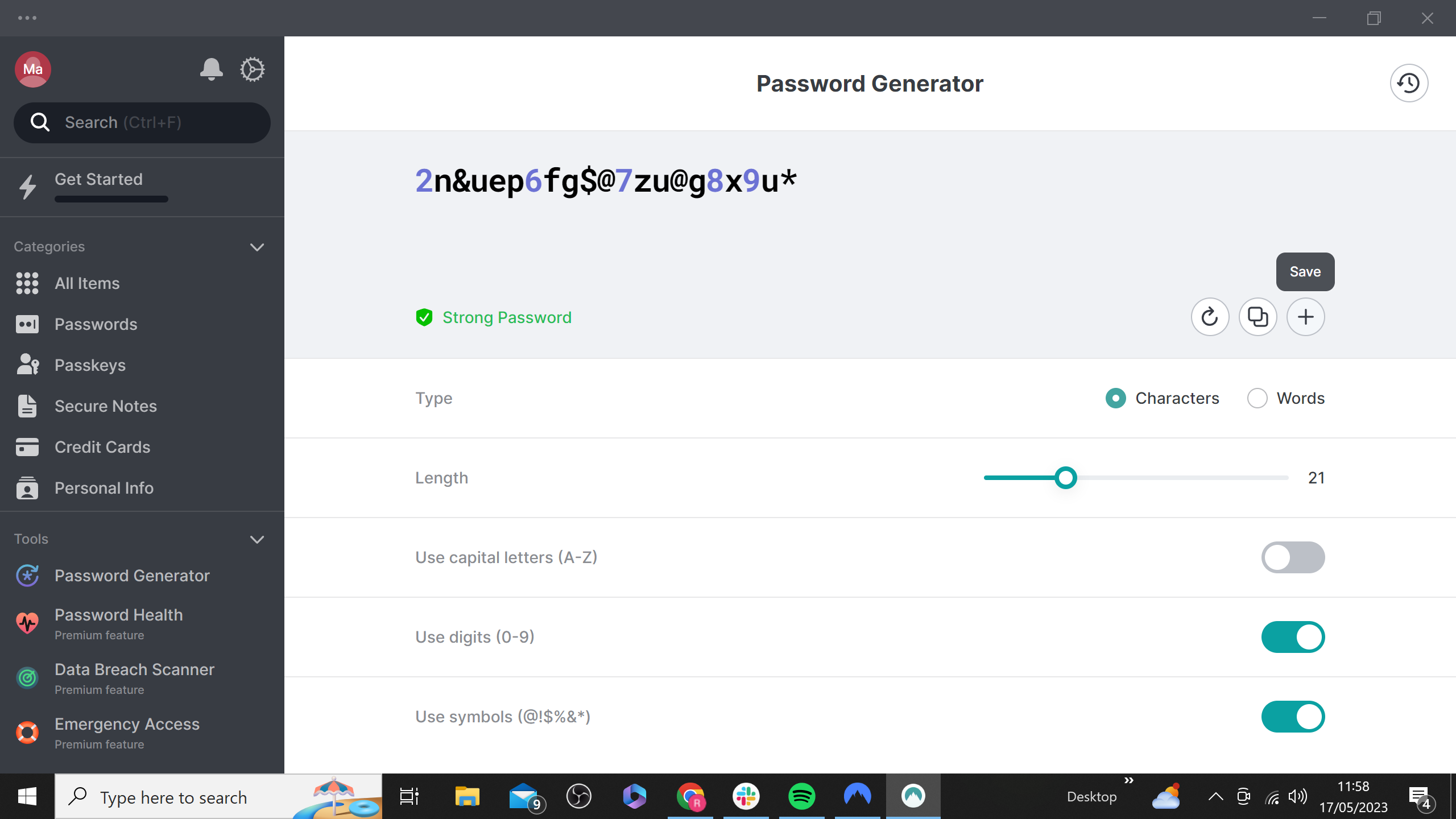
Step
7Fill in account details
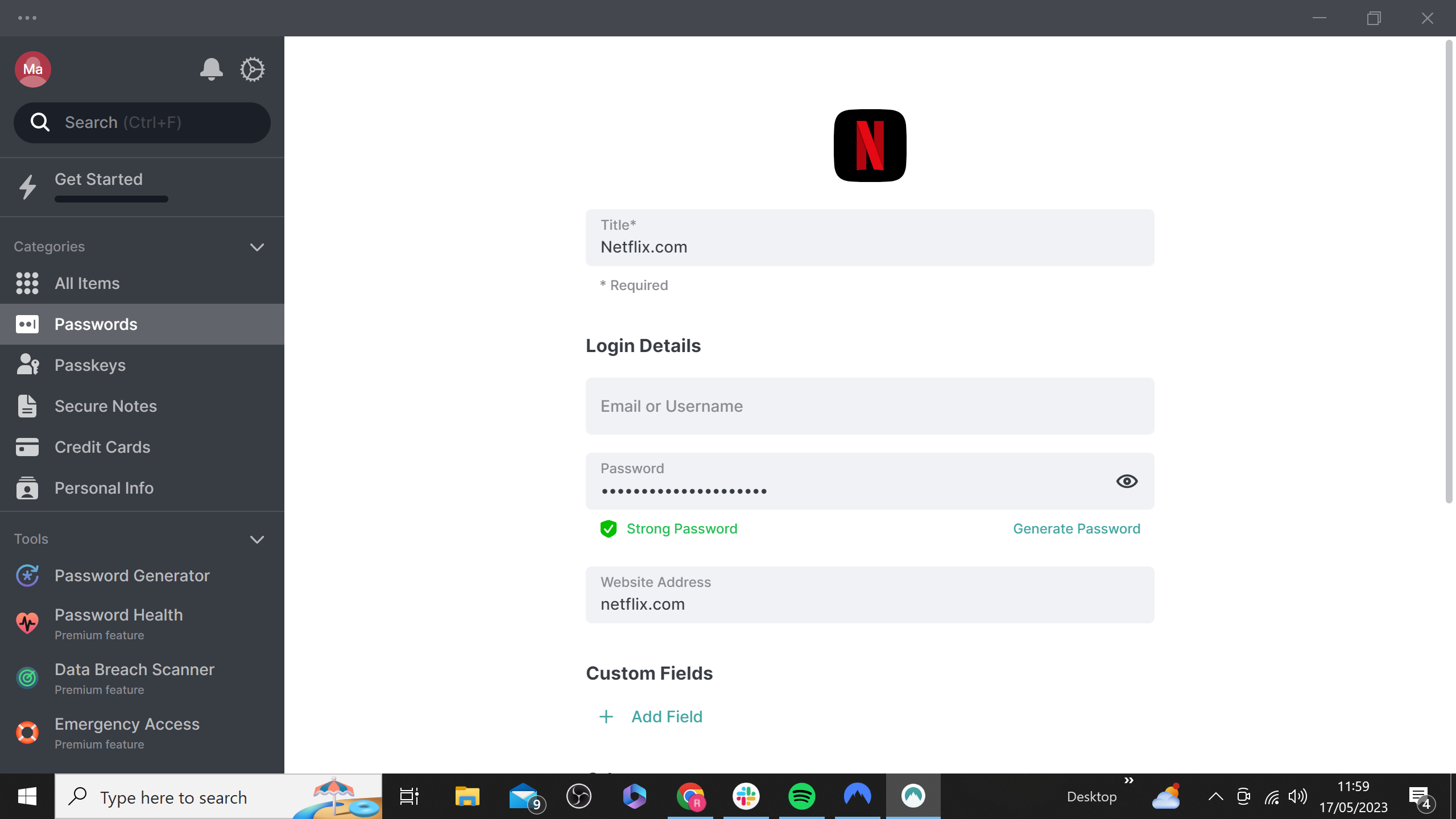
NordPass will then ask you to enter the details of your account you want to store a password for. We used Netflix as an example for this guide.
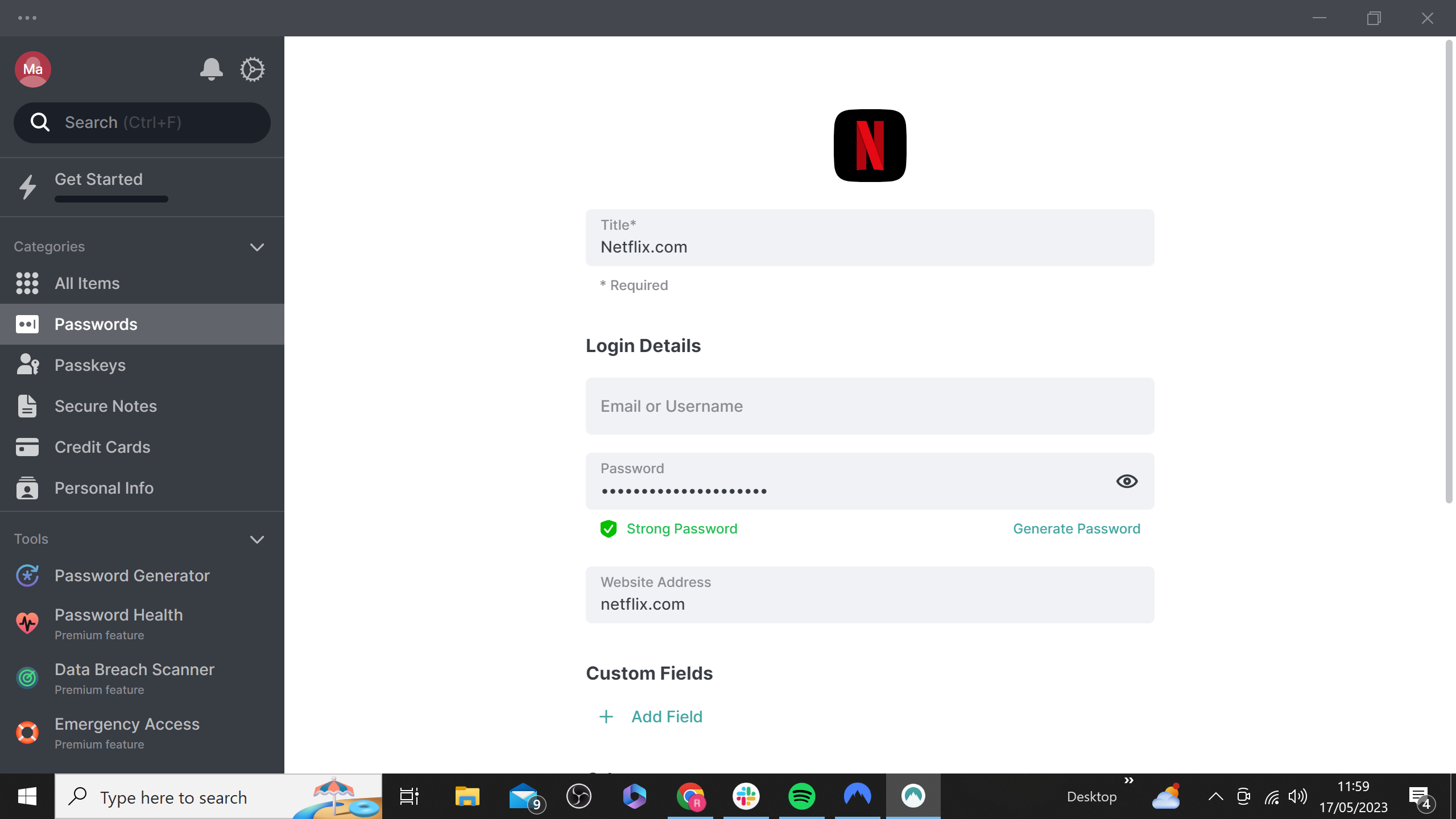
Step
8Scroll down and hit Save
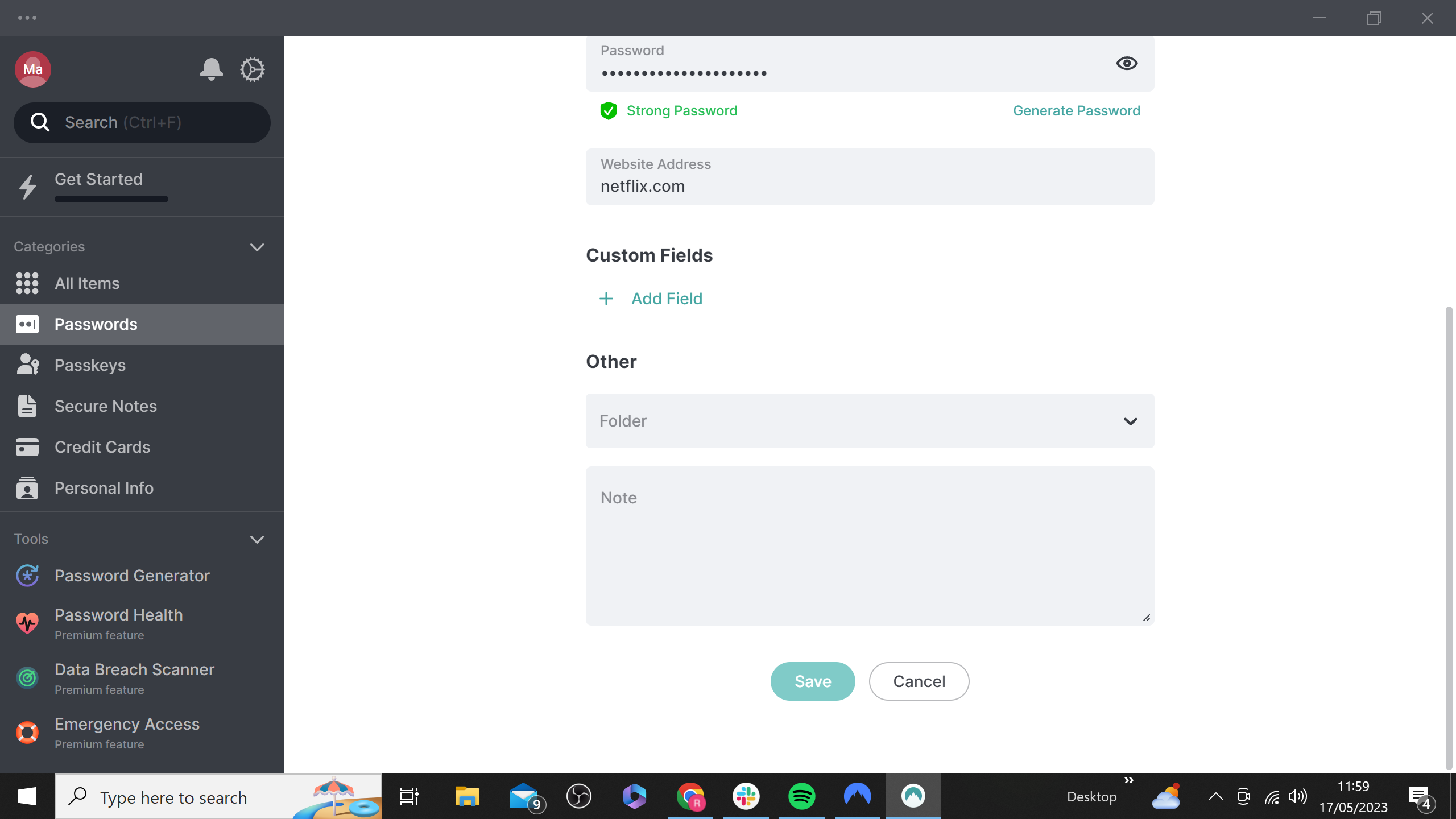
Once you’re happy with all of the account details, scroll down to the bottom of the page and press Save.
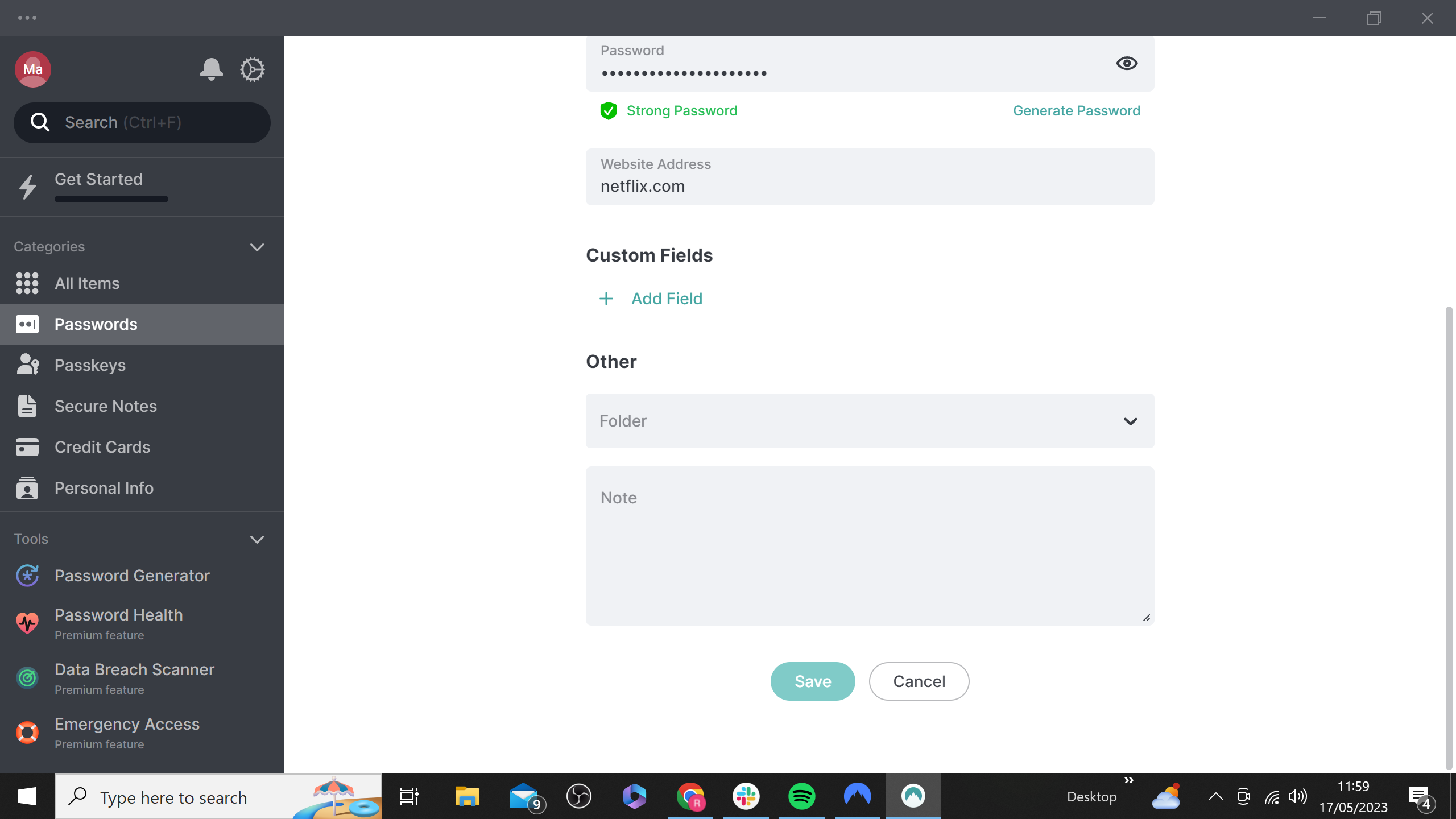
Step
9Find your new password under the Passwords category
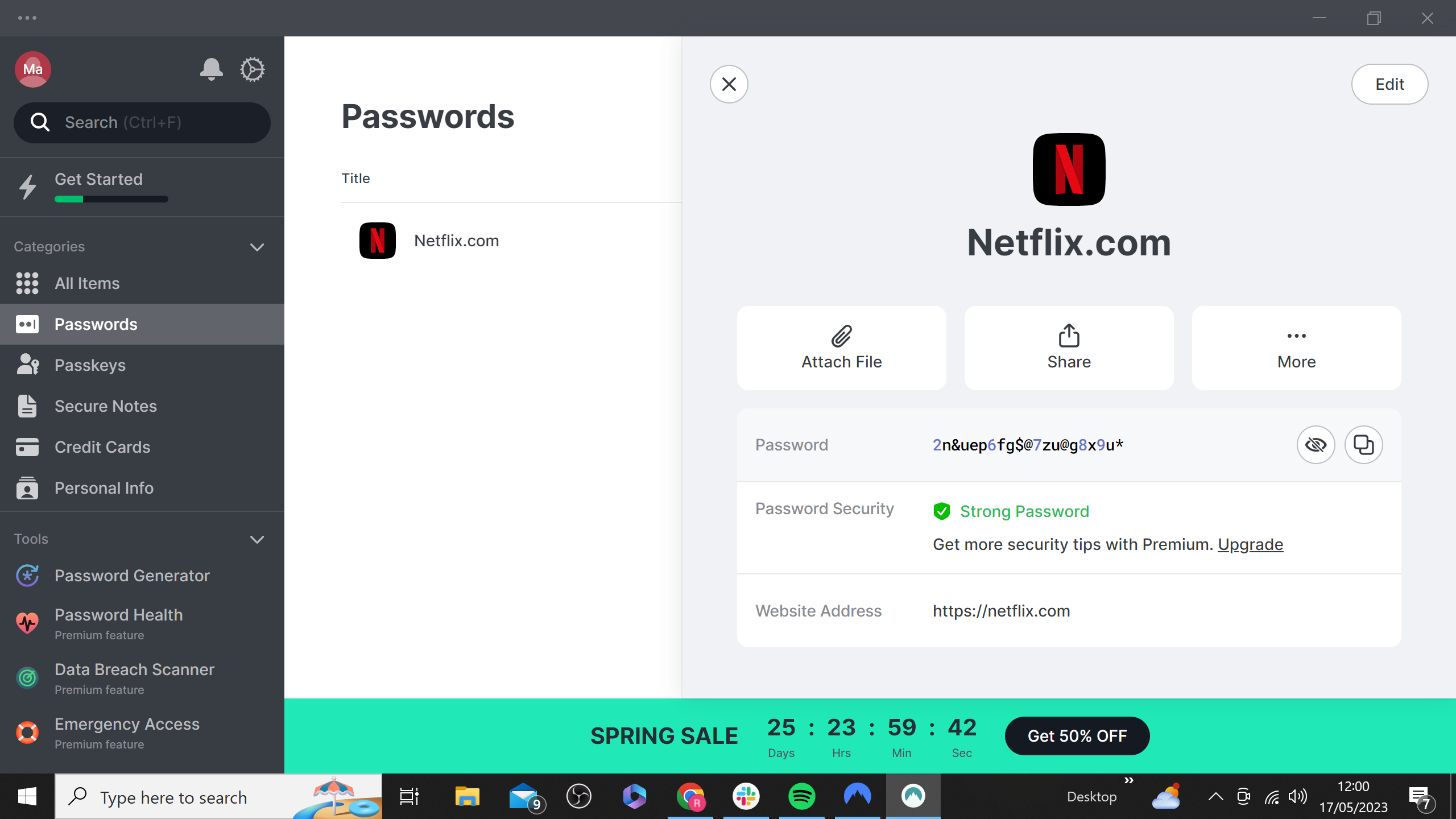
Now you’ll be able to access any saved passwords via NordPass by clicking on the Password category.
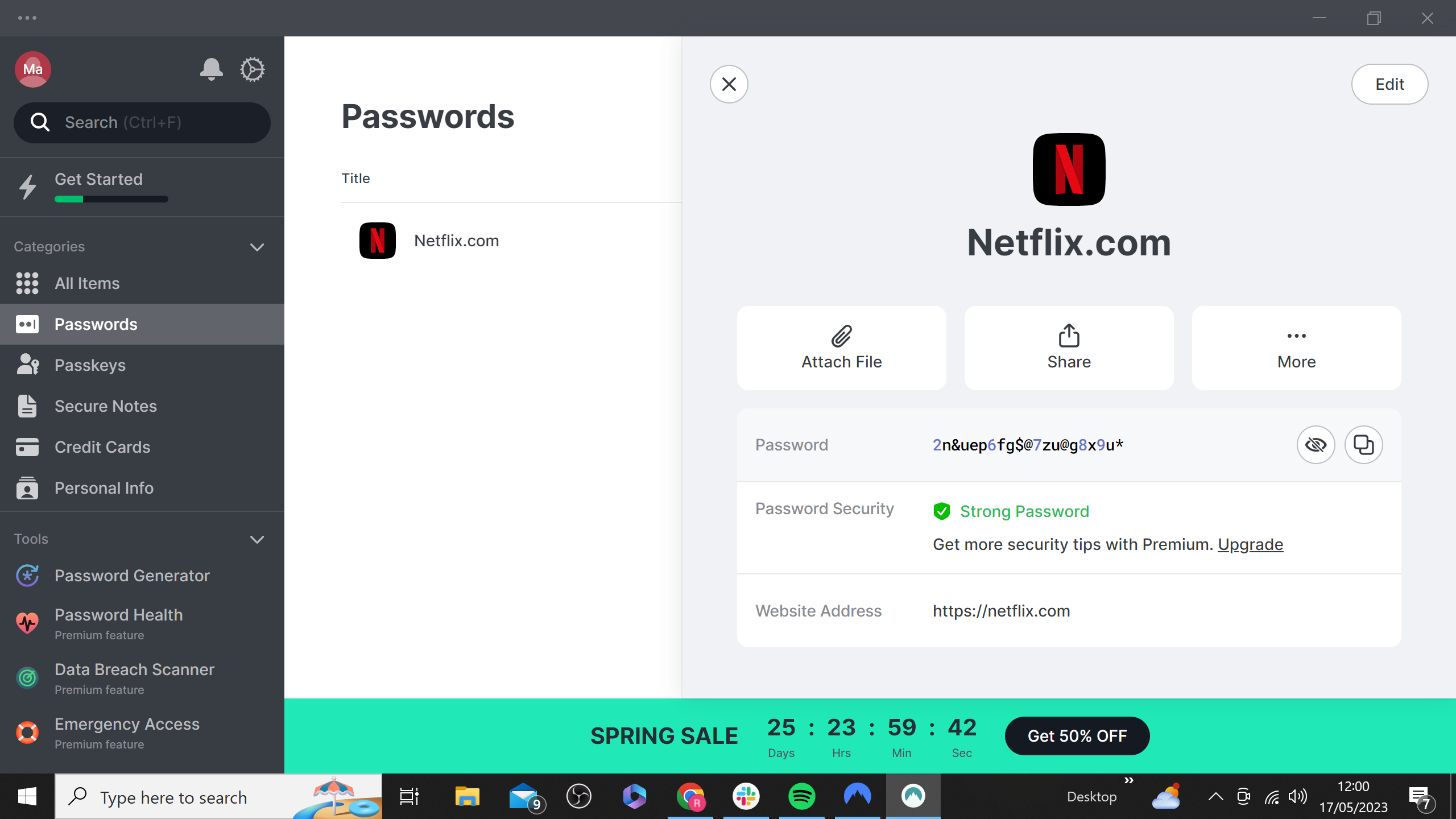
FAQs
If you’d prefer to create your passwords manually, then we recommend using a mix of letters, numbers and symbols. You should not use any words or numbers that have sentimental meaning, like a birthday or home address, as they are easy to decipher. And the longer a password is the better.
Using the same password for multiple accounts is one of the most common mistakes. If one website has a data breach, this means that all of your online accounts could be at risk.