How to strikethrough text in Google Docs
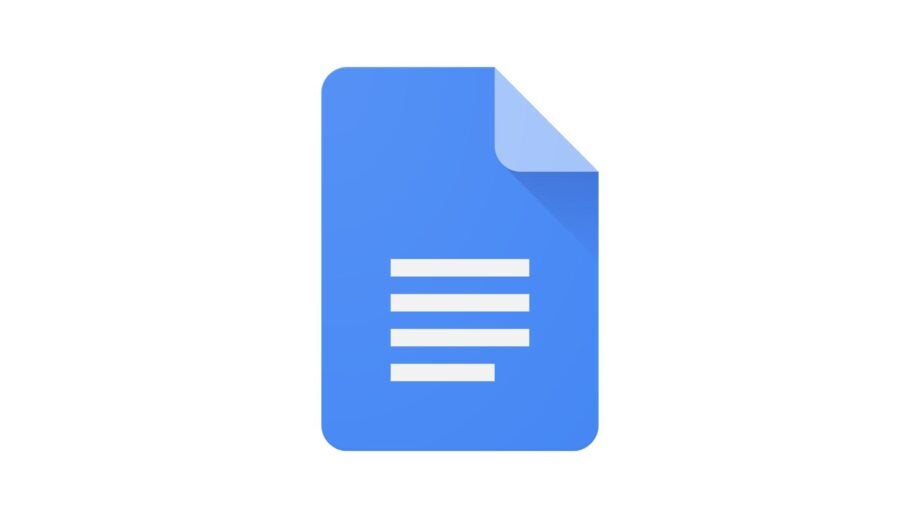
Google Docs is a great way to collaborate with multiple people at the same time. If you’ve been working on a document and want to make some changes without deleting the work entirely, you can always use the strikethrough feature.
The strikethrough feature essentially crosses out text without obscuring it completely, allowing other people in the document to still have access to any mistakes or rewrites.
If you want to learn how to strikethrough text in Google Docs then keep reading, as we’re going to be running through the process in our simple step-by-step guide.

This Nintendo Switch bundle includes two games for under £300
It’s the perfect time to try out a Switch console for the first time, as this fantastic Nintendo Switch bundle comes with two games and a three-month membership to Nintendo Switch Online.
- Amazon
- Save £93.99 with this deal
- Now £277.99
What you’ll need:
- Access to Google Docs
The Short Version
- Open a Google Docs page
- Write in some text
- Highlight the text you want to strikethrough
- Click on Format
- Go to Text
- Click on Strikethrough
Step
1Open a Google Docs page
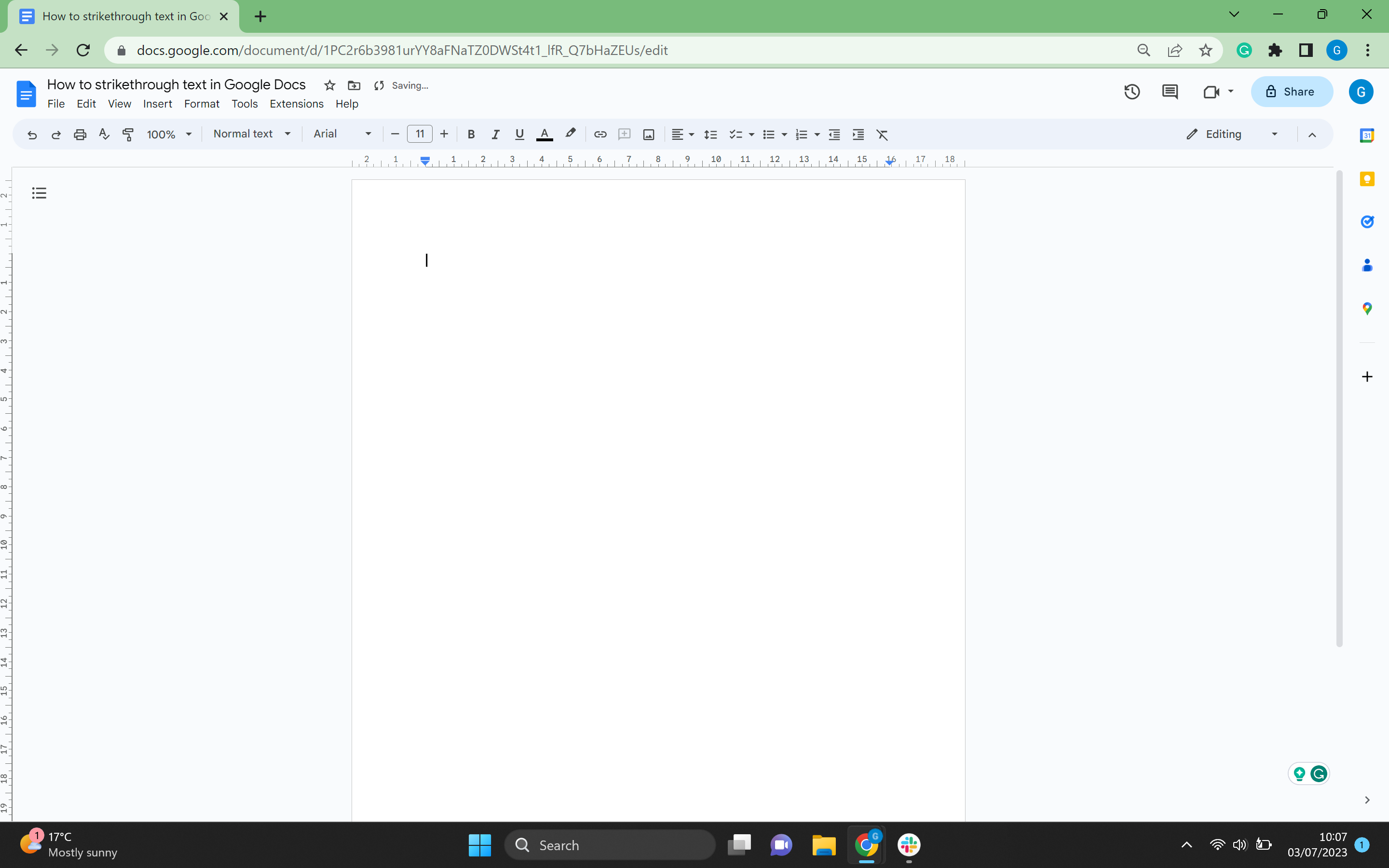
Make sure you are logged into your Google account. Open up Google Docs and create a new page.
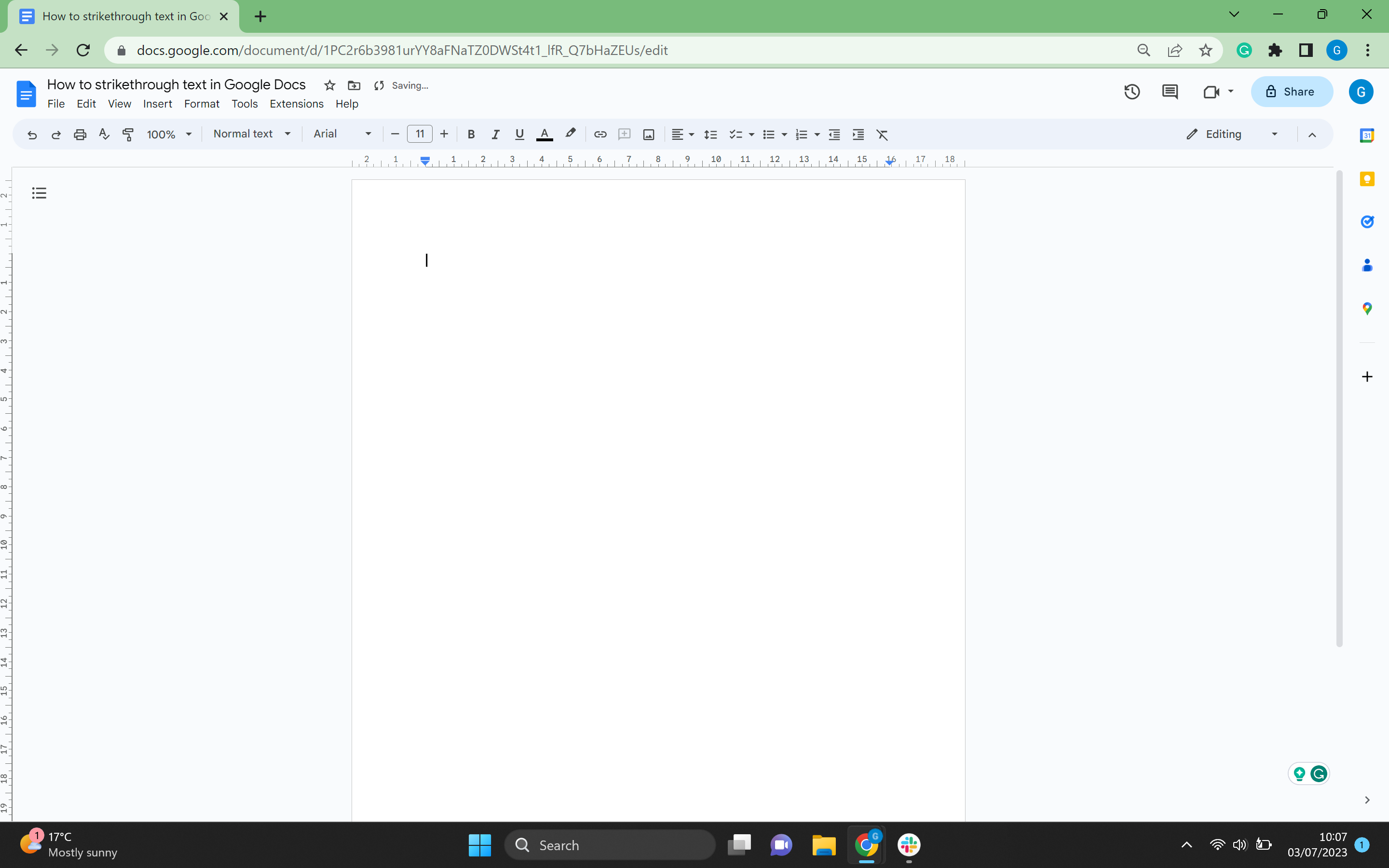
Step
2Write in some text
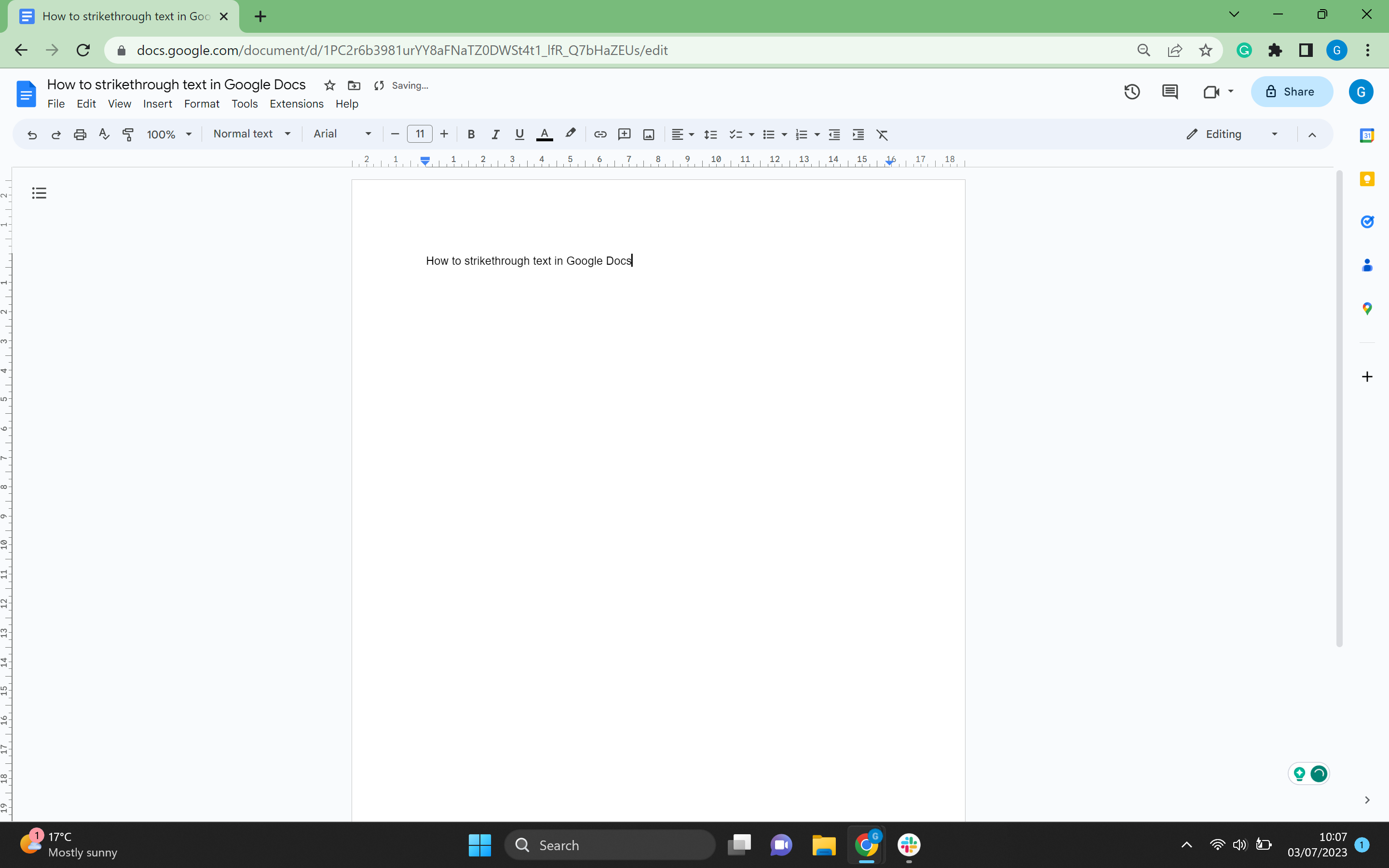
Type some text into the page.
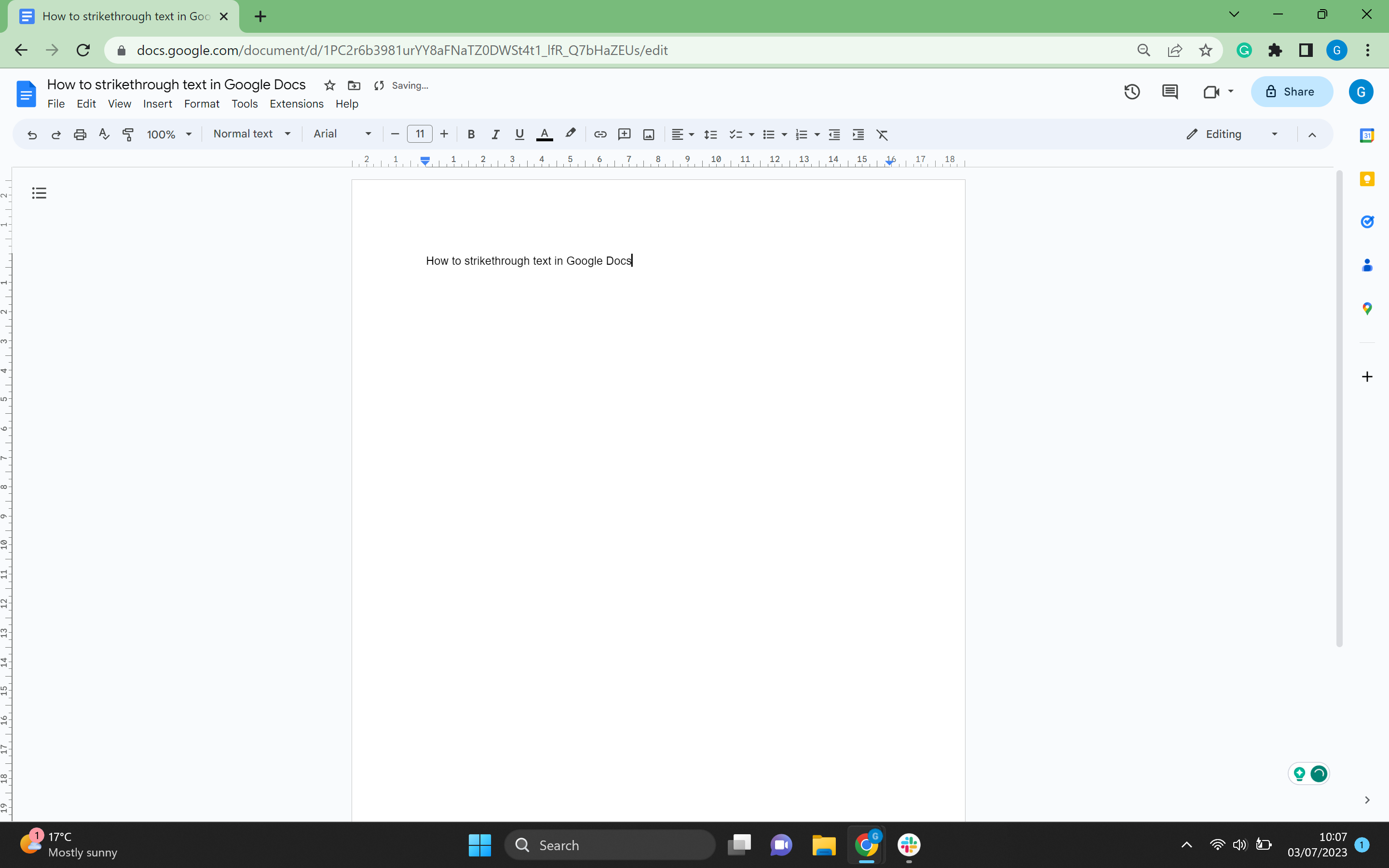
Step
3Highlight the text you want to strikethrough

Highlight all of the text you want to strikethrough. You can do this by clicking on the text manually or clicking Ctrl+A.

Step
4Click on Format

Go to the top menu in Google Docs and click on Format.

Step
5Go to Text

From the drop-down menu, click on the top heading called Text.

Step
6Click on Strikethrough
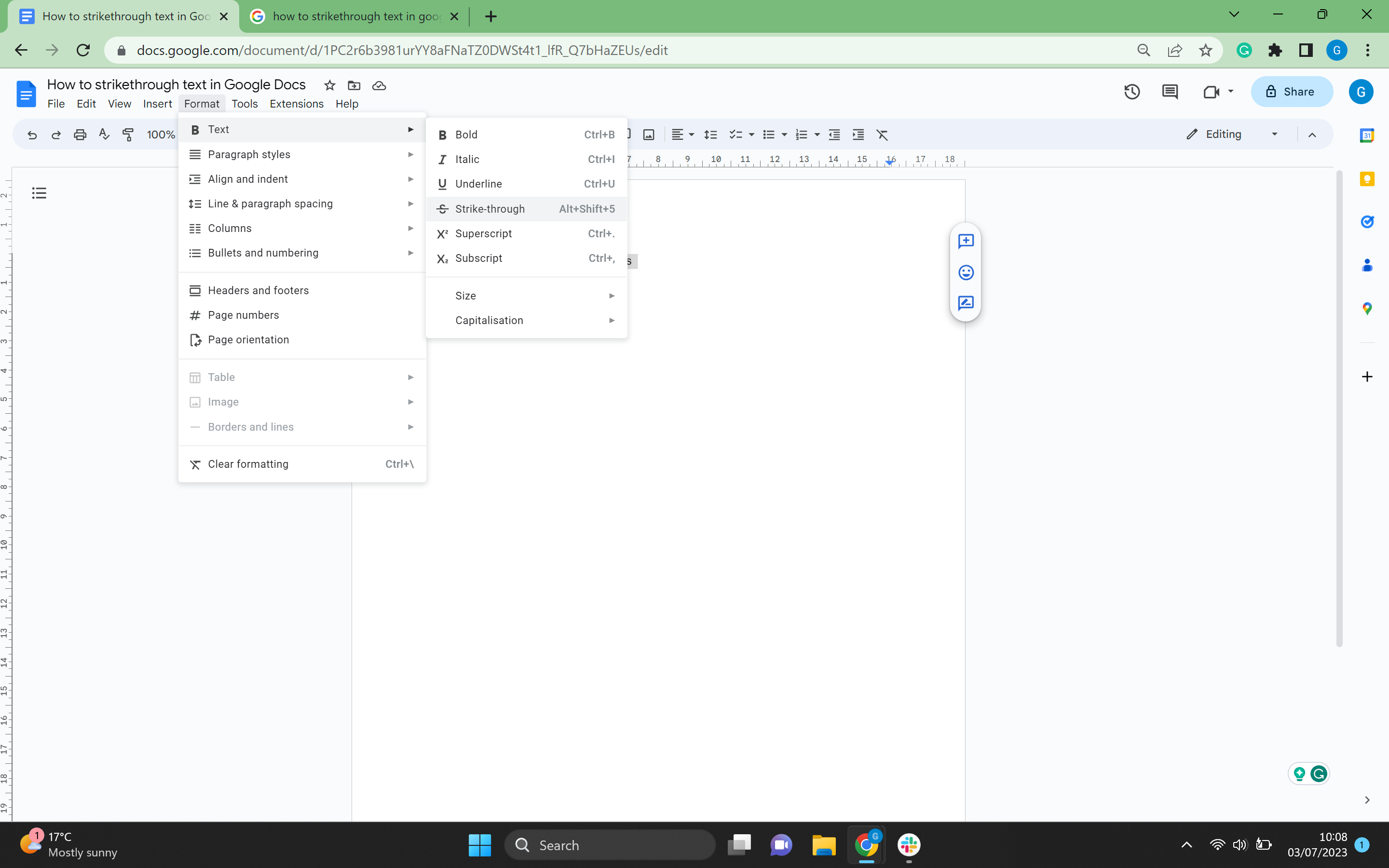
From the second drop-down menu, click the Strike-through button to cross through all the selected text.
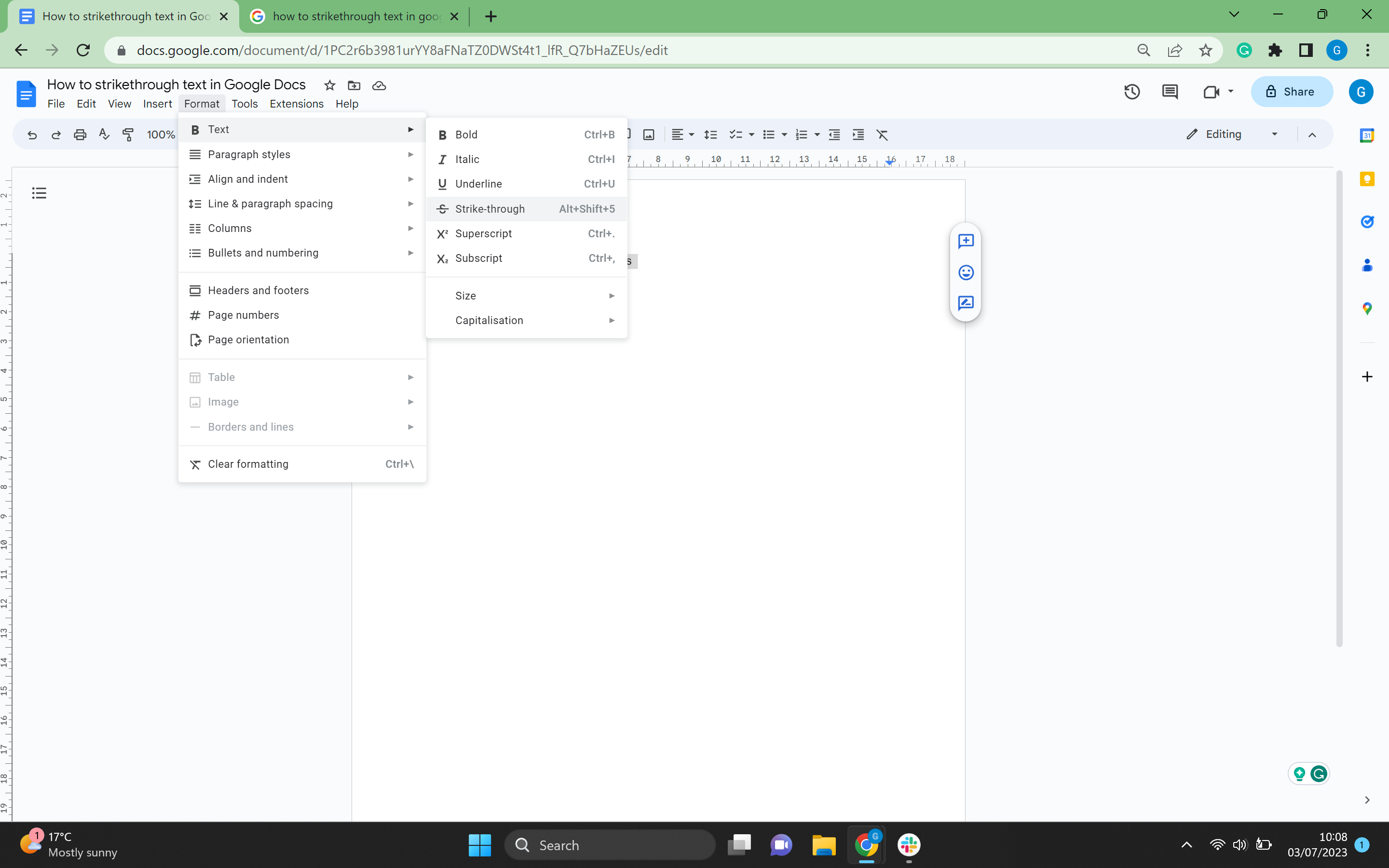
Troubleshooting
Yes, you can highlight the text and use Alt+Shift+5 to strikethrough the text if you need a quicker solution.
Strikethrough shows that the text has been deleted and can be disregarded. It can be used to explain to other participants in Google Docs that the strikethrough text needs to be deleted or ignored.








