How to stream PS5 games to an iPhone and iPad
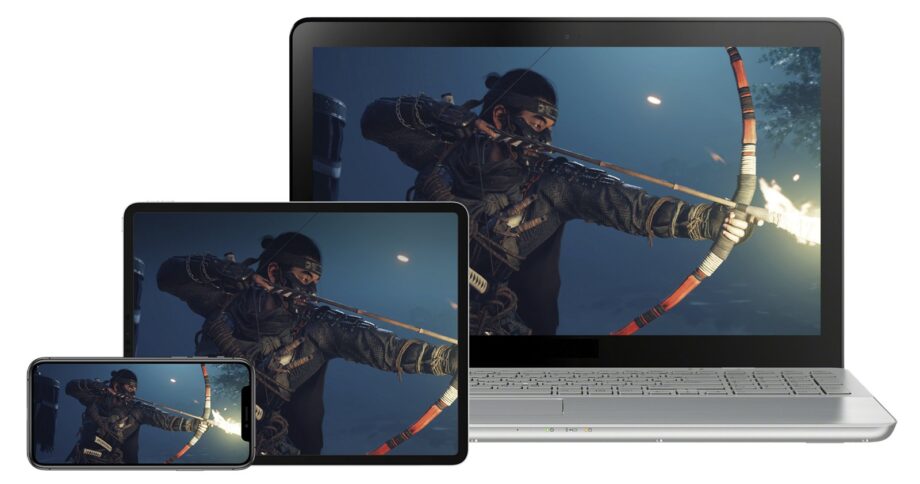
Here is how you can stream PS5 games to an iPad or iPhone.
The PS5 is one of the most popular consoles on the market, and it looks like Sony has been working hard to ensure that you can play PS5 games on more than just the iconic console.
Thankfully, users are now able to stream games from an iPad or iPhone, all you need to do is download a free app and ensure that you have a reliable internet connection.
If you want to learn how you can stream games from your PS5 to your iPhone, make sure you keep reading, as we will be breaking down the process step by step.
What you’ll need:
- An iPad/iPhone
- The PS Remote Play app
- A PS5
- A reliable internet connection
The Short Version
- Go to the App Store
- Search for PS Remote Play
- Download the app
- Open the app
- Go to Settings on your PS5
- Go to System
- Click on Remote Play
- Enable Remote Play
- Choose PS5 on the app
- Wait for the devices to connect
- Pick the game you want to play
- Play it via your iPhone
Step
1Go to the App Store

Unlock your device and go to the App Store.

Step
2Search for PS Remote Play
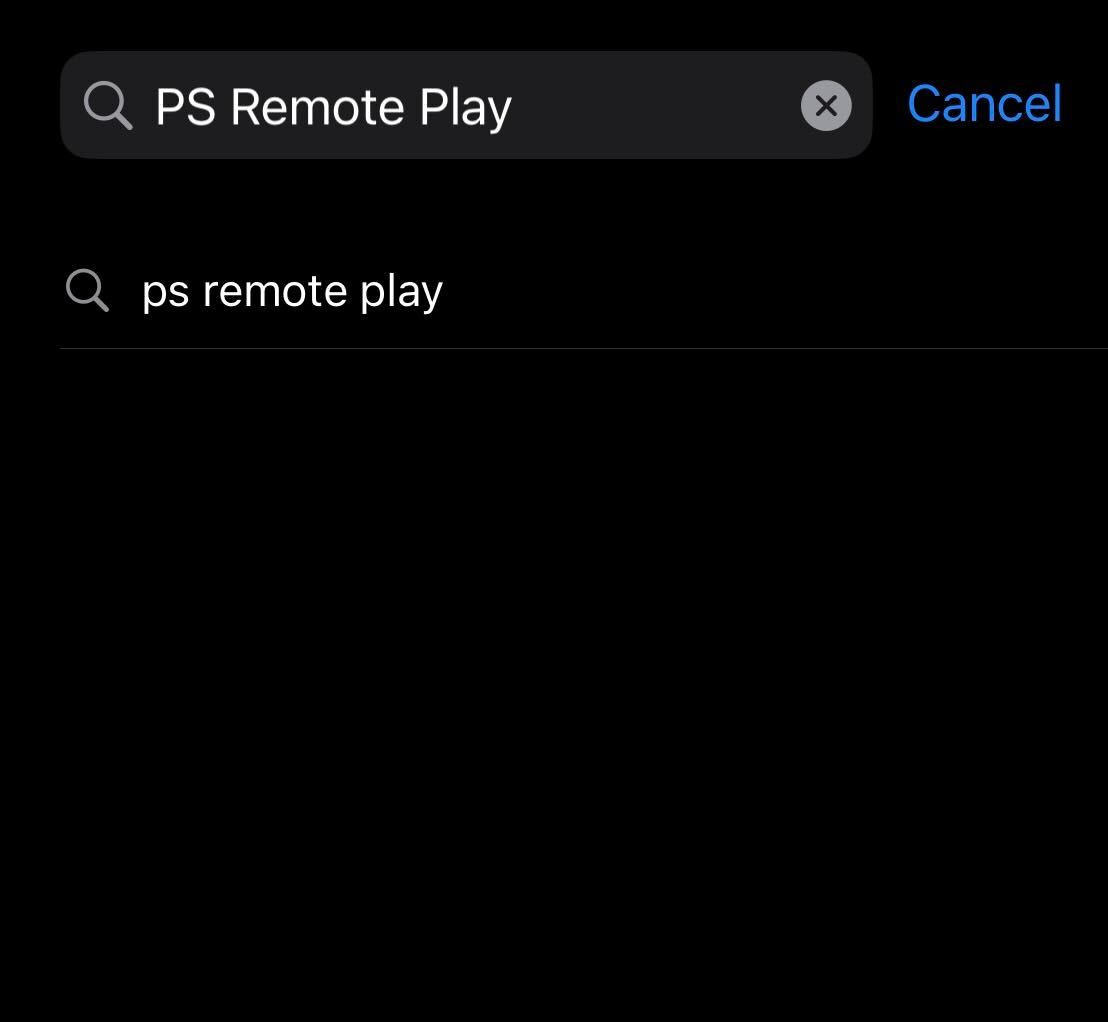
Within the App Store, go to the search tab and type in PS Remote Play.
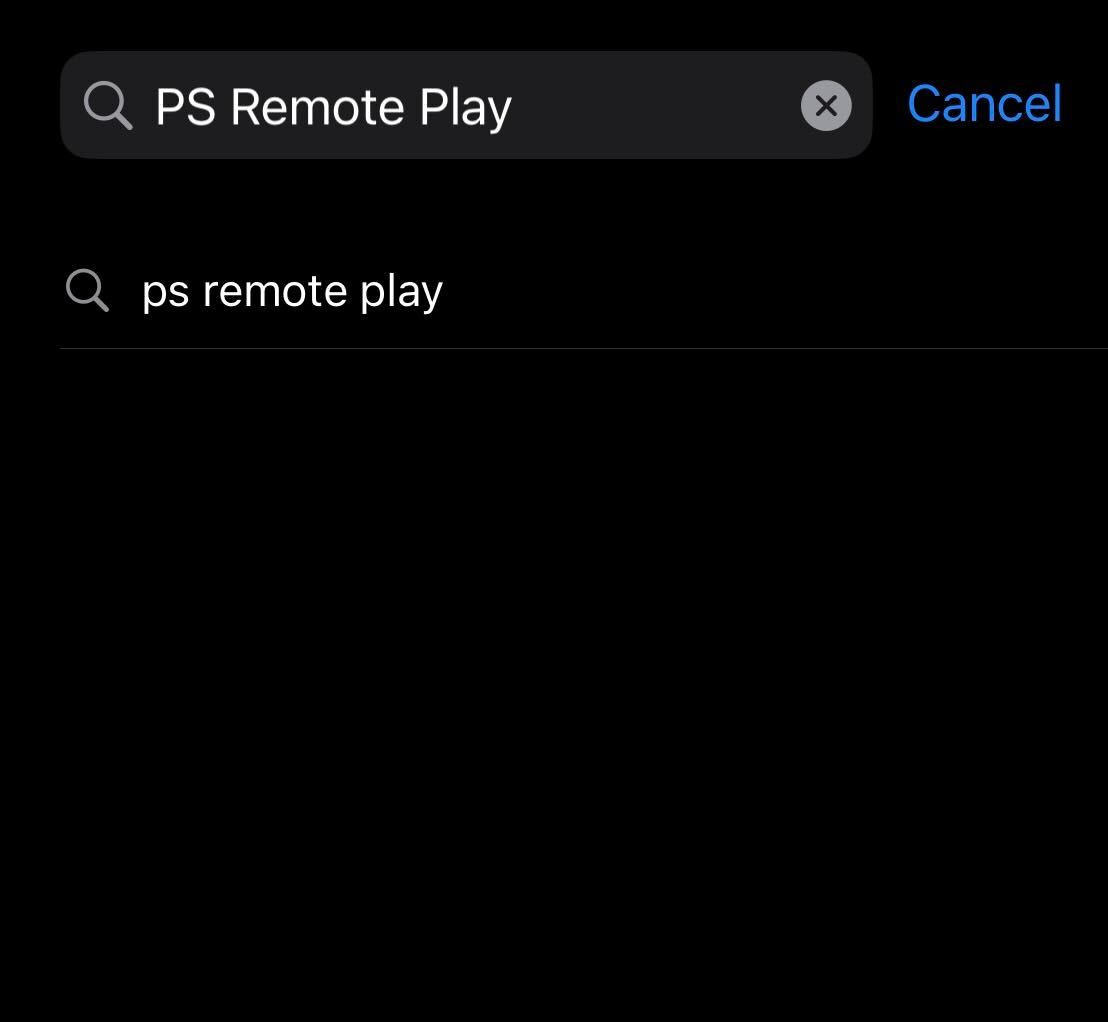
Step
3Download the app
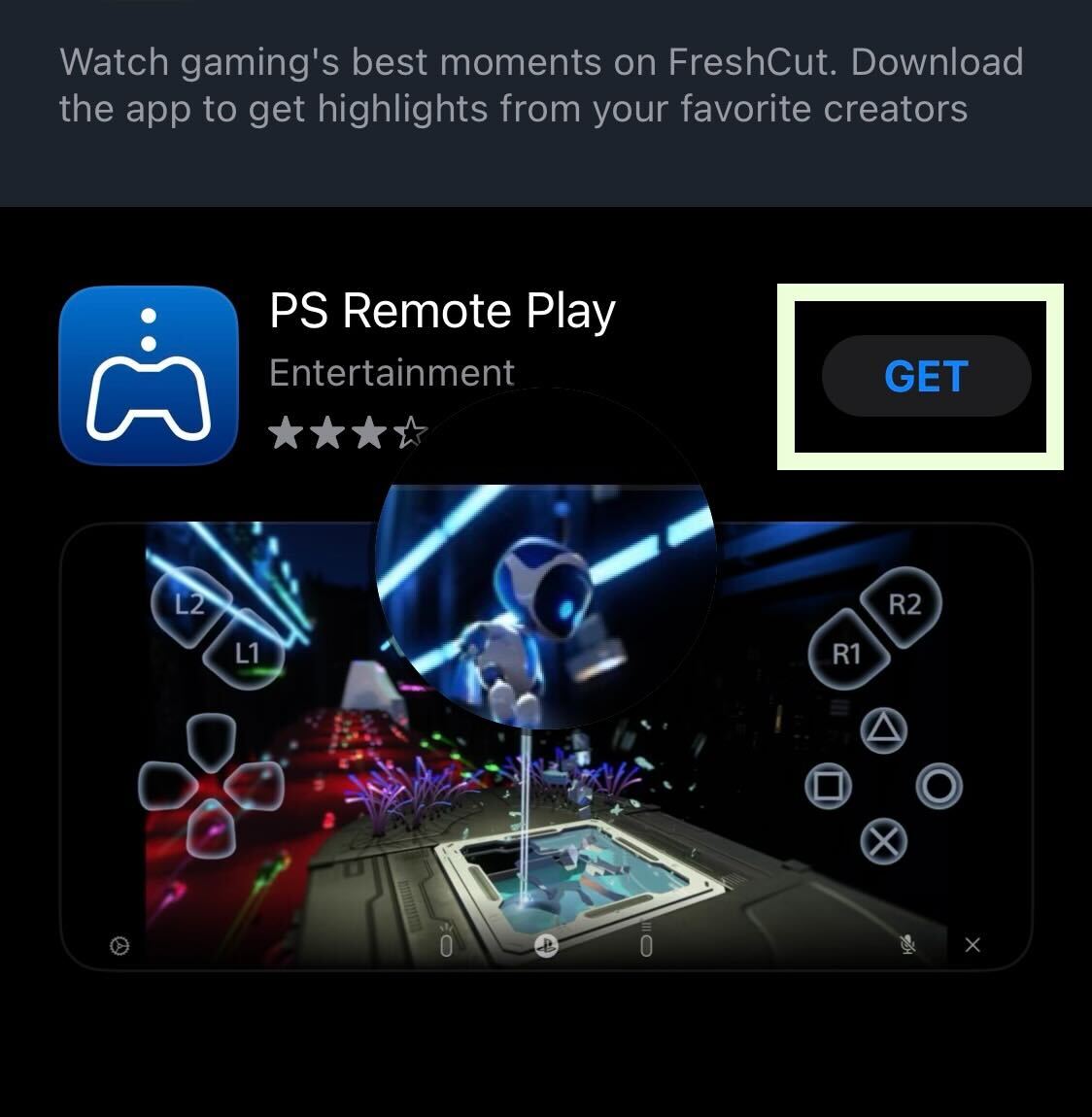
Download the PS Remote Play app. It is free to download.
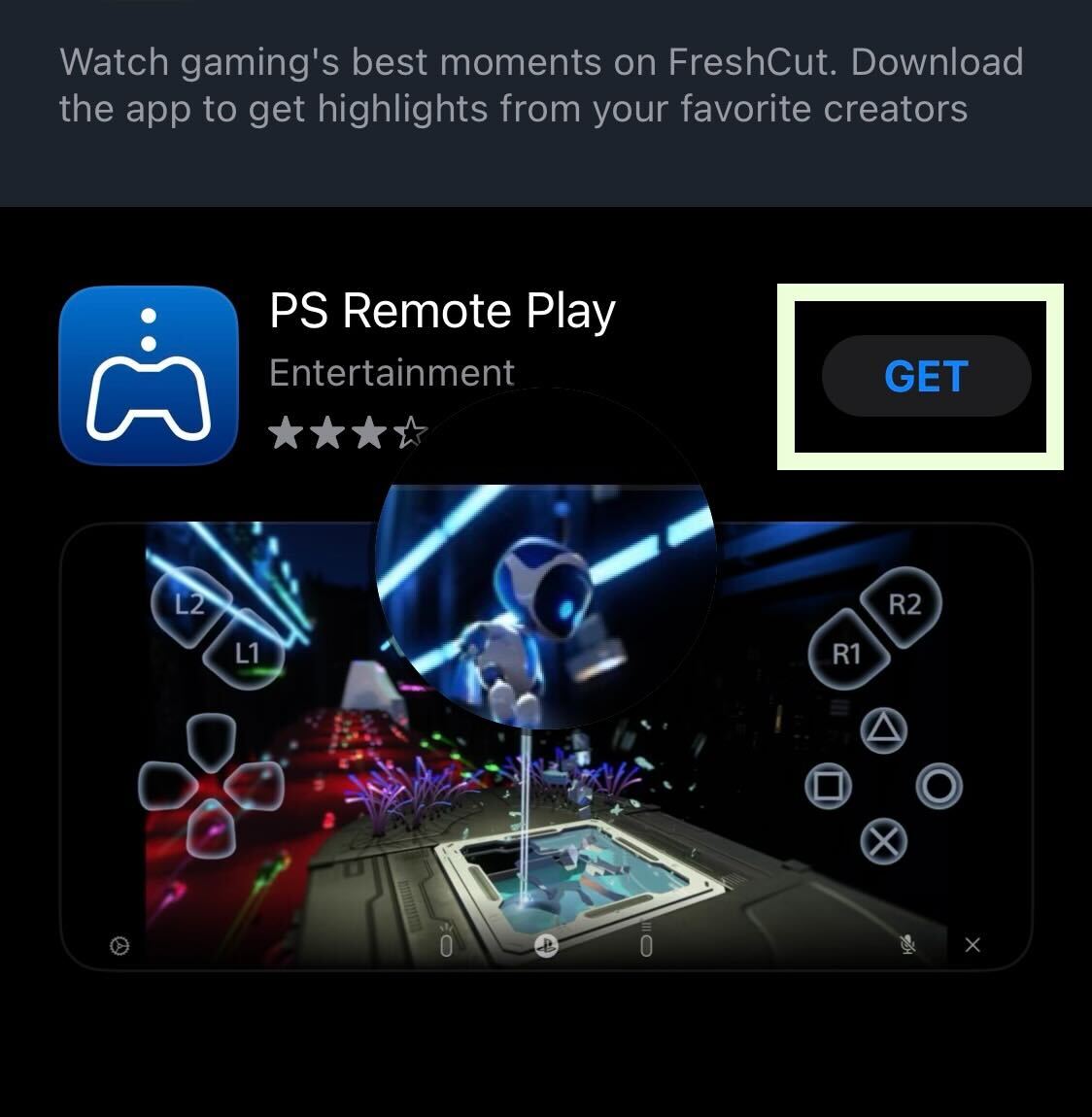
Step
4Open the app
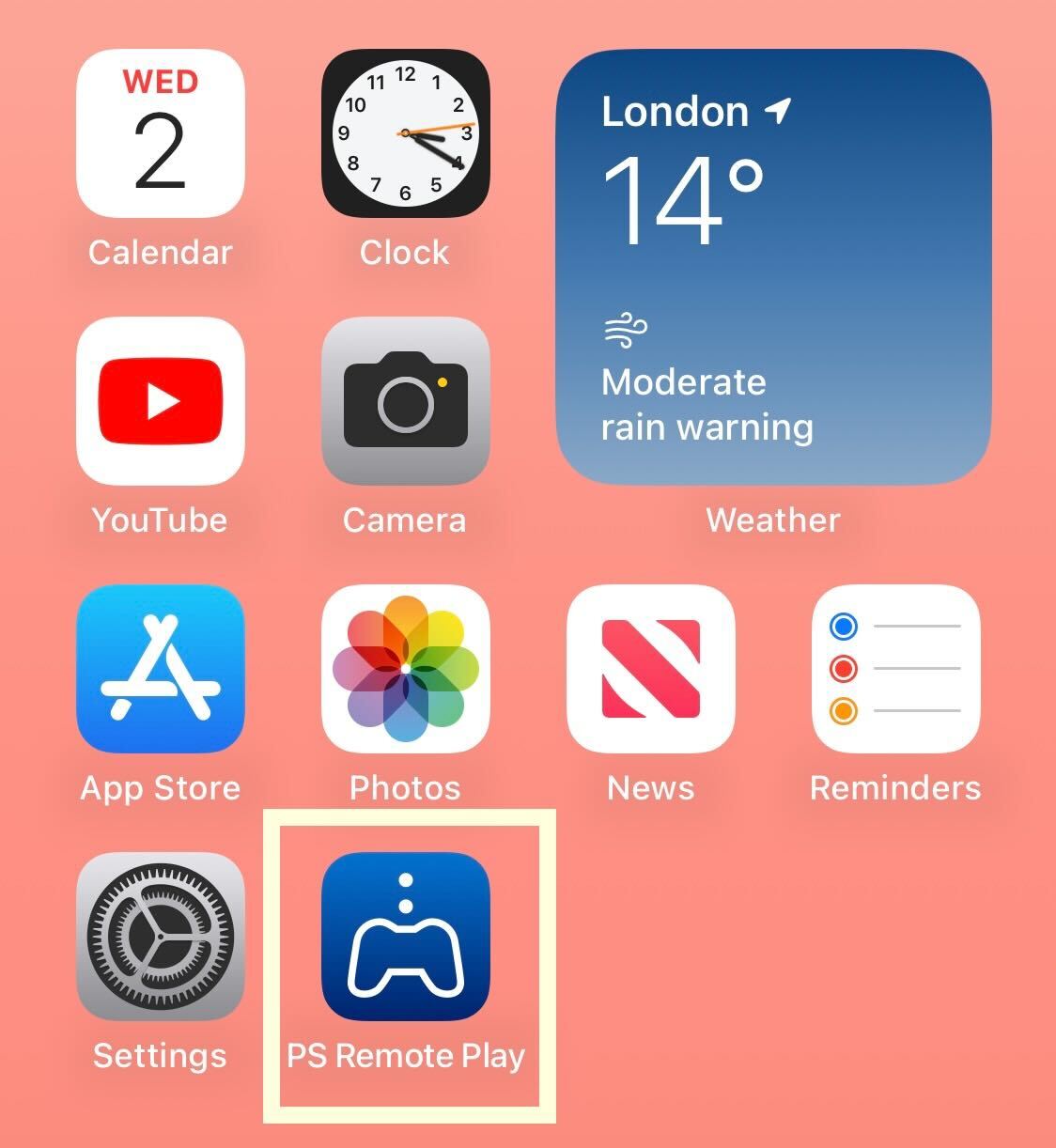
Go into the PS Remote app.
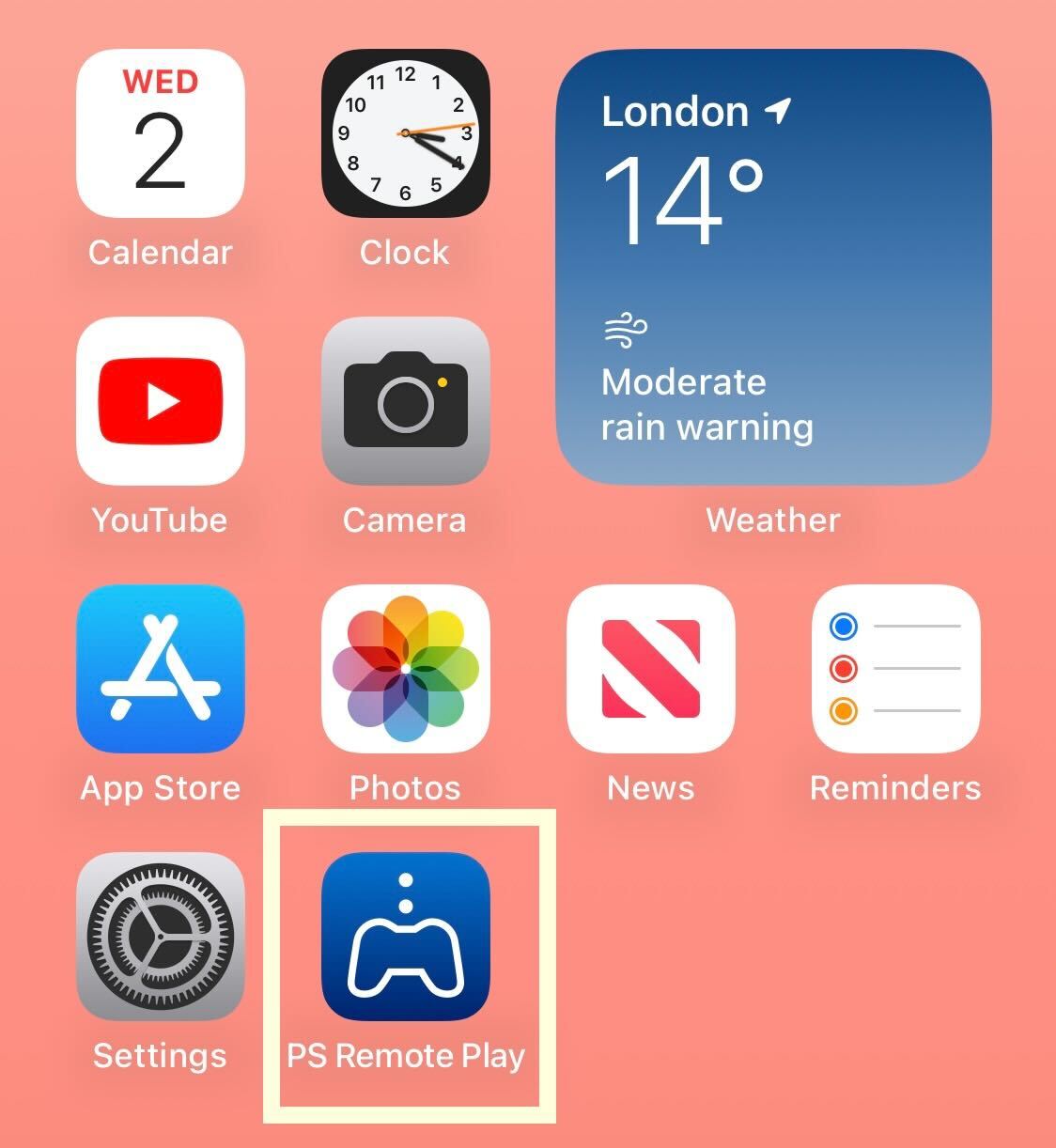
Step
5Go to Settings on your PS5
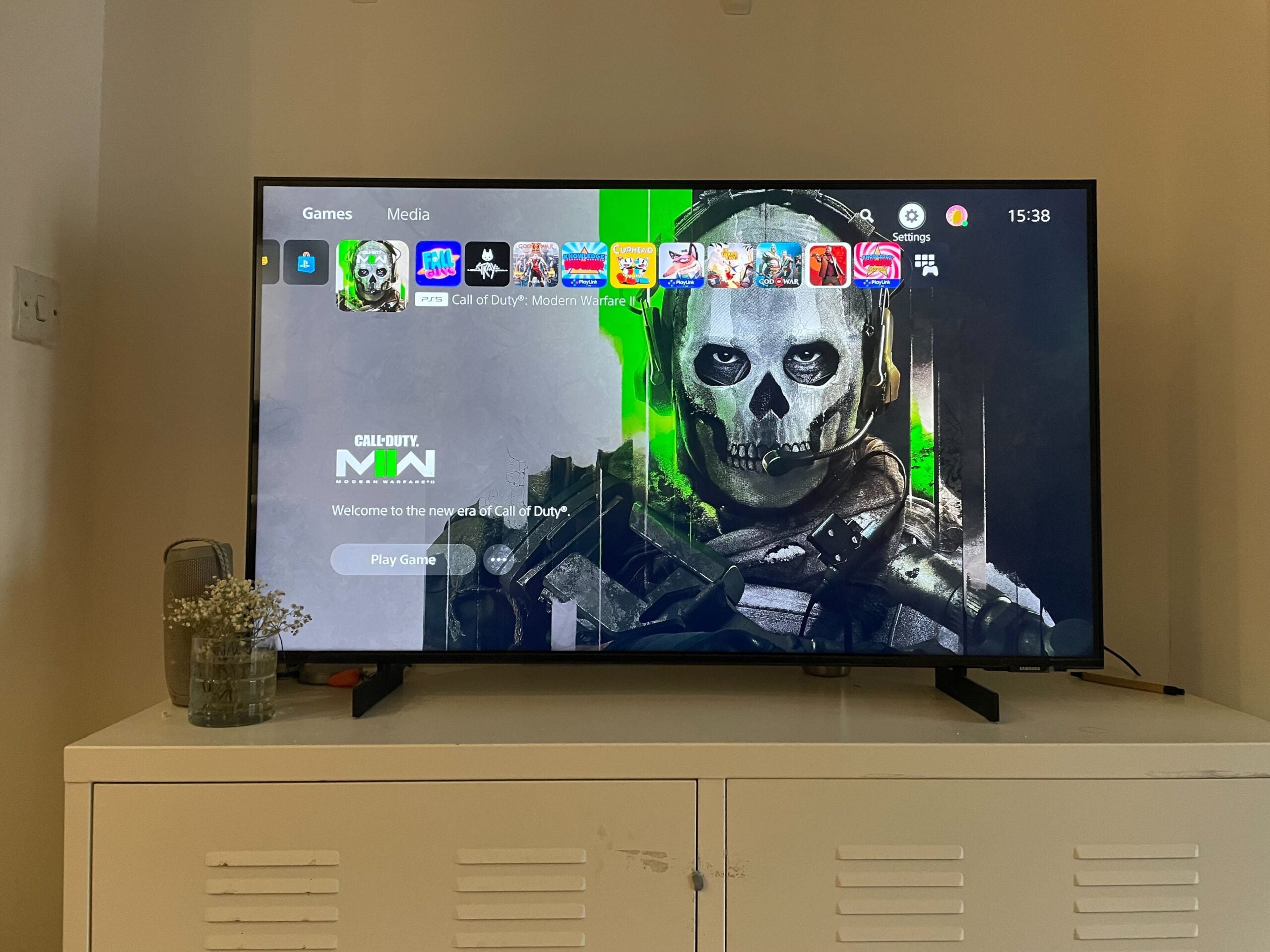
Now, make sure your PS5 is turned on and connected to the internet. To start the process, go to Settings.
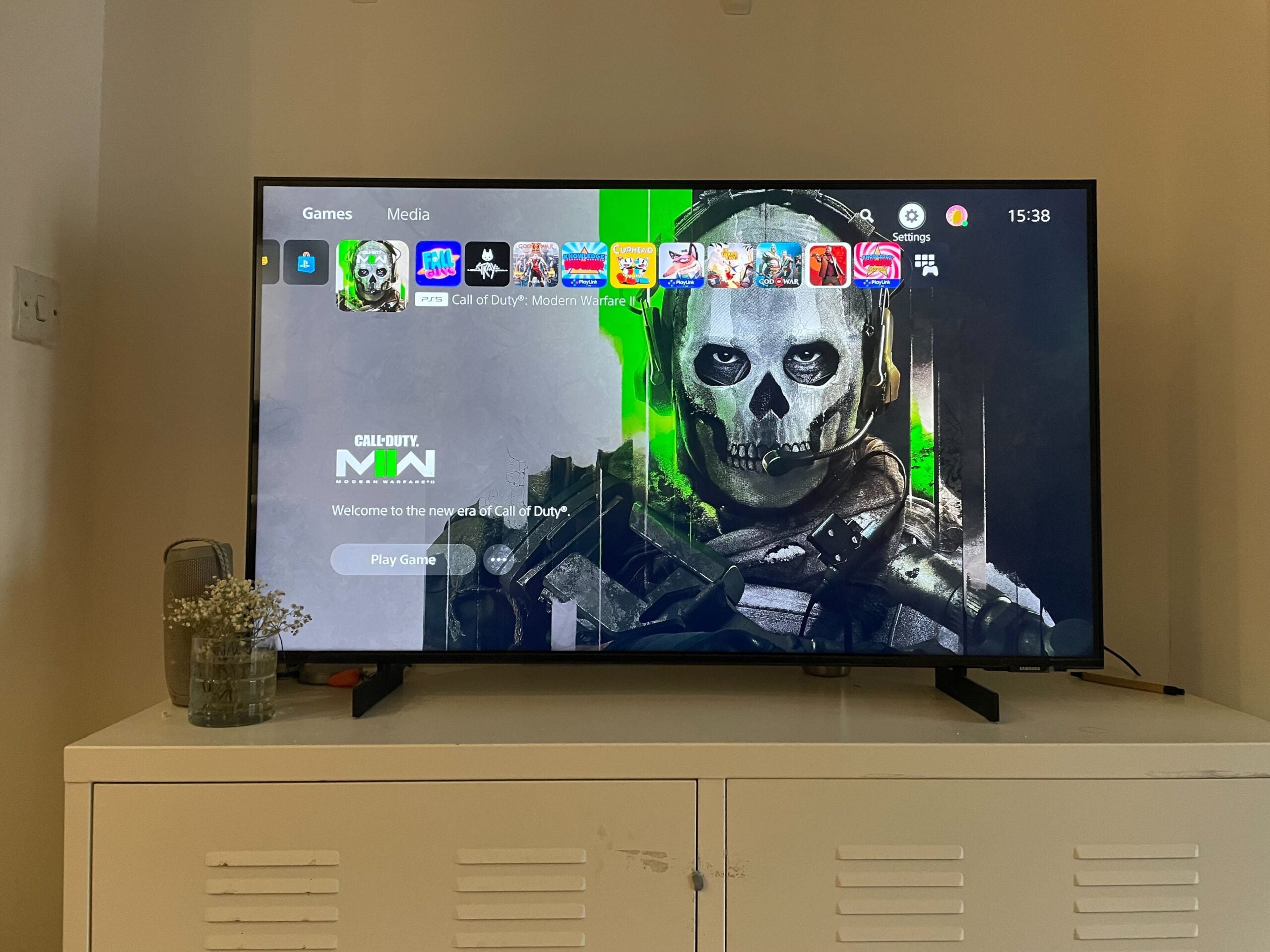
Step
6Go to System
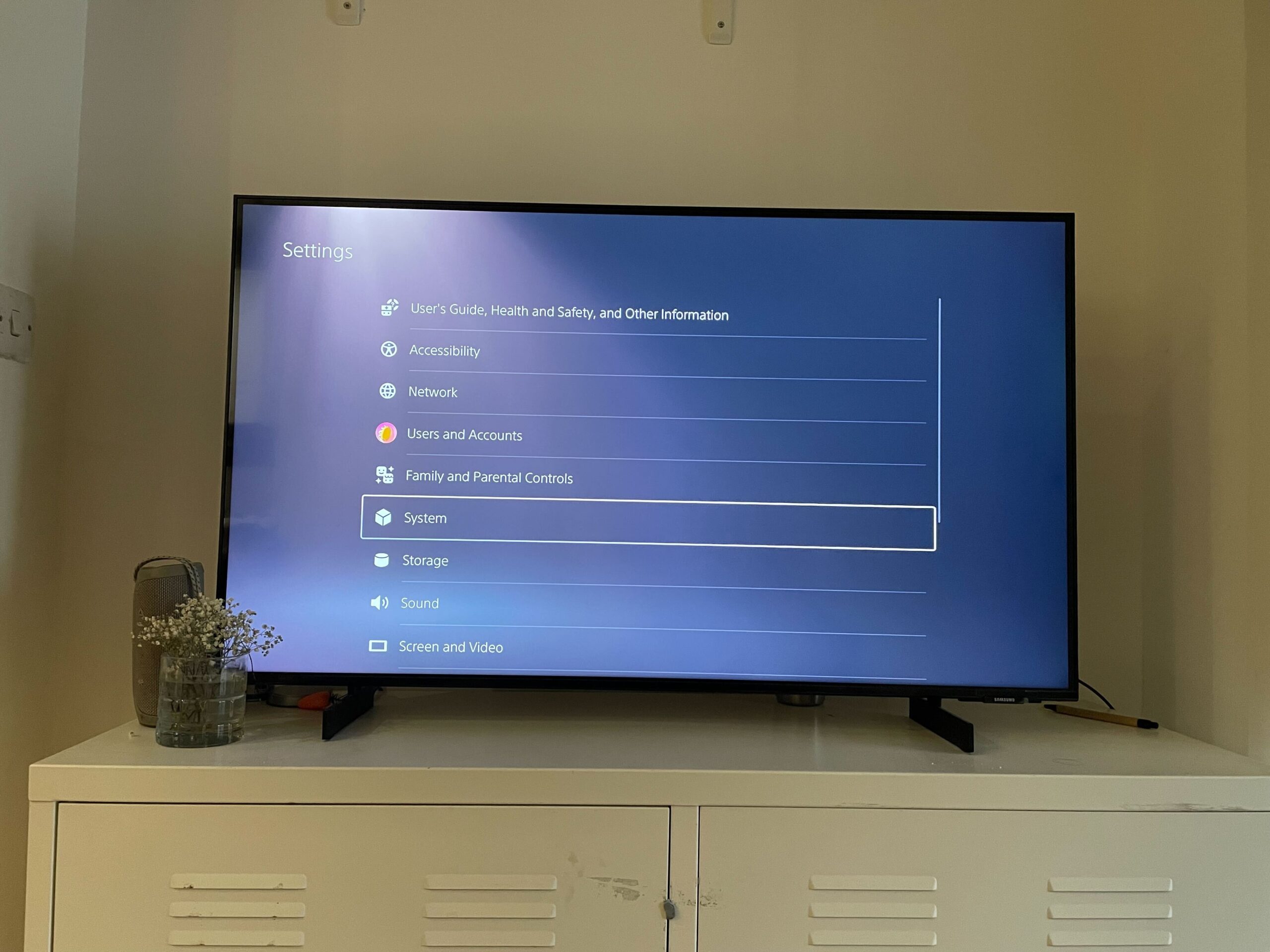
From Settings click on the System option.
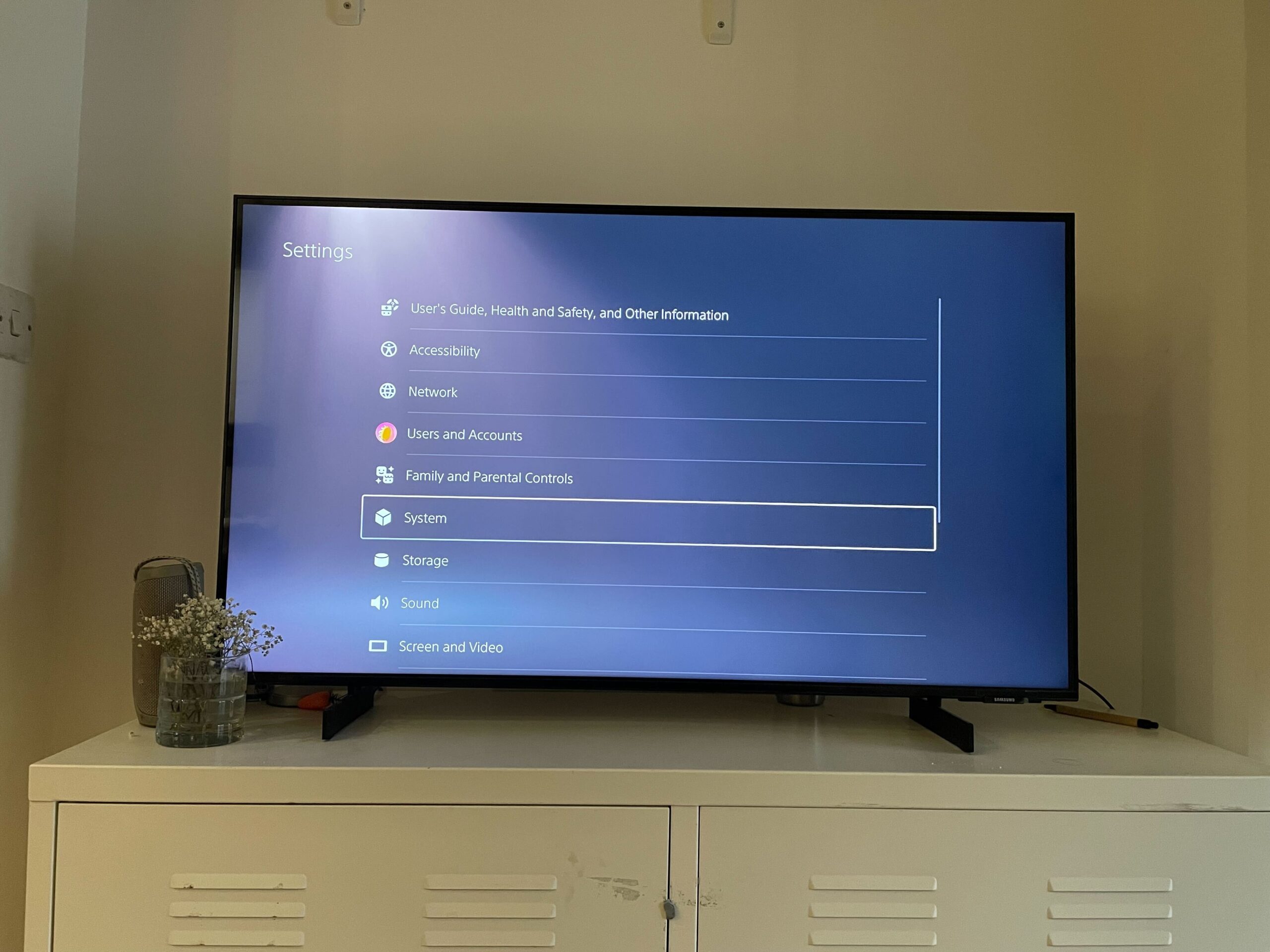
Step
7Click on Remote Play

Scroll down and click on Remote Play.

Step
8Enable Remote Play
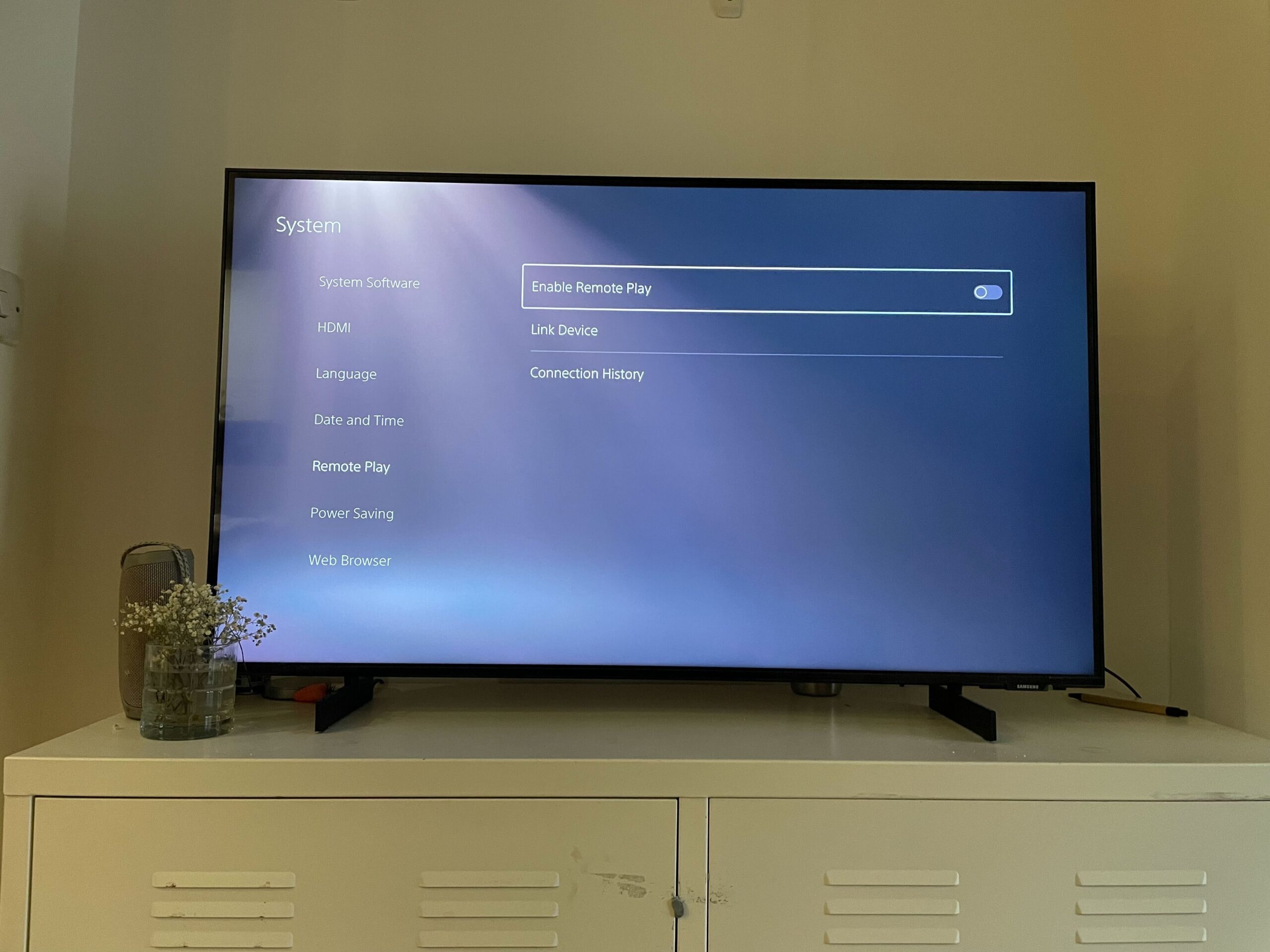
Make sure Remote Play is turned on. You can turn it off at any time.
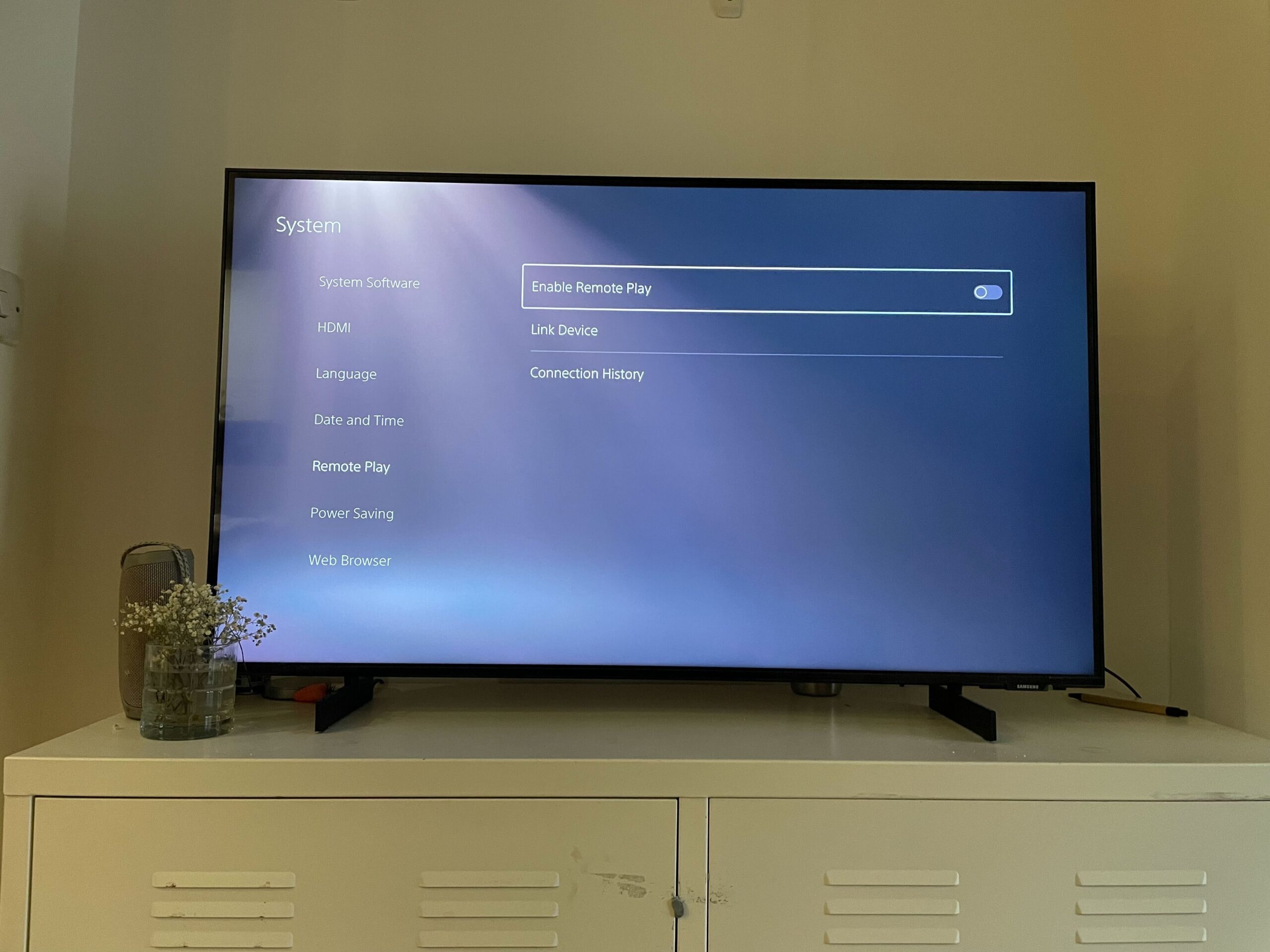
Step
9Choose PS5 on the app
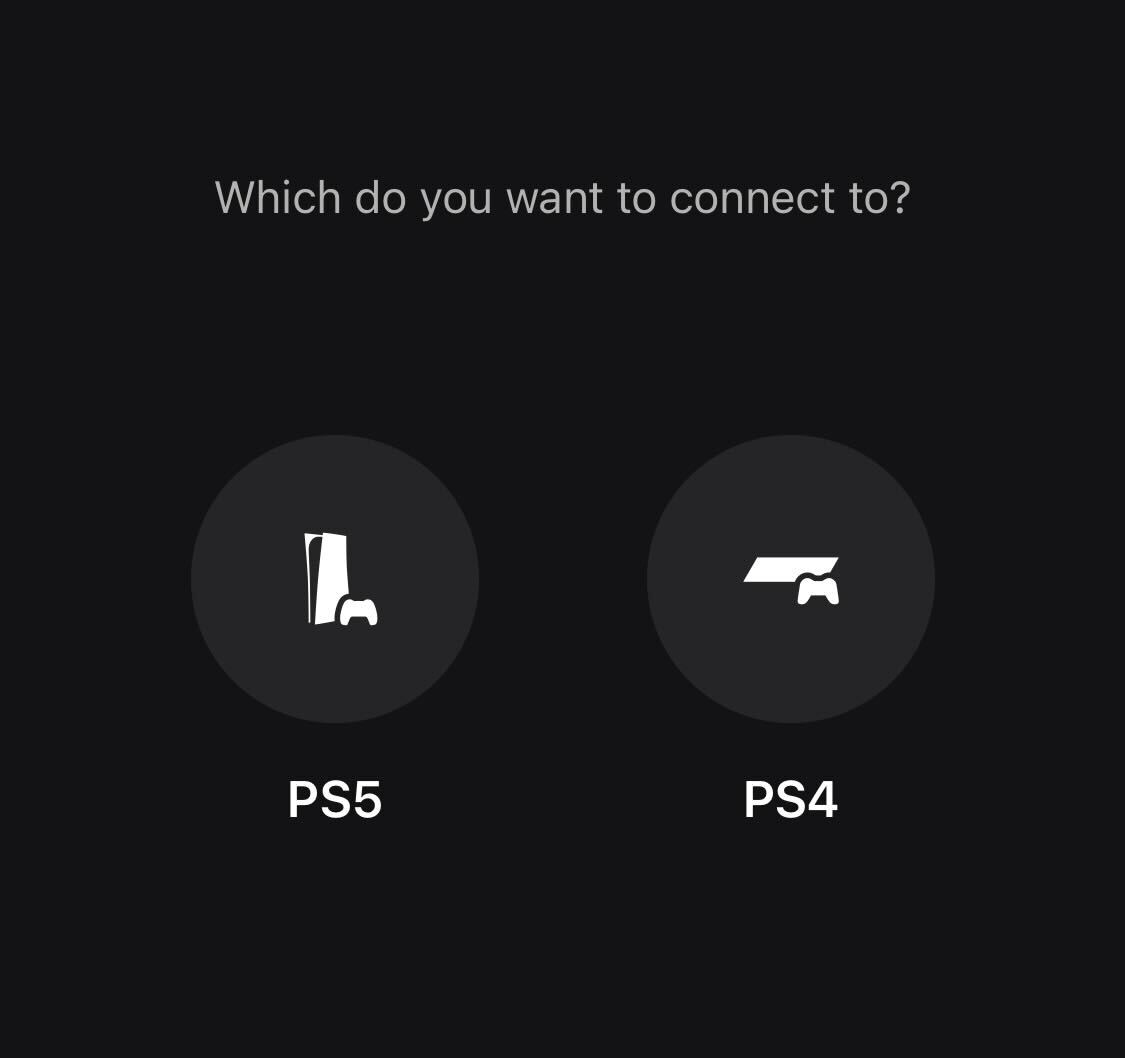
Now, turn back to your iPhone to continue the process. Click on the PS5 option.
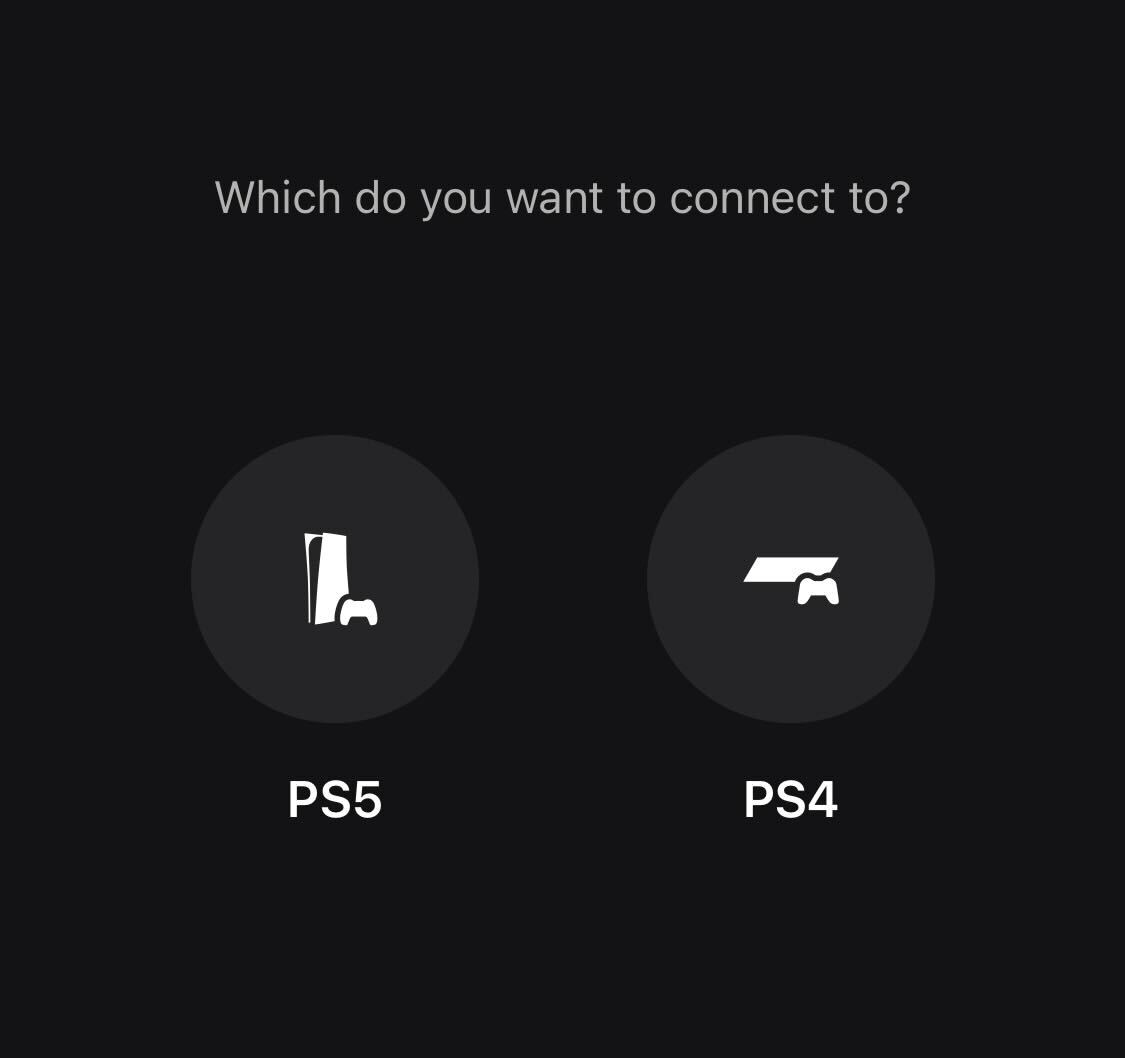
Step
10Wait for the devices to connect
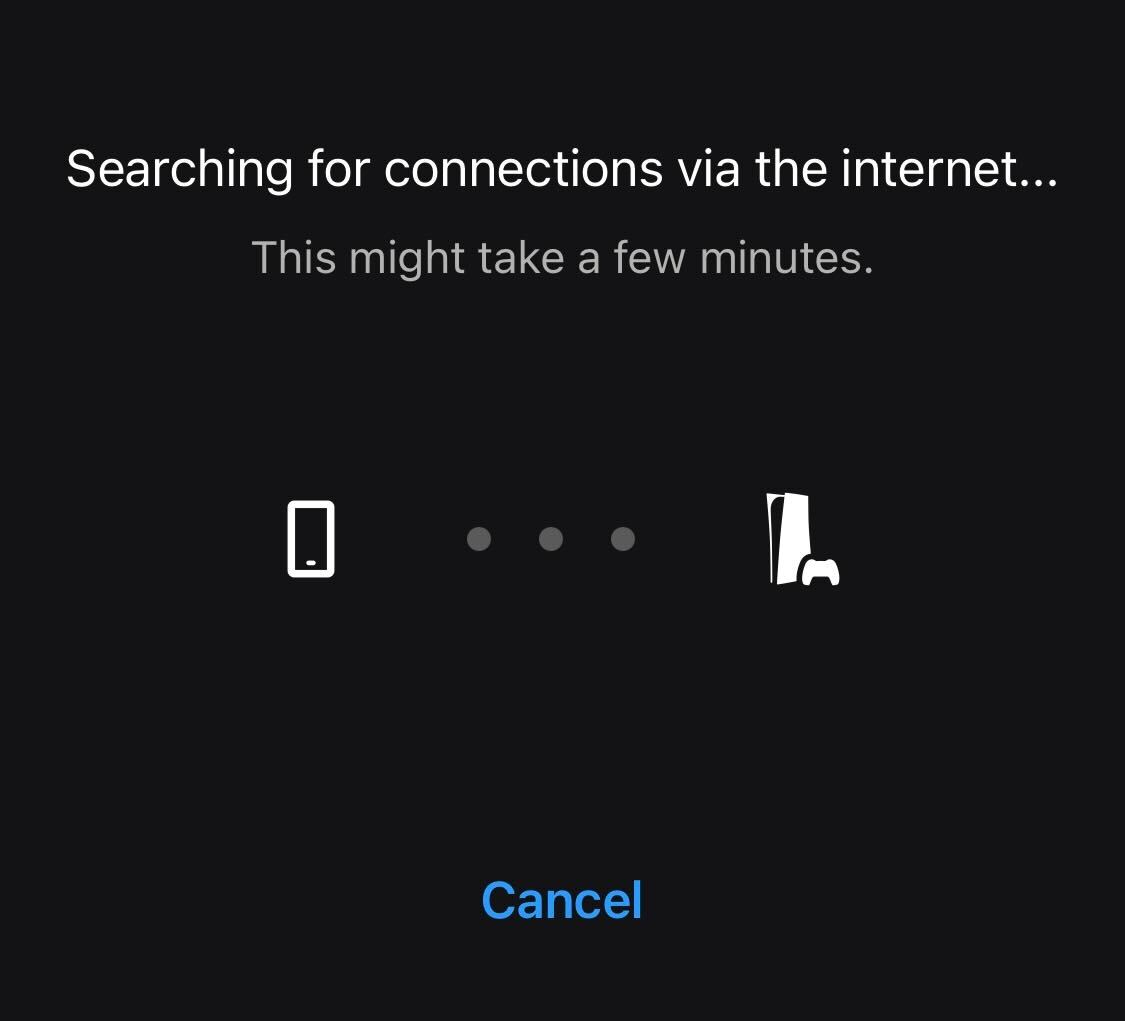
Wait for your iPhone and PS5 to connect. This may take a few minutes, and it will take longer if you don’t have a steady internet connection.
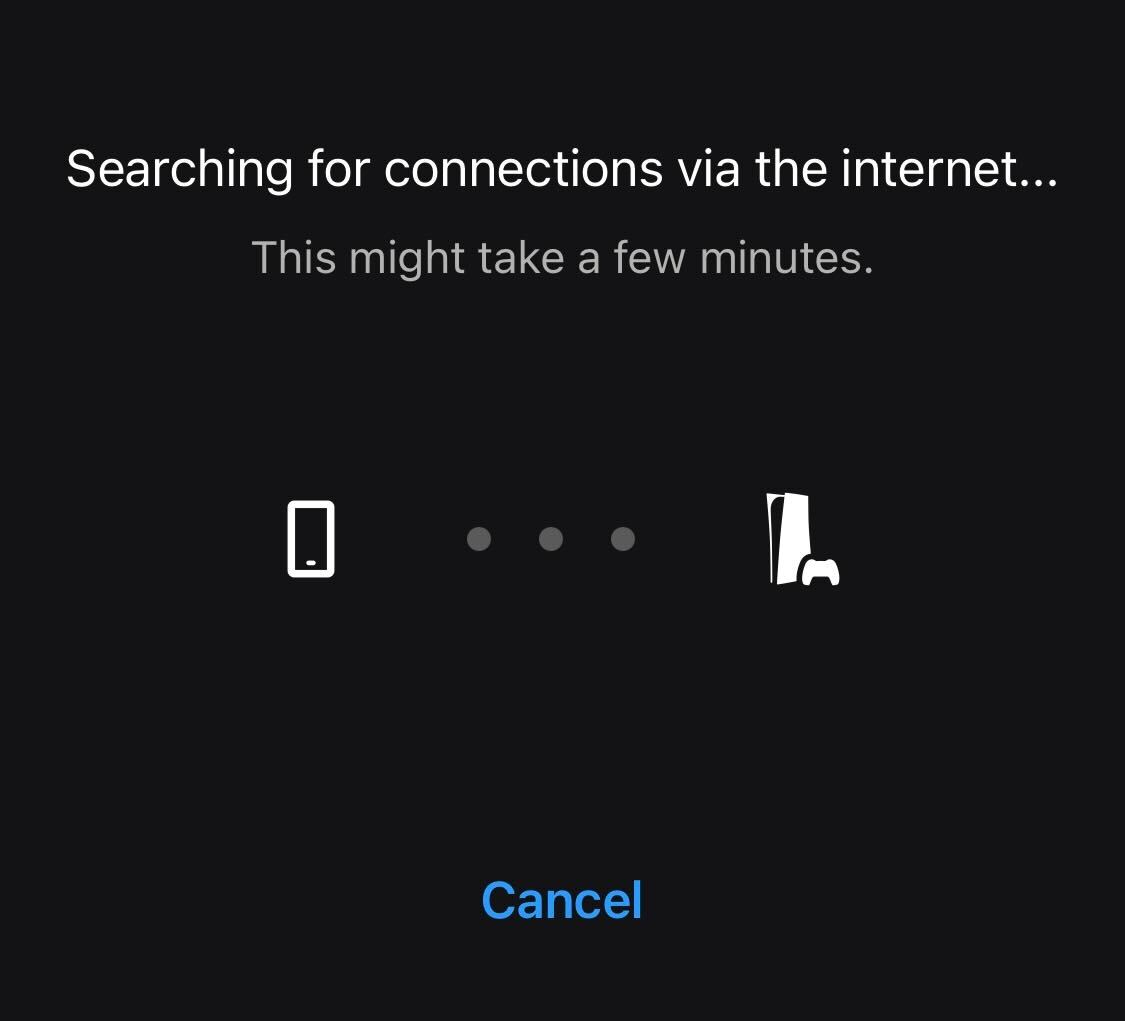
Step
11Pick the game you want to play
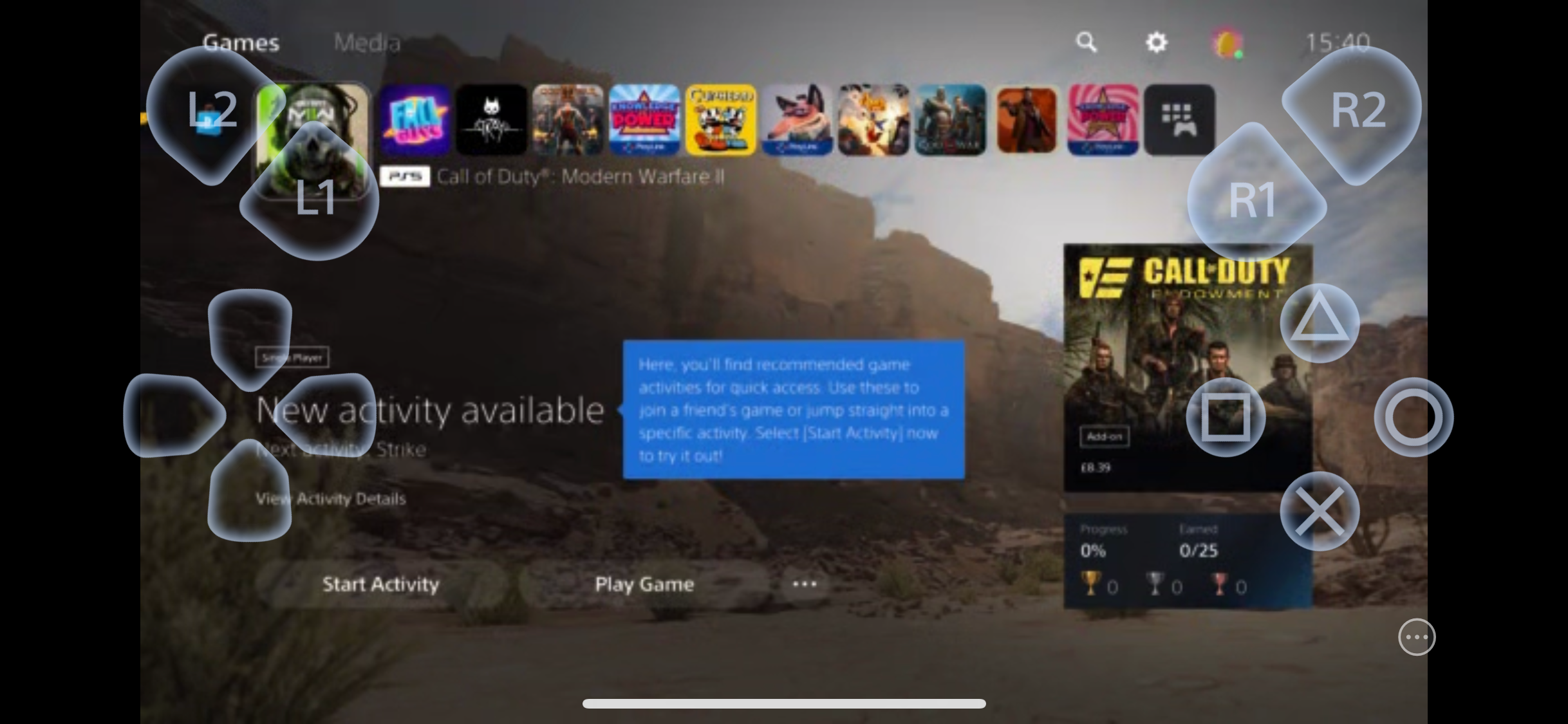
Once the devices have connected, your PS5 display should be visible on your iPhone. Navigate back to the Home page and choose the game that you want to stream.
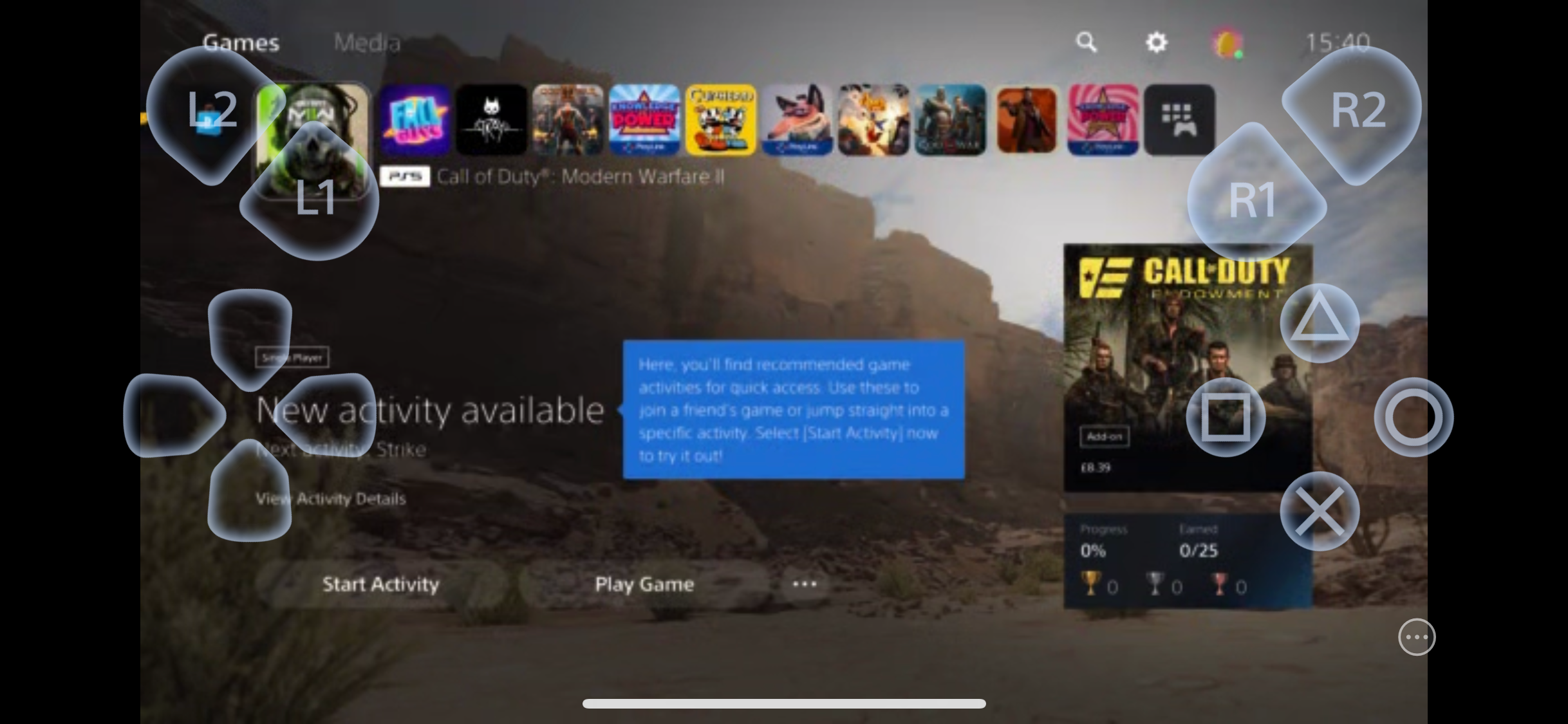
Step
12Play it via your iPhone
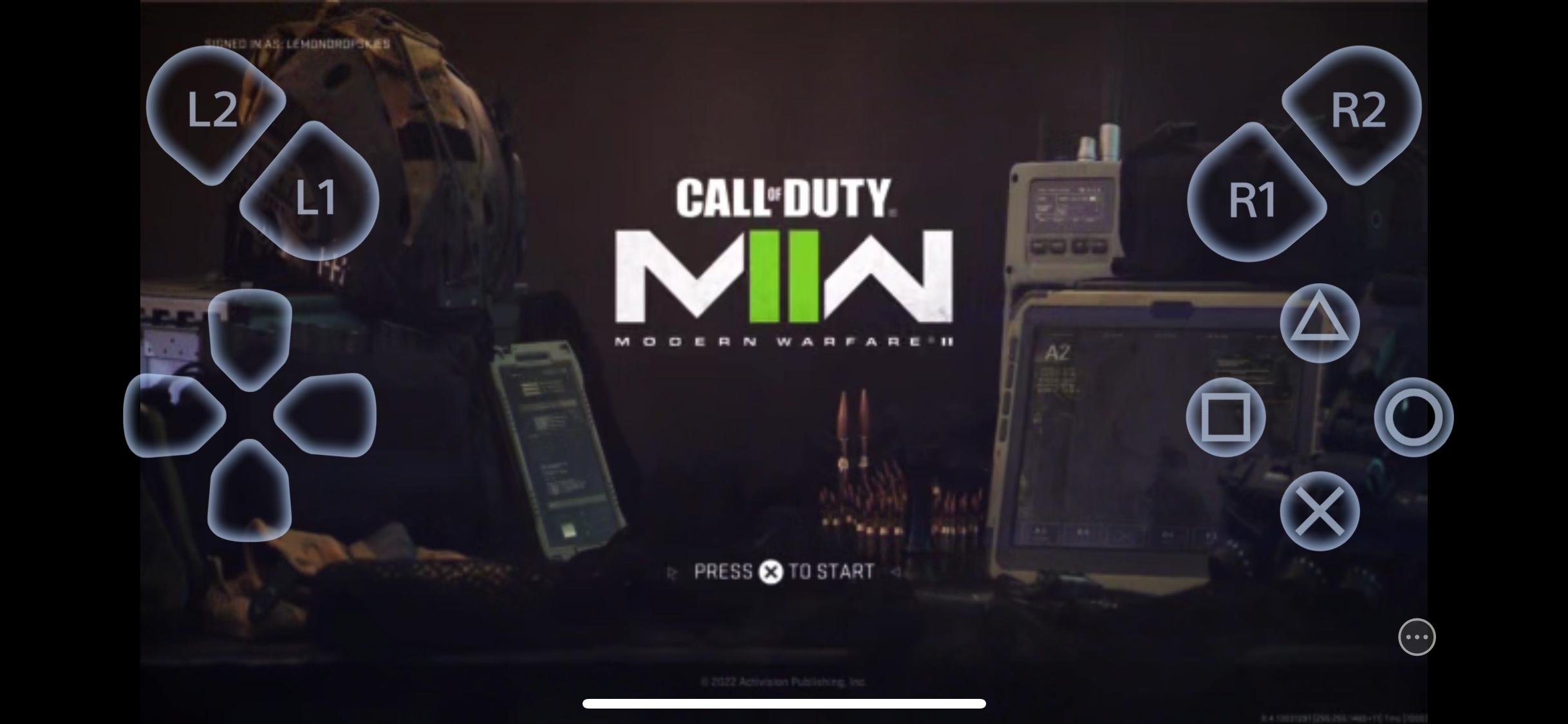
Once you have pressed X and entered the game, you will be able to stream and play it from your iPhone. The experience will be more fluid and enjoyable if you have a stable and strong internet connection.
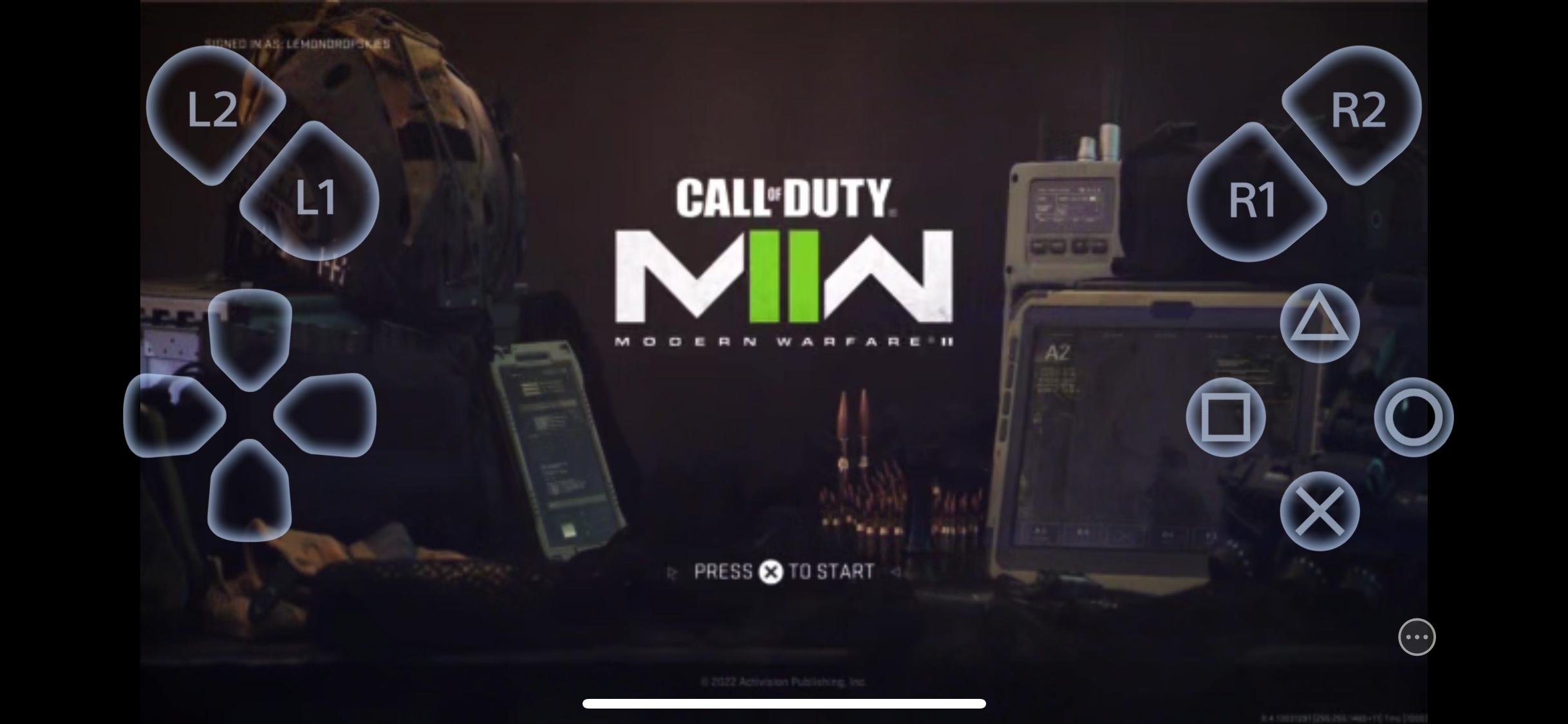
Troubleshooting
Yes, the PS Remote Play app supports streaming from both the PS5 and PS4.
Yes, for a fluid experience you will need a good internet connection. Sony recommends at least 5Mbpss to play and at least 15Mbps for a high-speed and stable connection. This can be achieved via Wi-Fi or mobile data.








