How to stream Apple Music Lossless audio on the HomePod 2

Apple recently released the HomePod 2, marking its second attempt at a high-end smart speaker. If you’re an Apple Music user then enabling lossless audio will ensure you’re getting the best from the device. Here’s how to do it in a few simple steps.
Apple Music added support for lossless audio a few years ago, including it as standard in the regular subscription without forcing users to pay more. One of the ways you can enjoy this higher-quality audio is through the HomePod 2, and we’ll outline how to enable it all below.
What you’ll need:
- HomePod 2 (also works with the original HomePod and HomePod Mini, make sure they’re updated to the latest software version)
- Apple Music Subscription
The Short Version
- Open the Home app
- Tap the three dots
- Select Home Settings
- Pick a user that’s connected to Apple Music
- Tap Apple Music
- Toggle the Lossless option
Step
1Open up the Home app
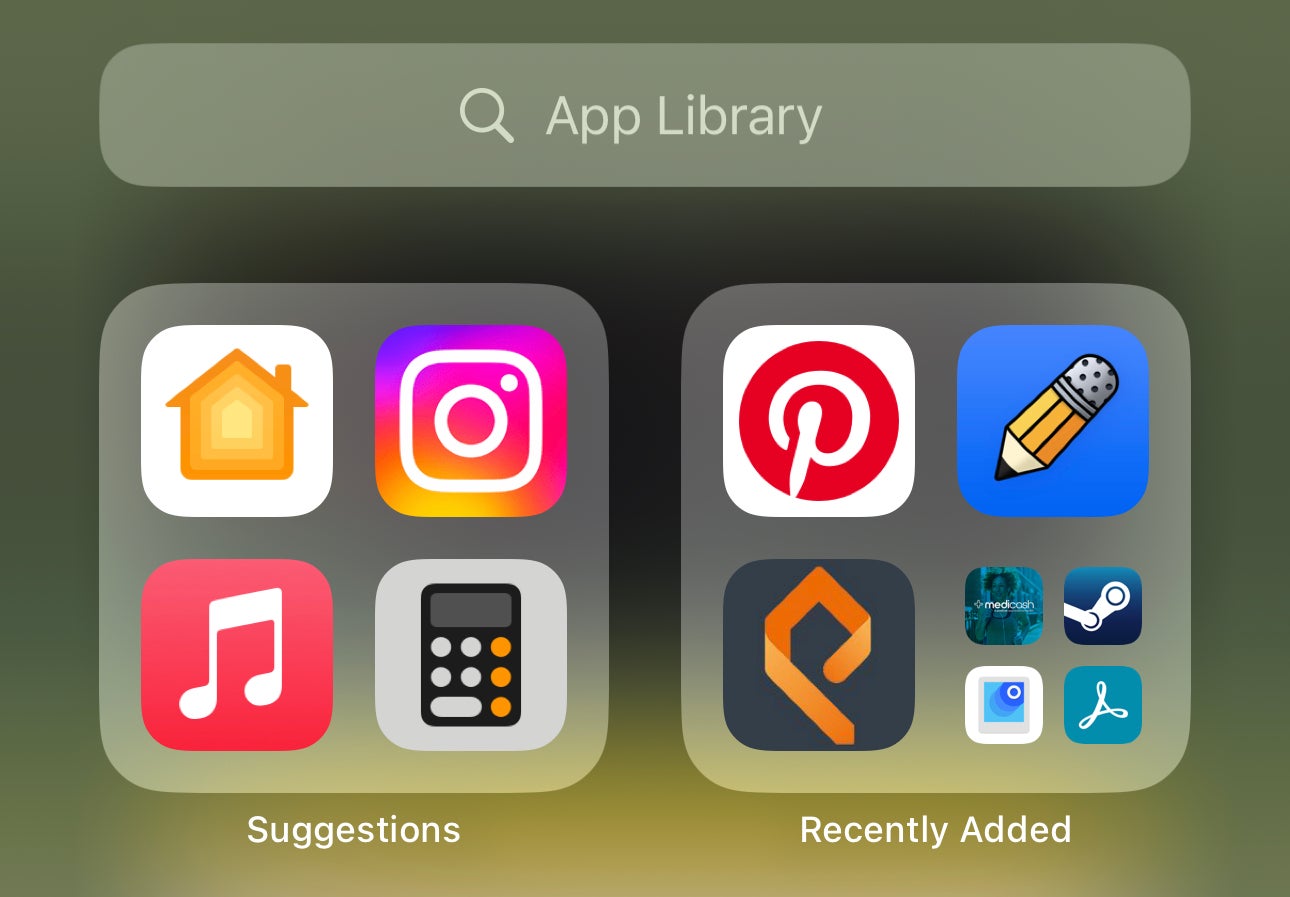
The HomePod 2 is controlled through the Home app on your iOS device, so to begin with find that app. The icon looks like an orange and yellow house and you can see it below.
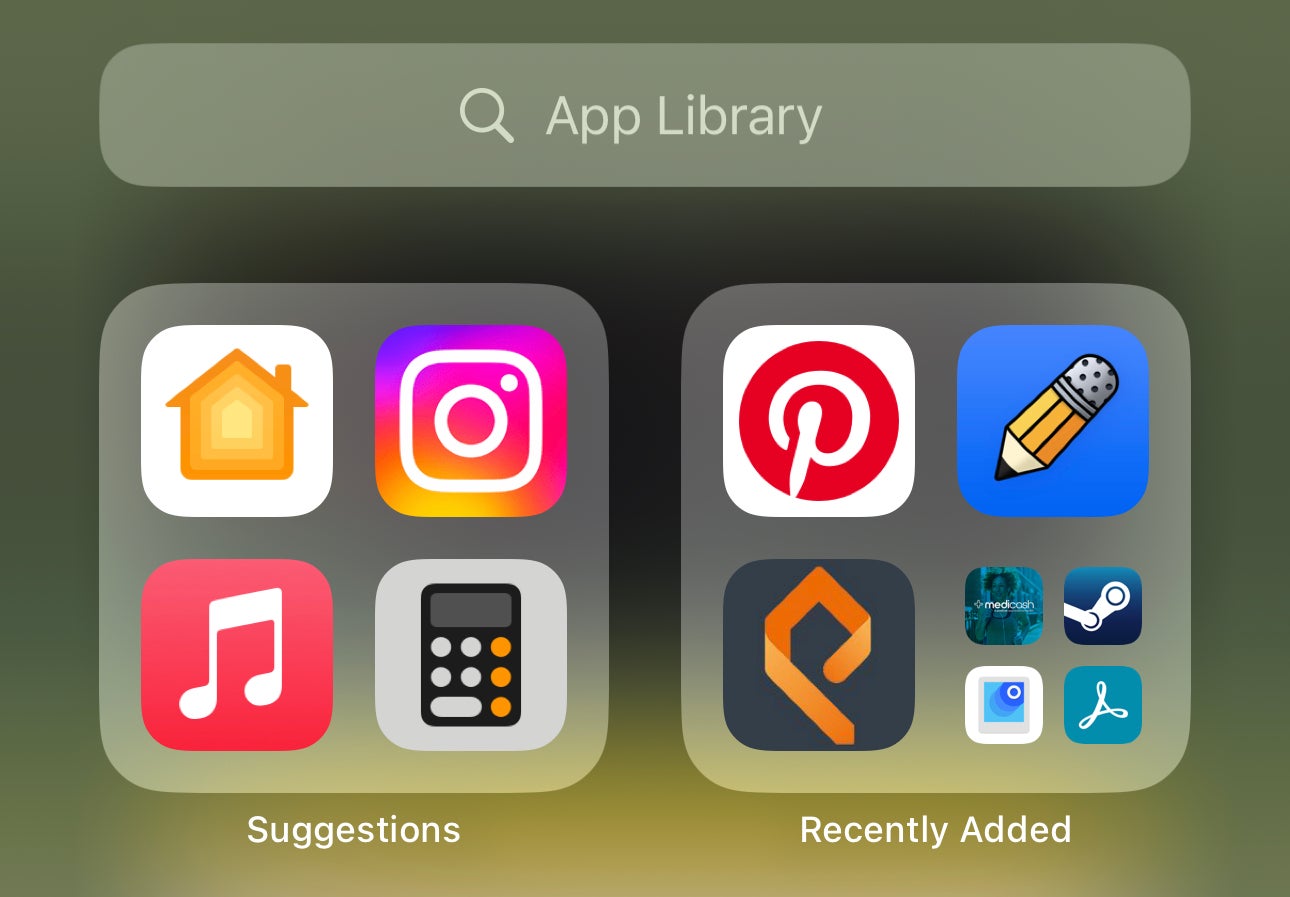
Step
2Navigate to the three dots menu
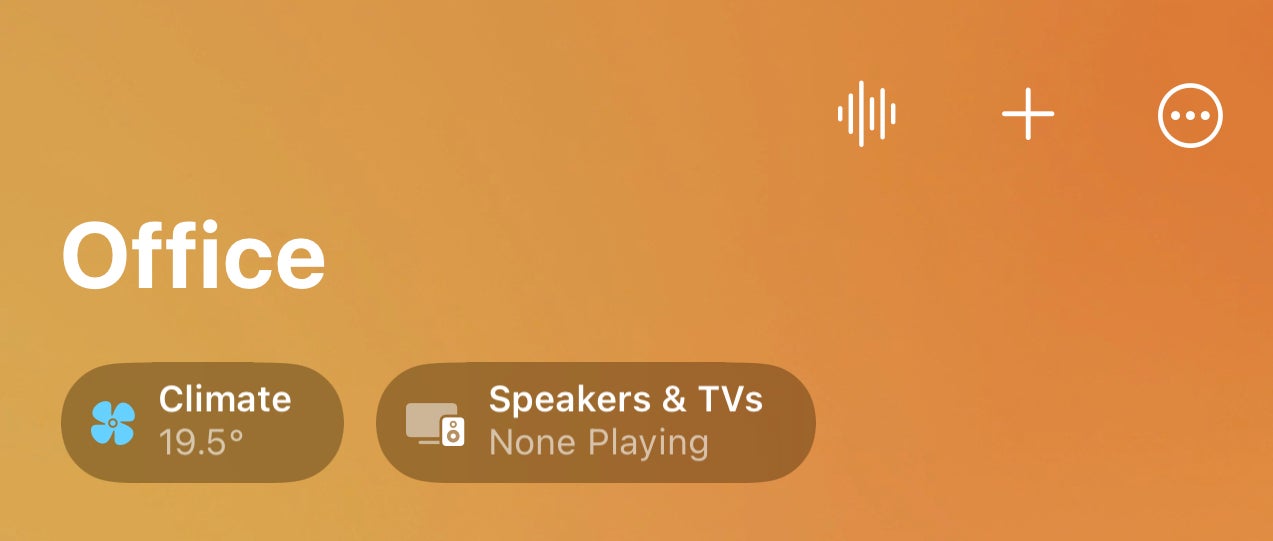
Next, tap the three dot menu in the top corner – you should see a new dropdown menu appear
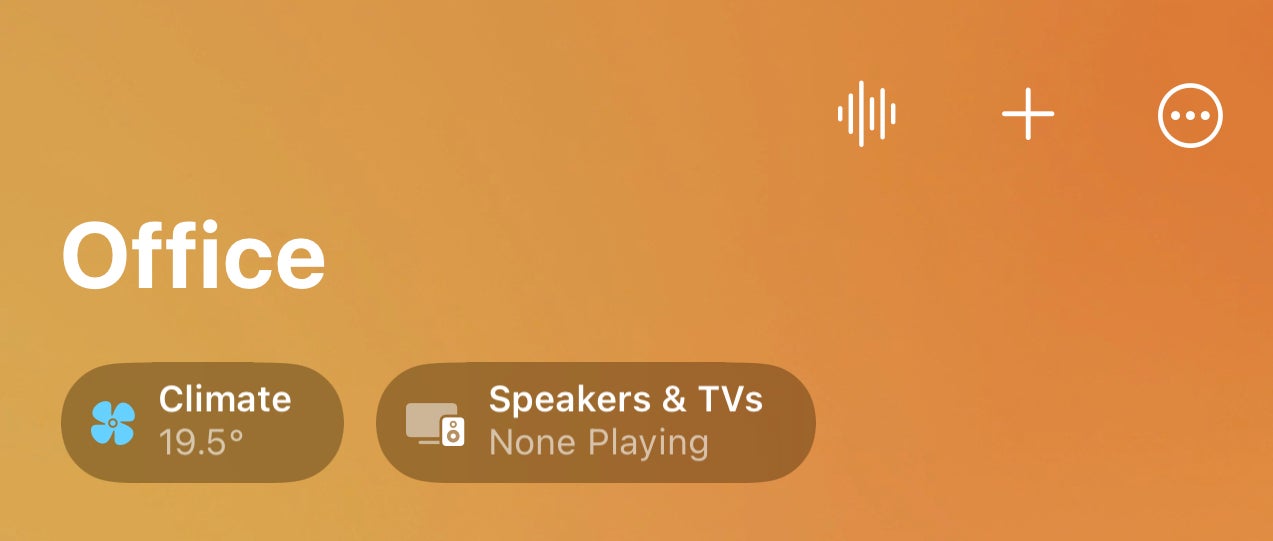
Step
3Select Home Settings
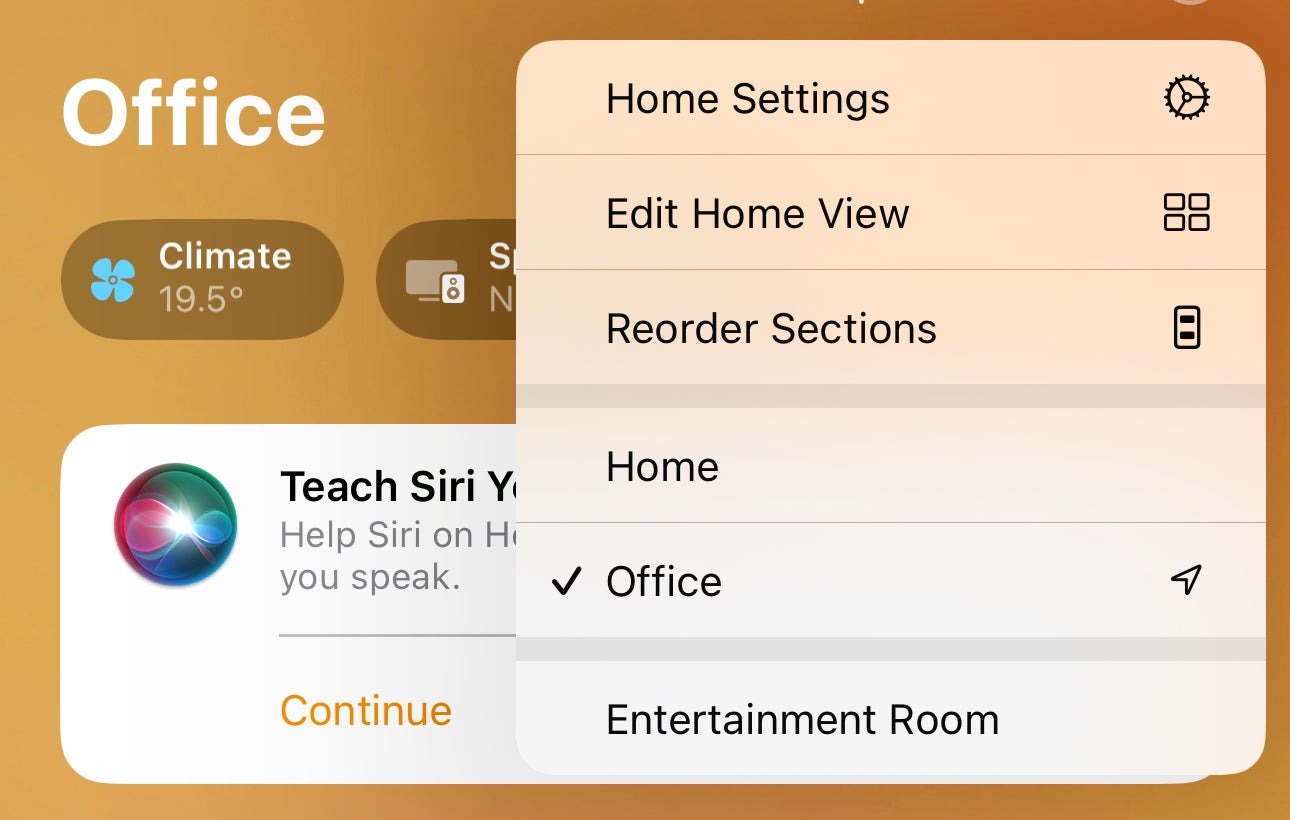
When you see the dropdown menu, tap on Home Settings and you’ll be taken to a new menu screen.
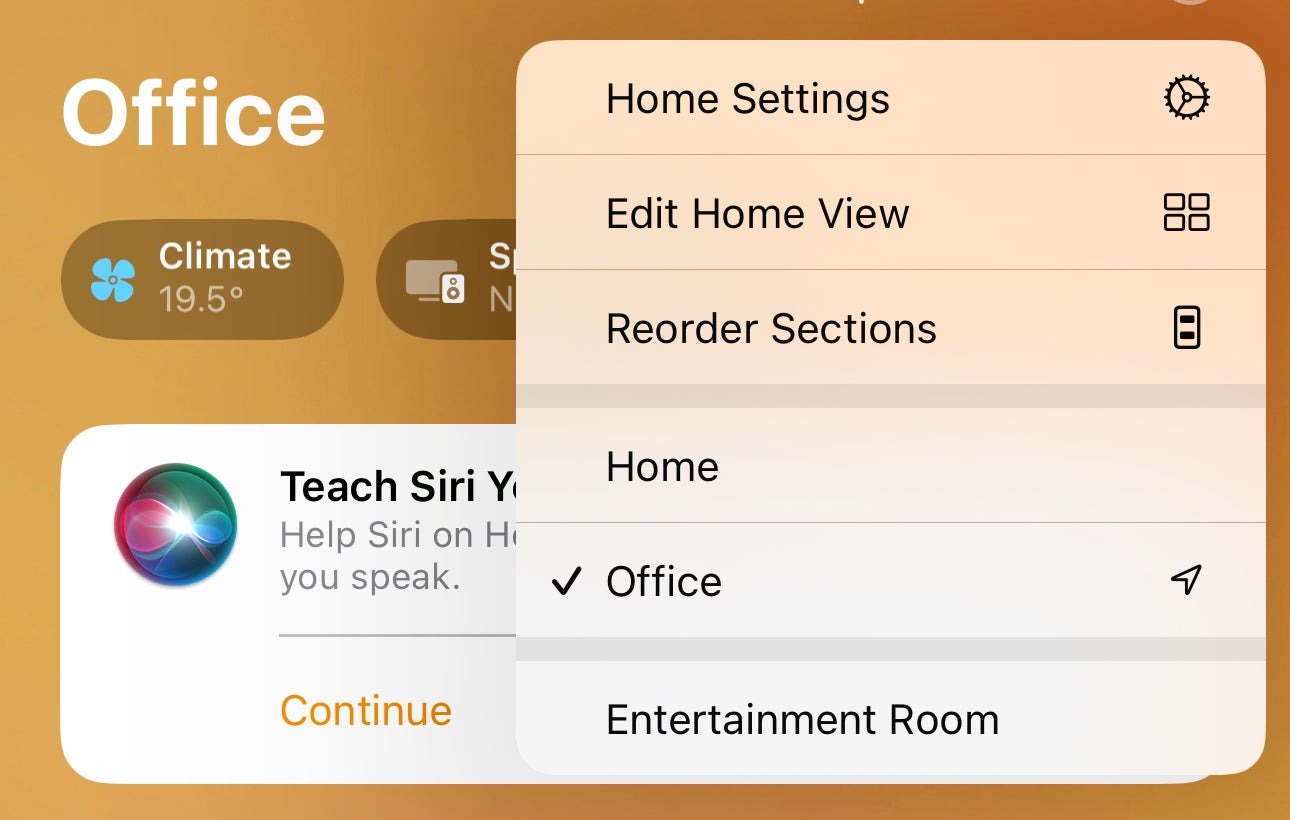
Step
4Pick the correct user
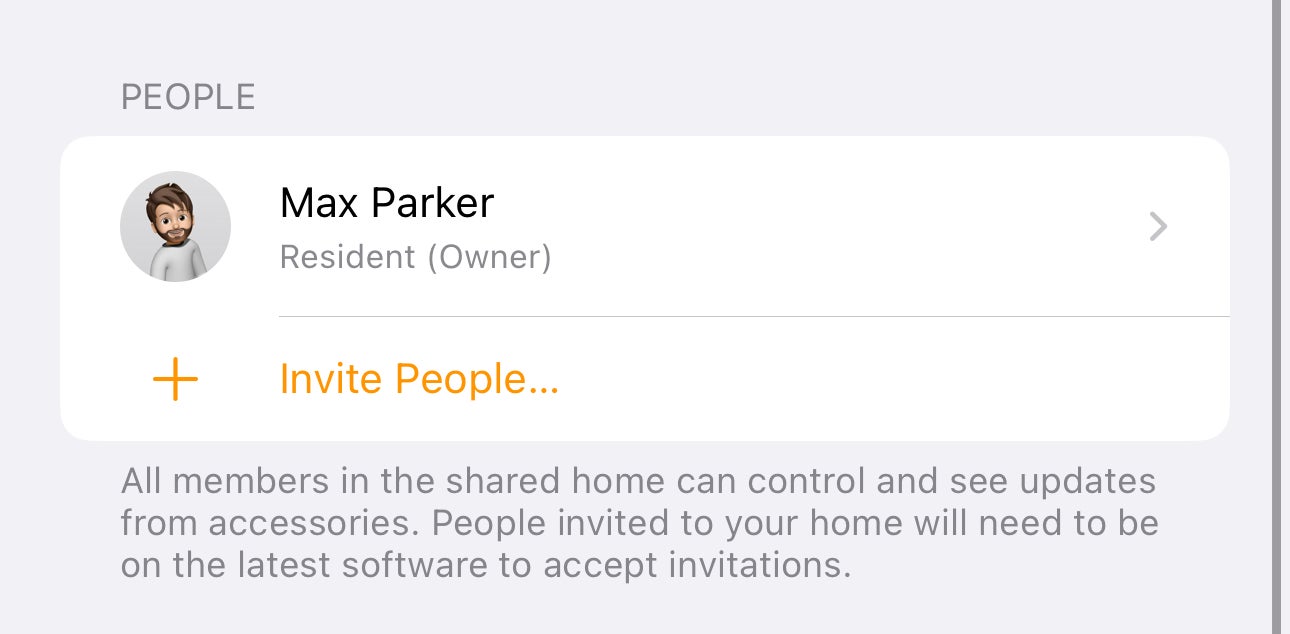
Depending on how many users are connected to your Home app, you’ll see a list of multiple people or a single person. Tap on the user who has an Apple Music subscription. If you only see one user (like the image below) tap that one.
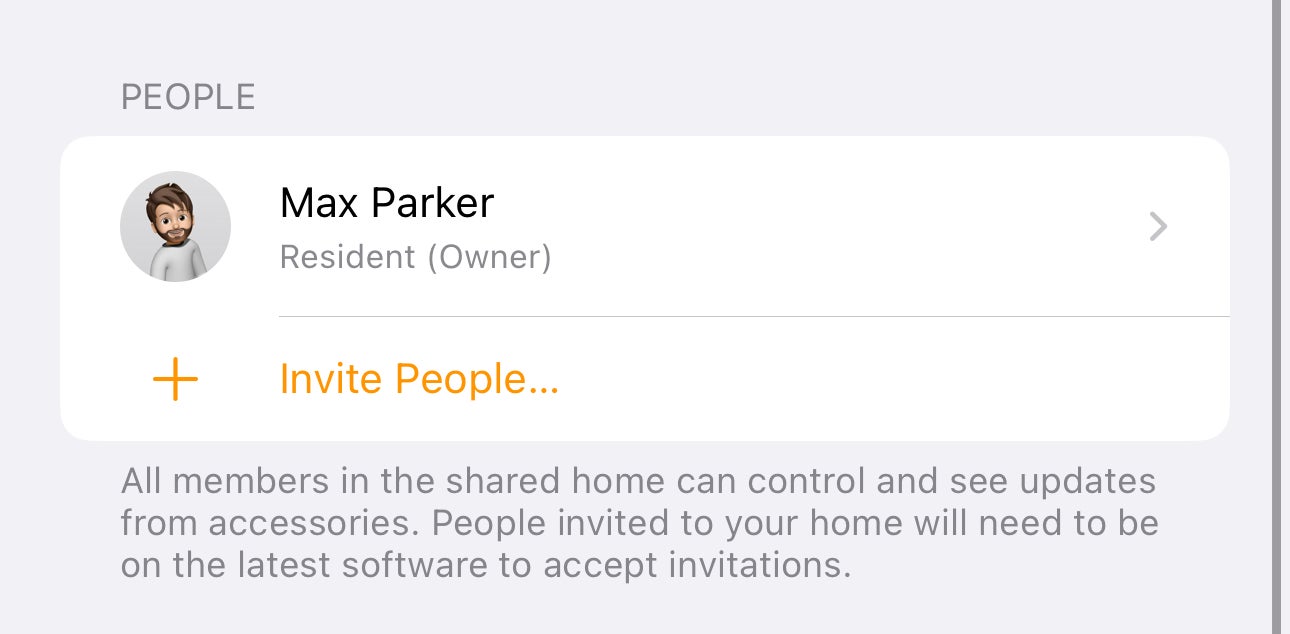
Step
5Tap Apple Music
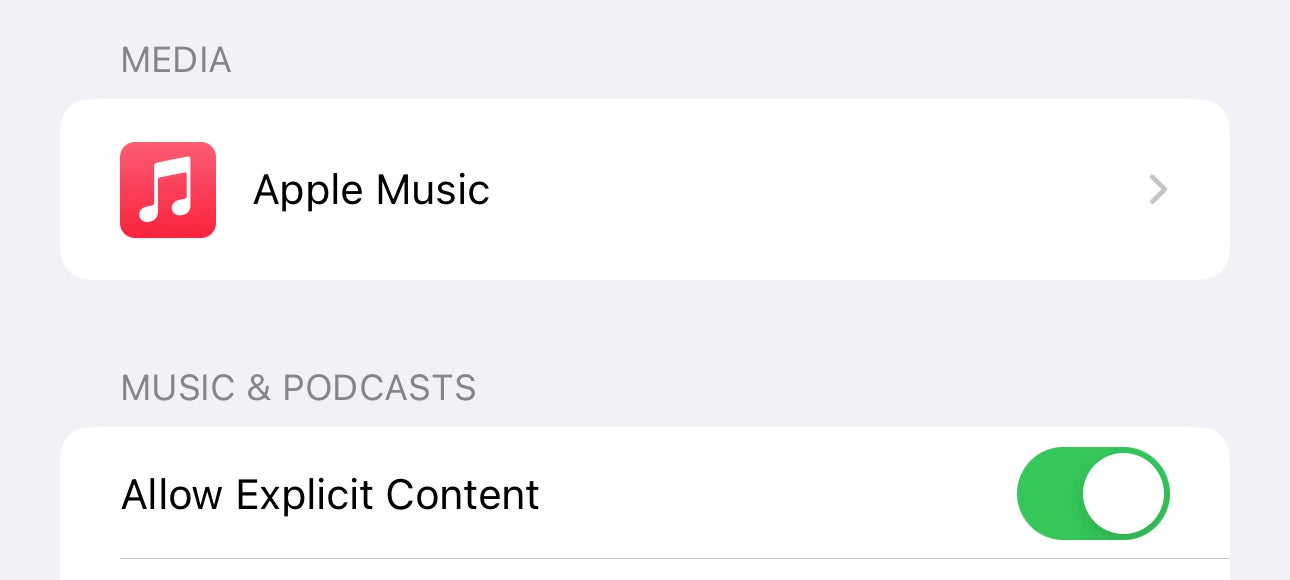
On the next screen, under the Media title click Apple Music.
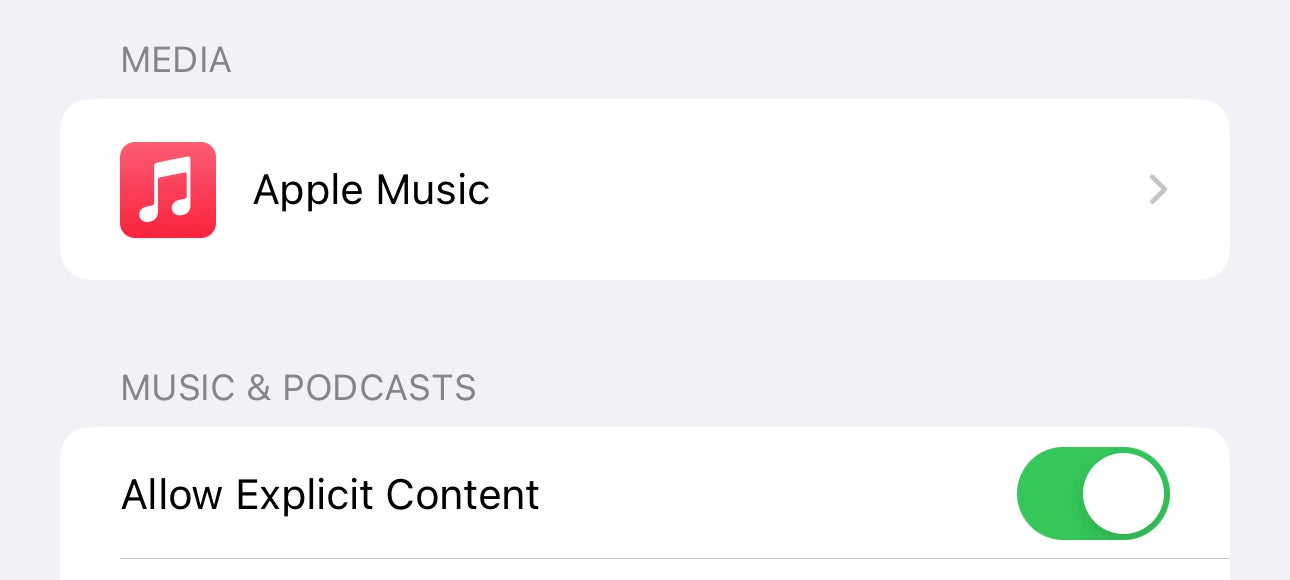
Step
6Toggle on Lossless
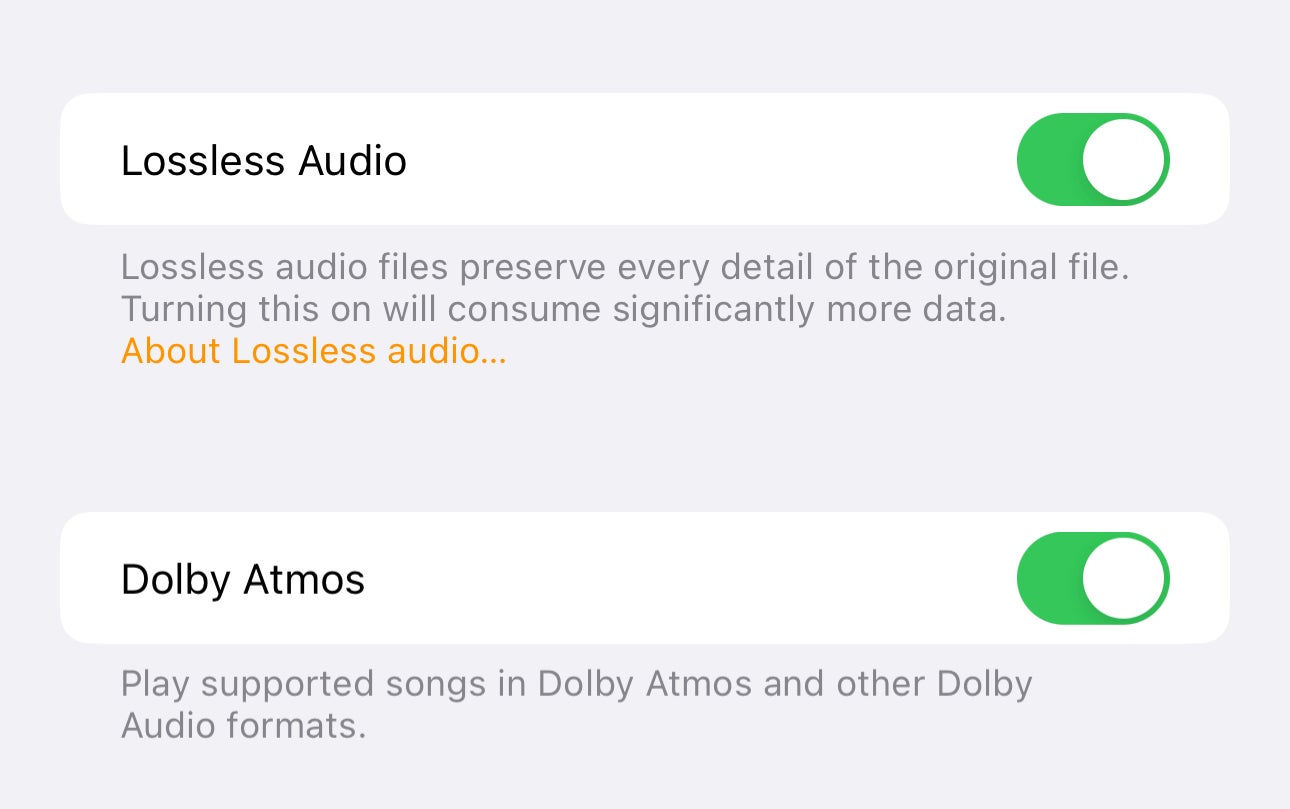
The final part is to toggle on Lossless audio – scroll down the Lossless option and tap on the button so it turns green.
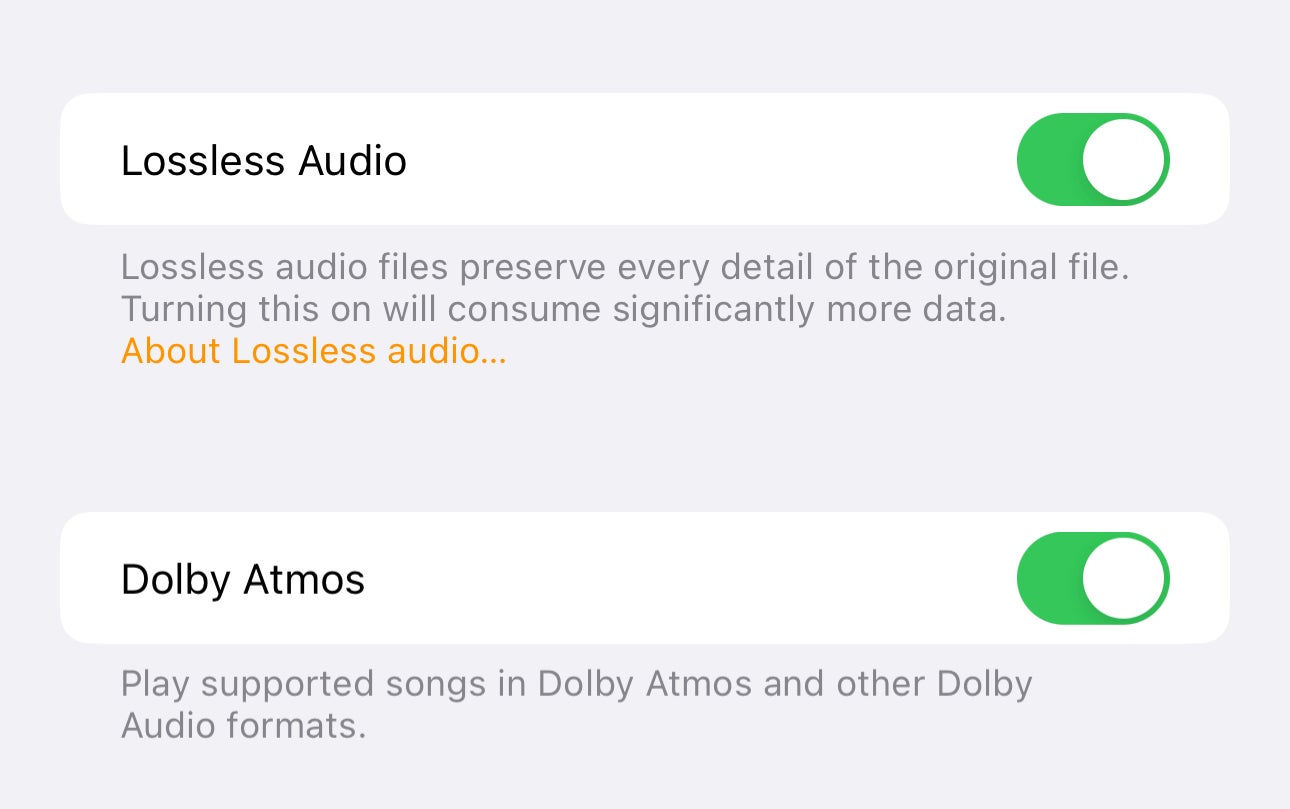
Troubleshooting
To enable Spatial Audio through Dolby Atmos, toggled the Dolby Atmos button to green. This sits just below the Lossless option.
Nope, Lossless comes standard as part of the Apple Music subscription.
To learn all the benefits, read our what is lossless audio explainer.








