How to edit an iMessage on an iPhone with iOS 16

Here is how you can edit a message in iOS 16.
One of the new features arriving in iOS 16 is the ability to edit your iMessages, even if you have already sent them out. This will be ideal for those scenarios where you’ve sent across the wrong information or even misspelt a few too many words.
Getting it to work is very straightforward, and we’ve detailed all the steps below.
What we used
- Any iPhone running iOS 16, we used an iPhone 13 Pro Max
The Short Version
- Open your Messager app
- Type and send out a message
- Hold down on the message
- Press Edit
- Retype your message
- Press Send
Step
1Open your Messanger app
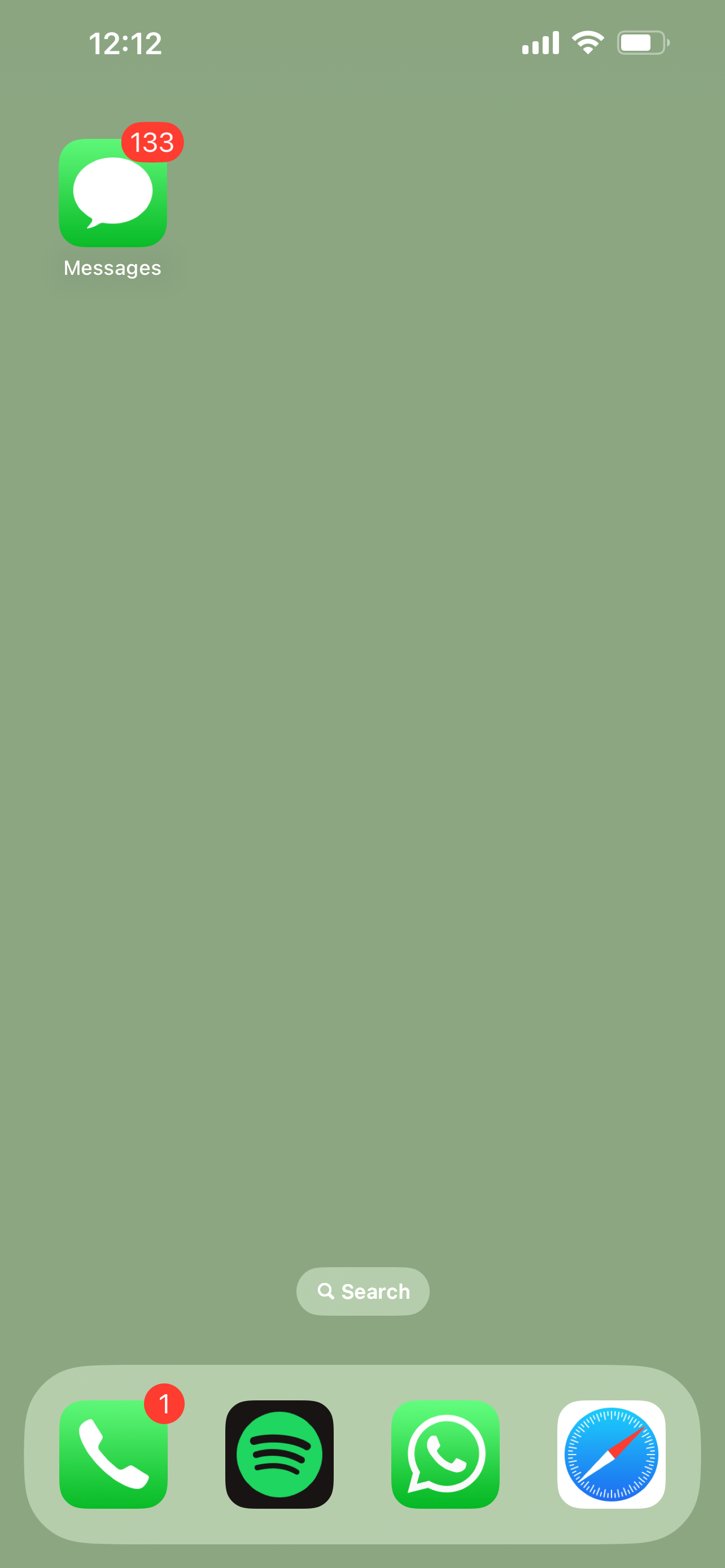
Unlock your iPhone and go into the Message app to start the process. Make sure you’re running the iOS 16 beta.
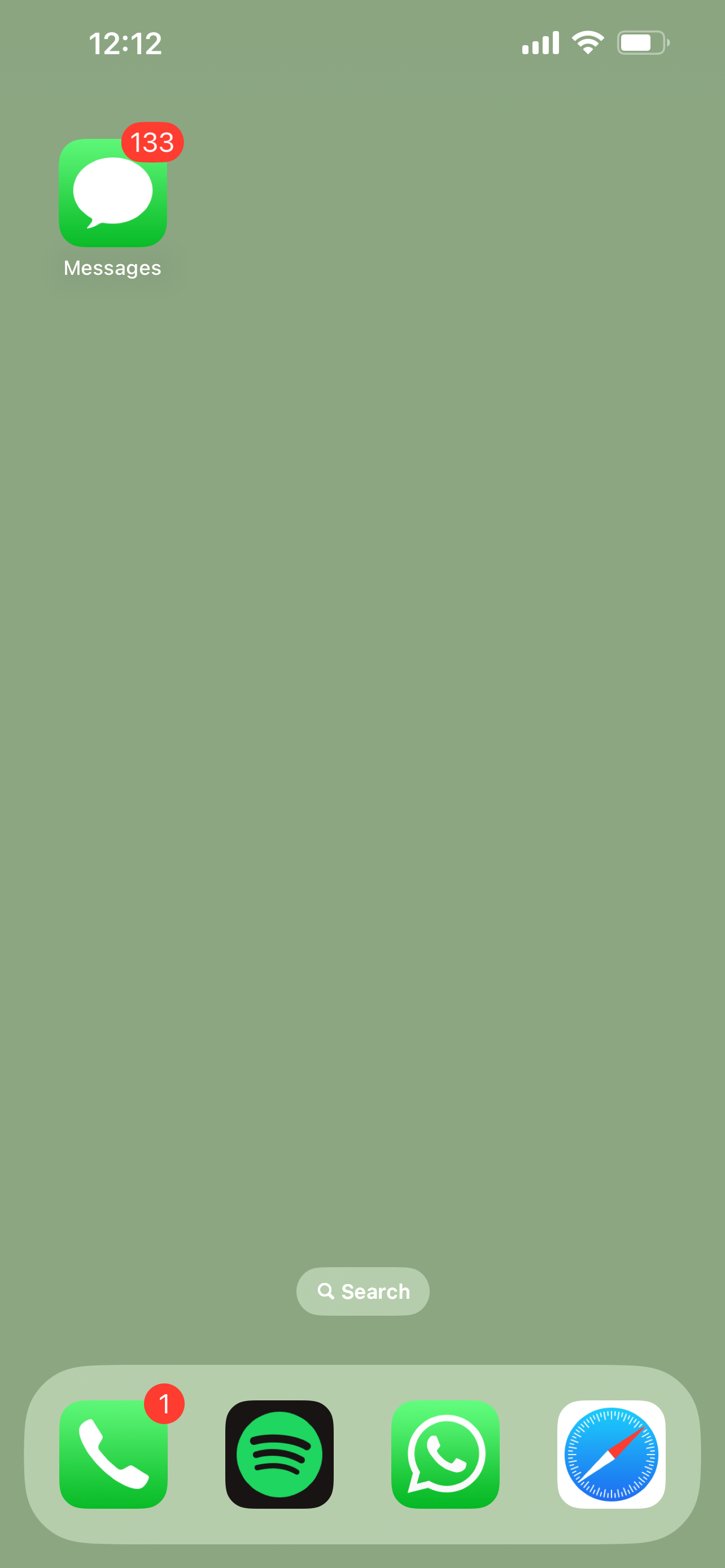
Step
2Type and send out a message
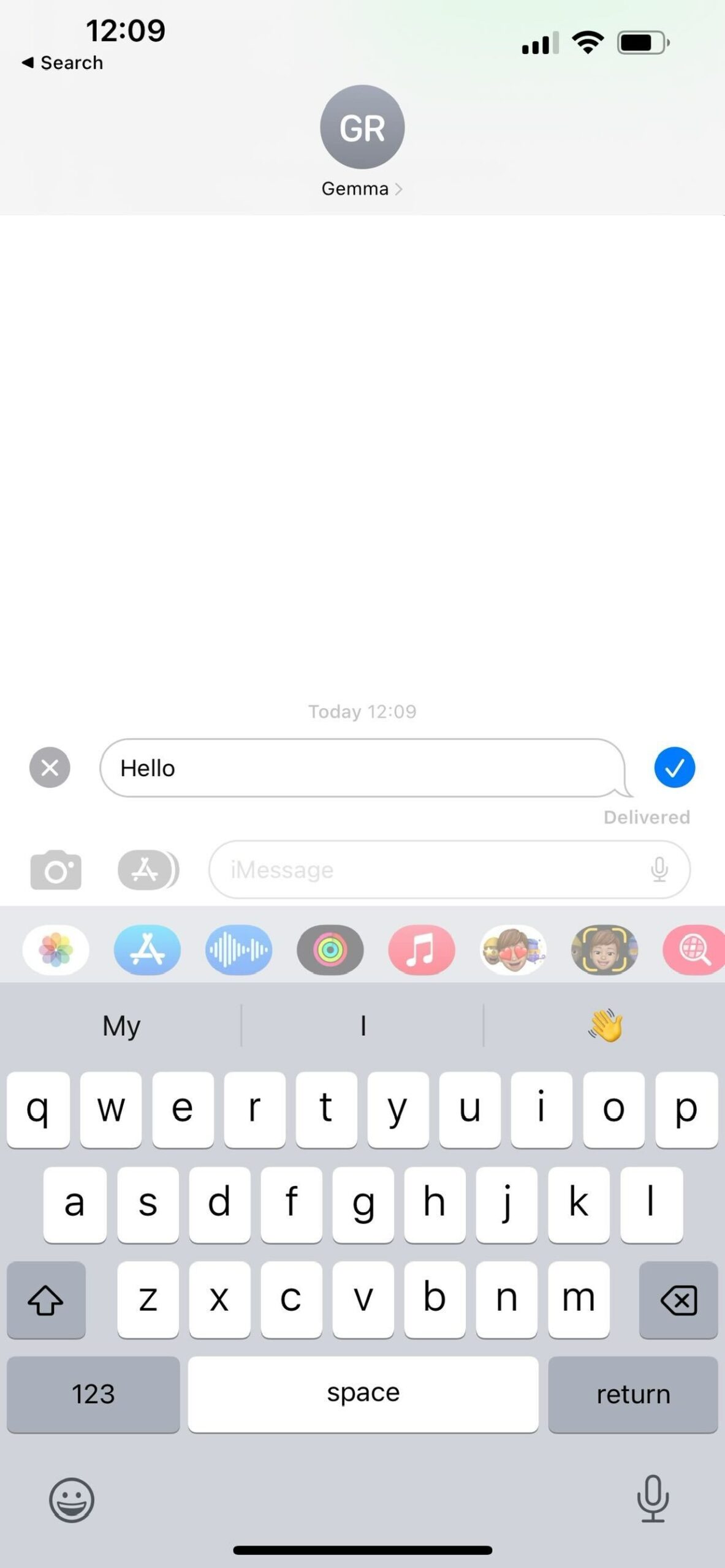
Type out the message you want to send to a family member or friend and click send.
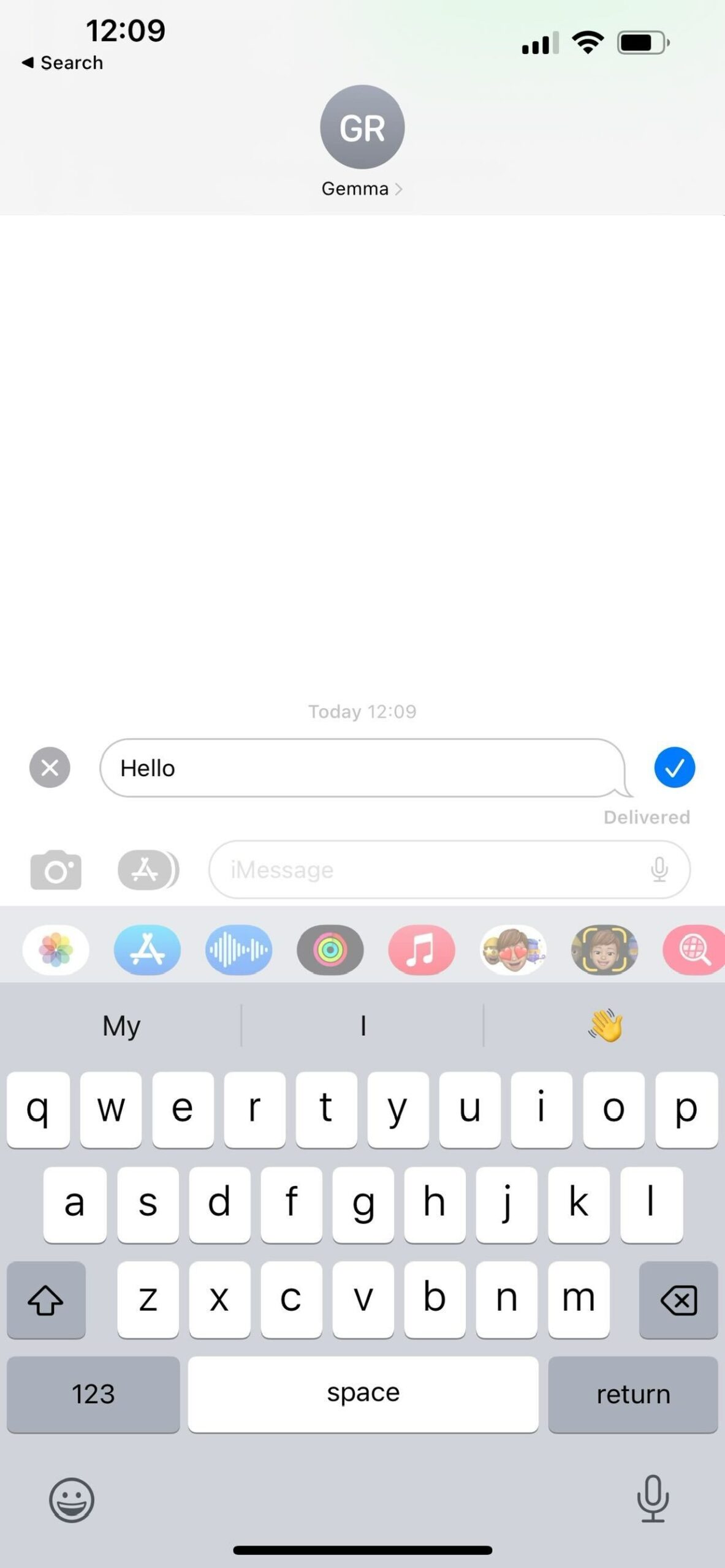
Step
3Hold down on the message
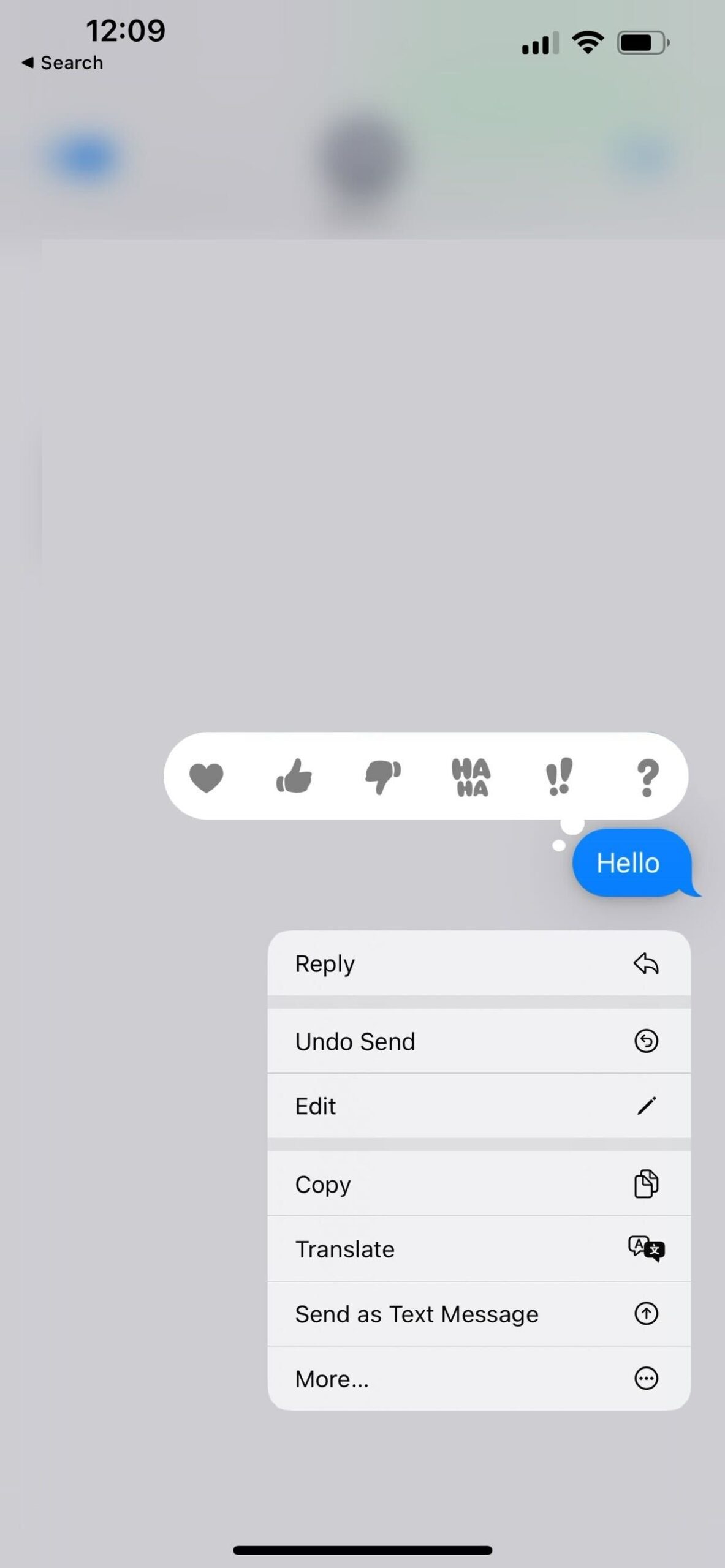
Hold down on the message you sent.
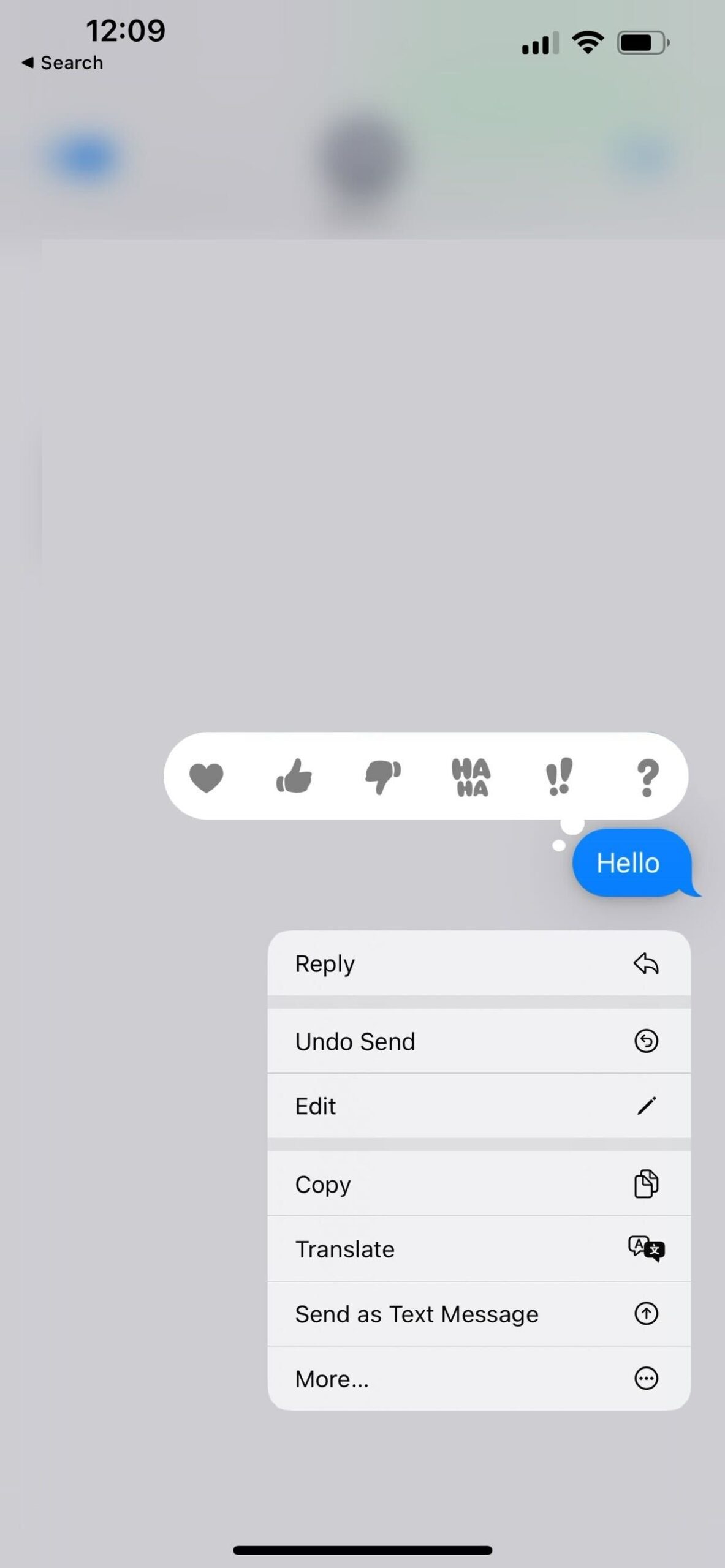
Step
4Press Edit
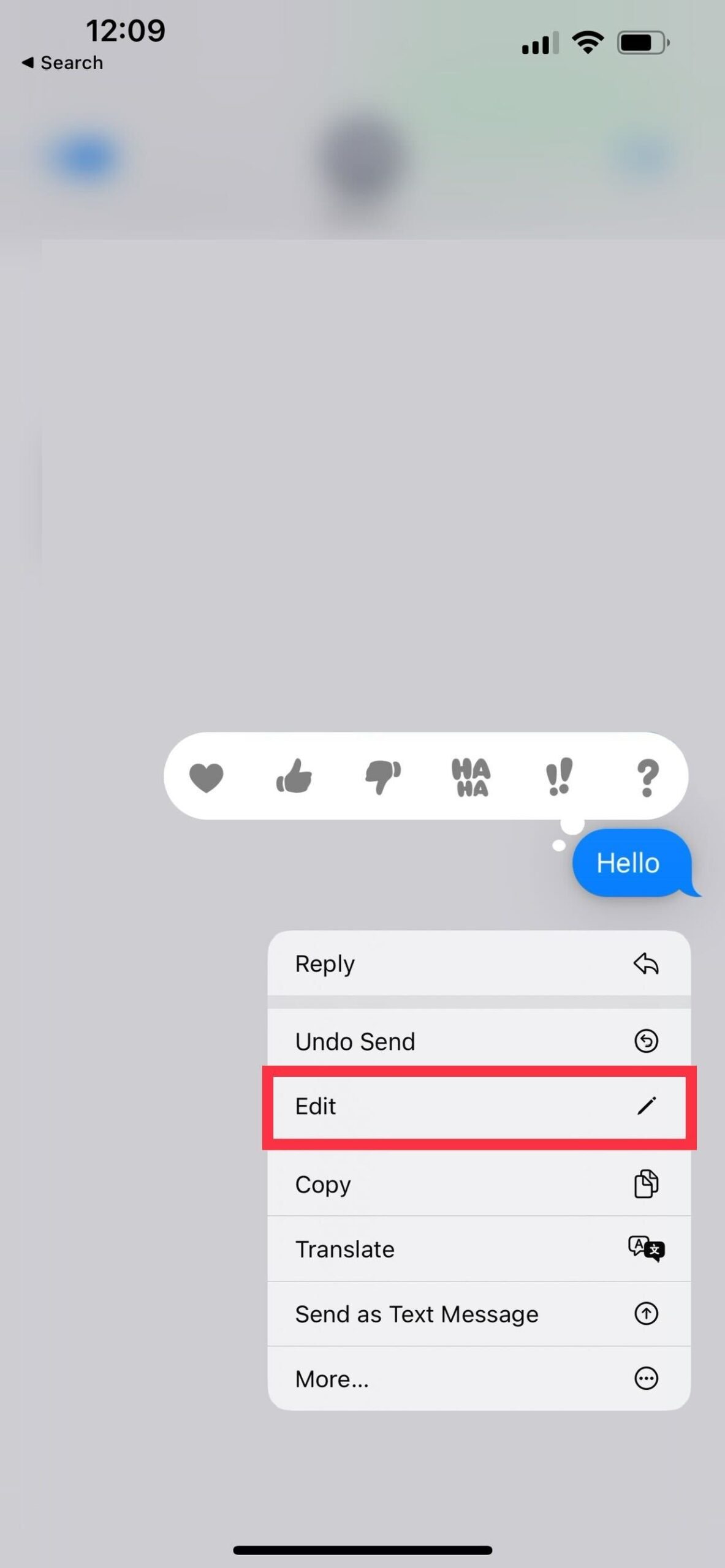
After you have held down on the message a pop-up menu will appear. Click on the button that says Edit, it will be the third option down. It’s important to note that this feature is only available on iOS 16, and those with iPhones running iOS 15 will not be able to edit their messages.
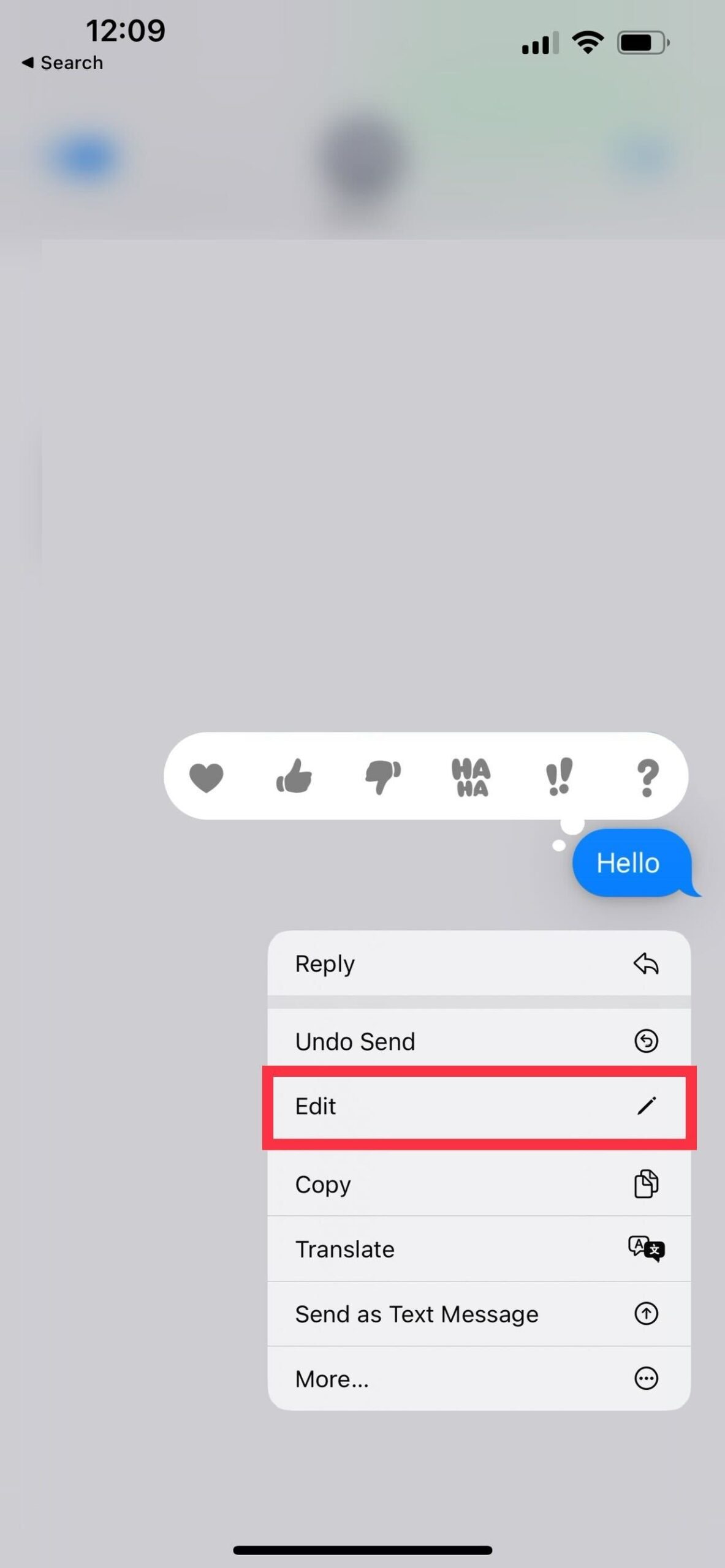
Step
5Retype your message
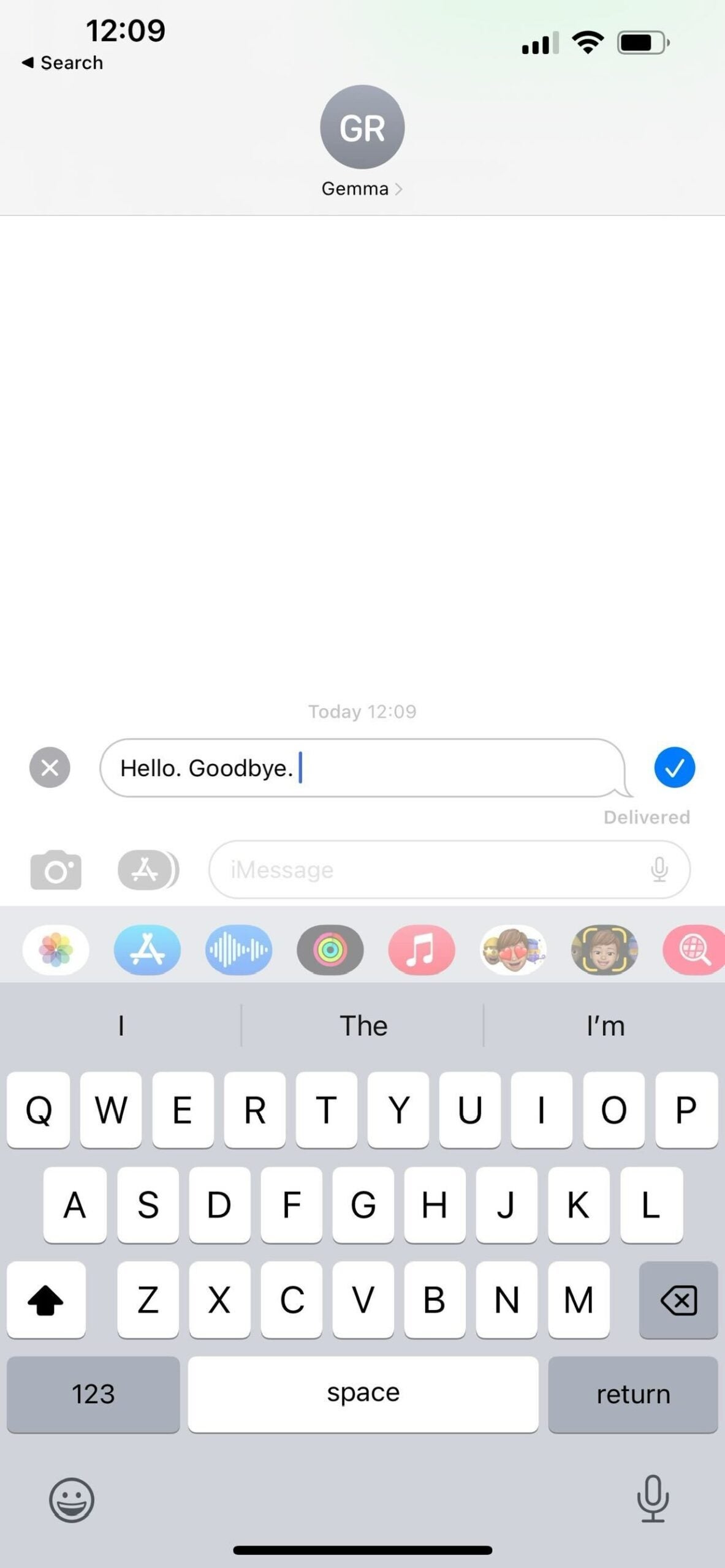
Retype the message you want to send. You can alter it however you like.
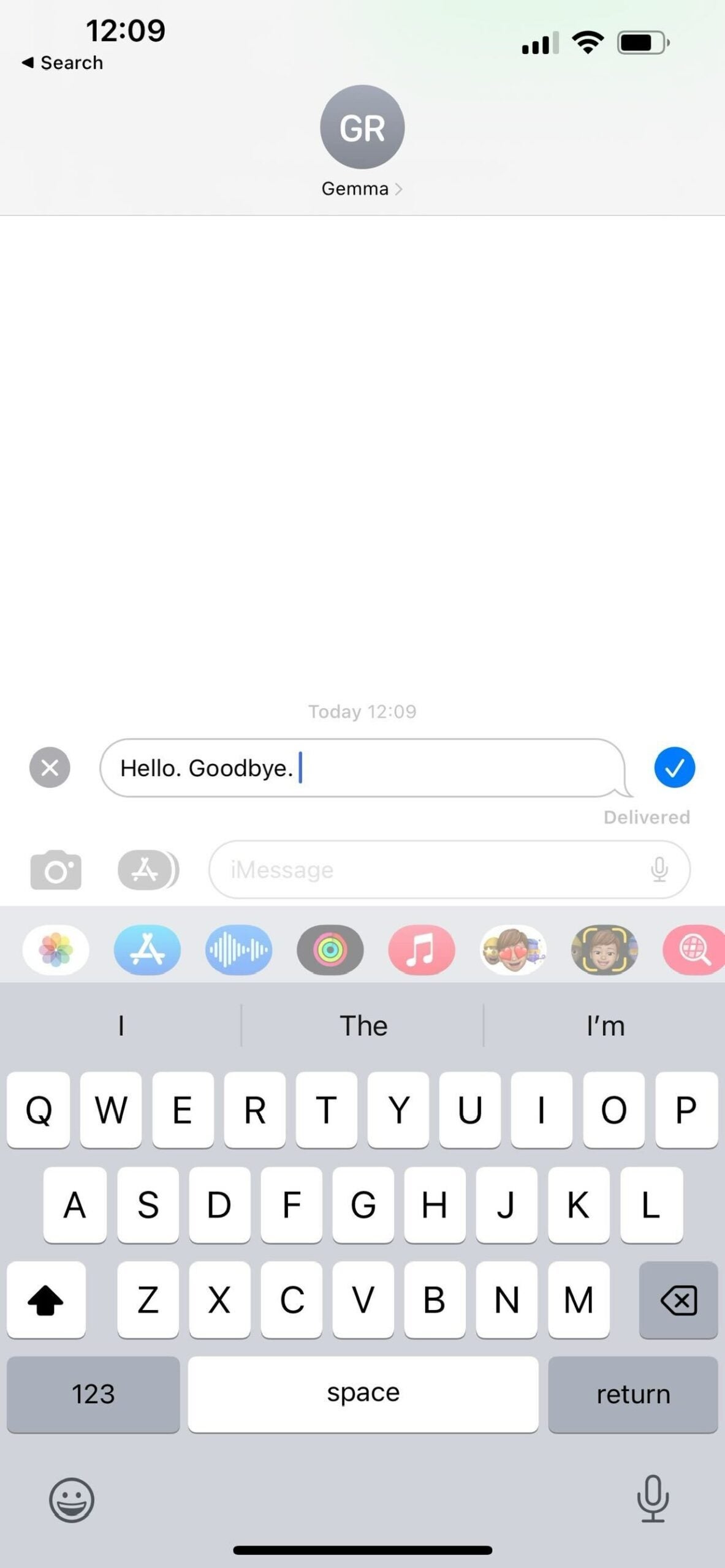
Step
6Press Send
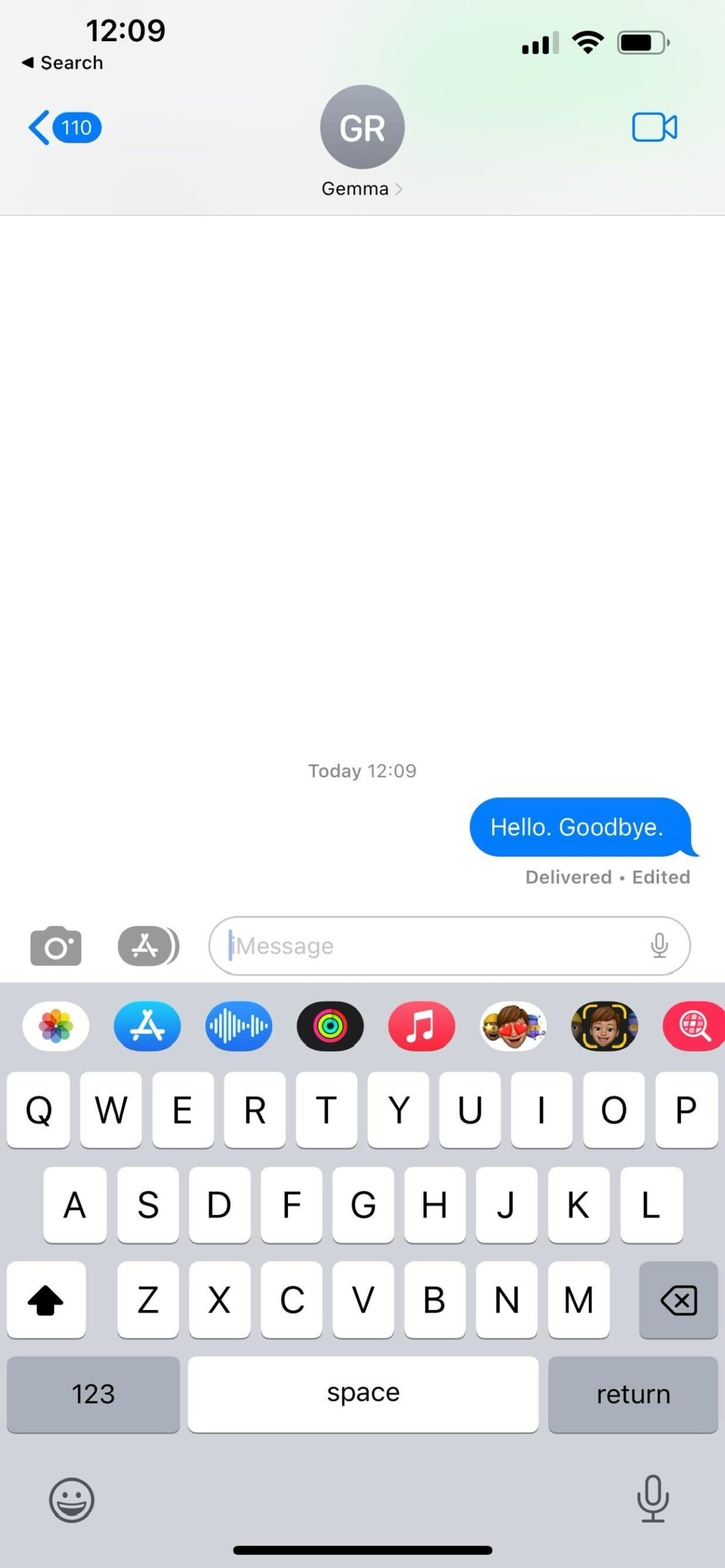
Click send. You will see that next to the Delivered pop-up it will also say Edited, so you can recognise which messages you have sent out that are edited.
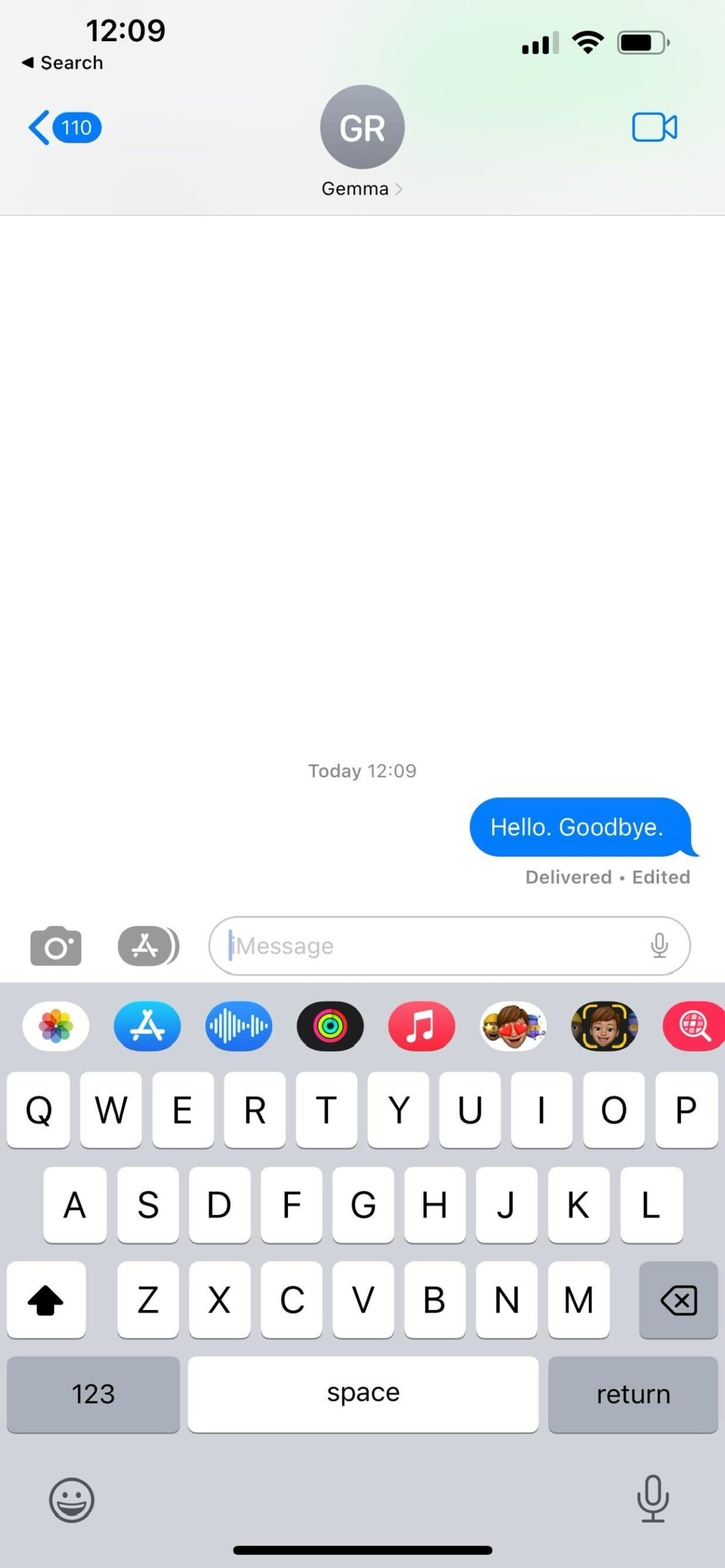
FAQs
Yes, the person who receives the message will know that the message has been edited, though that may change once the feature has been rolled out fully towards the end of the year.
No, this feature is currently exclusive to iOS 16 and cannot be done on an iPhone that is running iOS 15, meaning that you will need to wait for the update to test it out.
No, both users need to be running iOS 16 for the changes to take effect.








