How to download and install the iOS 16.1 public beta right now on your iPhone
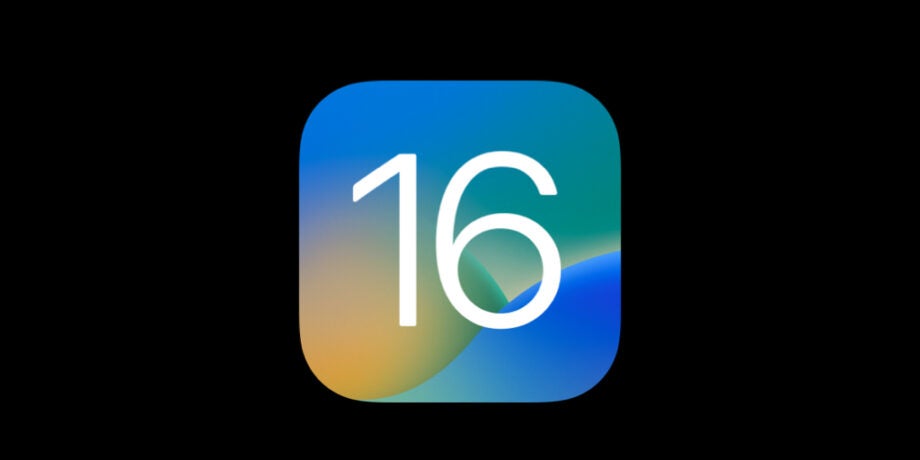
Here is how you can download the iOS 16.1 public beta in a few steps.
The iOS 16 update has brought a wealth of new features to the iPhone Series, but it looks like Apple is already ready to test out the latest variation of the operating system, iOS 16.1.
If you’re interested in learning how to access the latest beta for iOS 16.1 make sure you keep reading, as we’re going to be walking you through the steps.
What you’ll need:
- An iPhone that supports iOS 16
The Short Version
- Go to the Apple Beta Software Program
- Enter your Apple ID email
- Enter your password
- Enter the verification code
- Press Accept
- Click on iOS
- On the iPhone, go to the Beta site
- Repeat steps 2 to 4 on your iPhone
- Click Download Profile
- Click Allow
- Press Close
- Click on Profile Downloaded
- Click Install
Step
1Go to the Apple Beta Software Program
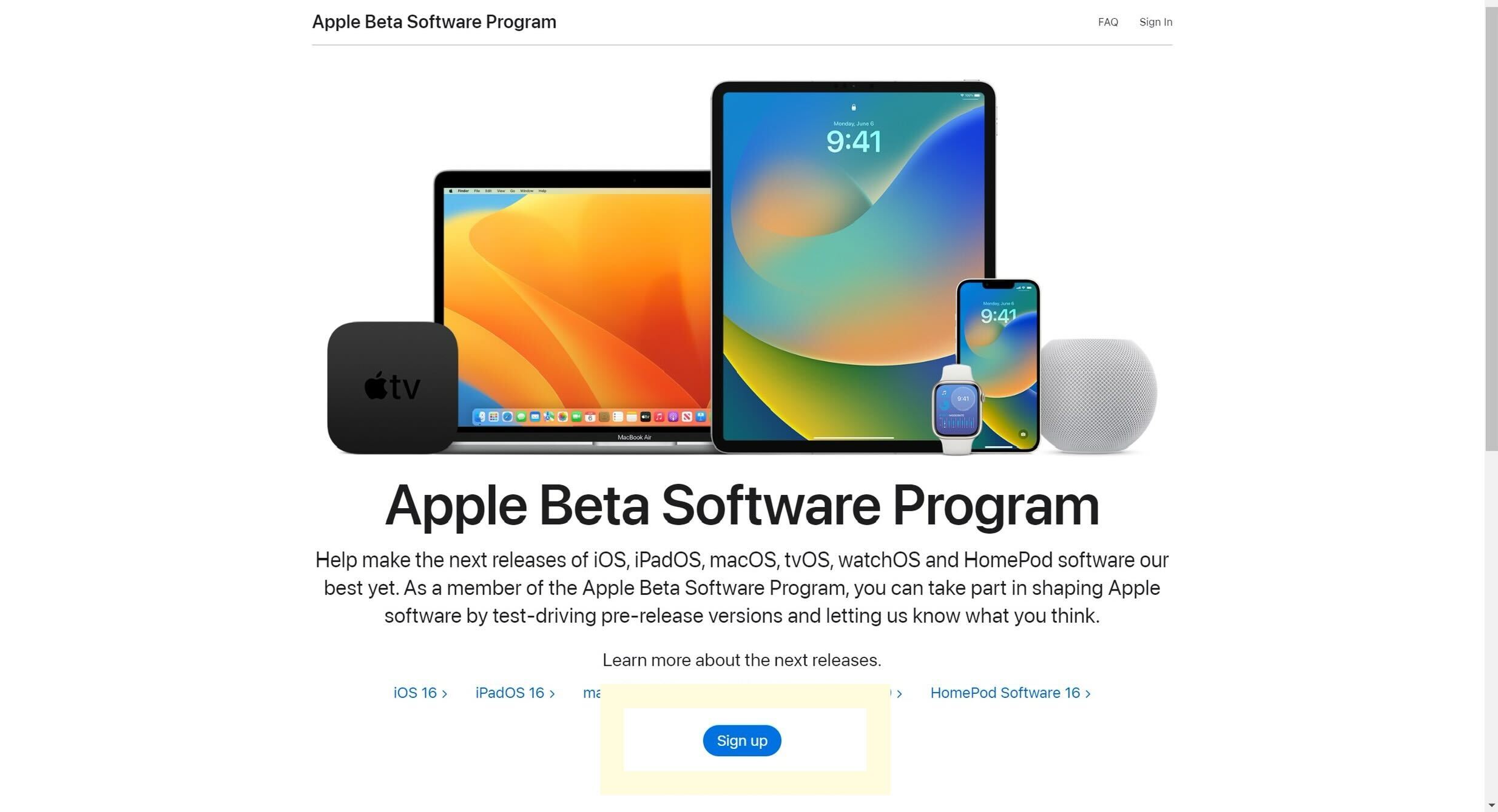
You will need to go to the Apple Beta Software website to start the process. This can be done on the iPhone or on a computer, though you will need to use your iPhone for the final steps.
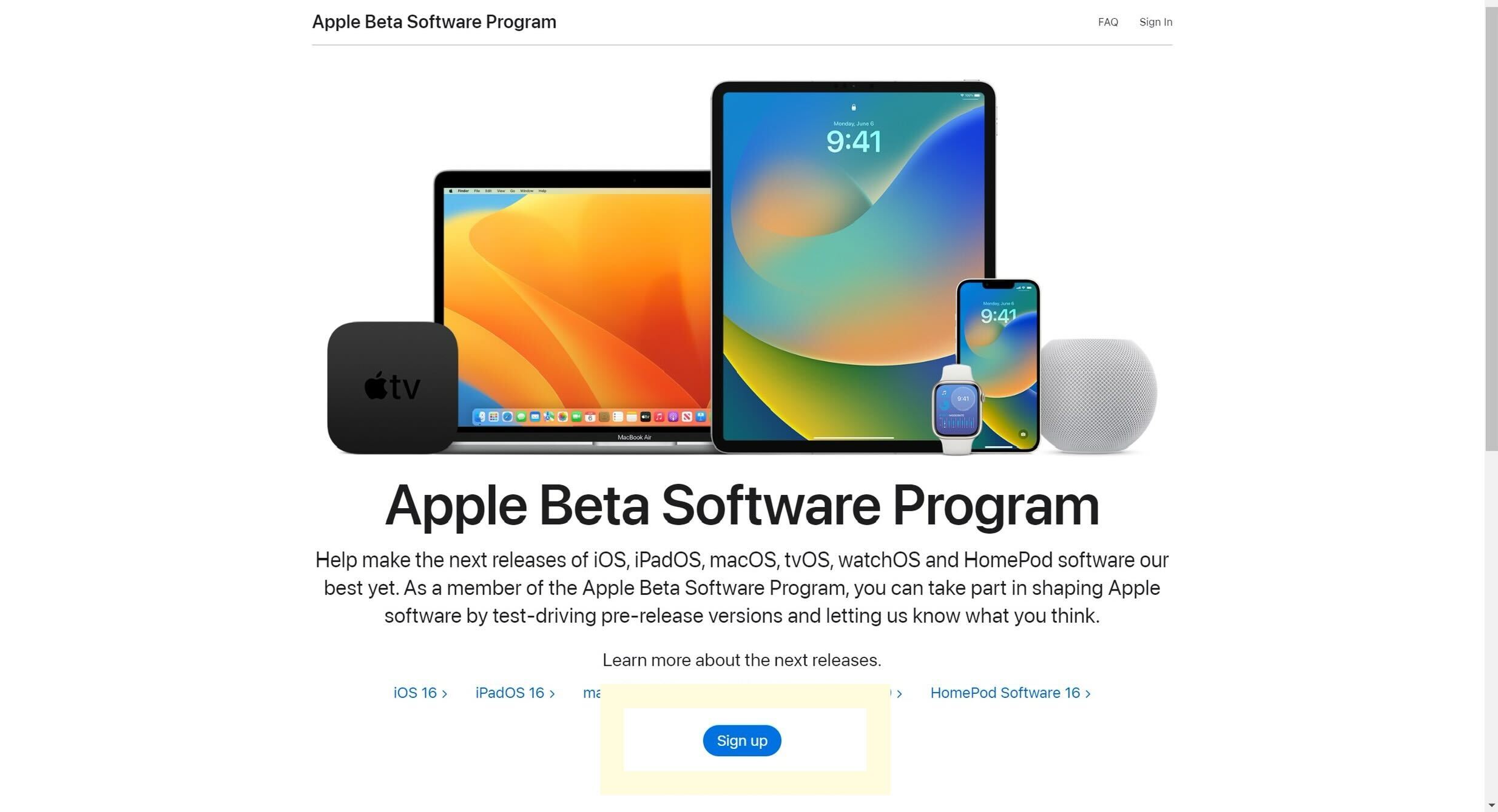
Step
2Enter your Apple ID email
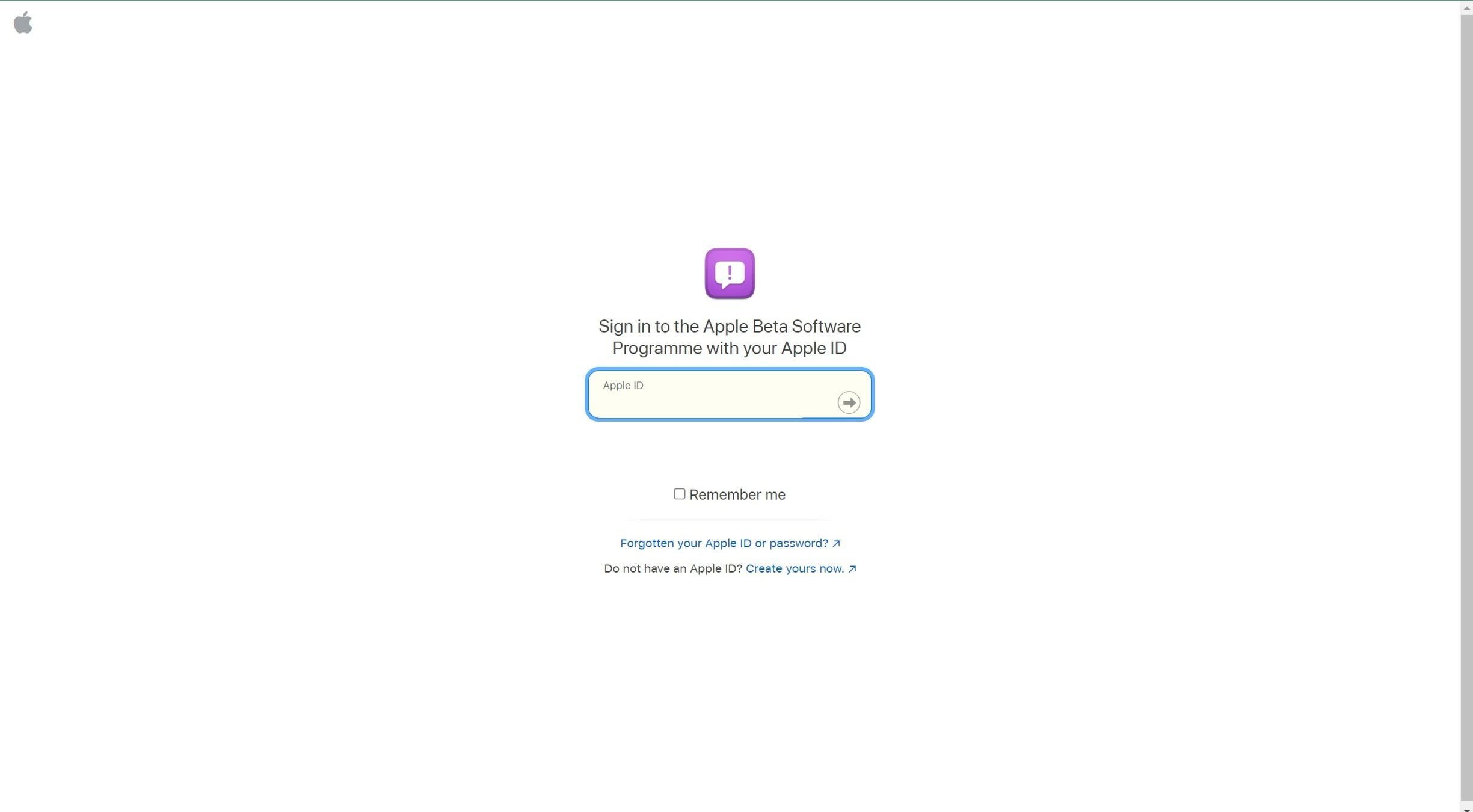
Enter the email address associated with your Apple ID account.
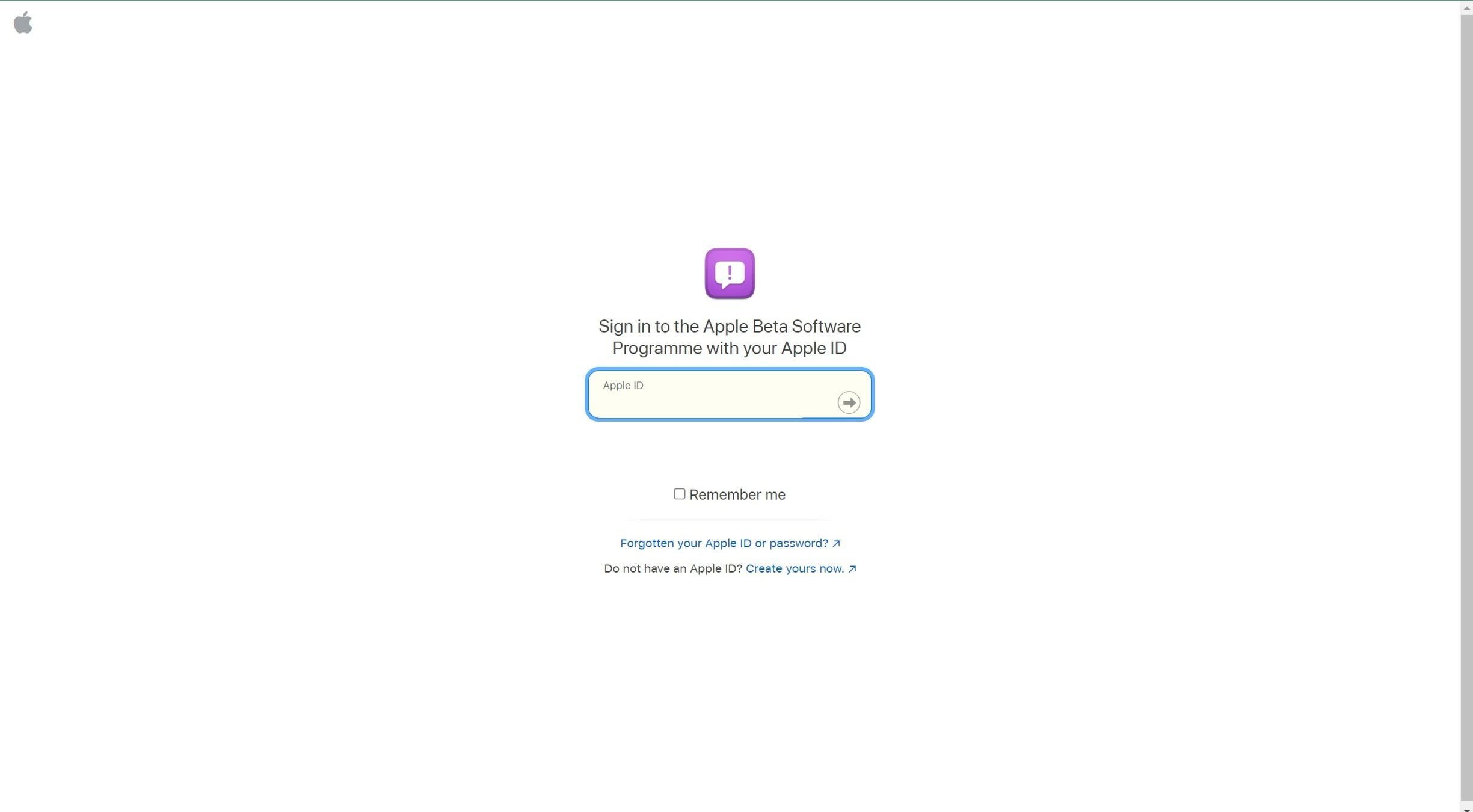
Step
3Enter your password
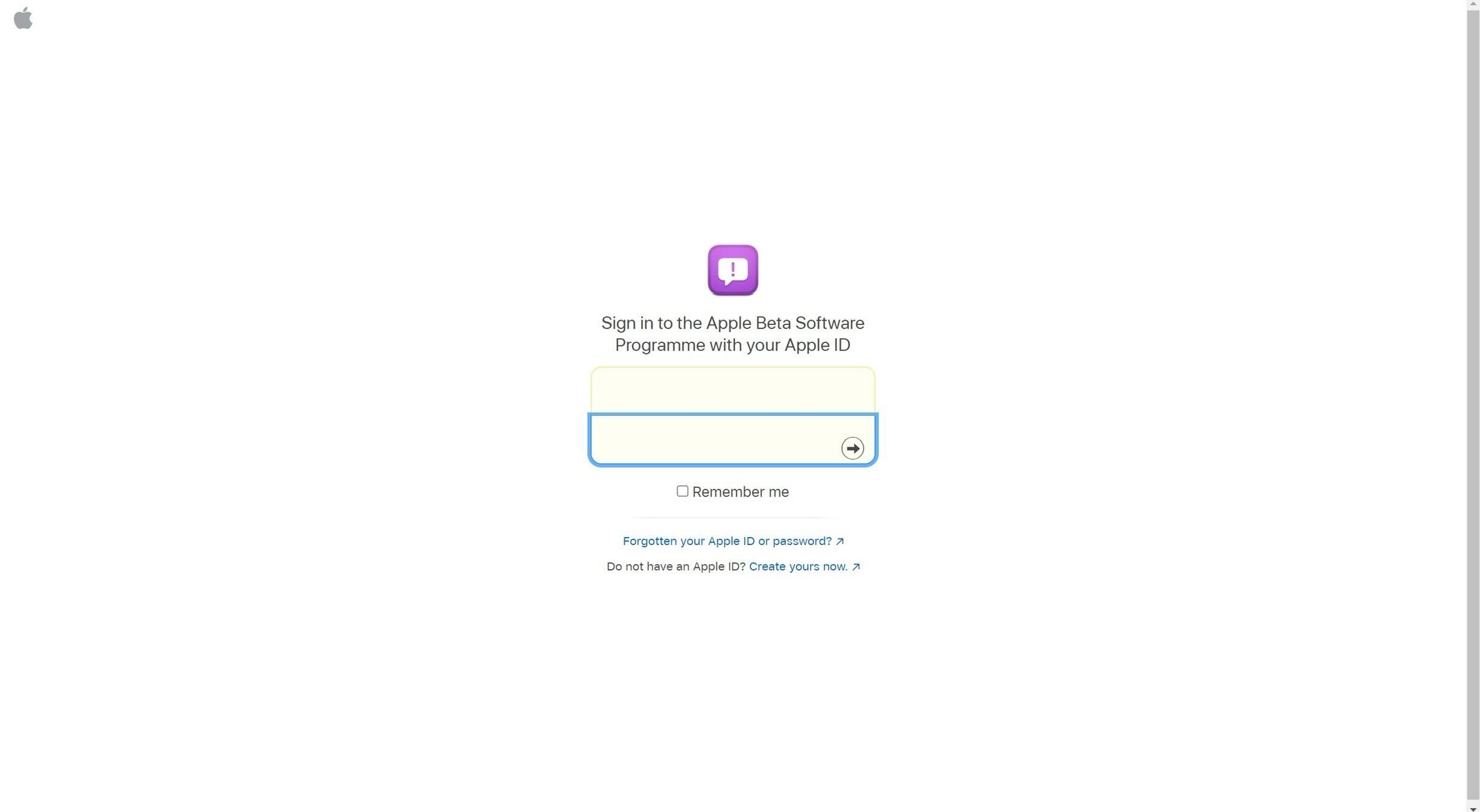
Enter the password that goes with your account.
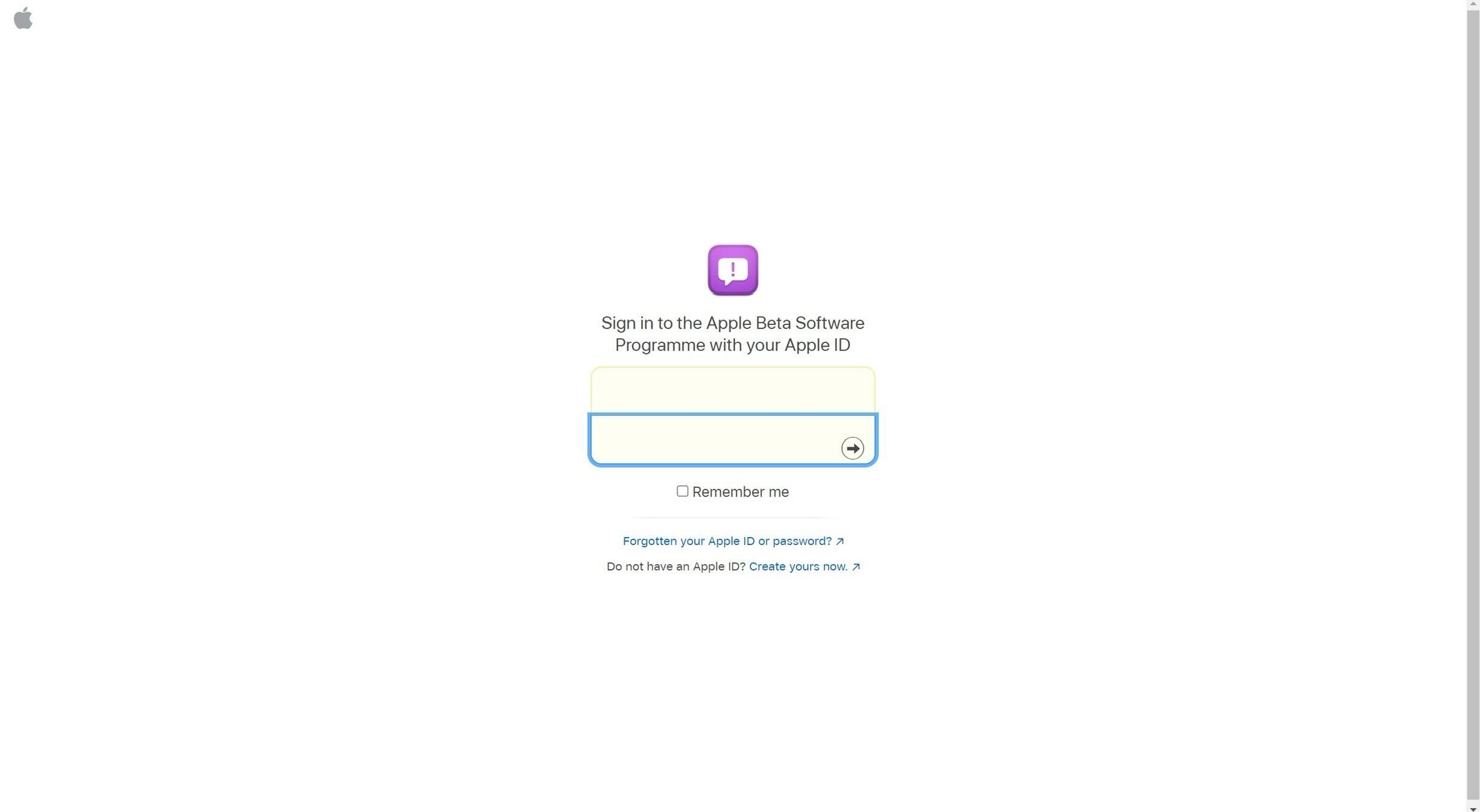
Step
4Enter the verification
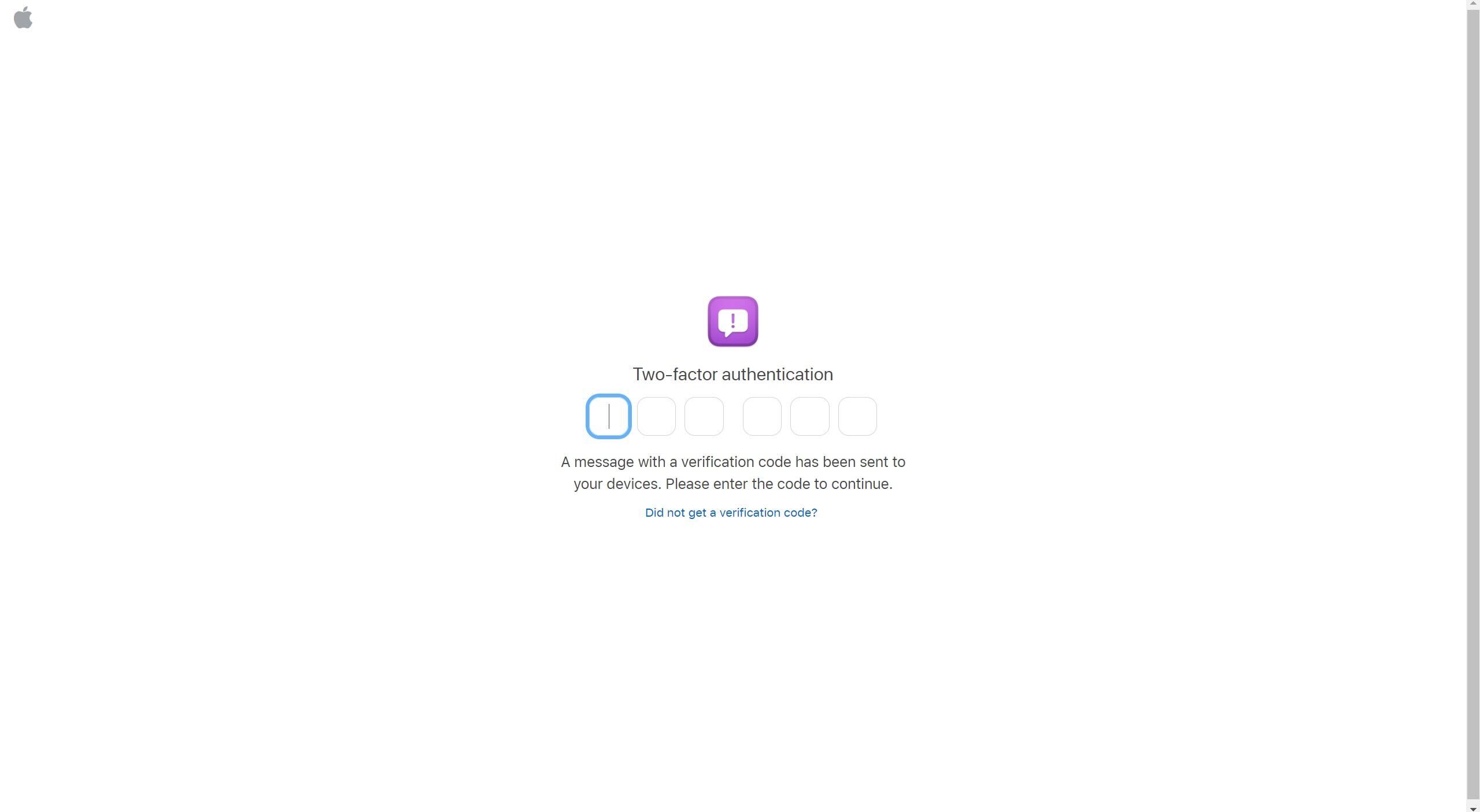
You will be sent a verification code to keep your account secure, enter it. You may also be sent a notification on your iPhone asking for permission for your Apple ID account to be accessed, you will need to accept.
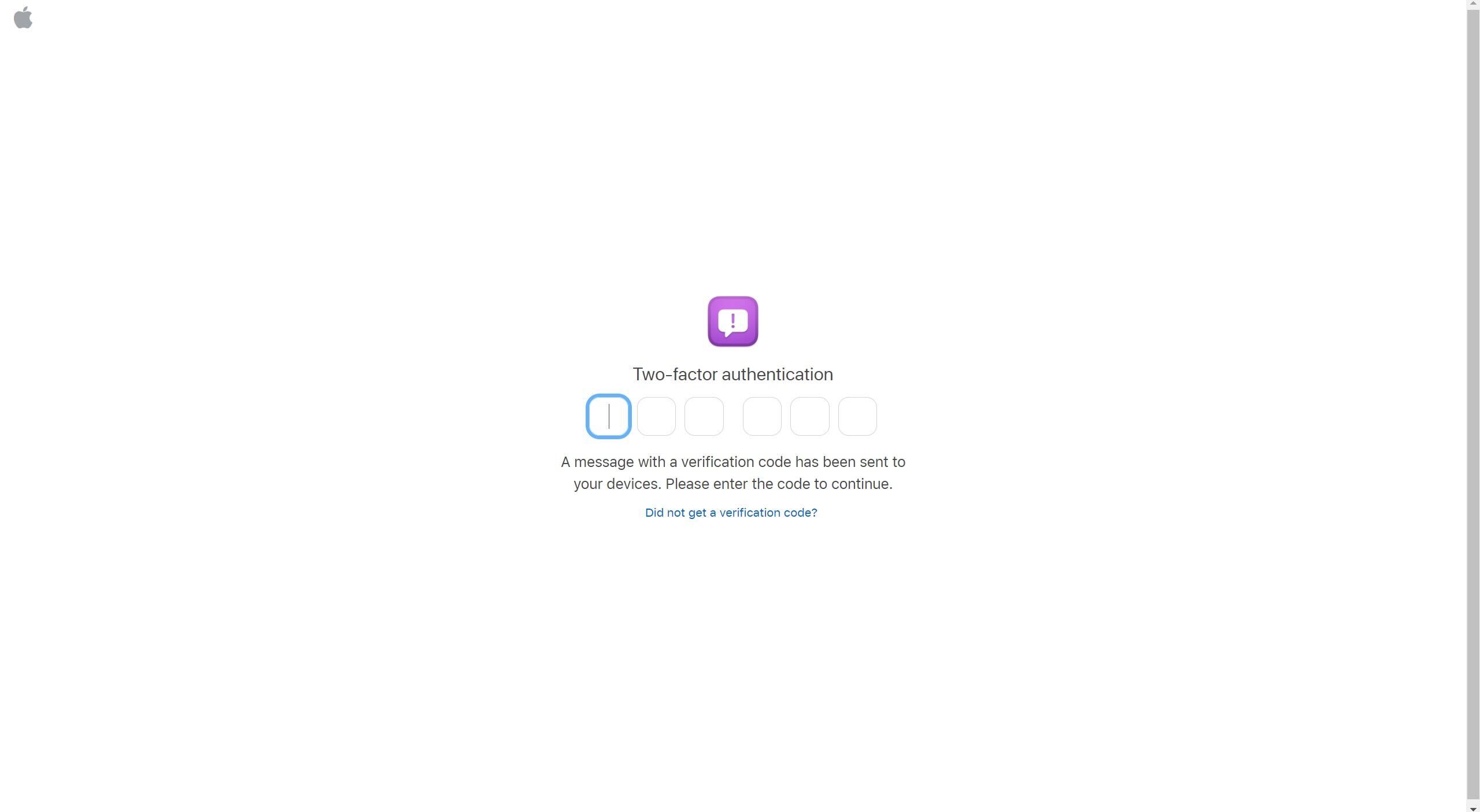
Step
5Press Accept
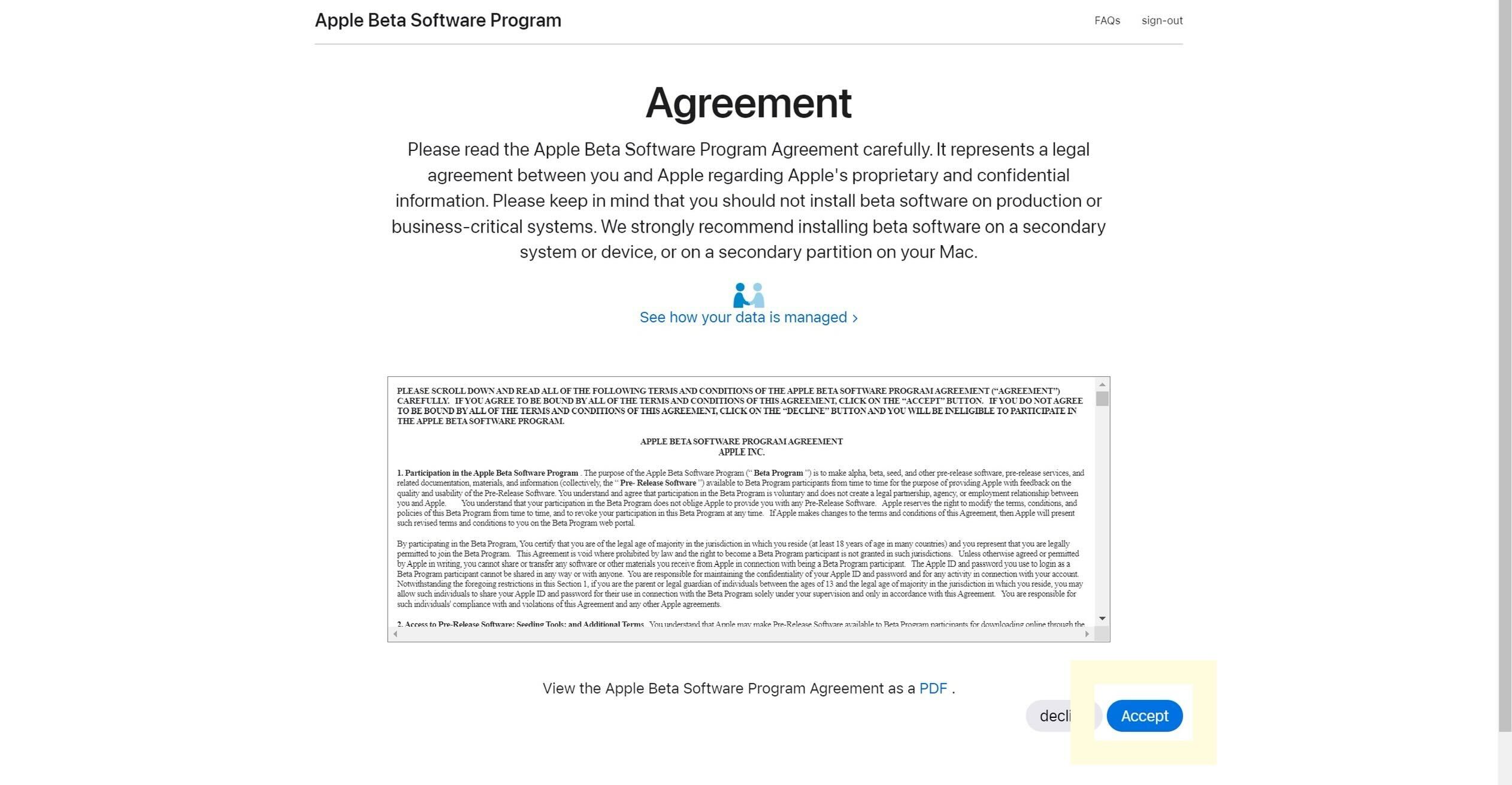
Read and accept the terms and conditions.
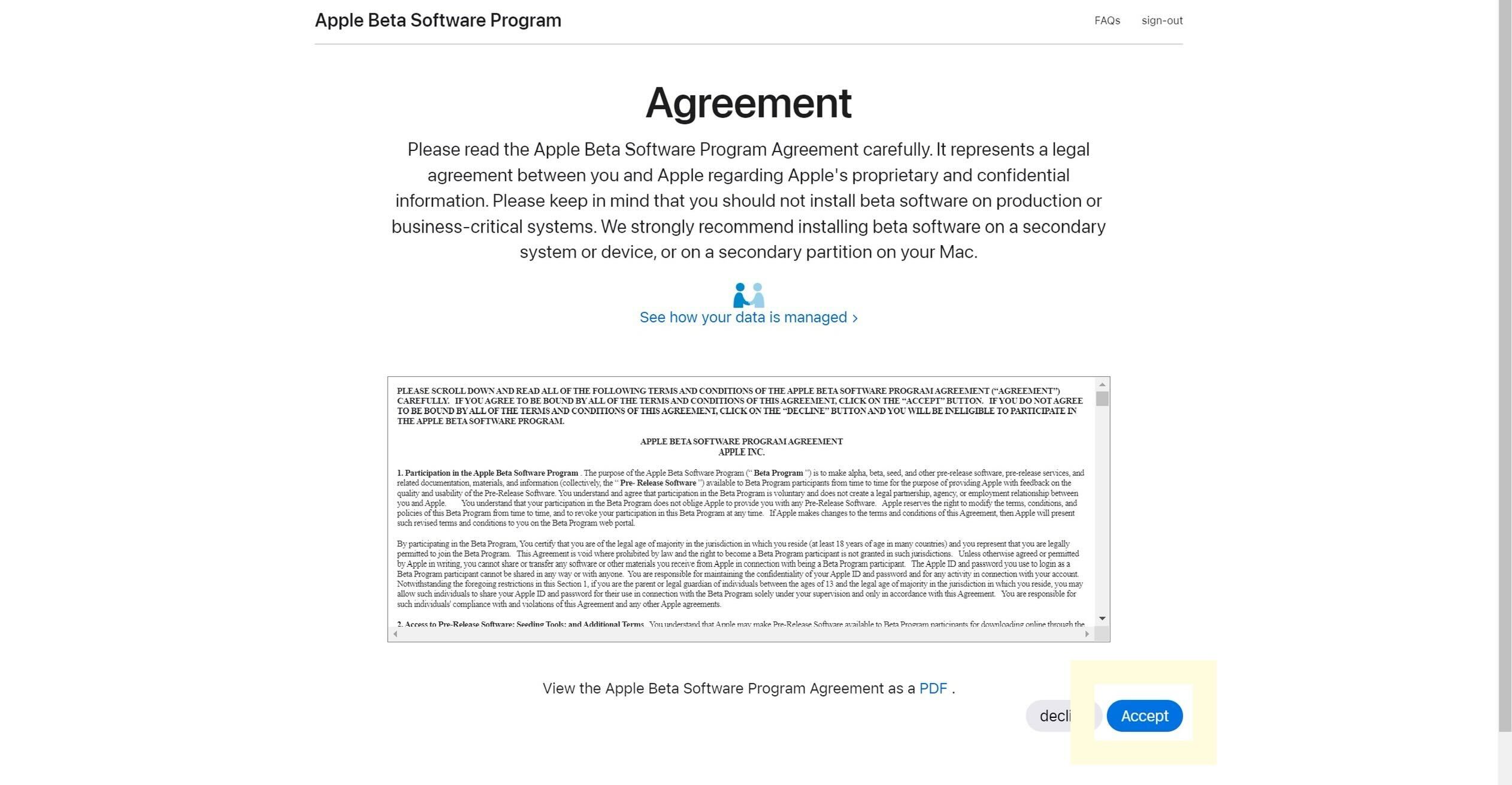
Step
6Click on iOS
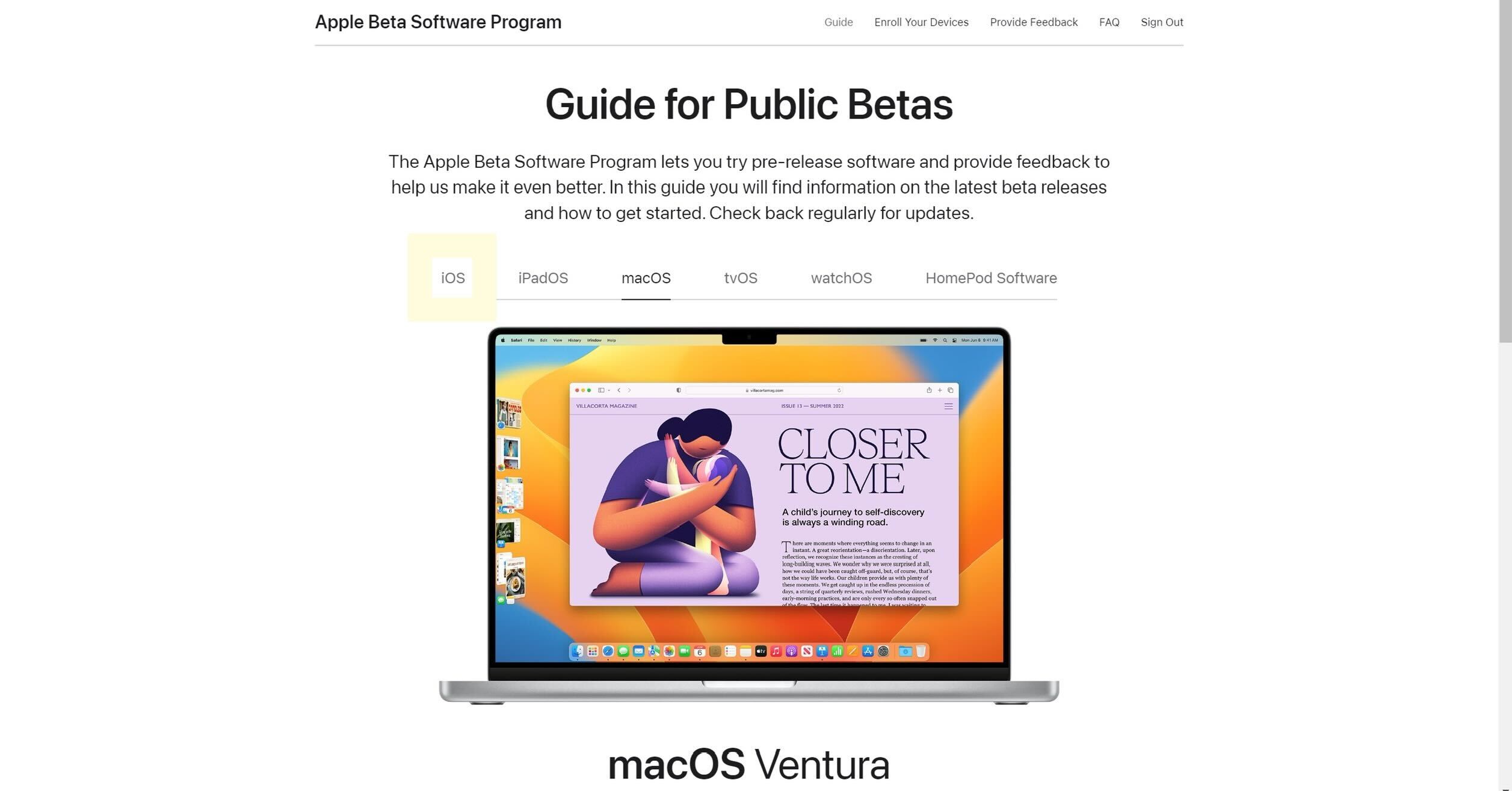
From the menu, click on iOS.
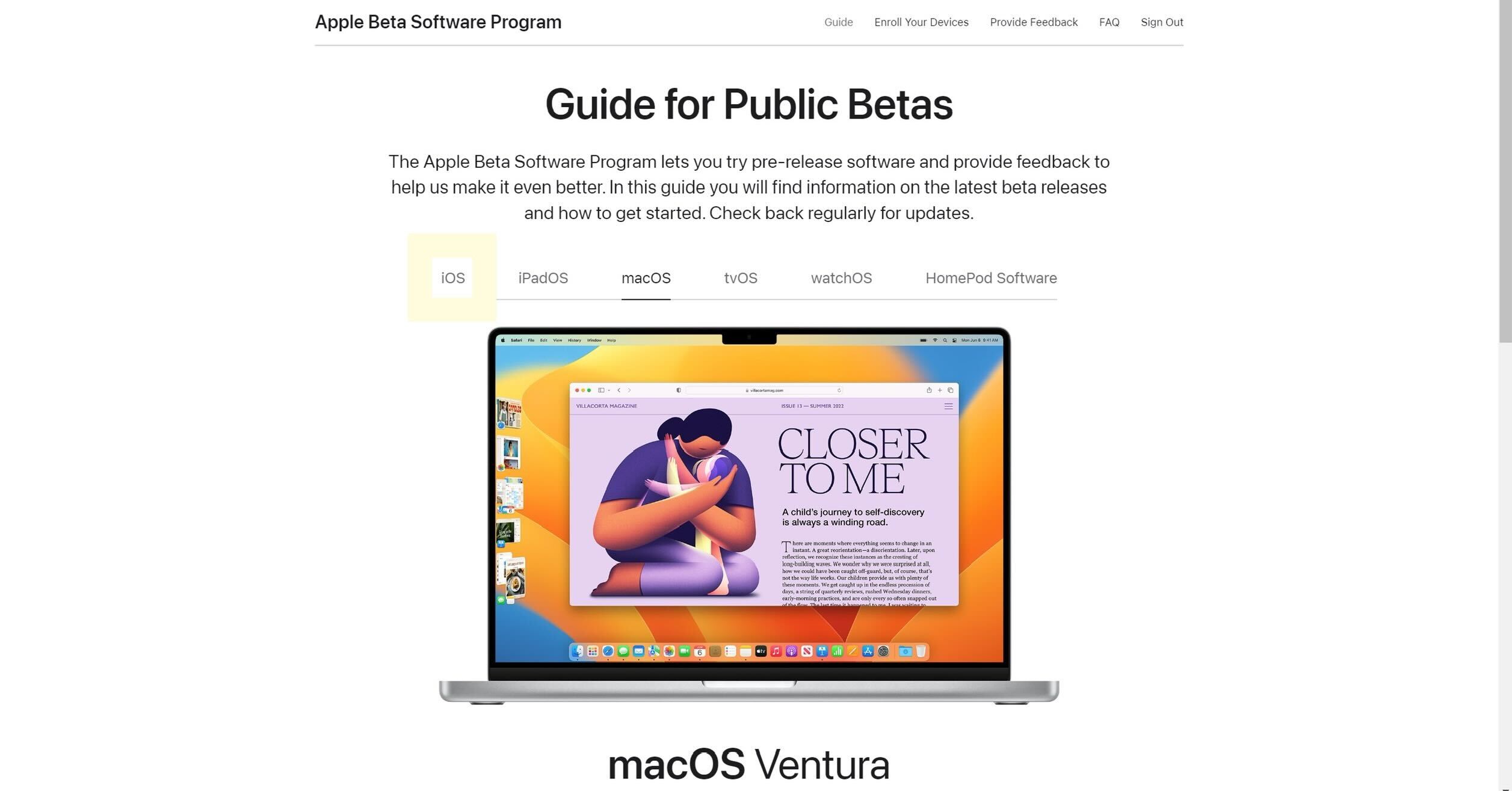
Step
7On the iPhone, go to the Beta Site
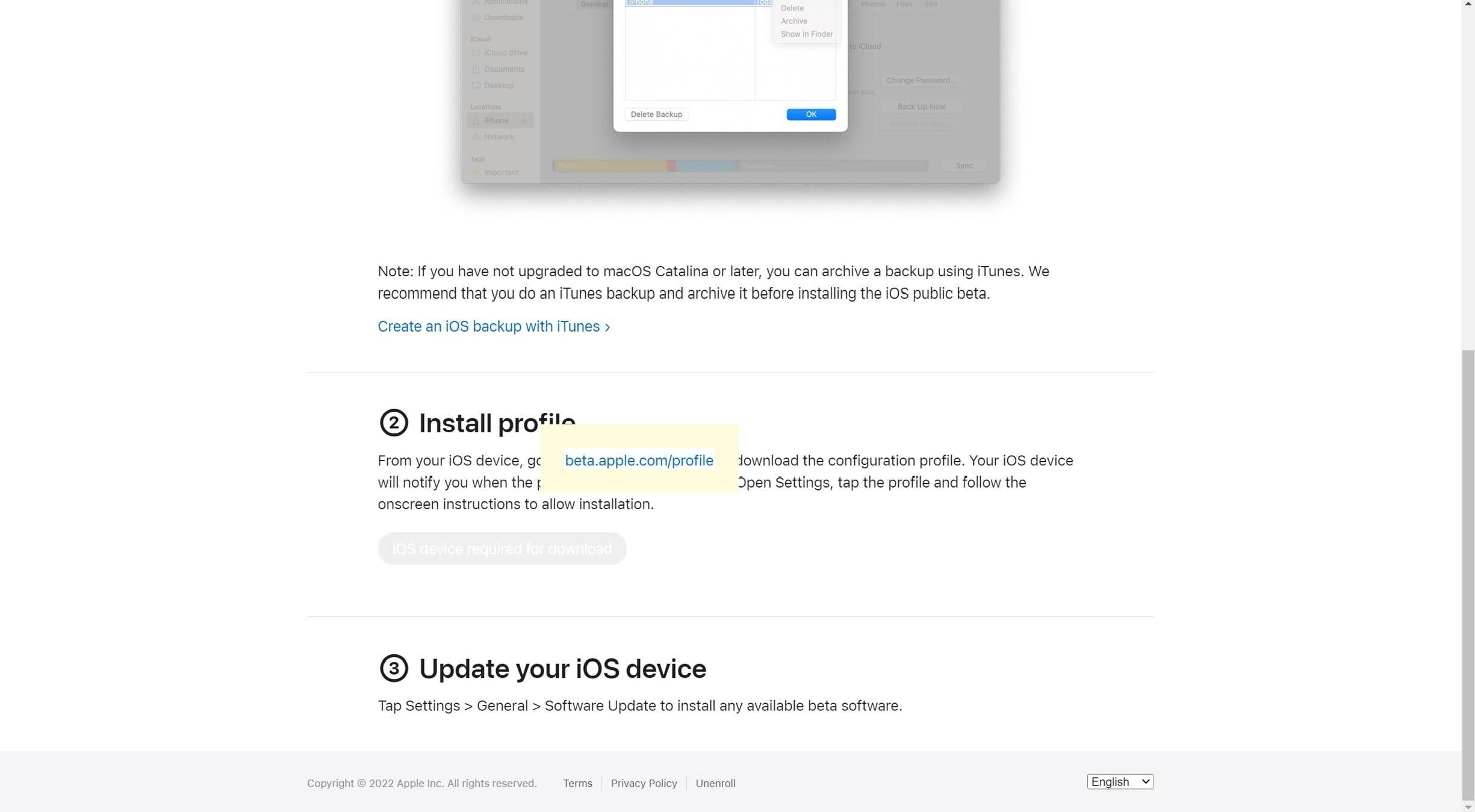
You will need to visit the Beta Site to continue the process, this must now be done on your iPhone.
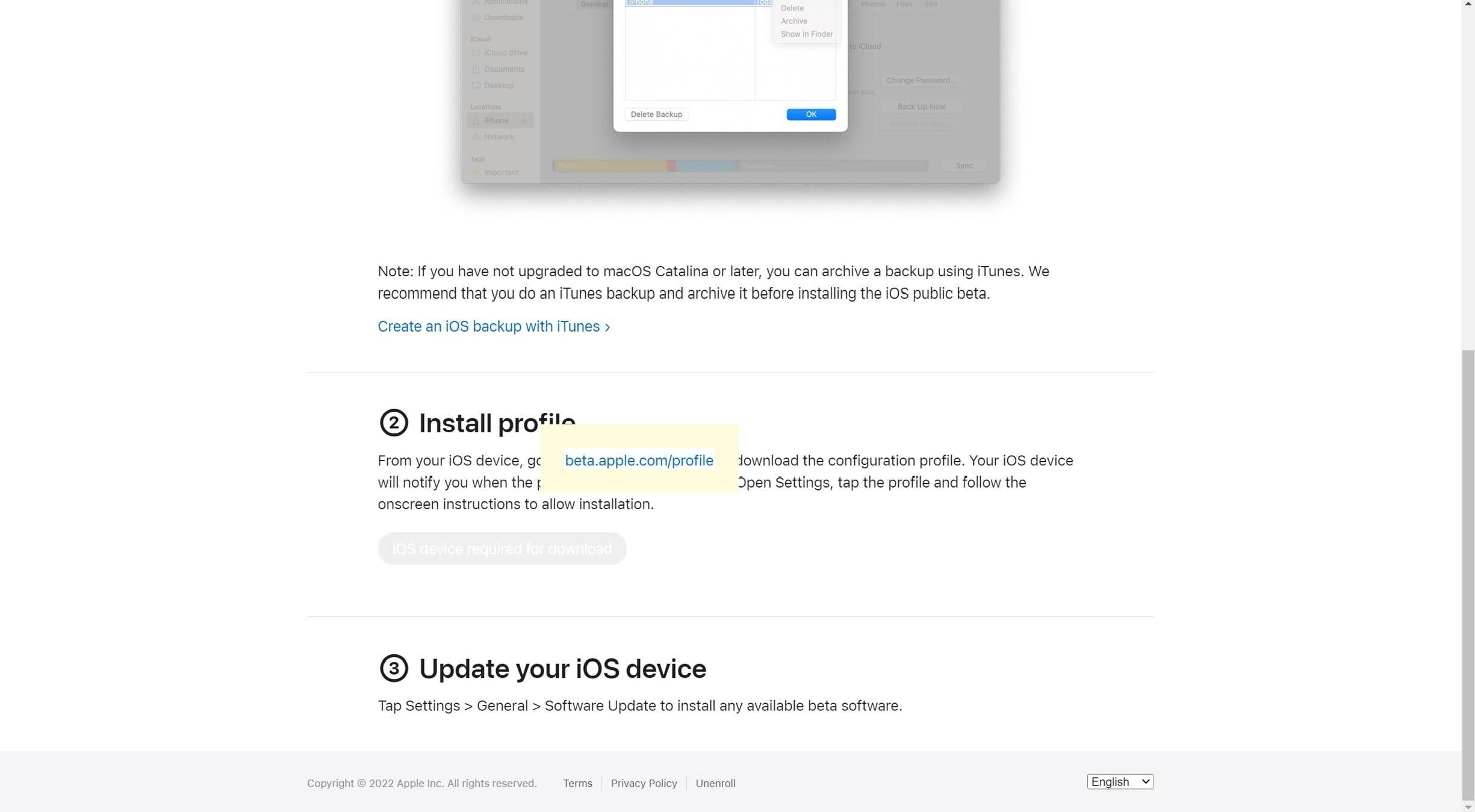
Step
8Repeat steps 2 to 4 on your iPhone
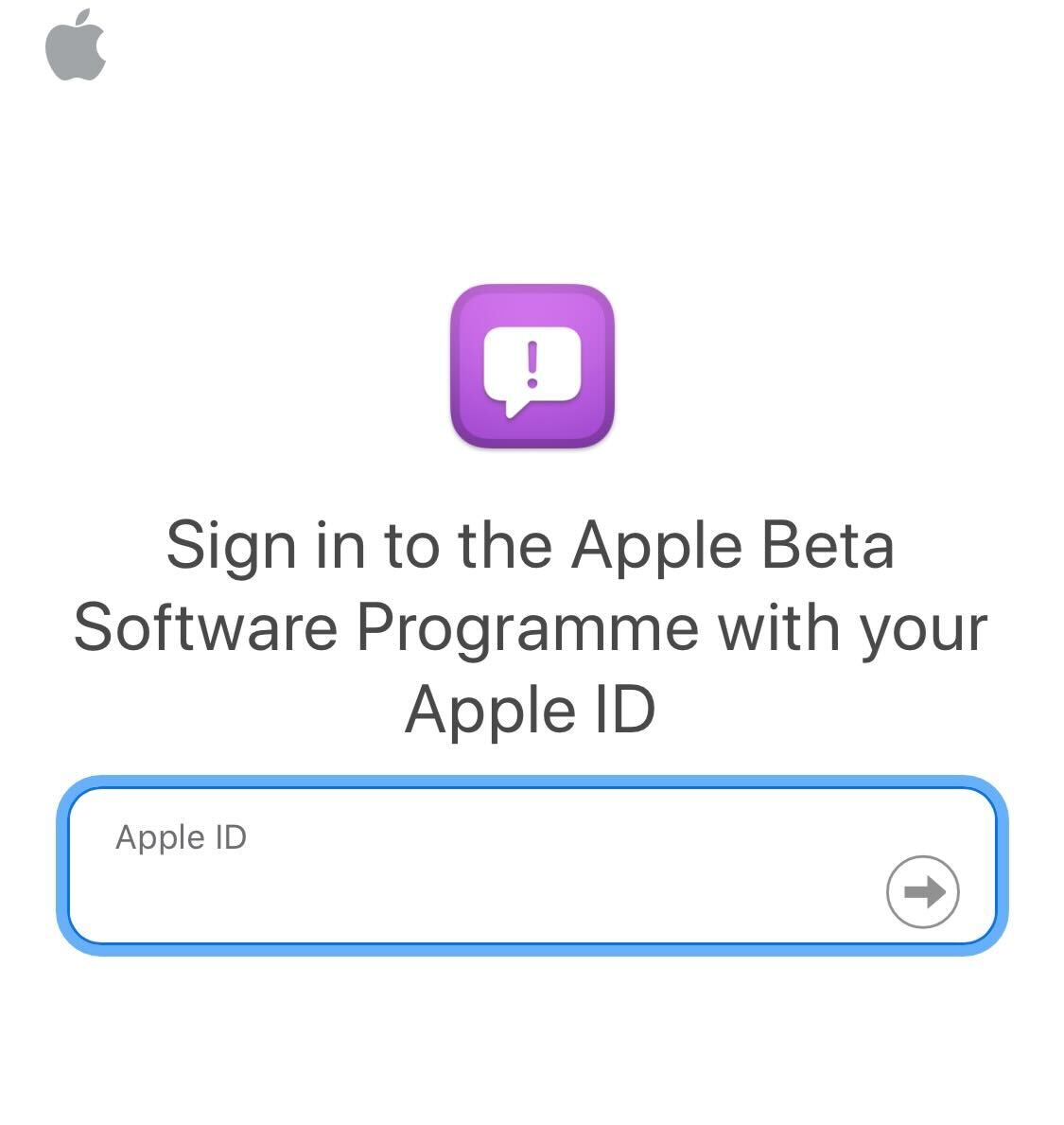
You may be prompted to reenter your password and email address on your iPhone. If so, repeat steps 2 to 4 to continue.
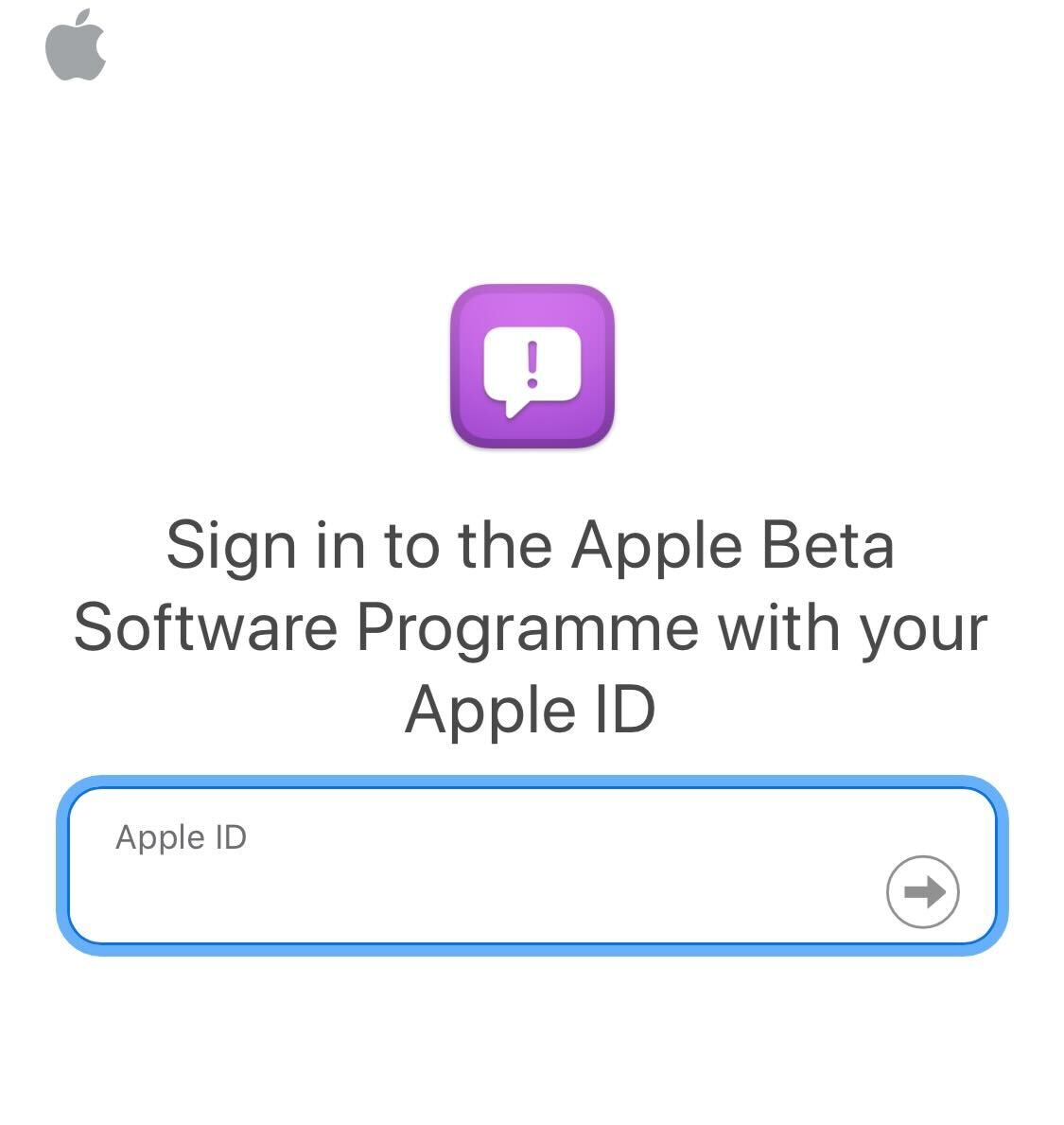
Step
9Click Download Profile
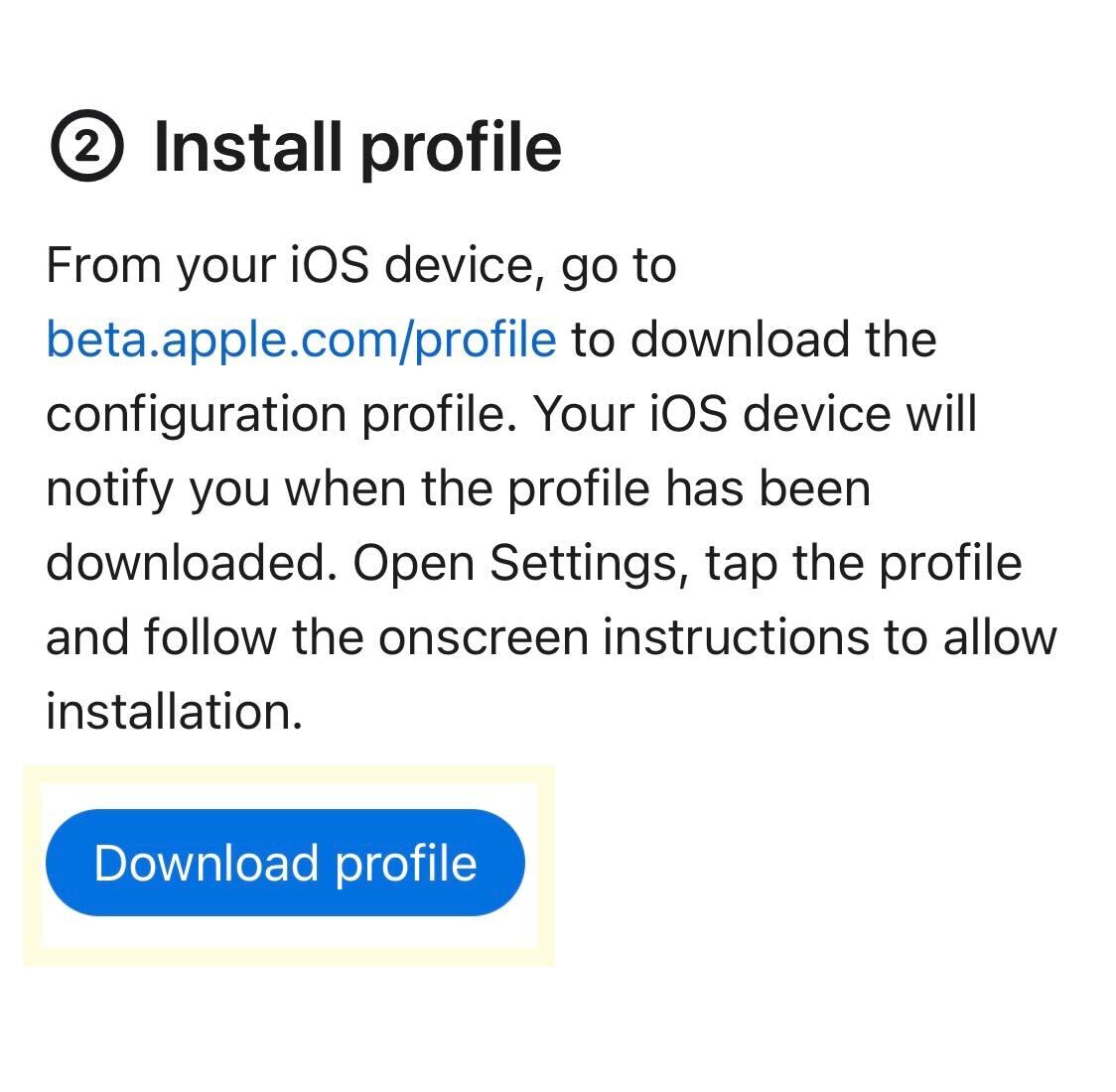
Click on the blue button called Download Profile
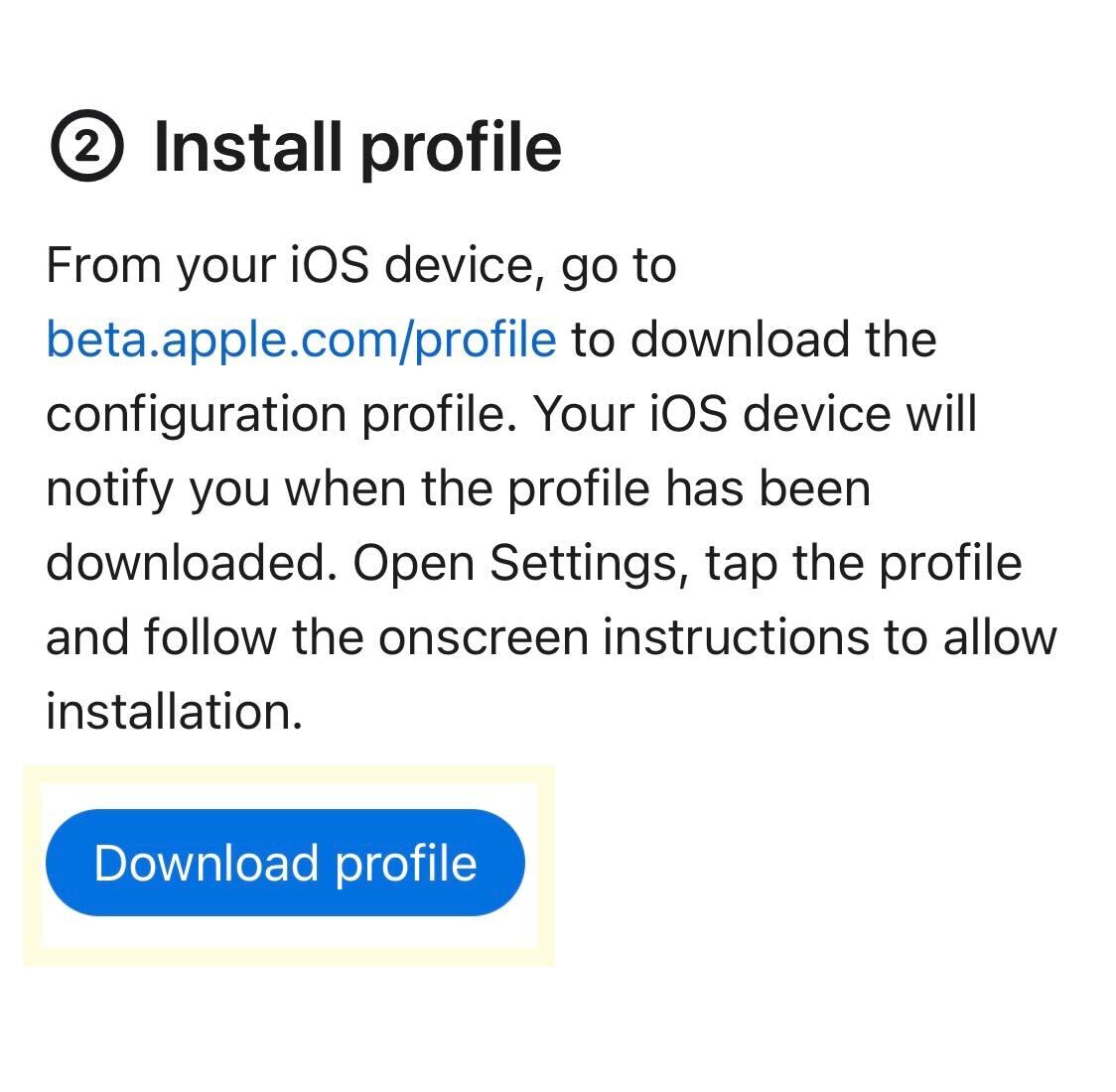
Step
10Click Allow
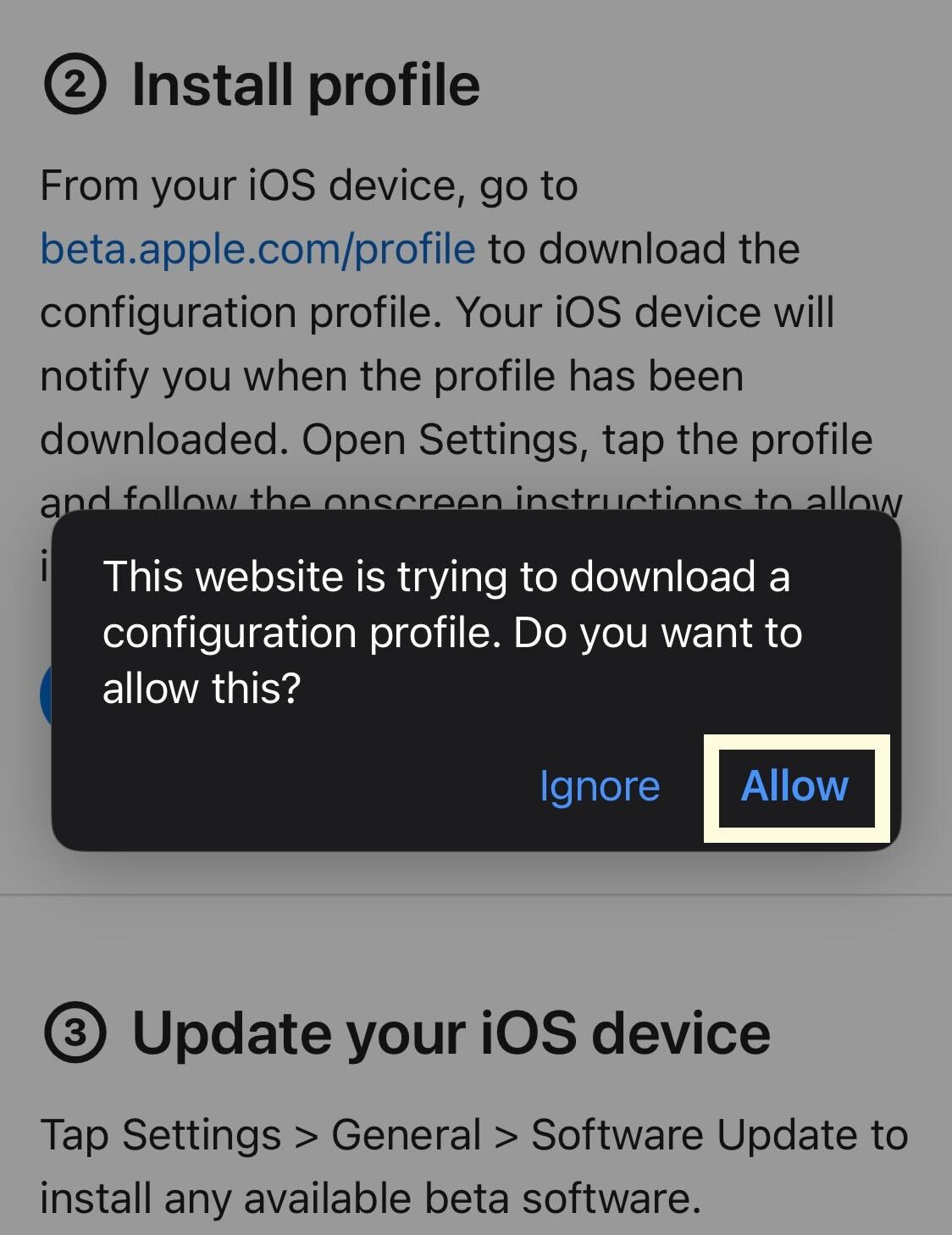
A pop-up will appear, click the button that says Allow.
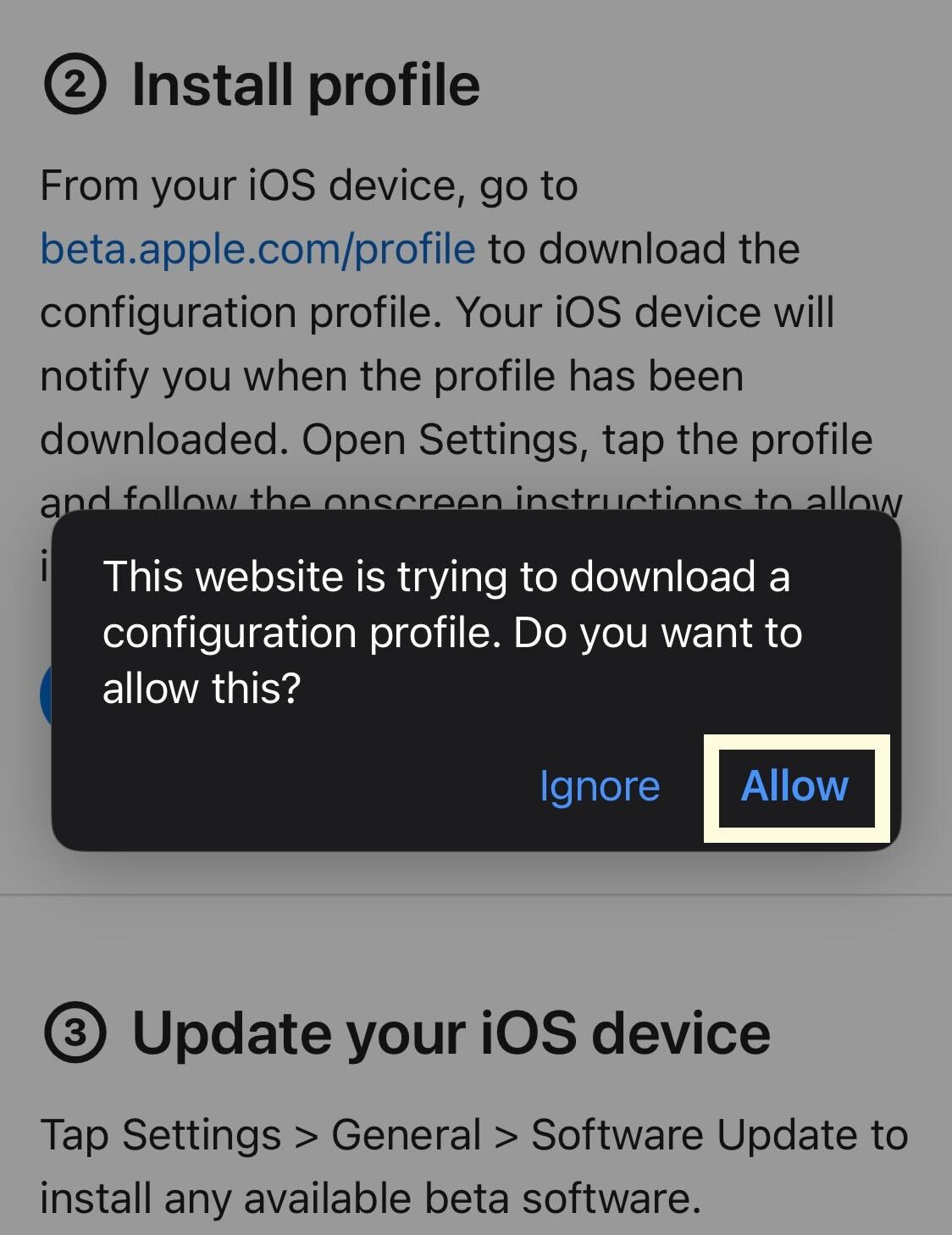
Step
11Press Close
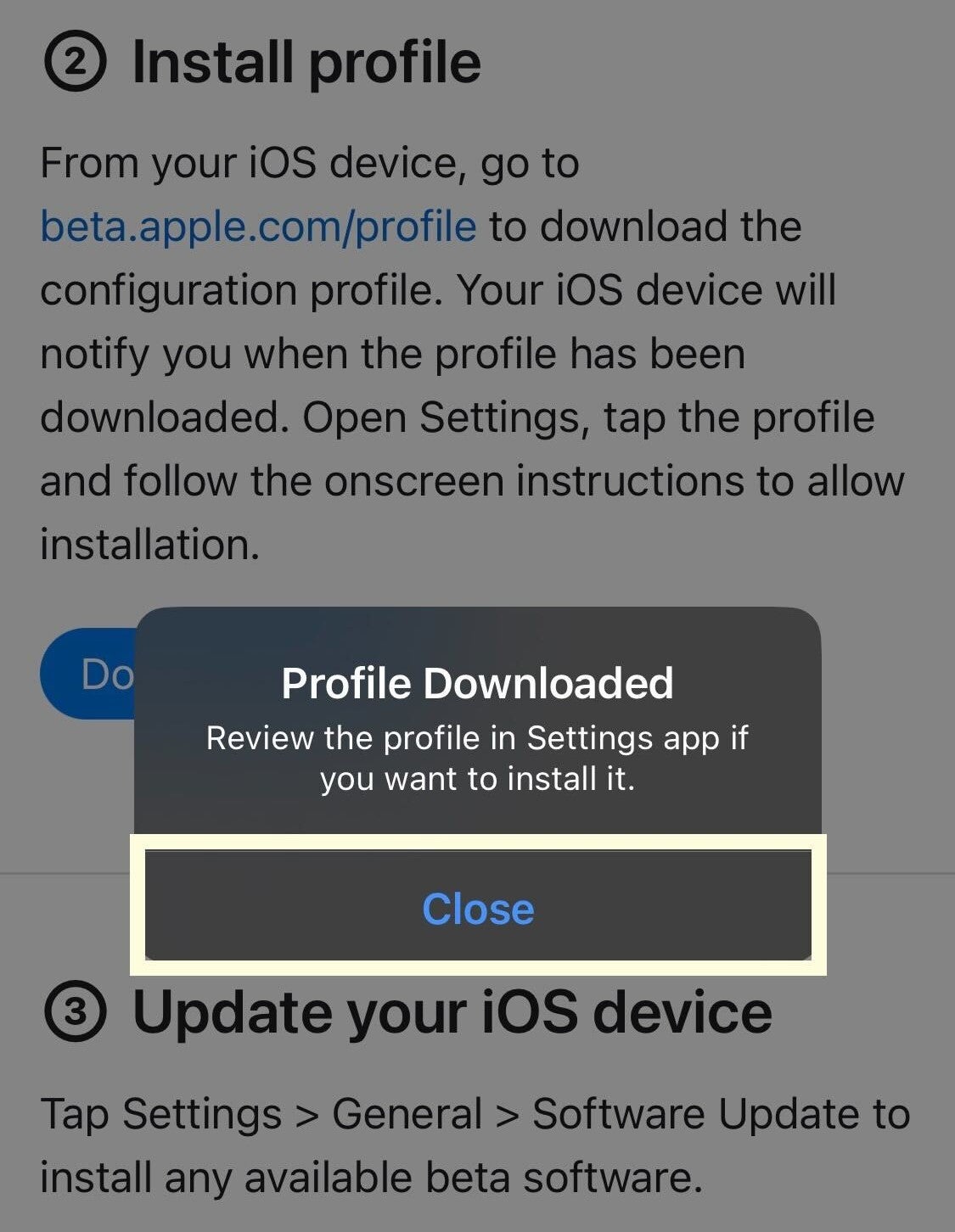
Another pop-up will appear when the software has been successfully downloaded. Click on the Close button to continue.
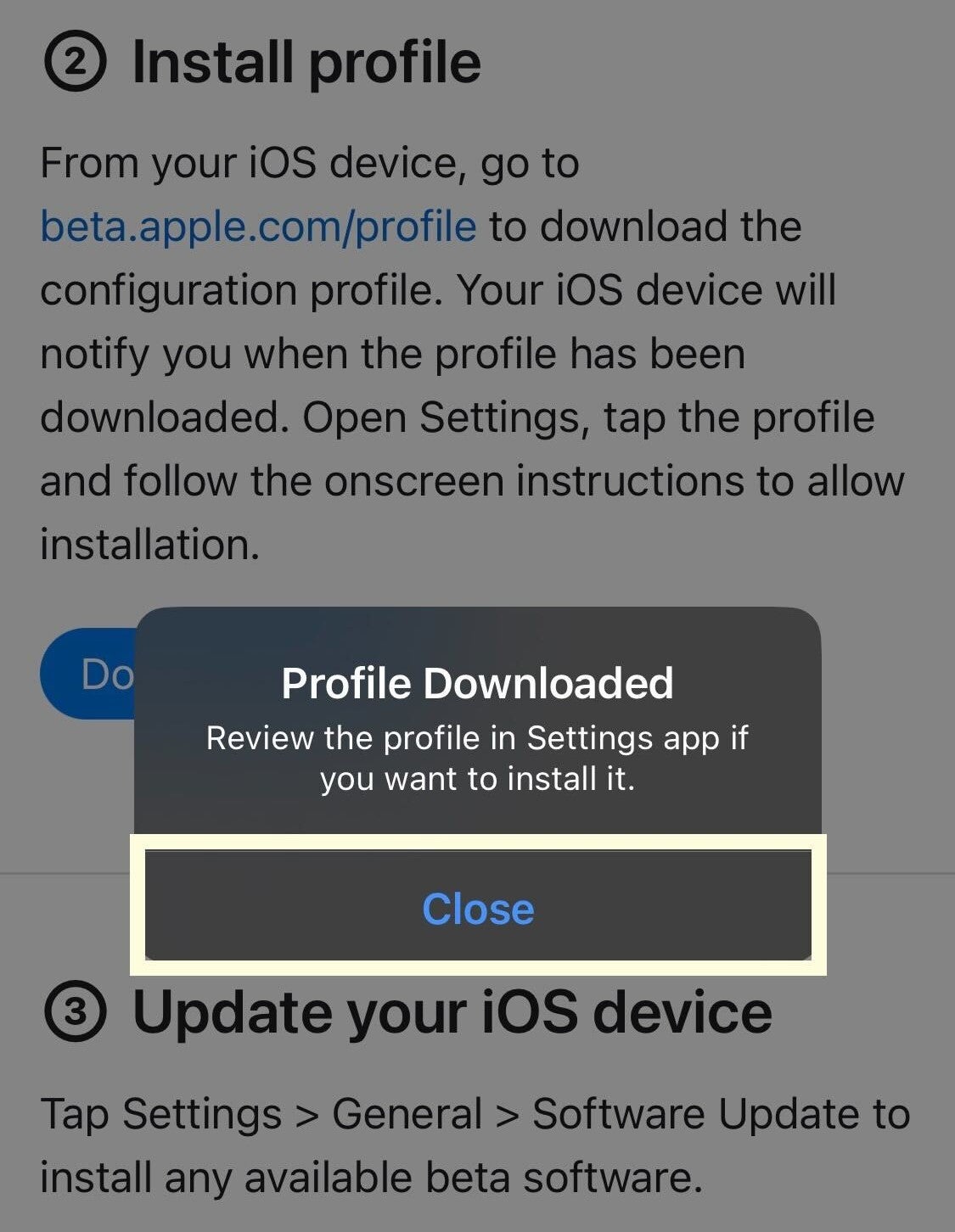
Step
12Click on Profile Downloaded
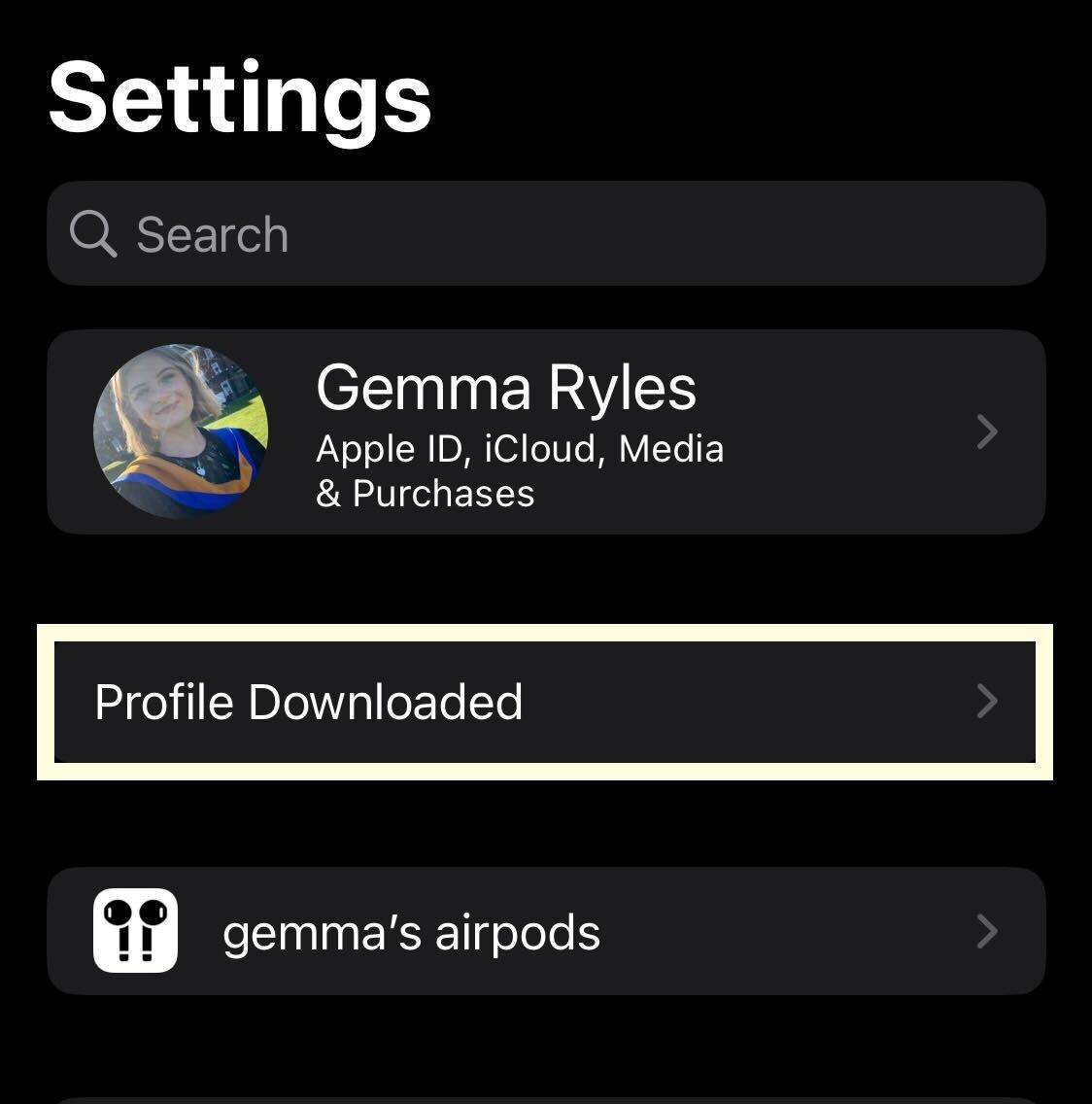
Go into your Settings. A New button will appear at the top of your Settings called Profile Downloaded, click on it.
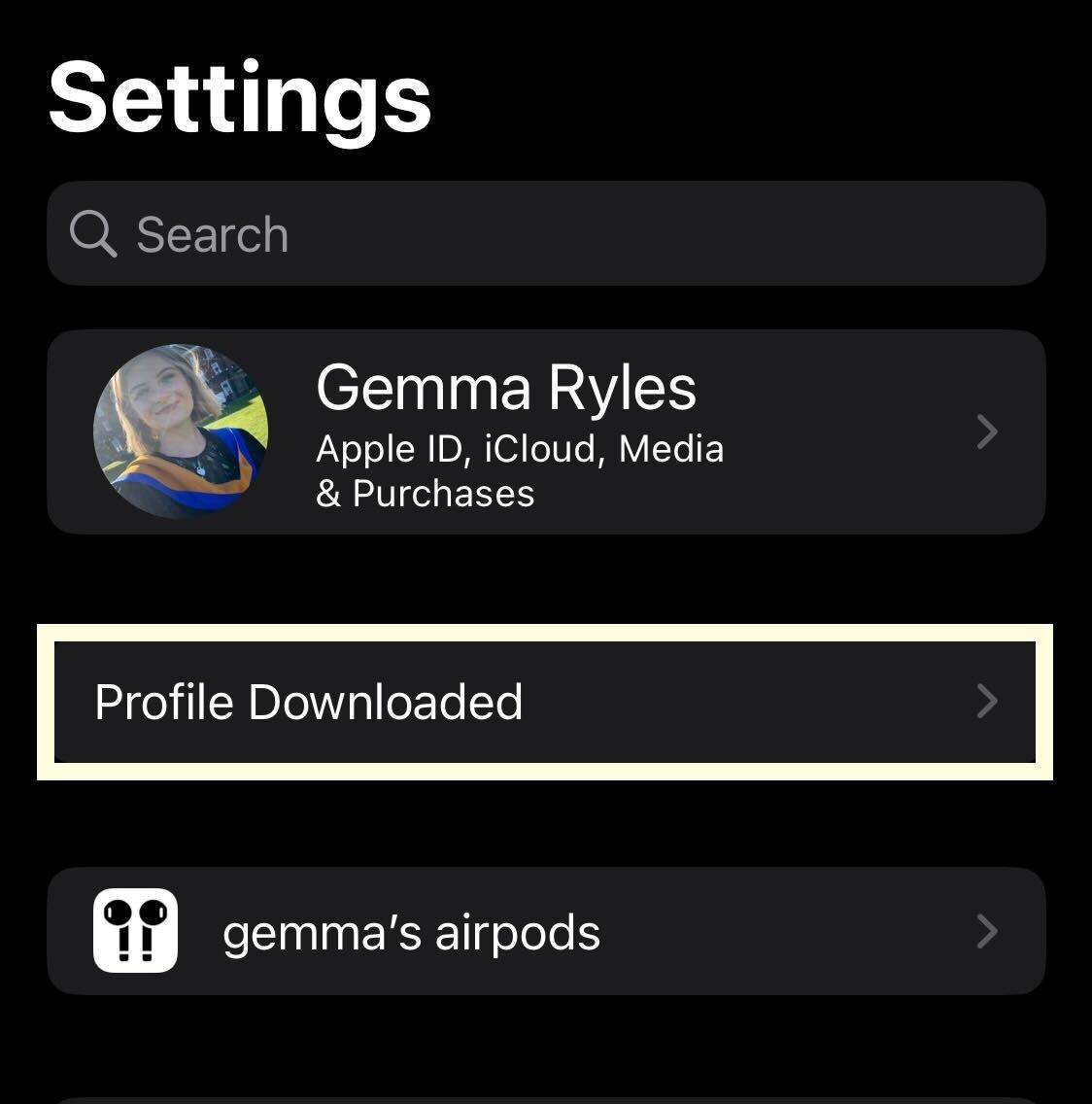
Step
13Click Install
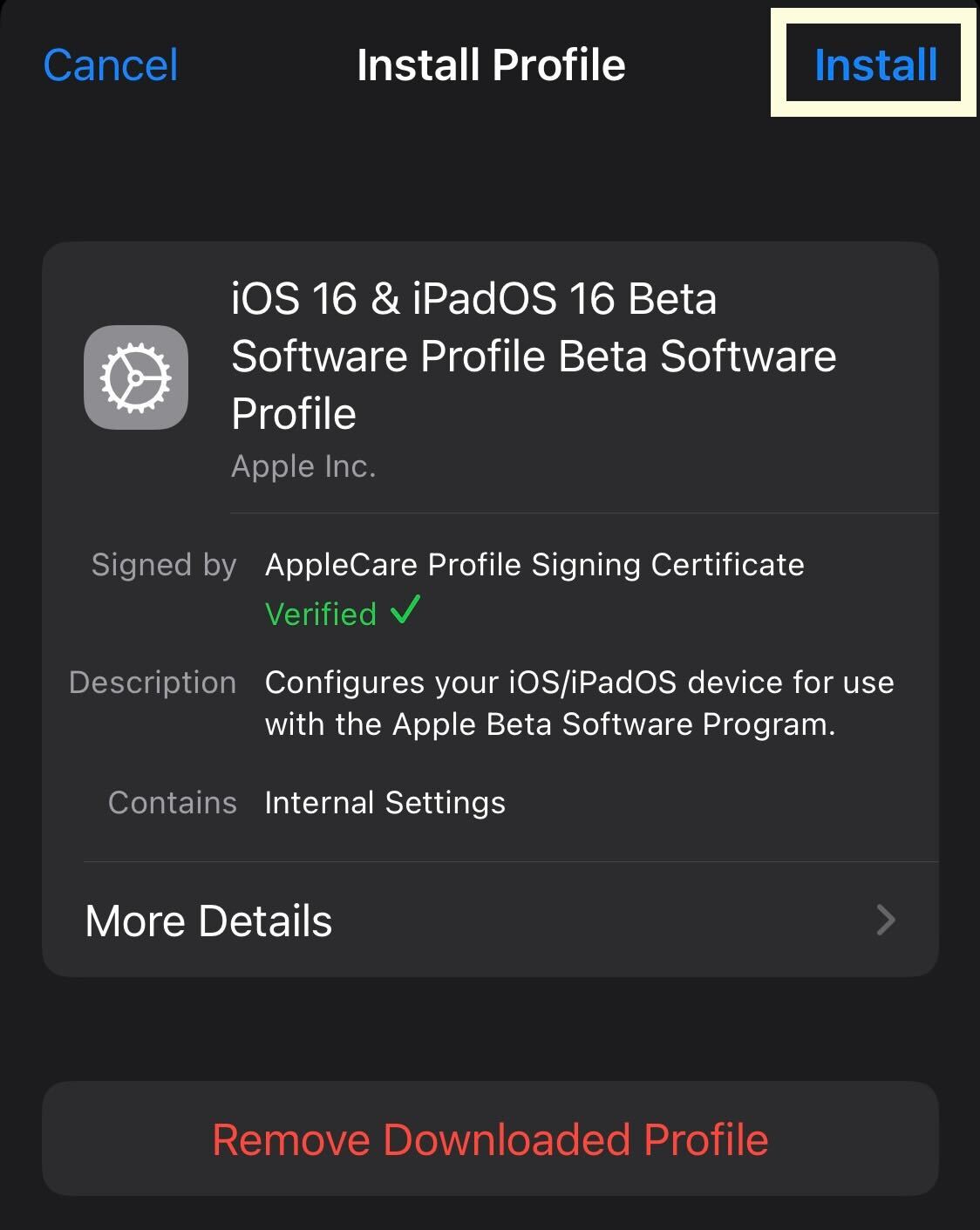
Press the blue Install button.
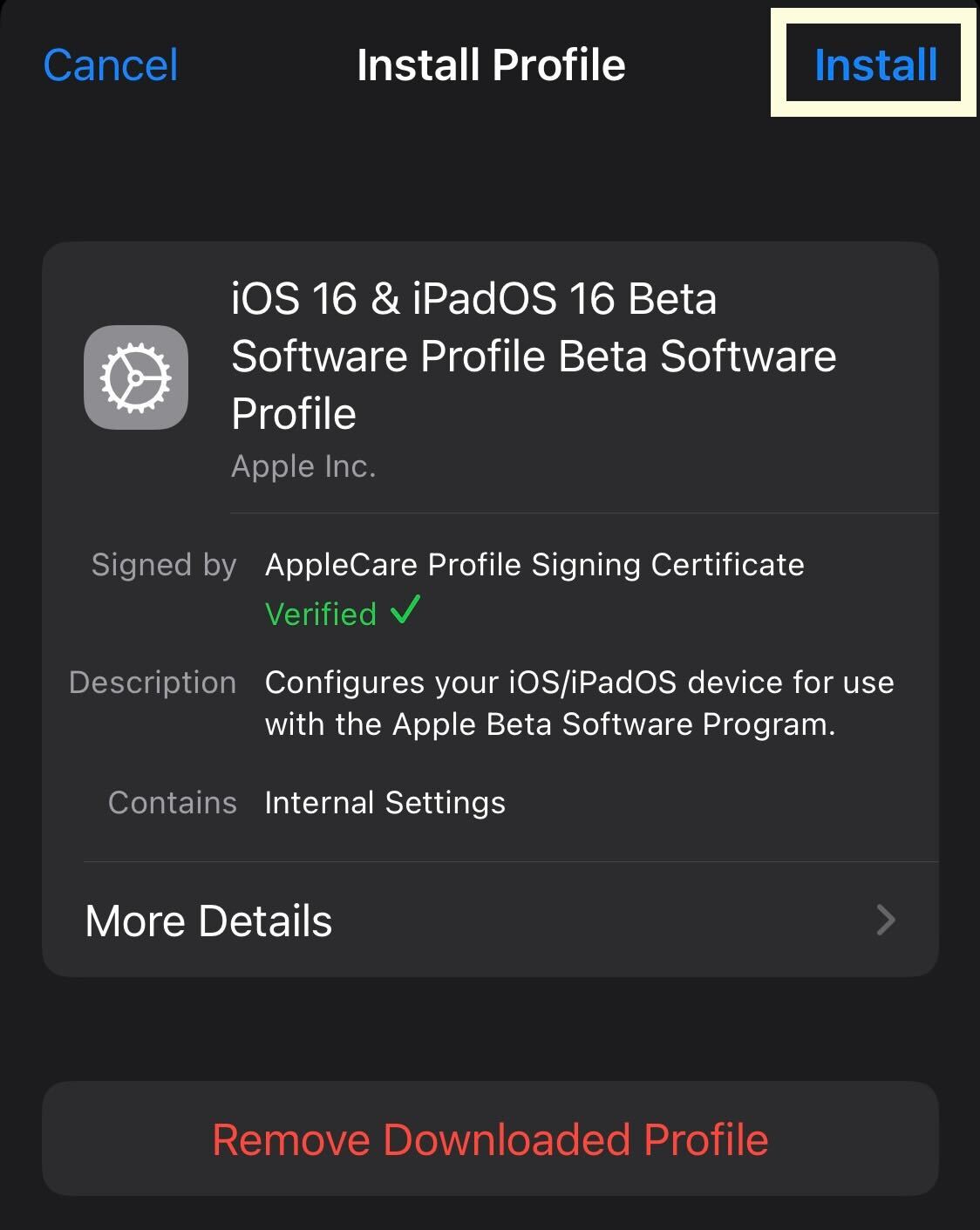
Troubleshooting
Yes, both we and Apple recommend that users back up their devices before downloading the iOS 16.1 beta. This can be a manual backup or a backup via software like The Cloud, but users should ensure they do this before starting the installation process.








