How to completely turn off autocorrect on an iPhone
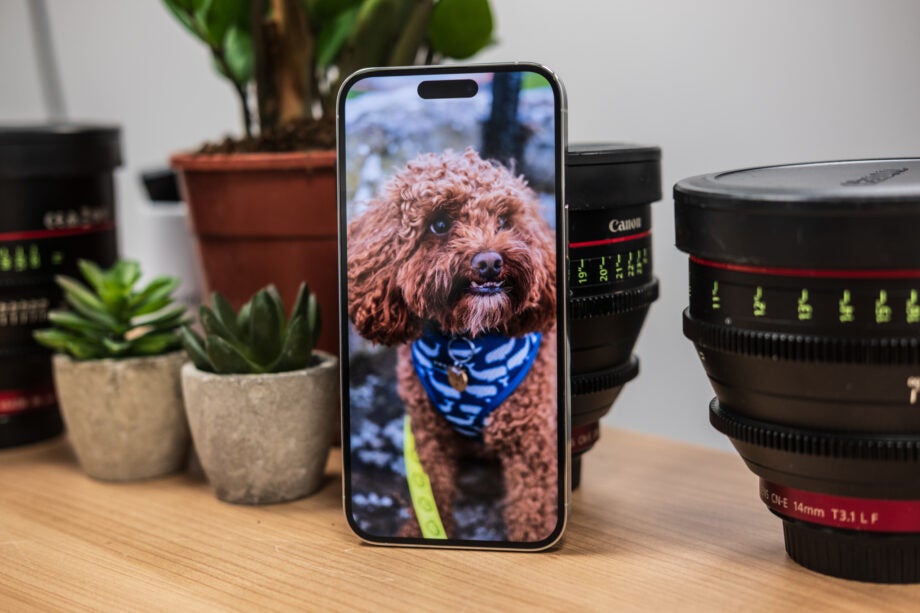
Here is the simplest way to completely turn off autocorrect on your iPhone.
Apple is one of the most well-known tech companies in the world, with the iPhone its flagship product. Since so many people own an iPhone and use it every day, we’ve decided to break down how you can tackle some common and annoying problems that can crop up during day-to-day use.
One of these issues is autocorrect, which can have a bad habit of switching out correctly spelt words and colloquial terms for words that you don’t actually mean. Not only can this be annoying, but it can also be embarrassing, as it means you may end up sending a complicated text to a friend after autocorrect has butchered your words.
Thankfully, turning off autocorrect on an iPhone is really simple and can be done in just a few simple steps. Read on to find out how.
What you’ll need:
- An iPhone
The Short Version
- Go to Settings
- Click on General
- Go to Keyboard
- Turn off Auto-Correction
Step
1Go to Settings
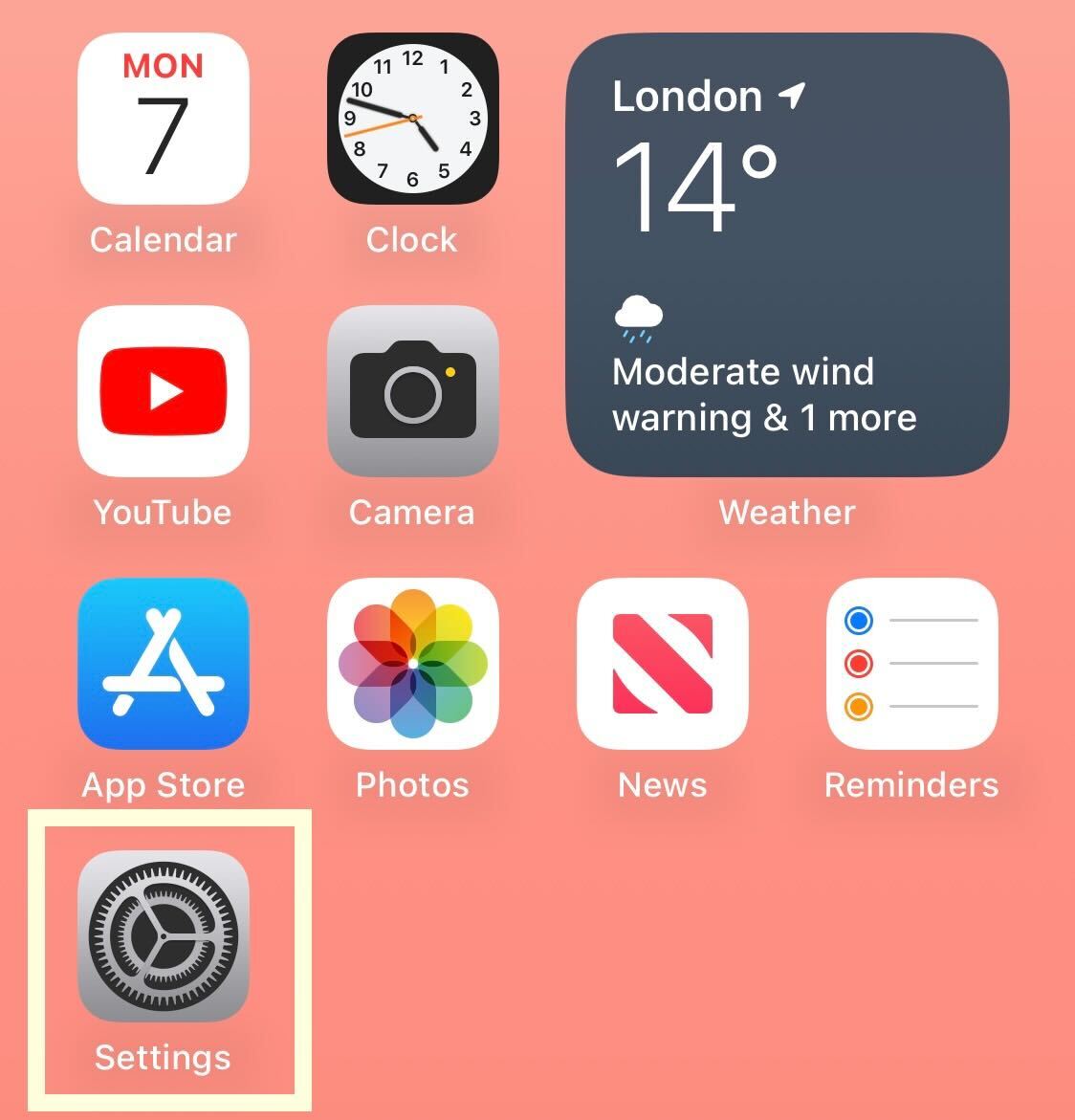
Unlock your iPhone and go into the Settings app to start the process.
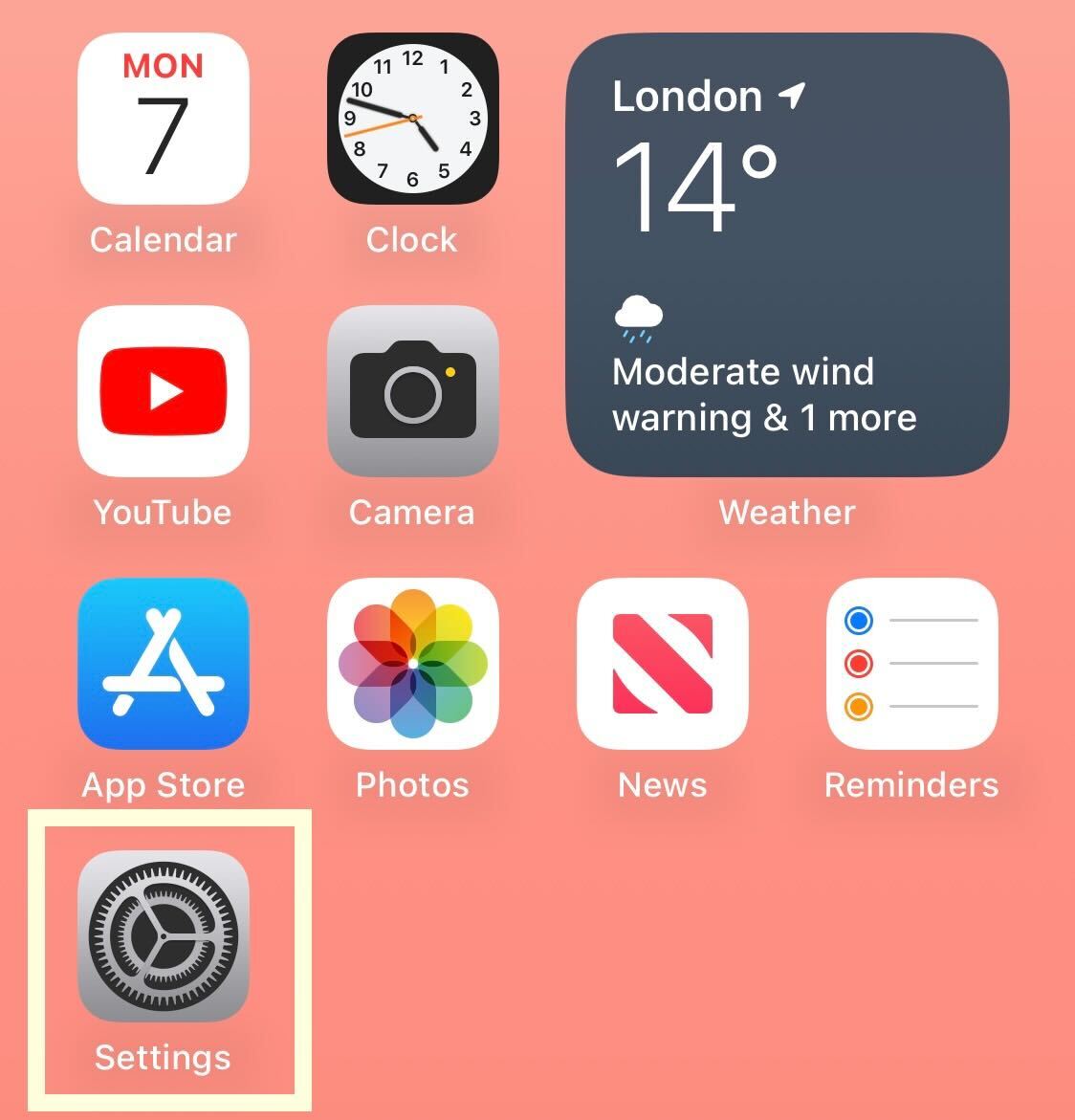
Step
2Click on General
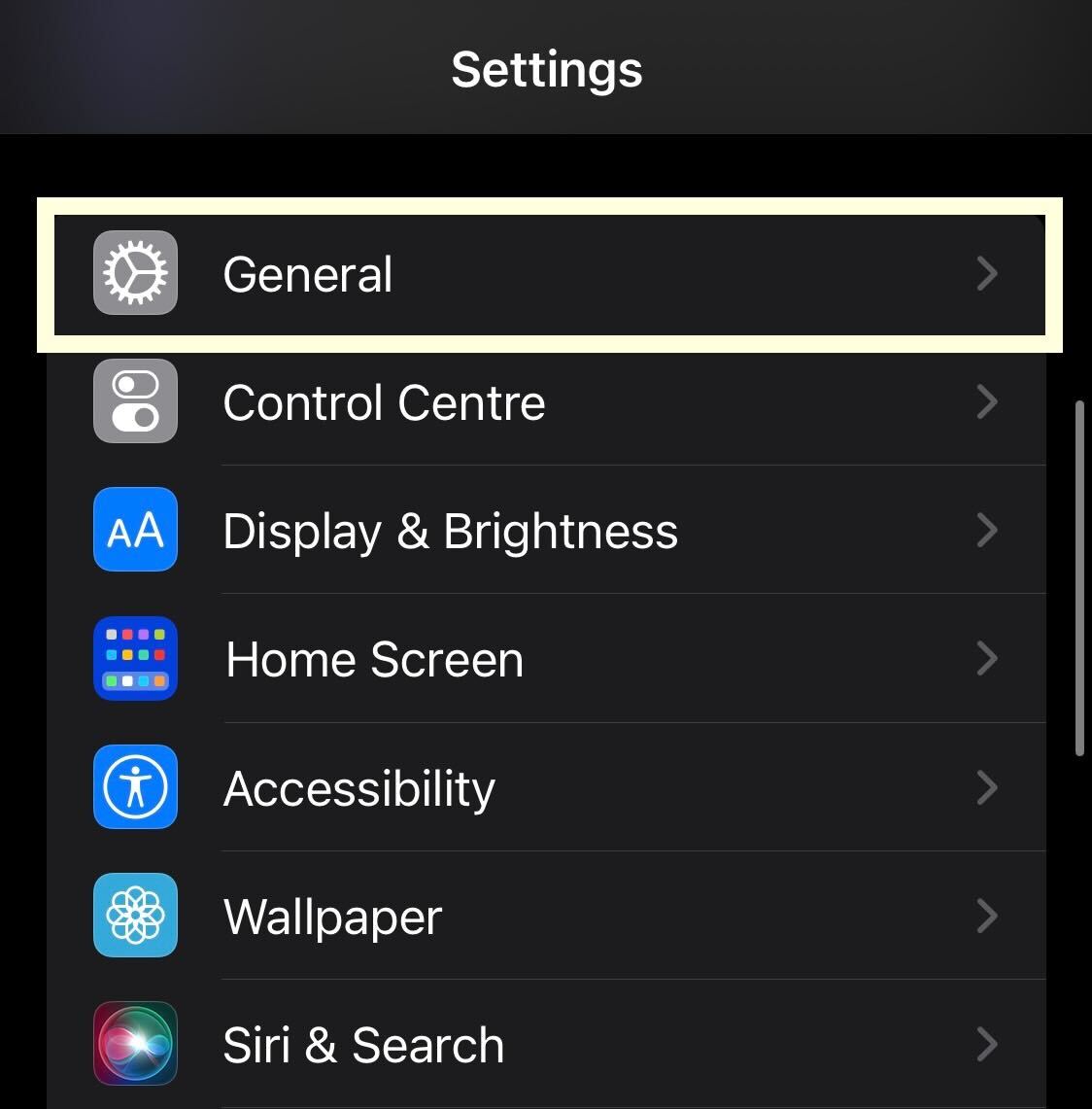
Scroll down and click on General.
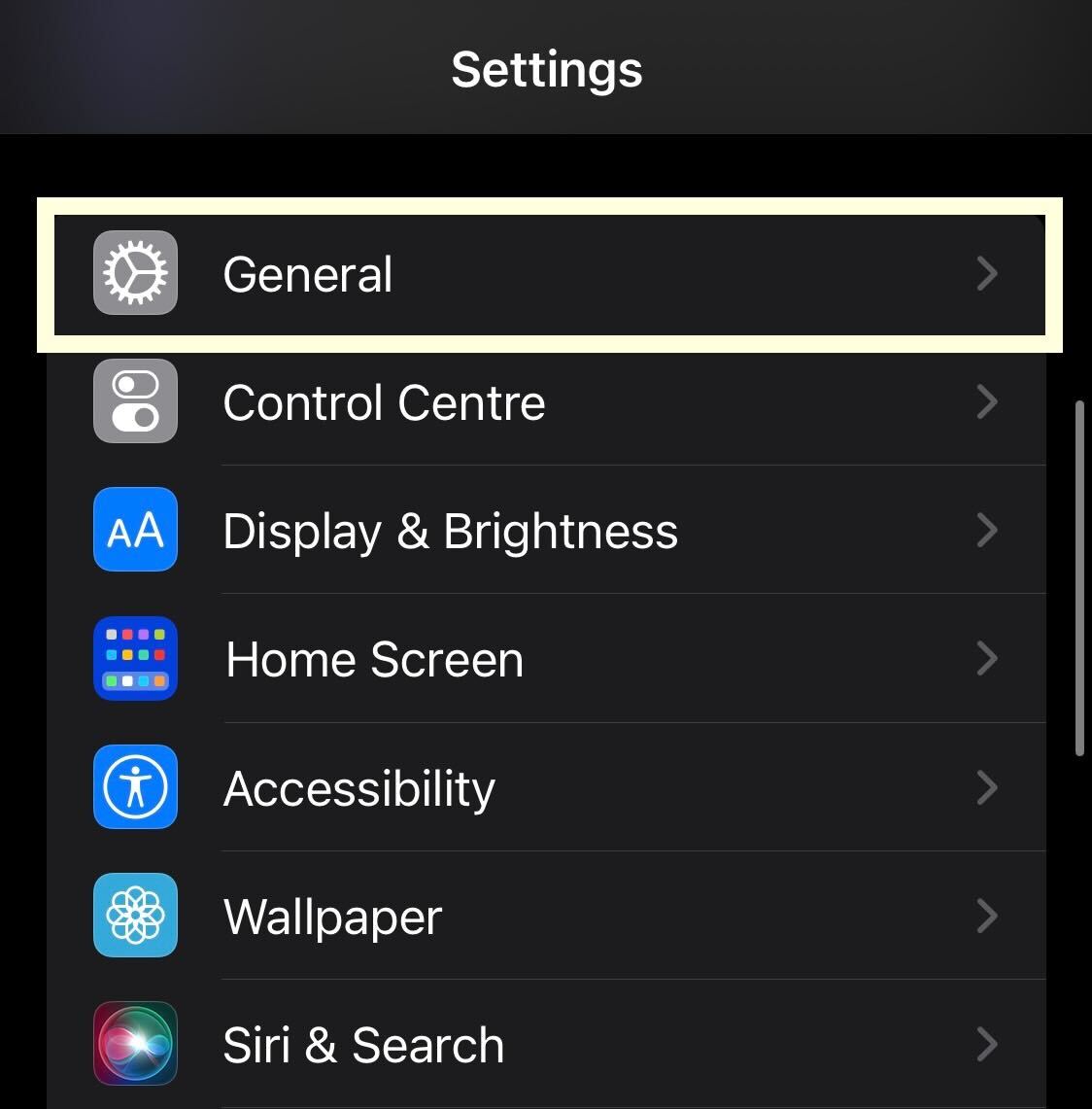
Step
3Go to Keyboard
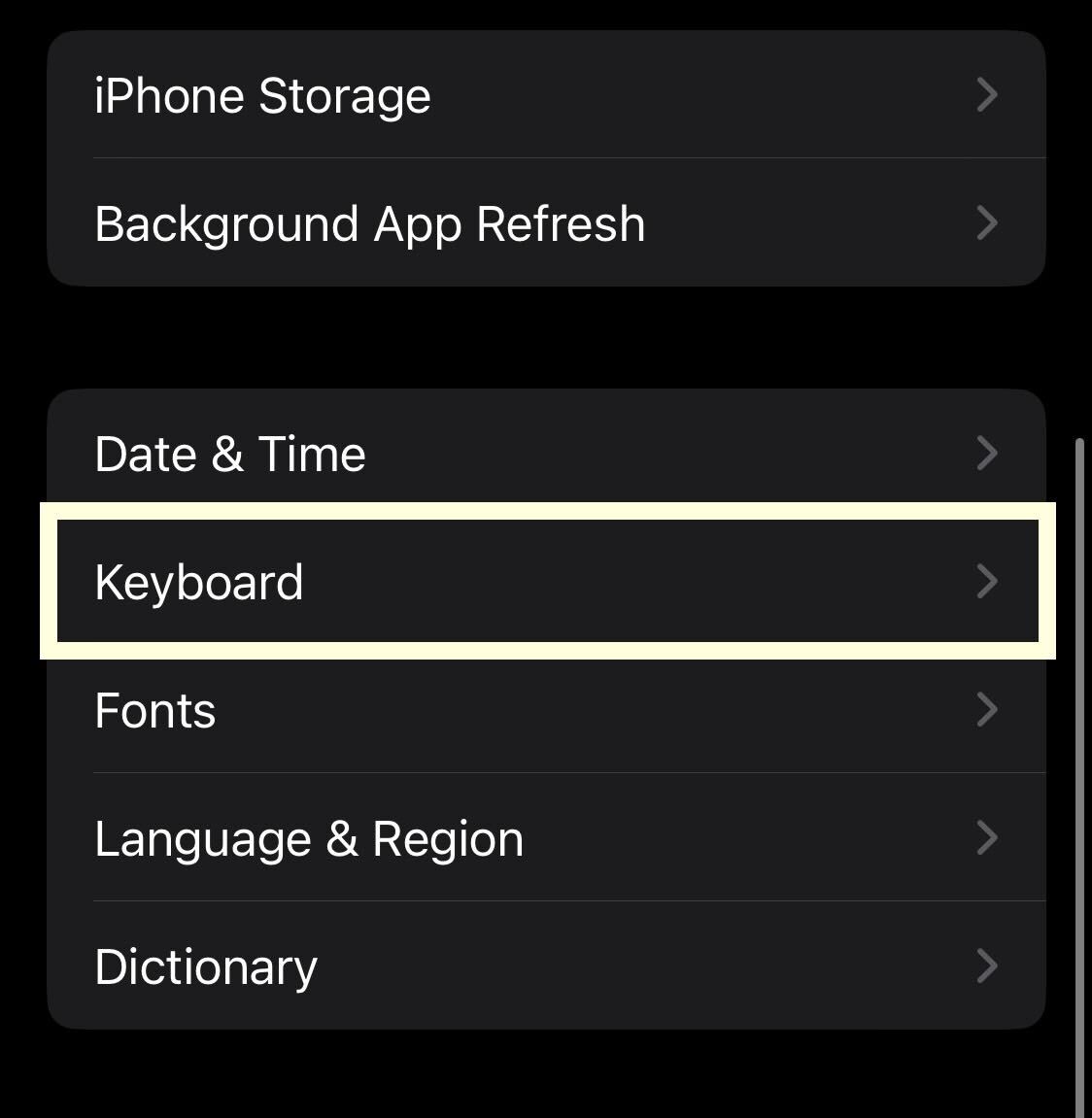
From the menu in General, find and click on the Keyboard button.
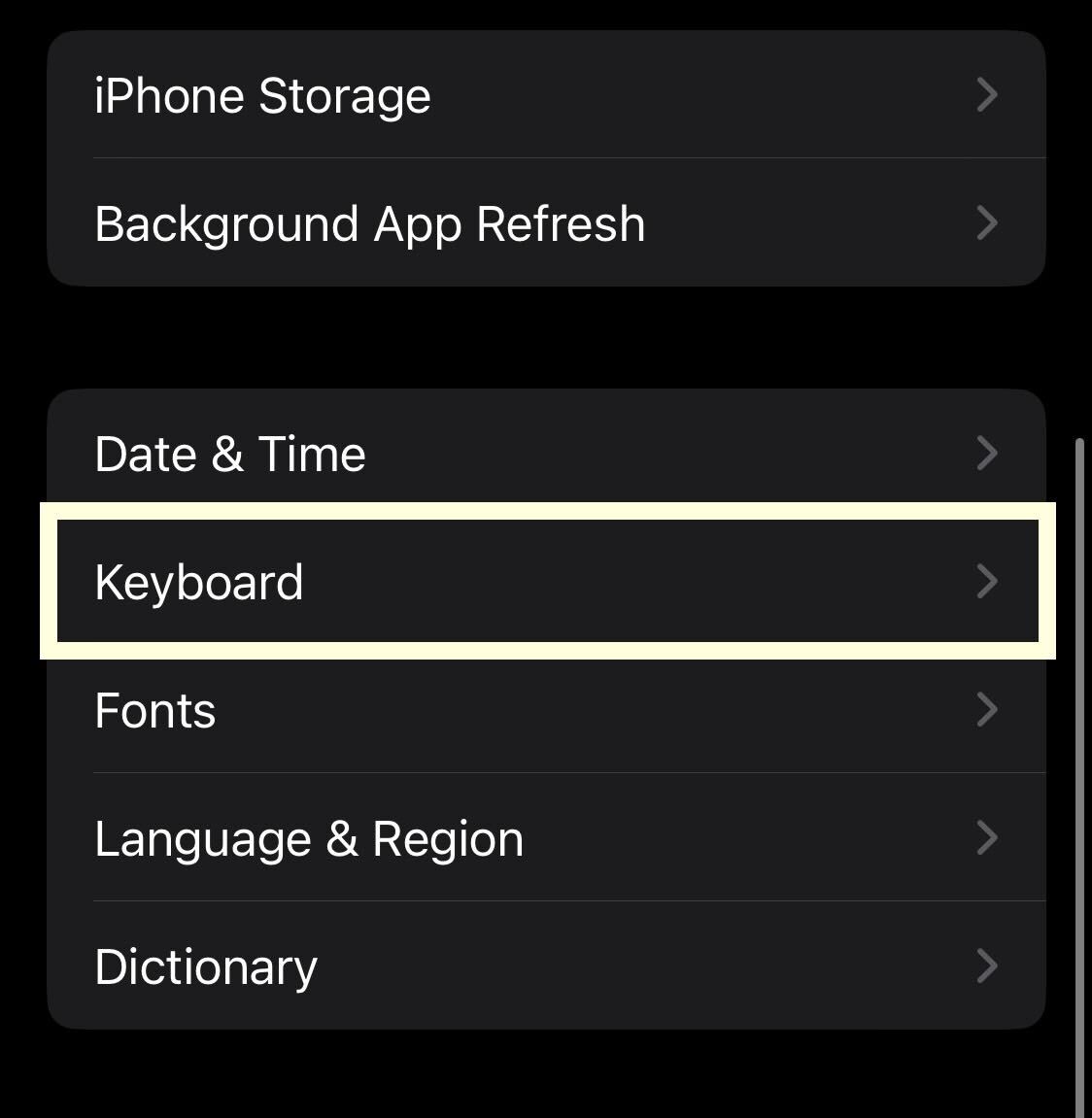
Step
4Turn off Auto-Correction
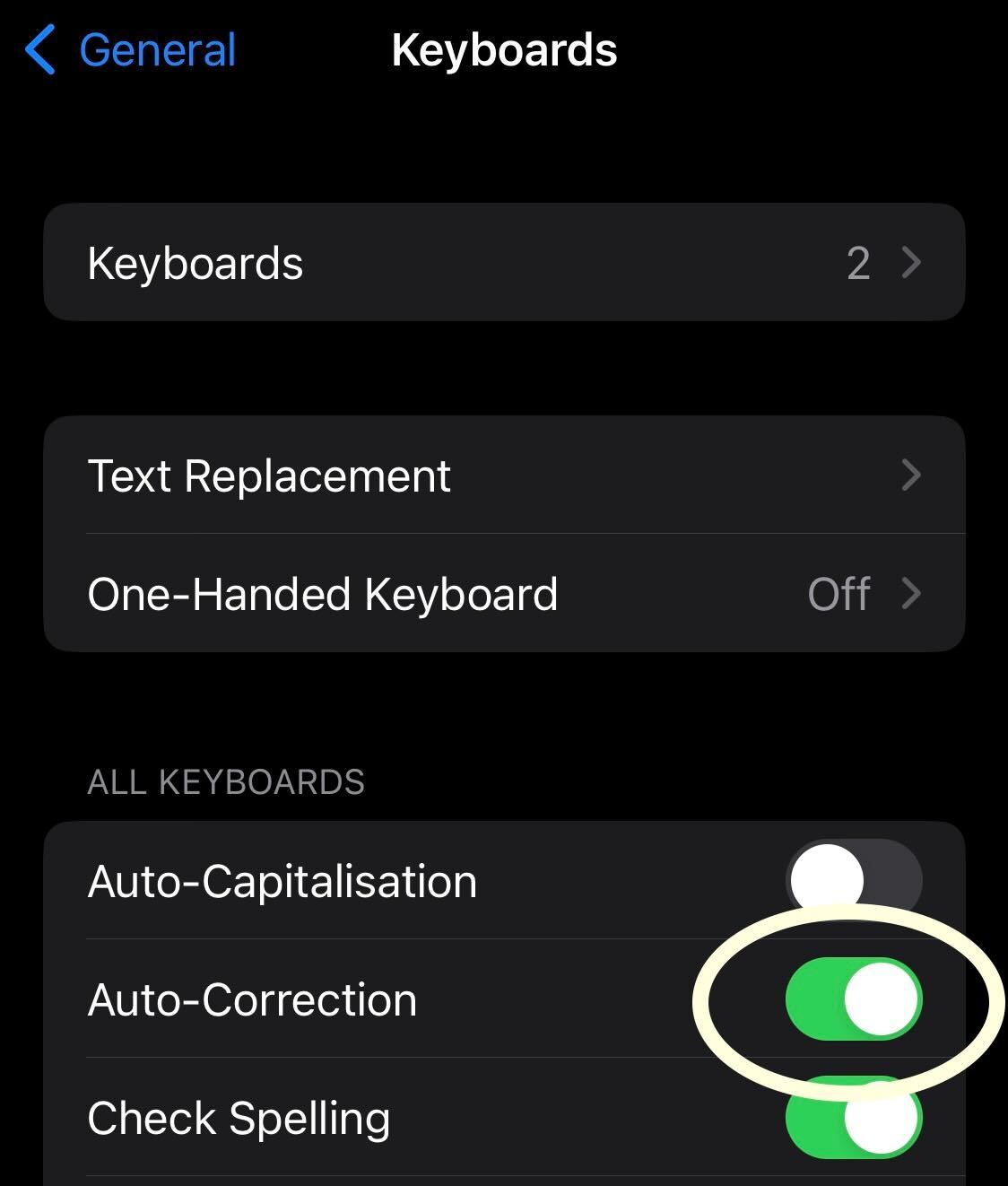
You will be presented with a long list of options that can be turned on or off. Toggle off the Auto-Correction button to completely turn off auto-correct. This can be turned back on at any time, so you won’t need to worry if you need it again in the future. It should affect all the apps installed on your iPhone, including apps like Messenger, Notes and the Calendar.
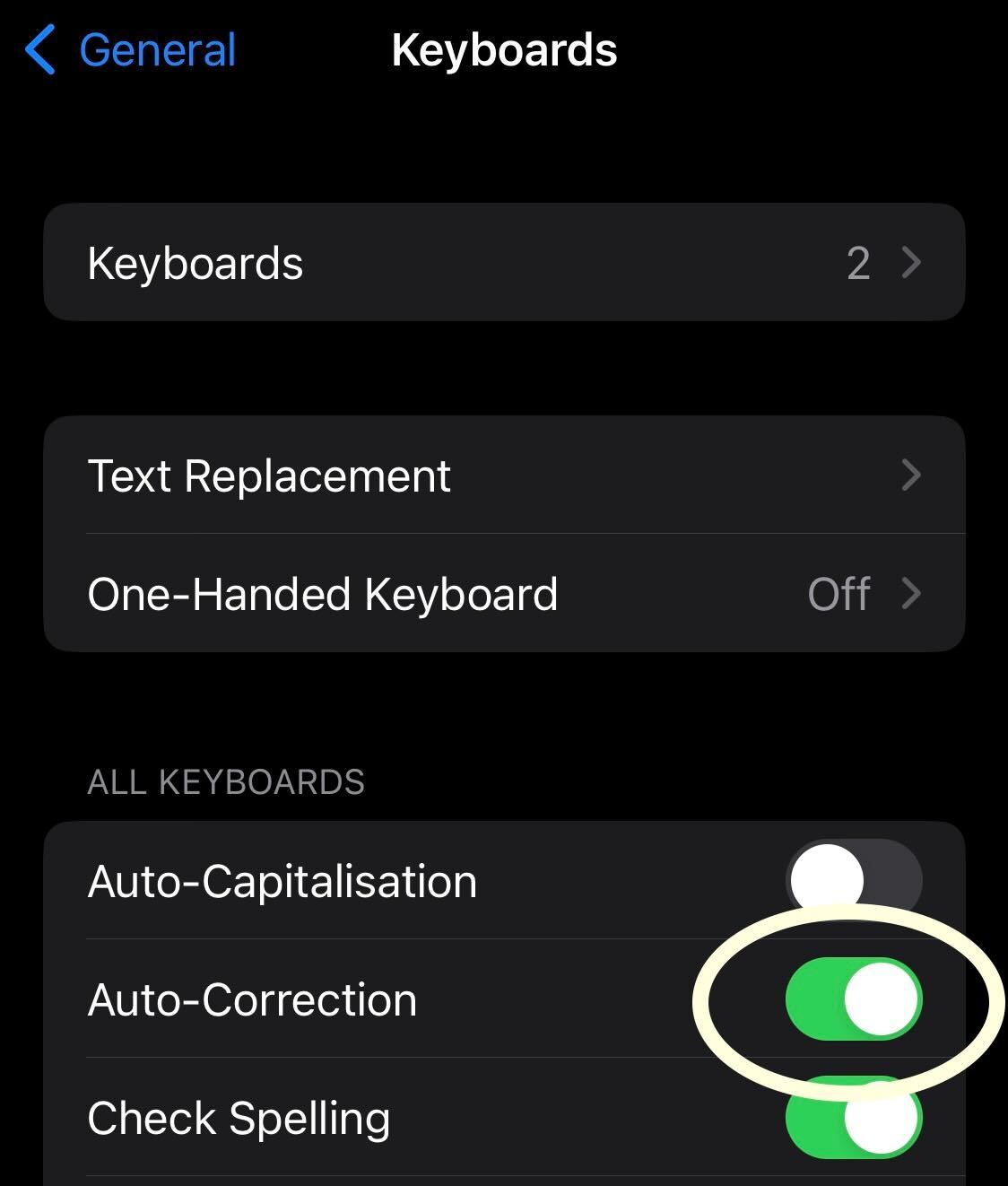
Troubleshooting
Yes, you have the option of turning autocorrect off and back on at any stage, it will always be in the Keyboard Settings and can be accessed at any time.








