How to check your internet connection speed on Windows 11

Wondering if your PC is reaching the internet speed you pay for from your provider? Here’s our simple guide on how to check your internet connection speed.
You might be an avid online gamer, an enthusiastic consumer of streaming services in a busy household or a parent who had kids complaining about a laggy connection, there are plenty of reasons to wonder what your connection speed is and if it’s enough for your home’s needs.
Whatever the reason, we’ve got a straightforward guide to checking your speeds on Windows 11. While this guide is for Windows 11 PCs, you can visit the same speed test we recommend on any browser, whether that’s on a Mac, tablet or phone.
What you’ll need
- A Windows 11 PC
The Short Version
- Open a web browser
- Head to Google
- Search for Check internet speed
- Click RUN SPEED TEST
- Wait for the speed test to complete
- View the test results

Save 17% on Lenovo IdeaPad 5i Chromebook, Now Only £289
Snag the Lenovo IdeaPad 5i Chromebook now for only £289 on Amazon. Enjoy a whopping £60 off (17% discount) on this capable budget-friendly student machine.
- Amazon
- Save 17%
- £289
Step
1Open a web browser
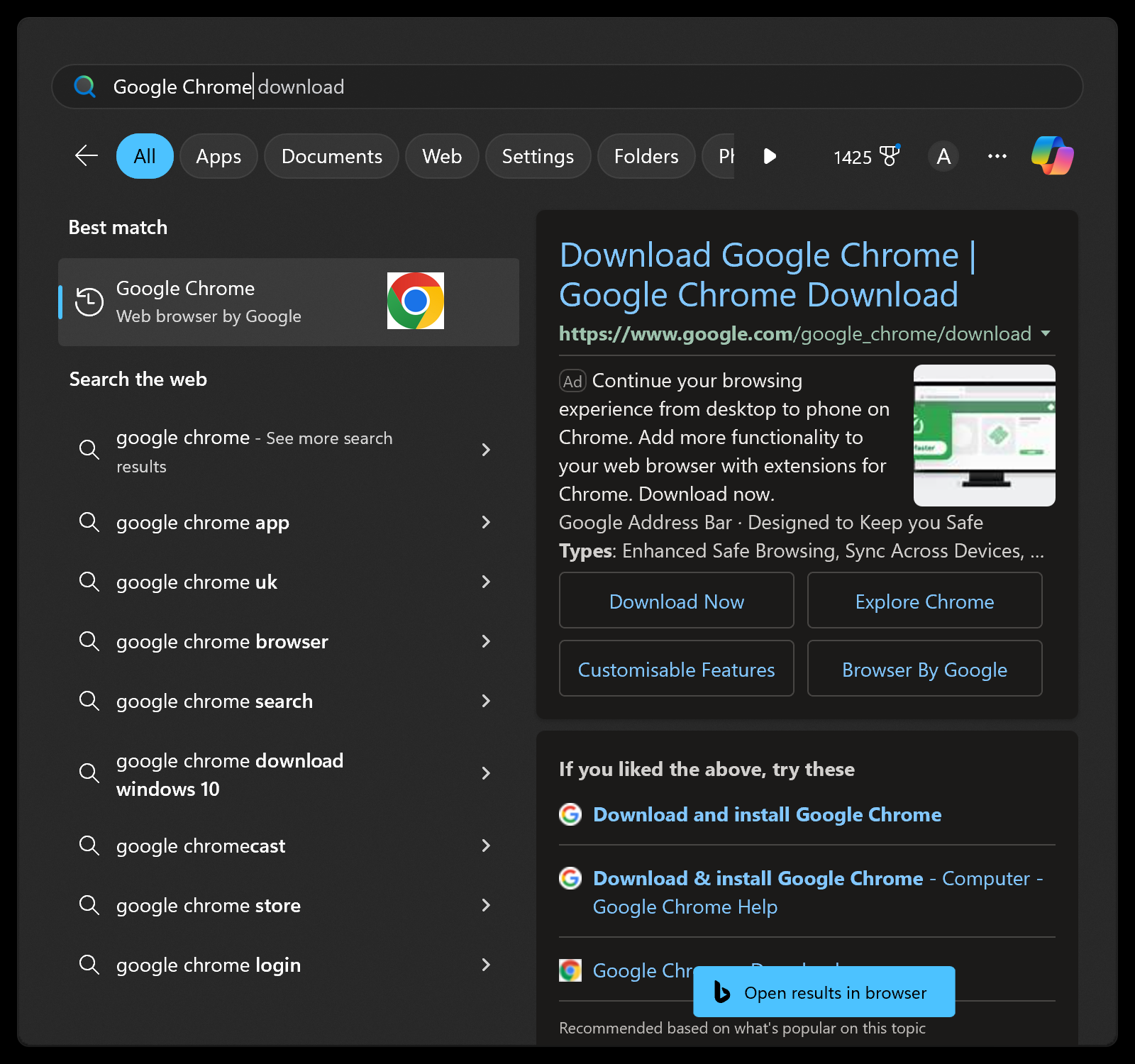
First, you want to open a web browser. You can use whichever you like, so feel free to use your typical browser of choice, whether that’s Google Chrome, Microsoft Edge, Apple Safari, Mozilla Firefox or something else. Do this by opening the Start menu and searching for your browser, if it isn’t already on your taskbar.
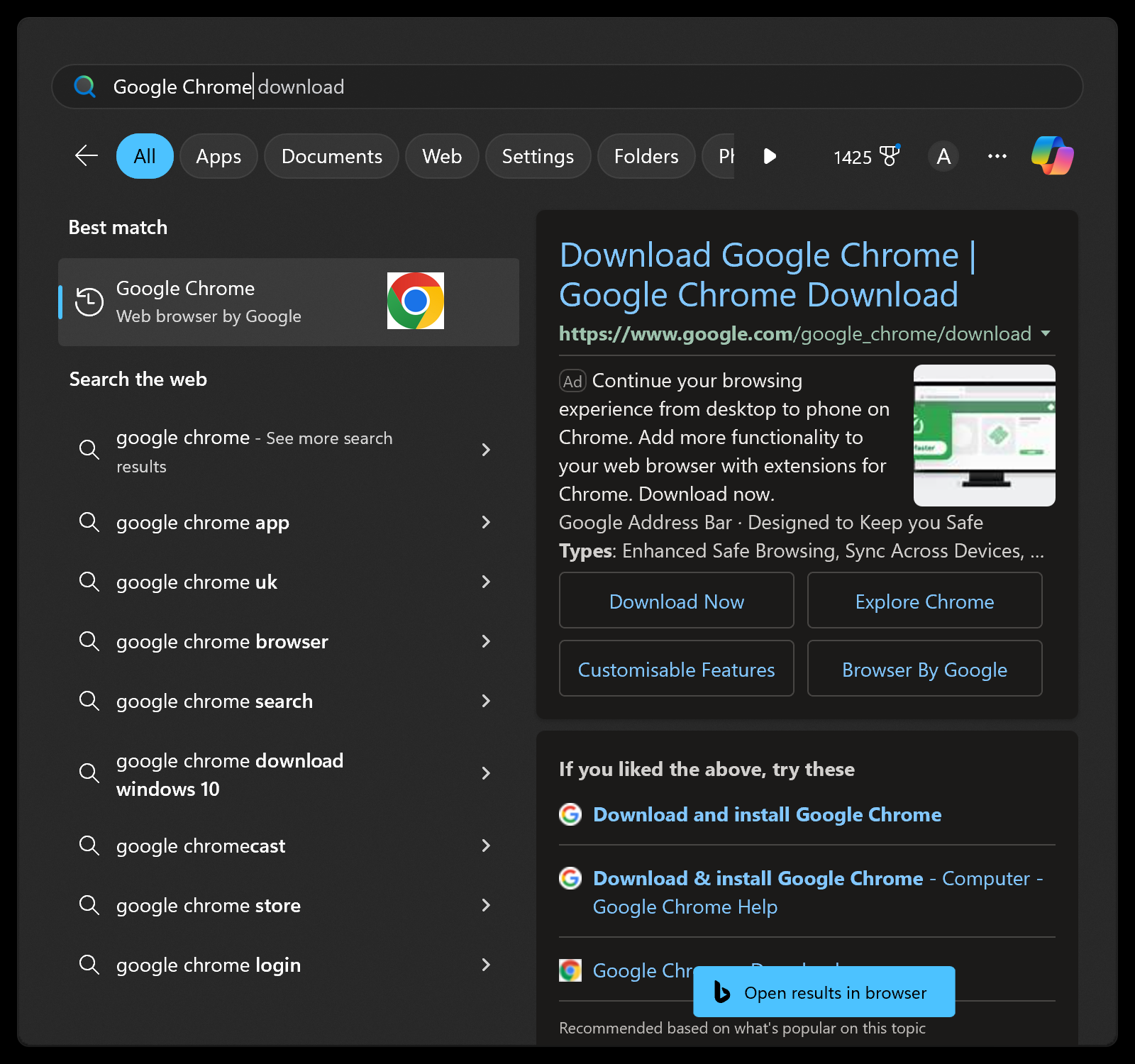
Step
2Head to Google
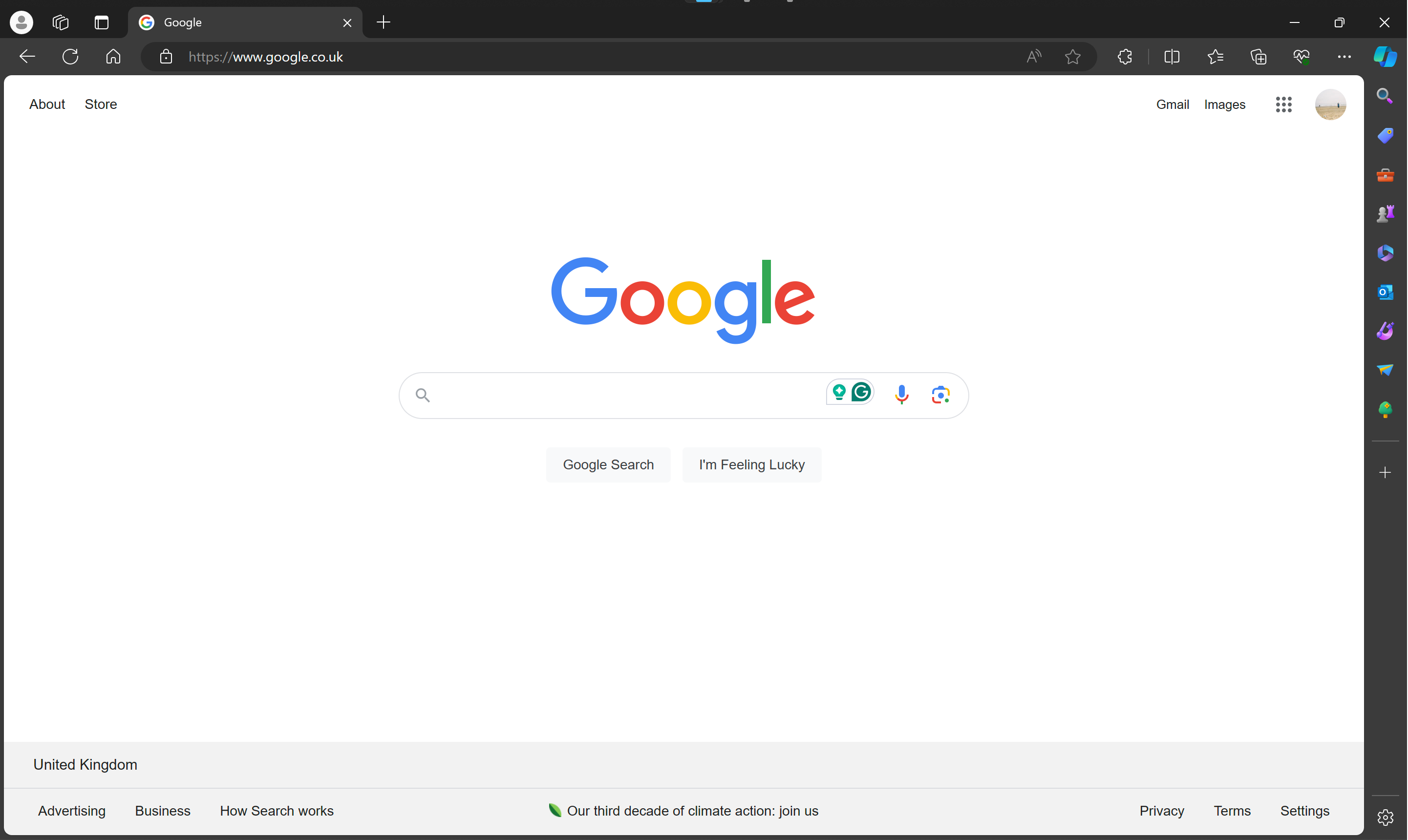
Now that you’ve got your web browser open, enter “Google” into the search bar and press the “Enter” key.
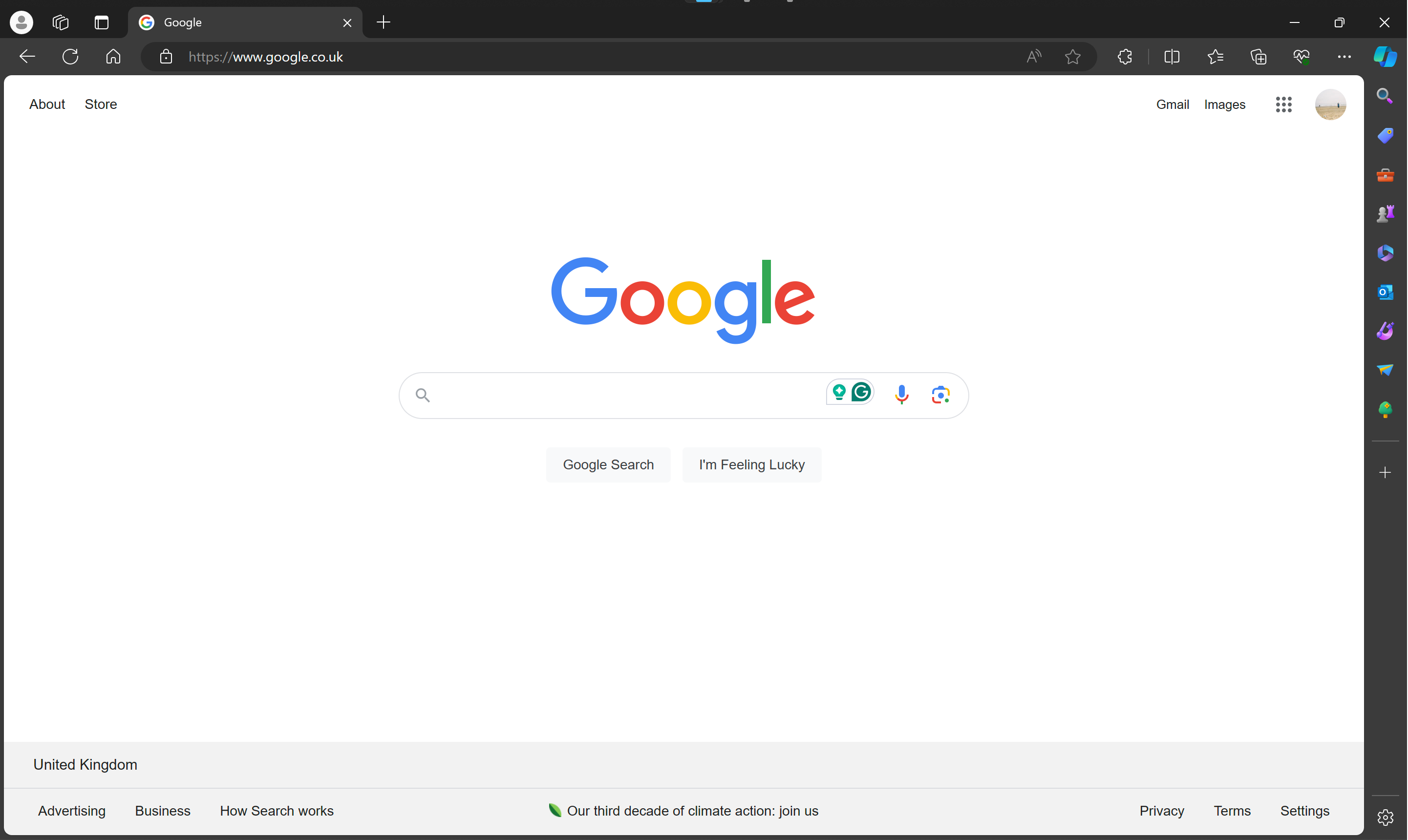
Step
3Search for Check internet speed

With Google open, search for “Check internet speed” to take you to Google’s own internet speed test.

Step
4Click RUN SPEED TEST
You’ll now be able to see the internet connection speed test, click the button marked “RUN SPEED TEST” to start the test.
Step
5Wait for the speed test to complete
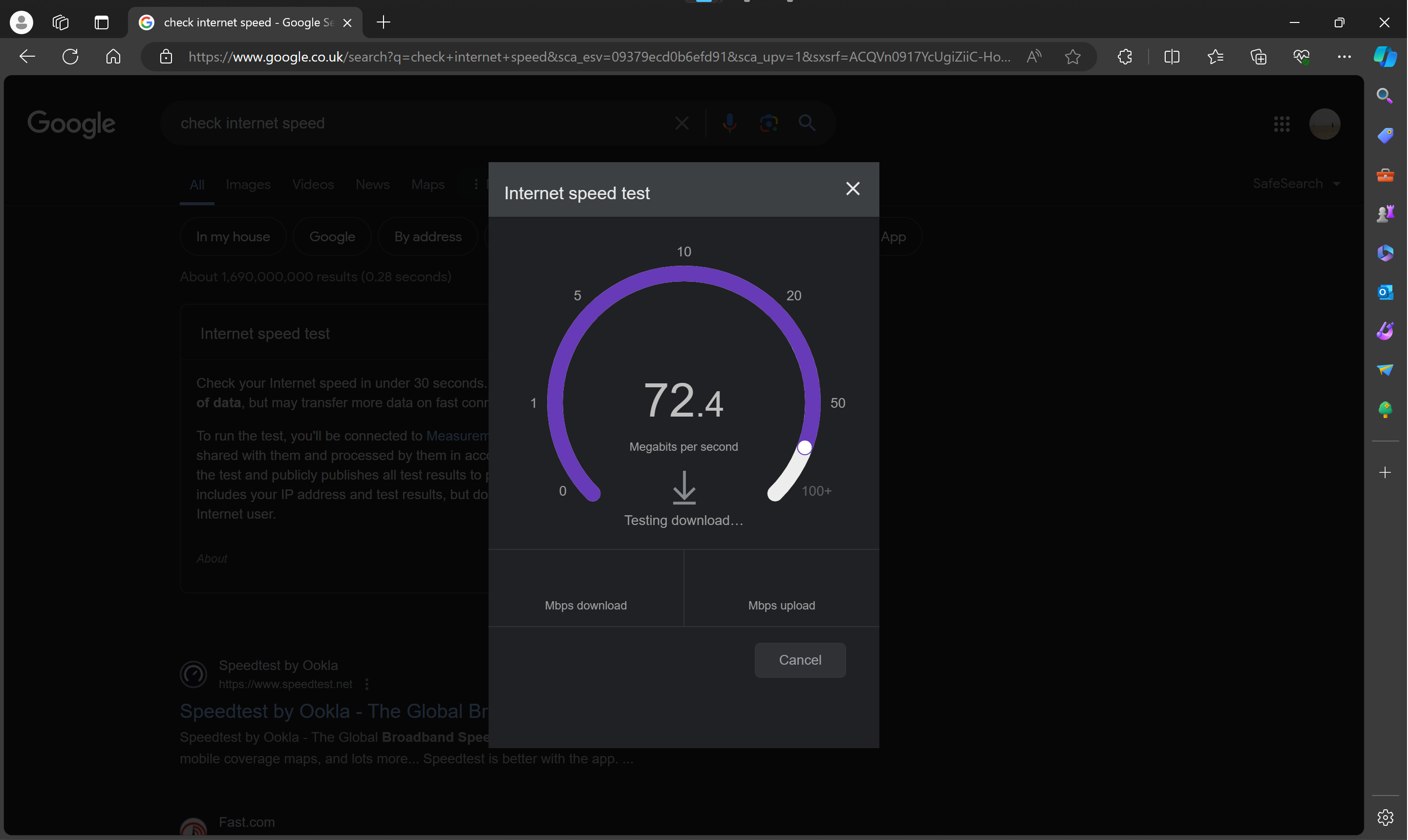
The speed test takes around a minute to run. You can observe the download and upload tests running.
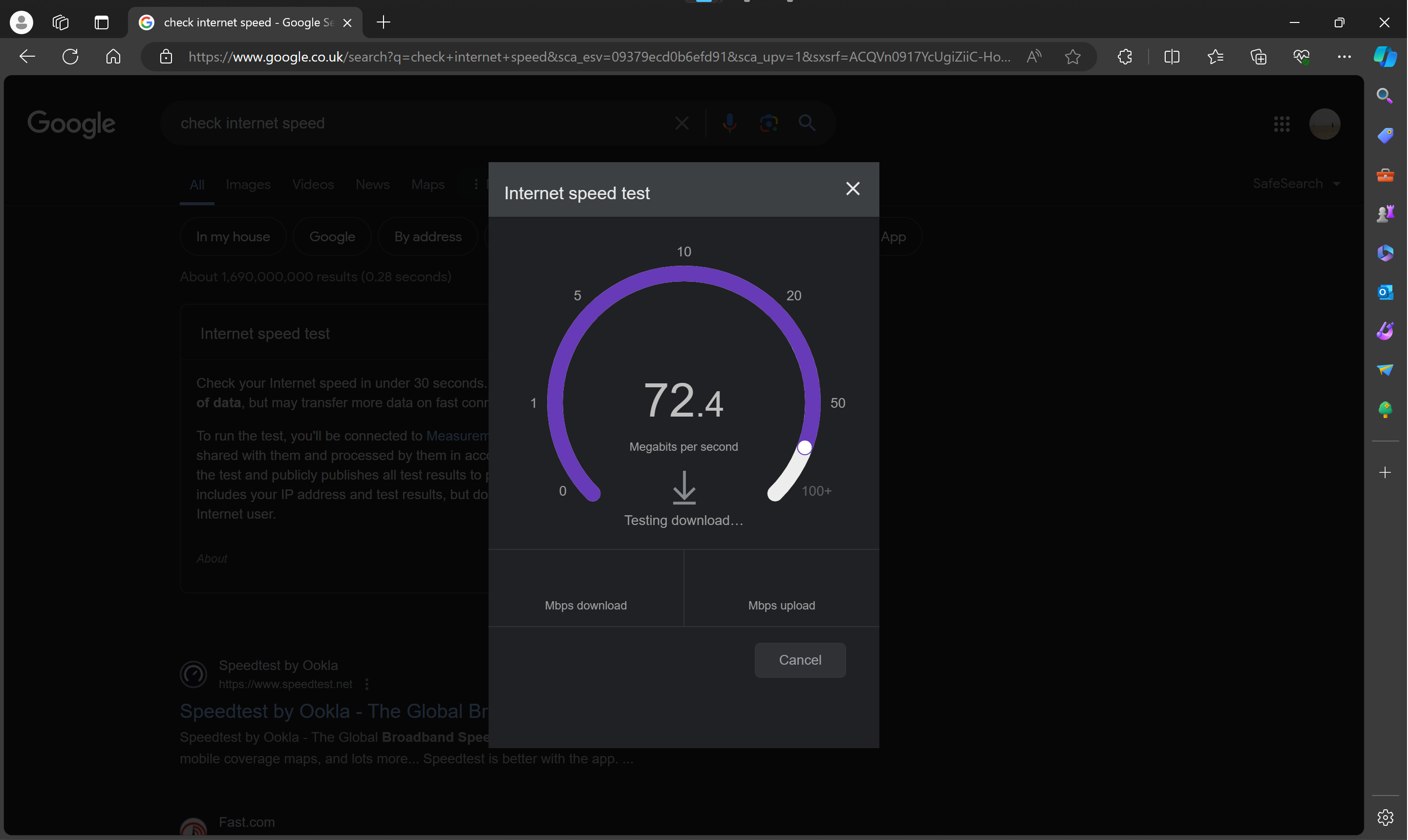
Step
6View the test results
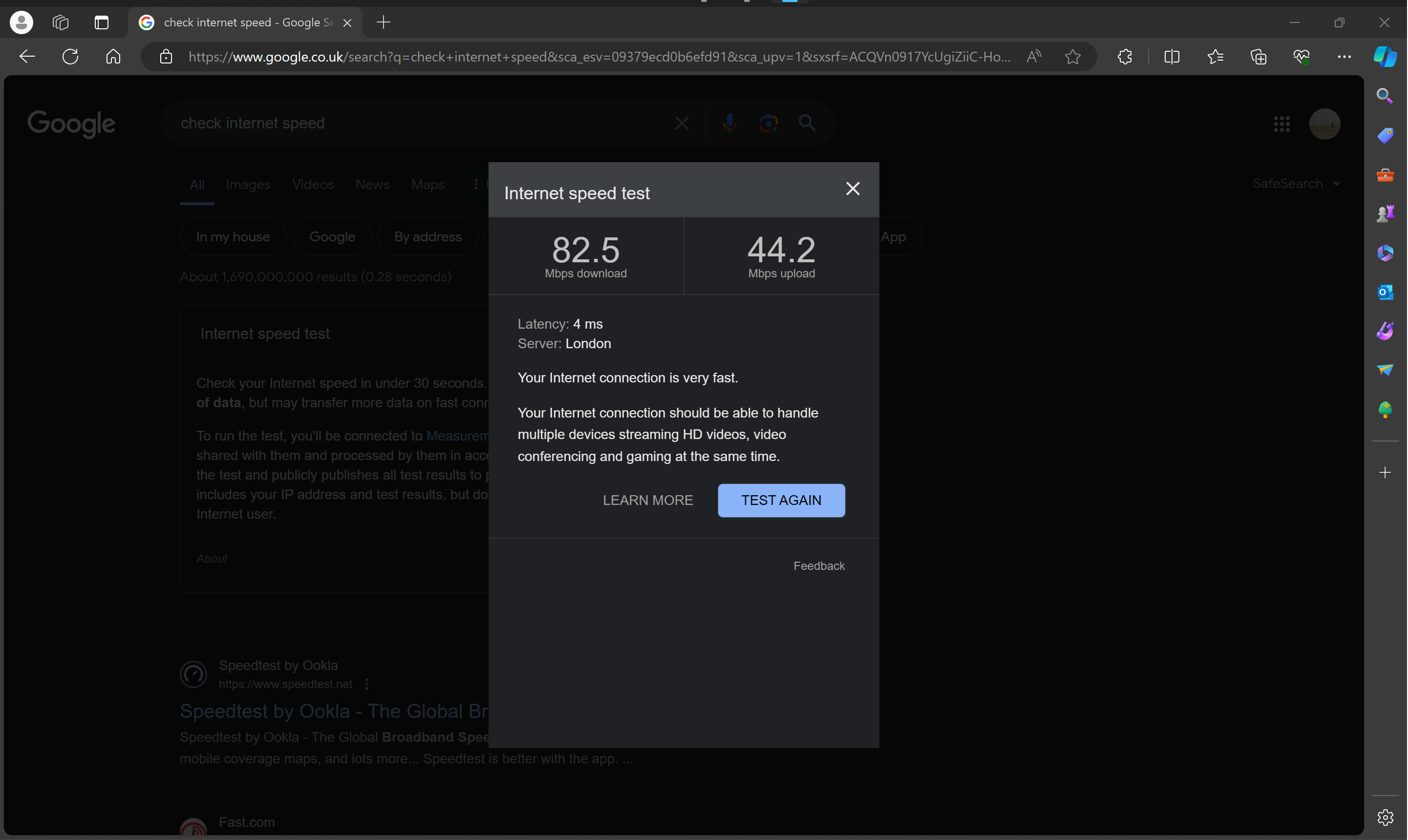
Once the test is complete, Google will show you the results and you can see your internet connection speeds.
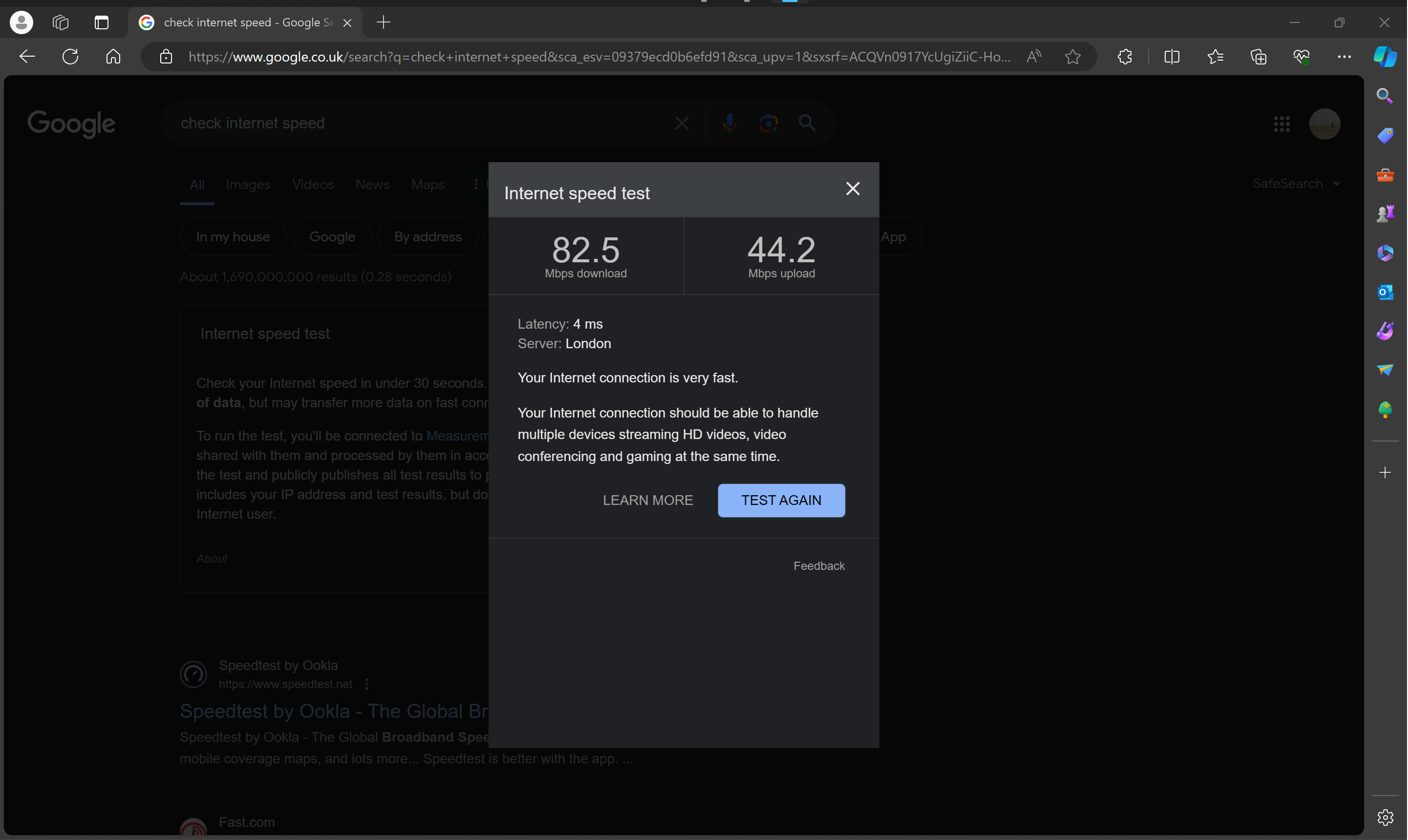
Troubleshooting
The above guide uses the Google internet connection speed test as it is simple to find and use but Fast.com and SpeedTest by Ookla are also easy-to-use popular options.
If, rather than looking to check the internet connection speed of a specific device, you want to check the internet speeds being provided directly to your router before being dispersed over Wi-Fi to your various device then you can. Head to Settings > Network & internet > Wi-Fi. Then, select your Wi-Fi network and view the speed listed next to the Link speed (Receive/Transmit) section.







