How to change the font size on iPhone

Here is the easiest way to change the font size on your iPhone.
While the standard font size on the iPhone will be fine for a lot of people, some may find that the text is too small or even too large for them, making it much more difficult to read any incoming messages or notifications.
That’s why it’s so handy that Apple introduced a feature that allows users to change the font size on their iPhone with ease. Keep reading to find out how you can change the font size on your phone in just a few simple steps.
What we used
- We used the iPhone 13 Pro running iOS 15
The Short Version
- Open up Settings
- Click on Accessibility
- Press Display & Text Size
- Press on Larger Text
- Click the Larger Accessibility Sizes button
- Alter the text as you see fit
Step
1Open up Settings
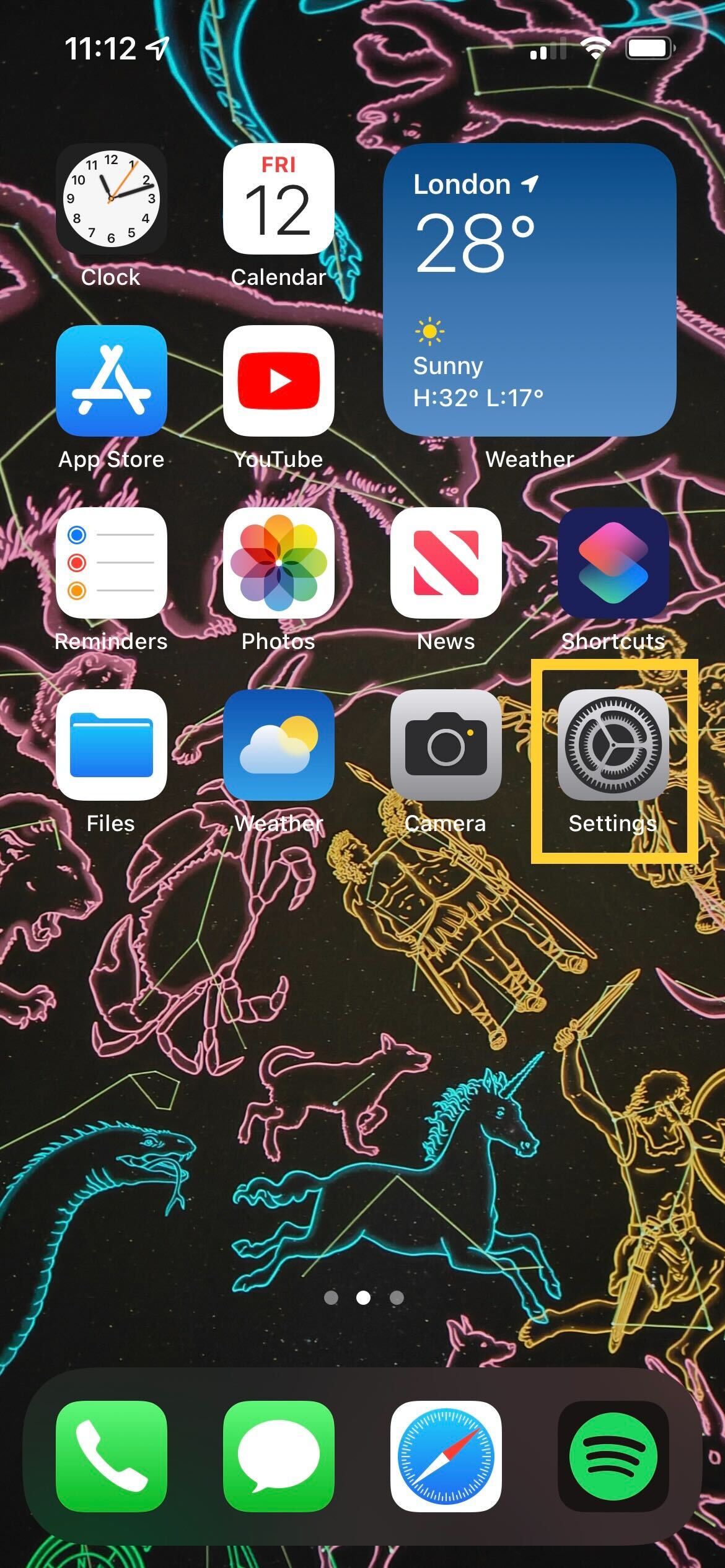
Unlock your iPhone and click on the Settings app. It is grey and looks like a cog.
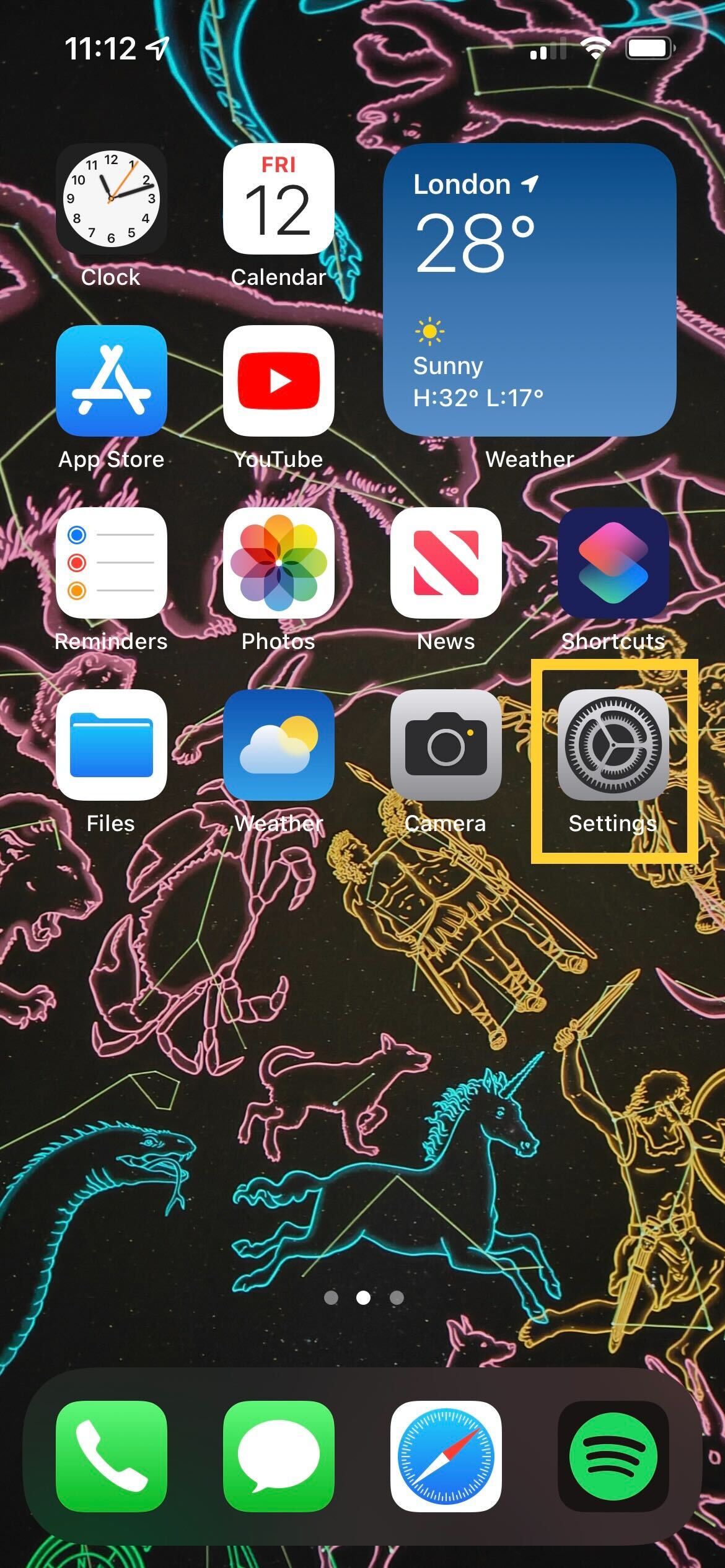
Step
2Click on Accessibility
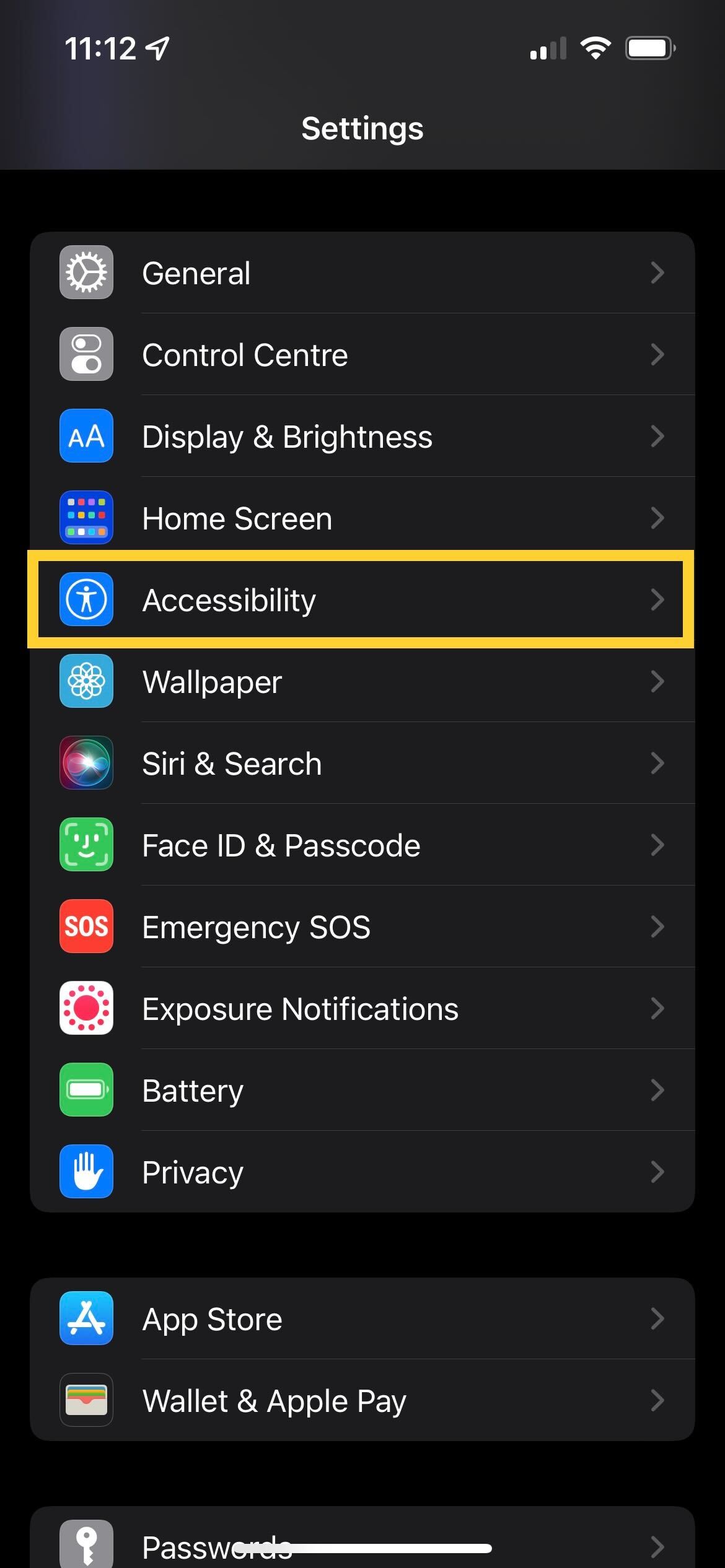
Once in Settings, find and click on the Accessibility button, it has a small blue logo next to it.
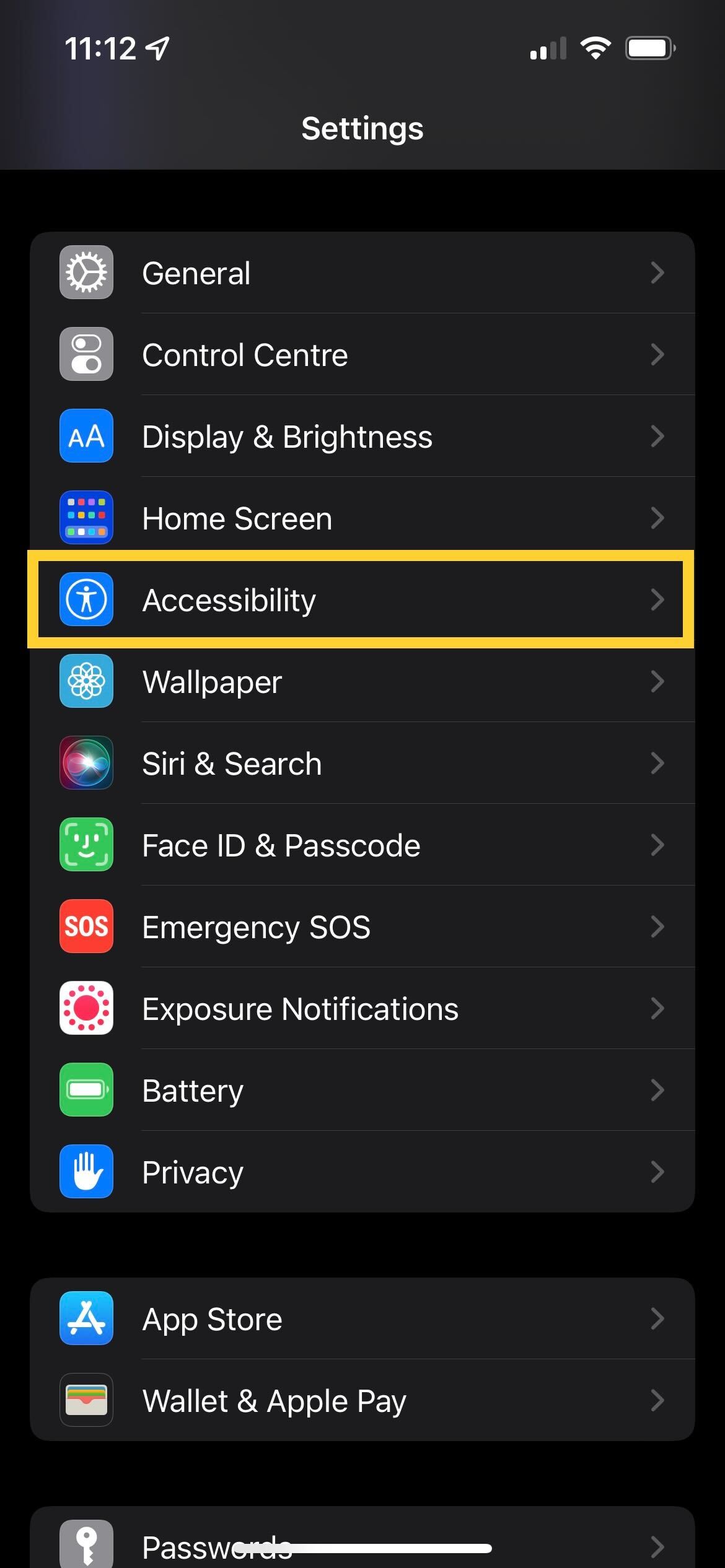
Step
3Press Display & Text Size
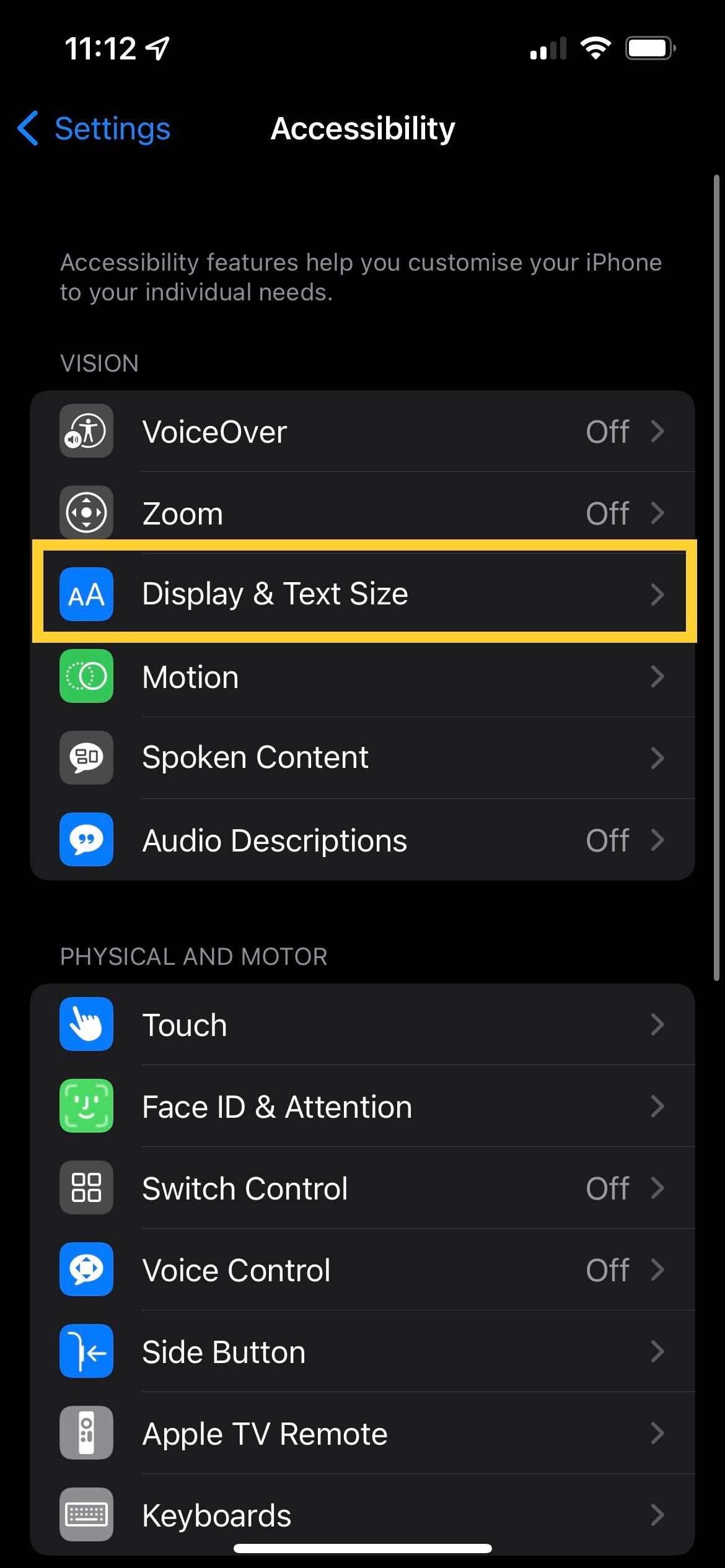
Click on the Display & Text Size button. It has a blue logo next to it.
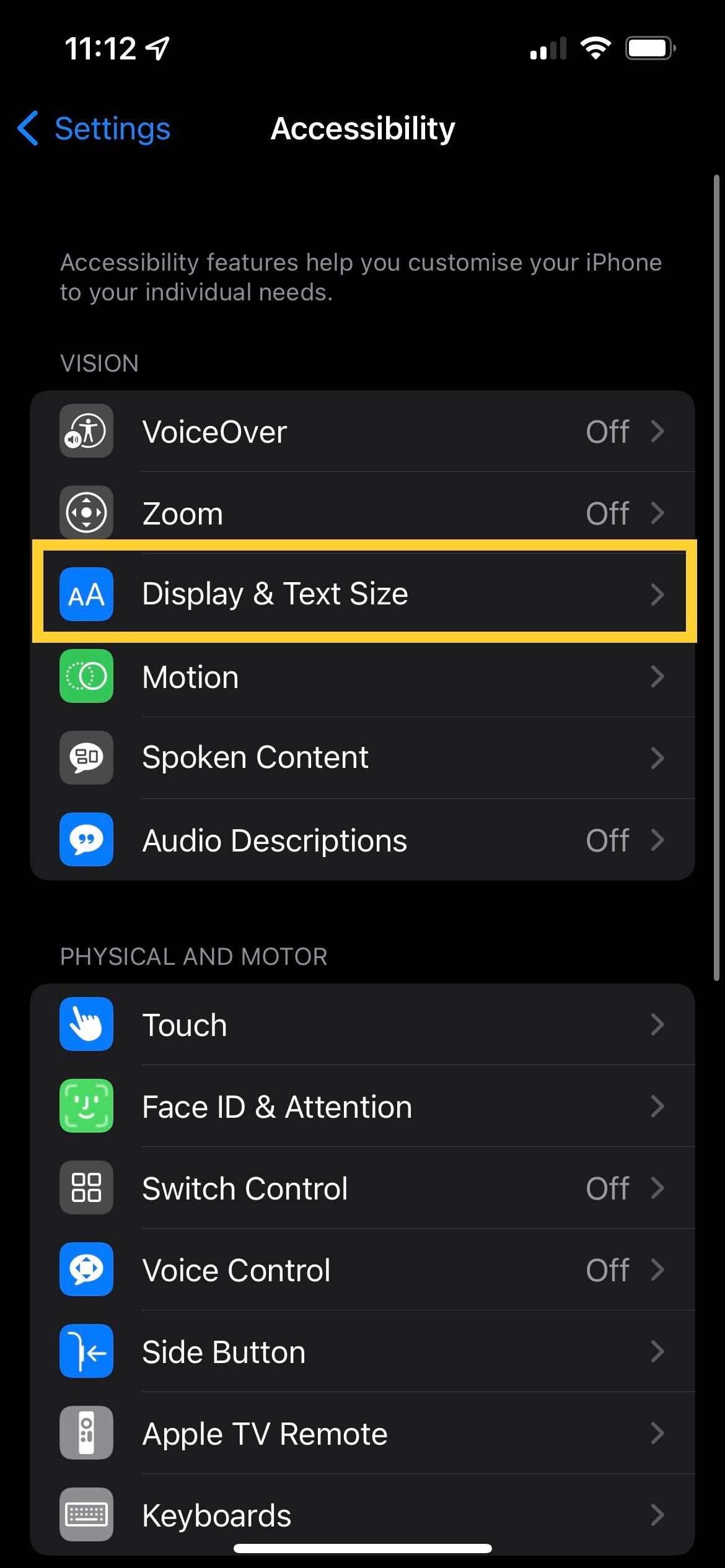
Step
4Press on Larger Text
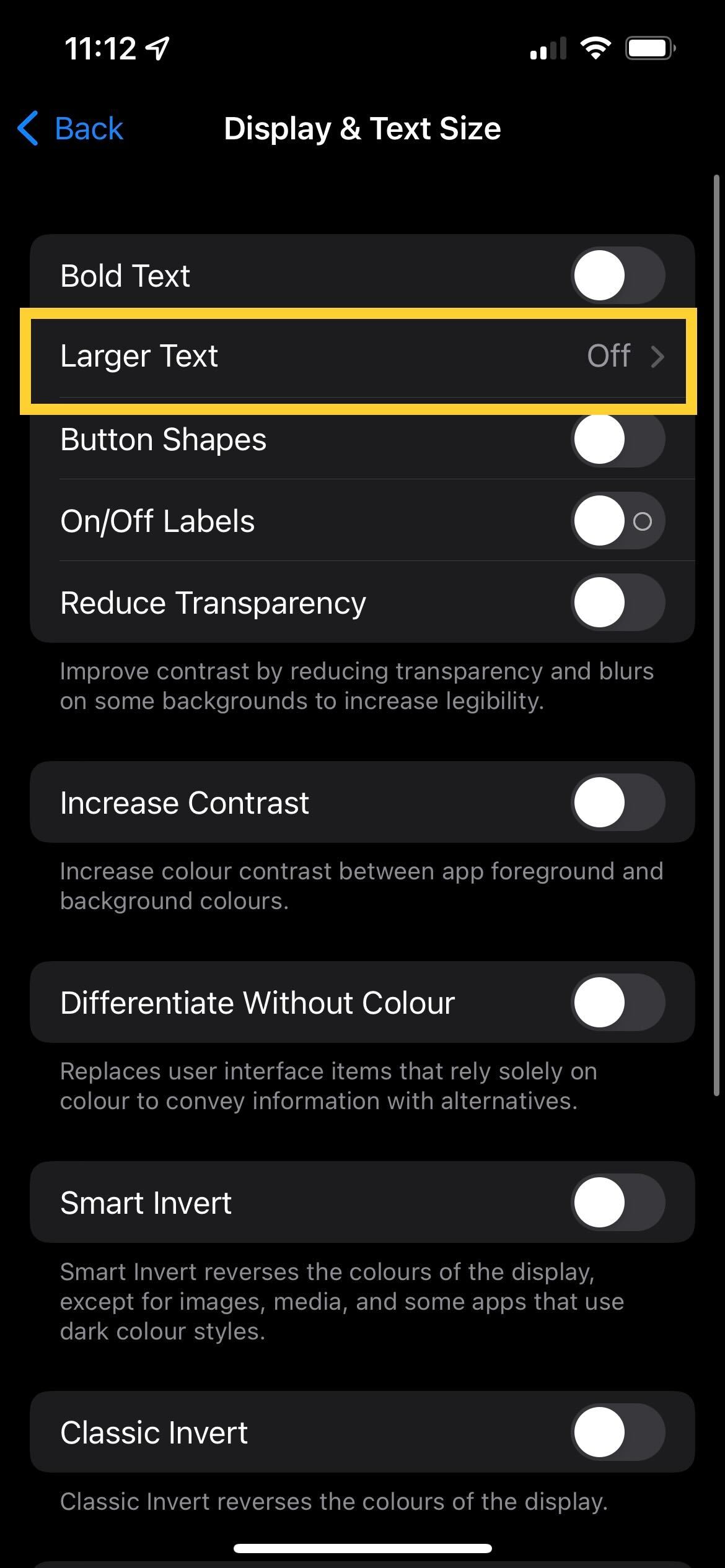
Once in the Display & Text Size setting, click on the button that says Larger Text, it lives near the top of the screen.
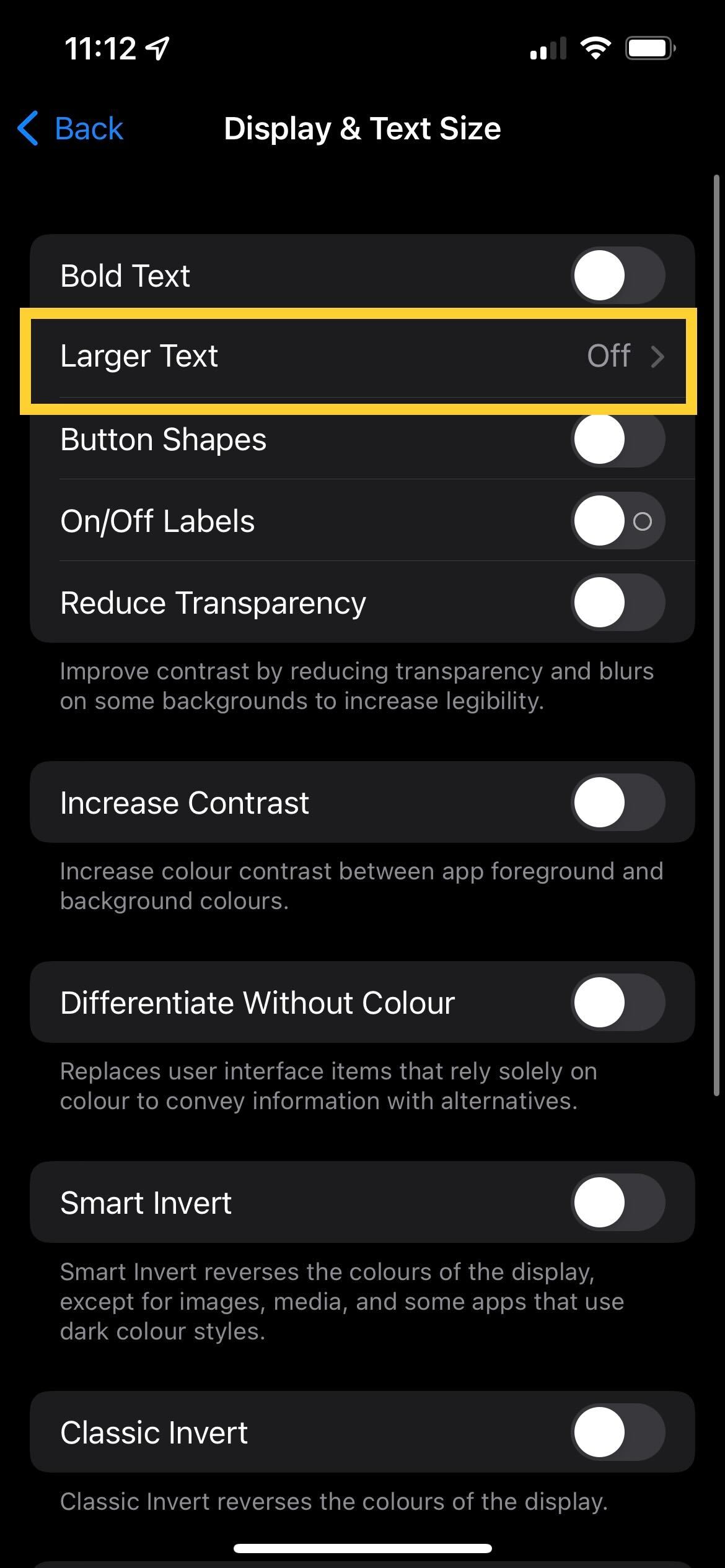
Step
5Click the Larger Accessibility Sizes button
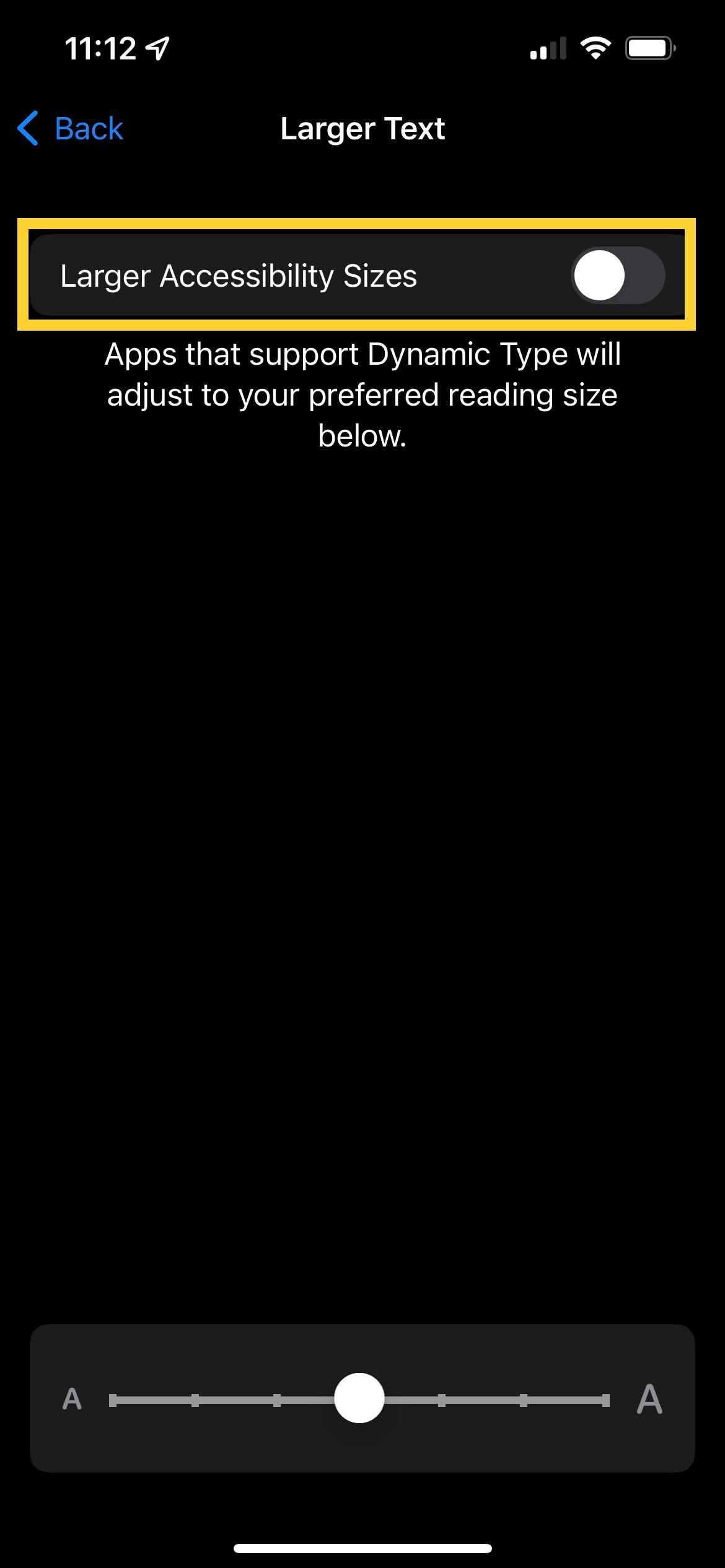
Turn on the Larger Accessibility Sizes button. This will ensure that apps that support Dynamic Type, such as the Notes, Messages, Calendar and Contacts app, will adjust to your preferred reading size.
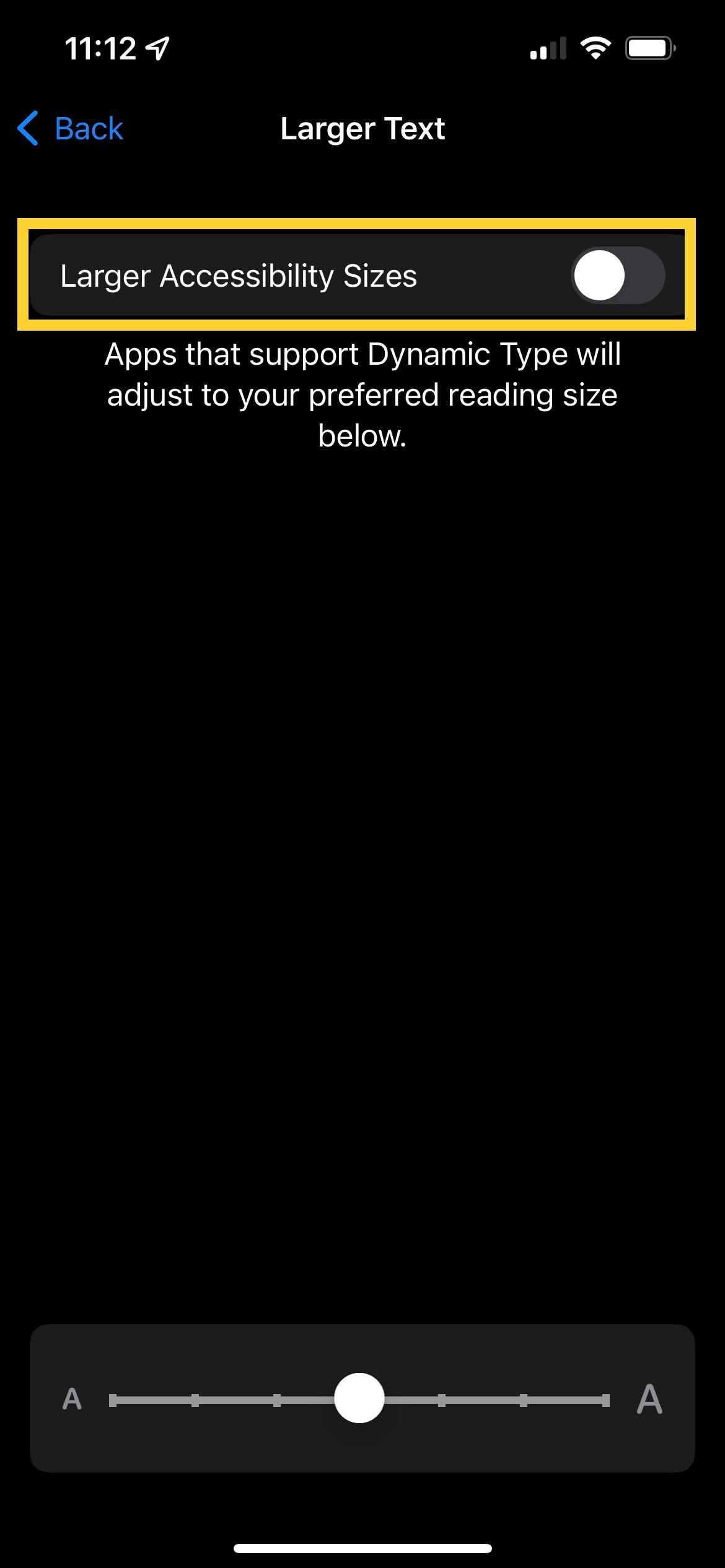
Step
6Alter the text as you see fit
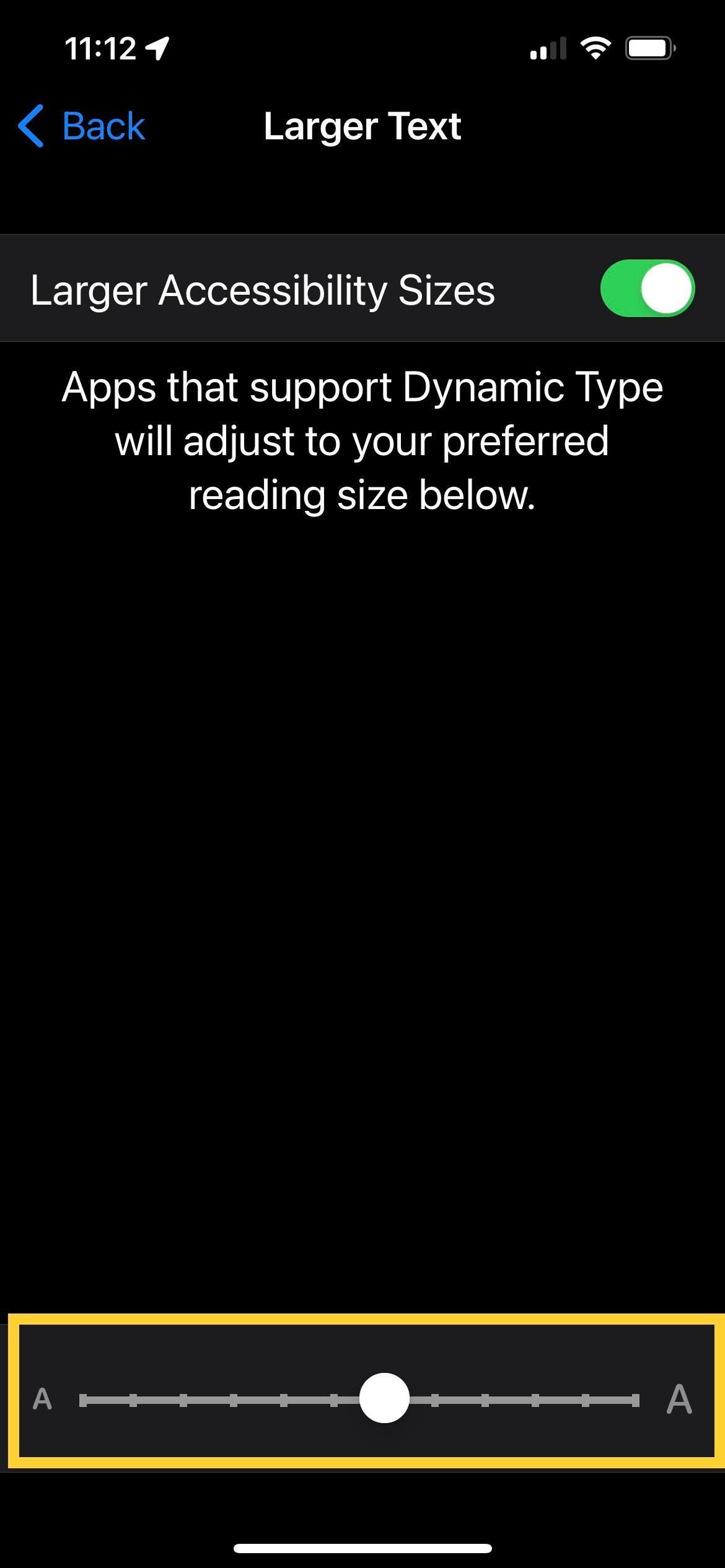
Next, use the slider at the bottom of the screen to adjust the size of the font to your preferred size. You can toggle this as much as you want and you can always change it afterwards.
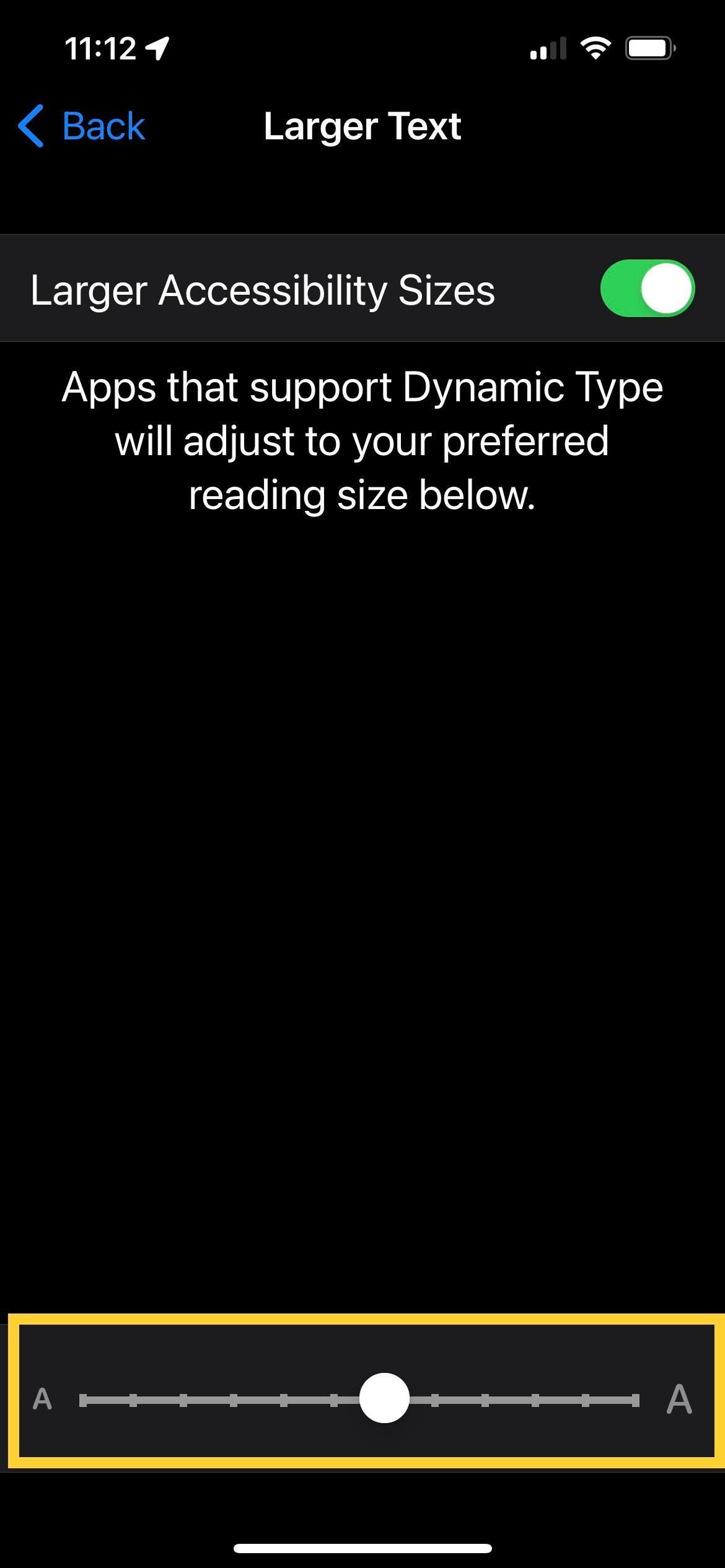
FAQs
Yes, you can toggle the font size as much as you want.
Clicking this button ensures that apps that support Dynamic Type will support your preferred text size. These apps include Messages, Notes, Calendar, Settings and Notes, among others.








