How to change Alexa’s voice on an Amazon Echo

Most people who own an Amazon Echo stick with the default voice of Alexa, unaware that it’s possible to swap it for something else.
Amazon allows you to pick between masculine and feminine voices, as well as changing the accent to American, British, Canadian, Australian or Indian. You even get the option to change the speed of Alexa’s voice, just in case you find her/him hard to follow, or would rather speed up communication.
It’s possible to ask Alexa via voice commands to change her/his voice, but this process isn’t so convenient if you want to switch to a specific voice or accent. In order to help out, we’ve created this guide to change Alexa’s voice via the smartphone app. So keep on reading to find out how to do it in seven easy steps.
What you’ll need
- Amazon Echo
- Smartphone with Alexa app installed
The Short Version
- Open Amazon Alexa app
- Click on Devices
- Select Echo & Alexa
- Select your Echo device
- Click on Settings via cog icon
- Scroll down to Alexa’s voice. Press it
- Choose your Echo’s new Alexa voice

Sign up to Amazon Prime
Want to enjoy free next-day delivery and access to Prime Video? You can sign up to a free 30-day trial of Amazon Prime right now.
- Amazon
- Cancel any time
- 30-day free trial
Step
1Open Amazon Alexa app
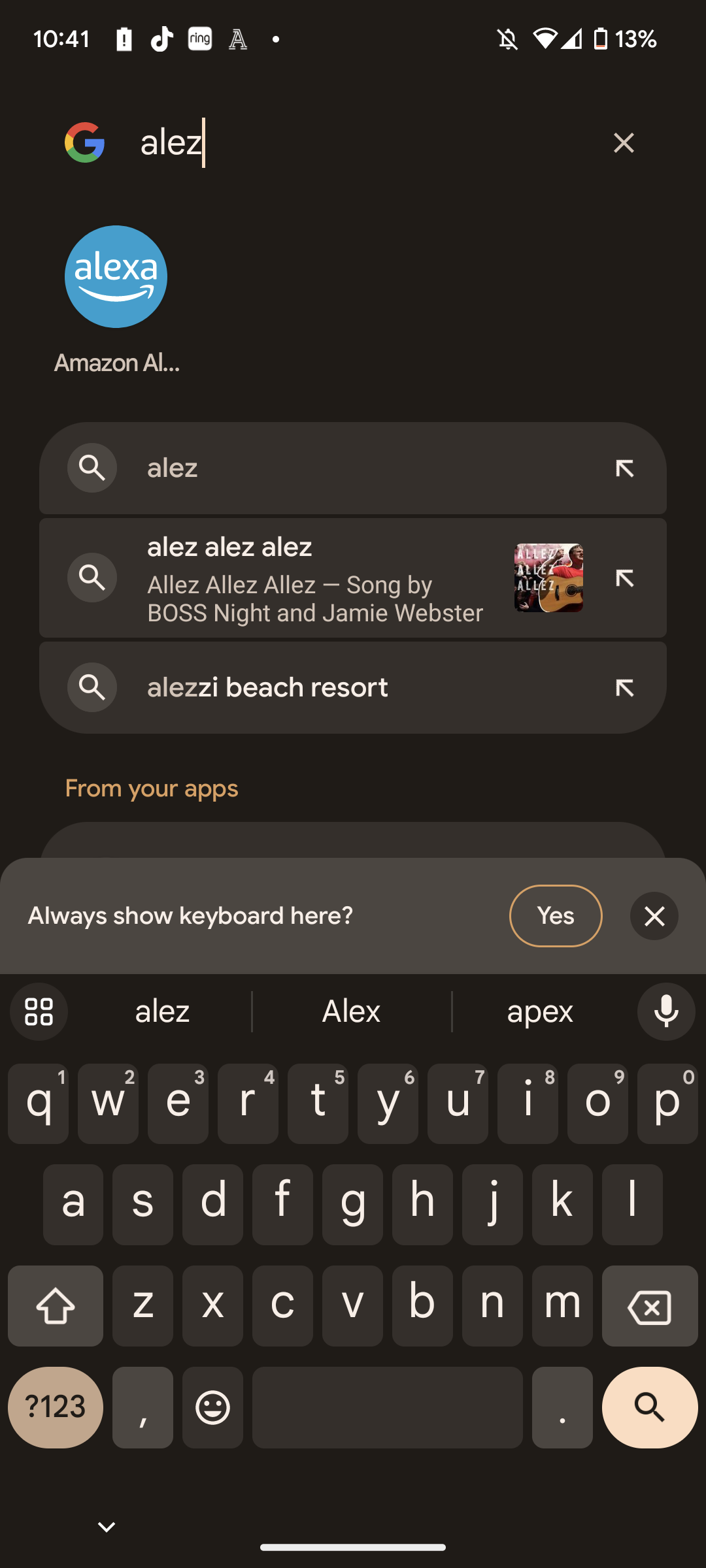
This should be the same app you used to set up Alexa in the first place.
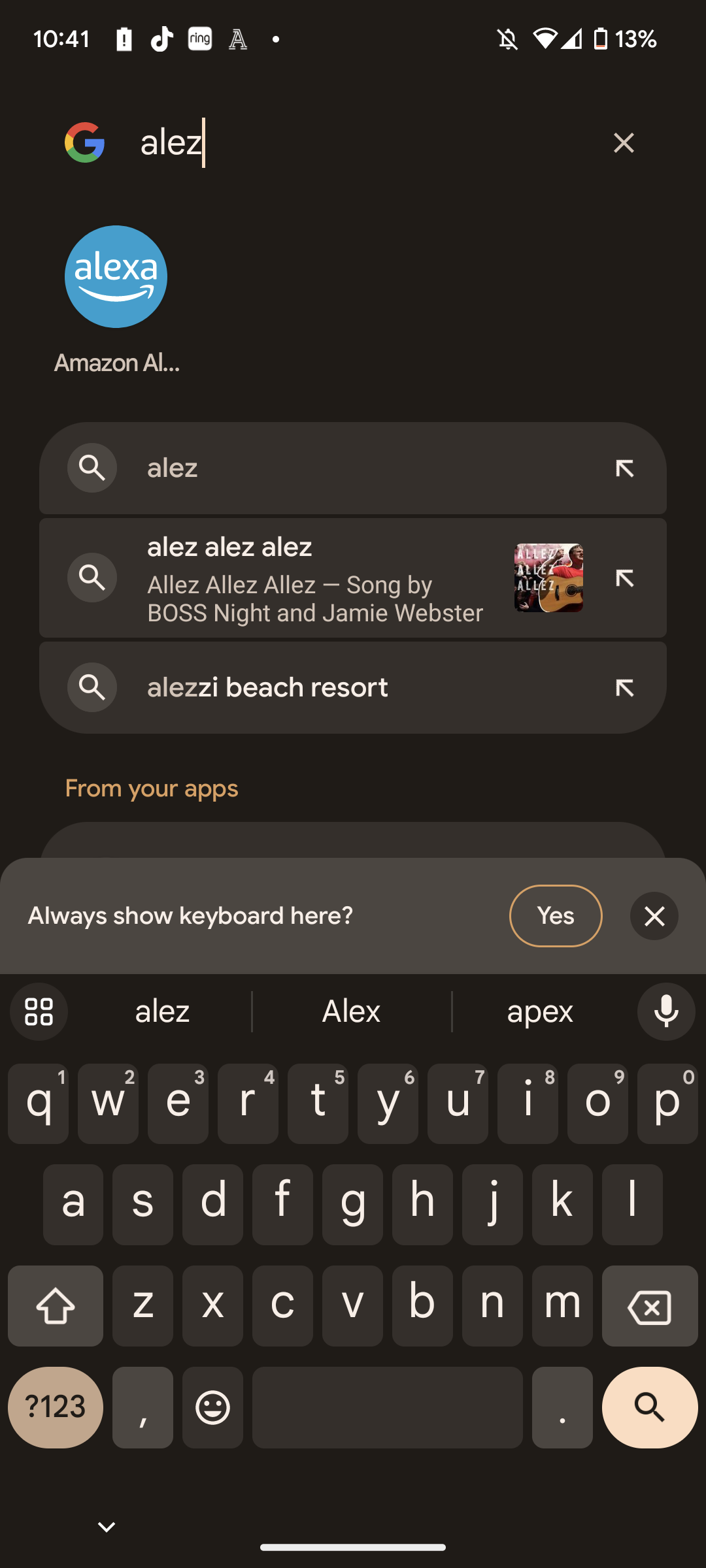
Step
2Click on Devices
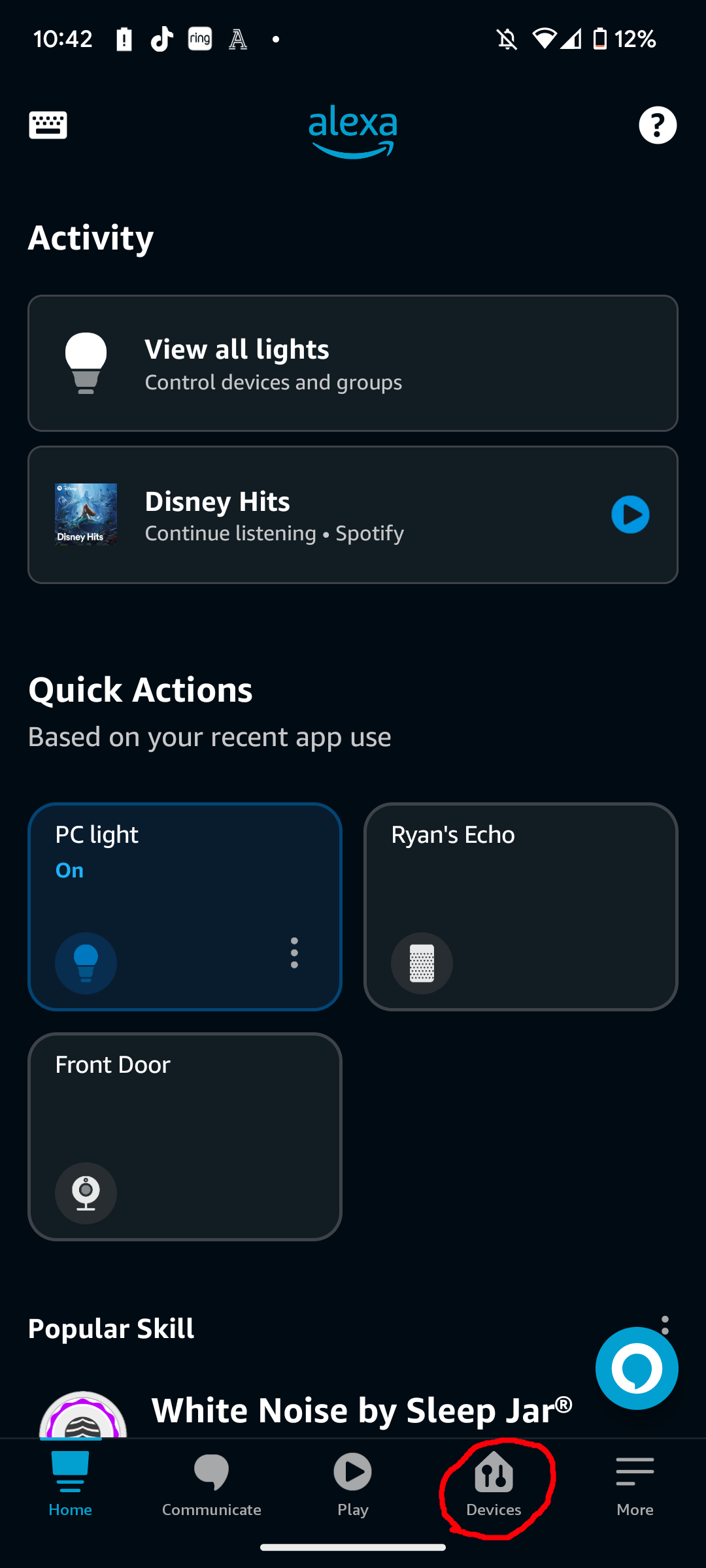
You should find the option at the bottom of your screen.
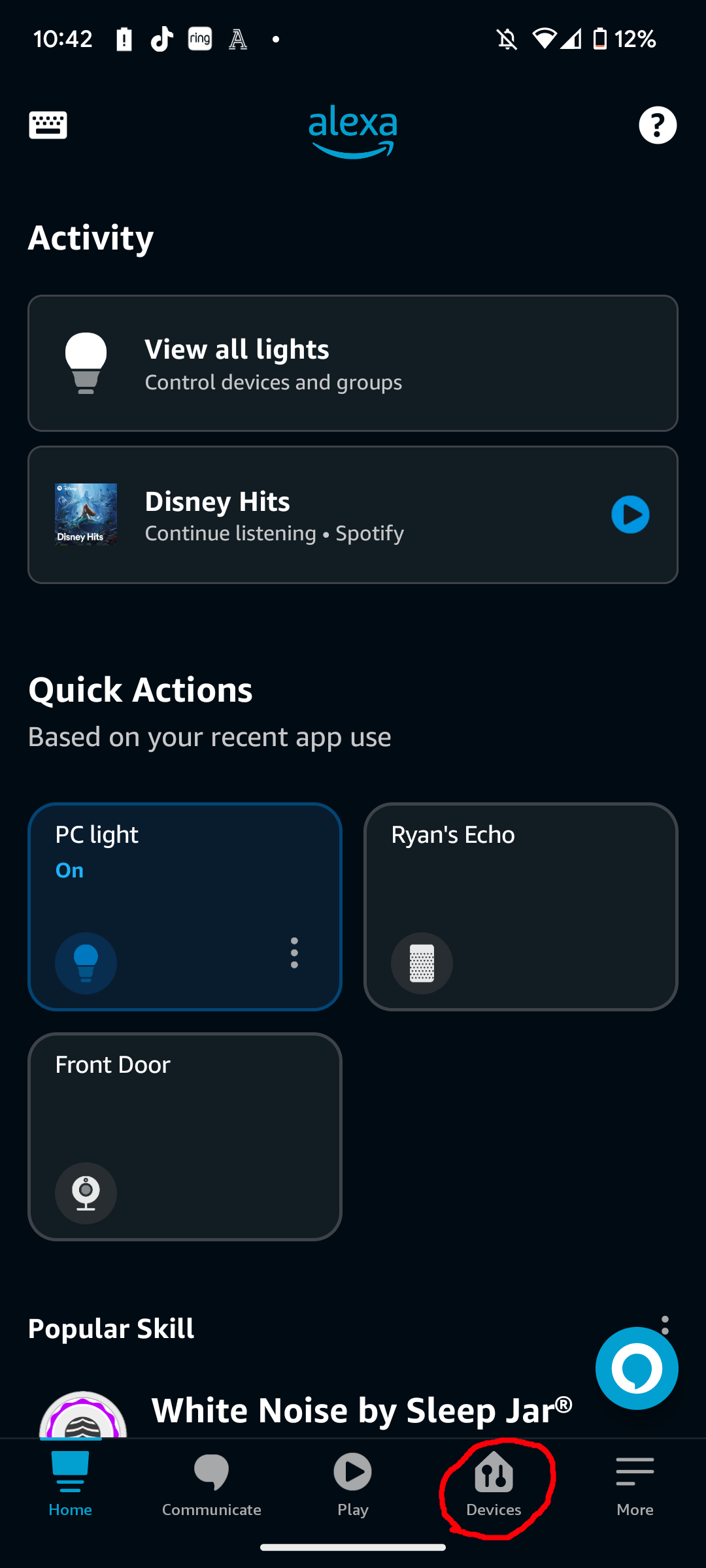
Step
3Select Echo & Alexa
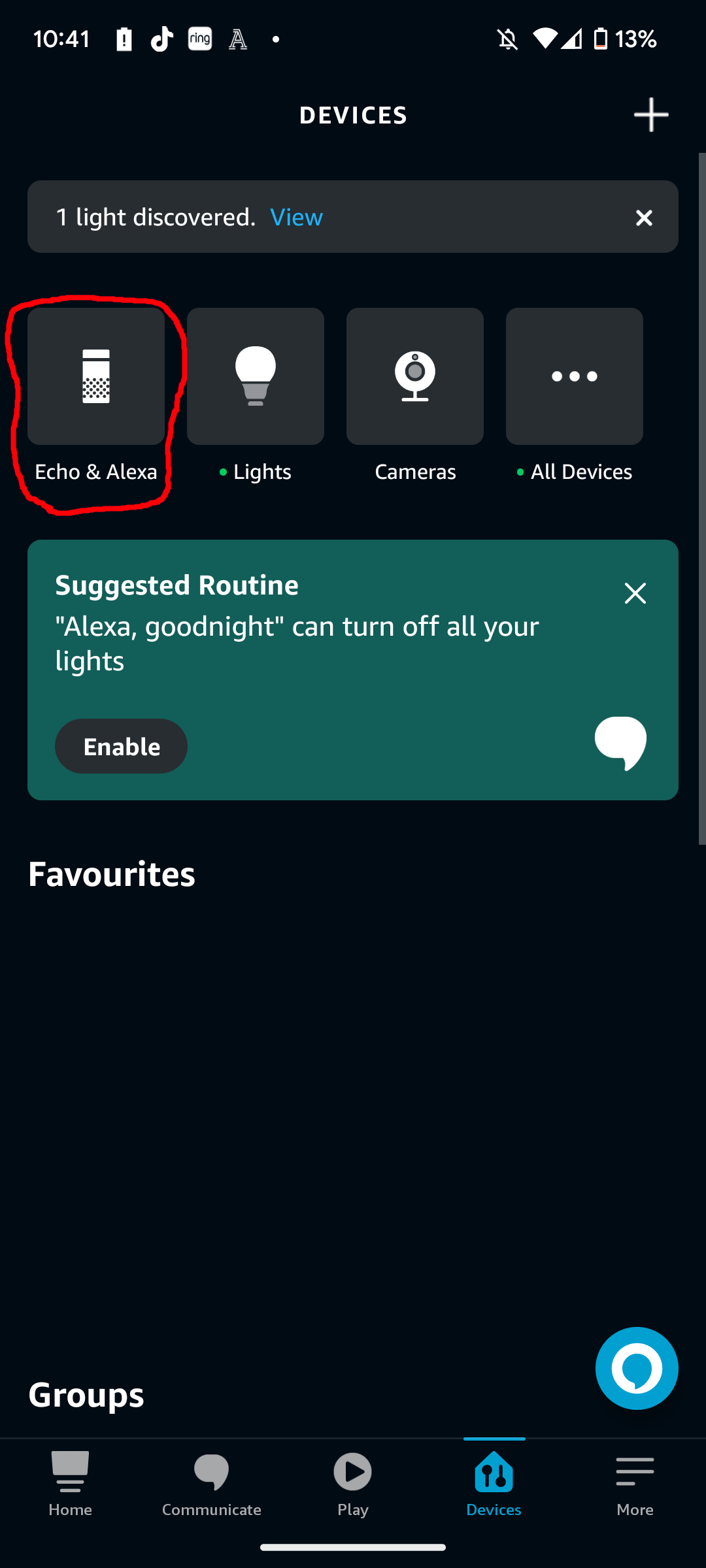
This should be located in the top-left corner with an icon of a rectangular Echo speaker.
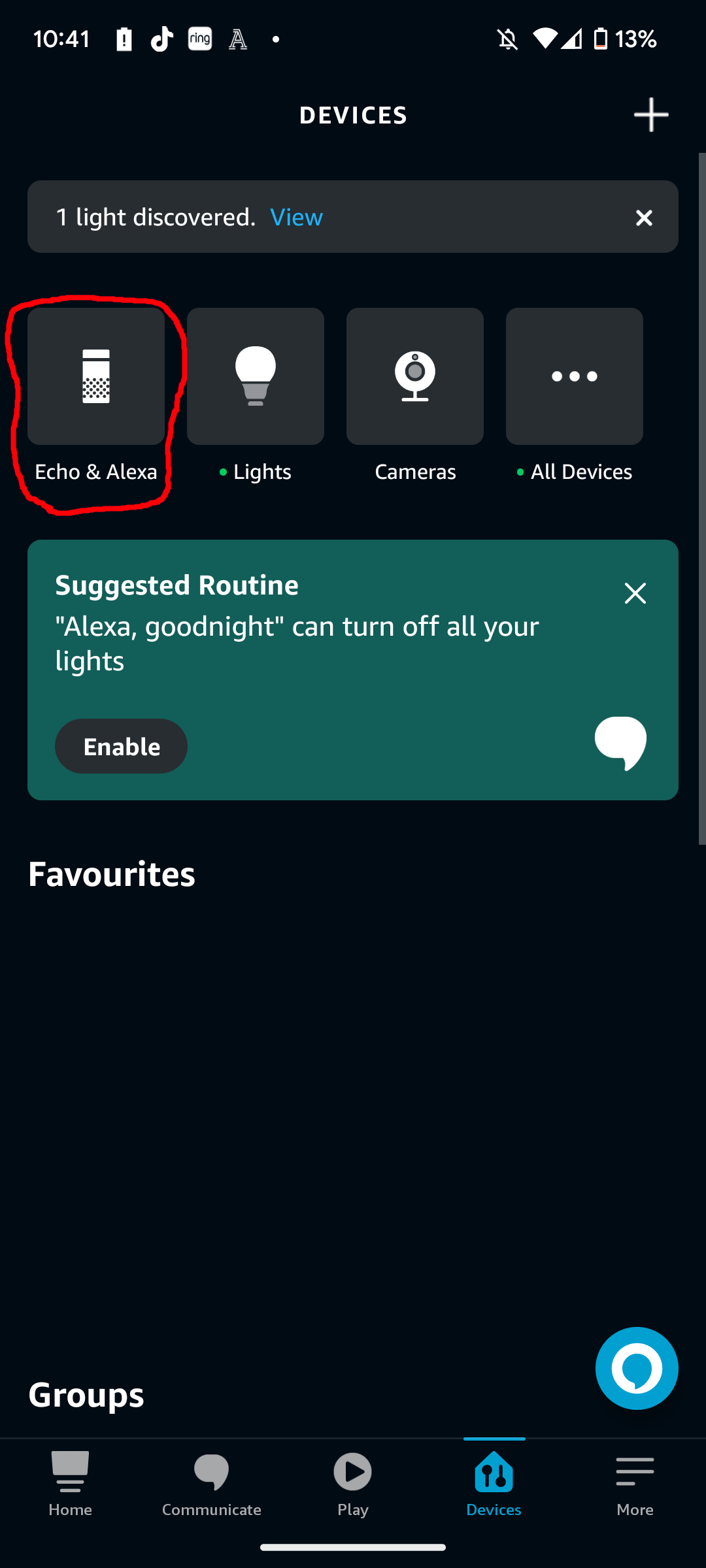
Step
4Select your Echo device
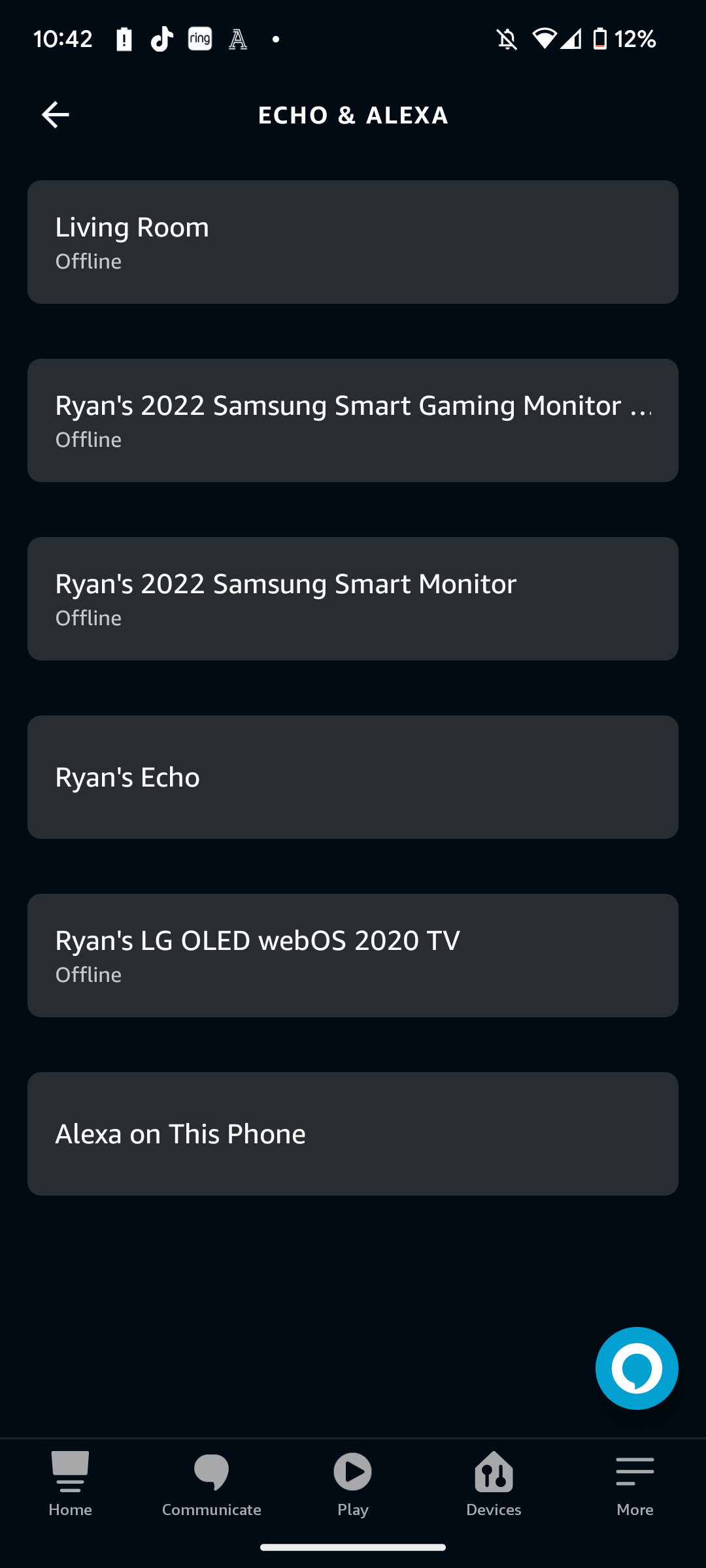
You should see a list of all the Alexa-connected devices you’ve registered to your account. Choose the Echo speaker that you want to change Alexa’s voice for.
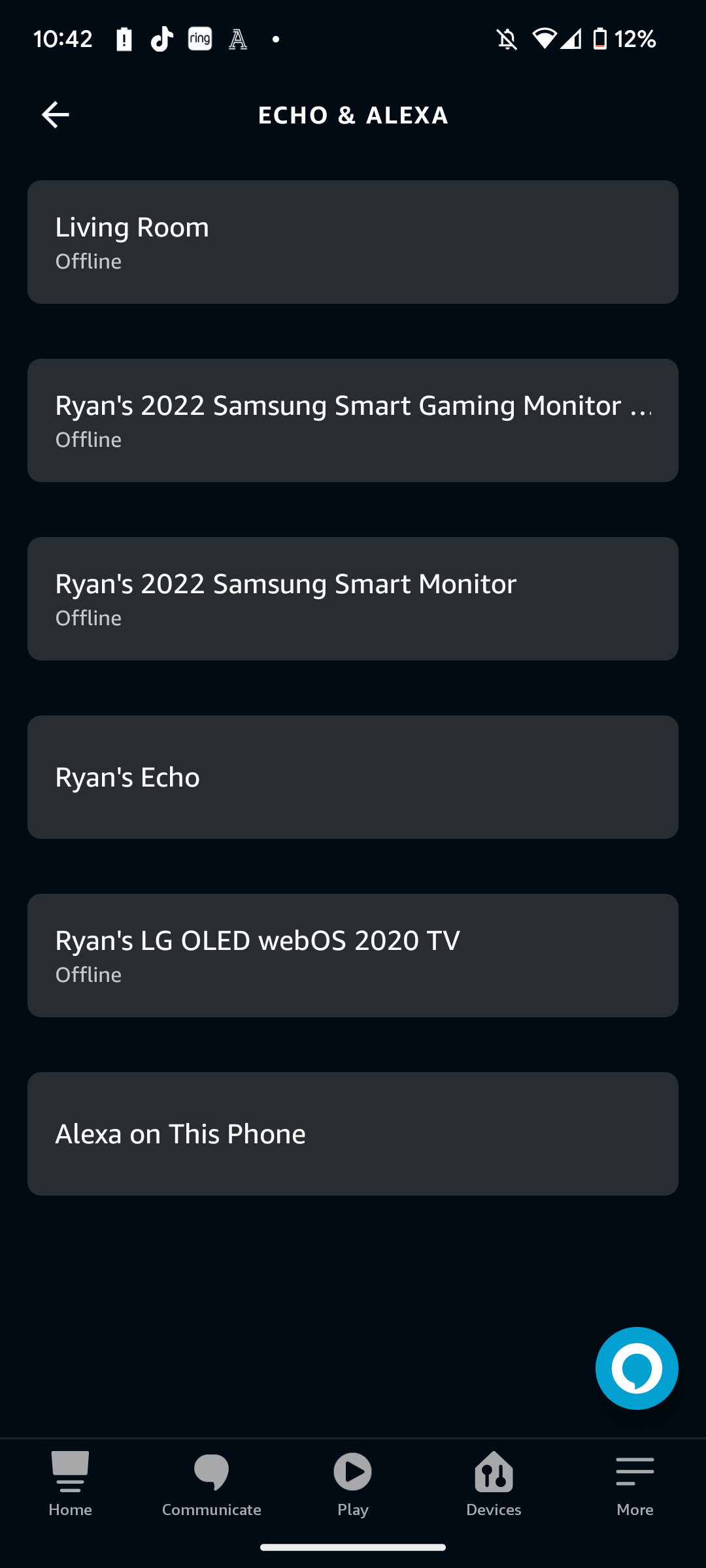
Step
5Click on Settings via cog icon
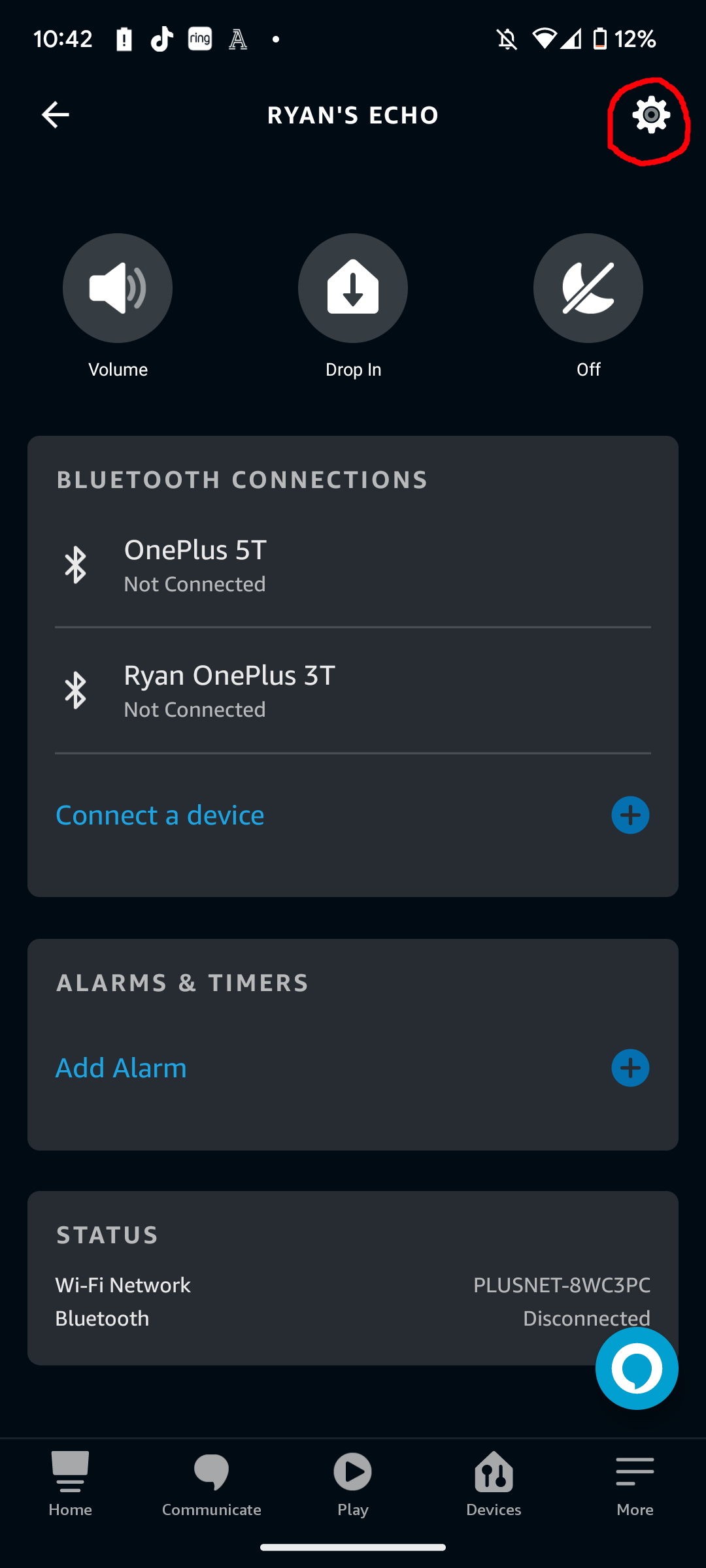
In the top-right corner of the app, you should see a cog icon. Click this to access your speaker’s settings.
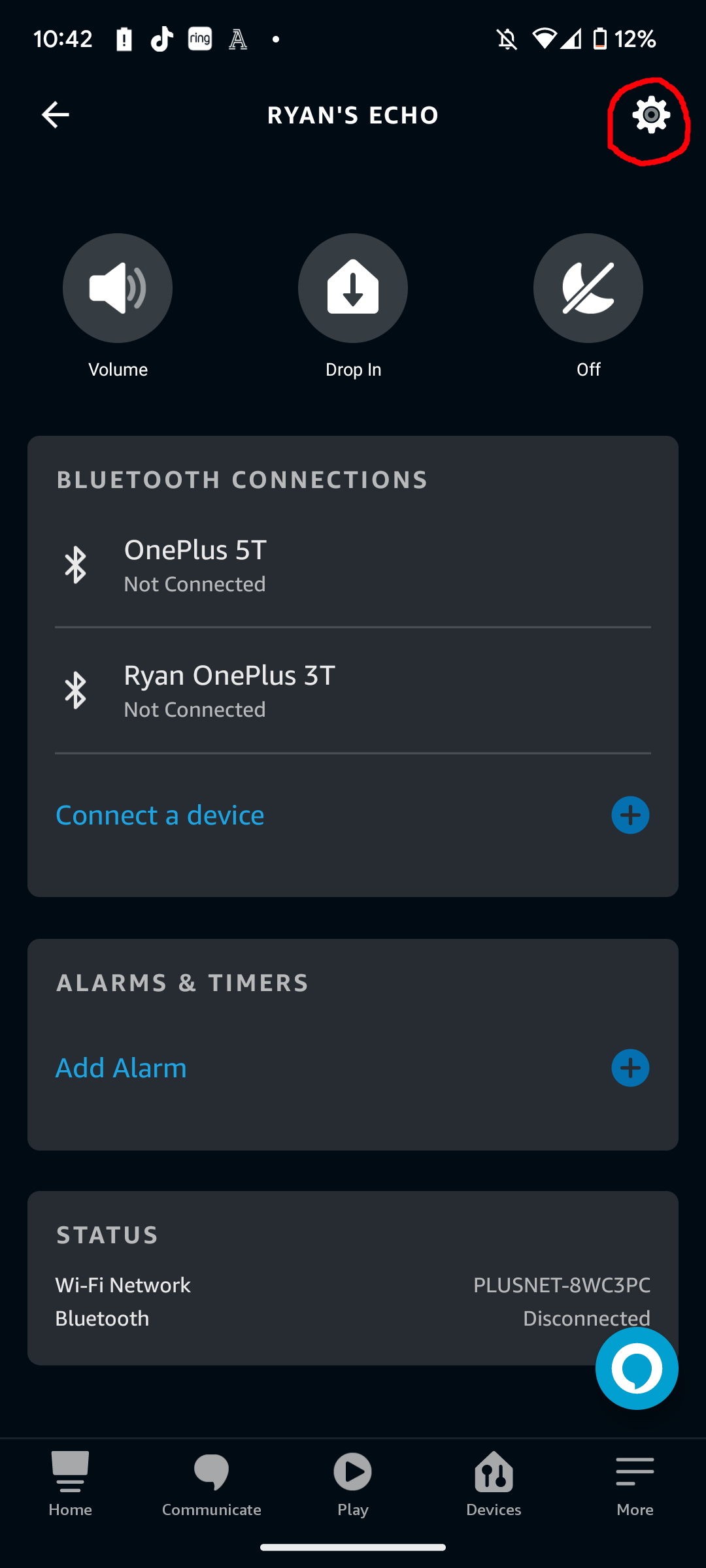
Step
6Scroll down to Alexa’s voice. Press it

Scroll down the settings page until you find the option: Alexa’s voice.

Step
7Choose your Echo’s new Alexa voice
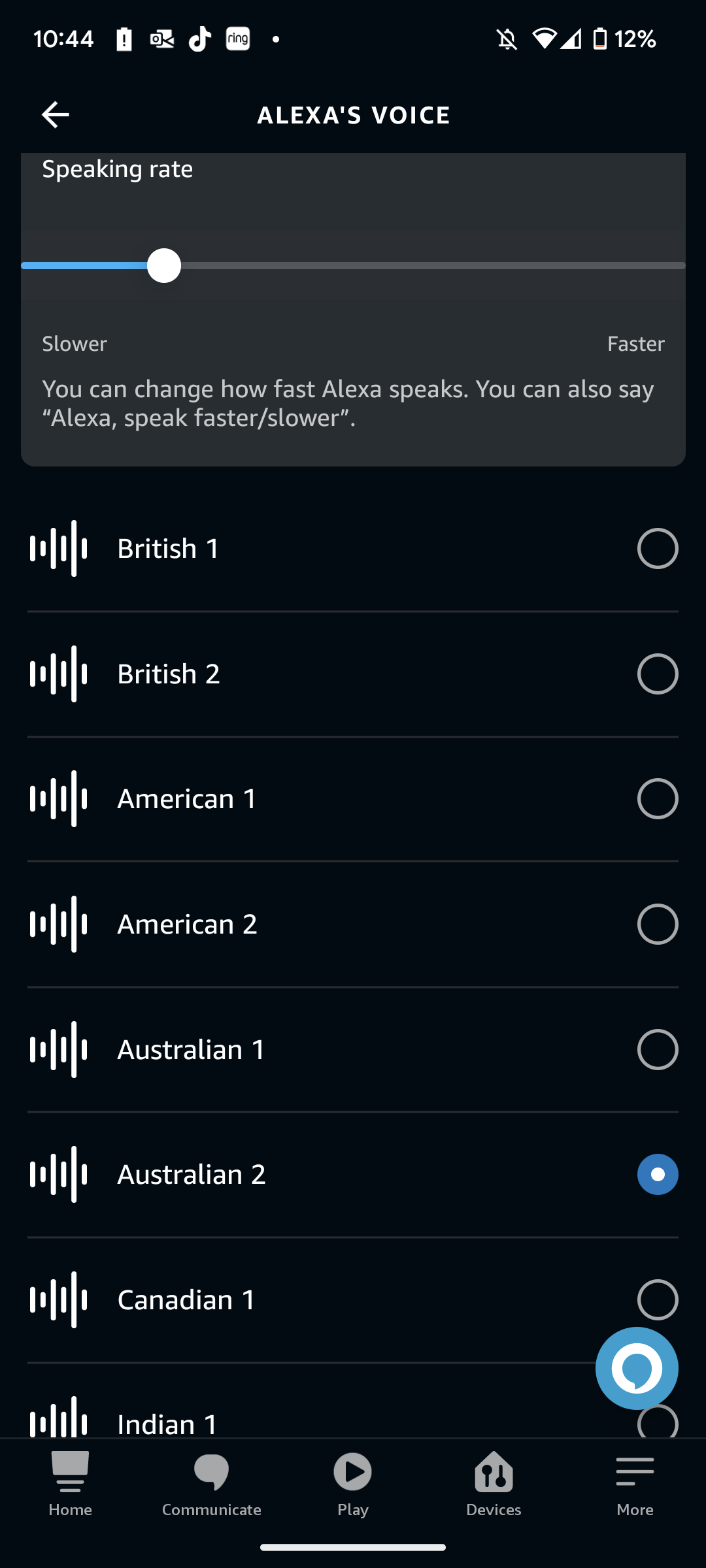
You’ll now be able to tweak Alexa’ voice. The number 1 generally signifies a feminine voice, while 2 signifies a masculine voice. Adjusting the slider at the top will either increase or decrease the speed of Alexa’s voice. There’s no need to hit a confirm button to apply these new settings.
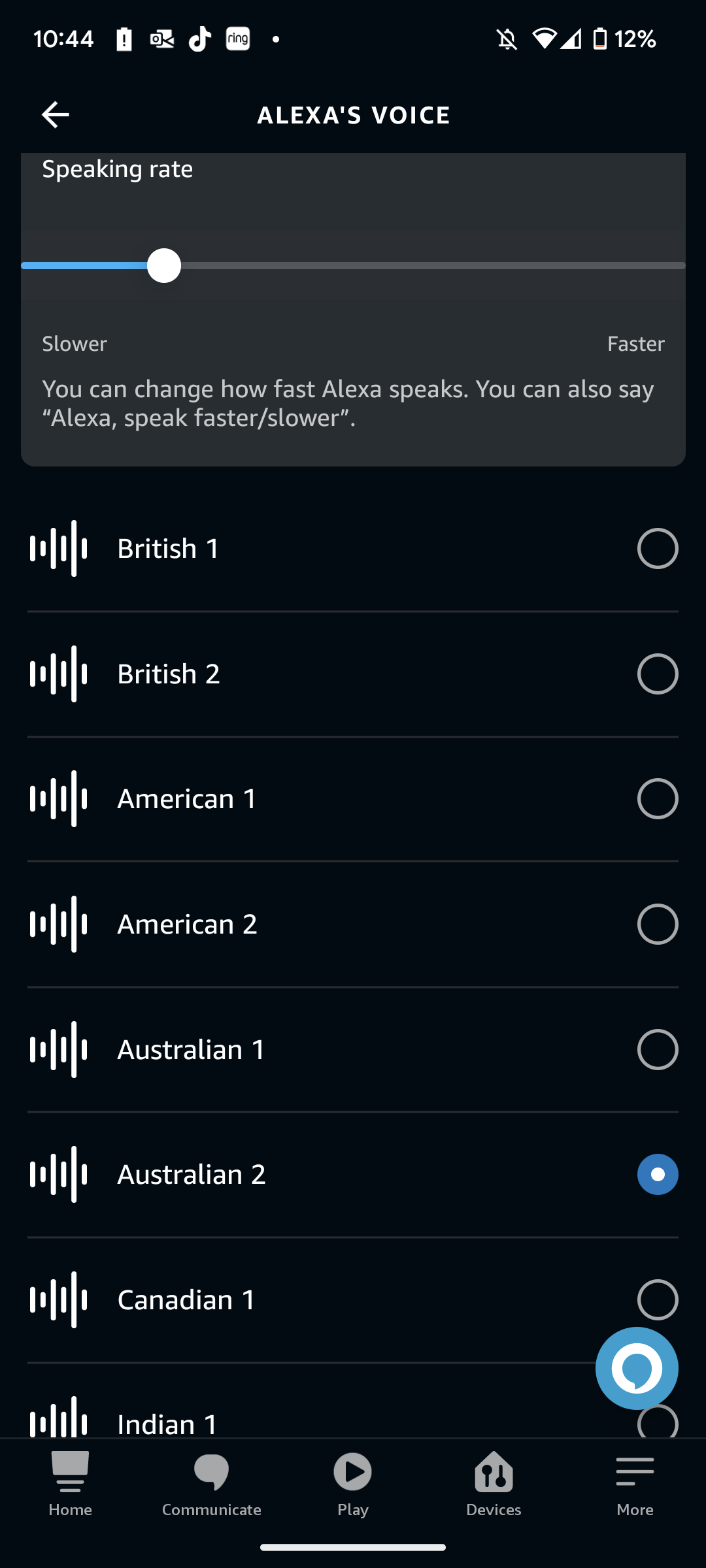
Troubleshooting
Yes, it is possible to ask Alexa directly. But instead of letting you pick from a list, Alexa will demo a random voice, and ask for your approval. This makes the process a little more arduos compared to using the Amazon Alexa app.
Alexa does not support celebrity voices in the UK. In the US, you can activate voices for the likes of Samuel L Jackson for a $5 charge.








