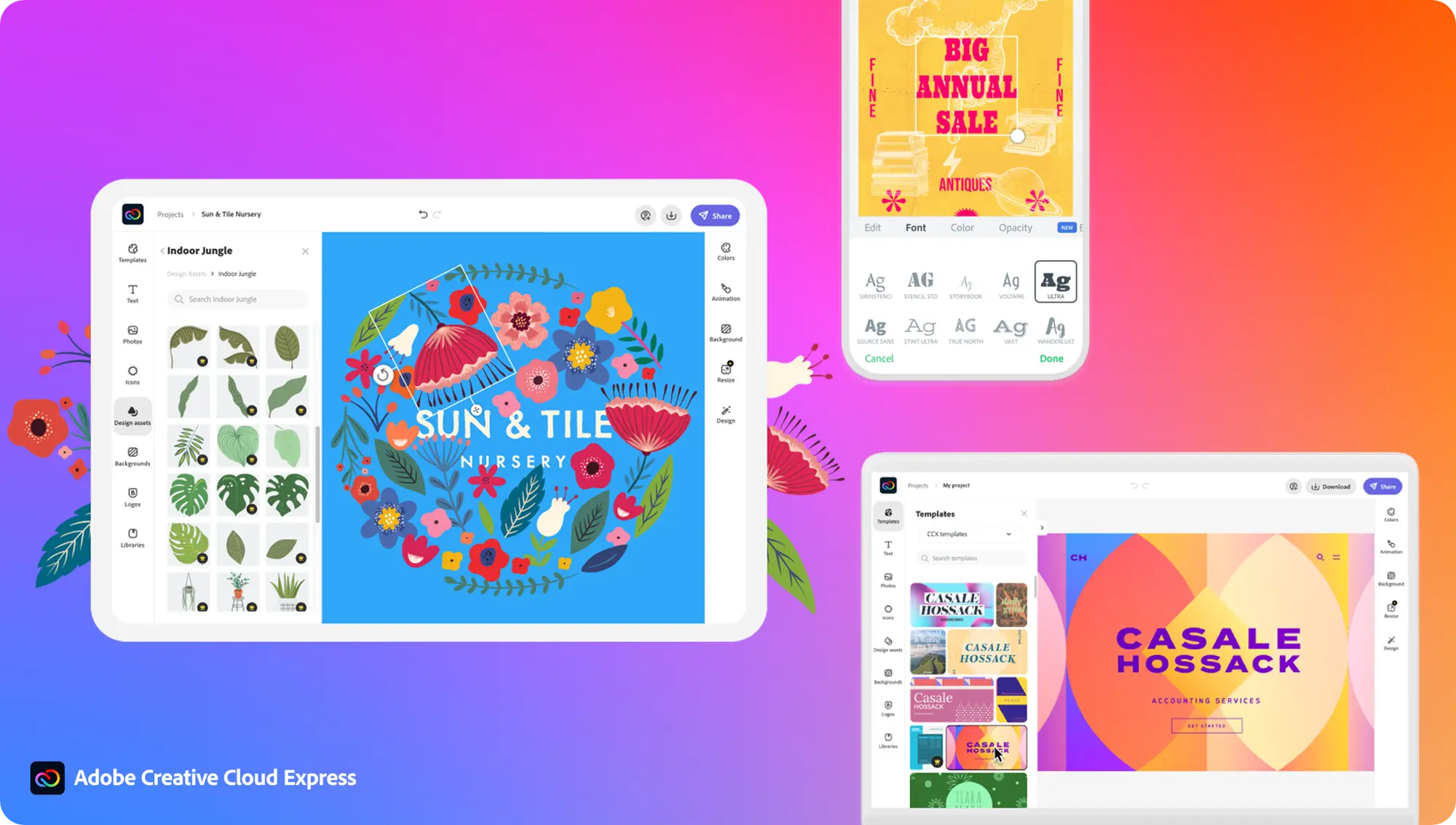How to create a PDF in Adobe Express
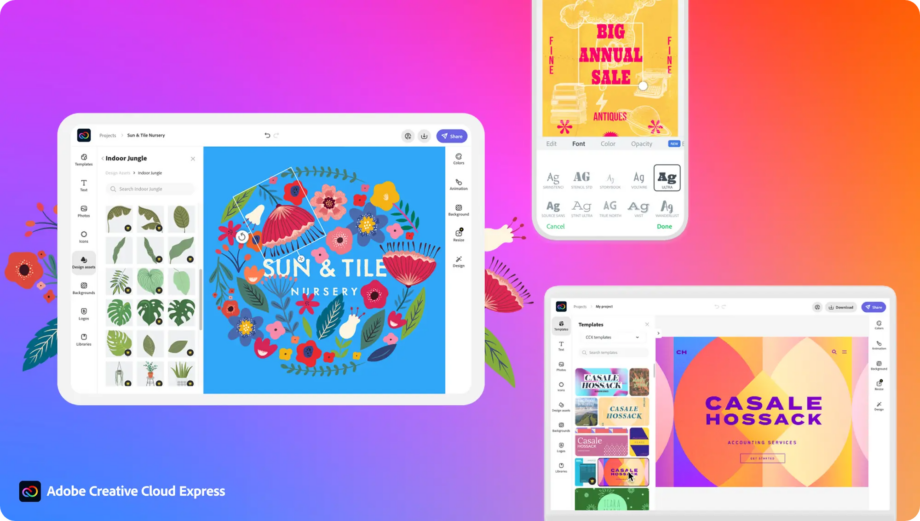
Adobe recently announced a new version of its Adobe Express all-in-one editing tool redesigned from the ground up. One of the features available on Adobe Express is the ability to create PDFs. Here’s how to do it in the new beta.
Adobe Express is a mobile and web app that makes it possible for anyone to create logos, flyers, social media posts, stories, banners, PDFs and more with zero design knowledge or experience required. This makes the app useful for anyone looking to make their own designs for social media or a small business.
This guide will cover how to create PDFs in Adobe Express using the beta version of the software that recently became available on Adobe’s website. Keep reading to learn how to design and export a PDF in Adobe Express (Beta) in just a few straightforward steps.

Apple Music
Apple Music gives you access to over 100 million songs and 30,000 playlists, ad-free. Listen online or off, across all your devices, and hear sound all around in Spatial Audio with dynamic head tracking. You can now try 1 month for free!
- Apple
- Get 1 month free
- £10.99 p/m
What you’ll need:
- An Adobe account
- The Adobe Express (Beta)
The Short Version
- Open up the Adobe Express (Beta)
- Click Document
- Choose a document type
- Click Create From Scratch
- Design your PDF and hit download
- Click the arrow to see file format options
- Choose PDF
- Click Download
How to create a PDF in Adobe Express
Step
1Open up Adobe Express (Beta)
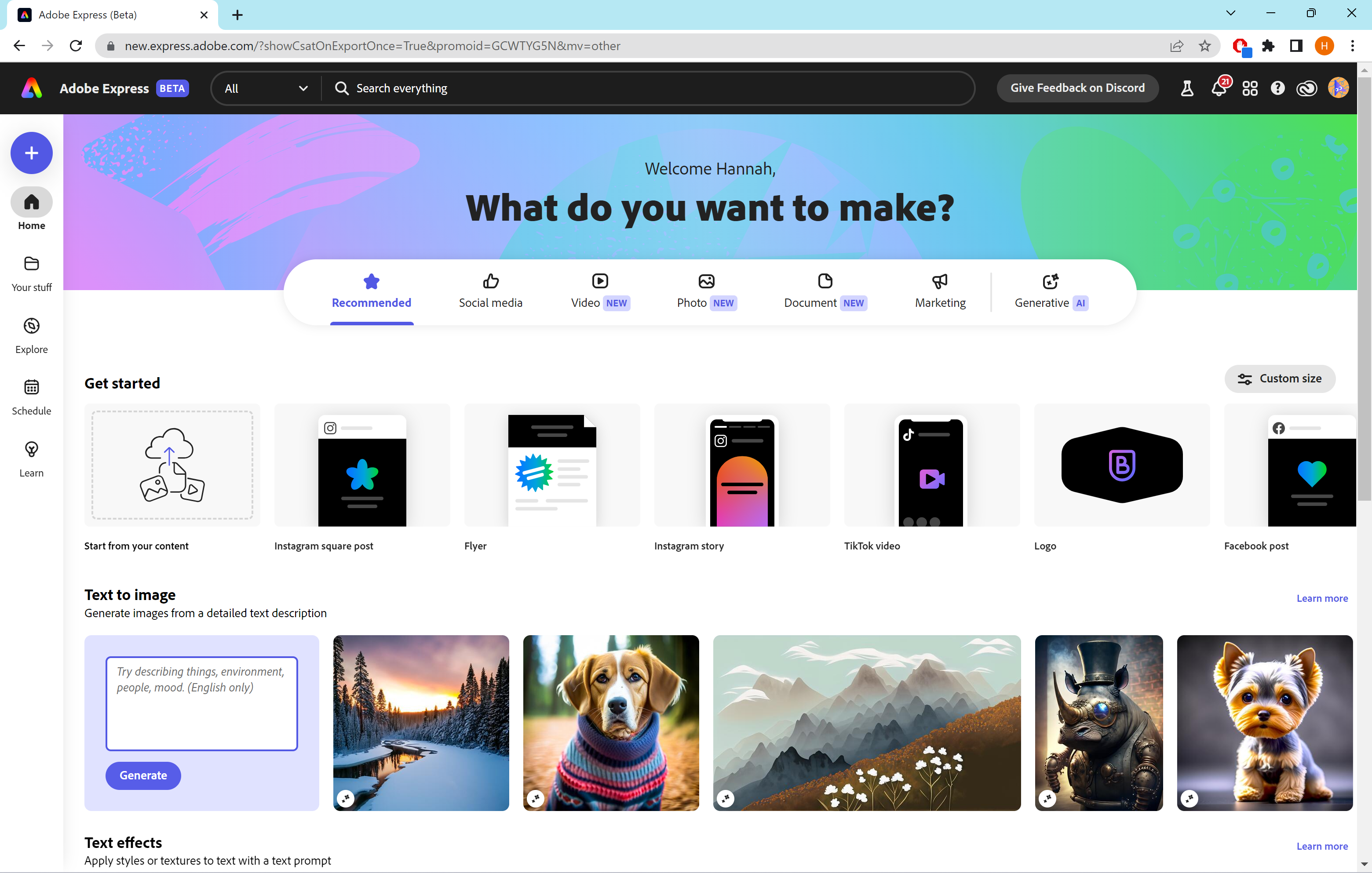
You’ll need to sign up for an account to access the beta. You can try the beta for free or pay to access additional features and templates.
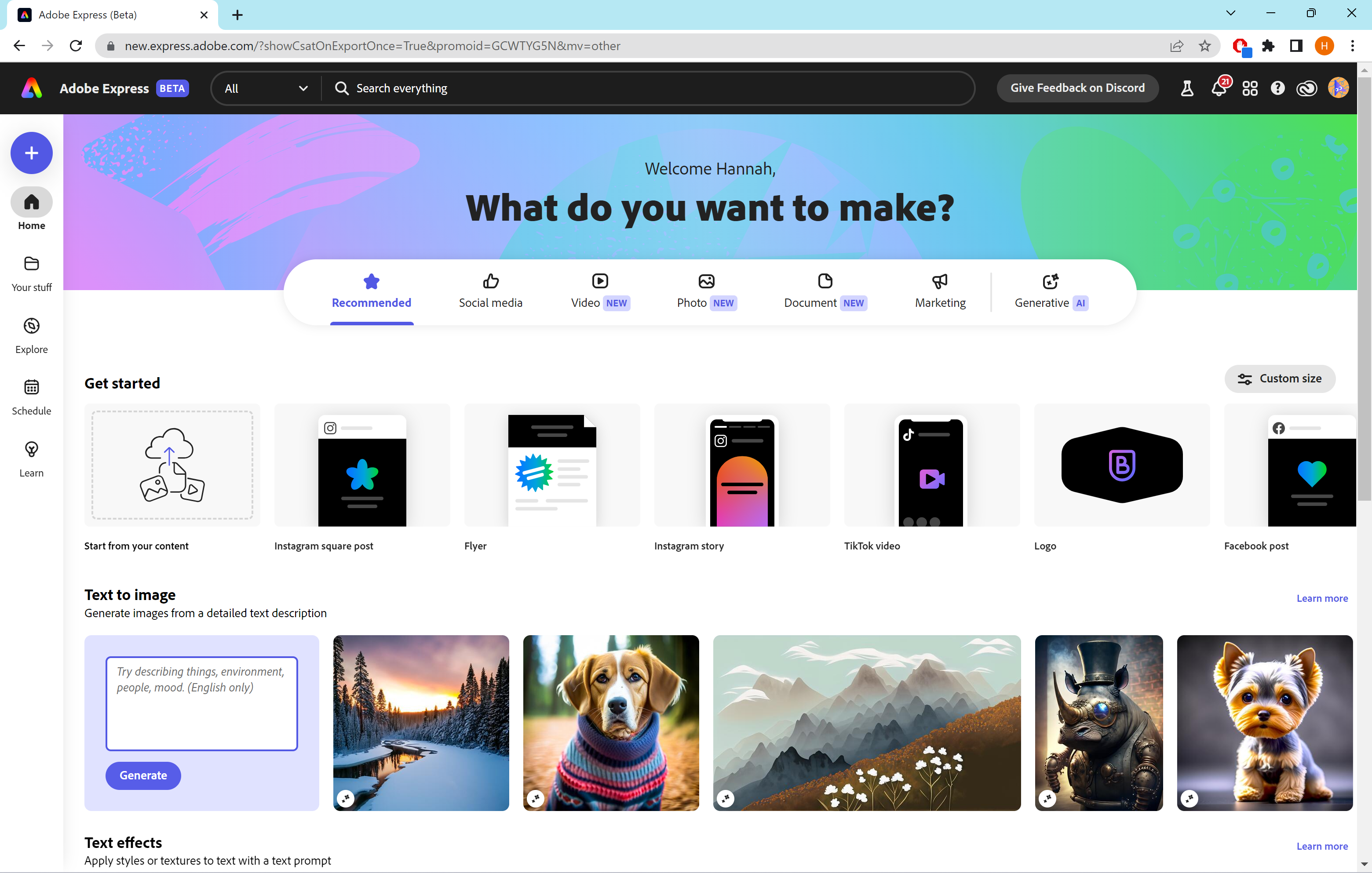
Step
2Click Document

You can also choose any of the other categories to get started. We’ll be making a document as this is a category you might typically want to export as a PDF.

Step
3Choose a document type
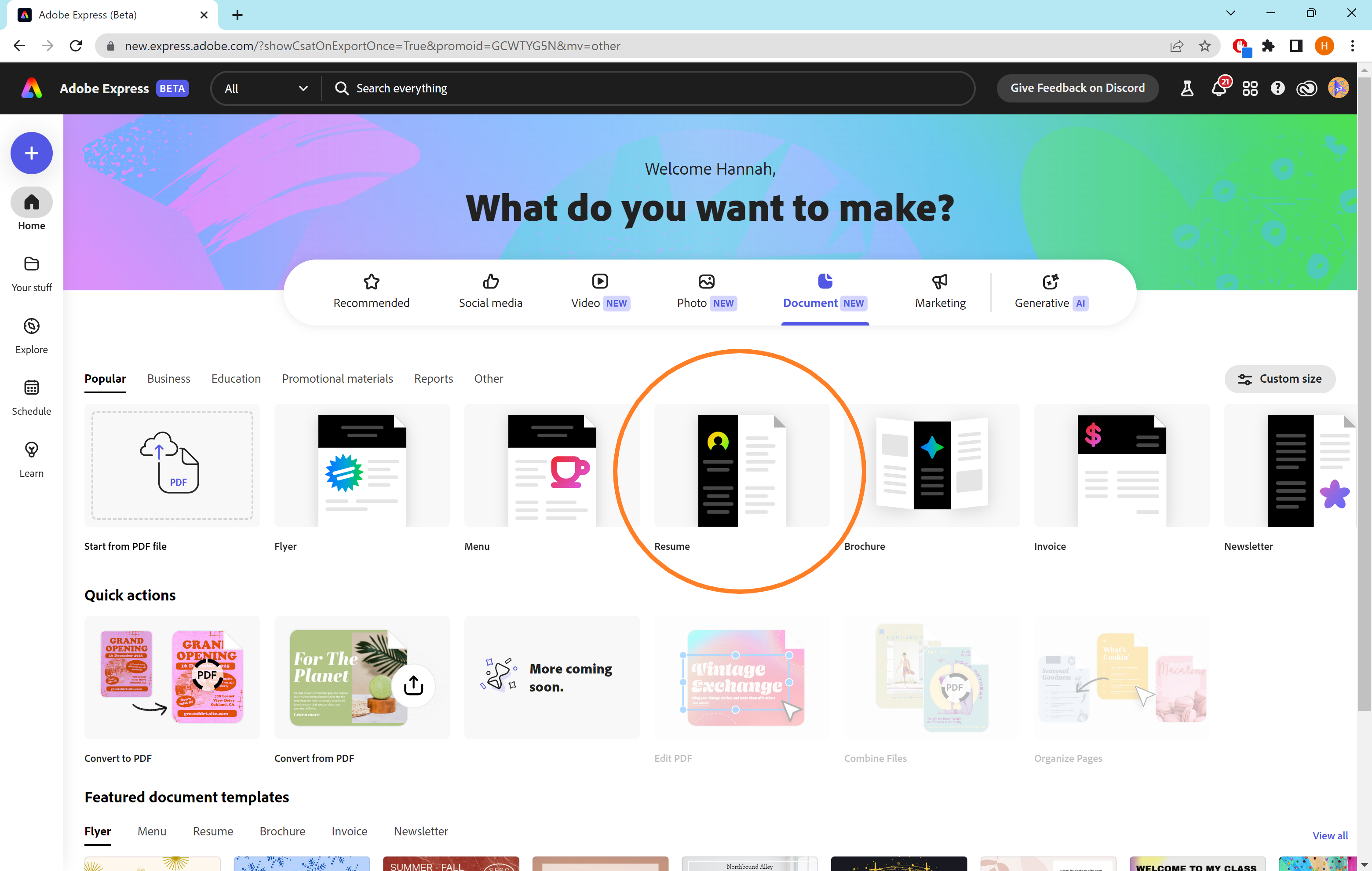
You can also upload an existing PDF to work from or convert another file to/from a PDF.
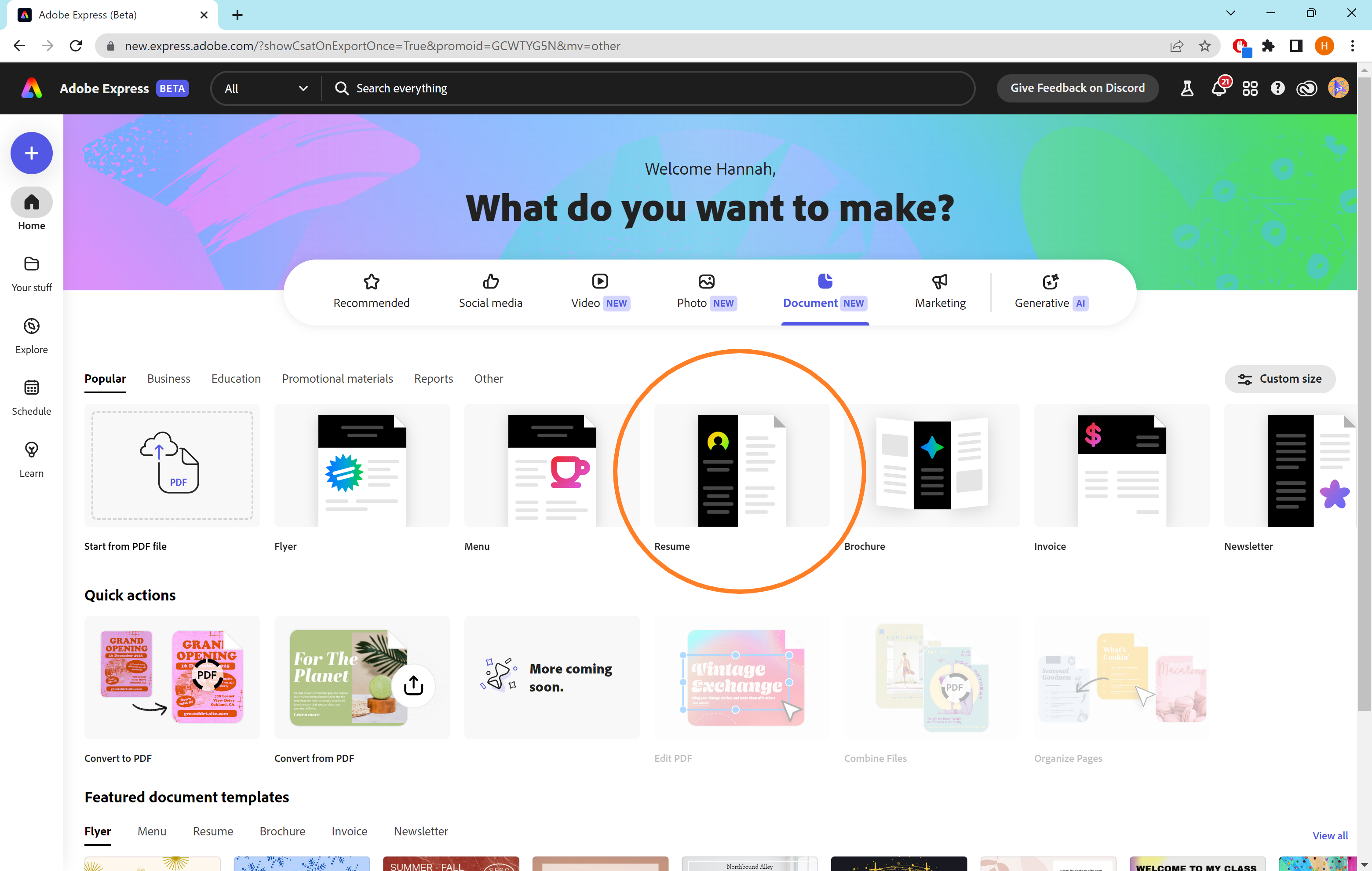
Step
4Click Create From Scratch
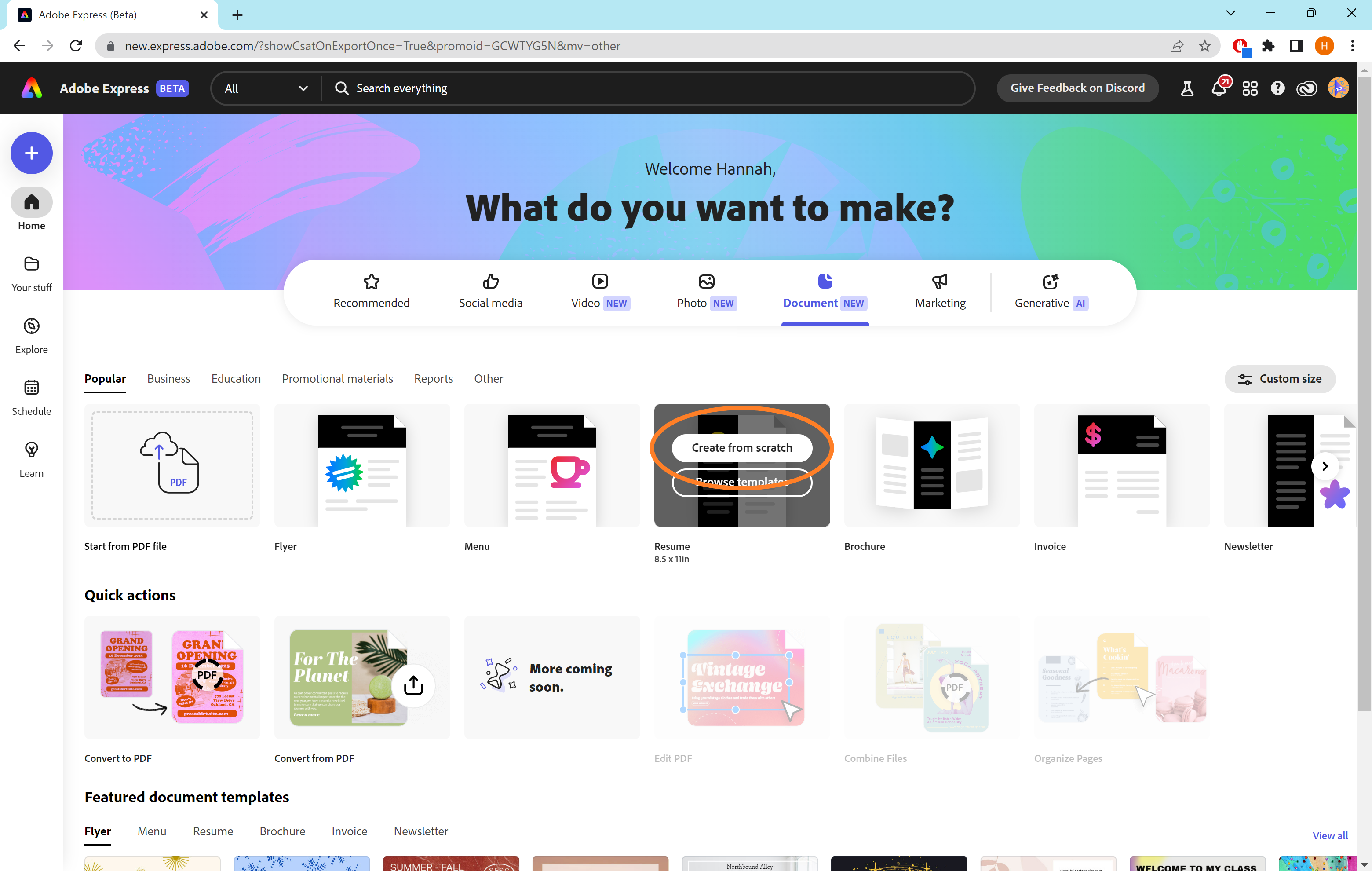
Or select Browse Templates to skip straight to the template gallery.
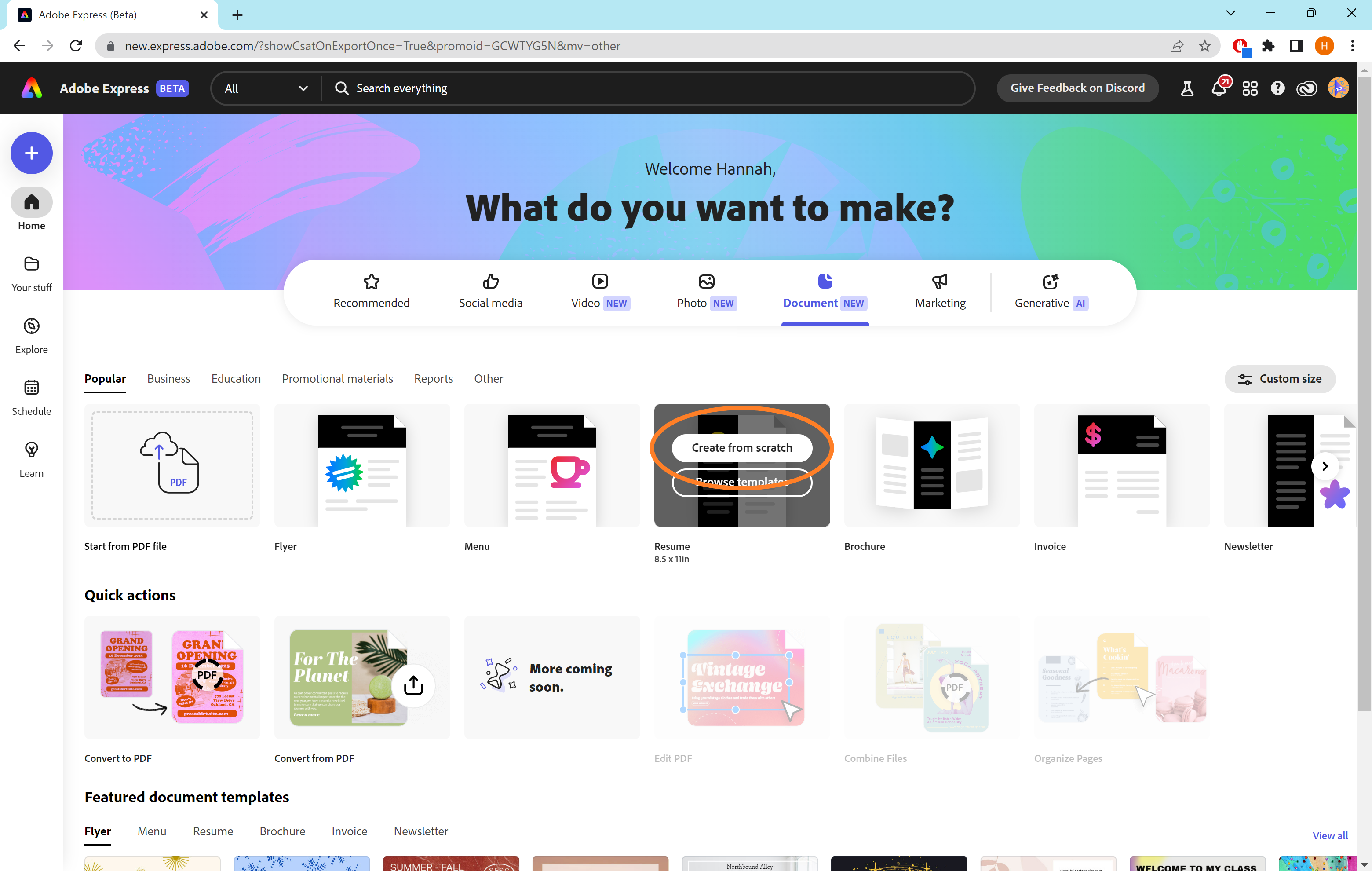
Step
5Design your PDF and hit Download
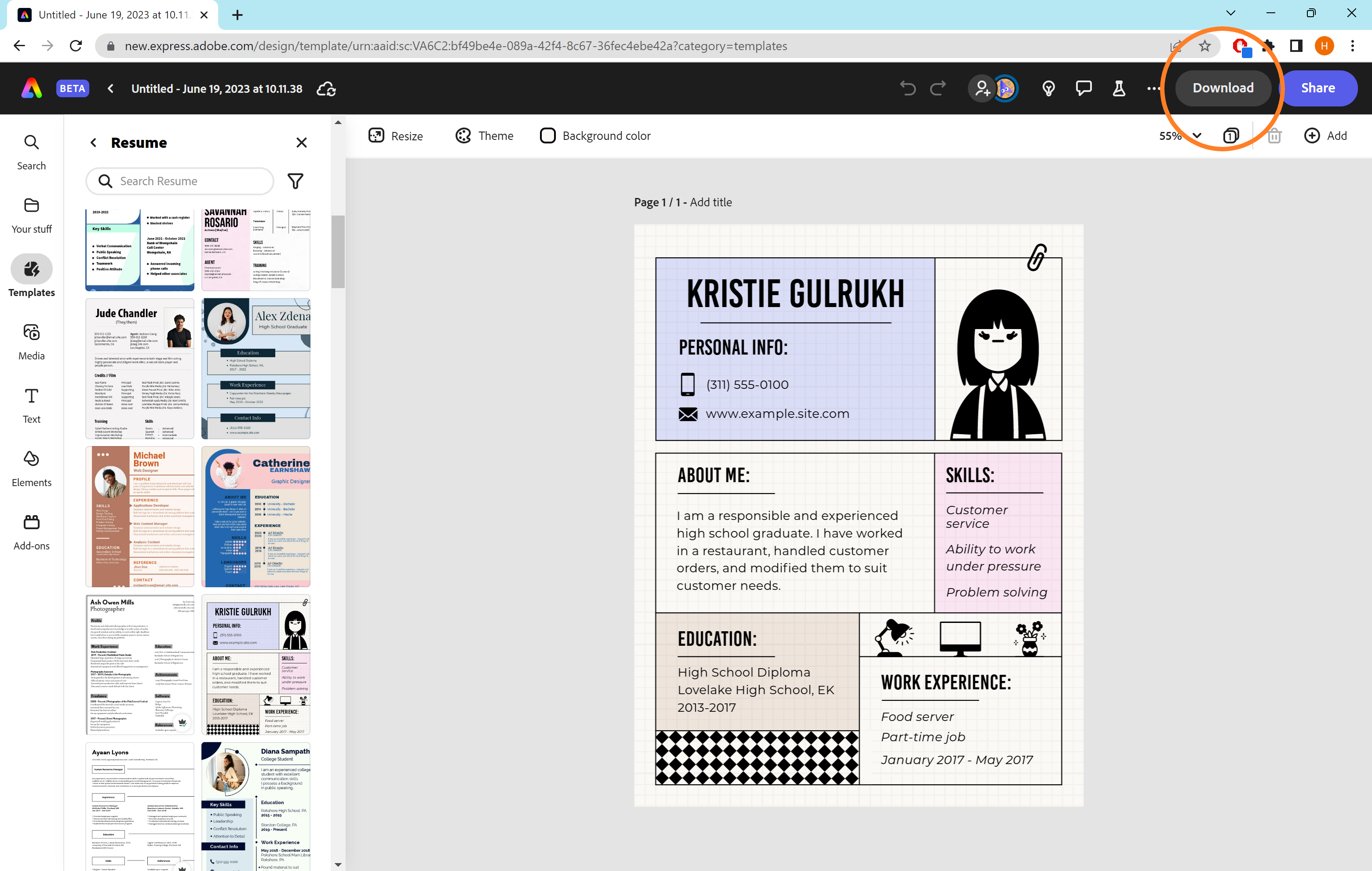
Adobe Express includes a wide array of templates, media, fonts and elements you can experiment with.
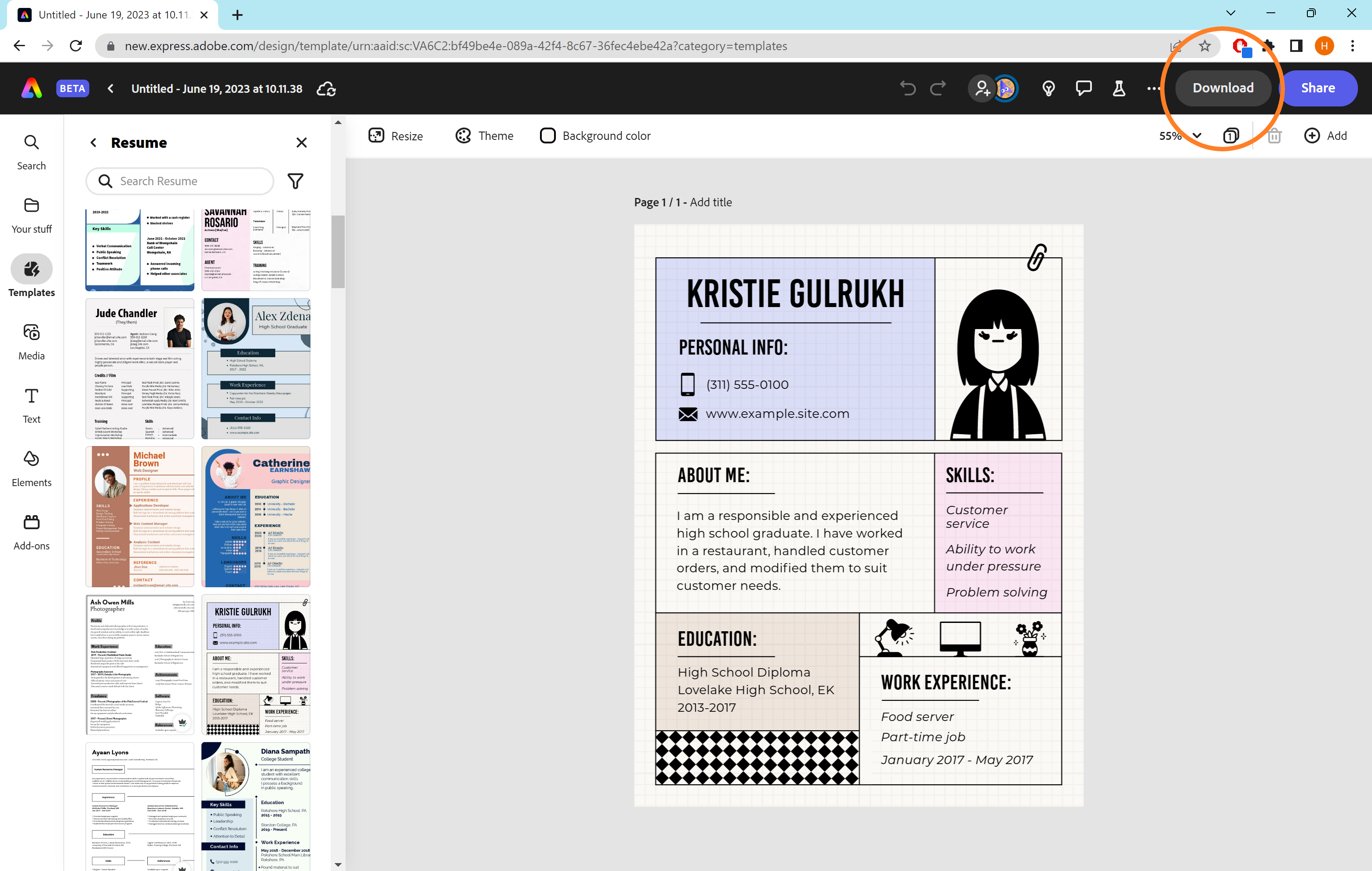
Step
6Click the arrow to see file format options
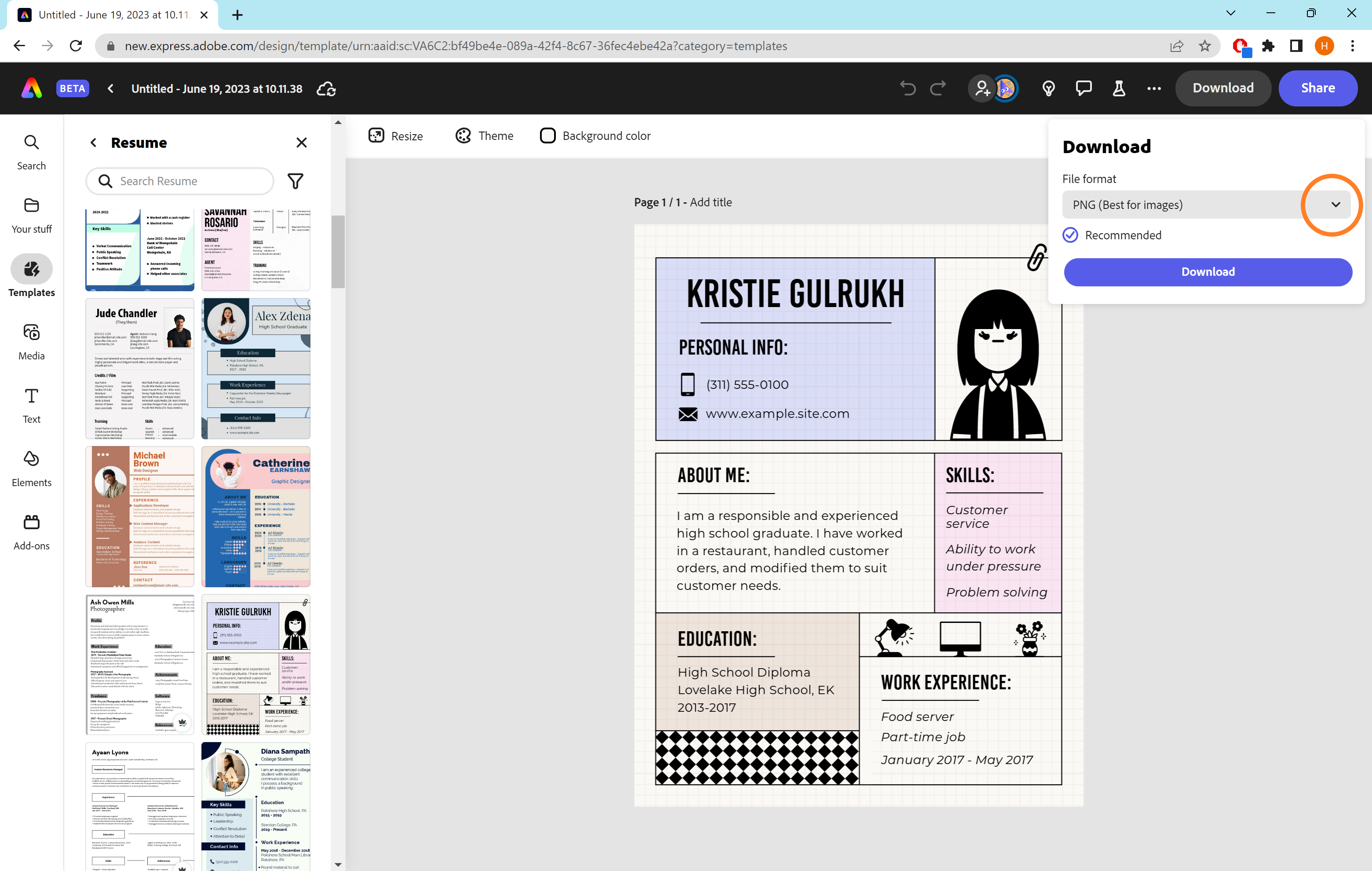
This will open up a dropdown menu.
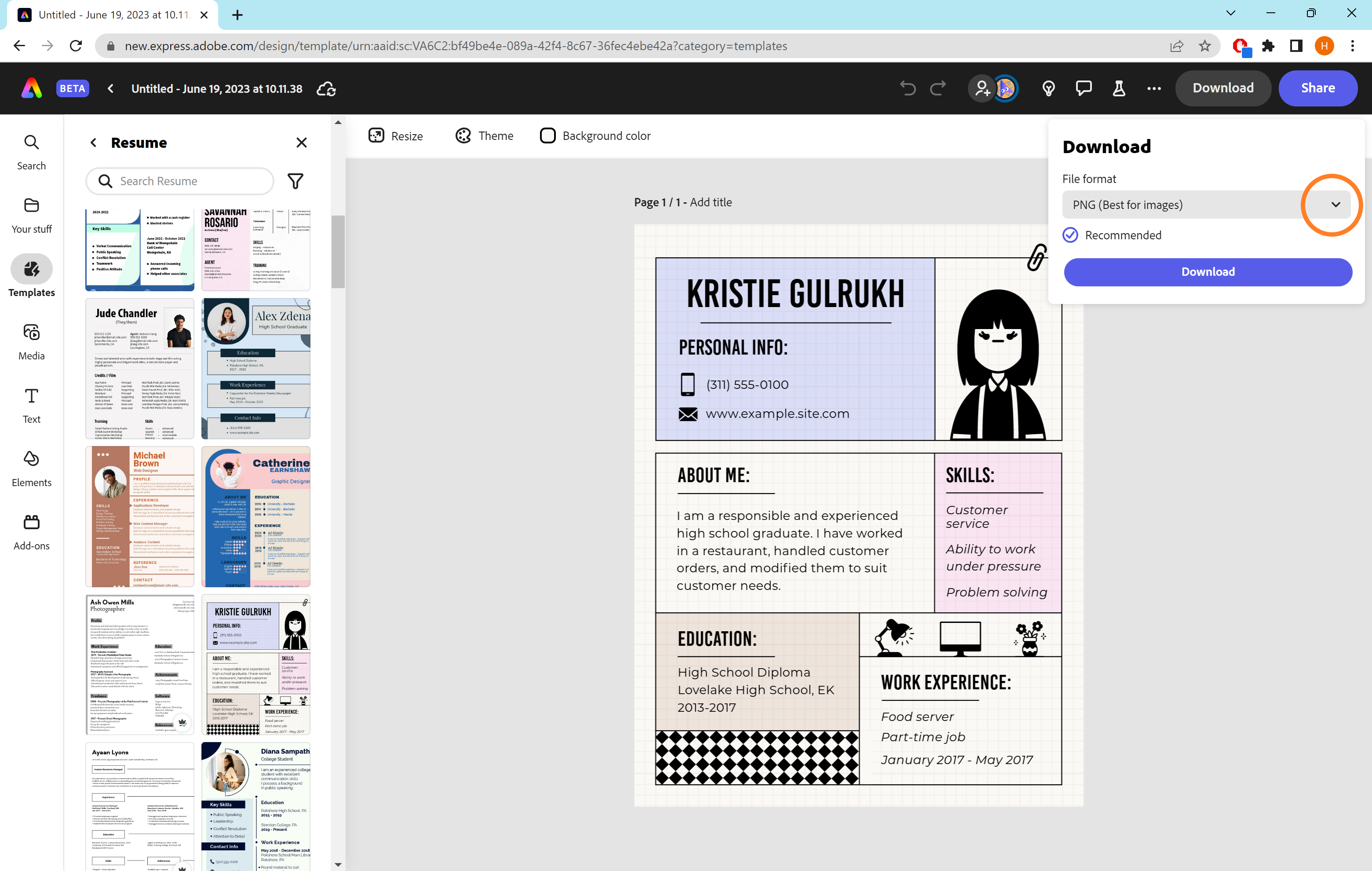
Step
7Choose PDF (Best for documents)
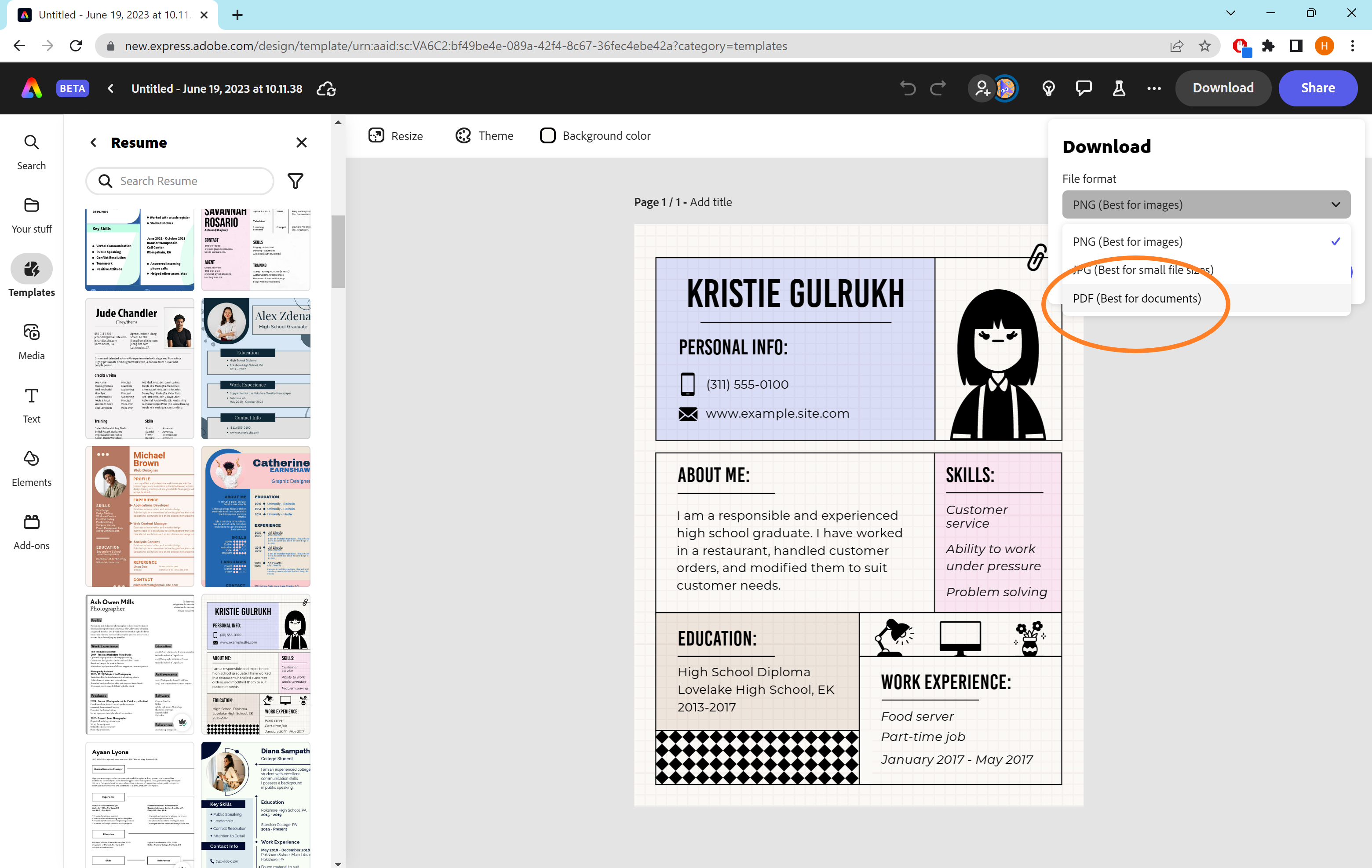
This is the last option.
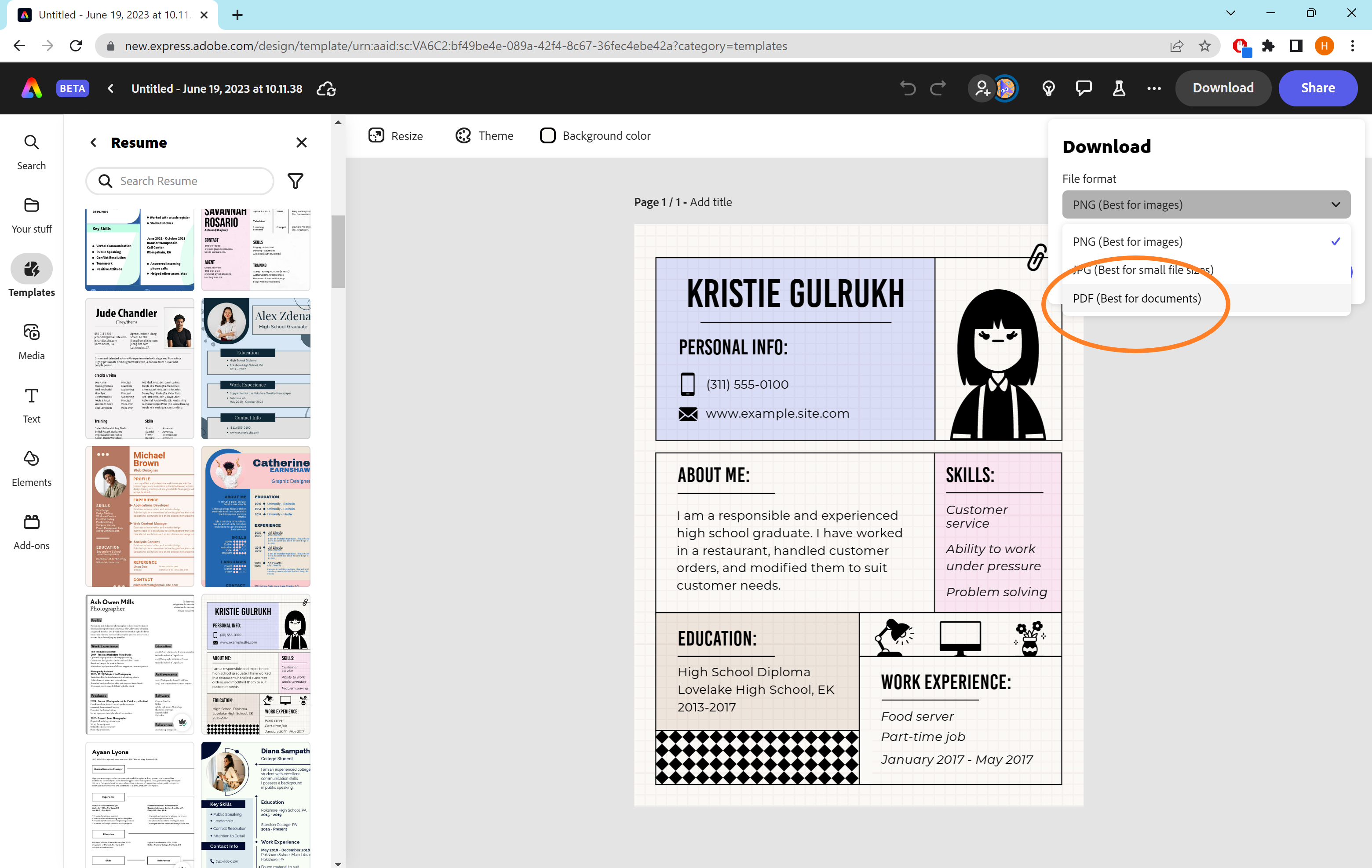
Step
8Click Download
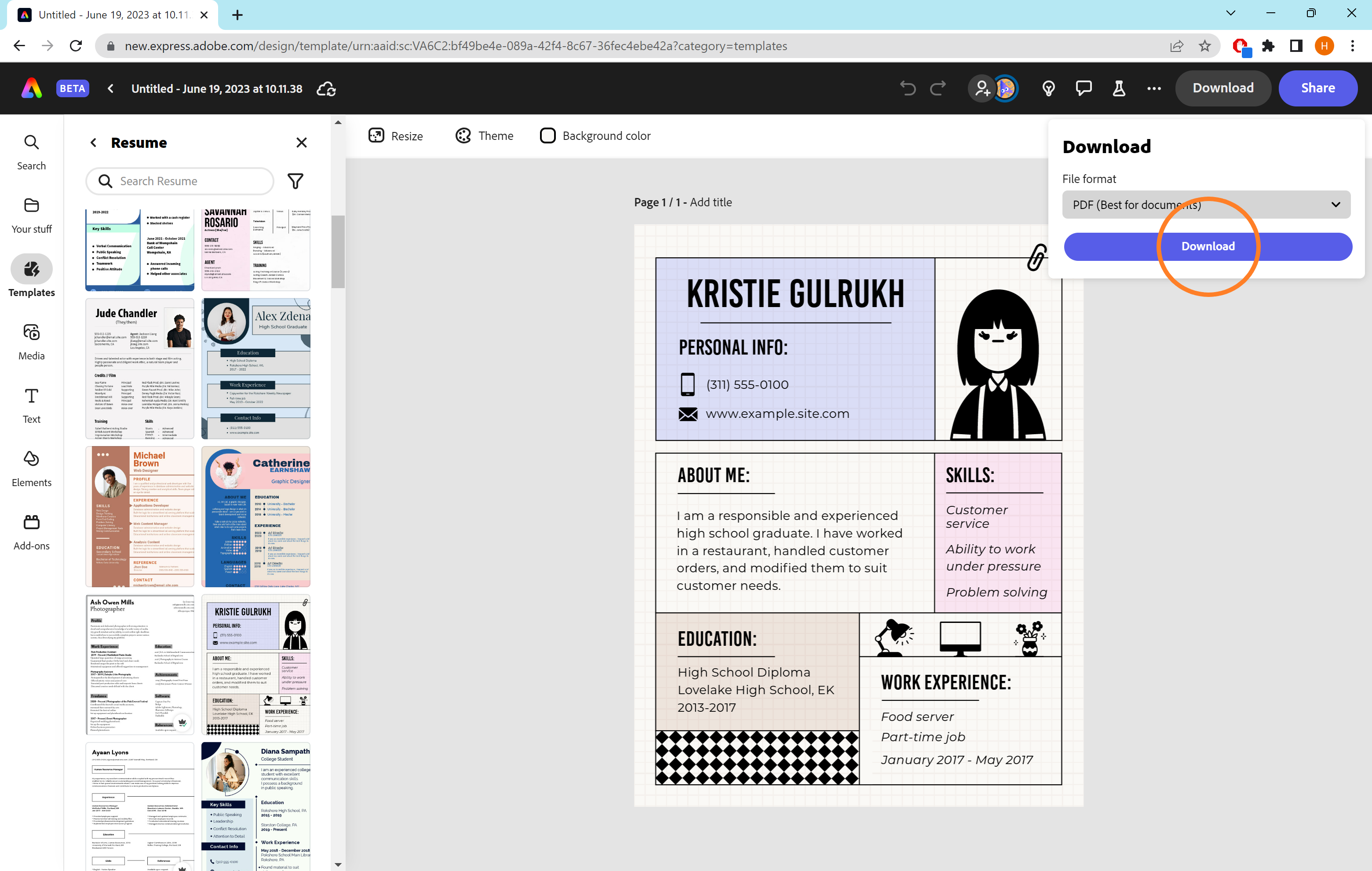
The document to your computer will save as a PDF.
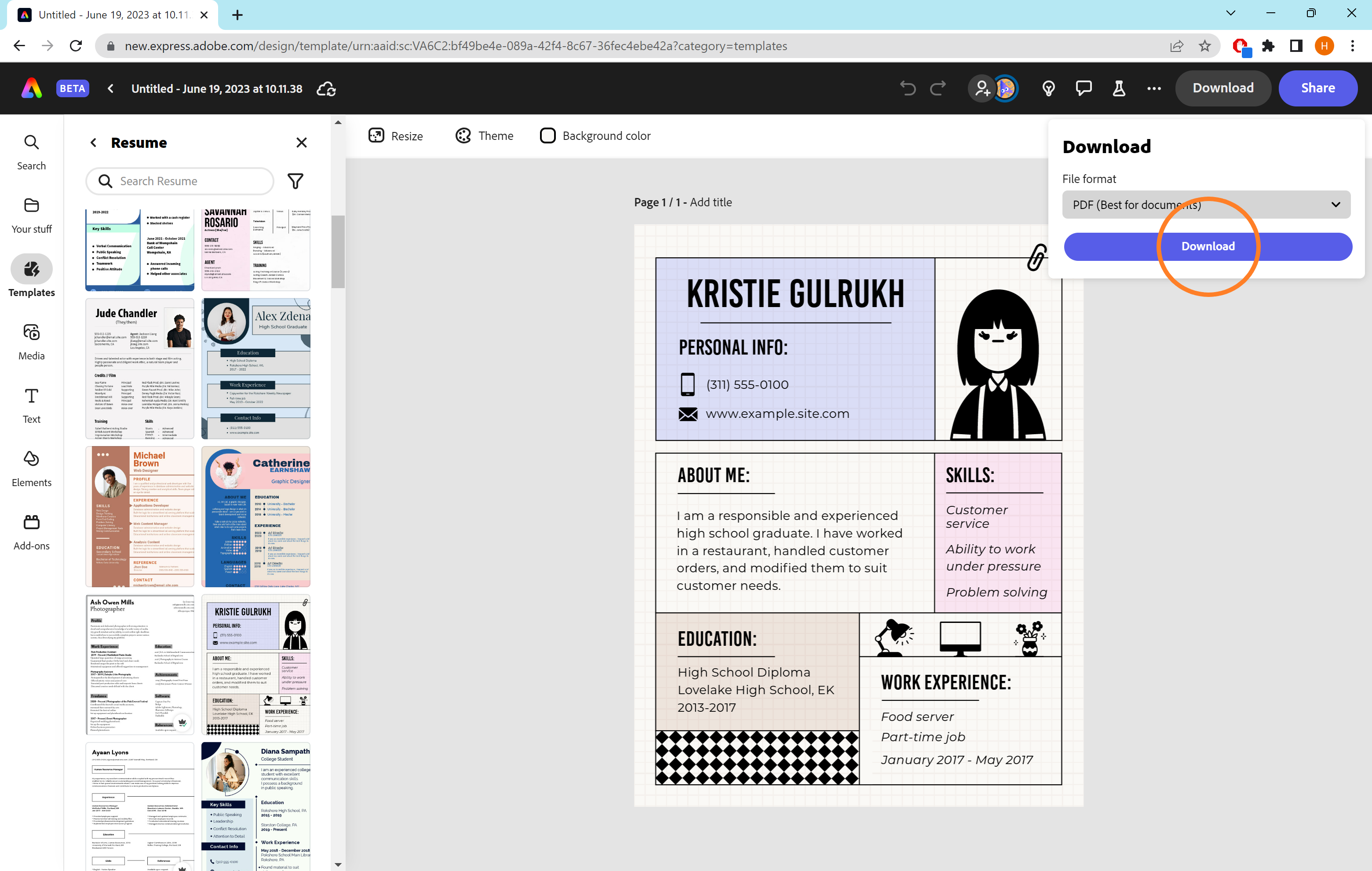
Troubleshooting
While there is an Adobe Express app, the beta (which includes the redesigned interface and new features) is only accessible on a web browser right now.
However, Adobe’s website does say that a mobile version is coming soon.
You can create PDFs in the old version of Adobe Express on your desktop but not on the mobile app.