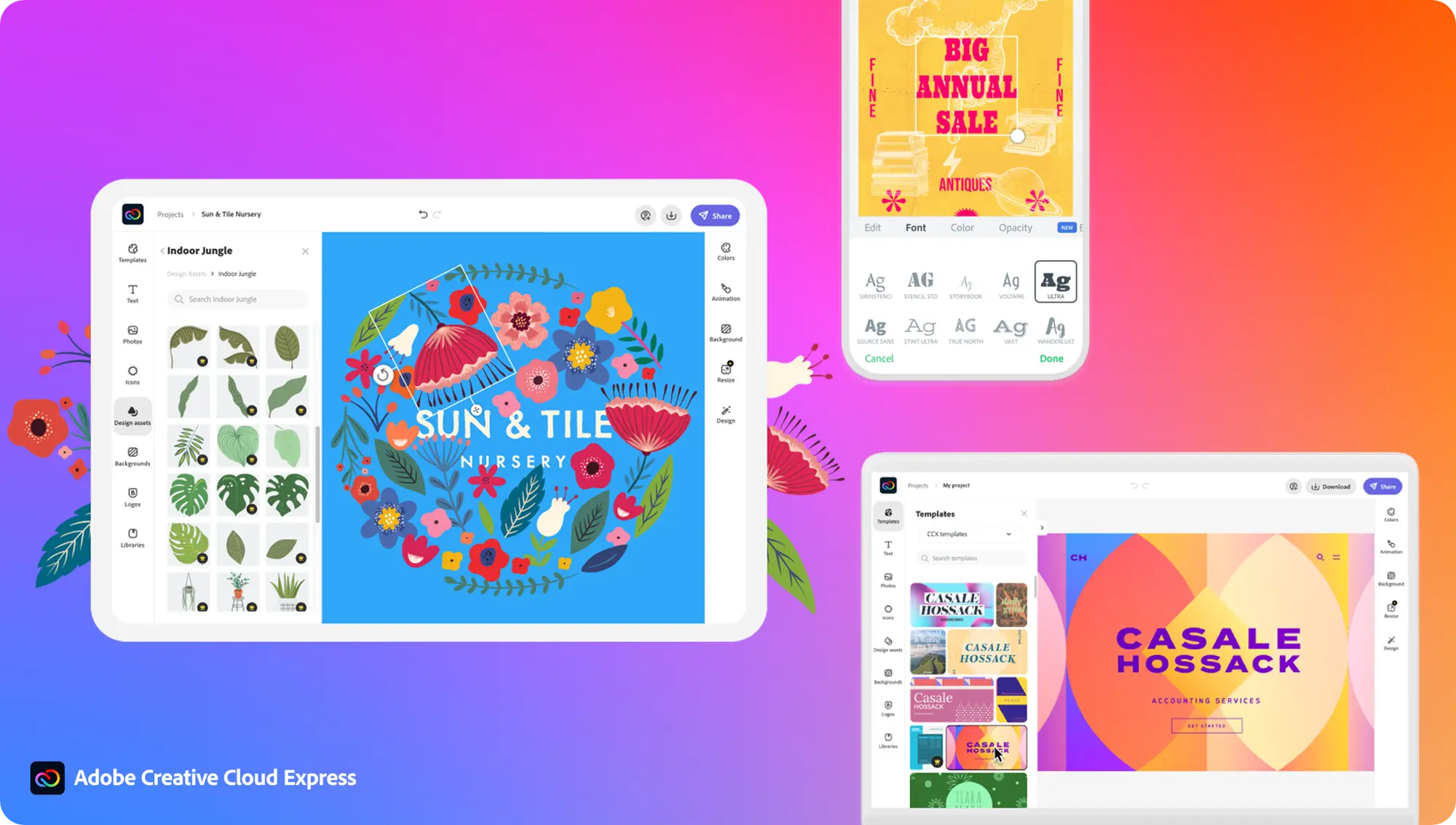How to remove a background in Adobe Express

If you’re looking to remove a background from an image for free, logging into Adobe Express (Beta) is one of the easiest ways to do it.
The Adobe beta is packed with handy editing tools, text effects and stock images that make it possible for anyone to create their own graphics for social media or a small business without spending hundreds of pounds a year on Photoshop.
Scroll down to learn how to remove a background in Adobe Express…

Apple TV+
The Home of Apple Originals. Enjoy star-studded, award-winning series, films, and more. Grab your 7 day free trial now.
- Apple
- 7-day free trial
- £8.99 p/m
What you’ll need:
- A laptop or PC
- An Adobe account
The Short Version
- Open Adobe Express (Beta)
- Click Remove Background
- Upload your image
- Hit Download
How to remove a background in Adobe Express
Step
1Open Adobe Express (Beta)
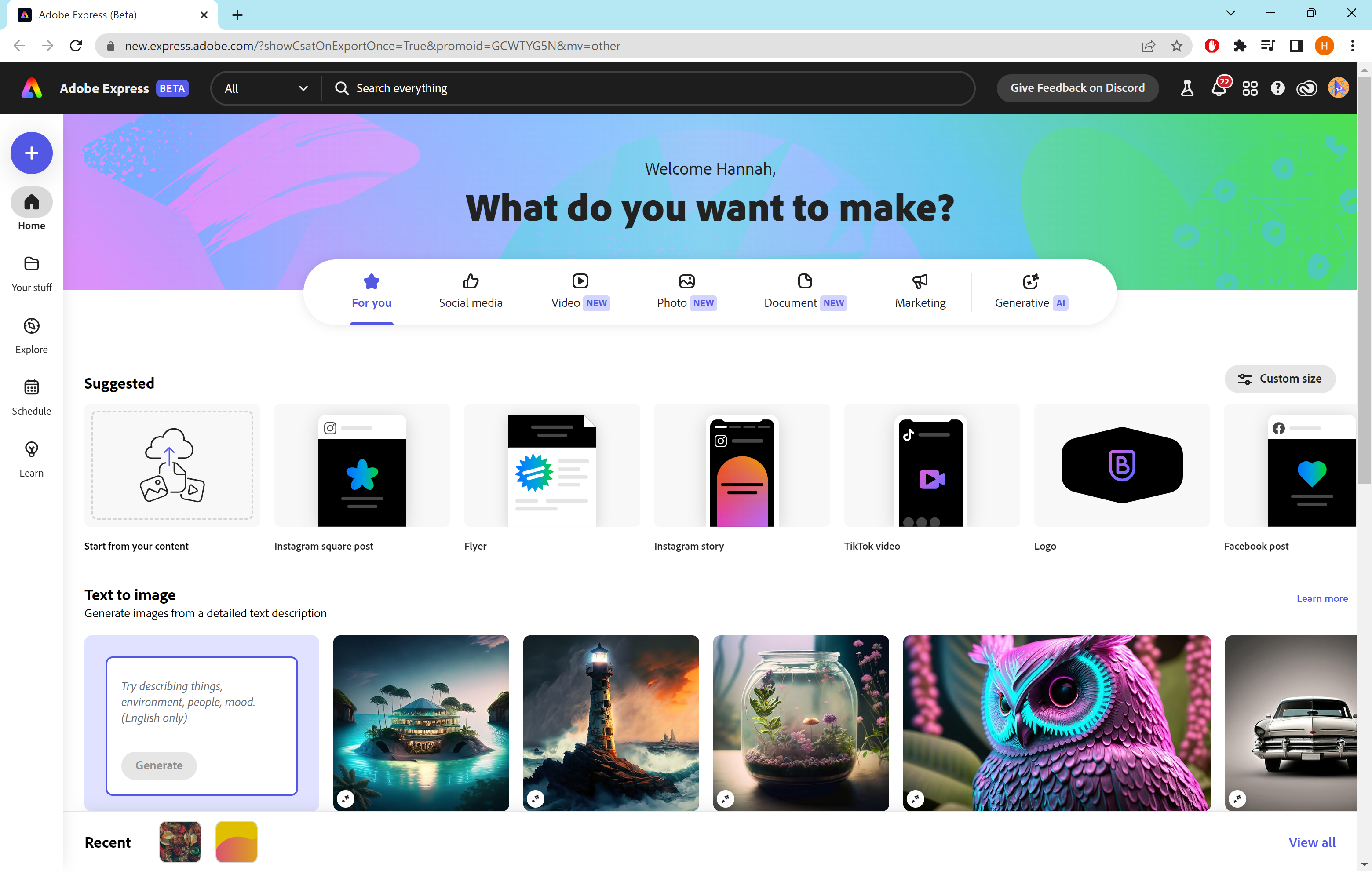
You’ll need a free Adobe account to access the beta and it’s currently only available on desktop browsers.
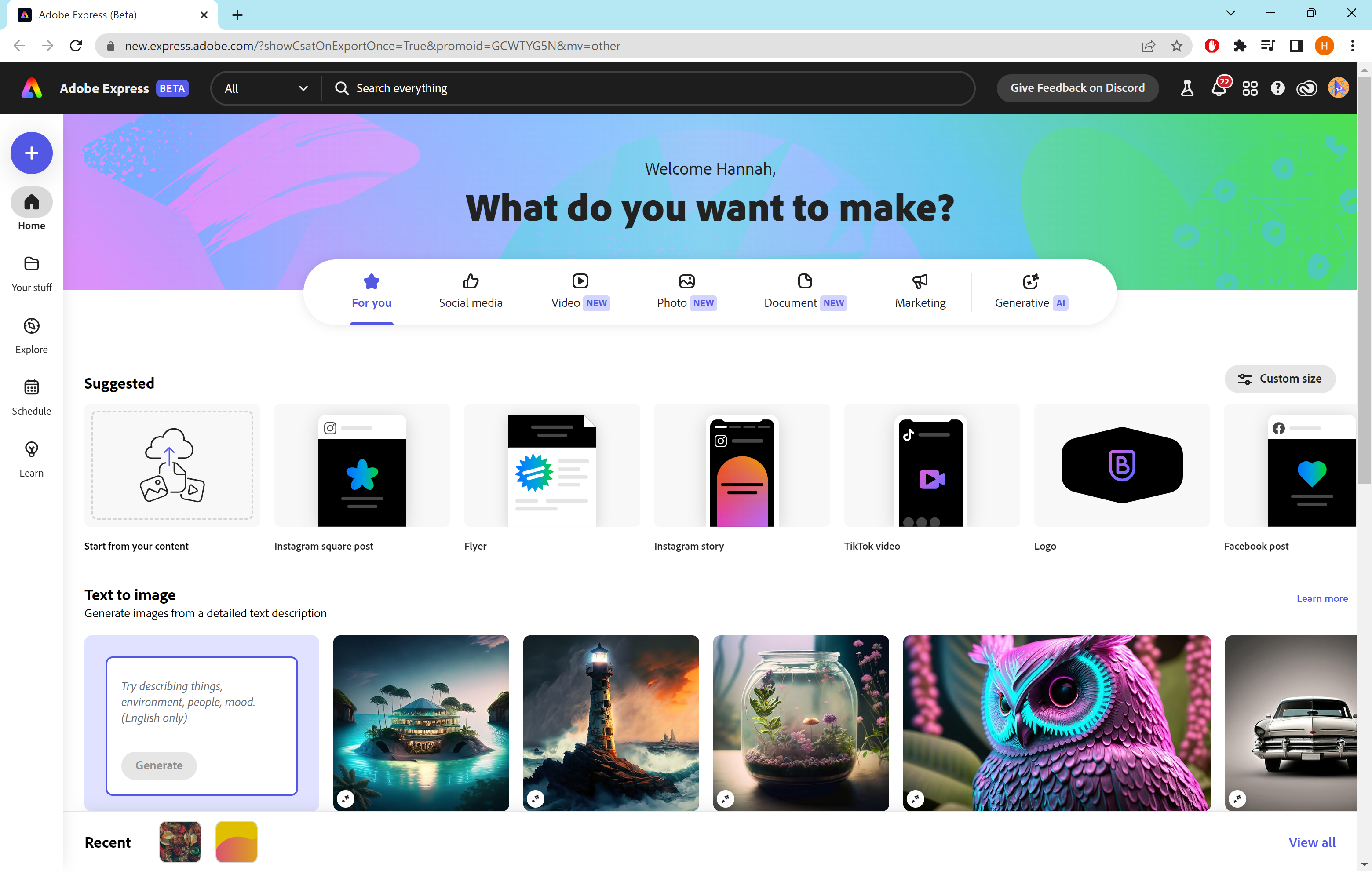
Step
2Click Remove Background
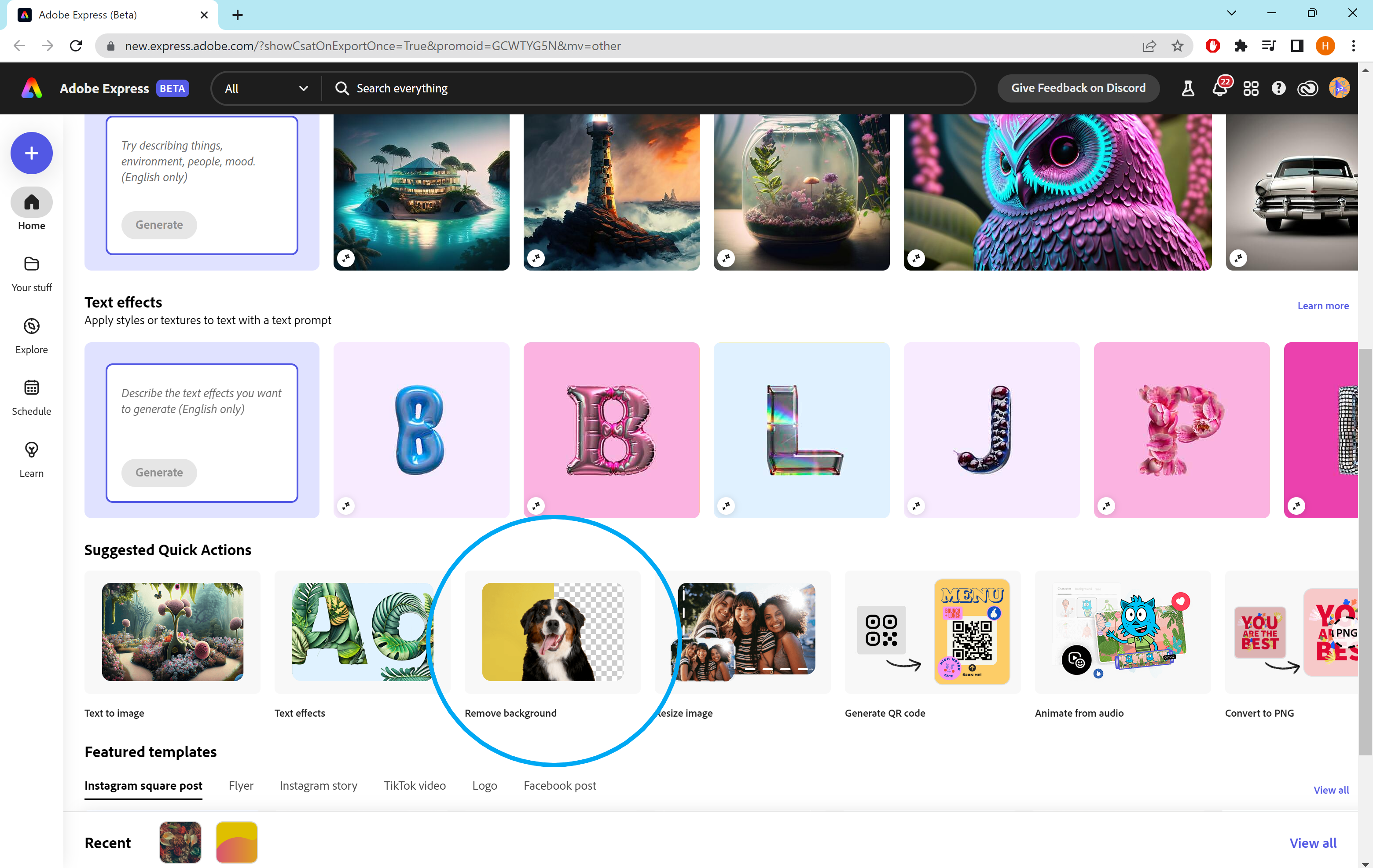
You can find this option under the Quick Actions header.
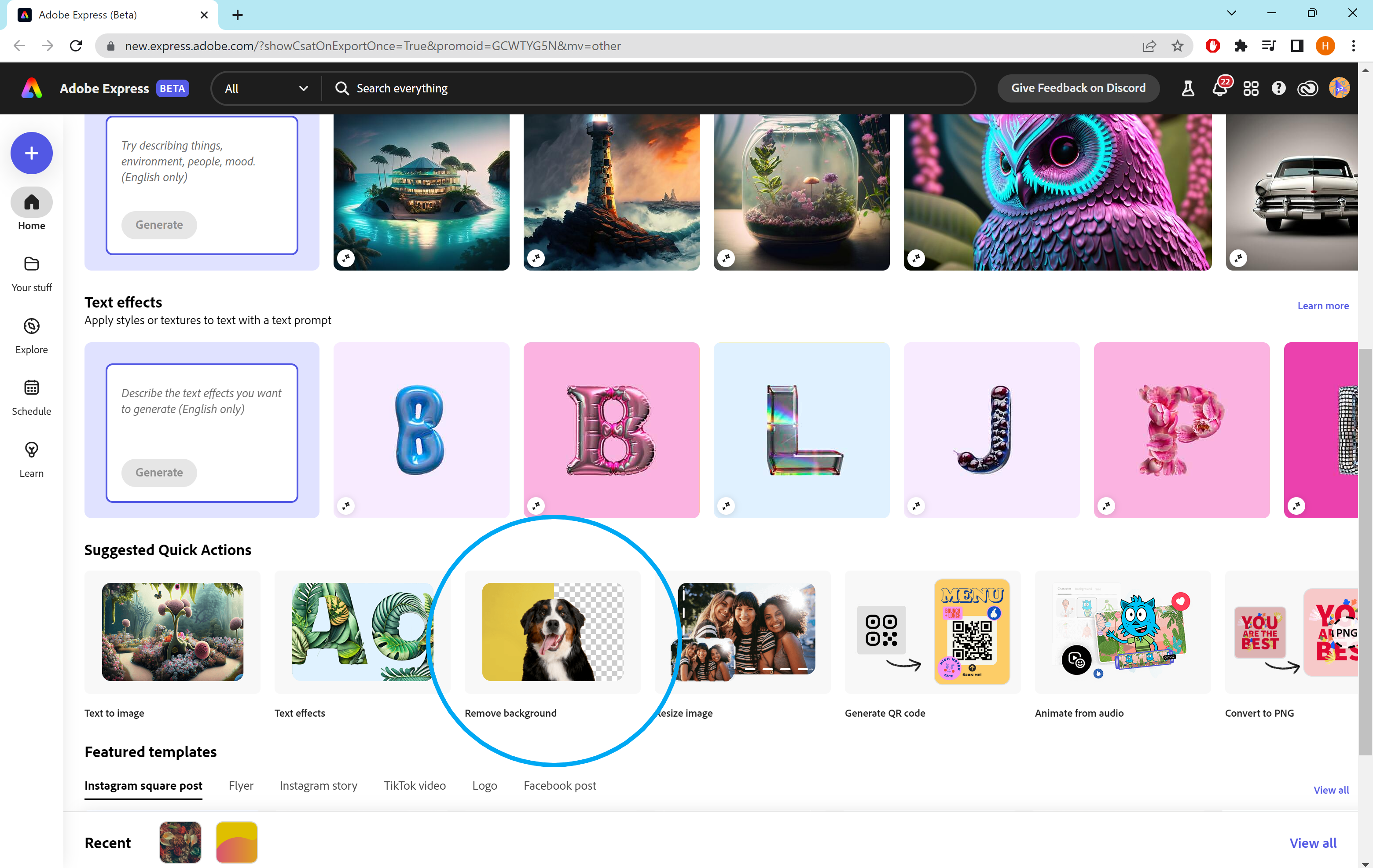
Step
3Upload your image
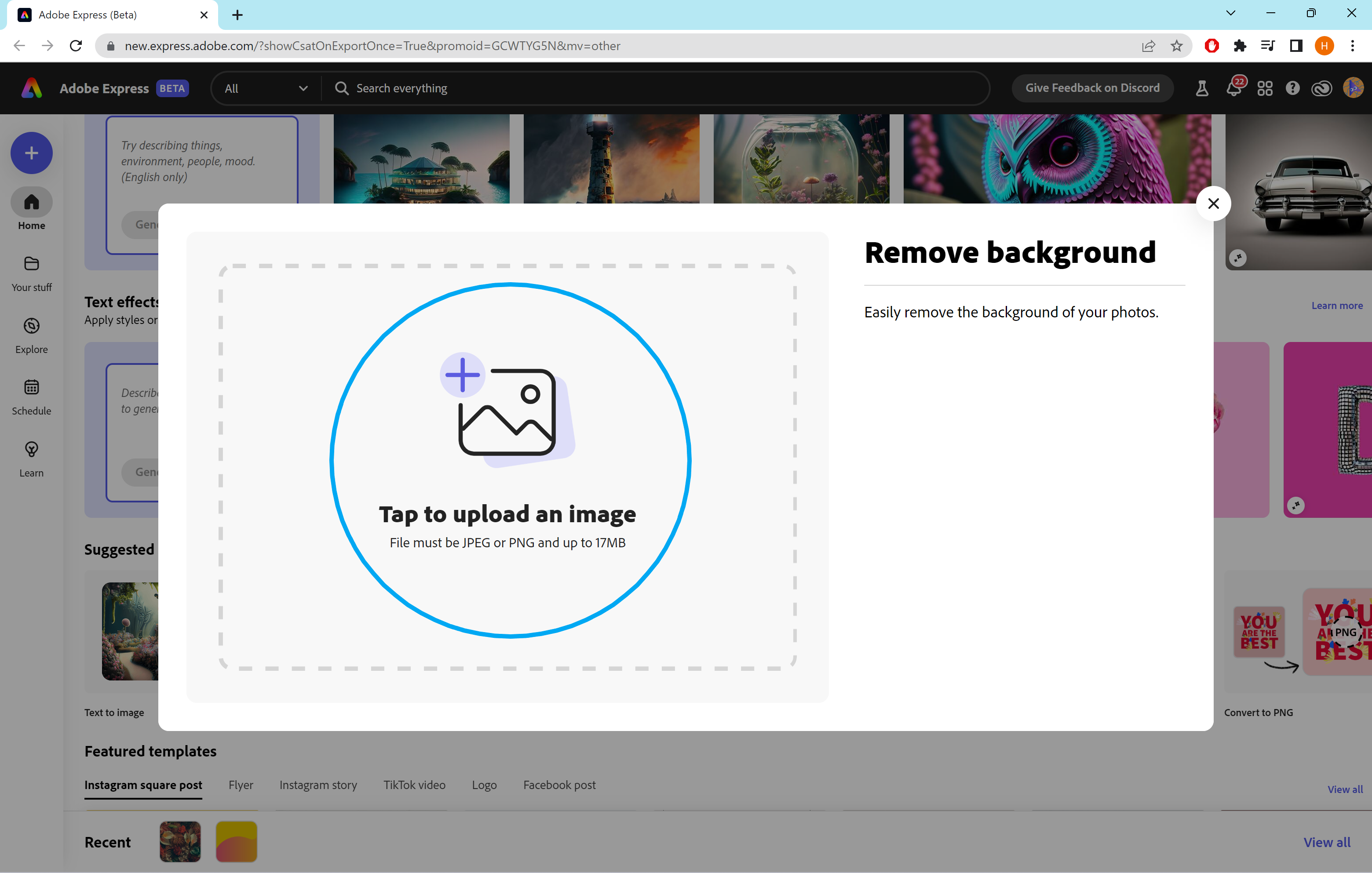
You can upload any JPEG or PNG file – just make sure the image is less than 17MB in size.
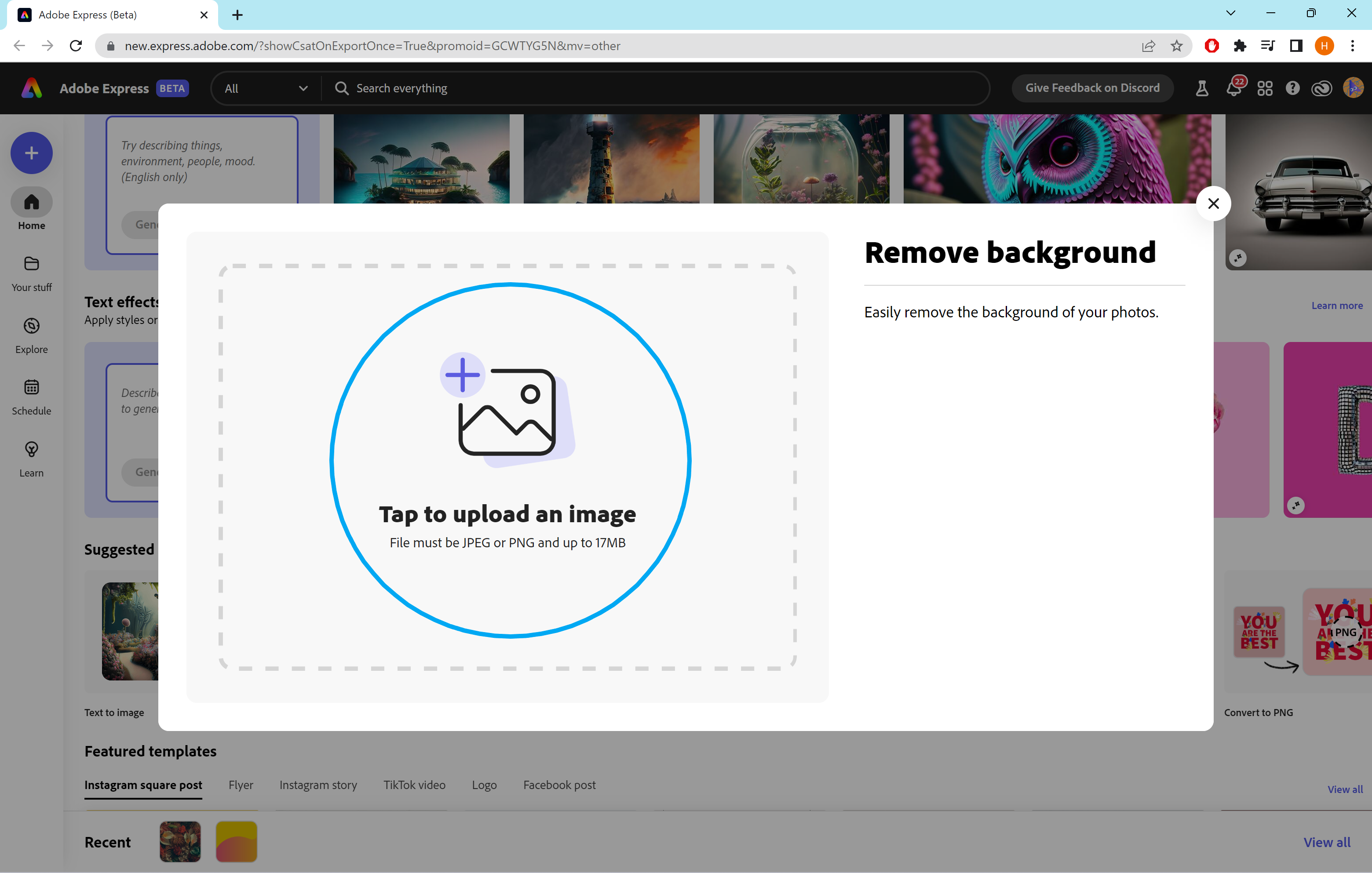
Step
4Hit Download
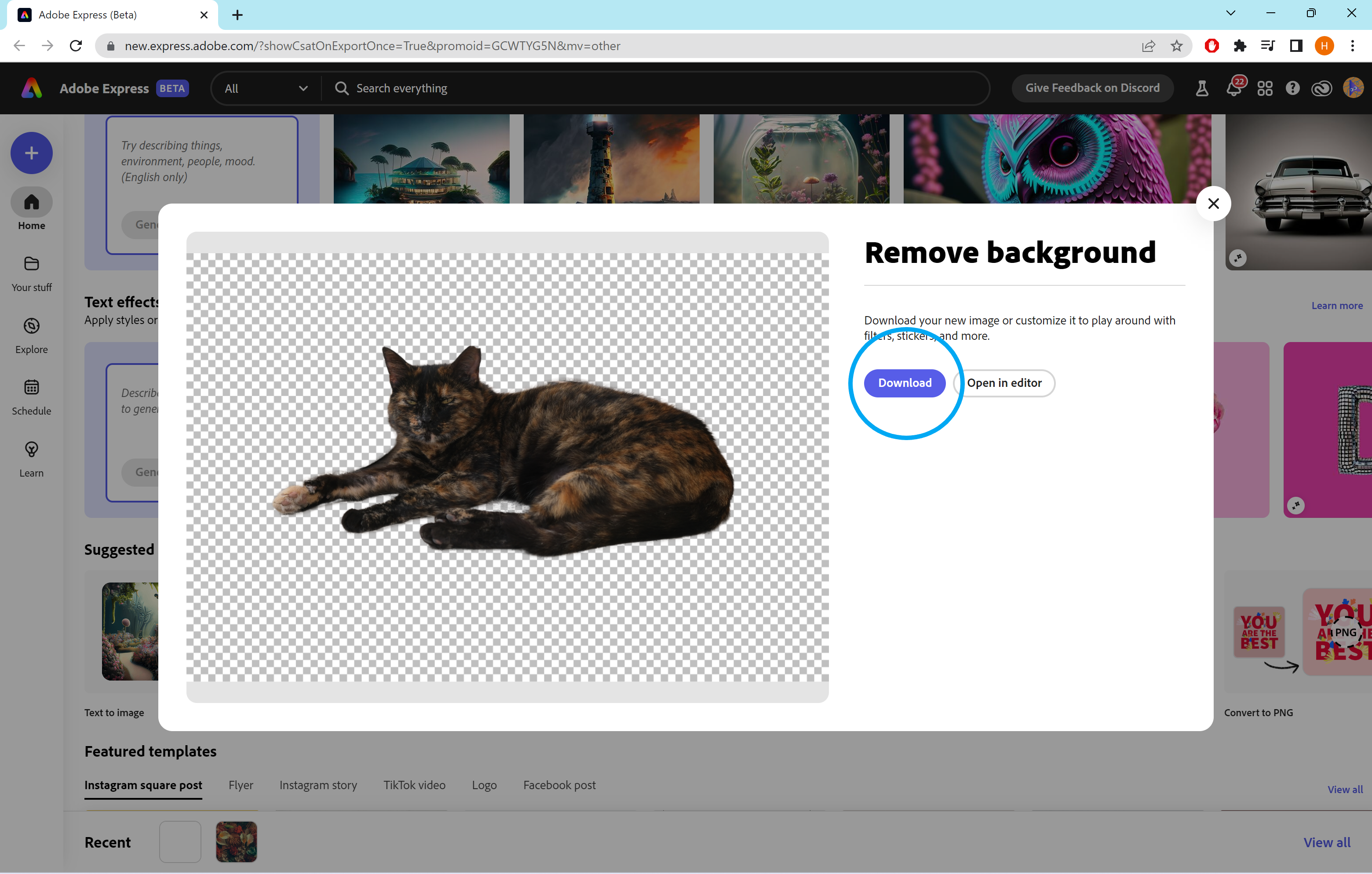
Or you can open your image in the Adobe Express editor to continue working with it.
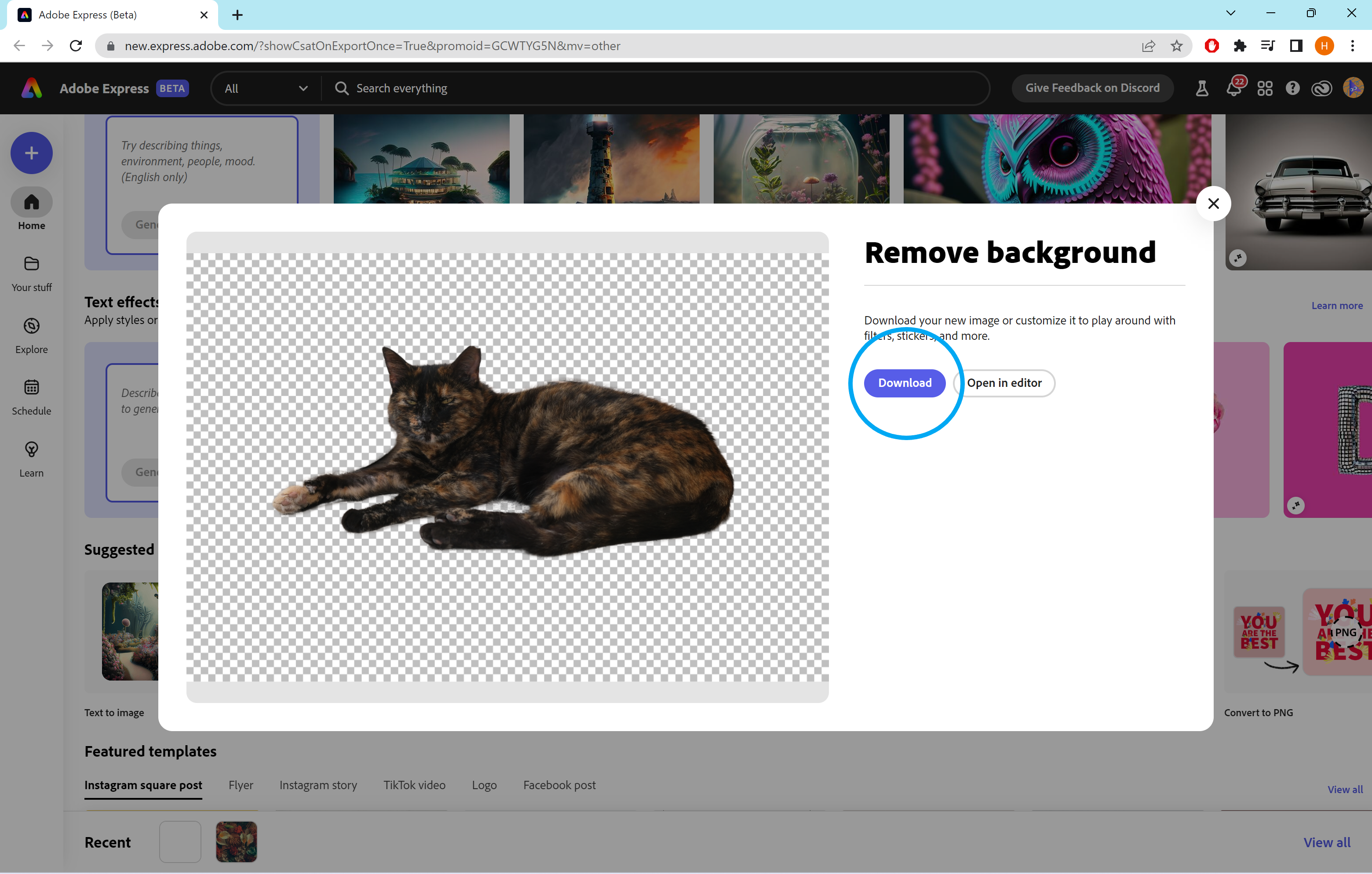
Troubleshooting
Yes, the Remove Background tool is available in both the free and paid versions of Adobe Express (Beta).
You’ll need to make sure any images you upload are less than 17MB and that the height and width are less than 6000 pixels. Images also need to be either JPEGs or PNGs.