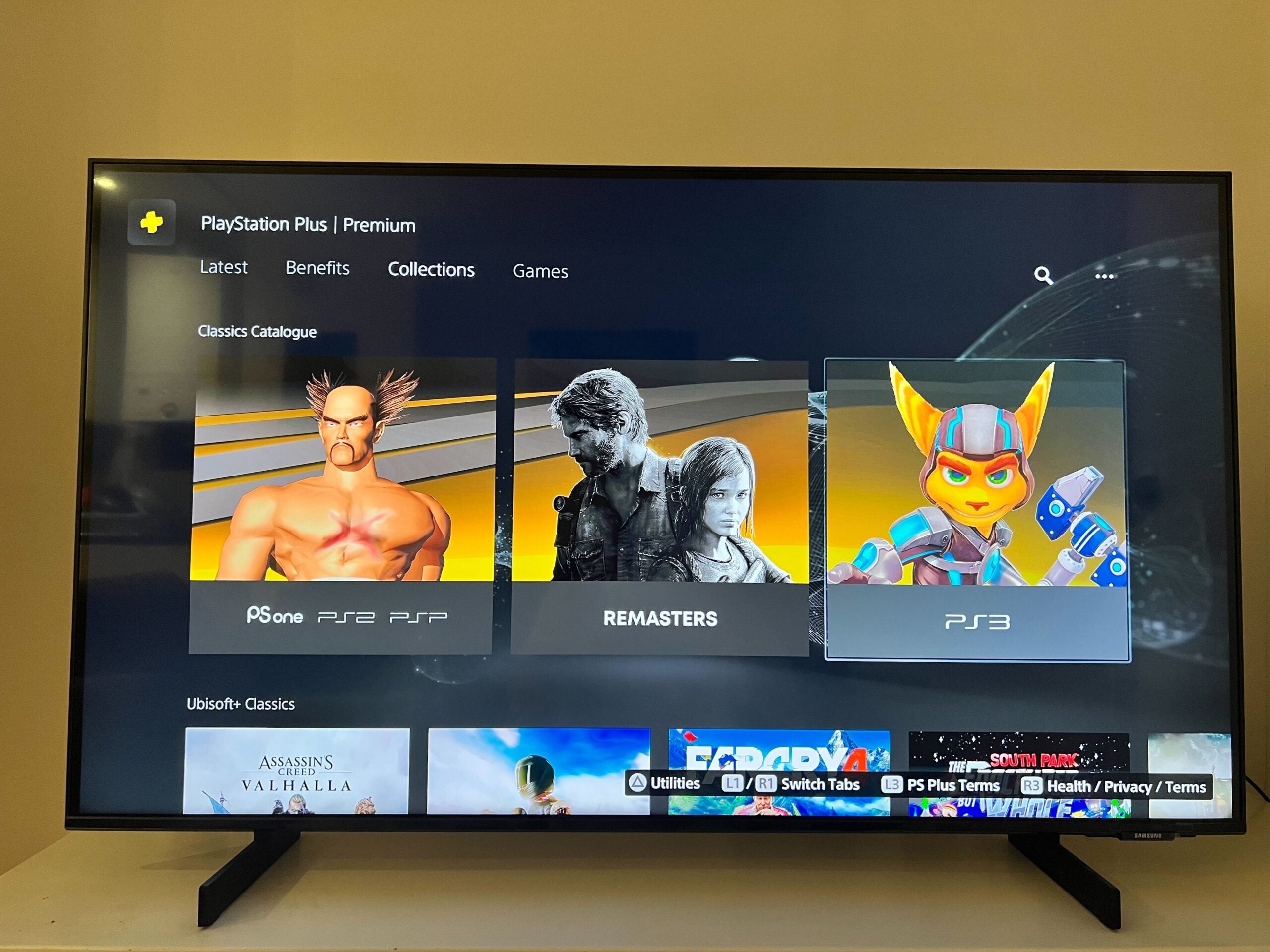How to check download progress on Xbox Series X/S

The Xbox Series X and Xbox Series S are both impressive bits of next-gen gaming kit, but if there’s one complaint, it’s that the Xbox UI can be a little complicated to navigate compared to its PS5 counterpart.
That means it can sometimes be difficult to do fairly simple tasks like check on the progress of a game or app download, with the option hidden surprisingly deep within the Xbox’s vast menu system.
But fear not; that’s where we at Trusted Reviews come in. We’re Xbox whizzes and know the UI like the back of our hand, and here, we show you exactly how you can check on your download progress on the Xbox Series X and Xbox Series S.
What you’ll need:
- An Xbox Series X|S
- An Xbox controller
The Short Version
- Press the Xbox button on your controller.
- Select My Games and Apps.
- Select See all.
- Select Manage.
- Select Queue.
Step
1Press the Xbox button on your controller

With your Xbox powered on, press the Xbox button on your controller to access the guide – essentially a list of quick-access shortcuts to important features of the Xbox ecosystem.

Step
2Select My Games and Apps
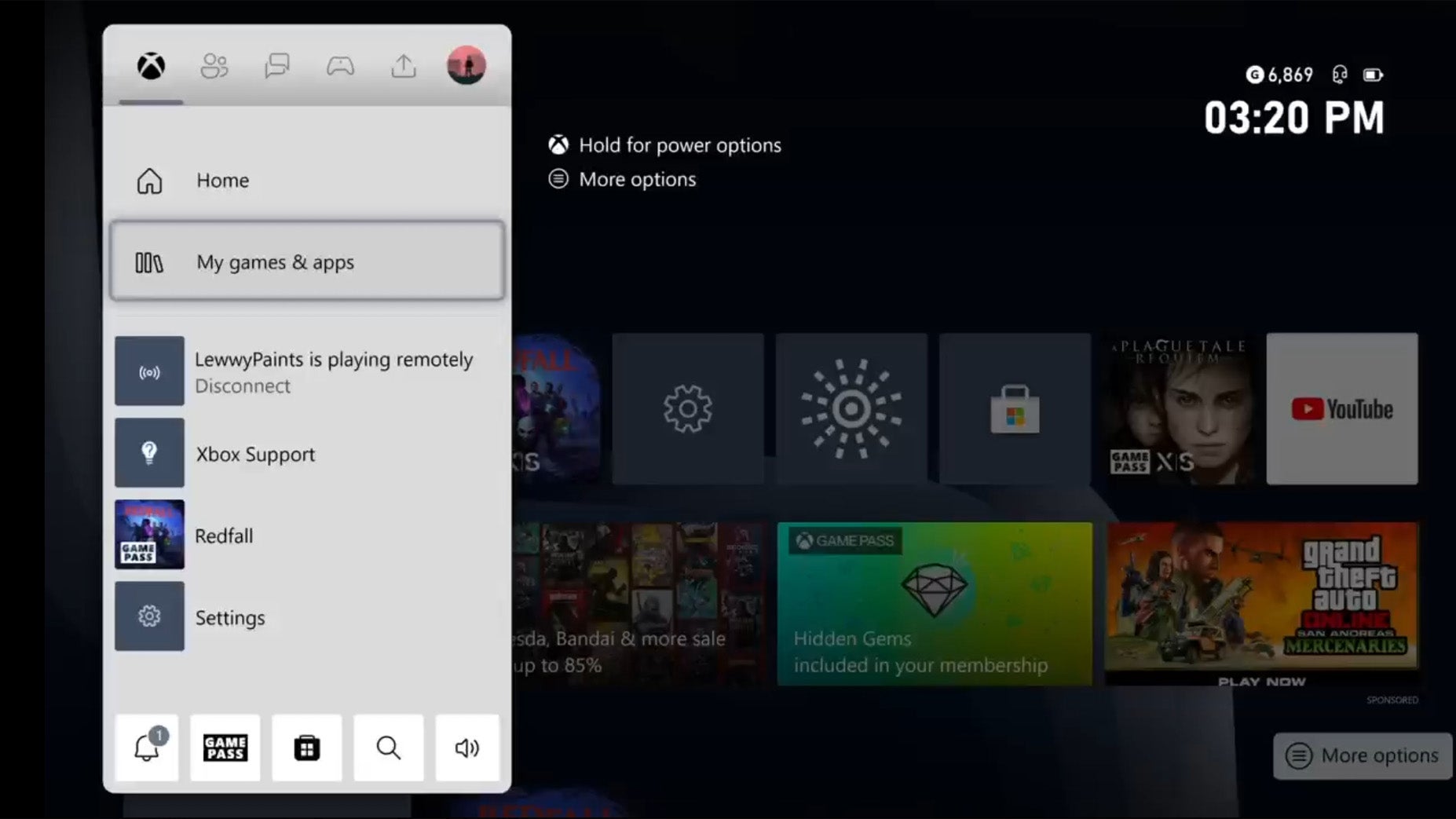
From the guide menu, select My Games and Apps.
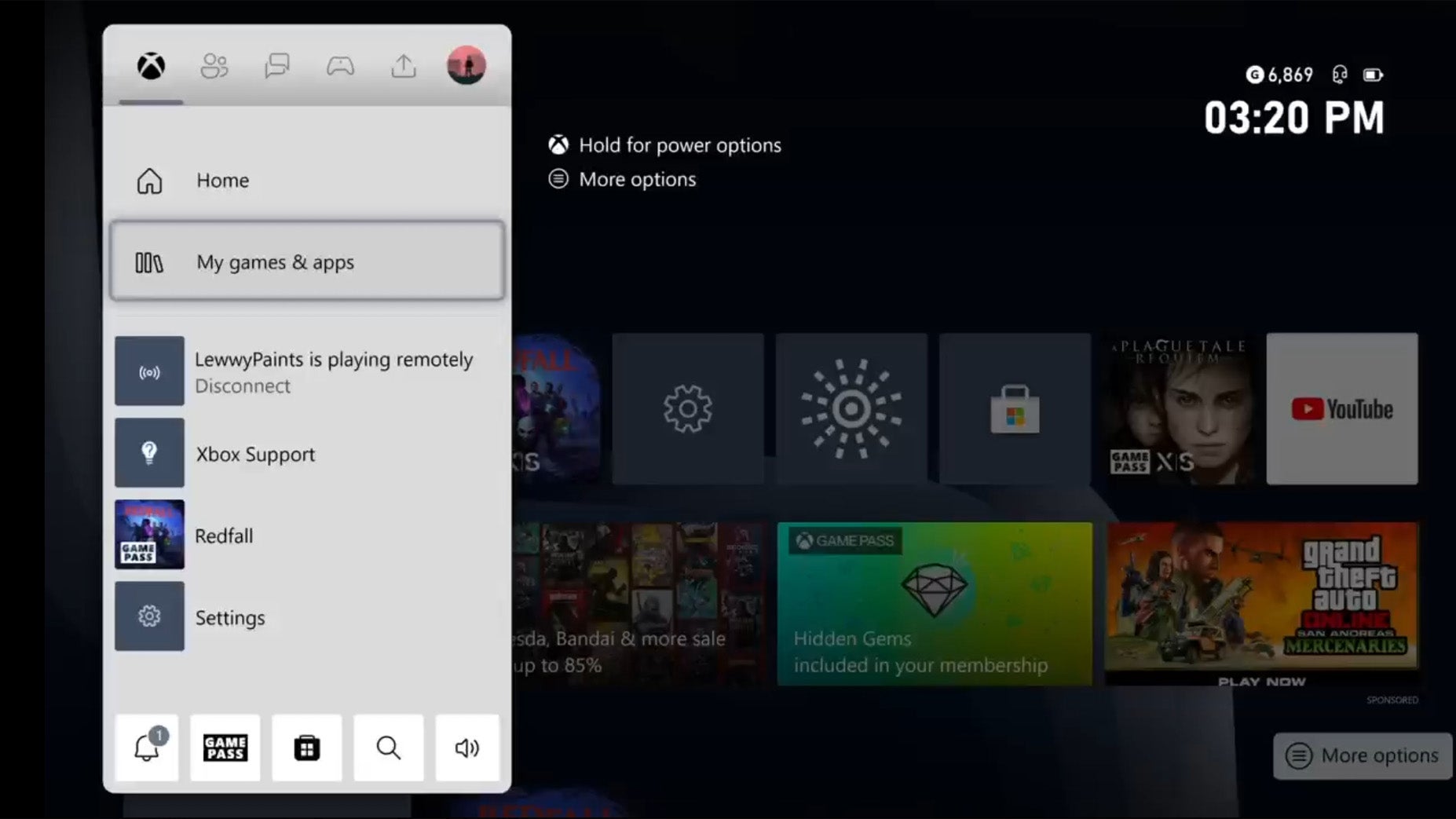
Step
3Select See all
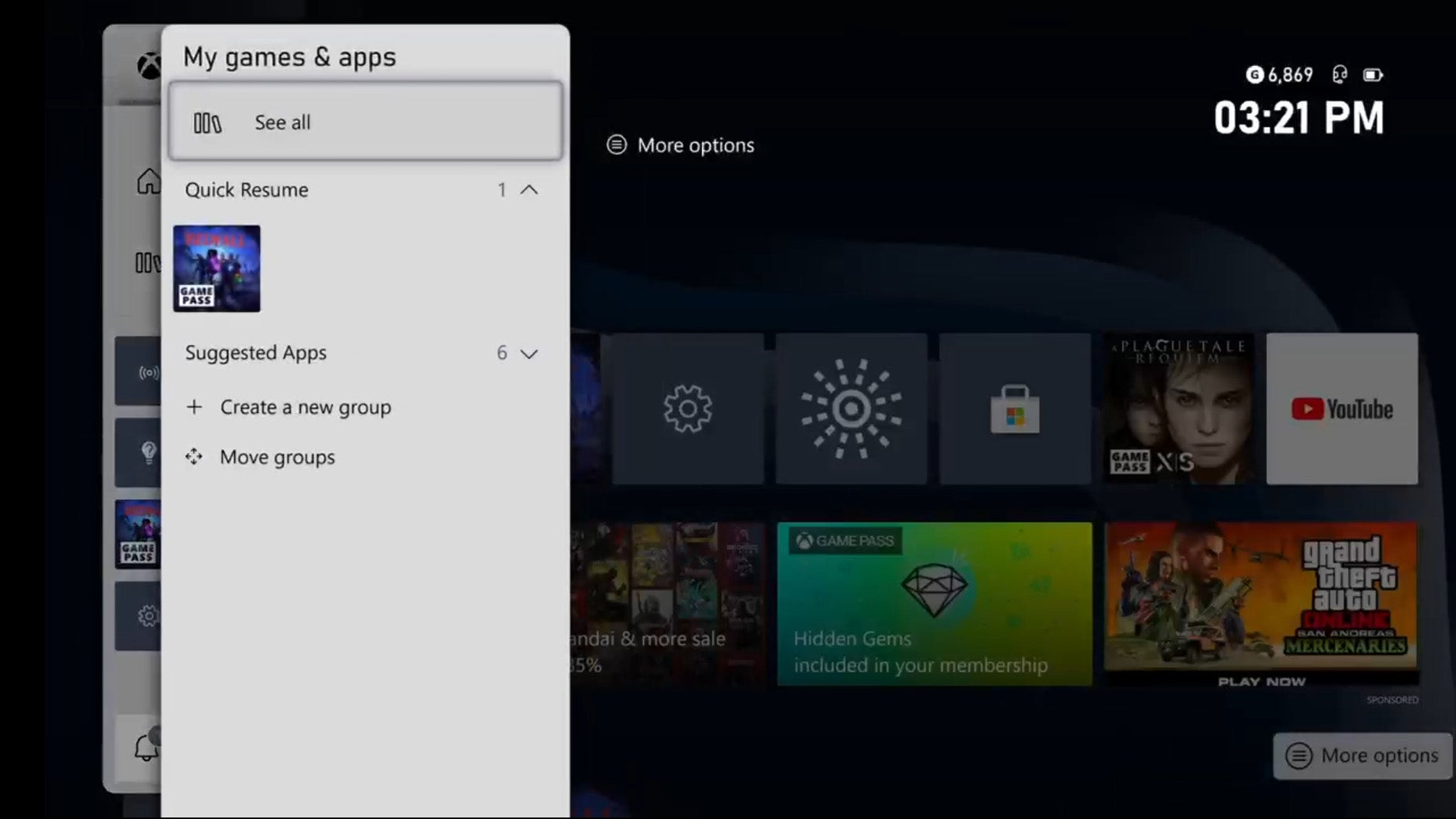
From this menu, select See All to see a complete list of all currently installed apps and games on your console.
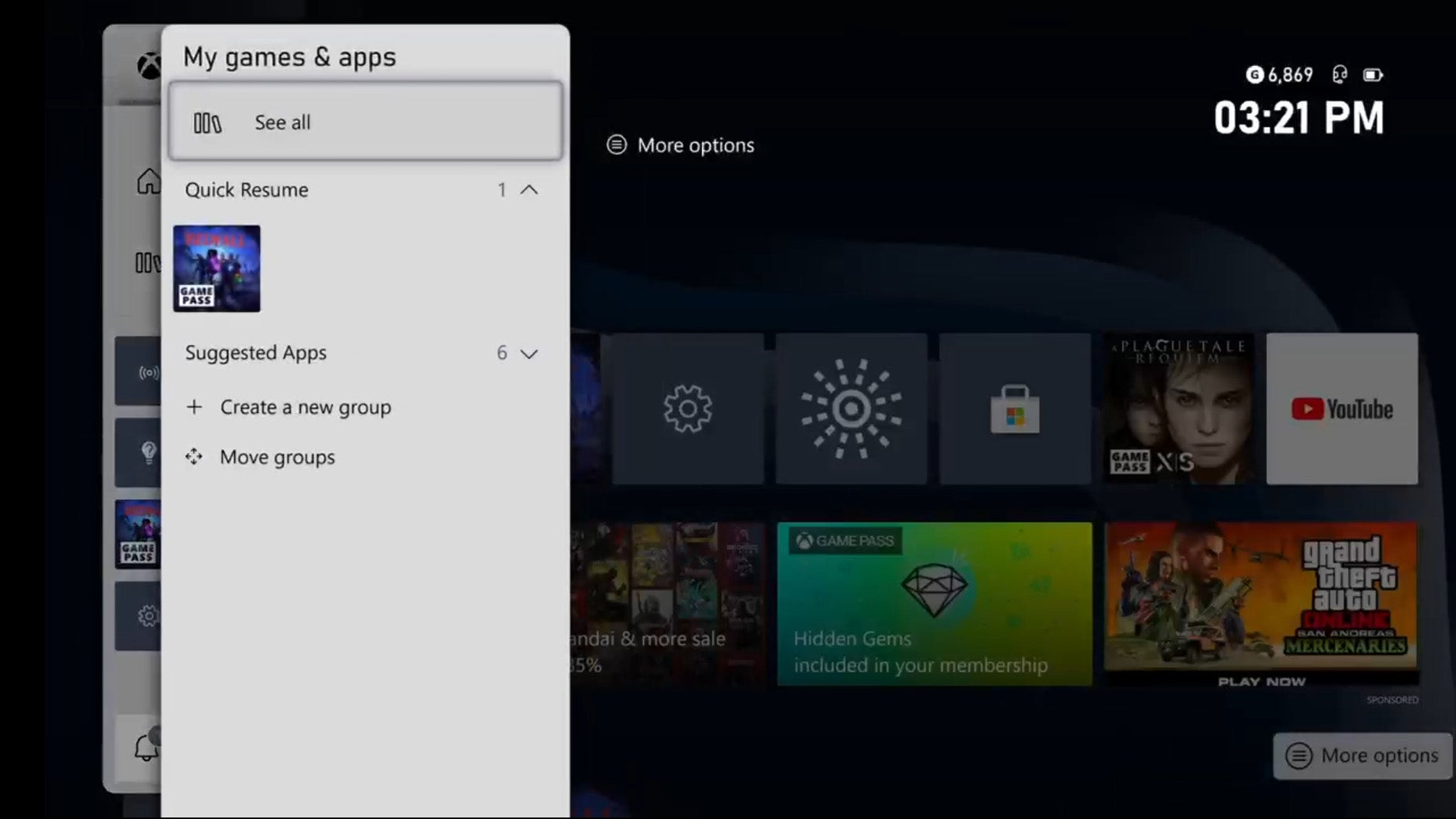
Step
4Select Manage
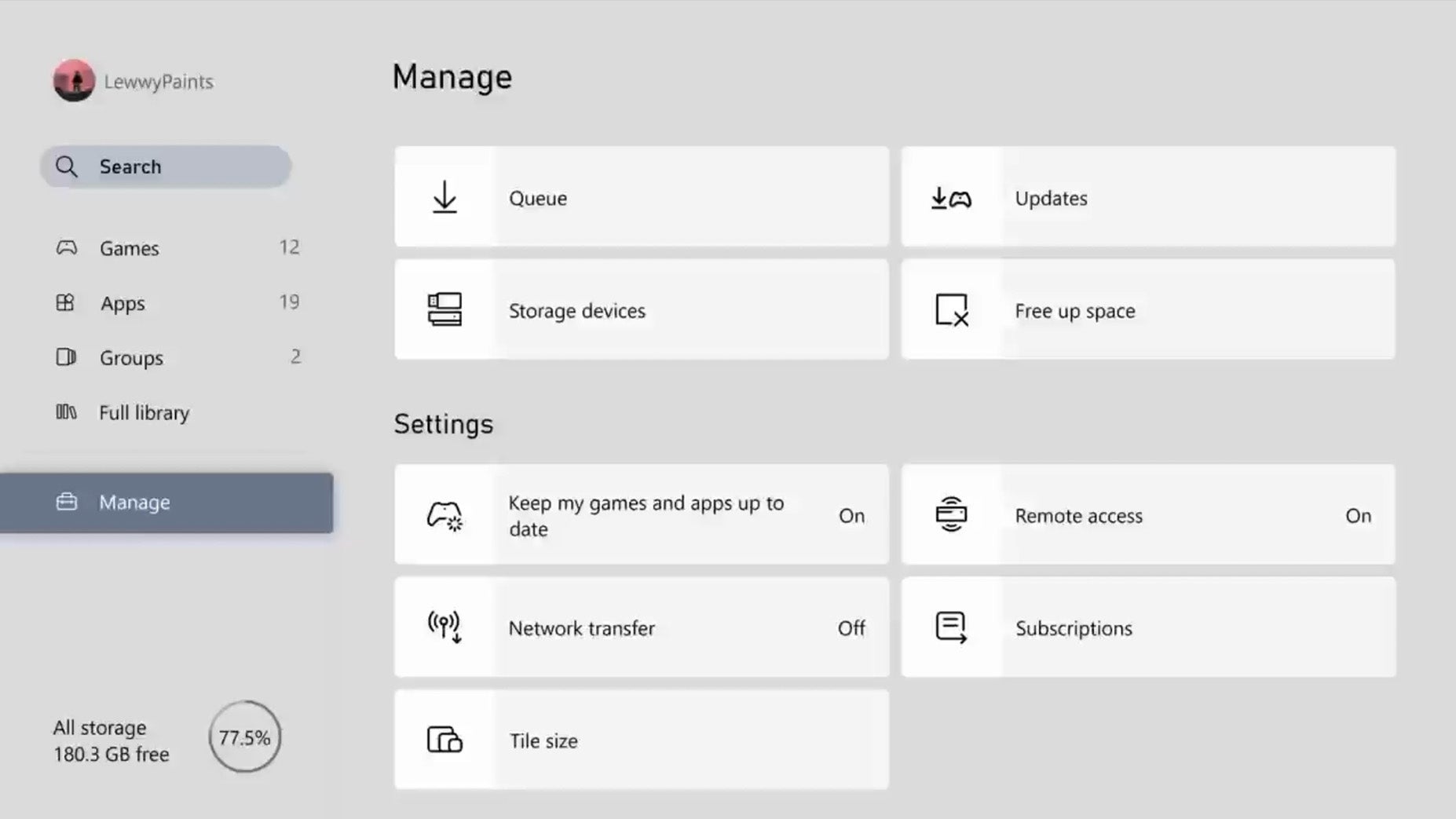
From the My apps and Games menu, select Manage.
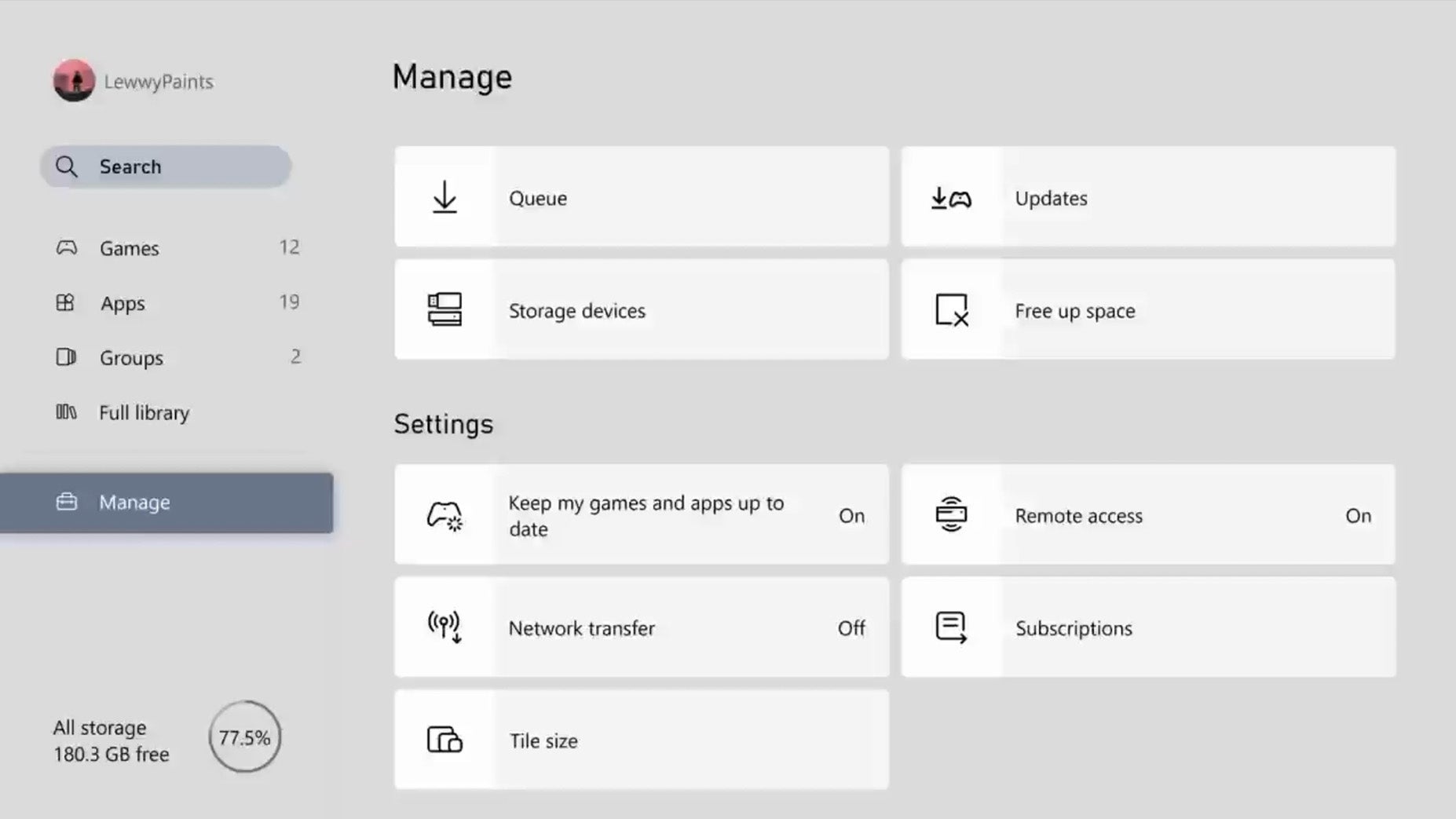
Step
5Select Queue
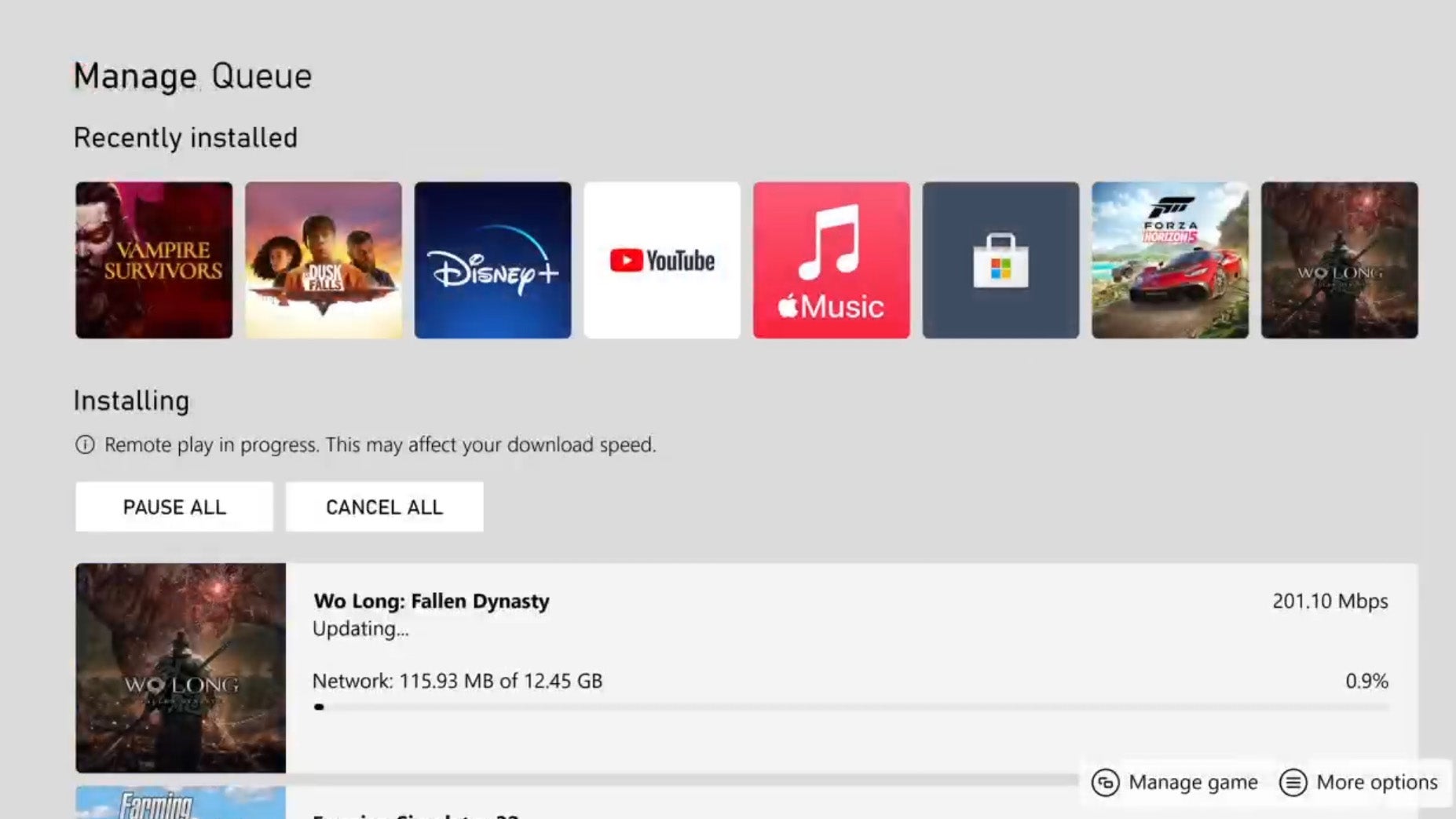
Select Queue to see a queue of all current game and app updates waiting to be installed, including the current download and install status. From this menu you can cancel or pause all downloads, as well as force the update of your preferred game/app to update before others on the list.
You’ll then get a notification once your game has finished downloading. With the notification on screen, simply hold the Xbox button on your controller to launch the game.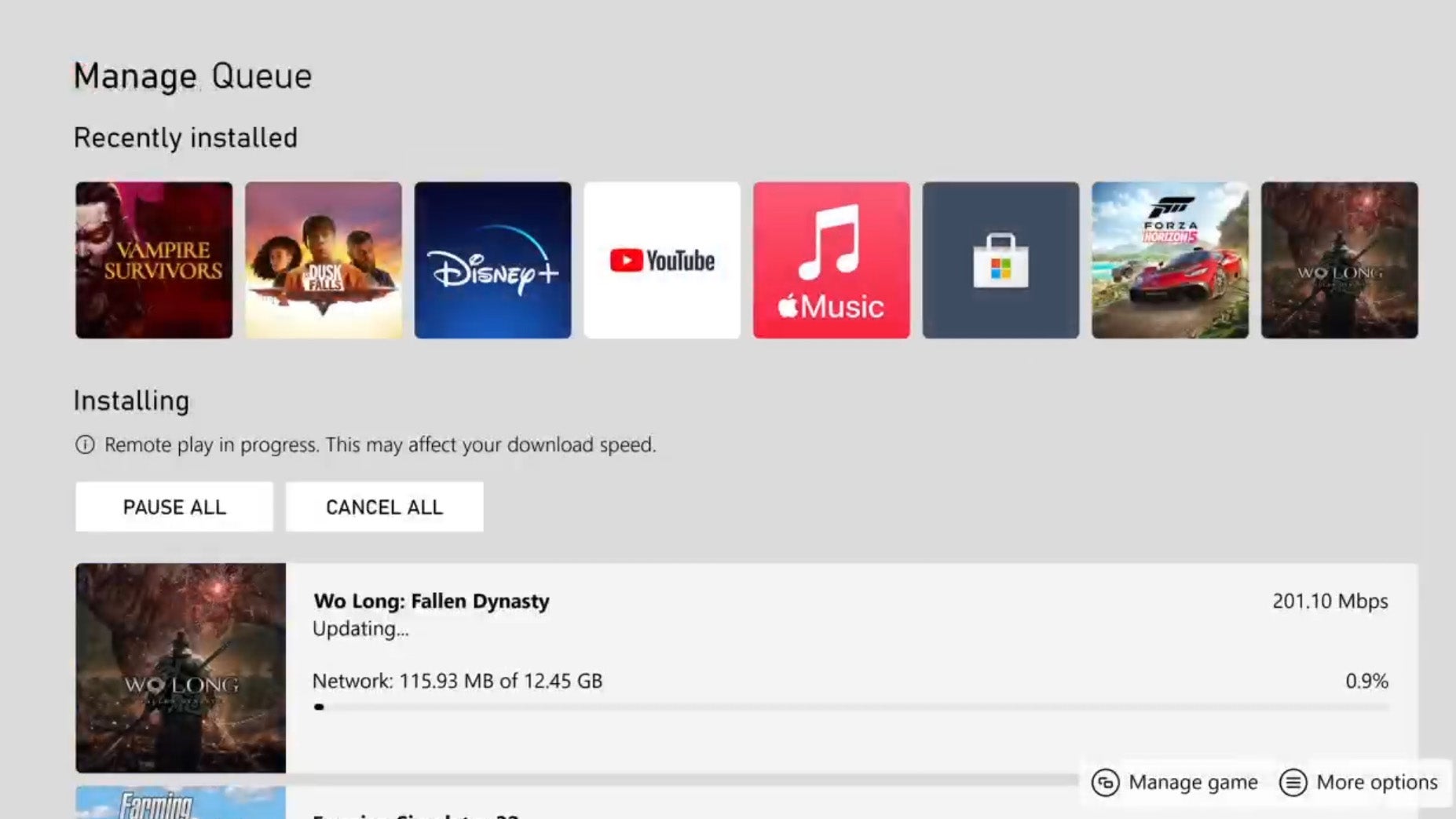
Troubleshooting
Updates that aren’t yet scheduled won’t appear in the Queue. To view pending updates, go to My Apps and Games > Manage > Updates.