Logitech MX Brio Review
A sublime high-res webcam.






Verdict
The Logitech MX Brio is a fantastic webcam. It offers high-quality output, as well as extensive software customisation with lots of granular and manual control. It is also sturdily built and features classy looks. Compared to its rivals, however, it misses out on some more advanced software features, which may be a sore miss for some.
Pros
- Sleek, modern looks
- Detailed images at a range of light levels
- Extensive software customisation
Cons
- Misses out on some software features
- Over-eager low light compensation
Key Features
- High-quality recordingCapable of recording at 4K/30fps (as well as 1080p/60fps).
- 8.5MP sensor8.5 MP Sony STARVIS sensor, significantly larger than previous Logitech models.
- Logi Options+ softwareWorks with Logitech’s Logi Options+ software suite for extensive customisation.
Introduction
The Logitech MX Brio is the Swiss brand’s latest webcam and one that adds another option to the increasing canon of 4K webcams.
It’s a successor to Logitech’s own older Brio 4K, and is competing against one of our favourite options of the last year, the HP 960 4K Streaming Webcam. At £219.99/$199.99/€229, it’s also competitively priced too, and on paper, looks like quite the handy choice for content creators or those needing it for more productivity-based tasks.
I’ve been testing the MX Brio for the last couple of weeks to see how well it stacks up against its competition, and also to see if it makes for one of the best webcams we’ve tested. Let’s take a closer look.
Design and Features
- Modern, sleek looks
- Sturdy build quality
- Extensive software customisation
In keeping with other products in Logitech’s MX lineup designed for the higher end of the office and home office market, the MX Brio is a smart-looking webcam. It’s available in two colours – either a lighter Pale Grey or a darker Graphite colour – the second of which I’ve got here. This colourway matches up well with other Logitech MX peripherals, including the MX Keys S keyboard and MX Anywhere 3S mouse, allowing for a fully unified desktop setup if you’re that way inclined.
The chassis’ design is more akin to some of Logitech’s higher-end refreshed Brio options, with the same cylindrical shape as the Brio 500. However, as you’d perhaps expect given the price difference, the MX Brio feels like a much higher quality product, with a metal finish and smooth plastic mount for attaching it to the top of your monitor. Even the USB-C cable is thicker and more heavy-duty feeling than other webcams I’ve tested.

The MX Brio features a convenient mount for attaching it to a monitor which also sticks on to the back of a panel with an integrated sticky pad. What’s also handy here is that the MX Brio attaches magnetically to the mount, offering a secure finish, while also featuring a standard tripod thread on the bottom for attaching elsewhere. However, Logitech has decided not to bundle a tripod in the box.
There are also other convenient creature comforts on the webcam itself including a wonderfully integrated privacy shutter, which closes with a twist of the lens. The MX Brio’s lens is also glass, allowing for better visual quality – this is a particularly thoughtful inclusion as a lot of webcam lenses are still comprised of plastic.
The MX Brio is also easy to manoeuvre on the mount and can be angled 90 degrees downwards and show your desk. This is a design feature that goes along with Logitech’s Show Mode, which is handy if you’re on a conference call and you need to show other participants what’s on your desk, be it notes, a sketch or otherwise. When turned on and angled down accordingly, the MX Brio also turns the displayed image around so your desk is displayed the right way up.
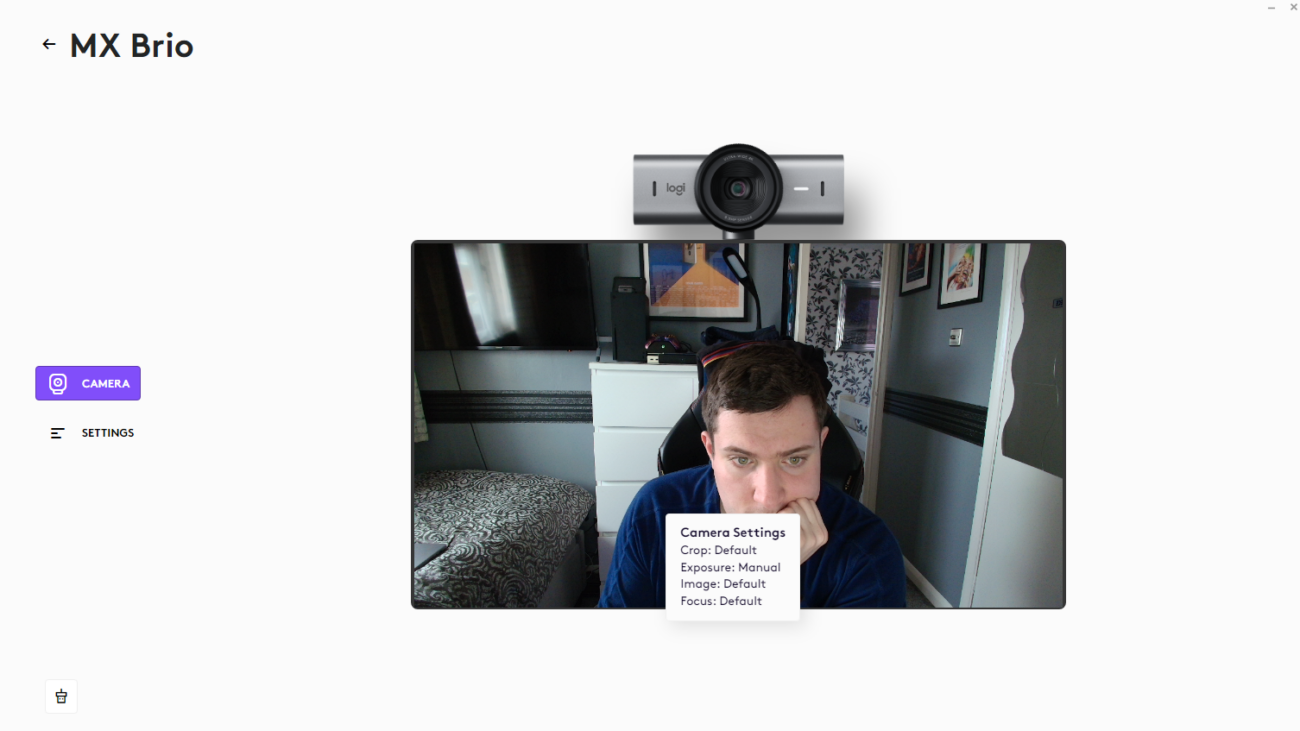
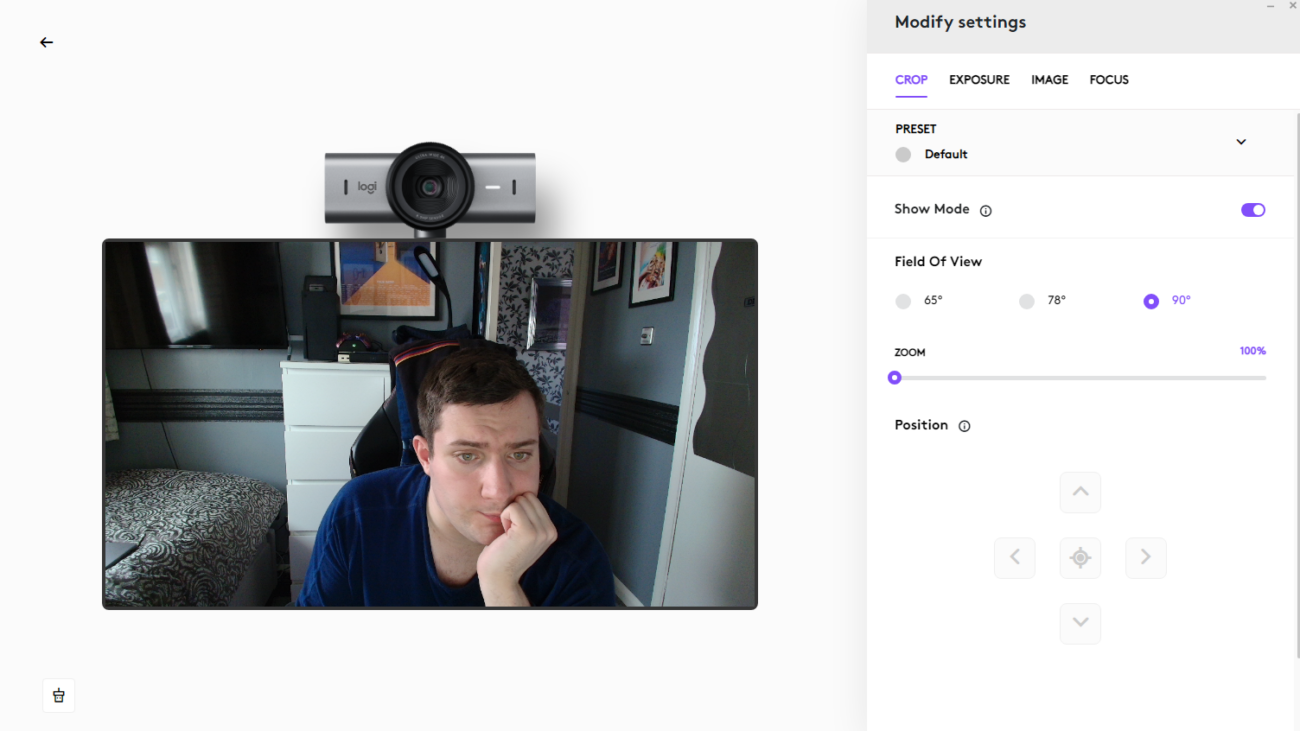
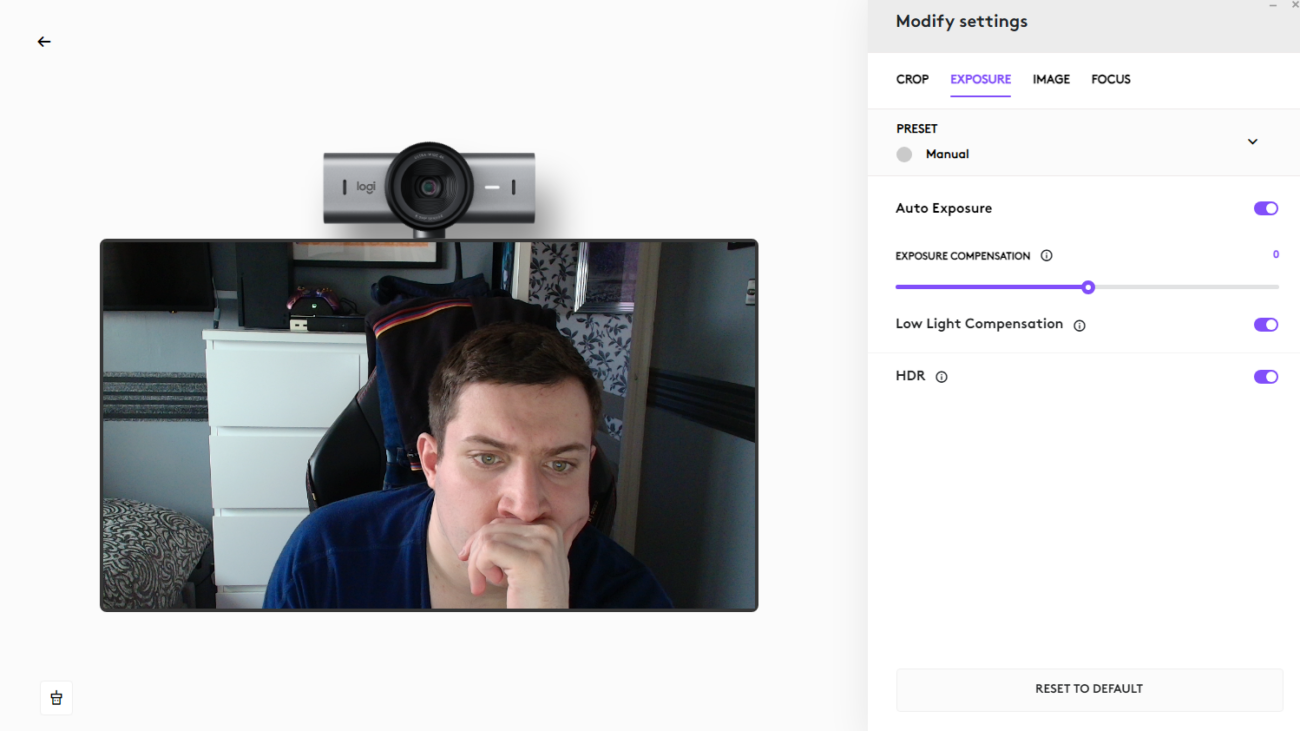
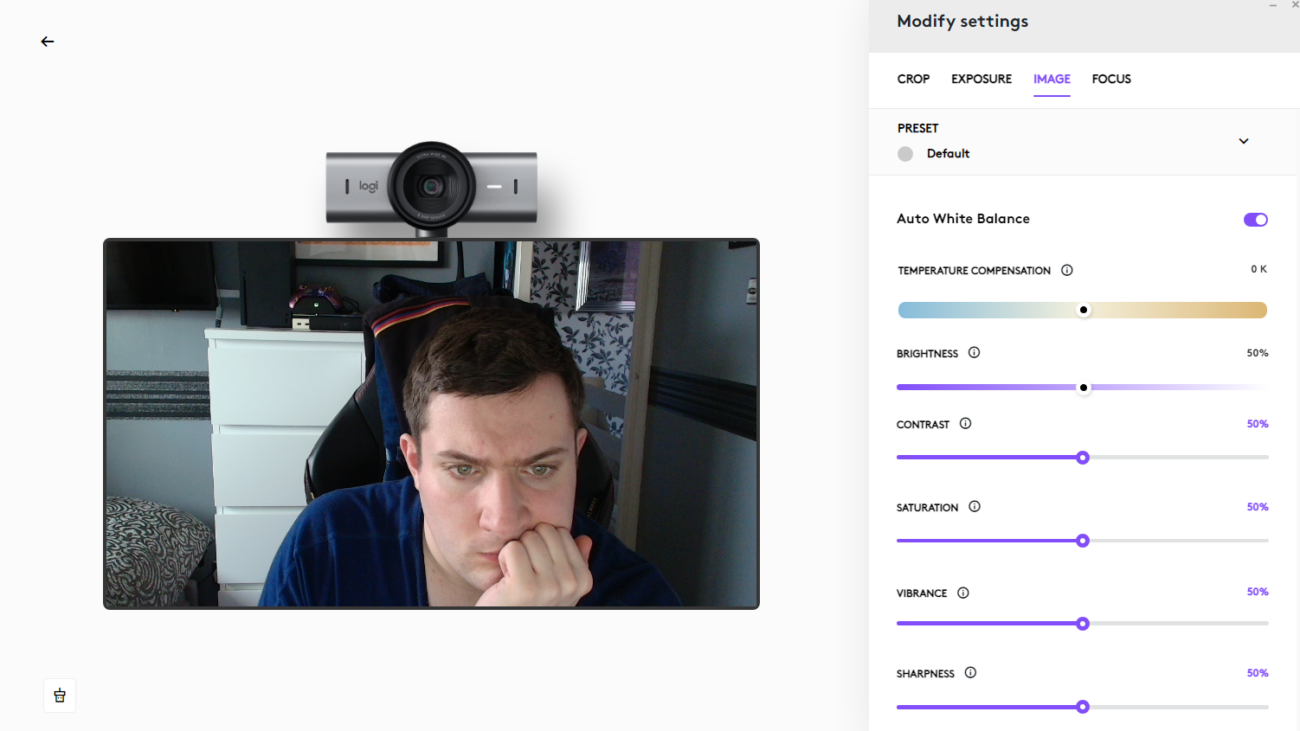
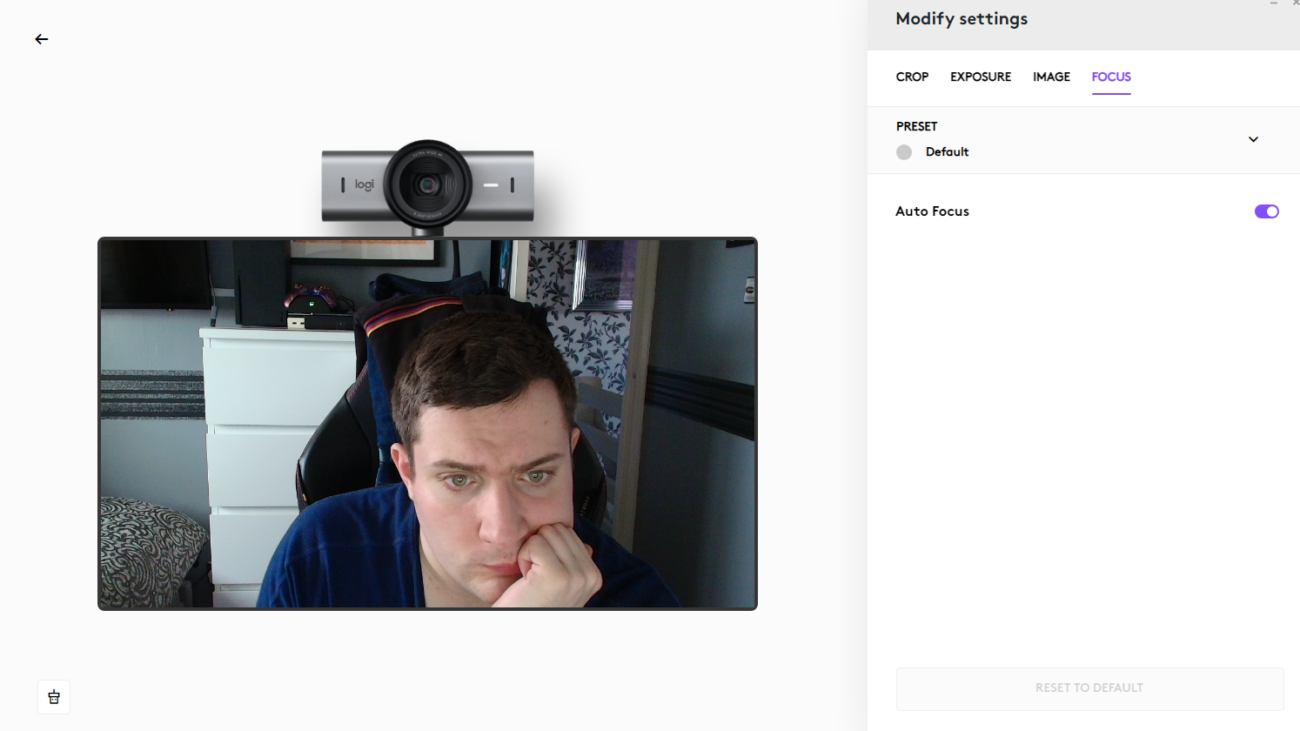
As for its software, the MX Brio has the option to work with either Logi Options+ or Logitech G Hub. In testing both, the options contained inside the respective suites are the same, but Logitech designates Options+ for more ‘standard’ users, while G Hub is for use by streamers. Options+ offers a more intuitive interface, however.
With this in mind, the customisation on offer with the pairing of the MX Brio and Logi Options+ is excellent. Its first tab houses options for enabling and disabling Show Mode, as well as for choosing between the three FOV presets – 65, 78 and 90 degrees. Here, it’s also possible to manually adjust the camera’s position. The next tab reveals the exposure settings, where you can enable and disable HDR, as well as the MX Brio’s Low Light Compensation feature, and also its Auto Exposure. There is also a manual slider for exposure compensation.
The Image tab offers even more granular control of the MX Brio’s output with sliders for Brightness, Contrast, Saturation, Vibrance and Sharpness, as well as one for temperature compensation, allowing for fine-tuning of the colour temperature of the webcam’s output. You can also enable or disable the Auto White Balance. The final Focus tab is simpler, allowing you to enable or disable the Auto Focus.
As much as these settings are excellent, they are a little less advanced than the competition. The HP 960 offers a couple more advanced options such as Auto Framing, and choosing a background, which Logitech’s option lacks. Interestingly, Auto Framing is available for the MX Brio, although is limited to its for-enterprise brother, the MX Brio 705 For Business. It seems a little odd why this feature didn’t make it to the consumer version of the webcam, however.
Performance and Video Quality
- Detailed video output
- Overcompensatory low light performance
- Decent microphones
Logitech’s latest webcam packs a punch in terms of its video output, too. It features an 8.5-megapixel Sony STARVIS sensor, which is much larger than the Brio 4K’s sensor, and other webcams in Logitech’s lineup. It helps the MX Brio along to offer either 4K/30fps or 1080p/60fps output.
With HDR enabled, the MX Brio’s output was impressive, with sharp contrast and colours, as well as some excellent detail. Its autofocus is solid too, and kept me in focus where warranted, even if I moved. Its Show Mode is a handy addition, even if it isn’t a feature that some may not need with the action of screen sharing. Having the option for 1080p/60fps is also convenient if you want smoother motion at the expense of some visual fidelity.

As for its low-light performance, the MX Brio perhaps overcompensated a little too much in terms of its exposure. This was an easy fix, however, by winding down the exposure slider in Options+ and slightly adjusting the colour temperature. Images weren’t too grainy, however, and were still detailed.
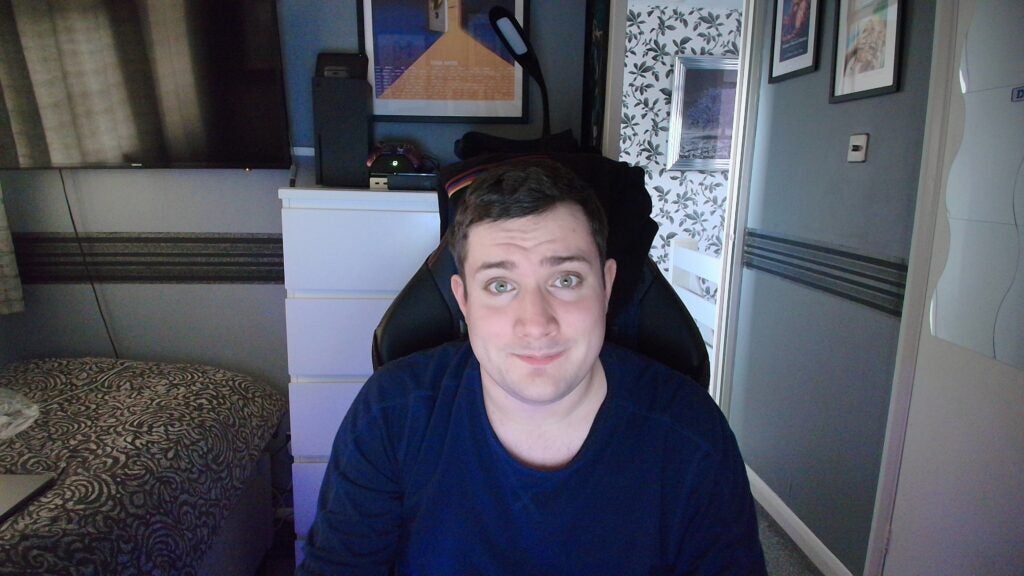
The beamforming microphones inside the MX Brio offer decent pickup and clarity with a reasonable body, too. They aren’t thin or tinny and will be perfectly fine for most people. However, it’s worth noting that with the cost of this webcam, you could easily grab an excellent USB microphone for conferencing that will give you better vocals at the expense of slightly worse visual quality.
Latest deals
Should you buy it?
You want detailed output
The MX Brio offers some fantastically detailed output at 4K, and if that’s what you’re after, this is a fine choice.
You want more advanced software features
As much as the MX Brio is an excellent webcam, it lacks some more advanced features such as auto-framing, which are present in some of its rivals.
Final Thoughts
Logitech’s MX Brio, its latest 4K webcam, is a compelling option for those who want some of the best quality output available on a webcam today. It’s nicely detailed in both low light and more standard environments, with good autofocus. Logitech’s Options+ software suite also offers extensive customization, making it a great choice for those who like to fine-tune.
This is also one of the best-looking webcams I’ve come across with a modern and sleek chassis that’s also rather well-made. The MX Brio is also easy to mount and work with on displays big and small, as well as coming with a simple USB-C connection.
However, sometimes its auto exposure is a little too eager in some low light and environments, and it misses out on some handy and more advanced software features that comparably priced rivals such as the HP 960 4K Streaming Webcam such as Auto Framing. With this in mind, the MX Brio remains an excellent webcam, if a little expensive. For more options, however, check out our list of the best webcams.
How we test
We use every webcam we test as our main device for video conferencing throughout the review period, while also running its proprietary software through its paces.
We also check the device’s compatibility with more widely available software for professionals and content creators.
Tested over a period of seven days
Checked the capture quality with real-world testing
Tested all available software and features
FAQs
Yes, the Logitech MX Brio can work with both Logi Options+ and Logitech G Hub.








