ChromeOS Review
A lightweight, if limited, operating system




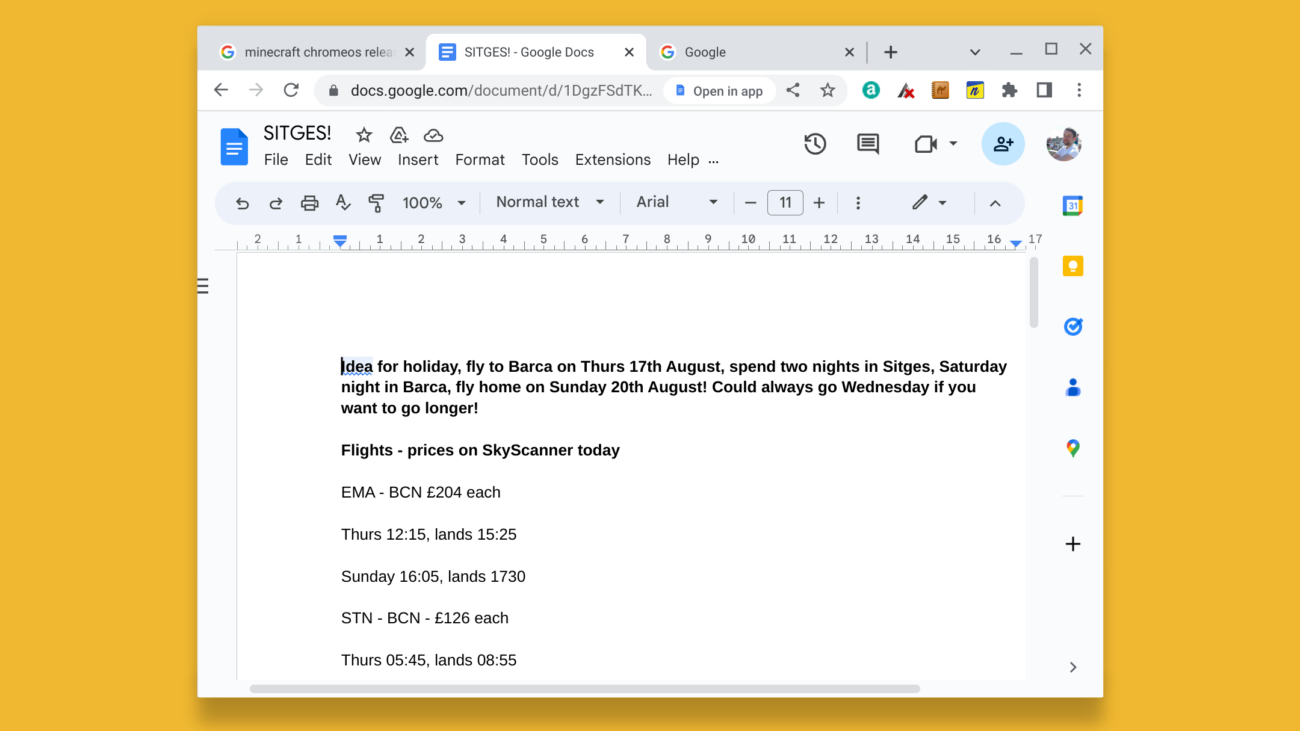
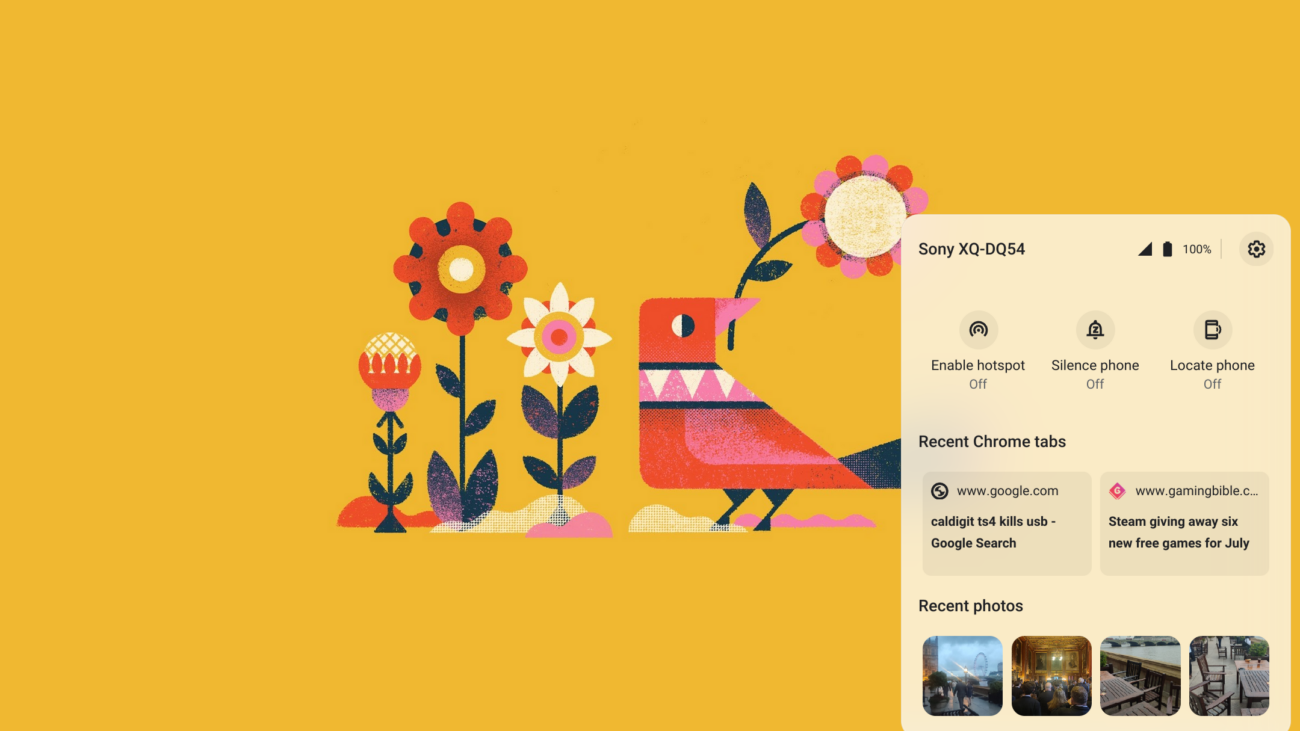



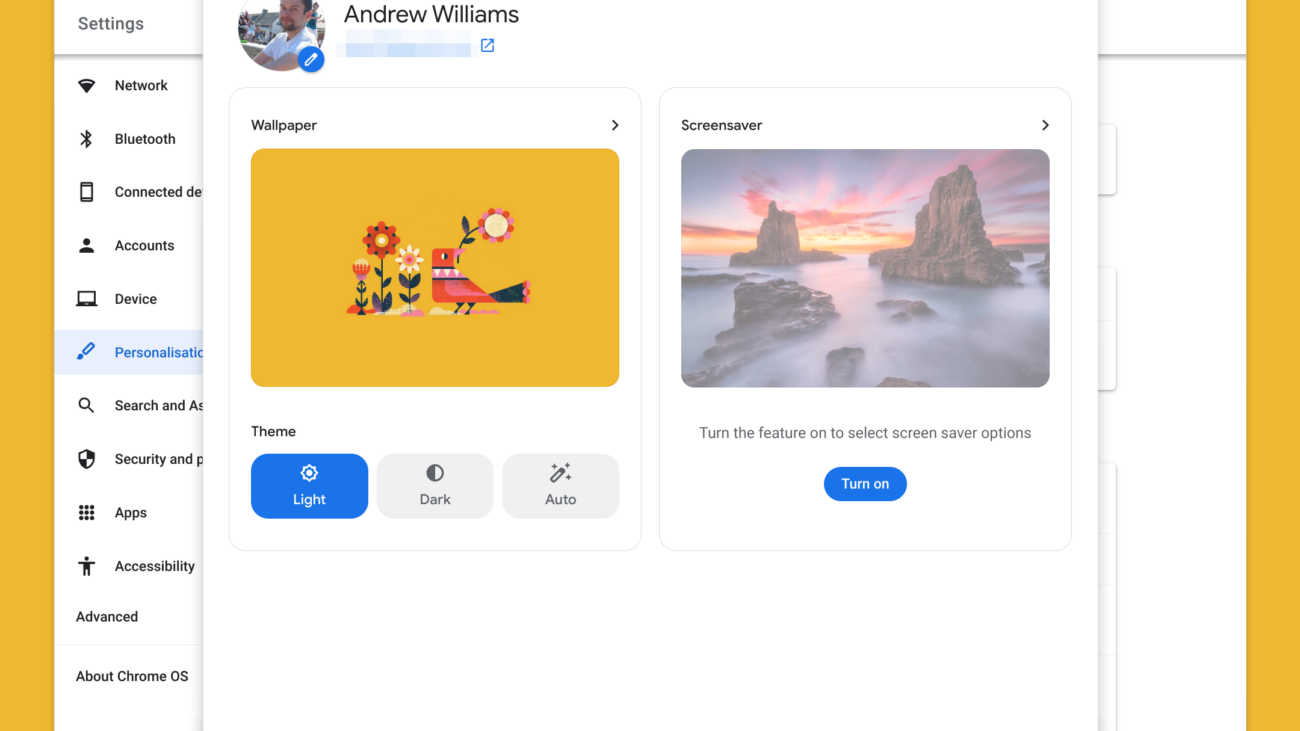
Verdict
ChromeOS may not be a paradise for the tech head, but the world would be a poorer place without it. The Chromebooks it powers provide the most affordable, least headache-inducing solution for folks who want a cheap computer that is easy to use and does not run too slowly with limited specs.
Pros
- Low basic power requirements
- Simple layout
- Supports many Android apps
Cons
- Android apps don’t that well with some specs
- Offers little purpose for high-powered PCs
- Limited customisation
Key Features
- Android app supportChromeOS can now run many Android apps and games, making Chromebooks versatile light-use PCs.
- Android device linkingYou can link an Android phone with ChromeOS to unlock its security and show phone notifications.
- Google app supportThe core Google apps come preinstalled on ChromeOS, including Google Play and Google Docs.
Introduction
ChromeOS is the software used in Chromebooks. It’s made by Google, and there’s a lot more to it than the Chrome internet browser you may have used before.
This is a complete operating system, a key aspect of the budget laptop and hybrid tablet/laptop market. But is it any good?
For a lot of folks, it is ideal, particularly those who want a simple PC to cover some home office basics and light entertainment.
However, you should not buy a ChromeOS PC without understanding its limitations, and the kinds of software it cannot run. Let’s dig in.
Design
- Clean and simple Home Screen design
- A focus on ease of use
- Has a secondary tablet-style mode for select devices
If you have some experience with the Android software on phones and tablets, ChromeOS may seem quite familiar. The two are not the same, but there’s a certain stylistic similarity. They are both made by Google, after all.
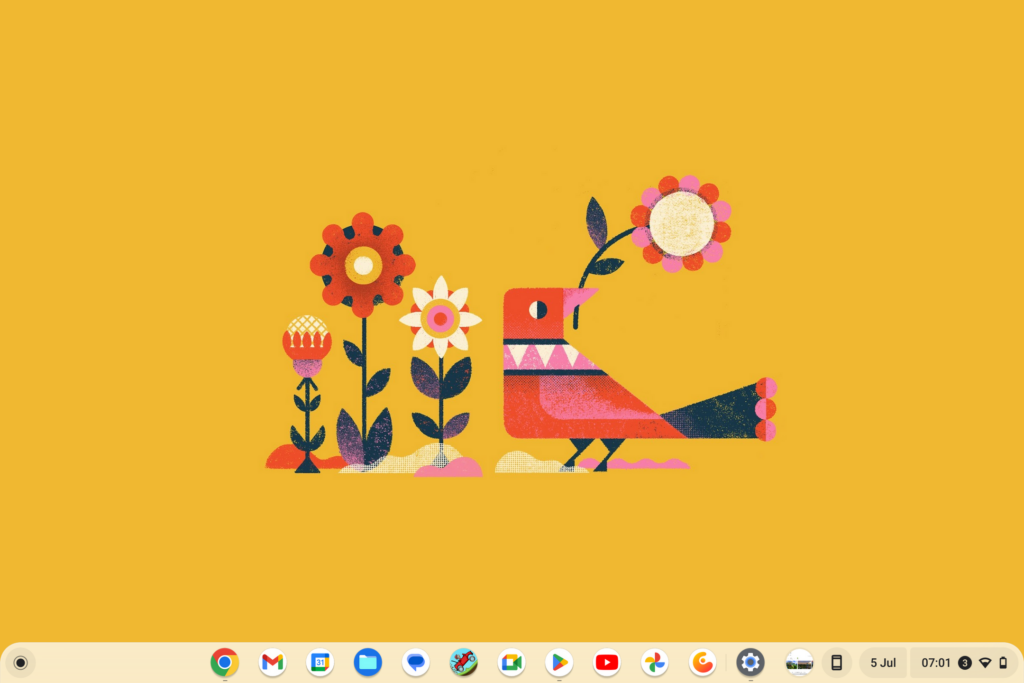
It’s largely a space where your rounded, friendly-looking app icons live.
The big difference between ChromeOS and Windows or MacOS is that your default home screen is basically a dead space. You don’t drop app shortcuts here, or widgets.
It’s a blank space onto which the app windows you open can sit. This style is all about zero-clutter simplicity.
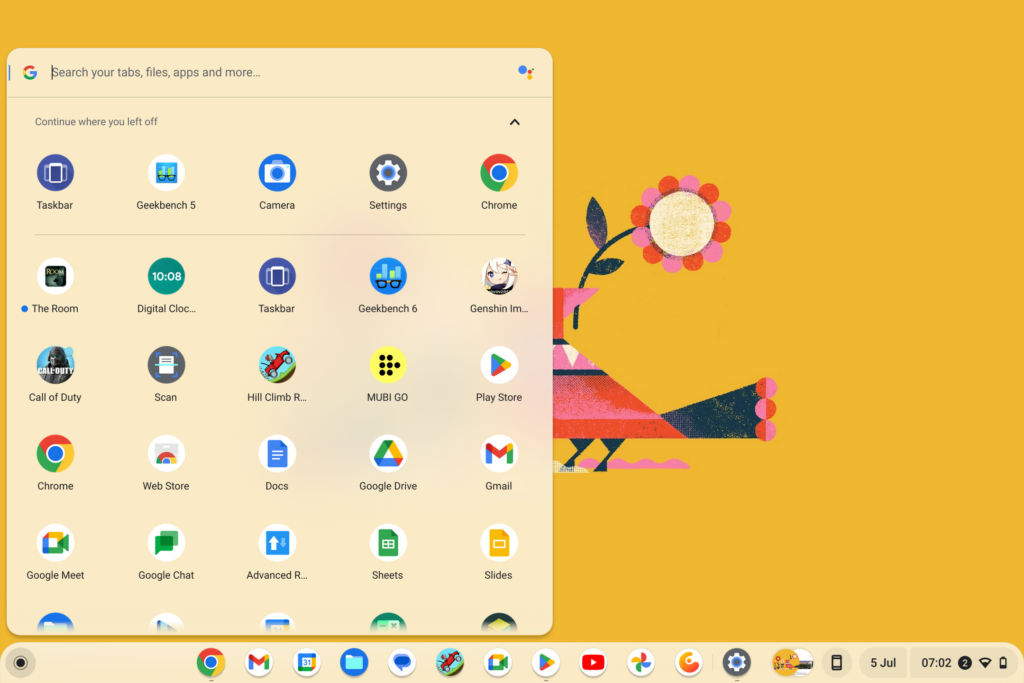
To further prove that point, the key control in the main ChromeOS window is called the Everything button. It loads up a pane of your installed apps.
There’s also a rather MacOS-like dock of handy app shortcuts along the bottom of the screen. It’s made up of apps you can place there manually, and apps that are running.
If you buy a hybrid Chromebook you may also get to meet the other more tablet-like side of ChromeOS.
This is where the main view becomes a sea of app icons. And when you open up an app, it takes up the whole screen. With the more laptop-like Chromebook view you can move multiple apps about in scalable windows, just as you might do with a more traditional Windows or MacBook laptop. Here’s what the tablet view looks like:
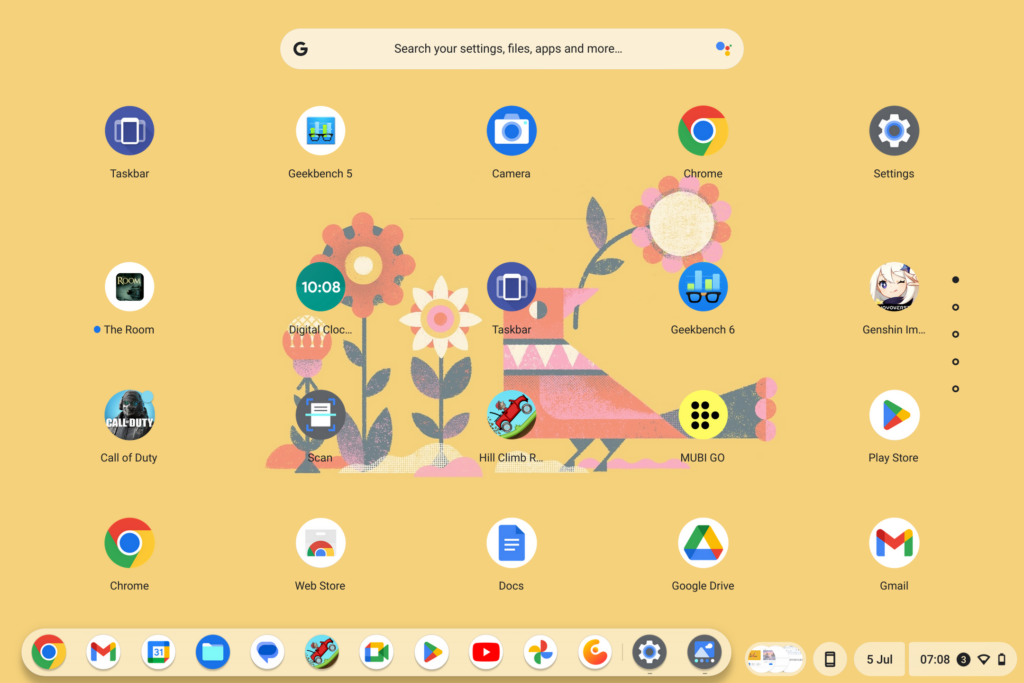
While I find ChromeOS quite restrictive, as a person who has tinkered with Windows and MacOS for decades, I can also appreciate how there’s so little to confuse or get wrong here. I even get the sense ChromeOS’s Settings menu isn’t really designed to be used that often by the average punter. It’s what you need, and a little more.
Customisation
- Very limited customisation on offer
- Light and dark themes
One downside of ChromeOS’s pervasive simplicity is there’s not much you can do with a Chromebook to make it feel your own.
The system’s Personalisation section is minimal. You can change the wallpaper, and the screensaver, and choose whether to use the Light or Dark interface theme.
As in a modern phone, Dark mode makes light text on a dark grey background, rather than black text on a white background.
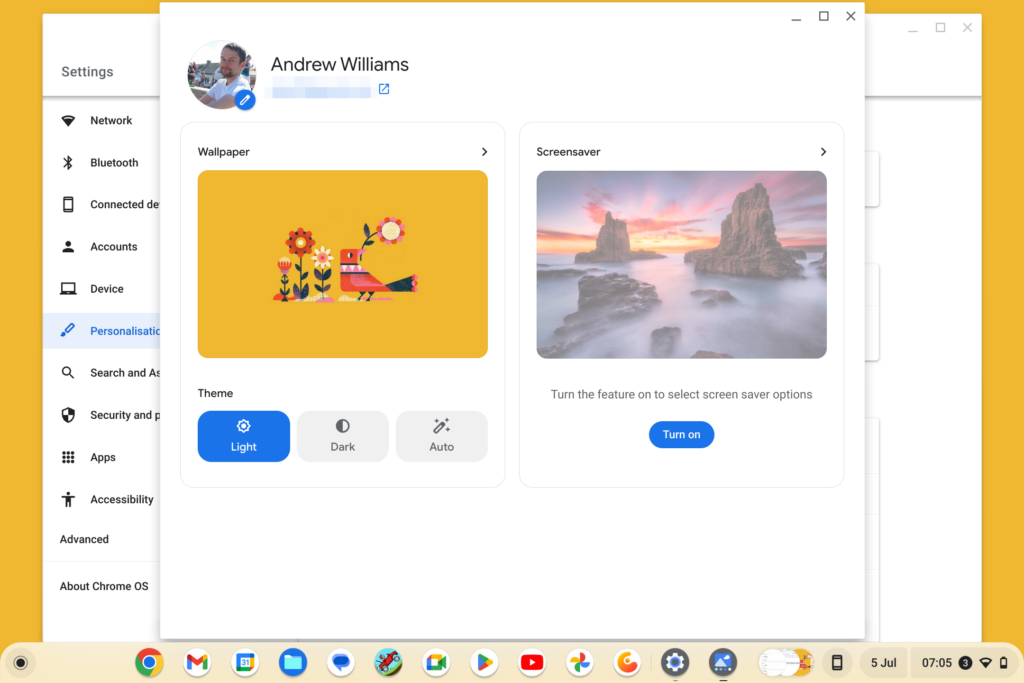
This aside, your only default customisation is what apps to put in the dock at the bottom of the home screen.
There is a workaround to get widgets on your home screen. But it’s not a particularly good one. Install Taskbar from Google Play and you can specify a pane of Android widgets, which you can bring up at any time. However, it’s not the same as widgets actually being sat on your Chromebook’s screen.
This was something I only looked into as part of this review, having used Chromebooks for years. And, frankly, I was not that impressed by how it felt in use.
Apps and Software
- Supports Android apps via Google Play
- No Microsoft Office support, but there are alternatives
ChromeOS is not what it used to be, in a positive sense. In its early years, more than a decade ago, Chromebooks were intended to be used solely online. They are much more broadly useful than in those days.
The base selection of preinstalled apps still includes online Google favourites like Docs, Gmail and so on. But since 2016, Chromebooks have also offered Android app support.
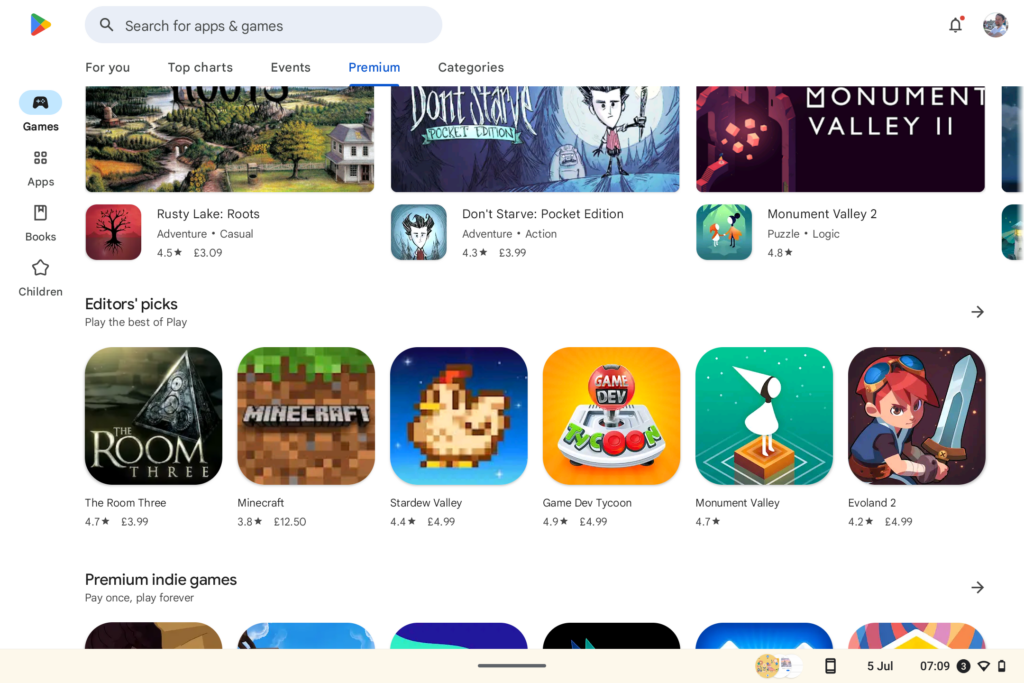
These don’t always run perfectly, but this functionality has completely eclipsed the ChomeOS apps and extensions you used to have to use. Google is in the process of winding down that old system entirely.
The caveat, other than compatibility and performance, is that you won’t find all the Android apps available to the average phone or tablet. For example, there’s no Microsoft Office 365 support.
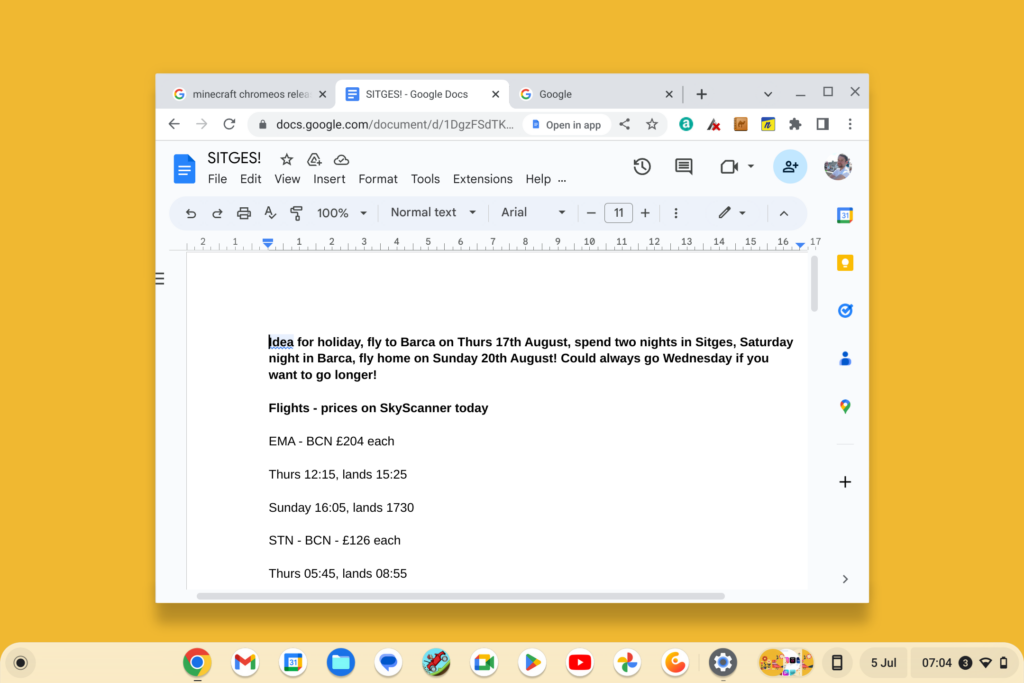
You can run some of the other third-party office suites, though, including WPF Office and Mobi Systems OficeSuite.
Streaming service support is good, though. Netflix, Disney+, Prime Video, Mubi, NOW – they are all here. Apple TV+ is not, but that is no surprise.
You should also bear in mind ChromeOS is relatively weak for creative fields like digital art and music creation. There’s no access to pro-grade software suites. And while some mobile versions of pro apps are here, like Adobe Photoshop and Lightroom, Apple’s iPad is a lot better for creative jobs.
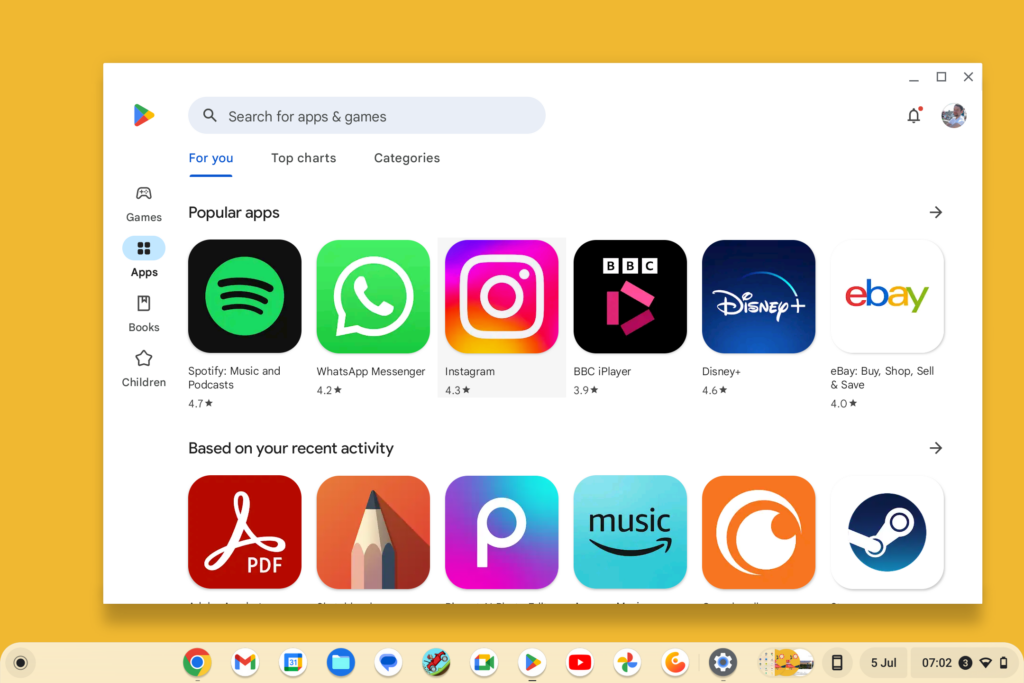
Updates
At the time of review, ChromeOS is at version 114. Releases arrive around once a month, and these are just the “mainstream” releases intended for the general public.
Google makes it a doddle to switch to the Beta and Developer channels, for more intrepid users. Beta offers new features quicker than the default Stable mode, but you may encounter more bugs. Developer mode offers updates that are still effectively in progress, with new releases often a couple of times a week.
I recommend sticking to the Stable mode unless there’s something you already know about and want to check out. Unlike most Android phones you don’t have to wait month after month for updates to arrive, because there is no extra layer of manufacturer software here.
These software updates don’t last forever, though. Each model has an AUE, an “auto update expiration” date. All Chromebooks come with at least five years of updates from their original release, but the big recent releases seem to be getting 7 or 8 years of support. Google recently announced this was being expanded to 10 years of support on Chromebooks launched in 2021 or newer.
You can even check out these dates for yourself. All models’ expiration dates are listed on the Google Support website.
Performance and Gaming
ChromeOS is the polar opposite of Windows, based on our experience of reviewing Chromebooks for years.
With Windows, you can expect a bit of a rough time if you try to run it on shoestring hardware, but the potential of a powerful Windows PCs is unparalleled. ChromeOS’s key benefits shine on weak hardware, but the system is just not very good at making the most of a powerful processor and loads of RAM.
This is why my favourite Chromebooks are typically some of the cheapest ones you can find that still have a decent-quality IPS screen.
Why? The more advanced games and apps don’t typically run all that well on ChromeOS. It’s down to the translation layer ChromeOS uses to make Android apps run. An advanced game you might expect to run decently well on an Android phone or tablet will typically run poorly on an entry-level or lower-mid-range Chromebook.
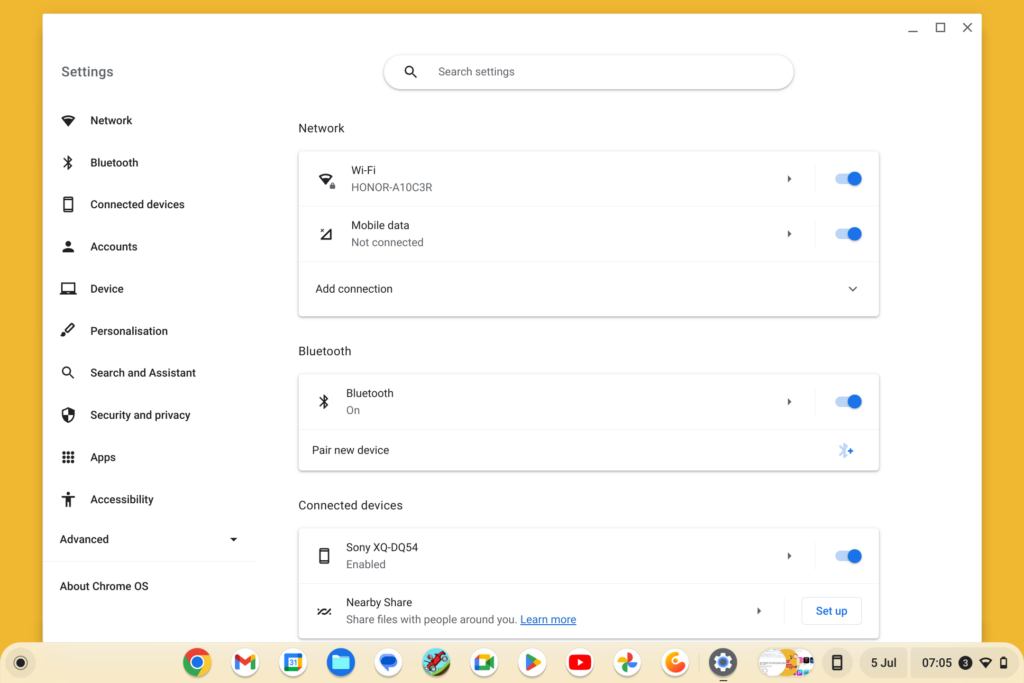
I’m talking about slow loading, and poor frame rates. And you’ll still see some compatibility niggles, like apps that load as phone-size windows initially, a reminder that what you are running was not made for the thing you are using to run it.
Things have improved in more recent years, with Vulkan API support for some models and underlying improvements. As part of this ChromeOS summary, I went back to the HP Chromebook x2, and it can play most higher-end Android games OK, despite struggling a bit with Ark: Survival Evolved. It’s likely helped by using a Qualcomm CPU that is very similar to the kind used in Android devices.
Top-tier Chromebooks with Intel Core-series processors can take the brute force approach here to an extent. But I tend to struggle to recommend pricey Chromebooks to most folks. The amount of things you can do on a powerful Chromebook pales in comparison to what you can do on a mid-range Windows laptop.
Decades of gaming history, pro-grade apps used by real industry professionals – this stuff does not apply when dealing with a Chromebook.
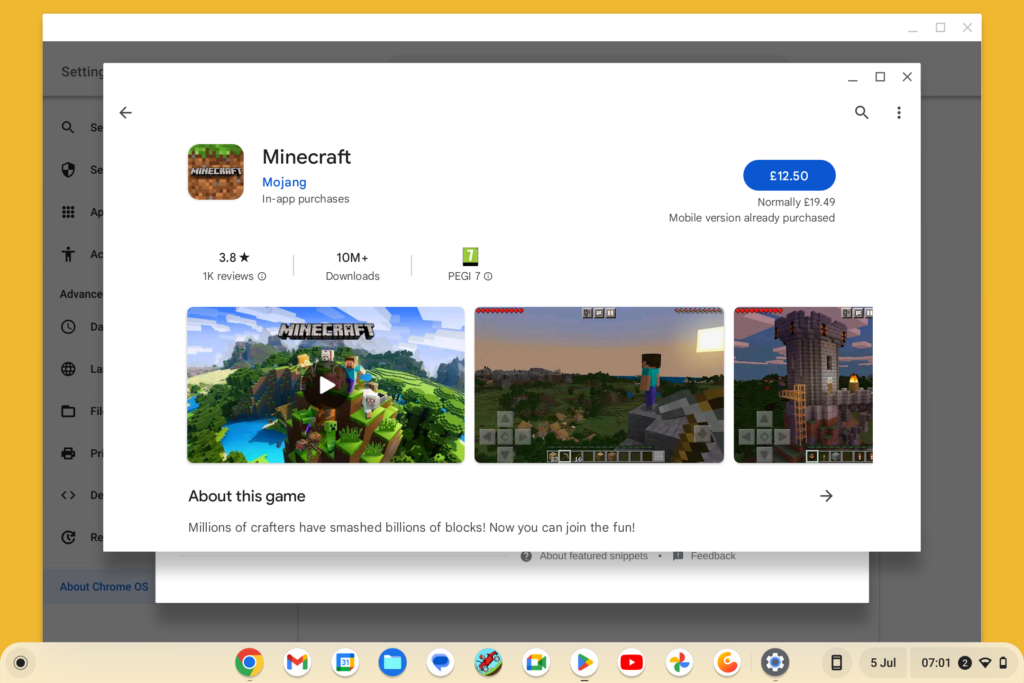
However, there’s still a lot of fun to be had here. A bunch of the larger-scale Android games are available on ChromeOS, including Star Wars: KOTOR II, Grand Theft Auto III, Genshin Impact and Stardew Valley, alongside mobile favourites like Five Nights and Freddy’s and Bloods T.D. 6.
The new stuff? Not so much. However, ChromeOS finally got Minecraft in June 2023. I’ve been waiting years for that to happen. It’s just a shame it costs £19.49, rather than the £6.99 you’d pay on Android. Or £12.50 if you already own the Android version. Still, that’s potentially dozens or hundreds of hours of entertainment right there.
Latest deals
Should you buy it?
Reliable and basic value computing
This system excels at providing the basics of computing to people who do not want to spend too much money. Its interface is relatively simple to understand, and core system navigation tends to feel better powered by cheap hardware than Windows would.
ChromeOS is not a system for power users
While you can run plenty of apps, they will be mobile versions rather than the pro-level apps you can use in Windows. And if you buy a bottom-rung Chromebook, you’re likely to find it struggles to play some games well.
Final Thoughts
ChromeOS is a neat operating system that offers something a little different to Windows or MacOS. It’s not really a direct alternative to those systems, even though a Windows laptop is always the top rival to a Chromebook.
The system is still the best option for those who want a cheap productivity computer and don’t want to put up with the annoyingly slow feel of a low-powered Windows PC.
After 12 years of development, ChromeOS arguably hasn’t moved on as much as it could have. But its place in the tech landscape is still deserved. If you’re considering a ChromeOS device, the HP Chromebook X2 11 is our favourite budget pick right now, or check out our best Chromebooks guide.
How we test
Testing was carried out through our real-world experience with this operating system. The OS was tested for apps, software and compatibility capabilities, alongside the testing of new features added to this version of the operating system.
Used as our main operating system for over a week.
We tested OS apps and features through real-world use.
FAQs
ChromeOS Flex can be installed on many laptops, including some MacBooks, using a Google installer
It can only run apps made for Android and Chrome, not Windows.
No, you cannot run the Windows version, or the Android version at present.








