How to update apps on your iPhone in iOS 13
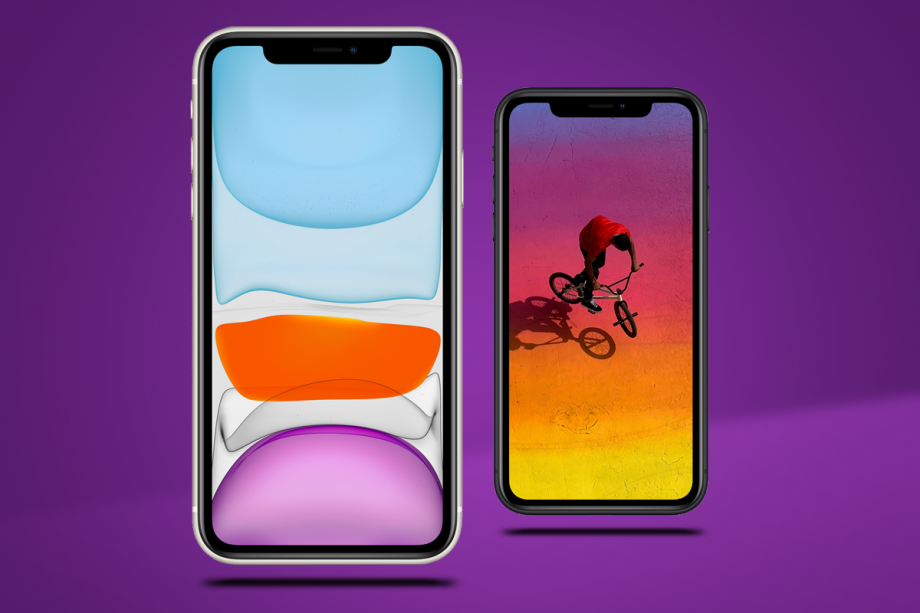
If you’re wondering how to update apps in iOS 13 on your new iPhone 11 or previous iPhone then we’ve got all the answers right here.
With the release of iOS 13 Apple has made some rather big changes to how apps are updated. There is no longer an updates tab easily visible in the App Store and there are a few extra steps required to manually update apps or to see what’s new in the latest version.
Related: iOS 13 download
How do I update apps in iOS 13?
If you’re used to manually updating your apps on either an iPhone, iPad or iPod Touch by heading to the updates tab in the App Store then iOS 13 has made some changes. That tab has completely gone and has been replaced by Arcade. If you don’t plan on using the new Apple Arcade subscription gaming service then there’s no way to remove this.
Here’s how to update your apps in iOS 13:
- Open up the App Store on your iPhone
- Tap the circular user icon in the top right corner
- Scroll down and you’ll see a list of all your apps that either have updates available or have recently been updated
- If an app has an update available you can hit the button to manually start it
Related: How to find out if your phone is unlocked
Do apps automatically update in iOS 13?
It seems clear that the reason for Apple moving this option is because apps tend to update themselves quietly in the background, removing the need for anyone to manually manage app updates. The downside with this is that it can be difficult to know what new features have arrived in apps if you’re not looking at the release notes.
Related: iPhone 11 Pro
To check if you’ve got auto app updates turned on head into Settings > iTunes and App Stores > App Updates. If this slider icon is green then you’re good to go.


