How to make your security cameras record when you want

As useful as security cameras are for protecting and monitoring your home, there’s always the issue of your own privacy. Nobody wants to bug their own home, yet many internal security cameras are either left on constantly, generating a stream of pointless alerts and video clips, or turned off when they’re needed.
You’d think that the tools that security camera manufacturers provide would be enough to combat the problem, but all too often, the options are too limited and don’t give you the flexibility that you need.
Here, I’ll show you the best ways around the issues, letting you control your cameras so that they operate when need them and shut down when you don’t. I’ll cover both the tools that are built into cameras, showing you where they’re good and where they fall down so that you can find the best options for you.
Related: Best indoor security camera
Inside or out?
It’s worth starting with a look at internal and external cameras as two separate entities. Largely, a camera placed on the outside of your home is best being left turned on. You’re not likely to capture private moments, particularly for a camera covering the front, and you’ll always want to capture suspicious activity outside.
Deal: Nest Cam IQ Outdoors for just £264.70 (use code POPUPOCT20 at the checkout)
Internal cameras inside your house are a different matter and you’ll most likely want them to record when you’re out and turn off when you get home. However, you may also want them to turn on at night when you’re in bed, recording what’s going on downstairs, for example.
Here’s how you achieve what you want.
Manual control
If you’ve got a camera that lets you toggle it on and off via the app, you can manually set your cameras to work when you want them and turn them off when you don’t. The benefits are that you get to control when your cameras are on and off, and you can usually do the job remotely, too.
So, if you go out and forget to turn your camera on, you can use the app to quickly toggle it on. If you forget, and your house gets robbed, then you’re out of luck as your camera will have missed all of the action. Manual control is a useful feature, but one that leaves too much to go wrong.
Scheduling
Scheduling is the most basic form of camera control that you can have. Using the options, you can set when your camera is on and recording and when it’s turned off. This is a more useful option where you have a predictable pattern.
Say, for example, you always go to work at the same time and get back around the same time, you can trigger your camera to come on and off to suite that routine. Likewise, you can plan a bedtime routine, too.
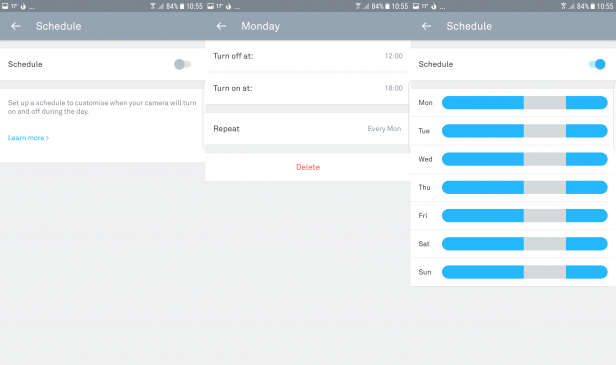
The upshot of this method of control is that you automate your camera to work as you want it to, and don’t have to remember to turn it on or off. The downside is that you lose some flexibility and your camera doesn’t respond to events. So, go away on holiday, for example, and your schedule may shut your camera down while you’re away. Or, pop out at a different time when your camera is set to off and you won’t be recording anything.
And, be careful how scheduling actually works. With some models of camera, scheduling merely covers when notifications are sent to your phone but cameras keep recording automatically. By itself, scheduling is a useful tool but one that’s probably too limited for most uses.
Related: Best outdoor security camera
Geofencing
If your camera has geofencing as an option, your phone’s location can be tracked so that your camera is turned on when you’re out and off when you get home. Geofencing at its best is can be brilliant, as it reacts to your location and enables and disables your camera based on need.
That’s the good news, but there are a few things to look out for. First, you need to make sure that your cameras respond to multiple phones so that they don’t turn on when one person leaves the home, but only when all people have gone. Likewise, cameras should turn off when the first person returns home, and not wait for the return of everyone.
Secondly, geofencing often doesn’t take into account any other patterns you have. So, if you want to have your cameras turn on at night, geofencing doesn’t give you this option and will assume that because you’re home, you want your cameras off.
Geofencing and scheduling
One of the most powerful ways of running security cameras is via a combination of geofencing and scheduling – if your cameras support it. Using the two tools, you can say that you want your cameras on when you go out, off when you come home, but schedule them to work at specific times.
Sounds simple, right? Unfortunately, few services support both, at least not properly. Buy a Nest Cam IQ, for example, and you can enable both geofencing and scheduling, but the two systems don’t play nicely and can conflict.
For example, if you have your cameras scheduled to turn on at midnight when you go to bed, but you have a late-night out and come home at 1am, Nest will turn your cameras off. Likewise, a schedule can turn your cameras off while you’re out.
Arlo has it right with its wireless cameras, letting you run a schedule when you’re at home but fall back to geolocation to turn on your cameras when you go out. If only more cameras were like this.
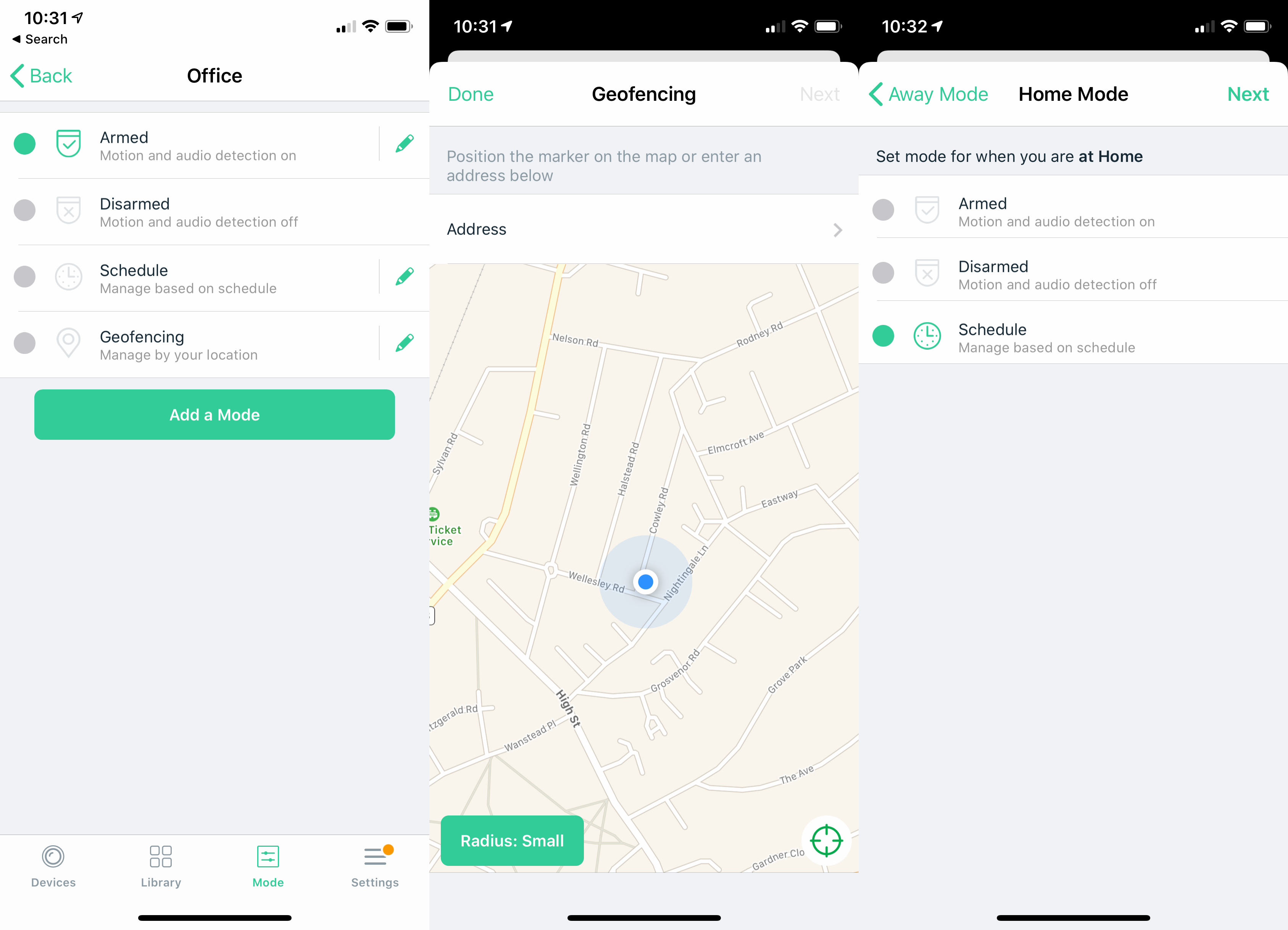
Using smart plugs as a workaround
The best alternative that I’ve found is to use smart plugs for internal cameras, providing a physical way to control cameras. With power on the cameras record; with power off, they don’t. To get this to work, you’ll need one of our best smart plugs. I recommend the Belkin WeMo models, as they have the widest support in the control software that you can use.
With your camera turned off, it can’t record; when it’s on, it soon boots up and reconnects to your home network. In this way, you can control exactly how your camera operates regardless of the modes and options built into it.
Deal: Nest Cam IQ Outdoors for just £264.70 (use code POPUPOCT20 at the checkout)

Using Alexa or Google Assistant Routines
The main options come down to how you want to control your camera. One good way is to create either Amazon Alexa routines or Google Assistant routines to control your plug, and therefore, camera. Having a routine that you trigger when you go out (Alexa, I’m going out) can turn on the smart plug connected to your camera and get it recording. You can then have the opposite action in a routine when you get home (Alexa, I’m home).
You can also have a routine that you run in the night to prep your home for sleep, turning on your camera (Alexa, it’s bedtime), and one in the morning to turn your cameras off (Alexa, good morning).
If you don’t want to use a voice assistant, you can have a physical button to do the same job, such as using a Flic button to turn your security camera on or off via the smart plug. A second Flic button upstairs by your bedroom can be used to turn your cameras on at night and off in the morning.

Dealing with cameras that don’t have plugs
If you have a camera that doesn’t have a plug, such as the Ring Floodlight Cam, or one where the plug is hard to reach or where you can’t safely install a smart plug, such as with the Nest Cam Outdoor, your options are more limited.
Here, you have to rely on third-party services to do what you want, such as IFTTT or another plug-in, such as Homebridge, which adds unofficial HomeKit support to many devices. For example, I have my home office set up, so that unlocking the door (a Yale Conexis L1) triggers a HomeKit routine to set my Arlo system to Disarmed via an IFTTT rule, although I could do the same thing using an HomeKit routine with Homebridge.
You can also see if you can use an Amazon Alexa Routine or Google Assistant Routine to change the mode on your camera, but few models support this level of control.
Google Nest used to be able to be controlled through third-party services, such as using Yonomi to change between Home and Away modes, turning selected cameras on and off in response. Sadly, since Google killed the Works with Nest system, all of these integrations are now broken.
The camera systems that get it exactly right
There are currently two manufacturers who get it spot on for control. First, is Arlo, which, as mentioned above, lets you mix scheduling with geofencing. And, you can set custom modes, say always having your external cameras recording, while disabling the internal ones.
And, Arlo also has IFTTT control to change modes, say triggered by a Flic button, with the only minor disappointment that IFTTT can’t be used to trigger custom modes, only the built-in ones that either enable or disable all cameras.
Then, there’s Ring, which lets you configure modes (Disarmed, Home and Away), setting which cameras are active in each mode. This requires you to manually use the app, unless you have a Ring Alarm. If you do, then setting the alarm using the control panel lets you alter the state of your cameras automatically.
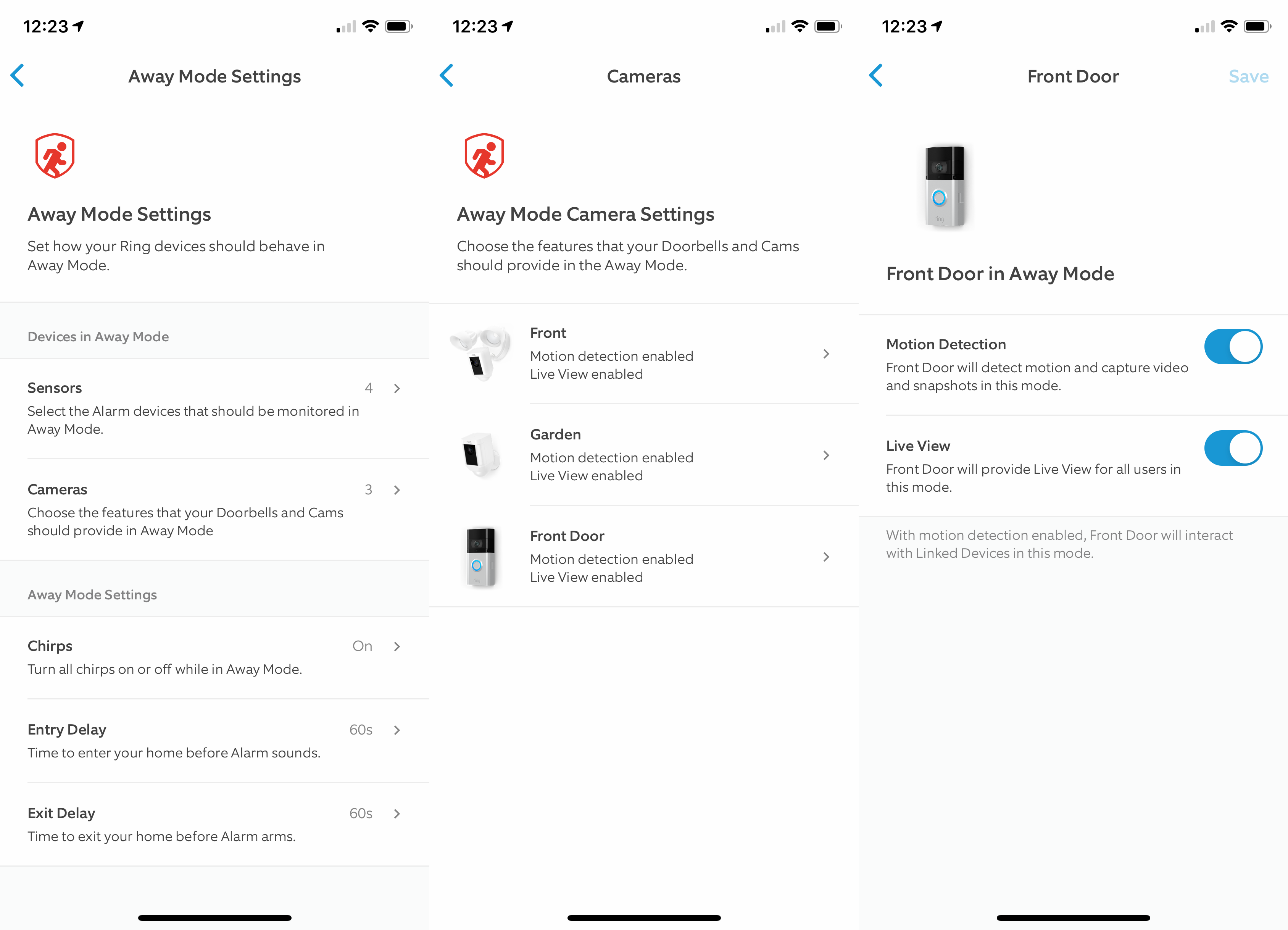
Setting your cameras up properly
There are good and bad camera systems, but regardless of which ones you choose, you should make sure that your cameras are set up correctly. For indoor cameras, try and keep them out of areas that you don’t want recorded: central areas that would-be thieves would have to walk through, such as hallways, are best.
Outdoor cameras can face the road (see, can my CCTV record the road?), but for privacy try and keep them focussed on your garden, and point cameras away from areas that you don’t want recorded.


