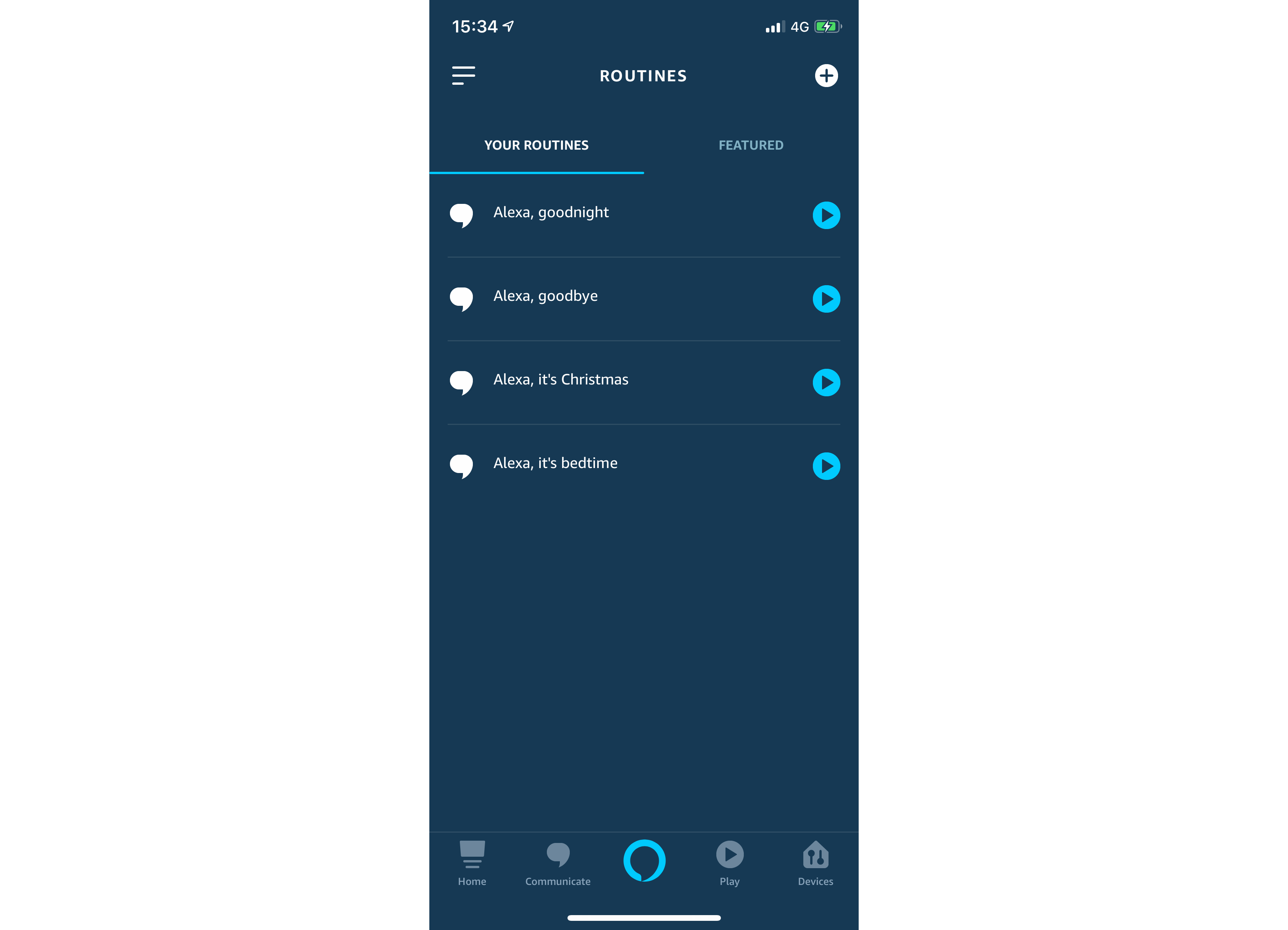How to make Amazon Alexa Routines – smart home automation made easy

One of the best updates to have been introduced to the Echo family of devices is Alexa Routines, which enable you to control multiple devices and perform multiple actions via a single phrase, such as “Alexa, goodbye”. No longer do you have to reel off a long list of instructions; through simple automation, you can control devices faster.
Through a more recent update, Amazon now lets you use routines to control your smart home automatically – say, for turning off all of your lights if no motion is detected. Although this facility is relatively limited right now, it demonstrates the direction in which Amazon is heading with its smart home system, with the company focused on improving the level of control and automation.
Related: Amazon Prime Day 2019
Whether you want to turn off everything as you leave your home, or set up your home perfectly for a movie night, we’ll show you how to build your own routines. Since Alexa works in the cloud, these instructions apply for all devices, including the Echo, Echo Spot, Echo Show and Echo Dot.
Before you start, you’ll need to have added any smart home devices that you want to control to your Amazon Alexa account.
Related: Which Amazon Echo should I buy?
1. Create a new routine
Launch the Amazon Alexa app on your phone, tap the hamburger and select Routines. You’ll see that there’s a pre-made “Alexa, start my day” routine in there; we’ll skip this for now, so tap the “+” icon to create a new routine. Routines are quite simple, requiring a trigger (When this happens) and action (Add action).
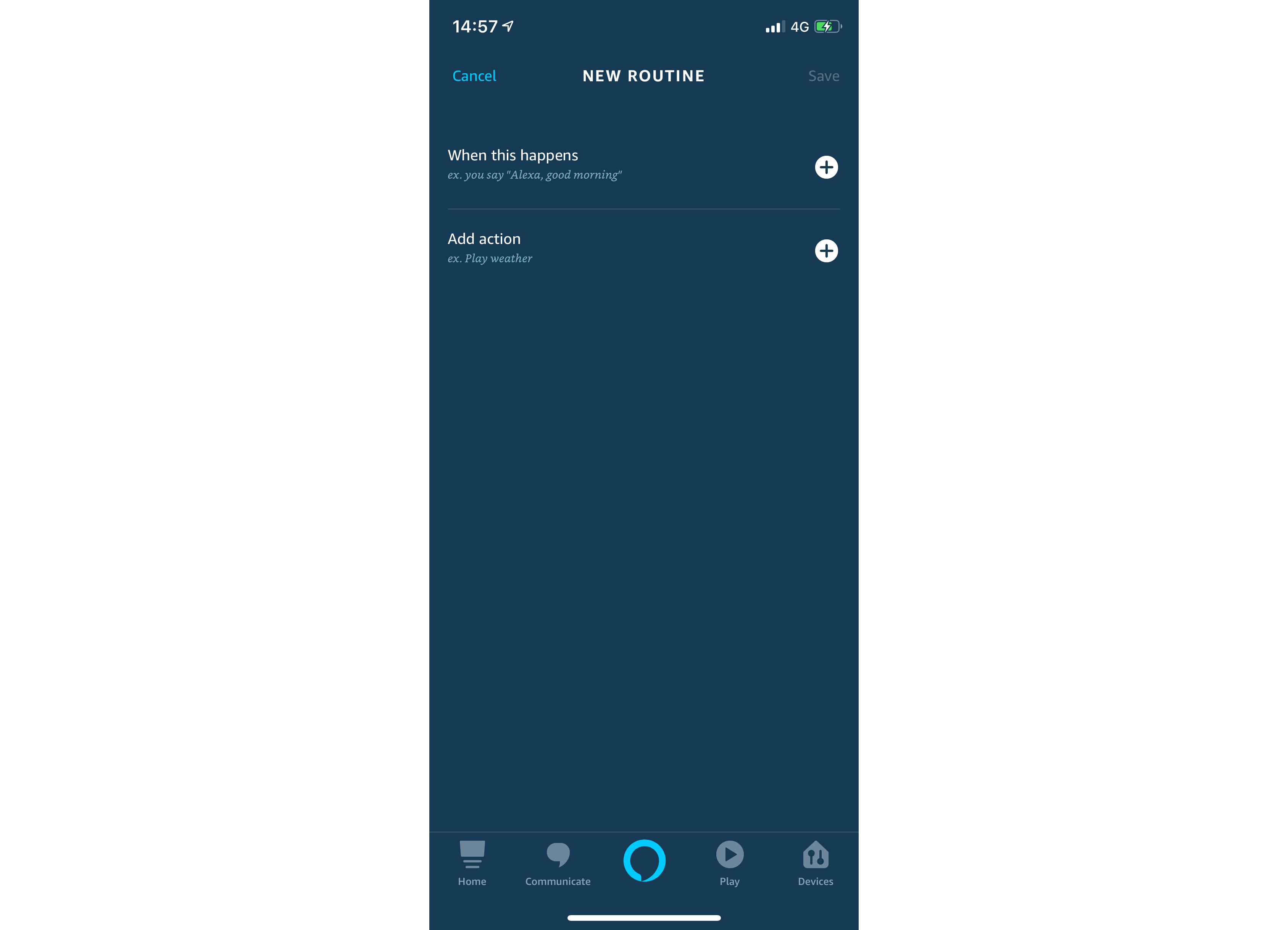
2. Create the start action
Amazon has increased the number of ways that you can start a routine. We’ll take you through all of the options to help you make the right decision. First, and easiest, is the Voice option. Select this and then type in the phrase that you wish to use to trigger your routine – for example, “Alexa, goodnight”. Tap Next when you’re done.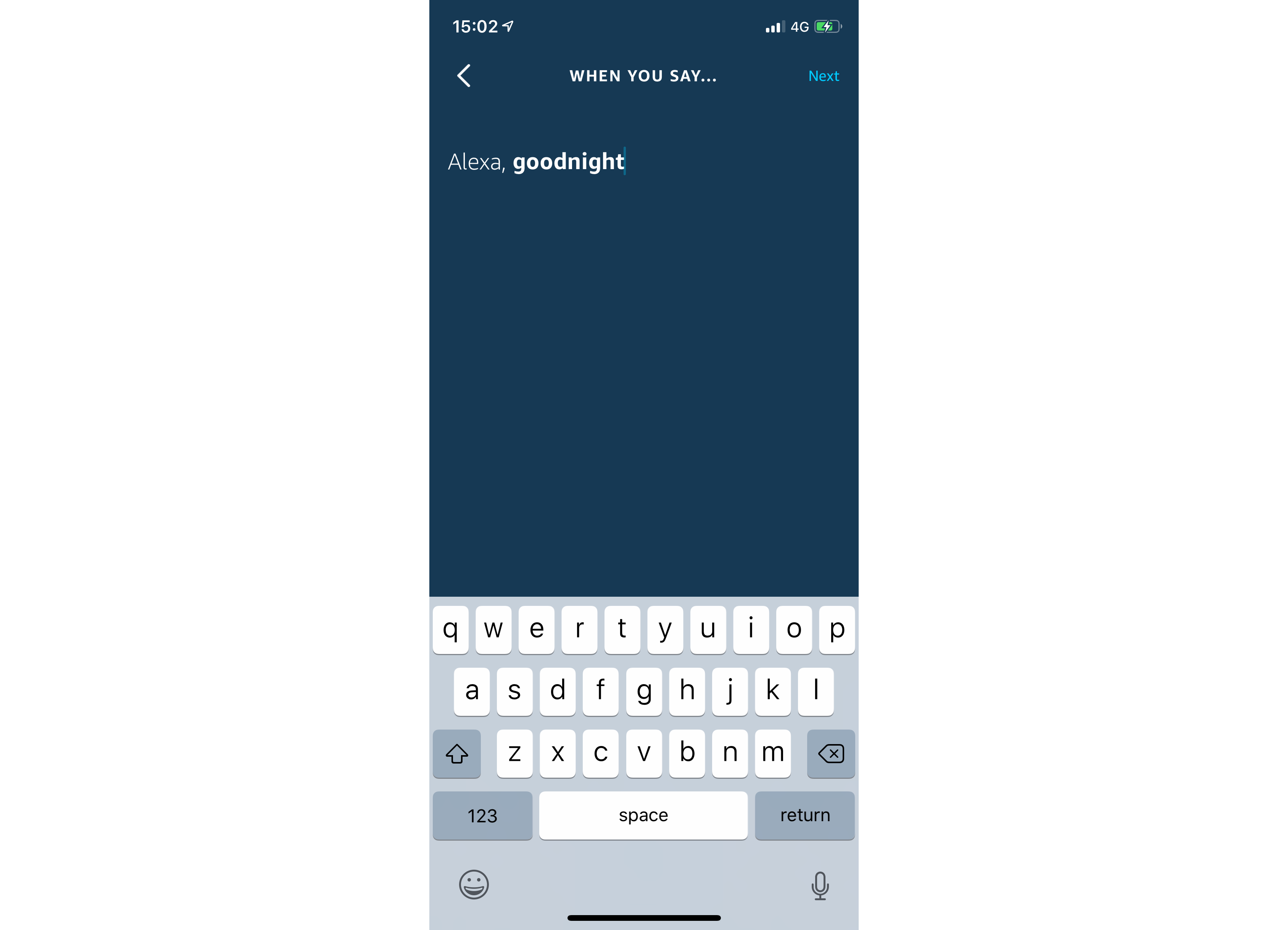
Now you can choose to trigger a routine on a schedule automatically. You can set a time and, if you want the routine to run regularly, the Repeat schedule – this allows you to choose the days on which you want the routine to run. This is a handy option if, for example, you want to turn on an outside light at the same time every day, although it’s a shame that there’s no option to set times, such as sunset and sunrise.
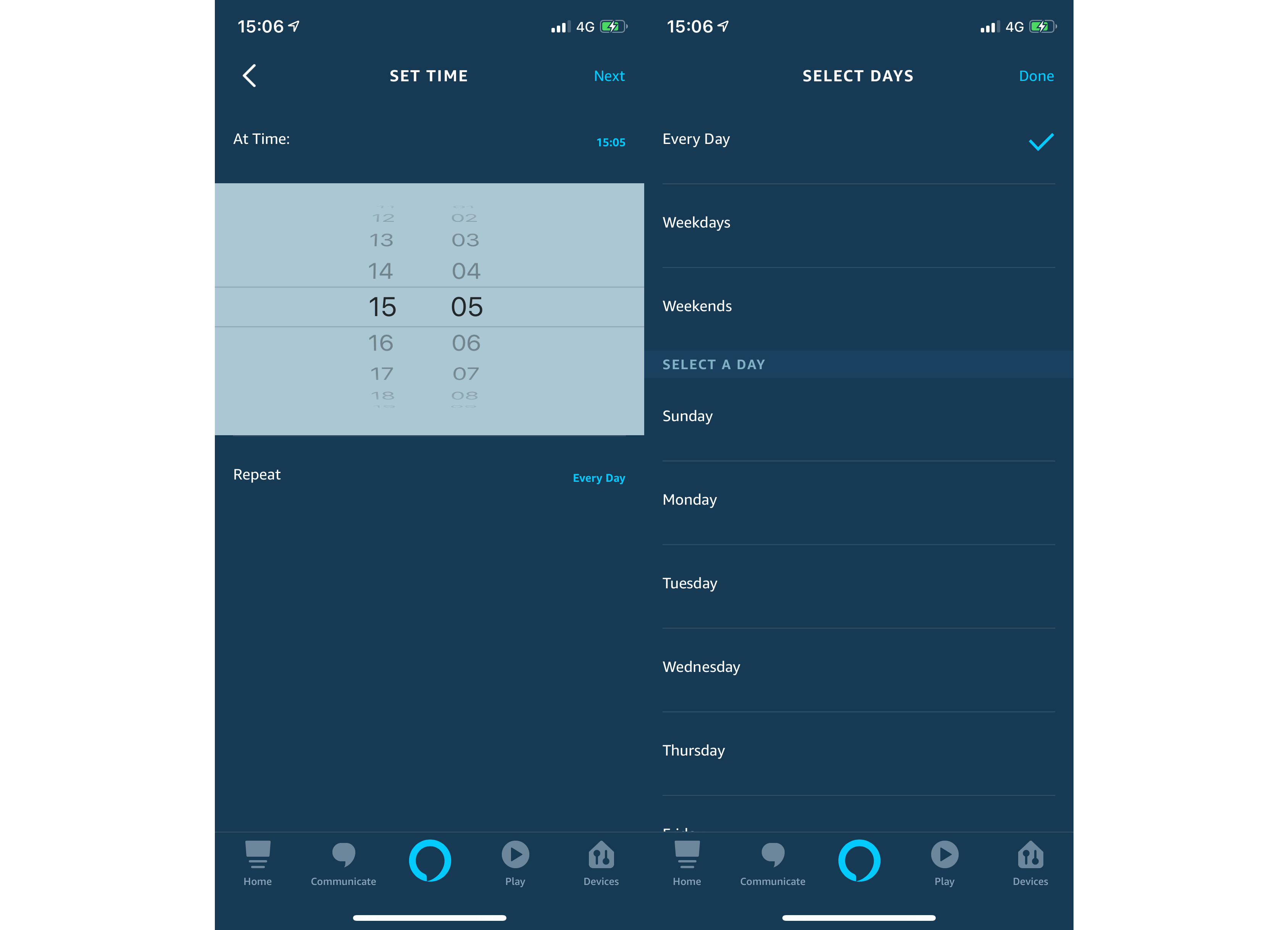
Next, you can choose to trigger a routine based on the actions of a device. There are few devices supported at the moment, but my SmartThings window/door sensor and motion sensors were listed as options. With the window/door sensor, you can pick to run the routine if it’s open or closed. With a motion sensor, you can select to activate a routine when motion is detected or when no motion is detected. For the latter, you can choose how long after there’s no motion you want to wait. For example, you could turn off lights in a room only after there’s no motion for 15 minutes.
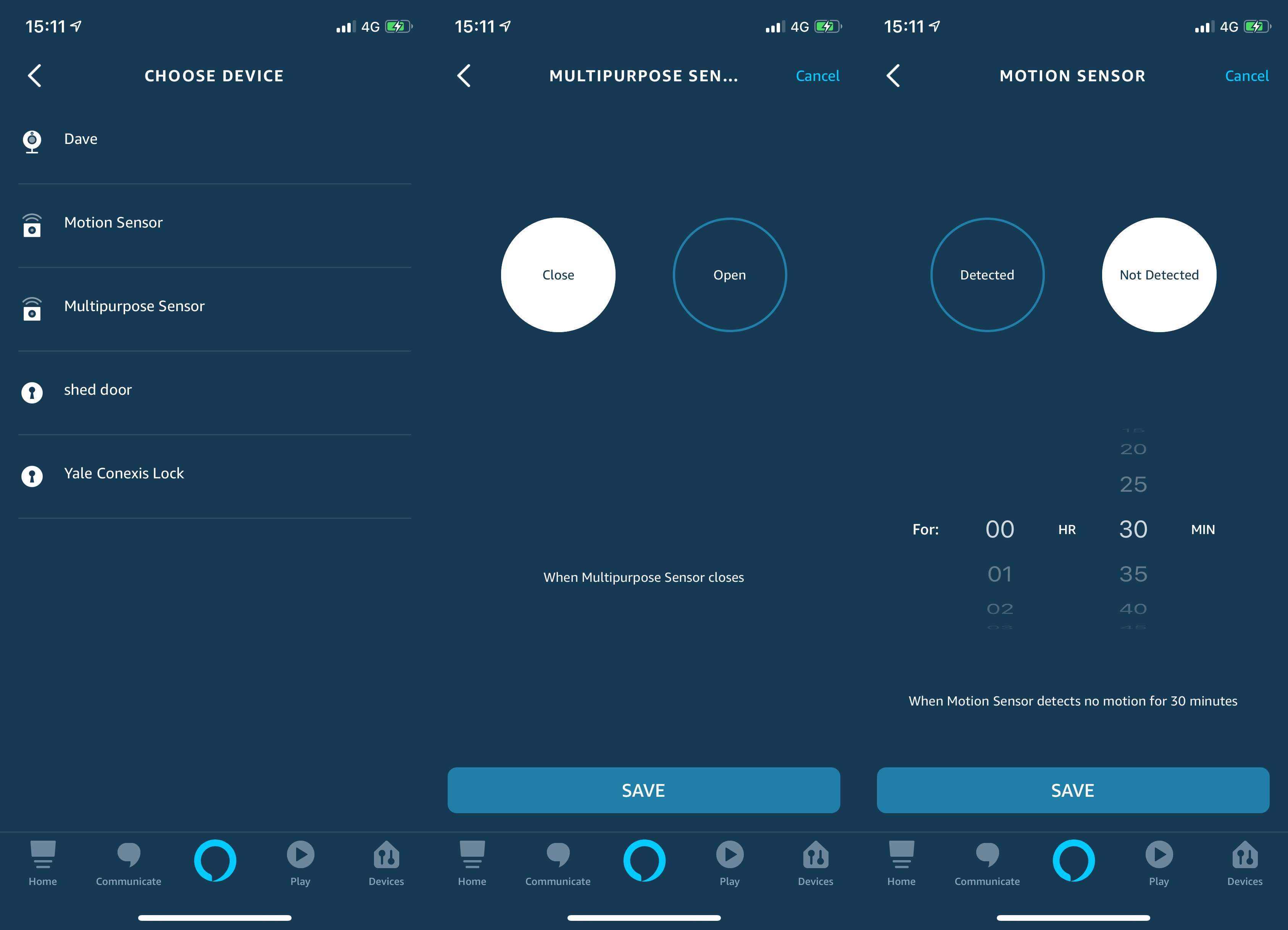
Finally, if you bought Amazon Echo Buttons, you can use these to trigger a routine. Select the Echo Button option then select the button you want to use.
3. Choose your smart home actions
Routines can do far more than simply control smart devices, but this is where we’ll start. Tap Add action, then choose Smart Home. You can now choose to Control device, Control group or Control scene. Scenes are discovered by Alexa for certain products, such as a specific Philips Hue lighting mode. You can create Amazon Alexa smart home groups to make control easier. The downside of using Groups is that you only get simple on/off controls, rather than the more granular controls that selecting individual devices gives you.
Select Control device, and you’ll see a list of your smart home devices. The actions available differ by the device. For example, with a smart thermostat you can control the temperature, and a smart light bulb lets you set brightness, toggle on or off, or set the colour temperature or brightness. If your device has special modes then these might show up, too. For example, with the Honeywell Evohome smart heating system, you can trigger modes such as Away, which sets every zone to 15ºC by default.
Select the option you want for the device you’ve selected and tap Next, and then tap Add. Repeat this step for any other smart home devices you want to control.
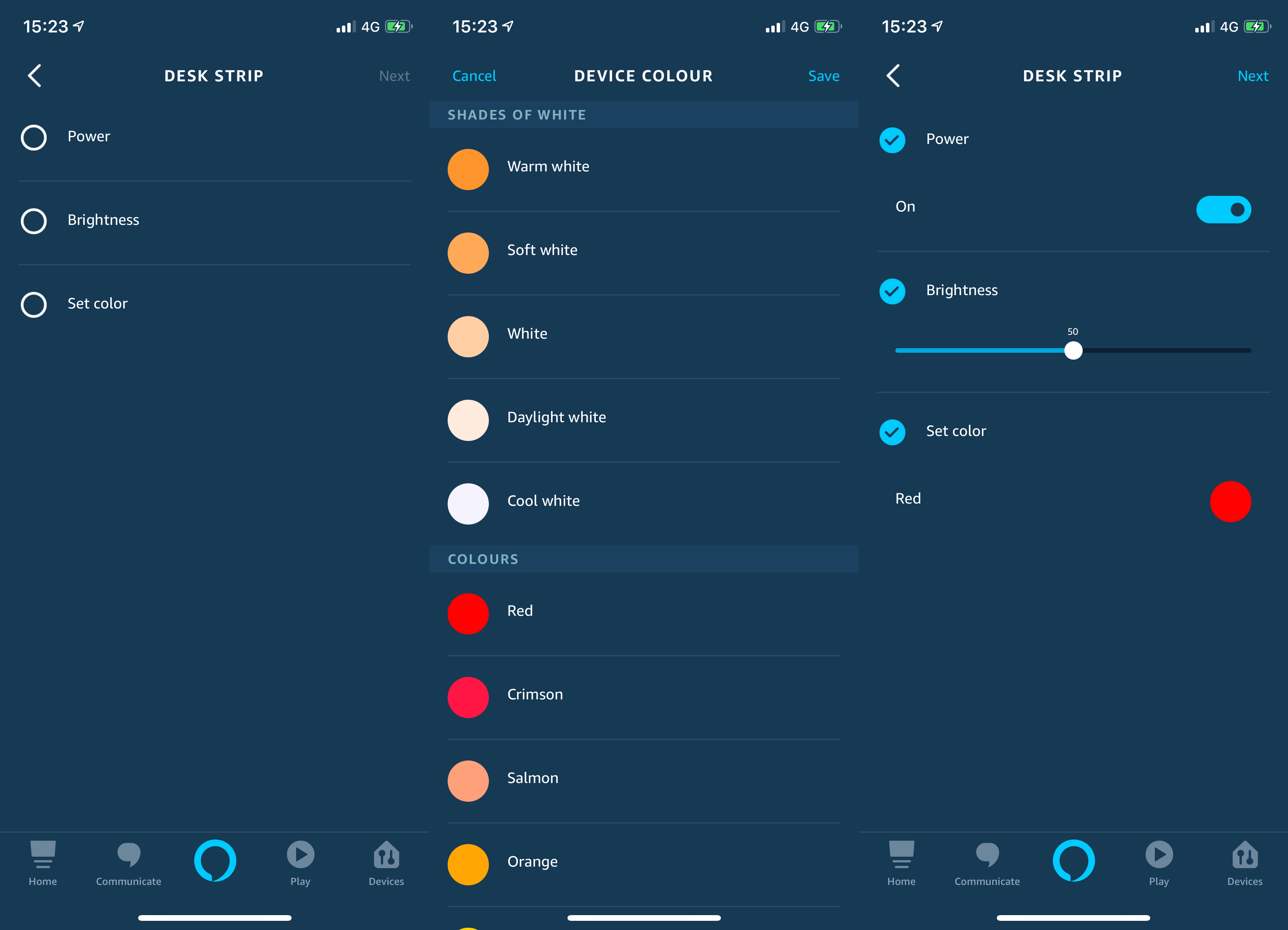
4. Choose other actions
As well as controlling smart home devices, routines can also do other things: Alexa Says lets you choose what Alexa will say when the routine runs; Calendar lets you get a list of upcoming appointments; Device Settings lets you stop audio, adjust volume or toggle Do Not Disturb on Echo devices; Messaging lets you send an announcement; Music lets you play a specific track, artist or playlist; News gives you the headlines; Traffic provides an update of your route between your preset home and destination addresses; and Weather gives you an update on the weather in your location.
Wait is the final command and lets you add a pause between actions. For example, you could get a traffic and weather update, wait five minutes to give you time to get out of the door, and then turn off all of the lights.
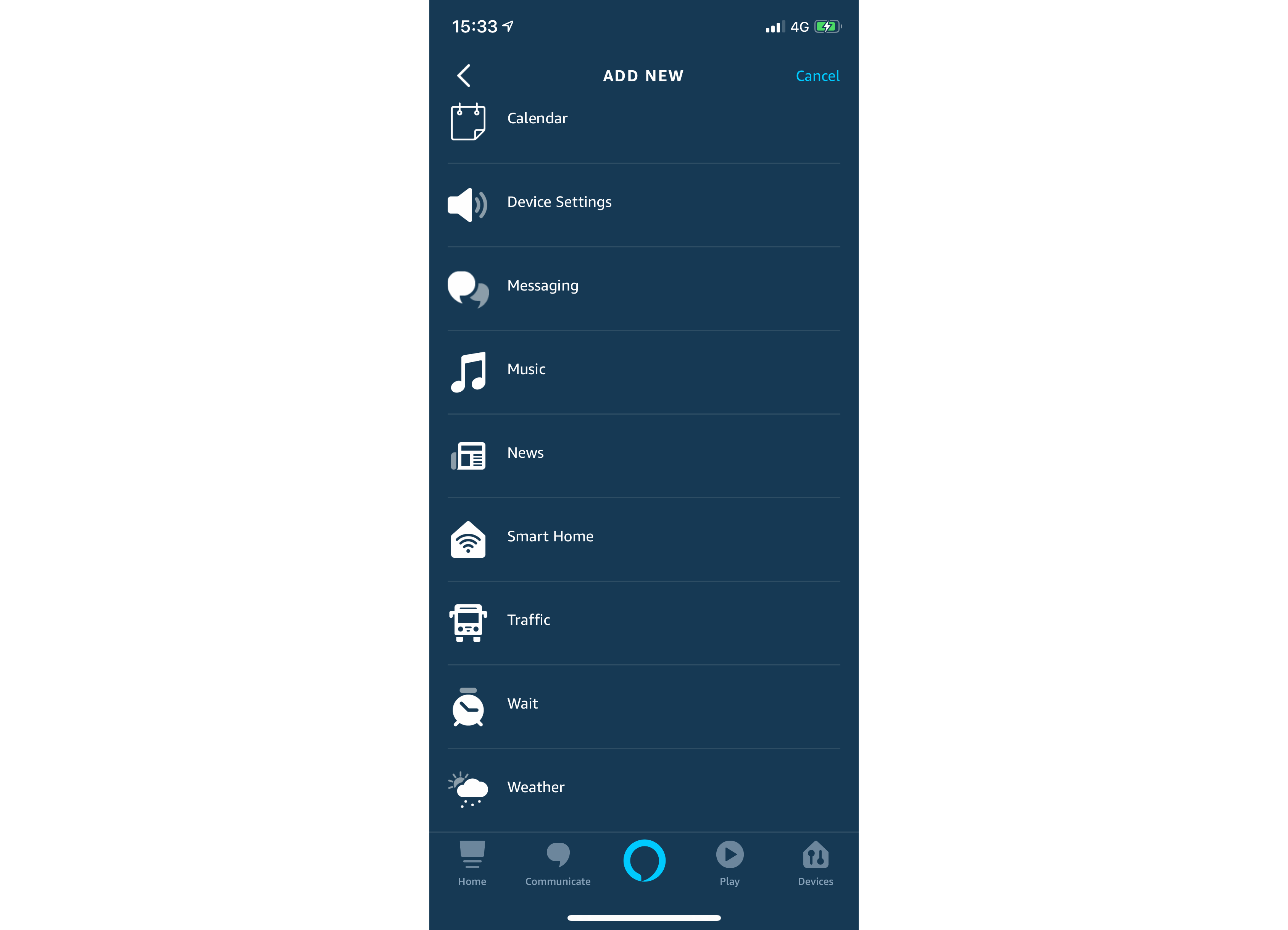
5. Select the responding device
If you choose any option that requires Alexa to speak, such as a weather report, you can use the From option to pick which device will be used for the audio. You can force Alexa to speak from a set Echo, but the default option of “The device you speak to” is probably best, so Alexa will respond from whichever Echo you activated.
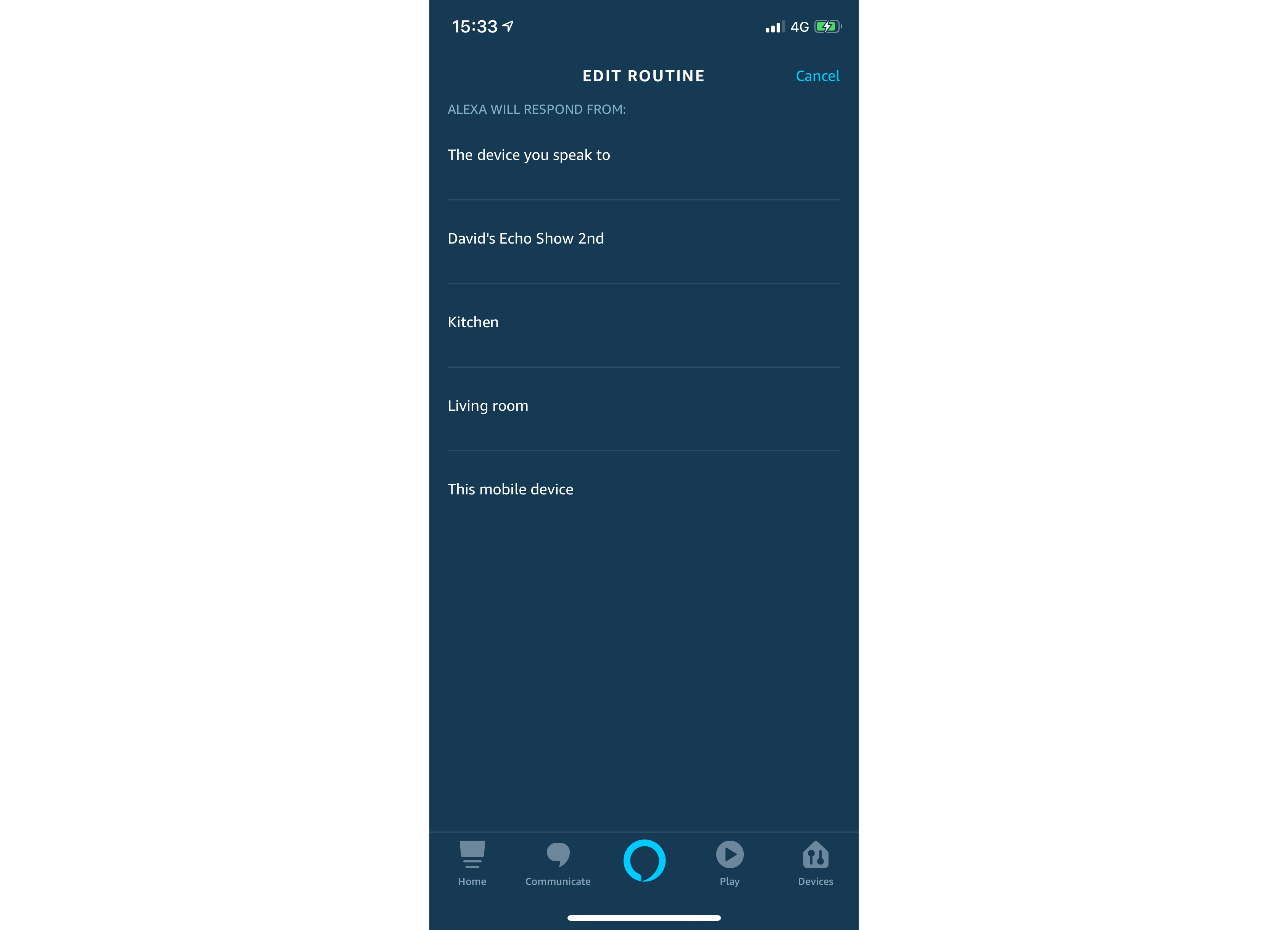
6. Create and run your routine
Tap the Create button and your routine will be created. As the message says, it can take up to one minute for routines to be created and available. If you picked a Schedule, Device, or Echo Button trigger, your routine will be activated automatically. Otherwise, you can just say your phrase, such as “Alexa, goodnight.”