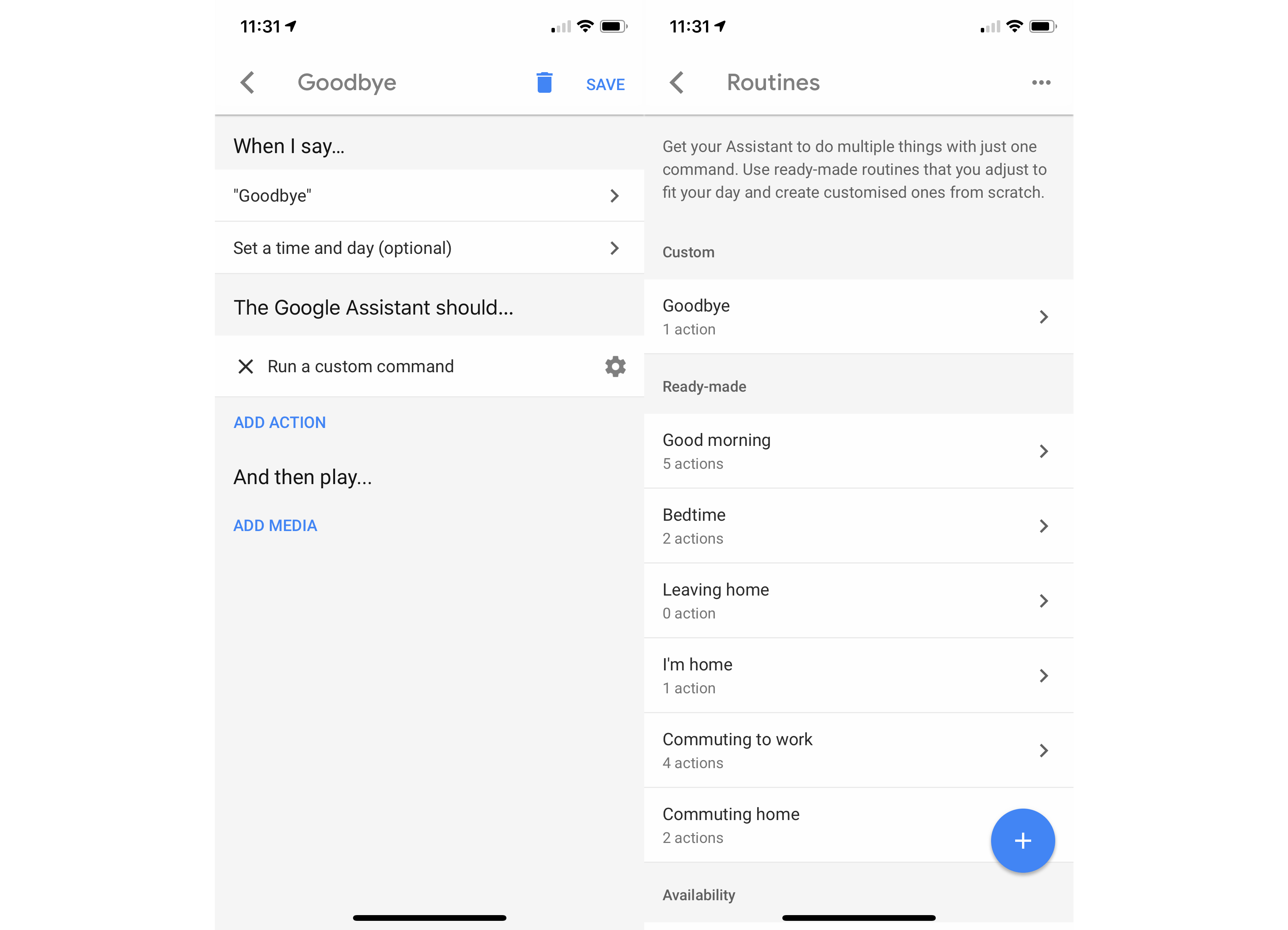How to create Google Home routines

It’s taken Google an age to implement but, finally, we have customisable routines available in the UK. With these, you can set a custom command and make multiple things happen at the same time. It’s a feature that Amazon Alexa has had for a long time, and Google is only just playing catch-up. Here, we’ll show you how to create Google Home routines.
Related: Google Assistant guide
1. Add a new routine
Open the Google Home app and tap settings under devices. Scroll to the bottom of the list under Google Assistant services and select More settings. Tap Assistant and then tap the big blue plus icon to create a new one.
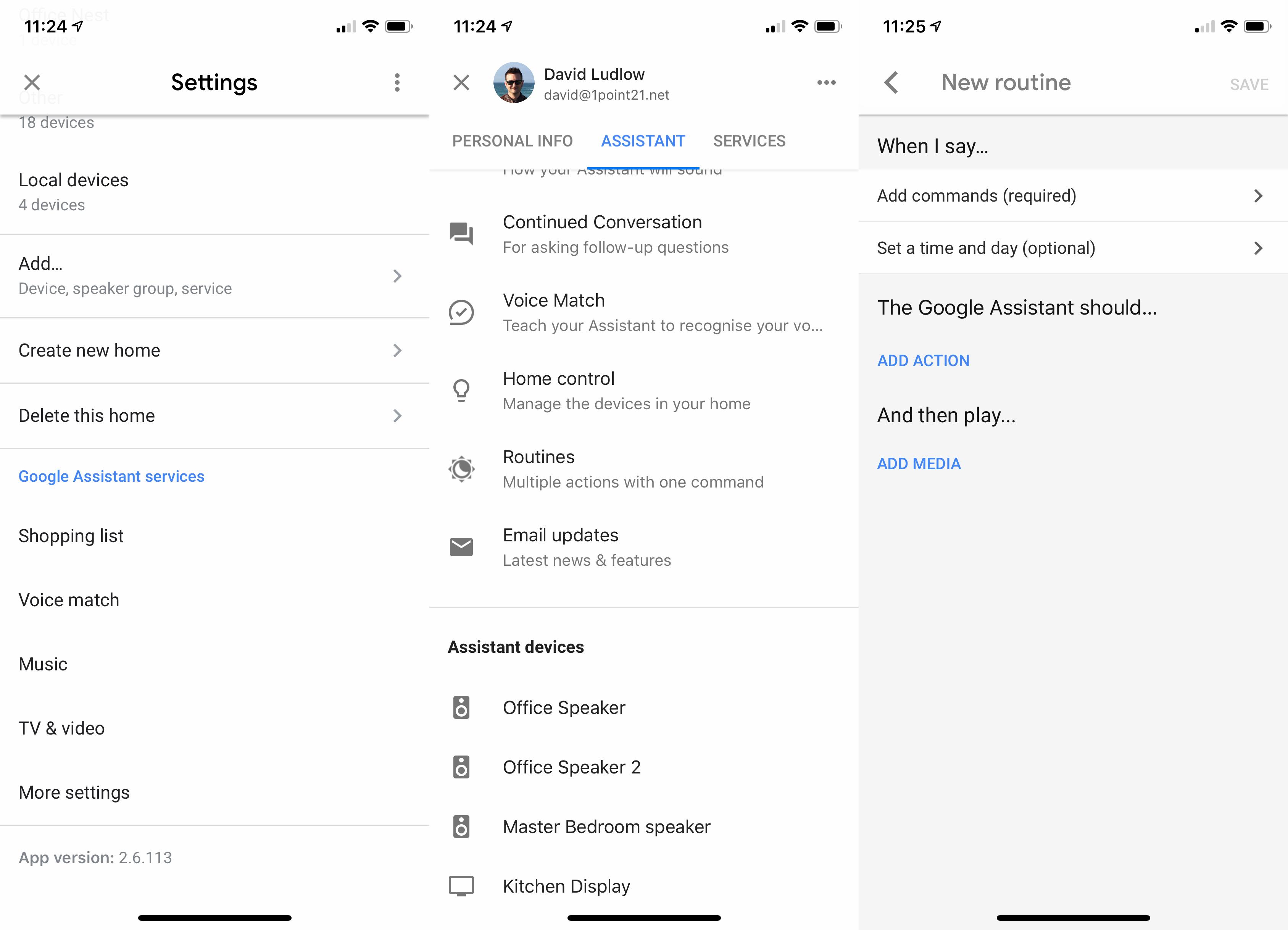
2. Add commands
Tap the Add commands button, and then you can enter the phrase you want the Google Assistant and Google Home to respond to. For example, we’ve created a Routine called Goodbye, which we can use at night to turn off the lights and heating when we go out. Tap Save when you’re done.
You can set a time and date if you’d also like the routine to run automatically.

3. Add Actions
Tap the Add action button, and you have two ways of adding actions. The first is to type in the command that you want to happen, which is typically the same thing that you’d say. For example, “Turn off lights” would tell Google to turn off all of your lights. You can specify specific lights or rooms if you prefer.
The other option is to tap Popular actions. You can then choose from the list of options, such as Adjust lights or Adjust Thermostat, and then pick the devices that you want the setting to apply to. The latter is handy if you want to control one specific device. Tap the option you want and then select the Cog icon to choose the device you want to control; you then get the option to set a specific option, such as dimming the lights to a set brightness or selecting a temperature.
You can use the Add media command to play a specific track or to give you the latest news, play sleep sounds and more, too.
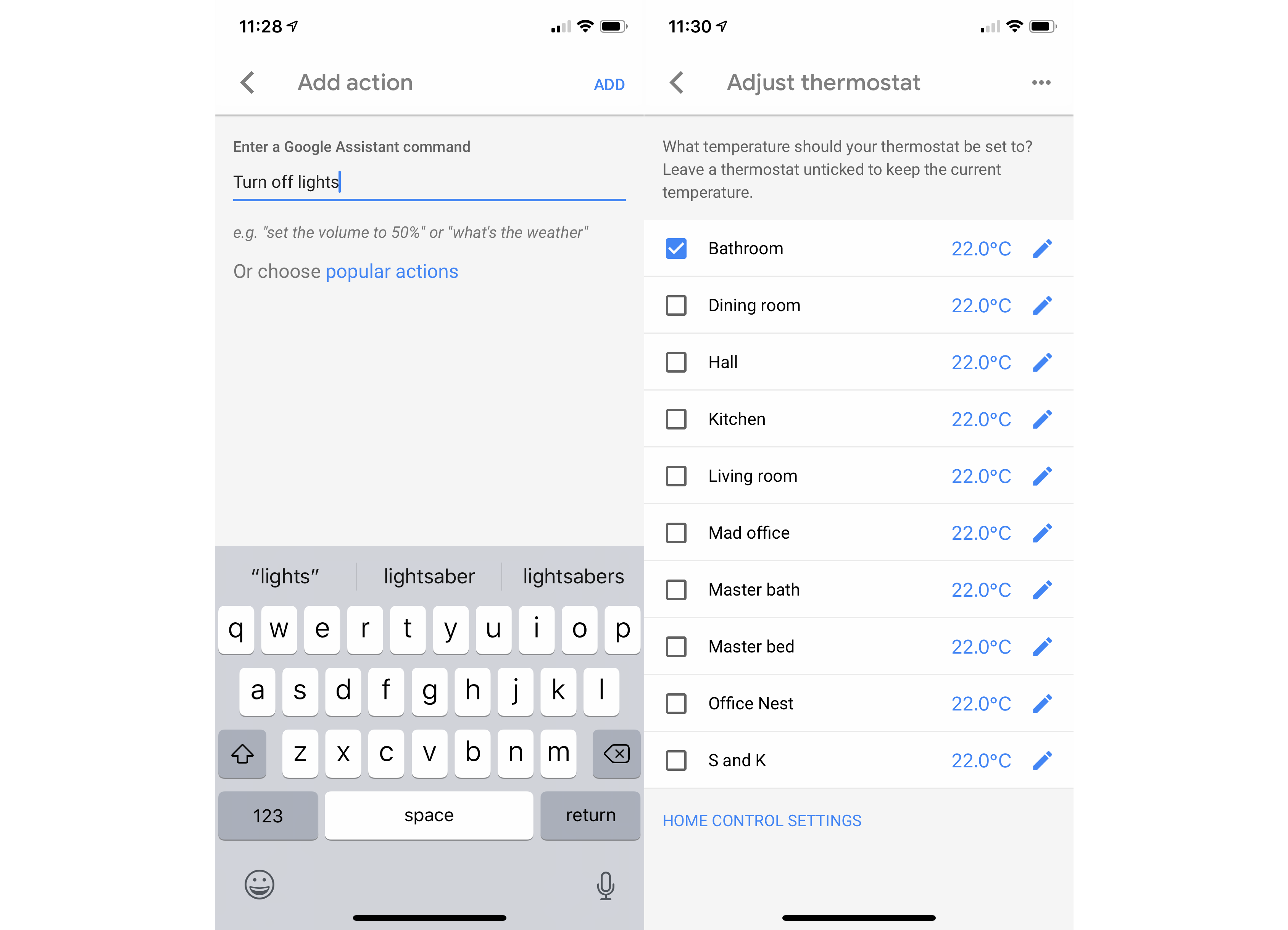
Related: Google Home vs Amazon Echo
4. Save the Routine
Tap the Save button, and you’ll go back to the Routines screen. Your custom routine appears at the top of the list – you can tap it to edit the commands it will run. To use your new routine, just say, “OK Google, Goodbye” when you’re near a Google Home device.