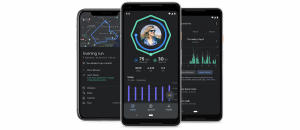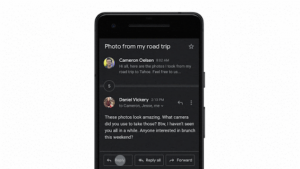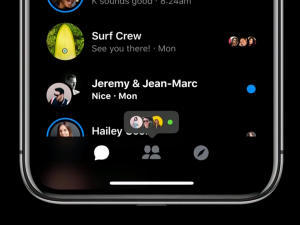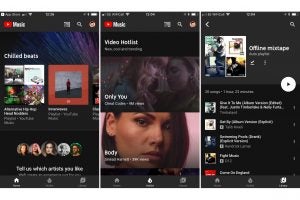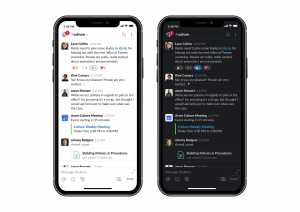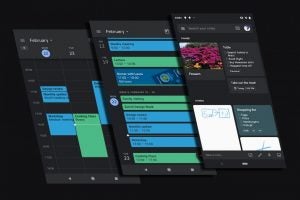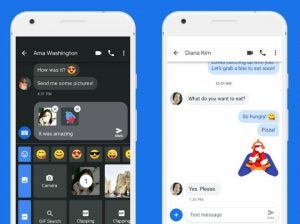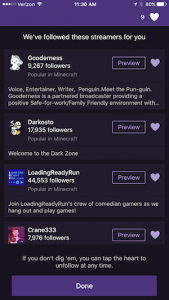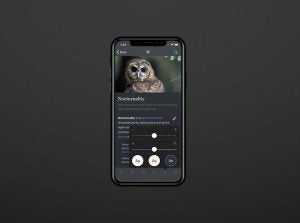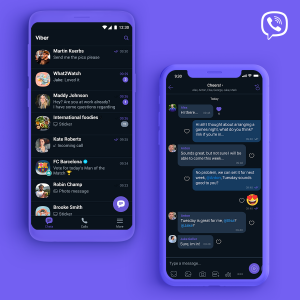Dark Mode: The popular apps you should try in dark mode right now
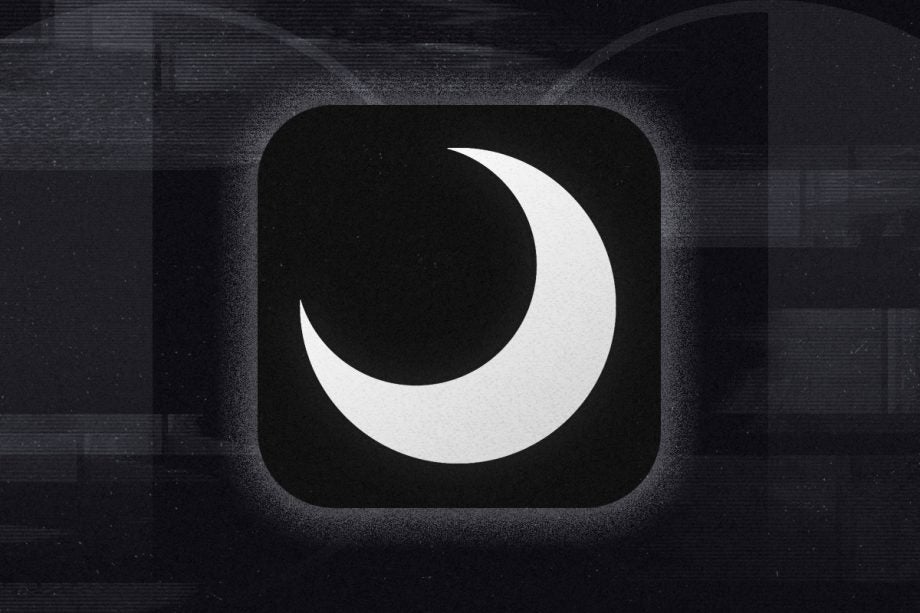
Dark mode has been one of the most popular features to hit our phones over the past year. By inverting the colours on your screen, the feature can lessen the strain on your eyes, improve the readability of text and even extend your battery life (if your smartphone has an OLED display).
Unfortunately, there’s no one-size-fits-all dark mode that works perfectly across every app without compromising how that app looks, which is why we’re glad many developers have jumped on the bandwagon and released custom dark modes for some of our favourite apps. Android and iOS have both introduced system-wide dark modes in the past year that you can use to flick the switch across your phone, but not every app supports the theme.
We’ve compiled a list of popular apps for Android and iOS that do offer dark mode support, along with instructions on how to activate the feature. Keep checking back as we update this guide with all the latest major apps to receive dark mode support.
Related: Best smartphone
Google Docs, Sheets and Slides
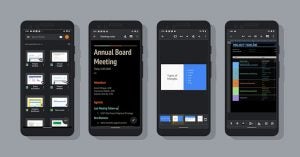
Google has slowly but surely been introducing dark mode across some of its most popular apps and Docs, Sheets and Slides are the latest on its list. Google’s dark theme is black and grey meaning some users may be able to save a bit of battery using the feature.
One of the more interesting aspects of this dark theme is that you can actually preview your document or spreadsheet in light mode without fully changing your settings back. Simply tap ‘More’ then ‘View in light theme’ to see a peak of what your document will look like on other devices.
How to enable Google Docs, Sheets and Slides dark mode:
In Android:
- Open either Docs, Sheets or Slides
- Select ‘Settings’
- Select ‘Theme’
- Choose ‘Dark’
- Repeat for the other two apps
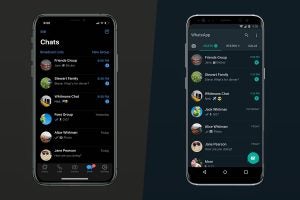
iOS (left), Android (right)
When it comes to apps that need dark mode, WhatsApp has long been at the top of the list. And, after relentless requests from users, Facebook has finally followed through and brought the feature to the messaging service.
The alternate colour scheme will differ depending on your operating system. For iOS users, WhatsApp’s dark mode is largely black and grey, while Android users will instead see something closer to blue and grey. This decision was made to minimise eye fatigue and better match the system defaults on each OS, according to WhatsApp.
How to enable WhatsApp dark mode:
In iOS 13:
- Open your phone’s settings
- Tap ‘Display & Brightness’
- Tap ‘Dark’ to turn on your phone’s system-wide dark mode
In Android 10:
- Open your phone’s settings
- Tap ‘Display’
- Toggle dark mode on to turn on your phone’s system-wide dark mode
In Android 9 or below:
- Open WhatsApp
- Tap ‘Settings’
- Tap ‘Chats’
- Tap ‘theme’
- Tap ‘Dark’
need to get used to that lol pic.twitter.com/2mr38EiL0N
— yonatan (@1yonatann) October 8, 2019
A dark mode for Instagram can only do so much. When a large part of your feed is photos, the app is bound to light up your room at night no matter what colour the background is.
That said, a dark background can make Instagram slightly less jarring for those used to having every other app flipped to black. And, it seems that’s exactly who this dark mode is designed for – you can’t even switch it on without plunging every other app into darkness with your phone’s system-wide dark mode.
How to enable Instagram dark mode:
In iOS 13:
- Open your phone’s settings
- Tap ‘Display & Brightness’
- Select ‘Dark’
In Android 10:
- Open your phone’s settings
- Tap ‘Display’
- Tap ‘Advanced’
- Select ‘Dark’
Microsoft Outlook
Microsoft swooped in out of nowhere to announce that it had finally joined the dark mode train in August 2019 and it looks really sleek. Your emails stand against a true black backdrop (for proper battery saving powers) and the accent colours manage to be muted without getting lost in the dark interface.
The company doesn’t plan to stop there either, with dark mode apps for Word, Excel, OneNote, PowerPoint, SharePoint, One Drive, Planner, and To-Do due to roll out in the future.
How to enable Microsoft Outlook dark mode:
In iOS and Android:
- Open Microsoft Outlook
- Tap ‘Settings’
- Click on the dark mode toggle
Google Fit
Google Fit was one of many apps that received a dark mode makeover in the run up to Android 10. The feature joined the app alongside sleep tracking, with Google encouraging users to take the time to rest up and power down properly between workouts.
Dark mode for Google Fit comes with a dark grey look, designed to reduce eye strain and to help users get a good nights sleep so they can feel ready to run again the next morning.
How to enable Google Fit dark mode:
In iOS and Android:
- Open Google Fit
- Enter Google Fit’s settings
- Switch on the dark mode feature
Related: How to try on dark mode on Android
Gmail
Google claims that Gmail’s dark theme will help you save battery life when you’re scrolling through your inbox.
However, the UI is similar to some of Google’s other dark modes with a dark grey background rather than a true black. While this is sure to lessen strain on the eyes, the update will skip out on some of the more powerful battery saving benefits other apps might have for OLED users.
How to enable Gmail dark mode:
In Android:
- Open Gmail
- Tap the menu icon
- Tap ‘Settings’
- Tap ‘General settings’
- Tap ‘Theme’
- Choose ‘Dark’
In iOS:
- Open Gmail
- Tap the menu icon
- Tap ‘Settings’
- Tap ‘Theme’
- Choose ‘Dark’
Google Photos
Google unveiled dark mode for Google Photos last summer and the feature can be triggered by you phone’s system-wide dark theme.
The look stays in line with Google’s previous dark modes – dark grey tones with contrasting coloured icons that are sure to be easier on the eyes when you’re scrolling through your pics at night.
How to enable Google Photos dark mode:
In iOS 13:
- Open your phone’s settings
- Tap ‘Display & Brightness’
- Select ‘Dark’
In Android 10:
- Open your phone’s settings
- Tap ‘Display’
- Tap ‘Advanced’
- Select ‘Dark’
Facebook Messenger
Facebook brought dark mode to its Messenger app last April. It began as a hidden Easter egg that was activated when you hit the crescent moon emoji in a Messenger chat, but has since become a proper feature.
Facebook Messenger’s dark mode plunges your screen into black and grey, and the theme is significantly easier on the eyes in low light situations than Messenger’s usual blue and white glare.
How to enable Facebook Messenger dark mode:
In iOS and Android:
- Open Facebook Messenger
- Tap your profile picture in the top left corner of the app
- Tap the dark mode toggle
It was dark. You asked for darker! Swipe right to check out our new dark mode. Rolling out today. pic.twitter.com/6MEACKRK9K
— Twitter (@Twitter) March 28, 2019
Twitter has had a dark mode since 2016 but, like many things on Twitter, it quickly became the subject of complaints. Most frustrations stemmed from the fact that the default background colour was a deep blue grey rather than true black, preventing OLED screens from switching their pixels off completely to save battery life.
Twitter has since released three different dark mode options: Dim, Lights Out and Automatic Dark Mode. Dim is the name for the OG Twitter dark mode, while Lights Out is a true, battery-saving black. Automatic Dark Mode allows user to toggle between light and dark mode depending on the time of day.
How to enable Twitter dark mode:
In iOS and Android:
- Open Twitter
- Tap on your icon in the top left corner of the screen
- Tap the lightbulb icon
YouTube
YouTube introduced a dark theme for iOS users at the beginning 2018, but Android users had to wait until last September to receive the update. Dark theme transforms YouTube’s bright white background into a more muted dark grey, which is far better for streaming videos late at night.
How to enable YouTube dark mode:
In iOS and Android:
- Open YouTube
- Tap your icon in the top right corner of the screen
- Tap Settings
- Tap the ‘dark theme’ toggle
Related: How to turn on dark mode on your iPhone in iOS 13
Google Maps
Google Maps doesn’t have a traditional dark mode, but the app does have a night theme for when you need help navigating the streets after sunset. The feature automatically switches itself on in the evening, but it’s possible to turn your map grey manually.
How to enable Google Maps dark mode:
In iOS and Android:
- Open Google Maps
- Tap the hamburger menu in the top left corner of the app
- Tap ‘Settings’
- Tap ‘Navigation’
- Scroll down to ‘Map display’ and tap ‘Night’
Slack
Slack brought Dark Mode to our phones in March 2019. The feature flips your group chats from white with black text to dark grey with white, allowing you to stay in touch with your colleagues without straining your eyes when you’re working late.
How to enable Slack dark mode:
In iOS and Android:
- Open Slack
- Tap to open the menu in the top right corner of the app
- Tap ‘Settings’
- Tap ‘Dark Mode’
Google Chrome
Google brought dark mode to your mobile browser when it rolled out dark theme for Google Chrome. The feature will automatically invert your homepage, toolbar, settings and supported web pages, to keep you browsing comfortably at night.
You might want to note that Chrome’s dark mode for iOS is only available when the system-wide dark theme is switched on, whereas Android users can toggle the mode on and off directly within the Chrome app.
How to enable Google Chrome dark mode:
In iOS 13:
- Open your phone’s settings
- Tap ‘Display & Brightness’
- Select ‘Dark’
In Android 5 and up:
- Open Google Chrome
- Tap the three dots
- Tap ‘Settings’
- Select ‘Themes’
- Tap ‘Dark’ to activate dark mode or ‘System Default’ to switch on dark mode only when your phone is in battery saver mode/the system-wide dark theme is on.
Firefox
Firefox added dark mode to its iOS app toward the end of 2017, reducing its brightness as you browse. Unfortunately, Android users are still waiting for an update to bring ‘Night Mode’ to their phones.
How to install dark mode for Firefox:
In iOS:
- Open Firefox
- Tap the hamburger menu at the bottom of the screen
- Tap ‘Enable Night Mode’
Amazon Kindle
Amazon first introduced a dark mode to its Kindle Paperwhite in 2018, but you can also access this feature on the Amazon Kindle app for Android and iOS.
The dark theme only affects the main interface of the app, but you can plunge any ebook into dark mode with you by tapping the ‘Aa’ icon above the book, tapping ‘colour’ and choosing ‘black’ from the dropdown menu.
How to enable Amazon Kindle dark mode:
In iOS and Android:
- Open Amazon Kindle
- Tap ‘More’
- Tap ‘Settings’
- Tap ‘Colour theme’
- Tap ‘Dark’
Related: Android 10 features
Google Calendar
Google Calendar is another Google app with its own dark theme. Google Calendar’s dark mode is primarily dark grey, with pops of colour for dates and events. This makes checking your Calendar in bed easier on the eyes.
How to enable Google Calendar dark mode:
In iOS and Android:
- Open Google Calendar
- Tap ‘Settings’
- Tap ‘General’
- Select ‘Theme’
Google Keep
Google Keep’s dark mode has a similar colour scheme and style to Google Calendar.
How to enable Google Keep dark mode:
In iOS and Android:
- Open Google Keep
- Tap ‘Settings’
- Tap ‘Enable dark mode’
Android Messages
Dark mode was brought to Android Messages in August 2018. The app can take your inbox from white with pastel icons to dark grey with contrasting coloured icons in seconds.
How to enable Android Messages dark mode:
In Android:
- Open Android Messages
- Tap the hamburger menu in the top right corner of the screen
- Tap ‘Enable dark mode’ in the drop down menu
Reddit introduced its dark mode in May 2018 but there are actually multiple ways to go about turning your screen black.
Reddit offers a range of themes in its settings including Alien Blue, Mint, Night, Pony and Trees, as well as an Auto Night Mode that inverts the colours automatically depending on the time of day. That said, if you’re looking to toggle quickly between dark and light, follow the steps below.
How to enable Reddit dark mode:
In iOS and Android:
- Open Reddit
- Tap your profile picture in the top left corner of the screen
- Tap the moon icon at the bottom of the pullout menu
Twitch
Twitch added a dark mode to its mobile app in January 2019. The feature takes the theme from white to a very dark grey and mutes the app’s iconic purple, switching it out for a slightly darker shade and lowering the contrast.
How to enable Twitch dark mode:
In iOS and Android
- Open Twitch
- Tap your profile image in the top right of the app
- Tap the gear icon
- Select ‘Enable Dark Mode’
Related: iOS 13 features
Google News
Google News is another app that’s dark mode that only affects the main interface, rather than extending to all of the app’s content.
How to enable Google News dark mode:
In iOS and Android:
- Open Google News
- Tap your profile picture in the top right corner
- Tap ‘Settings’
- Tap ‘Dark Theme’
Wikipedia
Wikipedia introduced its dark theme in 2017. The app actually comes with two options – dark and black – so you can customise the look to match your other apps and to save more battery.
How to enable Wikipedia dark mode:
In iOS and Android:
- Open Wikipedia
- Tap the three lines in the top left corner of the app
- Tap ‘Settings’
- Choose from ‘Dark’ or ‘Black’
Viber
Viber’s dark mode arrived in March 2019. Tapping on the toggle transforms the white background into a dark blue grey, and the light grey and blue text bubbles to a much more muted dark grey and blue.
How to enable Viber dark mode:
In iOS and Android:
- Open Viber
- Tap ‘More’
- Tap ‘Settings’
- Tap ‘Appearance’
- Tap on the ‘Dark Mode’ toggle
Periscope
Twitter’s live streaming app received a dark mode of its own way back in 2016. ‘Night Mode’ takes the screen from a bright white to a true black, reducing the strain on your eyes when you’re watching videos late at night.
This should also bring power-saving benefits to phones with OLED screens, which is always a bonus when you’re doing something as battery-consuming as streaming video.
How to enable Periscope dark mode:
In iOS and Android:
- Open Periscope
- Tap the people icon at the top of the screen
- Tap the profile icon in the top right corner
- Select ‘Settings’
- Tap the ‘Night Mode’ toggle to turn the feature on and off
Accuweather
Accuweather also brought its dark theme to our screens pretty early, with the feature dropping in 2016. The feature turns largely white sections of the app dark grey, making it easier to check the forecast late at night. However, it does keep the bright images of the sky at the top of the screen.
How to enable Accuweather dark mode:
In iOS and Android:
- Open Accuweather
- Tap the three dots in the top right corner of the app
- Tap ‘Settings’
- Tap ‘Theme’
- Select ‘Dark’