Android 10: The biggest new features and how to use them
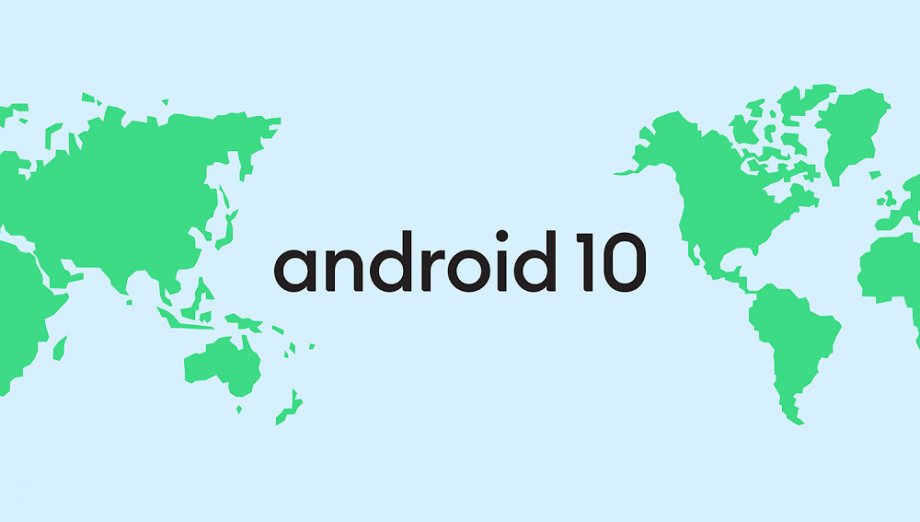
Android 10 Features: Dark mode, gesture navigation support for foldable phones and more
The launch of Android Q Android 10 is has arrived with Google’s own Pixel-branded smartphones now receiving the update.
In this guide, we’ll take a look at some of the biggest new Android 10 features, like gesture navigation, Dark Mode, and a number of privacy and security updates, and − where appropriate − details on how to use them.
Related: How to install Android 10
When will your phone get Android 10?
We’ve complied an extensive guide to the key Android phone models and when each phone will get Android 10.
The first, of course Google’s own Pixel series, where it’s available for all models. Huawei phones get it the week commencing 8th September. No news yet on Samsung but we’ll update as we find out.
Android 10: The biggest things to look forward to
There’s some nice stuff inbound – take a look at our list below:
Happy ?, happy ❤️. On #AndroidQ when you turn on Battery Saver, Dark Theme turns on too so you can go further on a charge. pic.twitter.com/7kOKYwMQwT
— Android (@Android) July 3, 2019
1. Dark Theme
The highly anticipated and always popular Dark Theme will not only be more pleasant to watch your screen at night, but should also help you save battery if you own a phone with an OLED display.
- To activate Dark Theme on a Pixel phone, simply swipe down from the top of your display and tap Battery Saver.
- On other phones, it will be accessible under Settings > Display > Dark Theme.
You can find out more about Dark Theme here.
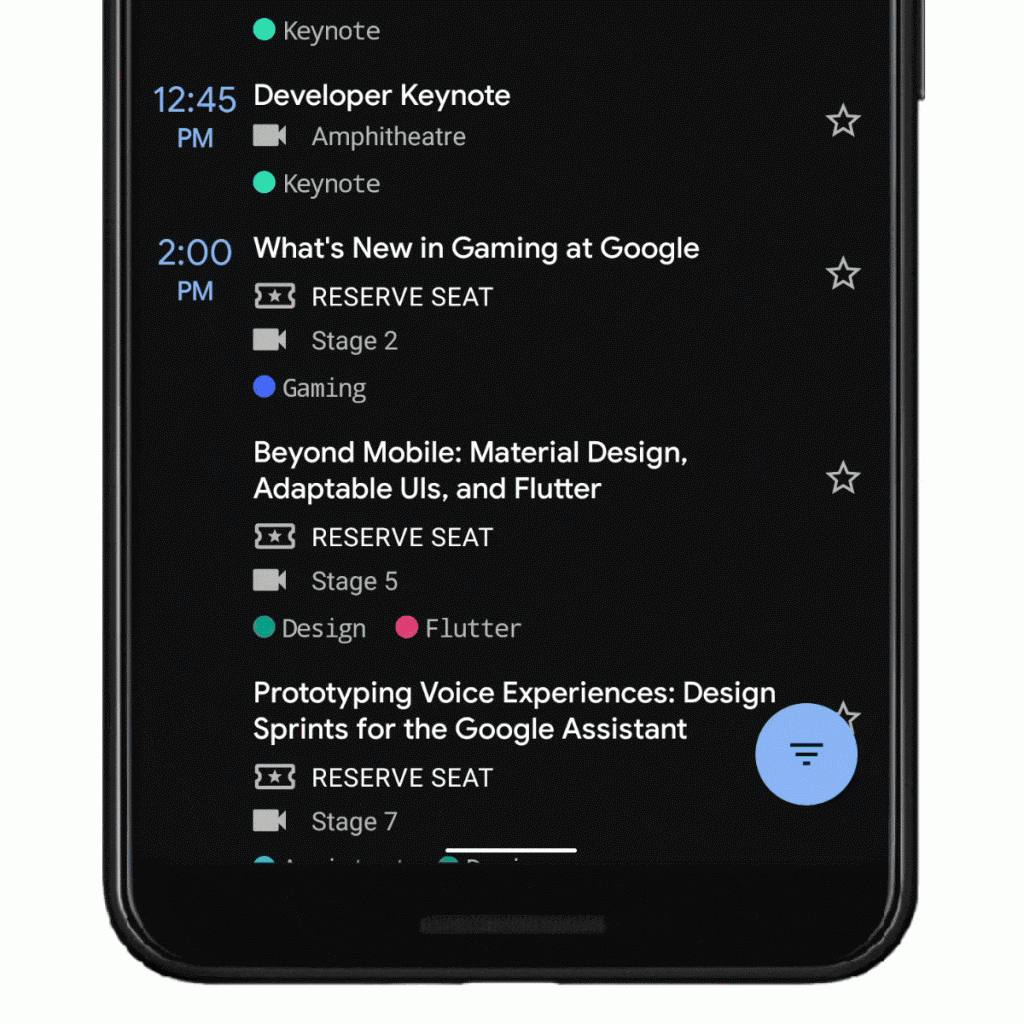
2. Gesture navigation
Arguably the biggest change coming with Android 10 is the introduction of an entirely gesture-based navigation system. One of the key reasons for this is Google wanting apps to fill the entire screen. Here’s how to use it.
- To head to the home screen, swipe up from the bottom of the display.
- To switch between apps, swipe up from the bottom, hold, then release.
- To go back, swipe inwards across your display from either the left or right edge. In apps such as Gmail where swiping from the side already performs an action, you may have to swipe twice.
It’s quite a fiddly system, and may take some getting used to. You can find out more about the functionality here, here and here.
Fortunately, you don’t have to use the new gesture navigation system.
You can switch back to the three-button navigation system of old if you want to, or opt for the two-button hybrid interface that was introduced in Android Pie. Just go to Settings > System > Gestures > System Navigation to choose the right option for you.
Time for a time out? With Focus Mode, you can get things done distraction free by selecting the apps you want to stay active and pausing everything else you don't. #io19 pic.twitter.com/Pq74lnsUU3
— Google (@Google) May 7, 2019
3. Focus Mode
Focus Mode is like a more flexible version of Do Not Disturb. It lets you choose a list of apps that you want to temporarily silence, allowing you to do whatever you need to get done without getting distracted.
When Focus Mode goes live, you’ll be able to access it in the Quick Settings menu and inside the Digital Wellbeing app, where it will be listed in the ‘Ways to Disconnect’ section.
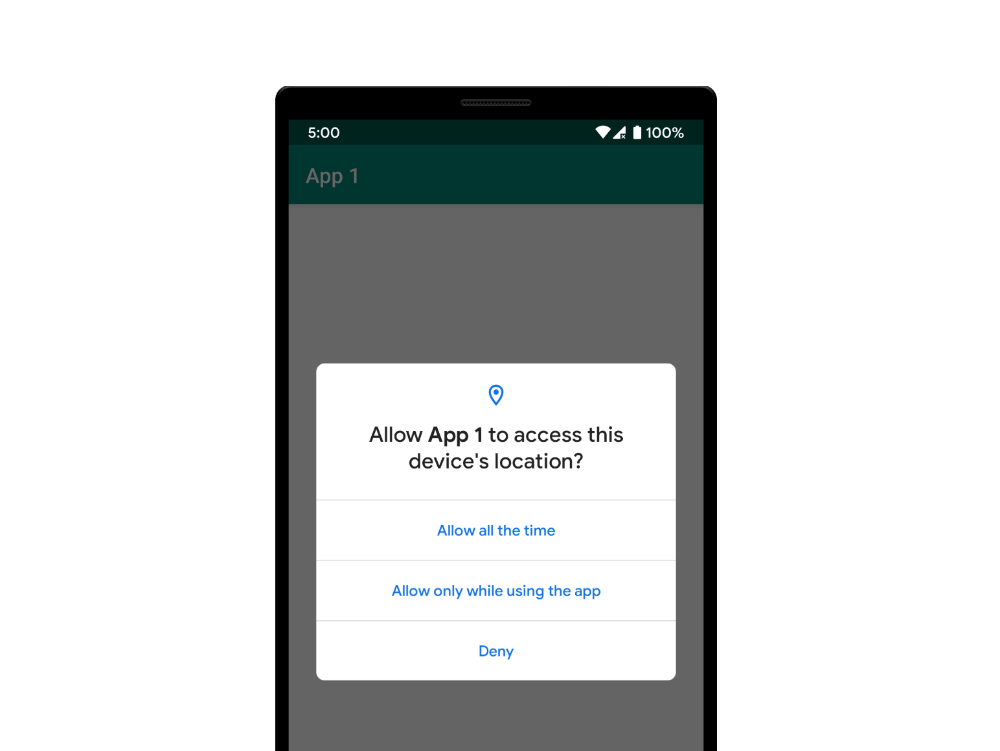
4. New location tools
Android 10 will make it much easier to place limits on your location data. When an app requests access to your location, a dialogue will appear giving you three options:
- Allow all the time
- Allow when using the app
- Deny
“An app asking for a user’s location for food delivery makes sense and the user may want to grant it the ability to do that. But since the app may not need location outside of when it’s currently in use, the user may not want to grant that access. Android Q now offers this greater level of control,” Google has explained.
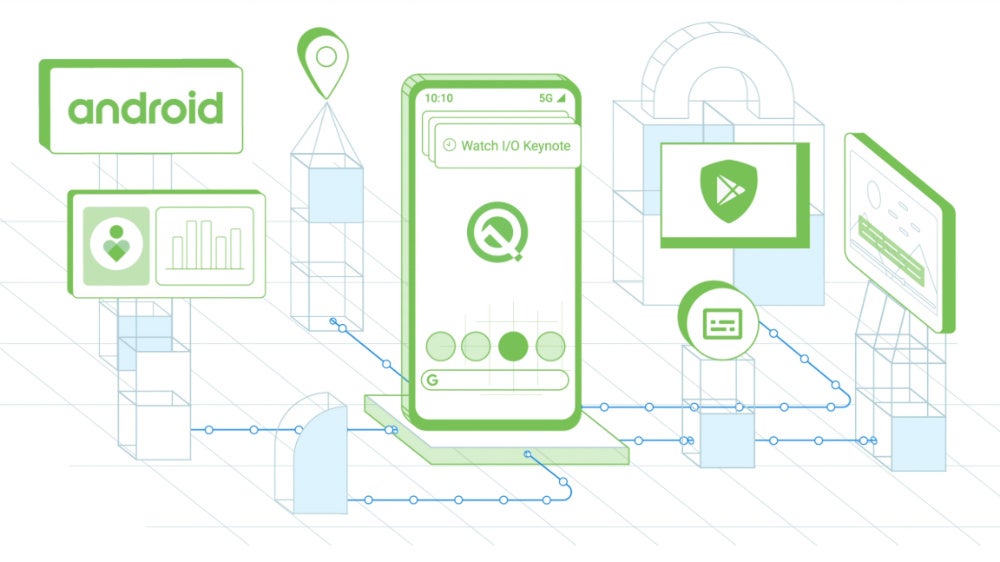
5. New privacy tools
The Android 10 beta also includes security tools that limit apps’ access to device IMEI, serial number, and other identifying information. It will also give you a little more protection when using Wi-Fi networks by randomising your device’s MAC (media access control) address.
Google adds that there are “new restrictions on launching activities from the background without user interaction”, and that apps “now need FINE location permission to do wireless scans Wi-Fi, Bluetooth, telephony, and camera metadata”.
You can read about some of these new security features in more depth here.
#Android is powering the world’s first foldable smartphones. Because of our openness, you can choose the ? that’s right for you. pic.twitter.com/CW0KsPcWgX
— Android (@Android) July 15, 2019
6. A better UX for foldables
Android 10 will bring enhanced support for folding phones, with Google saying that the operating system and apps will be able to support different folding patterns, new screen ratios, multiple windows and multiple screens.
App Continuity will also ensure that apps will recognise when you’ve switched between form factors (aka, from folded to unfolded modes and vice versa) and immediately transition accordingly.
On the developer side of things, Google has created a foldables emulator, which should make it easier for app makers to scale their content for the next-generation smartphone form factor. You can find out more about it here.
7. Live Caption
As its name suggests, Live Caption is a feature that cleverly brings up subtitles for whatever content you happen to be playing on your phone, in real time − even if that content is something you casually recorded for a laugh. making content far more accessible to all people.
“As soon as speech is detected, captions will appear,” Google says, adding that it works with videos, podcasts, and audio messages, and “without any audio or captions leaving your phone”.
What’s more, Live Caption will work even if you’ve put your device in Airplane Mode, or if you don’t have internet access.


