How to remove a background in Canva
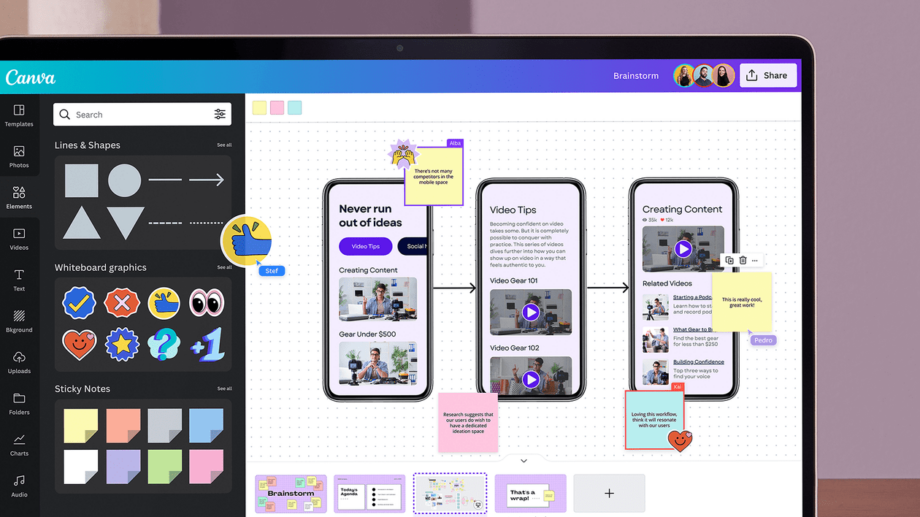
If you’ve ever wanted to get rid of a background in one click, Canva has you covered. Keep reading to learn how to remove the background from any image in Canva.
Canva offers an easy way to remove backgrounds from images directly in your browser (or on its app). However, you won’t be able to do it for free as this is a feature currently reserved for Canva Pro and Canva For Teams subscribers.
If you’re a Canva Pro user or your workplace has you set up with Canva For Teams, keep reading to learn how to remove a background from an image using the photo editor’s built-in BG Remover tool.
If you’re looking to remove a background from an image without paying for a Canva Pro account, you may want to check out the new Adobe Express which is currently free to use in its beta phase and offers the same background removal capabilities as its competitor.

Apple Music
Apple Music gives you access to over 100 million songs and 30,000 playlists, ad-free. Listen online or off, across all your devices, and hear sound all around in Spatial Audio with dynamic head tracking. You can now try 1 month for free!
- Apple
- Get 1 month free
- £10.99 p/m
What you’ll need:
- A Canva account
- A Canva Pro subscription
The Short Version
- Select your image in Canva
- Click Edit Photo
- Select BG Remover
- Click the white icon on top of BG Remover
- Use the Erase and Restore brushes to make any adjustments
How to remove a background in Canva
Step
1Select your image in Canva

You can upload your own or choose one from Canva’s library of stock images. Just make sure to click on the image to select it.

Step
2Click Edit Photo
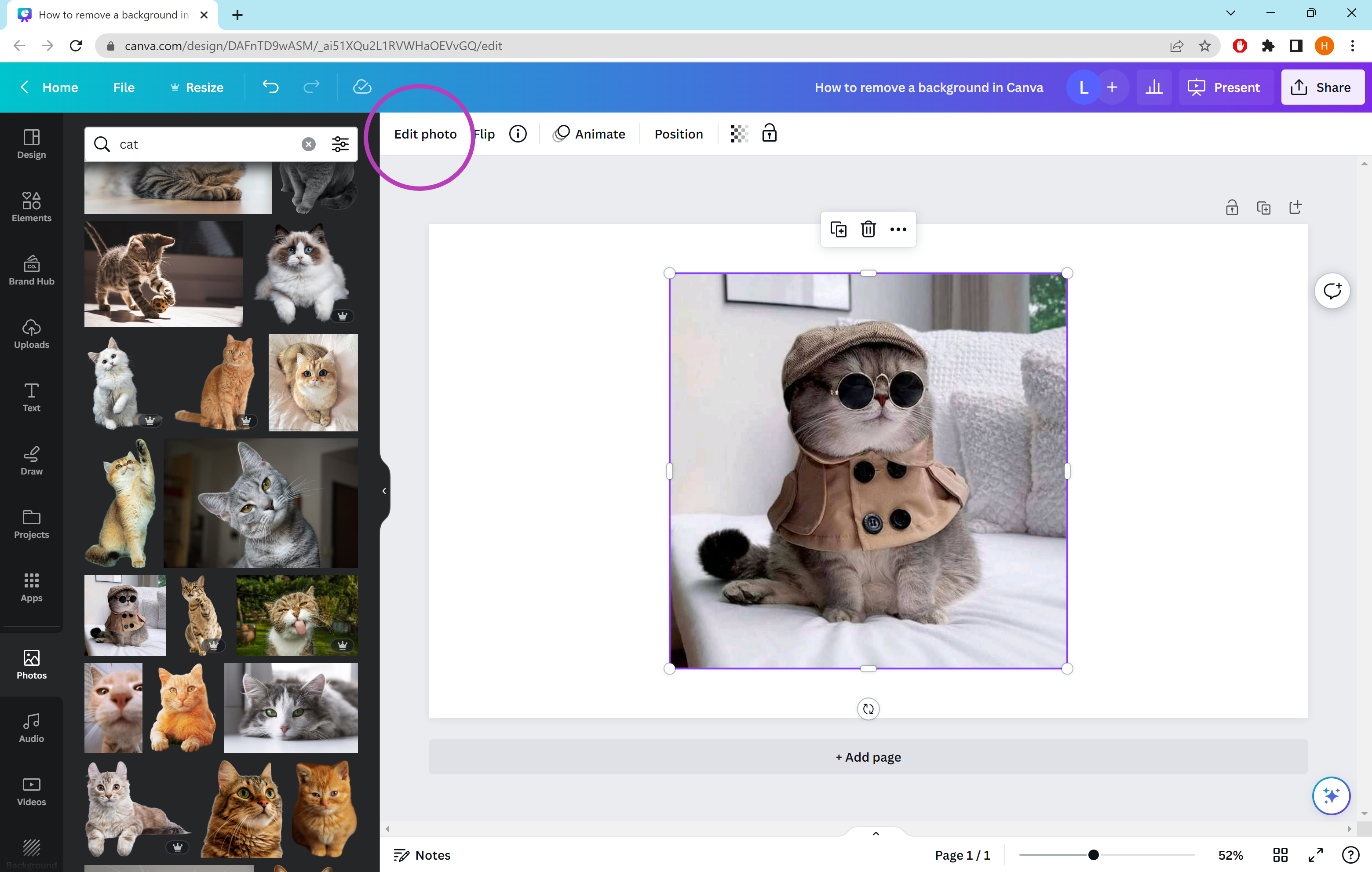
This will take you to the editing tools available for that image.
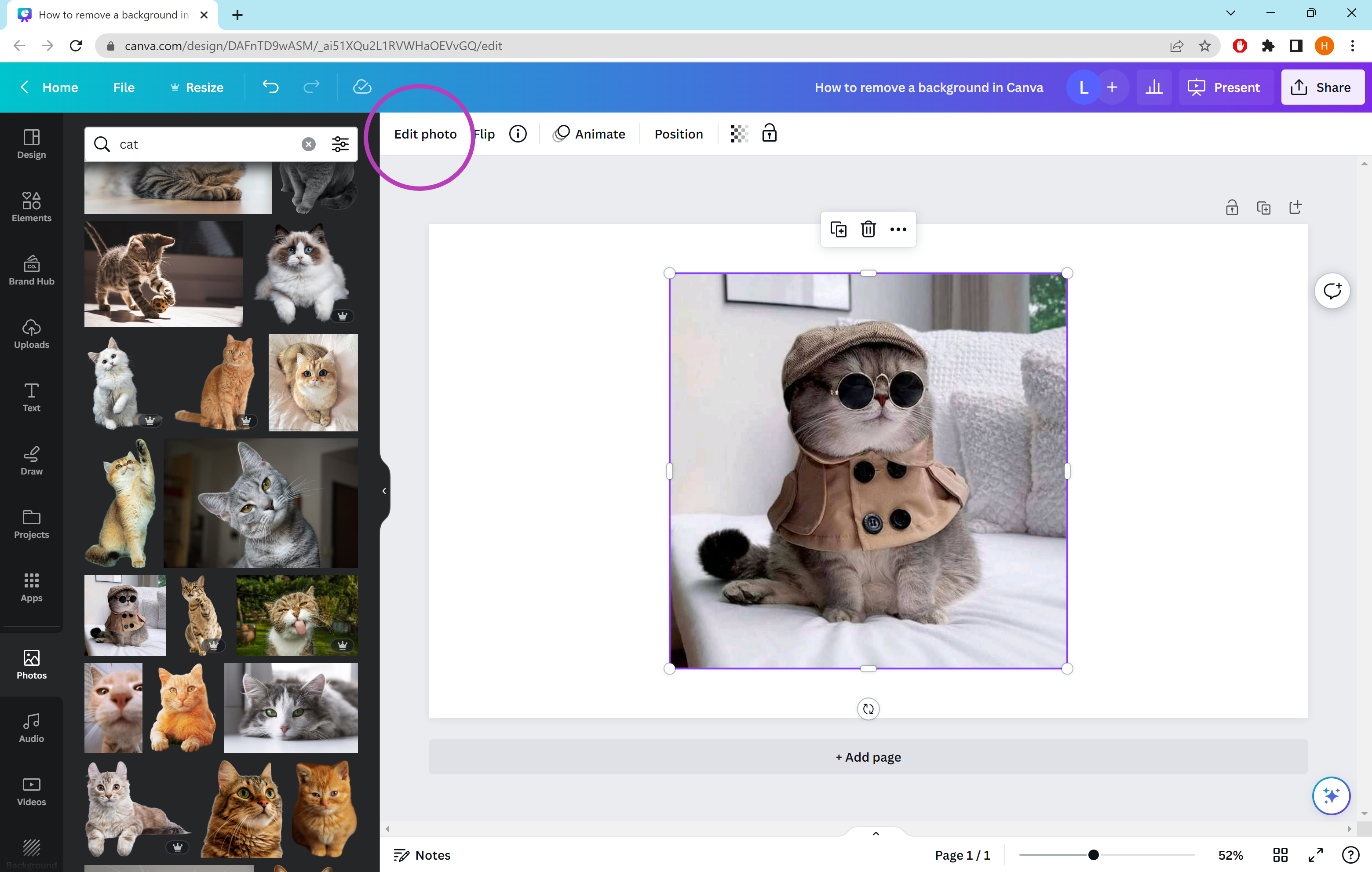
Step
3Select BG Remover
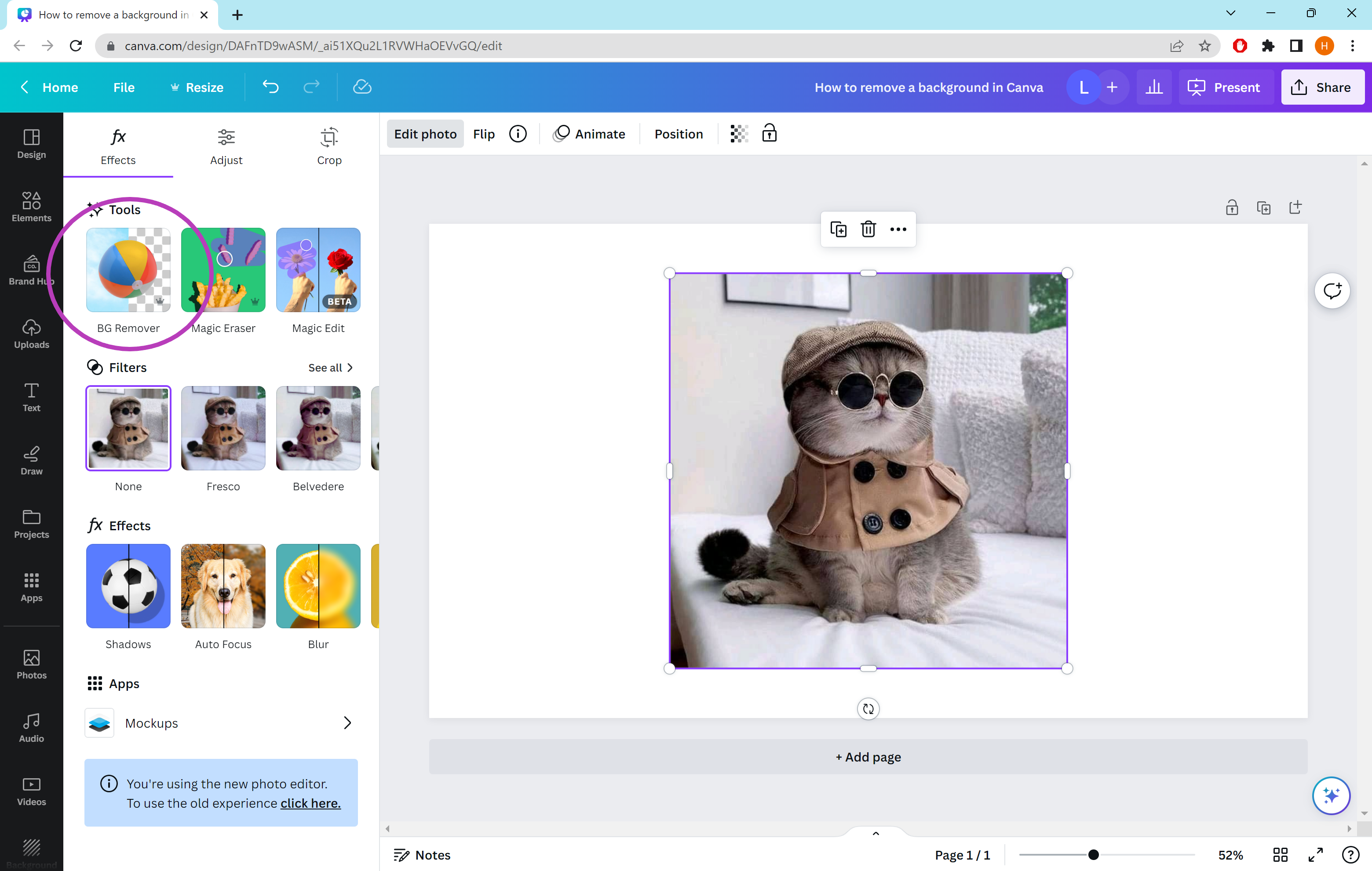
If you can’t see this option, it might be because you don’t have Canva Pro or another premium Canva subscription, such as Canva for Teams.
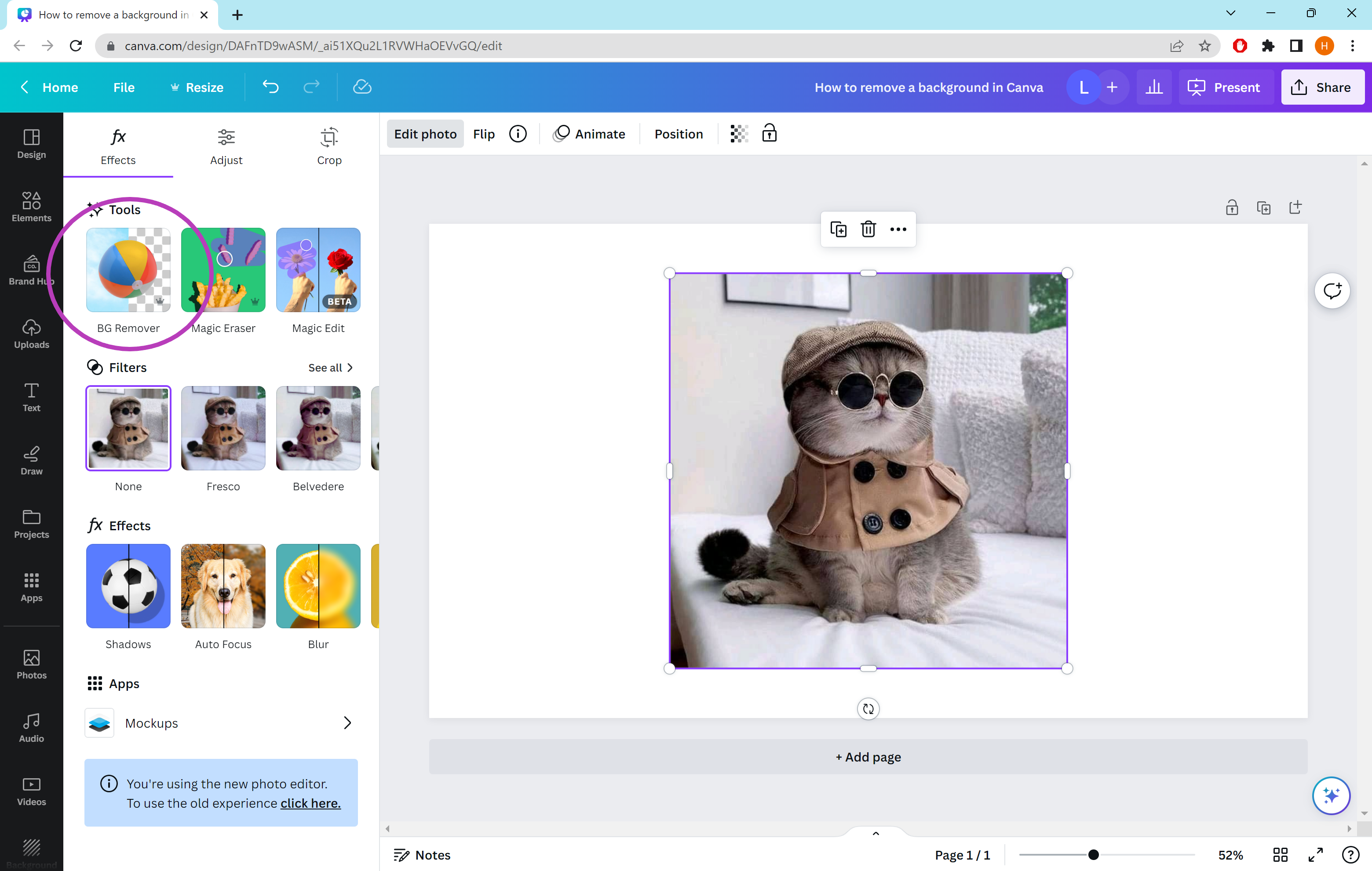
Step
4Click the white icon on top of BG Remover
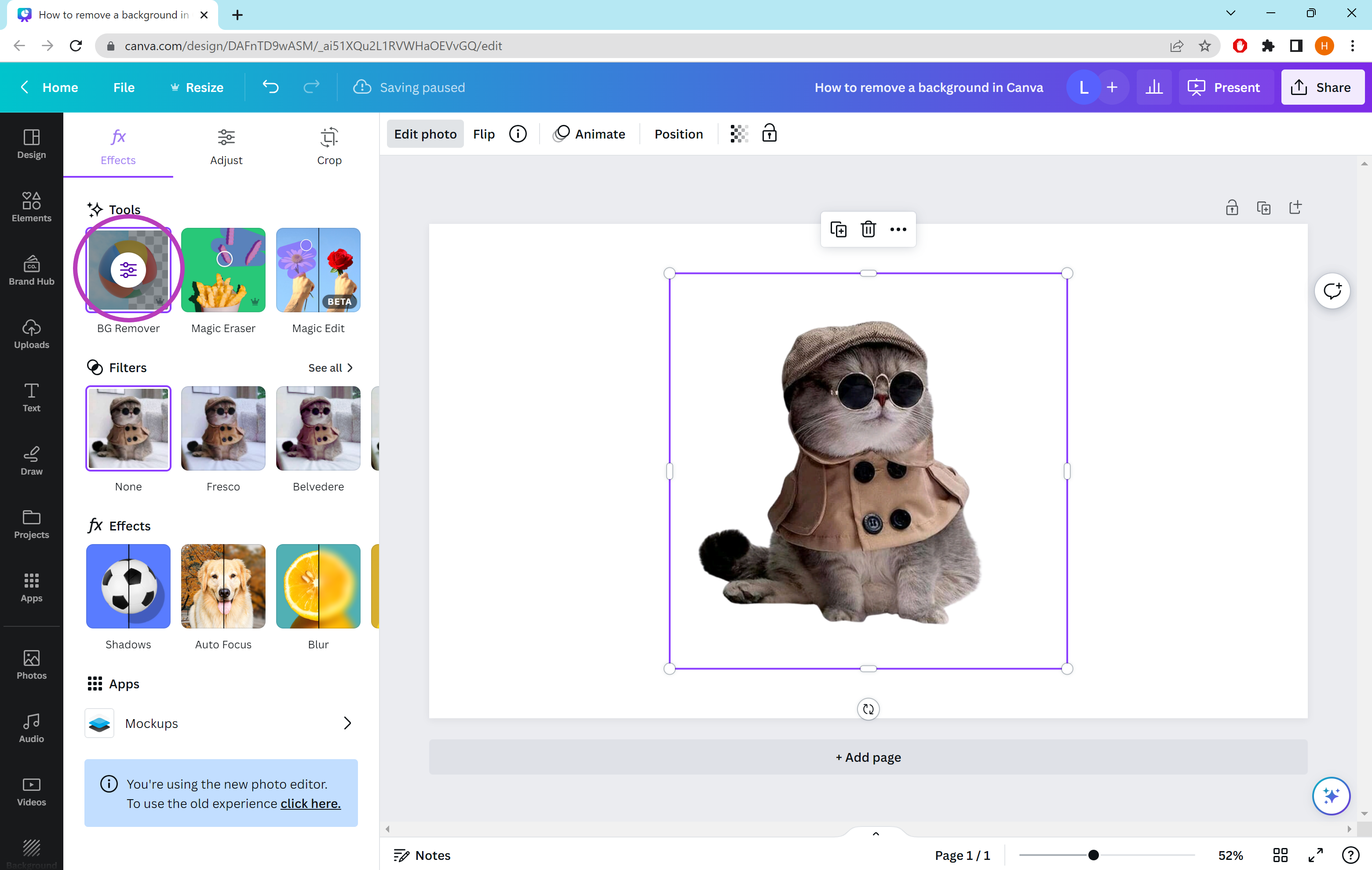
You can skip steps 4 and 5 if you’re happy with your image. Just click Edit Photo again to exit these options.
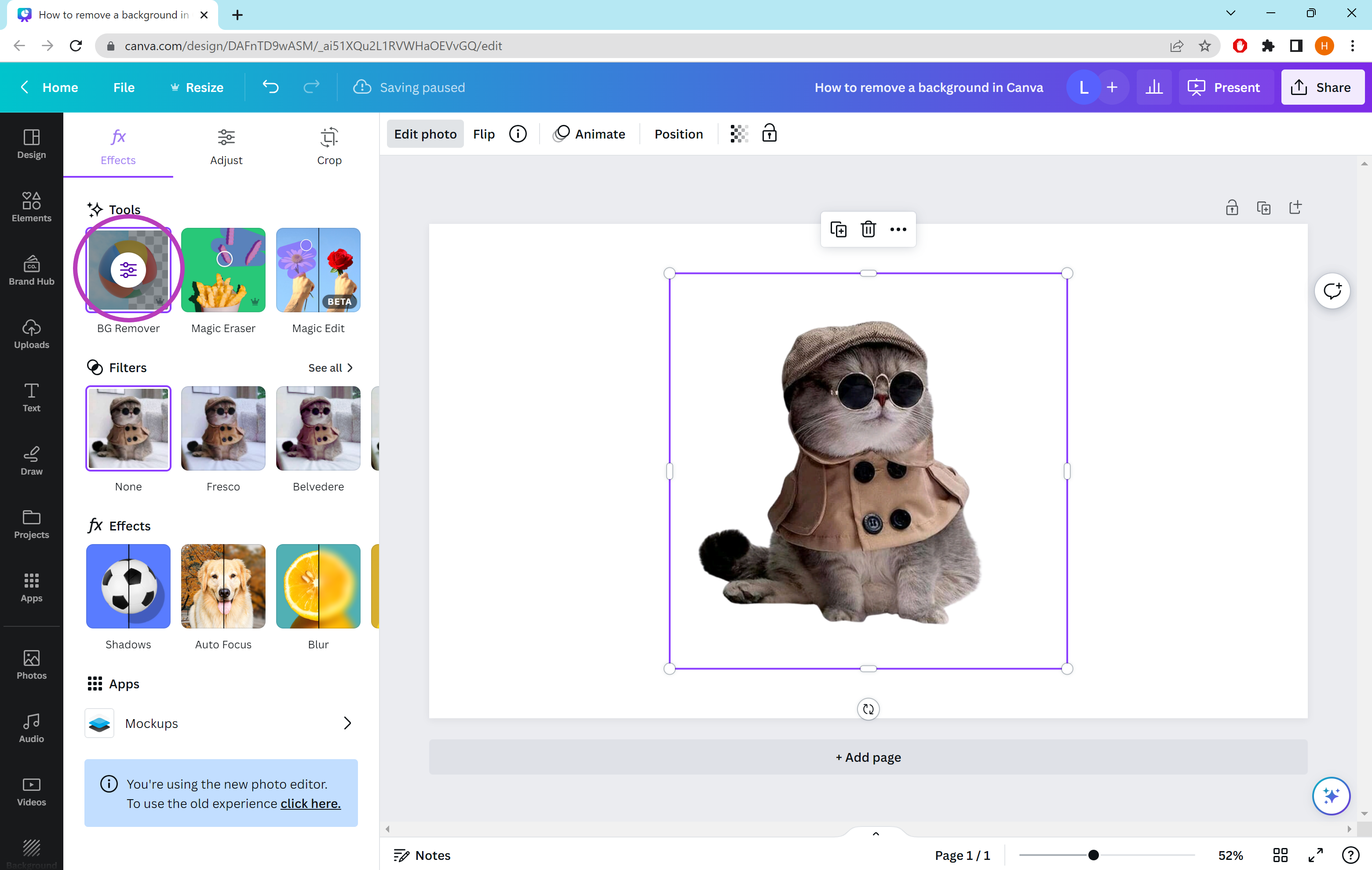
Step
5Use the Erase and Restore brushes to make any adjustments
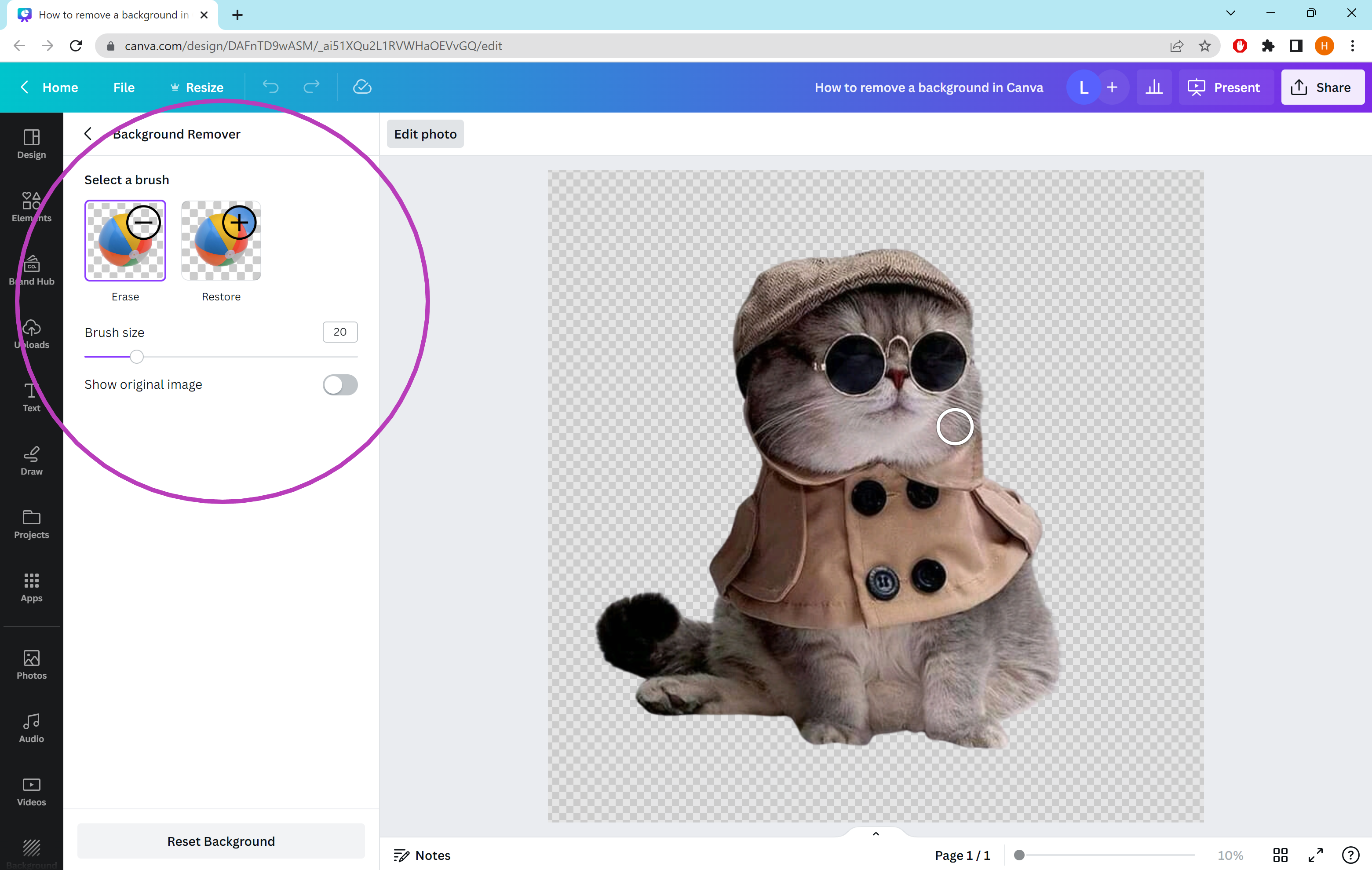
The Erase brush allows you to delete more of your image, while the Restore brush brings back details that may have mistakenly been removed.
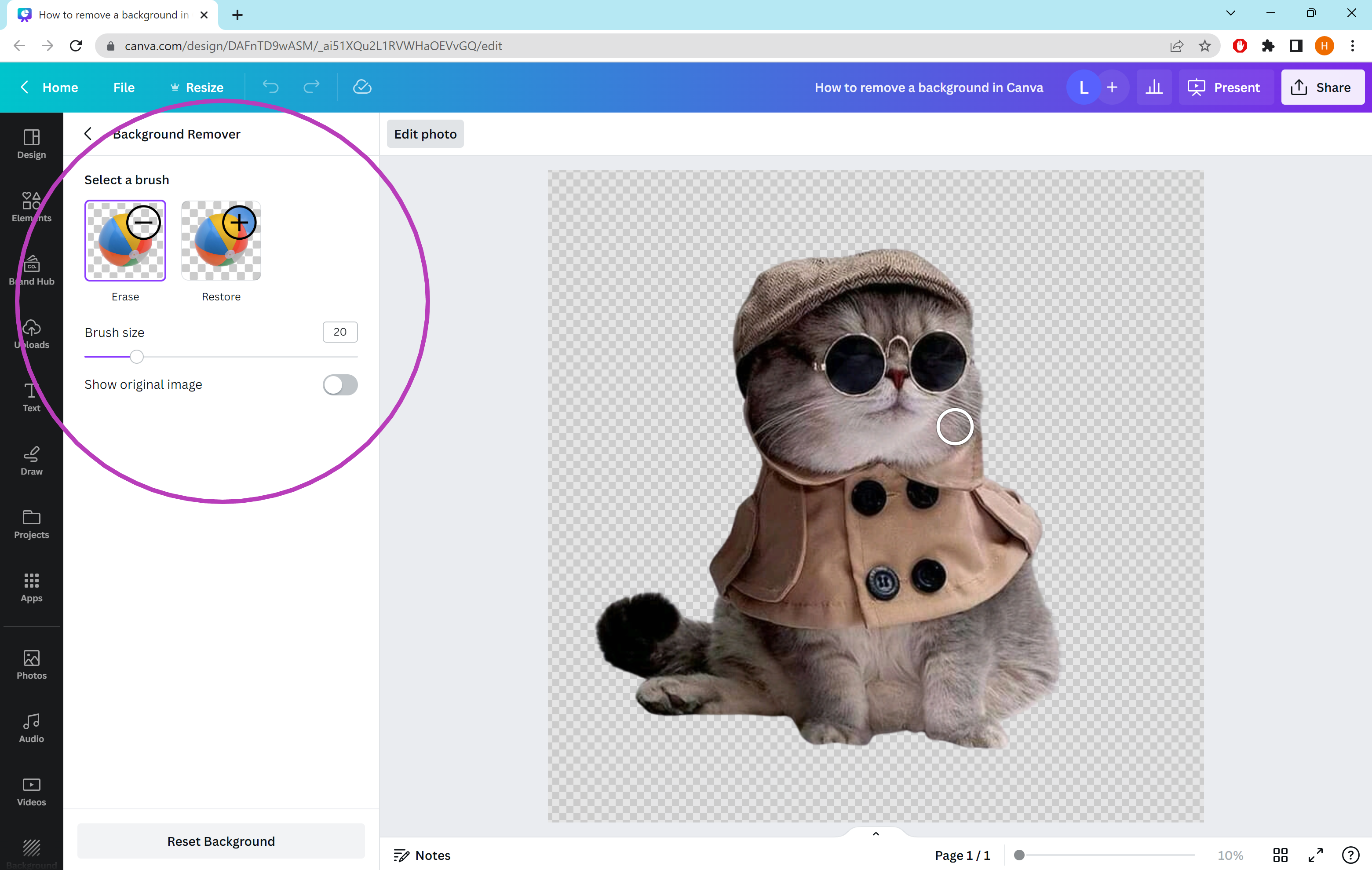
Troubleshooting
If your image is more complex, Canva might miss a spot when removing the background or start taking chunks out of your subject. The easiest way to fix this is to click the white icon on top of the BG Remover tool and use the Erase and Restore brushes to make manual adjustments as shown in steps 4 and 5.
If you want to export your image with a transparent background, you’ll need to make sure you’re using the correct file format. Only PNG and GIF files support transparency so make sure to select one of these from the dropdown menu when downloading your file from Canva.



