How to use Flex Storage on Android 6.0 Marshmallow

Flex Storage is arguably one of the biggest additions to Android 6.0 Marshmallow, but it hasn’t received an awful lot of press.
So, what is Flex Storage, and how do you make use of it on your Android 6.0 smartphone?
Allow us to explain…
What is Flex Storage?
Flex Storage represents a change to the way Android manages microSD storage.
Take a look at the top features of Android 6.0 Marshmallow:
The concept of ‘expandable storage’ in a smartphone has been a bit of a misnomer up to now. Before Android 6.0, internal and expandable storage were separate entities.
It was possible to move files and certain apps to a microSD slot, but no matter how large the card was, it wouldn’t fully join your phone’s internal storage, which is where most installations still occurred.
In Marshmallow, thanks to Flex Storage, both types of storage are treated as one. Put a 32GB microSD card into your 16GB smartphone, and you’ll have 48GB of storage.
Related: Android Marshmallow: When will my phone get it?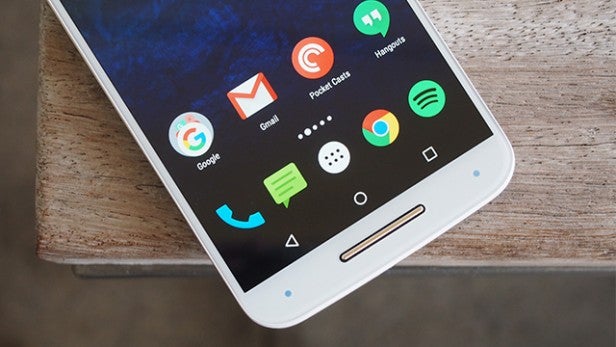 The Moto X Style, once updated to Android Marshmallow, will work with Flex Storage
The Moto X Style, once updated to Android Marshmallow, will work with Flex Storage
Why is that a good thing?
Flex Storage is a good thing because cheap smartphones will no longer be fundamentally hamstrung out of the box.
In the past, if you bought a phone with 8GB of storage, you could bet your bottom dollar you’d run into storage issues within a few months of ownership – even with a microSD slot on board.
Now you’ll be able to buy such a cheap, low-capacity smartphone and know that you’ll be able to truly expand it without having to spend much more money.
Related: Android Marshmallow tips and tricks | Android 6.0 features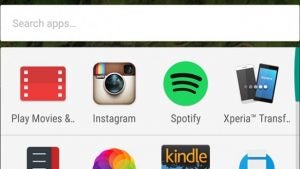
Things to know
If you’re intending to use Flex Storage on your Android phone, then you should keep a few things in mind.
For one thing, you’ll need to format your microSD card for use on it. Any content you want to bring across should be transferred another way, or saved elsewhere and copied onto the formatted card later.
This also means that a Flex Storage microSD card cannot be moved to another phone or device – it only works on the phone it’s formatted on.
Also, remember your choice of microSD card matters more than ever. This card will become a semi-permanent part of your phone, bearing data that might be important to you.
As such, we’d recommend using or purchasing the biggest and best quality microSD card you can afford in order to save the increased hassle of having to swap it out at a later date.
Related: Buying the perfect SD card HTC’s One A9 works with Flex Storage out of the box
HTC’s One A9 works with Flex Storage out of the box
How to set up Flex Storage
Once you’ve inserted a microSD card into your Android 6.0 device, navigate to Storage section of the Settings menu.
Tap on the microSD card and opt to ‘Format as internal.’
Now that your microSD card has been formatted for Flex Storage, you’ll be given the option to migrate data from the internal storage to the new card.
From that point on, it’s all treated as the same – though you can still navigate to each separate memory source and see what’s stored on them if you wish.
Simple!


