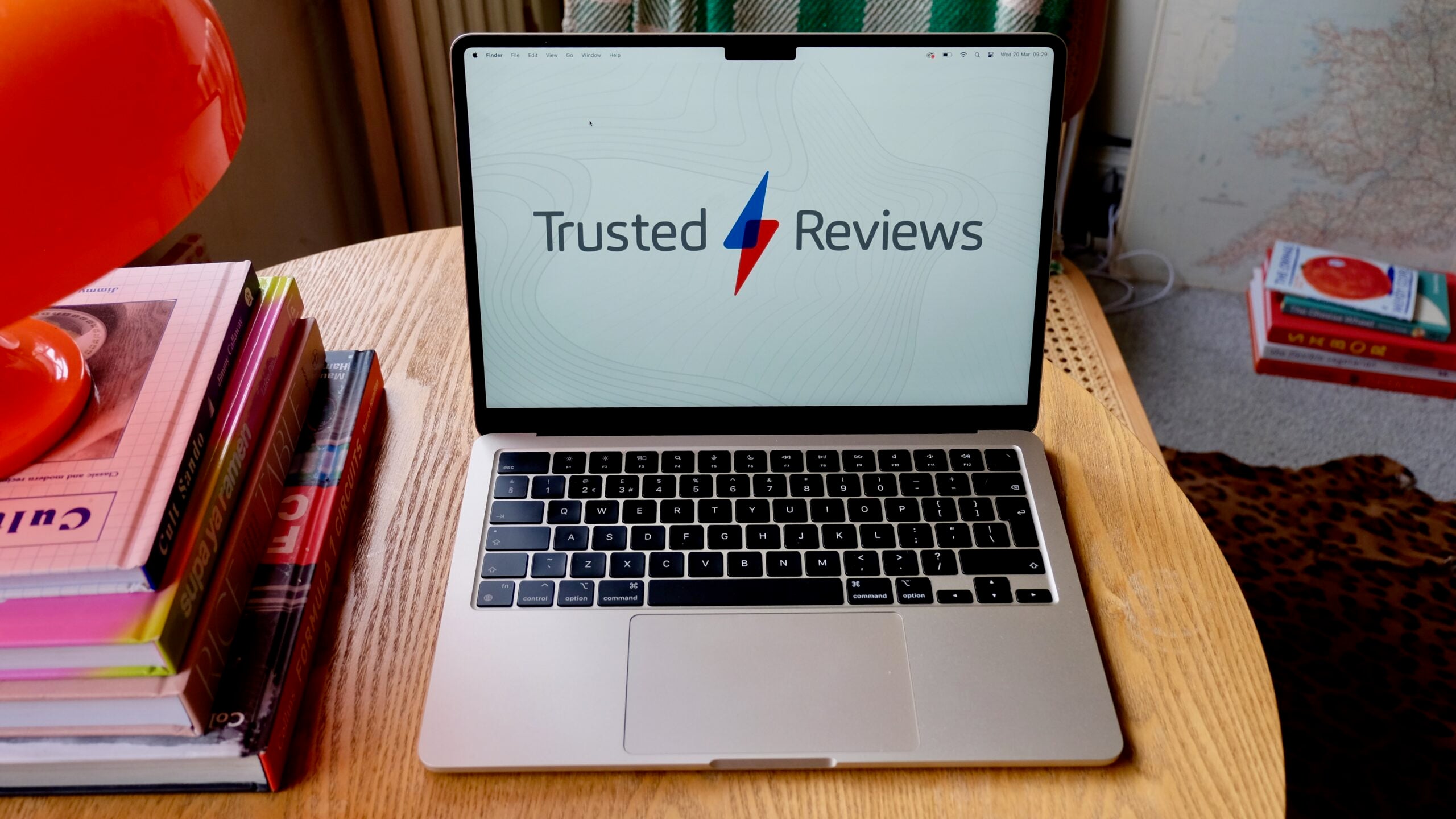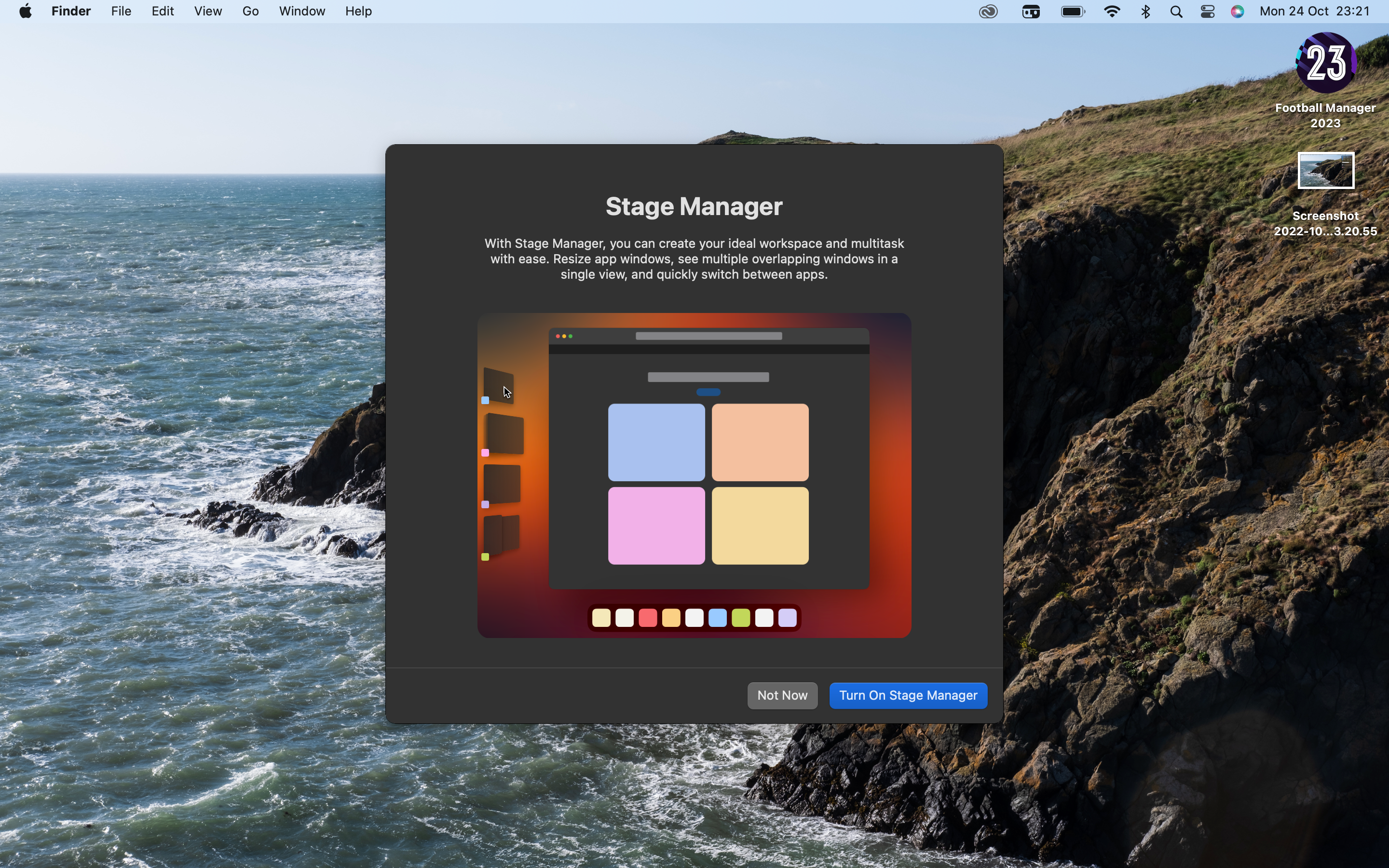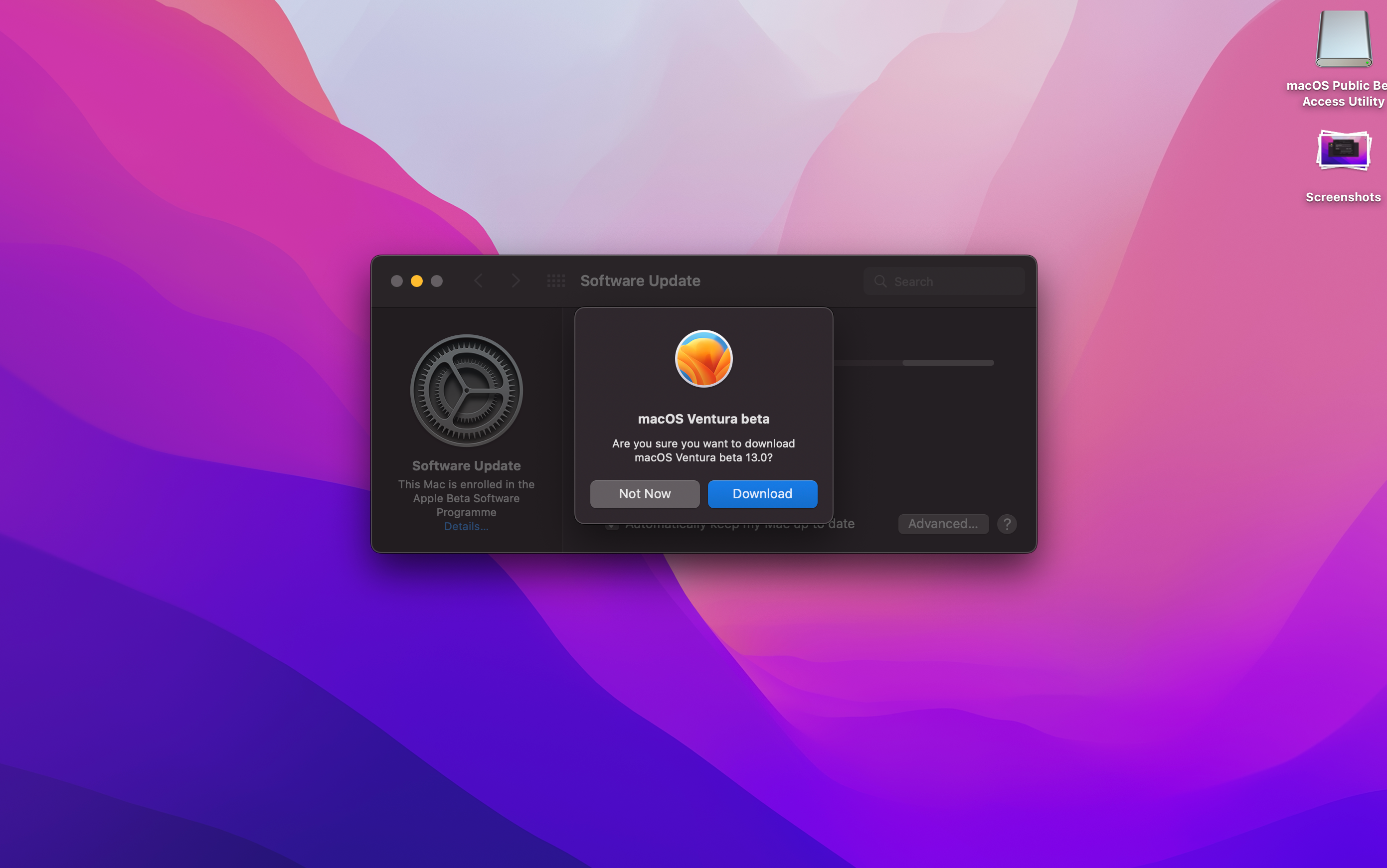How to update your Mac to macOS Ventura today
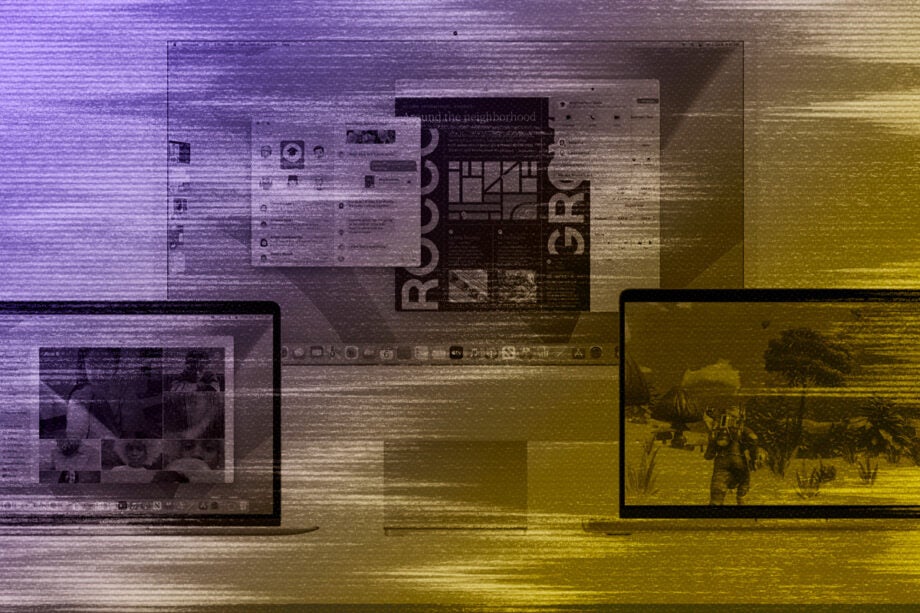
Announced earlier in the year at Apple’s WWDC, the latest update to macOS is finally here for you to download on October 24 after numerous months of beta testing. Here’s how to download and install macOS Ventura on your machine when it’s finally released.
Ventura brings a number of new additions to the Mac, including the Stage Manager option that’ll also arrive on the iPad with the iOS 16.1 update. This should allow for greater control of your open apps and windows. Other intriguing additions include plenty of Spotlight search changes, iCloud shared libraries, a smattering of UI tweaks and extra collaborative features.
Apple has announced that Ventura will be available to download on October 24, so once it’s out this simple guide will walk you through how to get it installed.
What you’ll need:
- A Mac that supports Ventura
- A plugged-in charger
The Short Version
- Click the Apple icon in the corner of the status bar
- Click About this Mac
- Click Software Update
- Install available updates
Step
1Click the Apple icon in the corner of the status bar
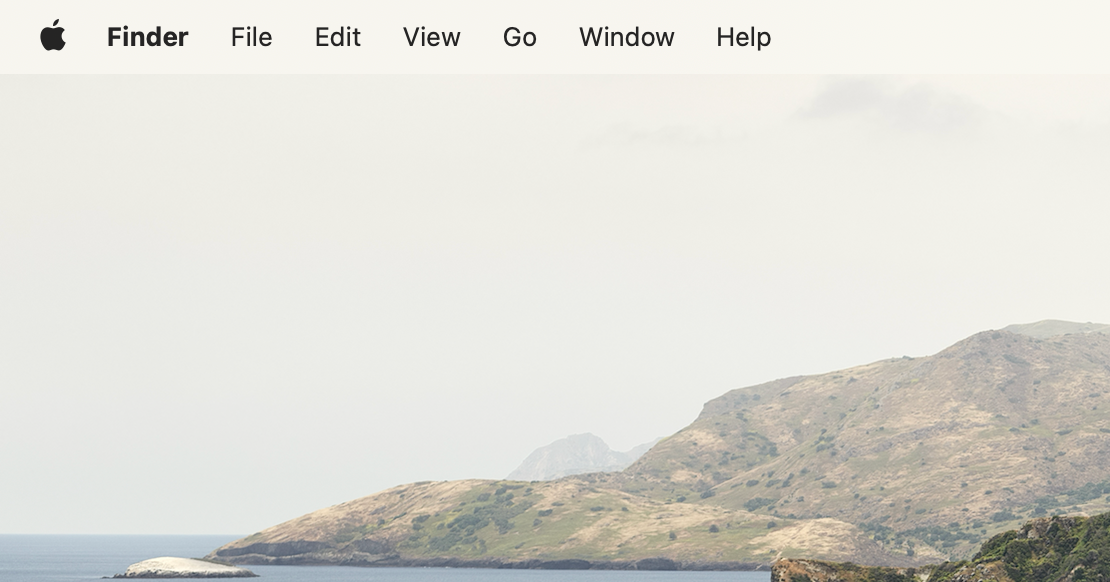
First off, sign into the Mac you want to update and then click the Apple icon logo in the top corner of the status bar.
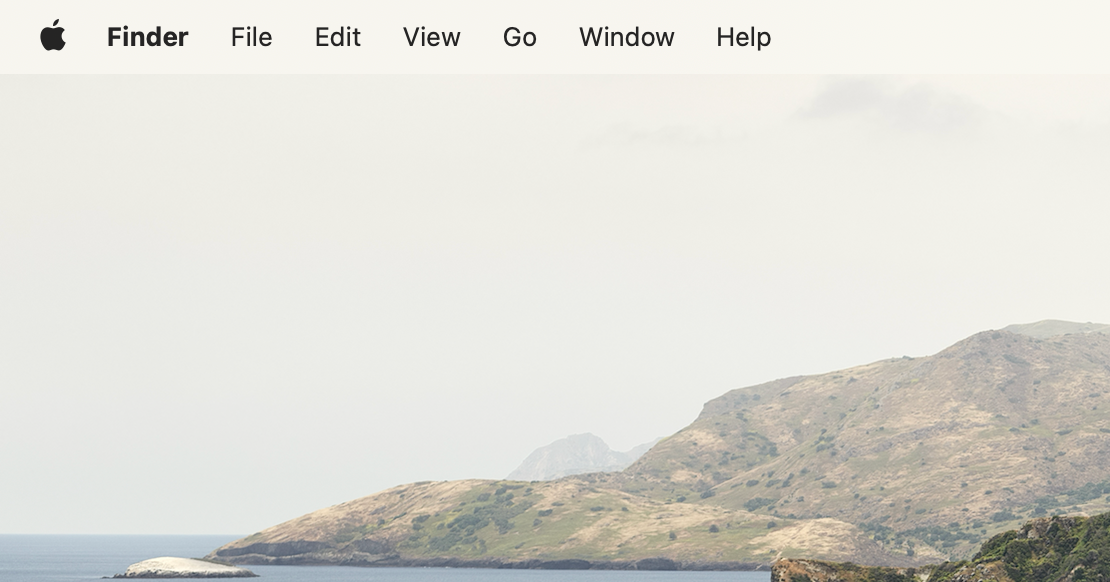
Step
2Click About This Mac
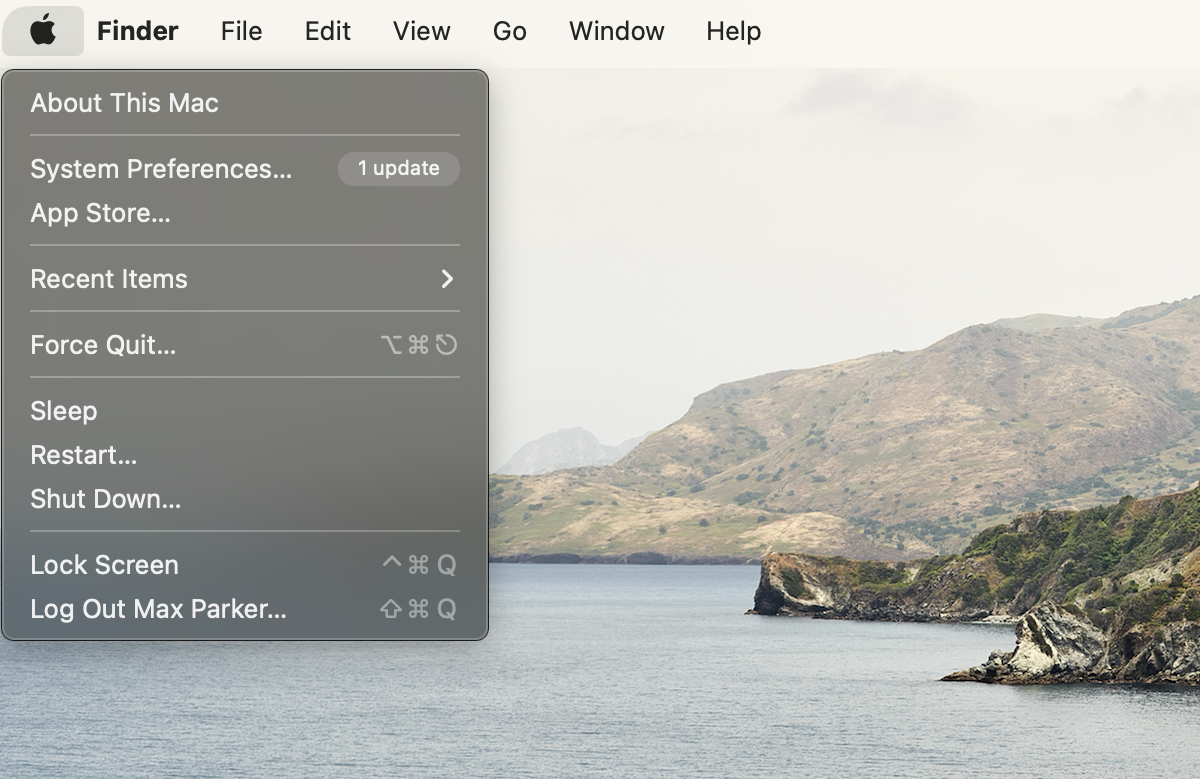
Once you’ve clicked on the Apple icon there should be an option right at the top that says About This Mac – click it.
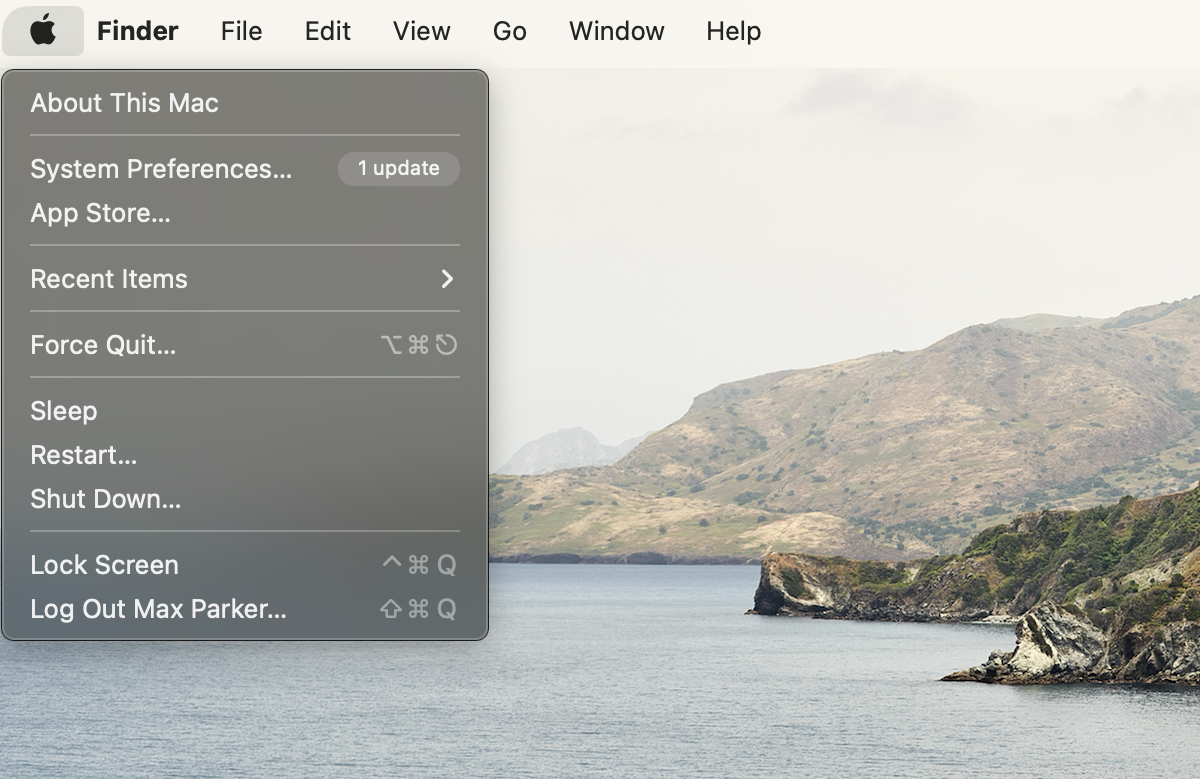
Step
3Click Software Update
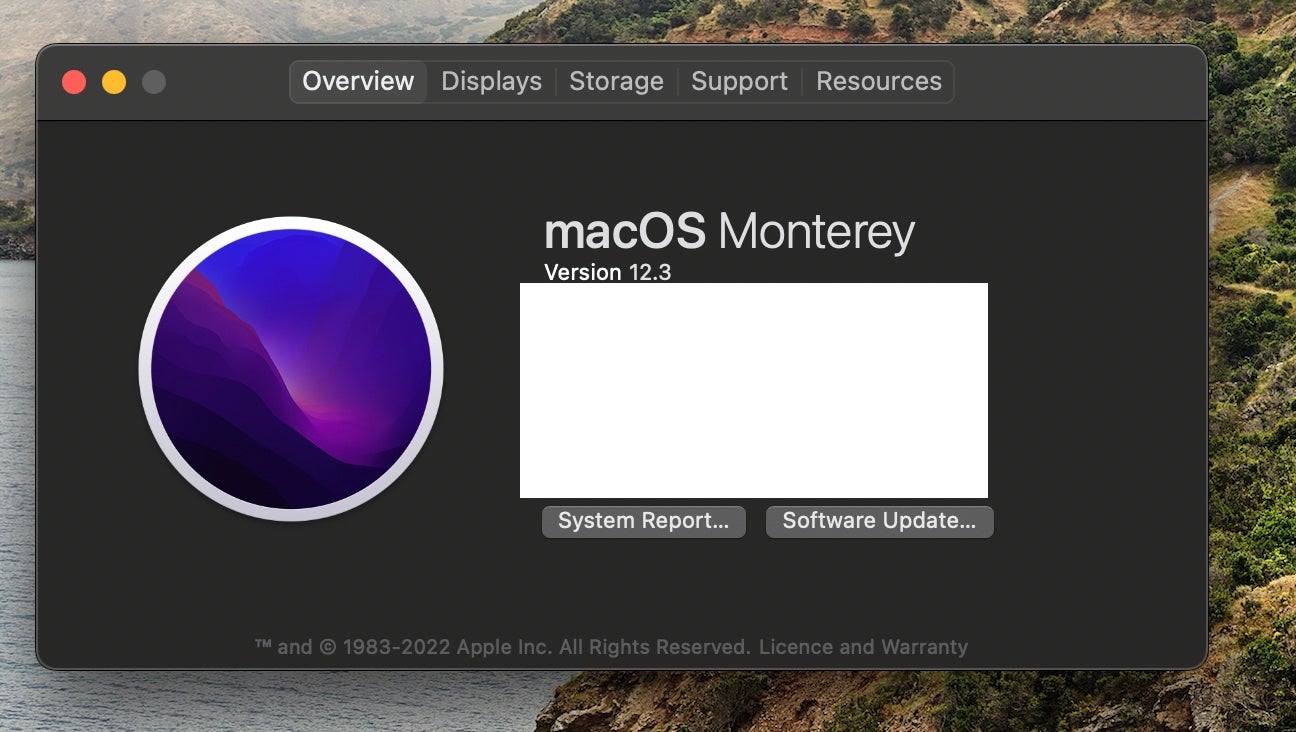
You’ll now be taken to a menu that showcases a load of information about your computer, including model number, serial number and the like. There will be a button that says Software Update, click this.
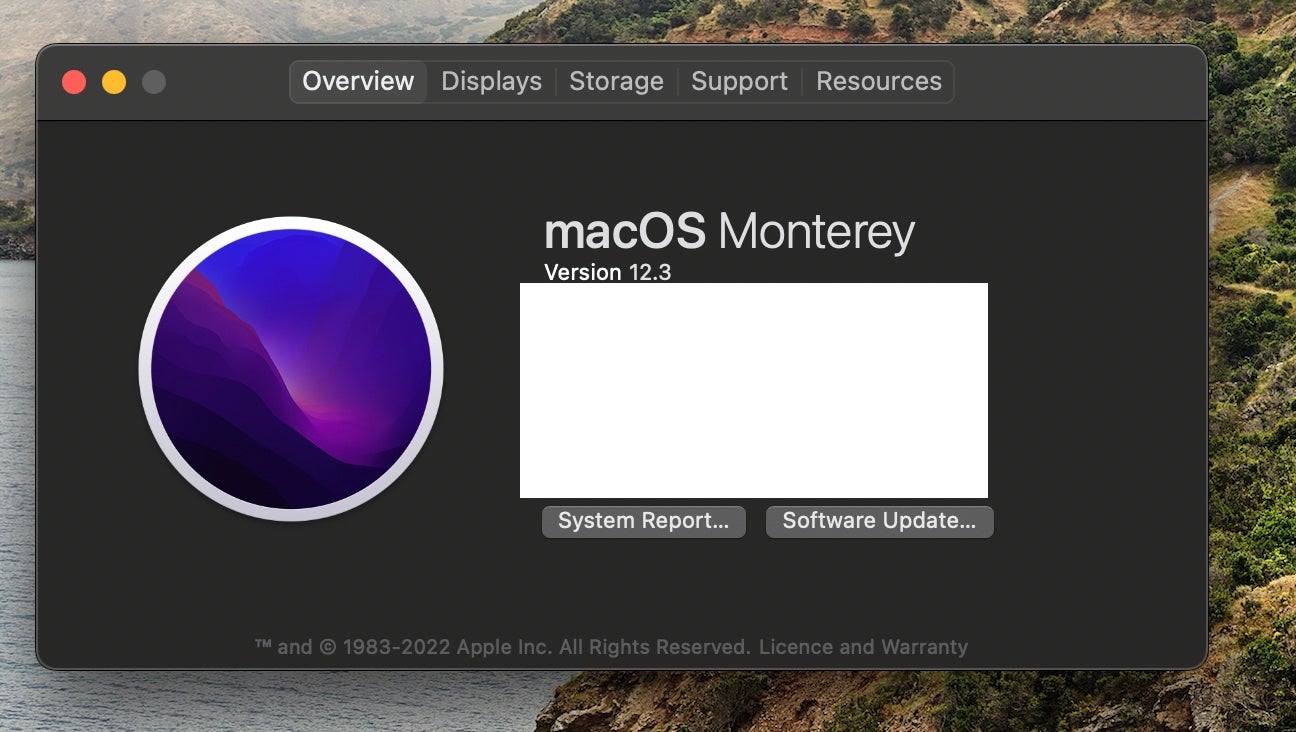
Step
4Install available updates
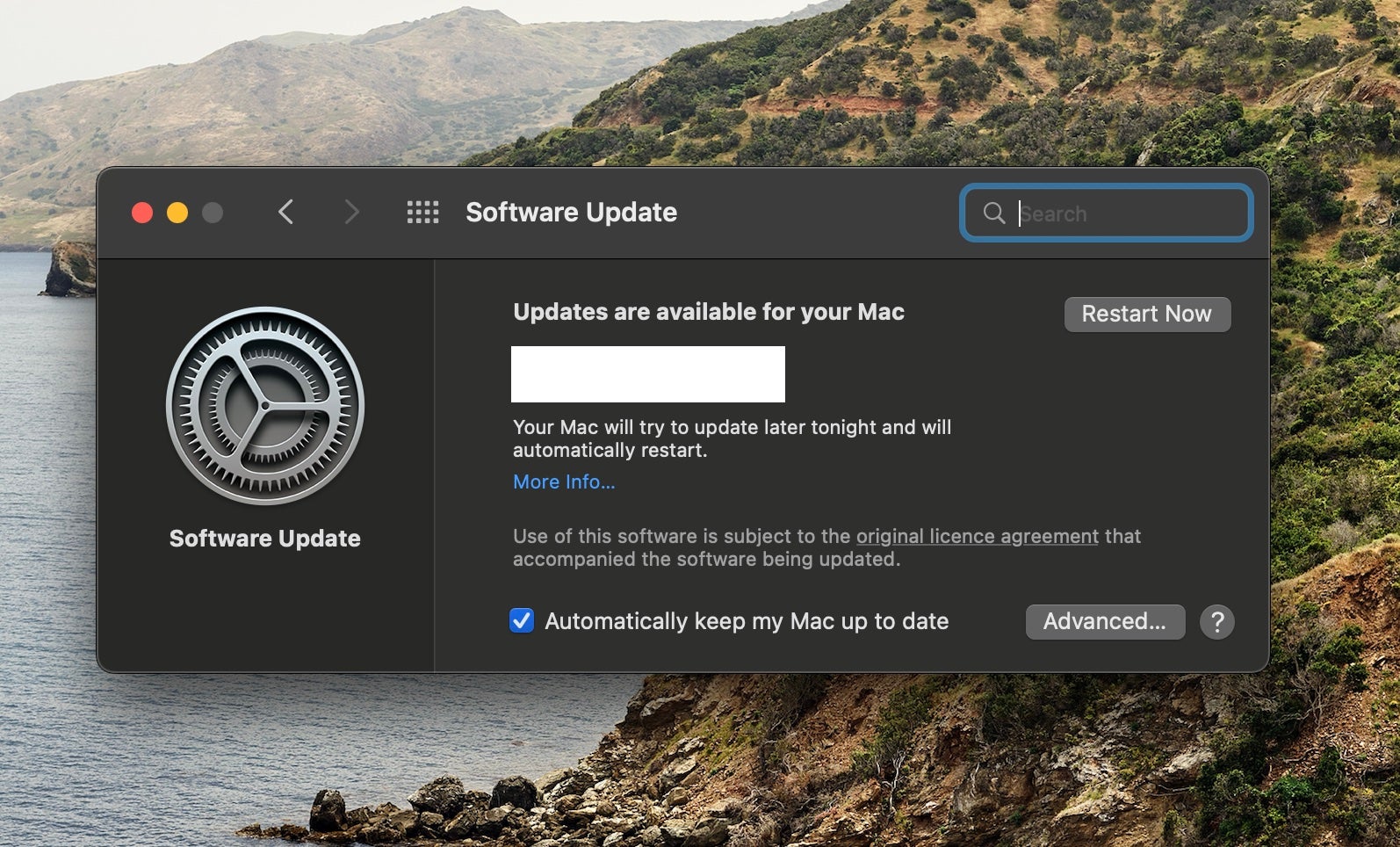
The next screen will show you any available updates, and if Ventura is available for your machine then it’ll appear here. The update should start downloading and you’ll need to manually hit Restart Now to install the update once it’s downloaded, this usually takes a while to fully install.
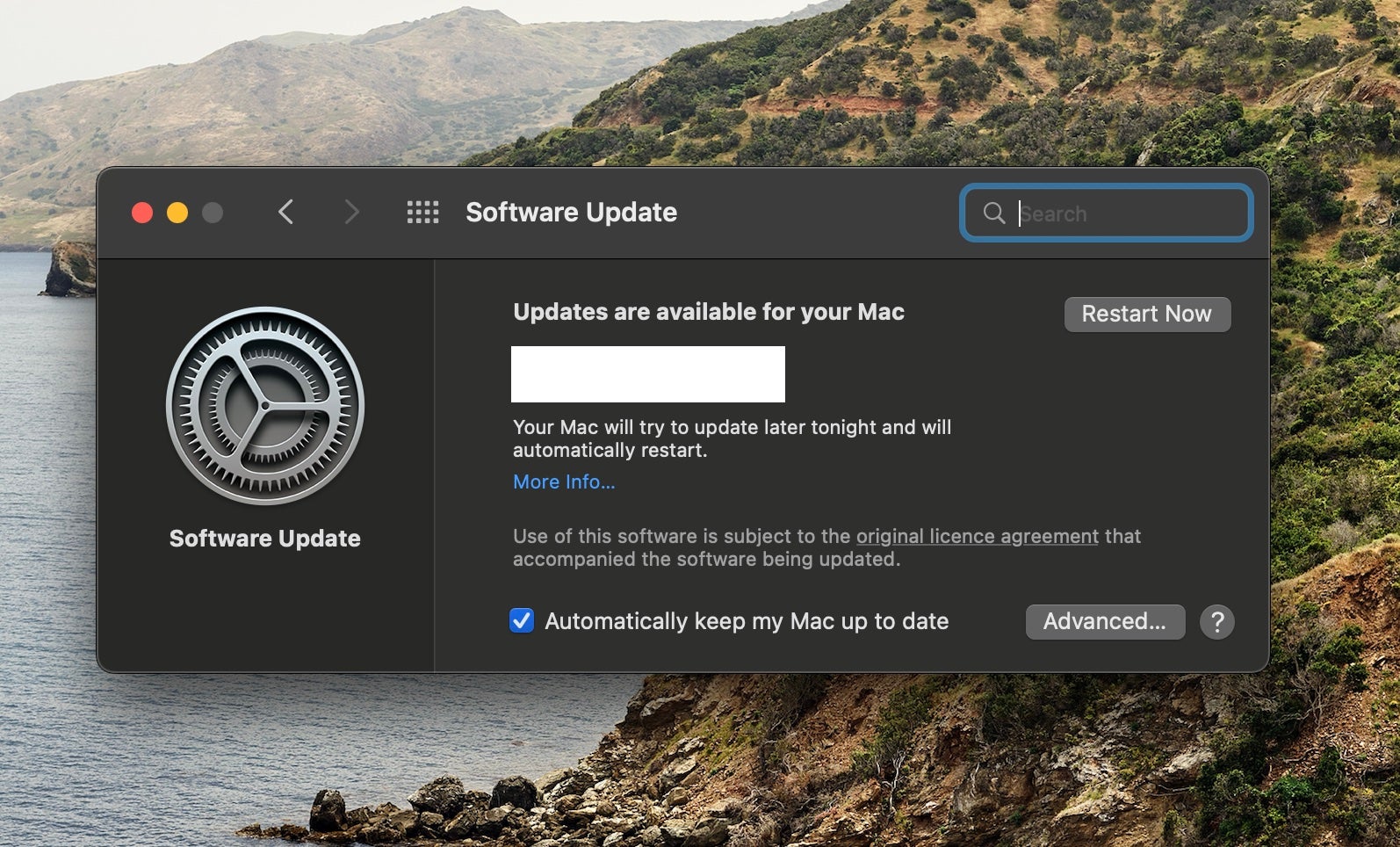
Troubleshooting
You can also check for software updates in the System Preferences menu by clicking on Software Update and larger updates, like Ventura, should also be available directly through the App Store on your machine.
The following machines will support the Ventura upgrade: iMac (2017 or later), iMac Pro (2017), Mac Mini (2018 or later), MacBook (2017 or later), Mac Pro (2019 or later), Mac Studio (2022), MacBook Air (2018 or later) and MacBook Pro (2017 or later).