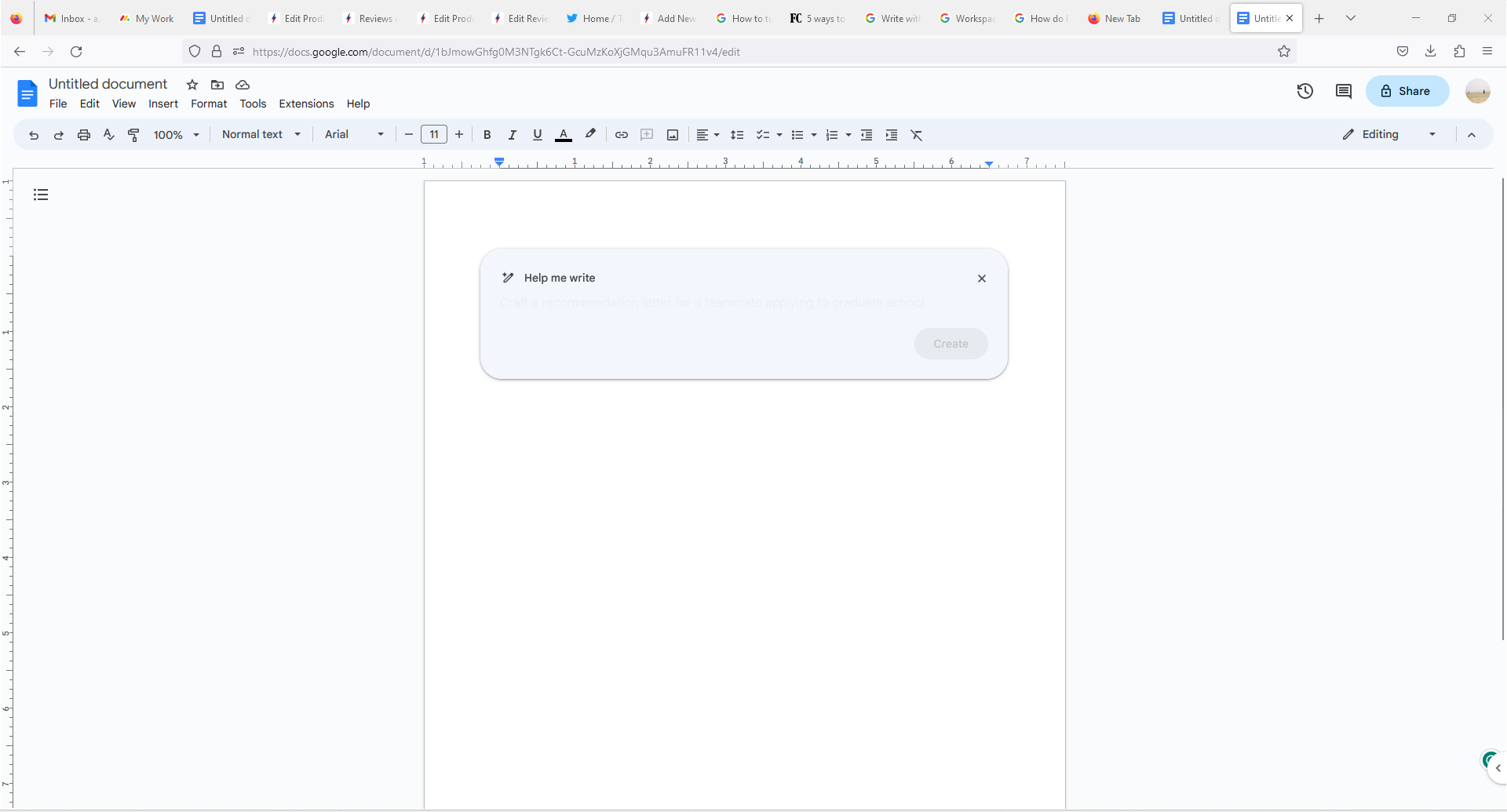How to turn on AI in Google Docs
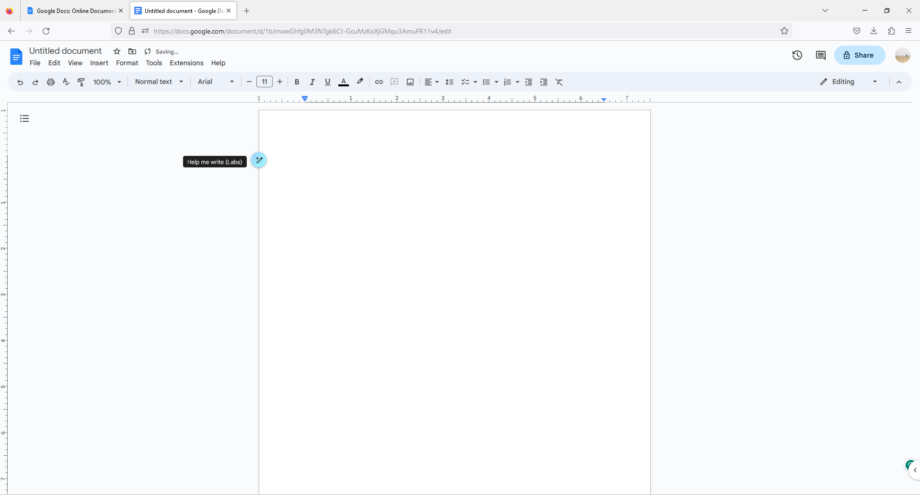
There’s a whole lot of chat about AI in the tech industry right now, but not everyone has taken the opportunity to try it out. Google offers a way for AI to help you in Google Docs, but it is only available to a limited club. Here’s how to get it and give it a go.
From ChatGPT to Google’s Bard, artificial intelligence and, in particular, chatbots are all the rage right now – move over metaverse. Some may see the idea of trying these tools as quite intimidating or, due to the litany of documented errors, tools that aren’t quite ready for you to use. However, they are worth taking notice of.
Google has got things moving by integrating AI into one of its most popular tools, Google Docs, helping you to kick-start your copy. A writer’s block defeater, if you will. But, you can also offer it prompts to help you whip up a recipe or plan a day out. Here’s how to give it a go.
What you’ll need:
- A desktop, laptop or mobile device
The Short Version
- Sign up for Google Workspace Labs at https://workspace.google.com/labs-sign-up/
- Go to Google Docs
- Select the Magic Wand icon
- Enter your query
Step
1Head to https://workspace.google.com/labs-sign-up/
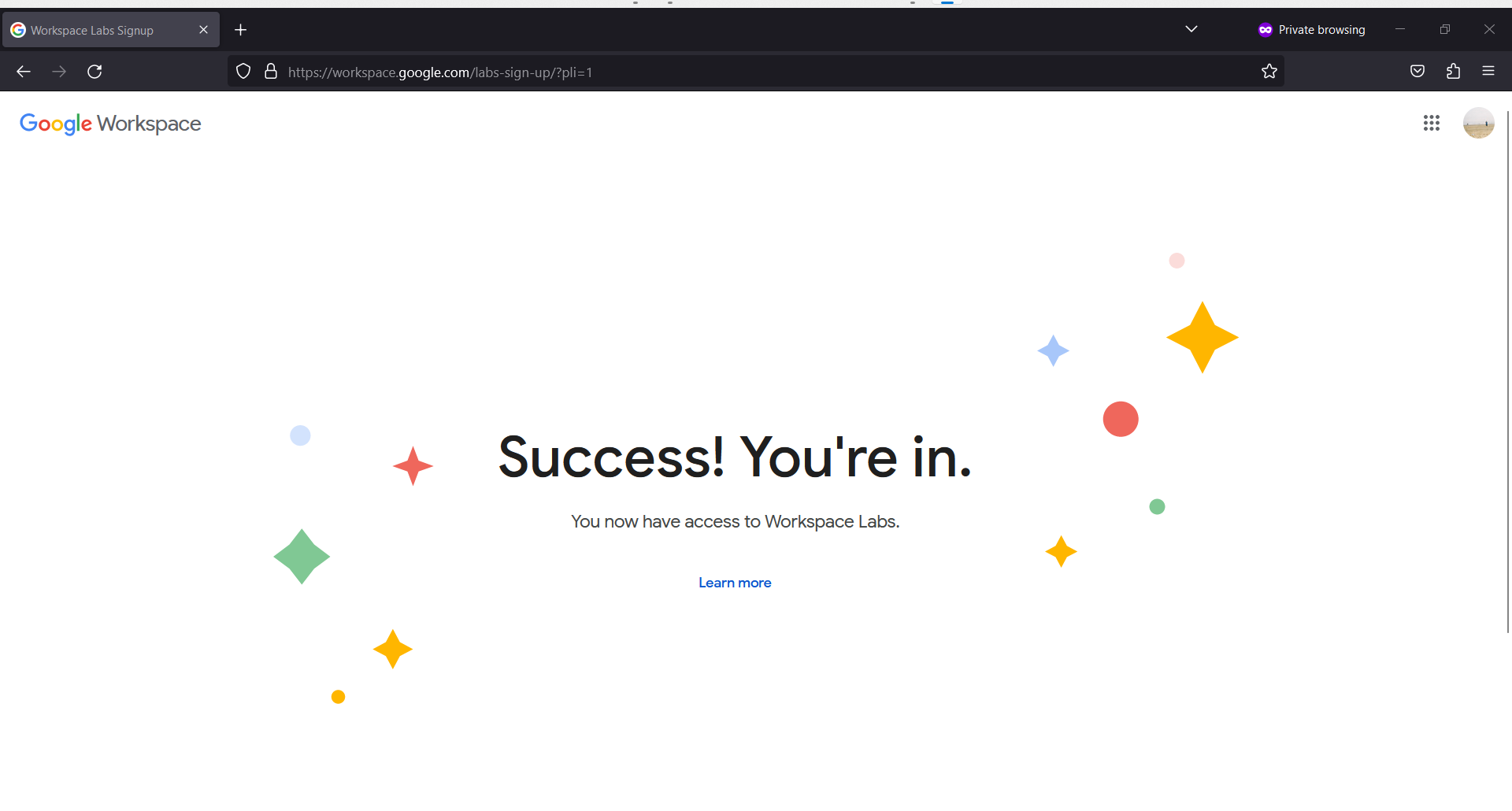
To use AI in Google Docs, you need to have access to Google Workspace Labs. Go to https://workspace.google.com/labs-sign-up/ to sign up and be placed on a waiting list.
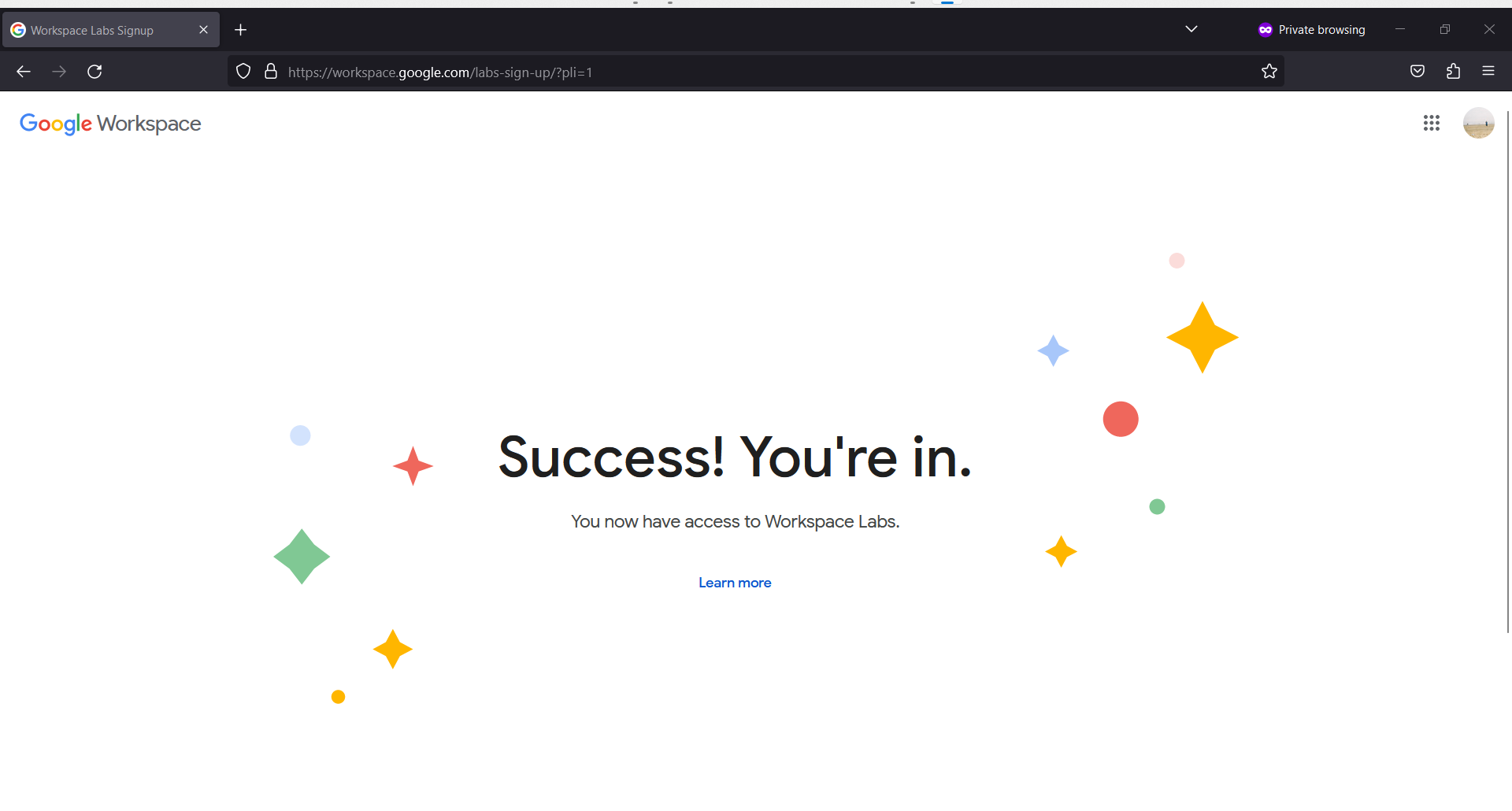
Step
2Go to Google Docs
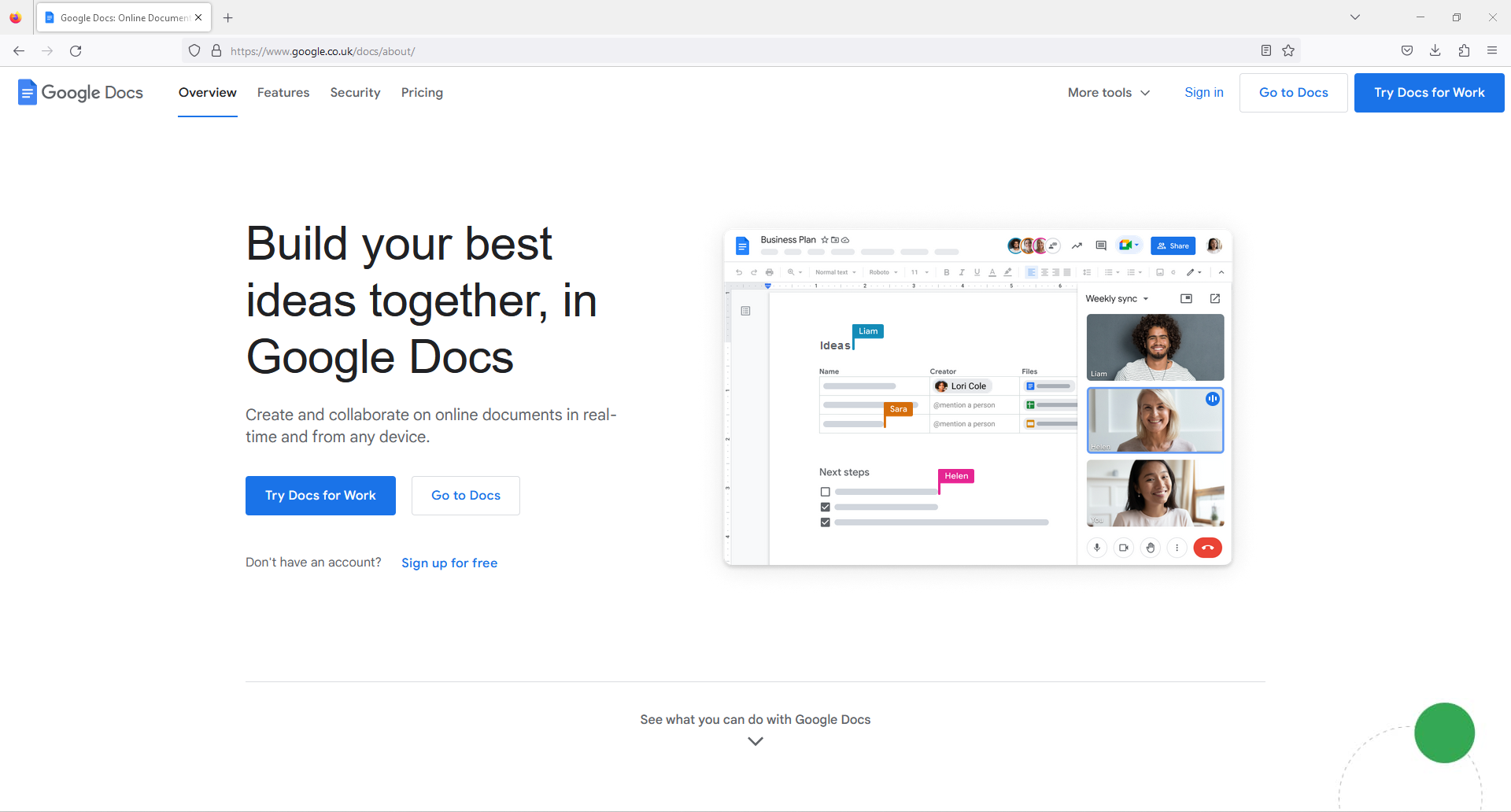
Google will notify you once you have access to Workspace Labs. Once notified, head to Google Docs to use AI, and open a new doc.
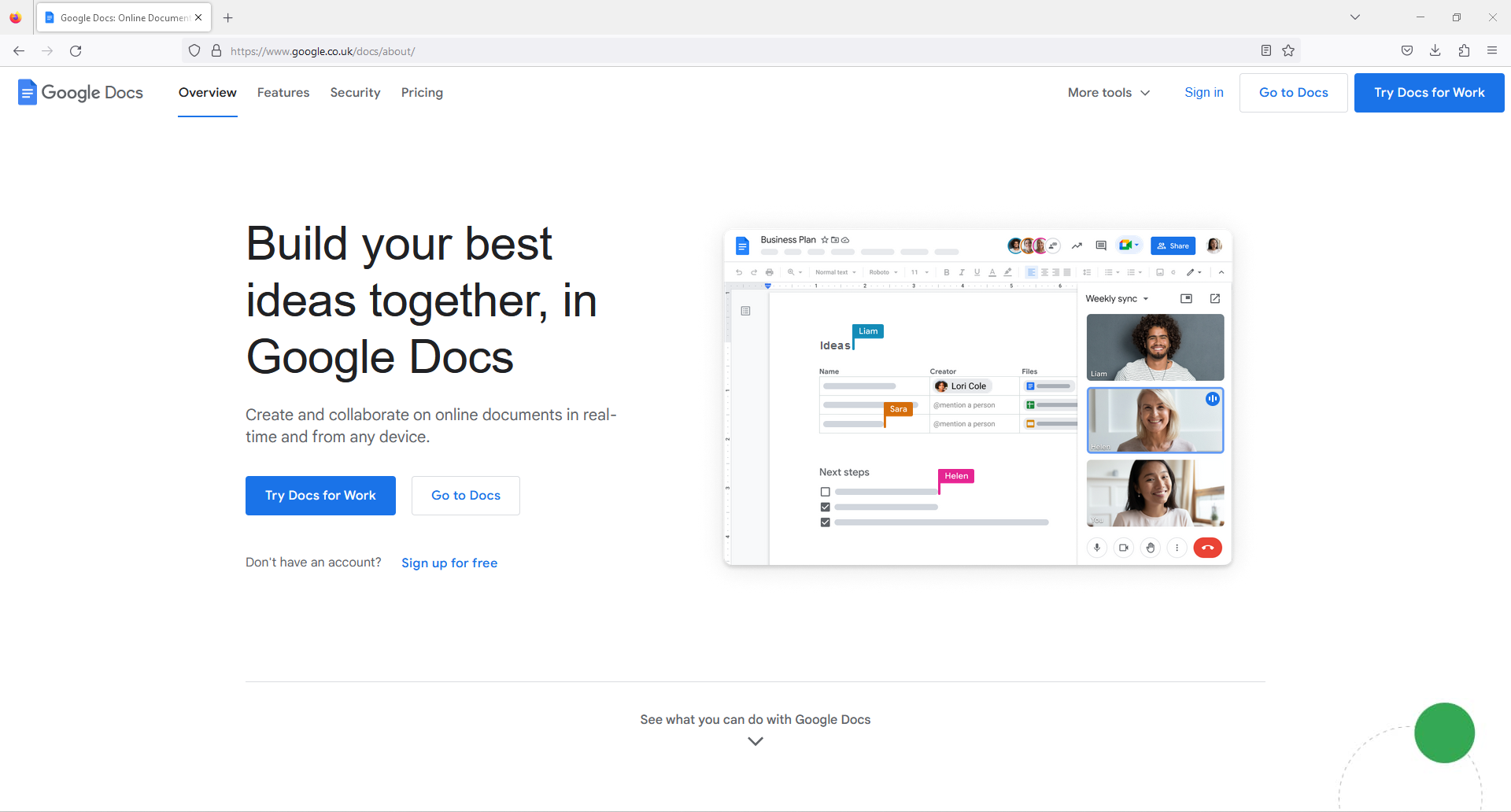
Step
3Select the “Help me write (Labs)” icon
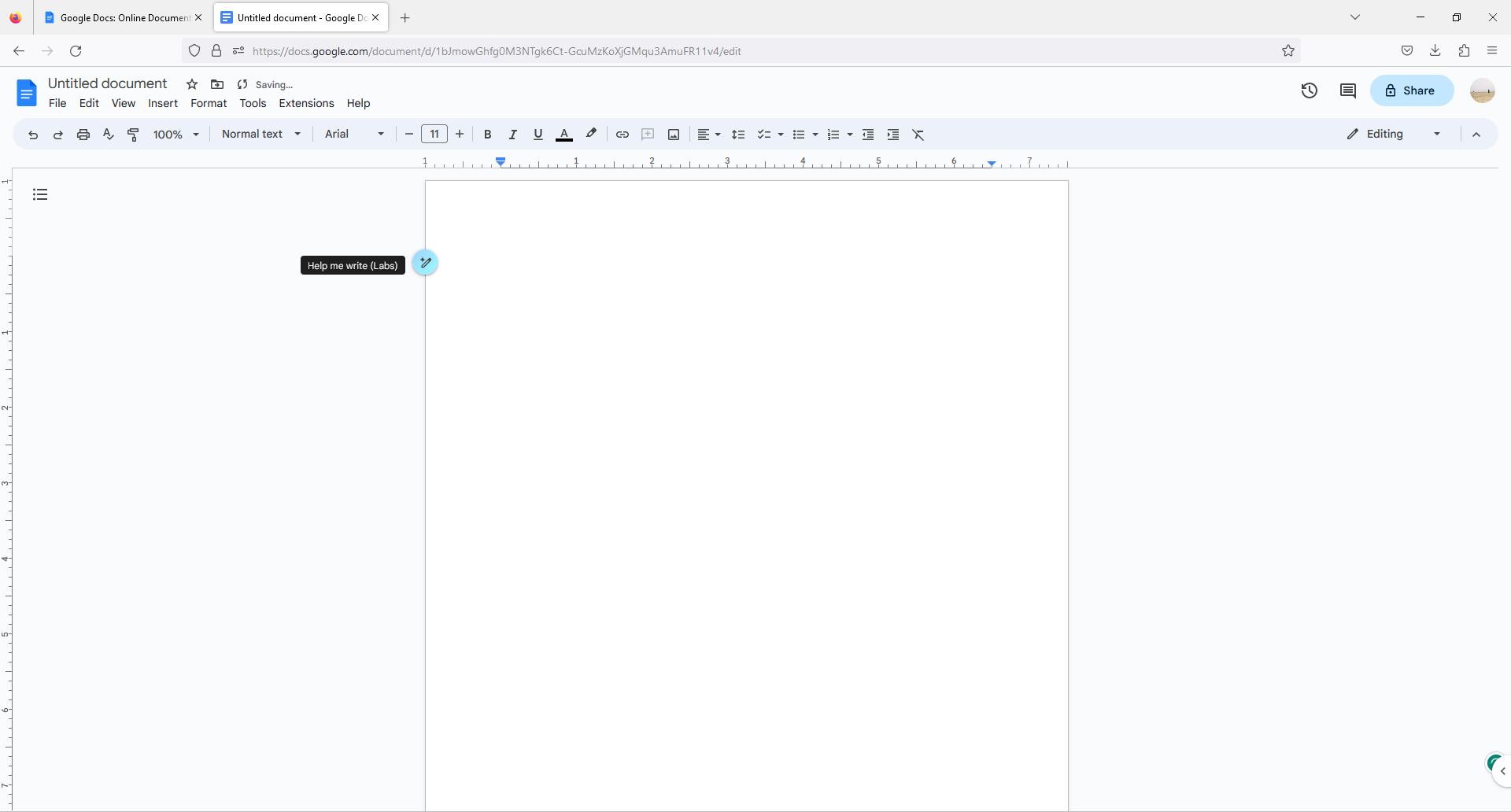
An icon will now be present near your cursor, and it will save “Help me write (Labs)” when you hover over it. Select it.
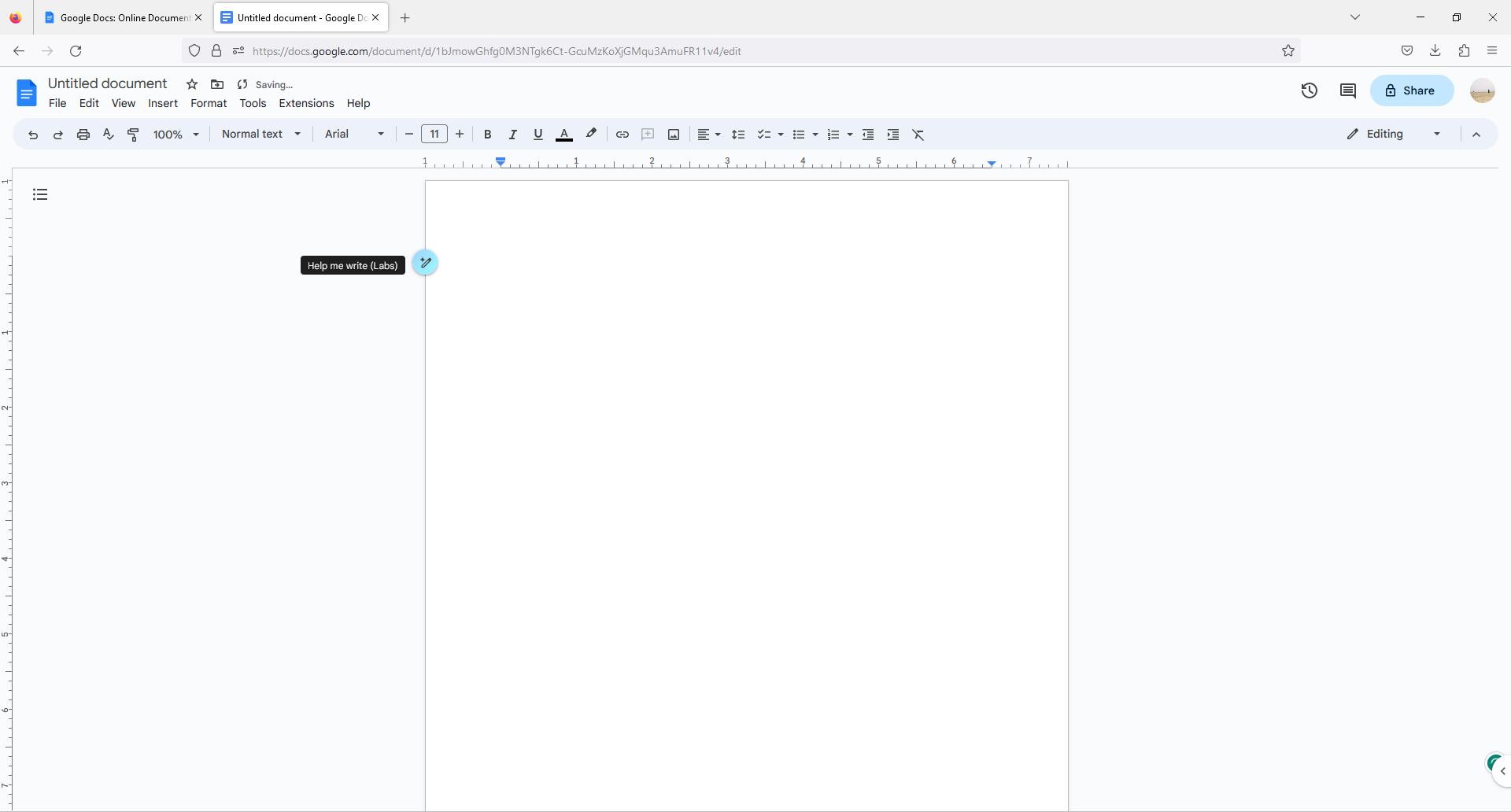
Step
4Enter your query
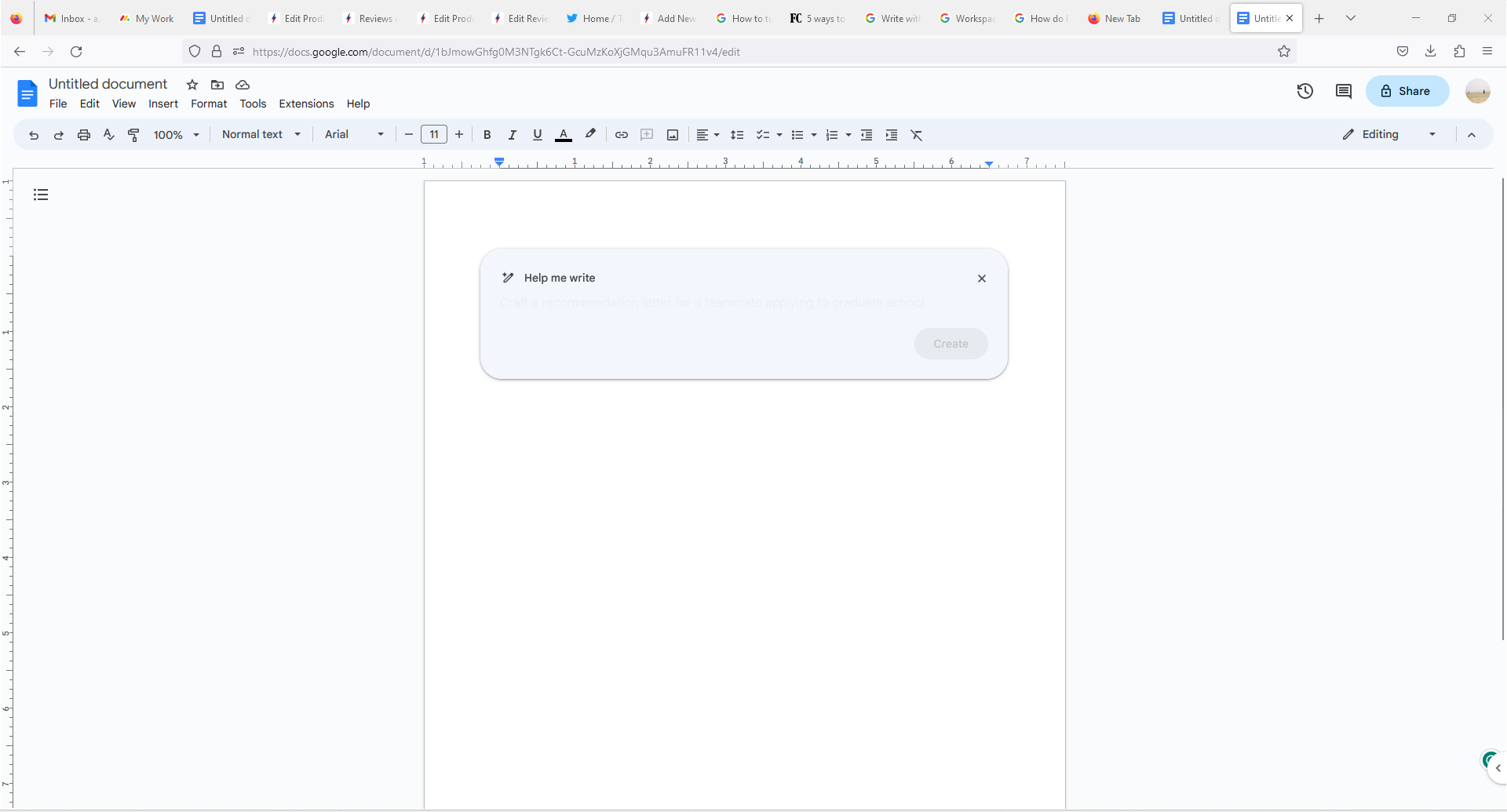
You can now request assistance from AI in Google Docs, such as making a start on a blog post, cover letter or recipe for you, and much more.