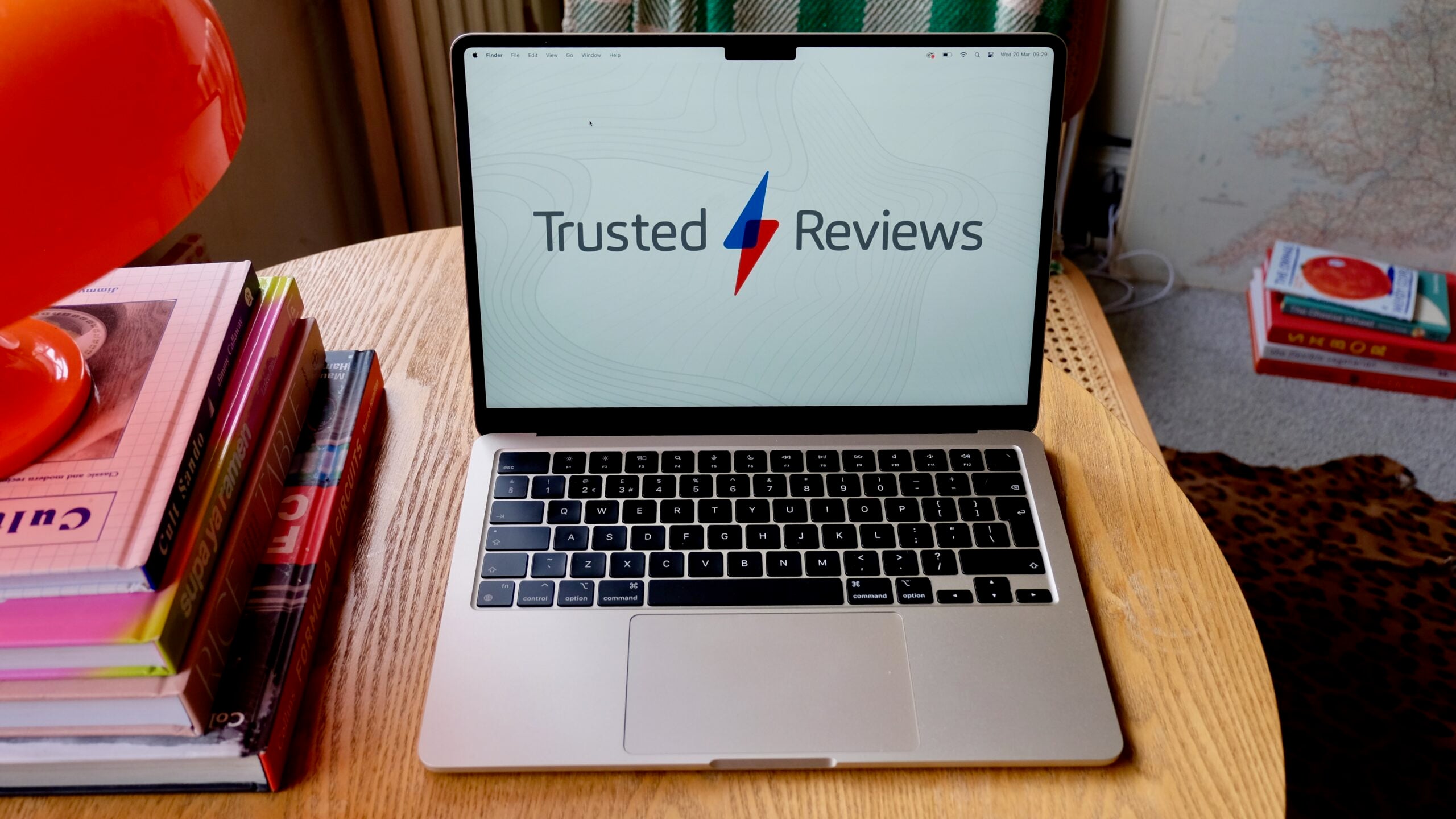How to post a GIF on Facebook
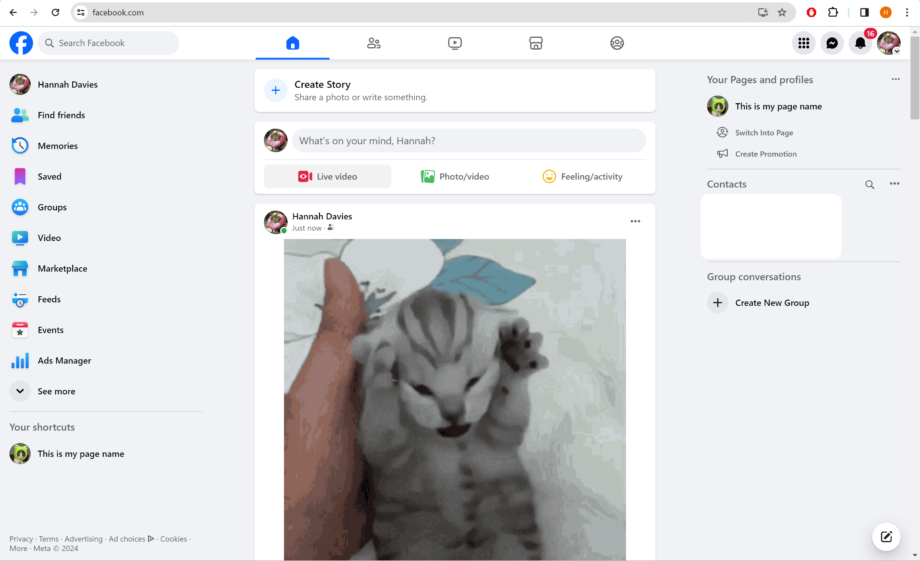
Sometimes the best way to express yourself online is with the right GIF. We’ve put together this guide to teach you how to post a GIF on Facebook.
Believe it or not, there was a point in time when you couldn’t share a GIF on Facebook – at least not without heading to a third-party website like Giphy and sharing the GIF from there.
Thankfully, Facebook now has an entire GIF library built into its post function. Keep reading to learn how to post a GIF in your Facebook status or on a Facebook page, or scroll down to the bottom of this page for advice on posting a GIF in a Facebook comment or uploading your own custom GIF from your desktop.
What you’ll need
- A Facebook account
- A PC, tablet or smartphone
The Short Version
- Open Facebook
- Click What’s On Your Mind
- Select GIF
- Scroll or search to find a GIF
- Click on a GIF
- Hit Post

iPhone 15 Pro bargain with 100GB data
If you’re happy to get a fair amount of the contract’s cost out of the way initially then this incredible 100GB tariff on the iPhone 15 Pro is well worth jumping on.
- Mobiles UK
- £149 upfront
- Only £39.99/month
How to post a GIF on Facebook
Step
1Open Facebook
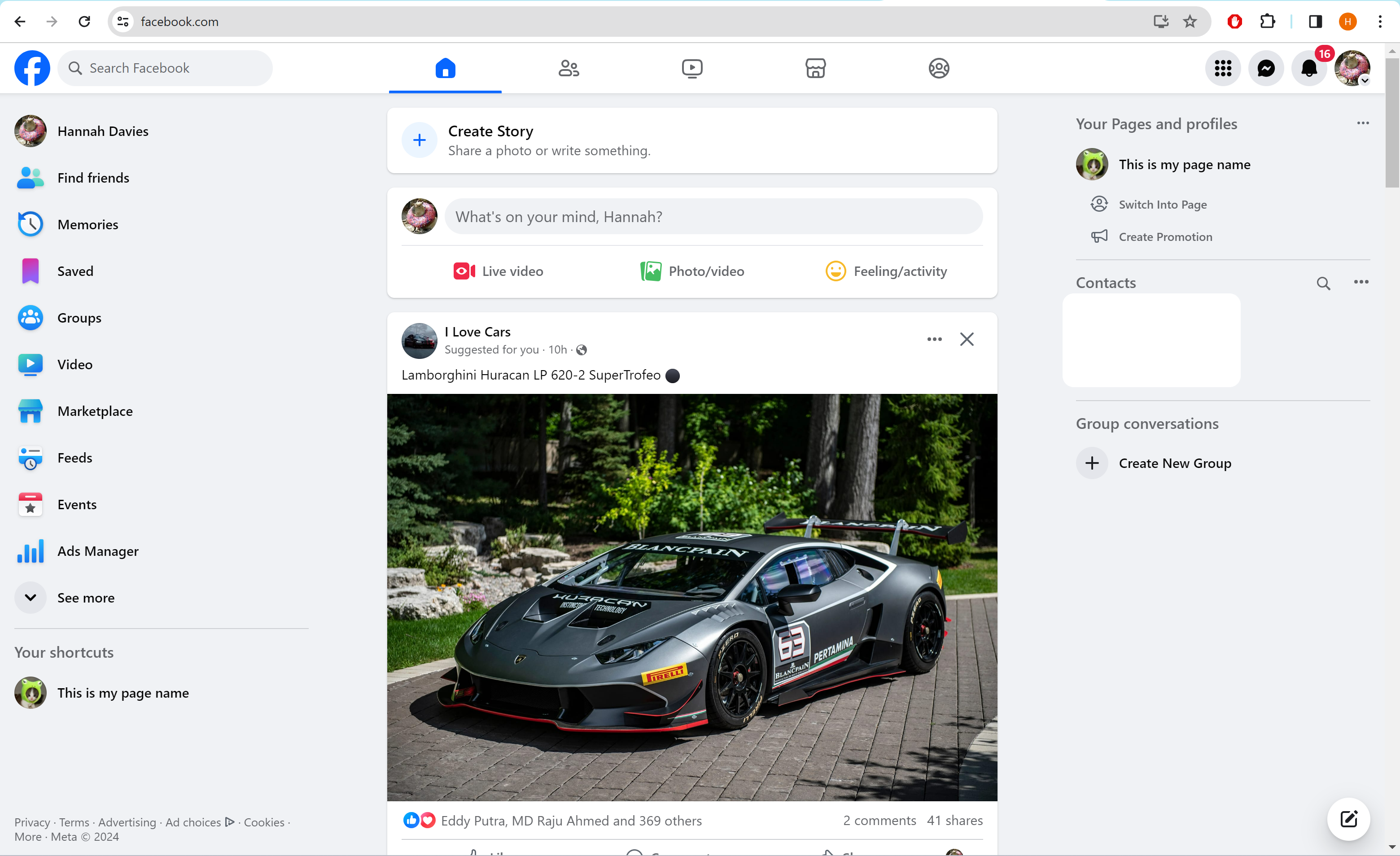
We’ll be using screenshots from the Facebook website but you can also post GIFs through the mobile app.
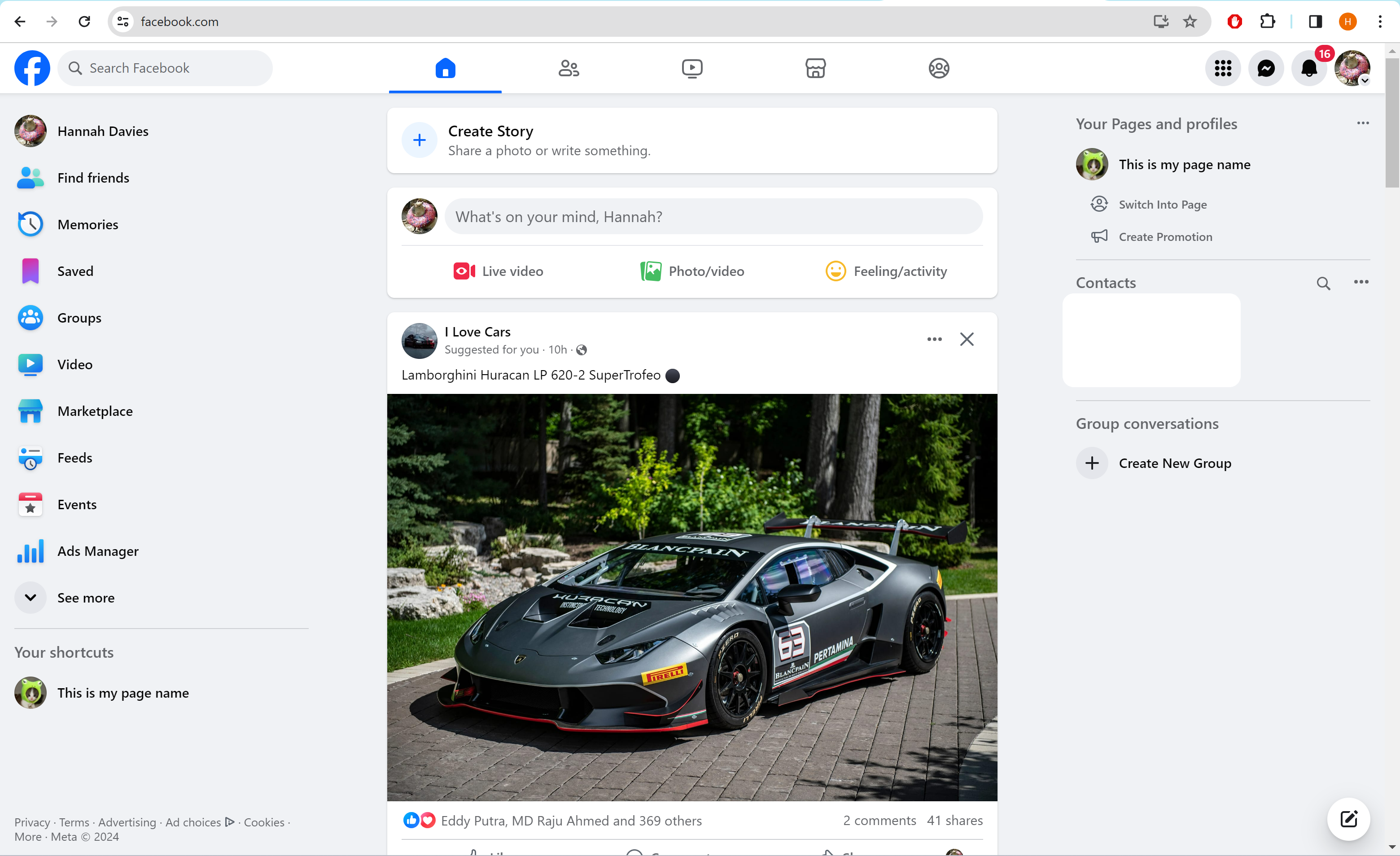
Step
2Click What’s On Your Mind
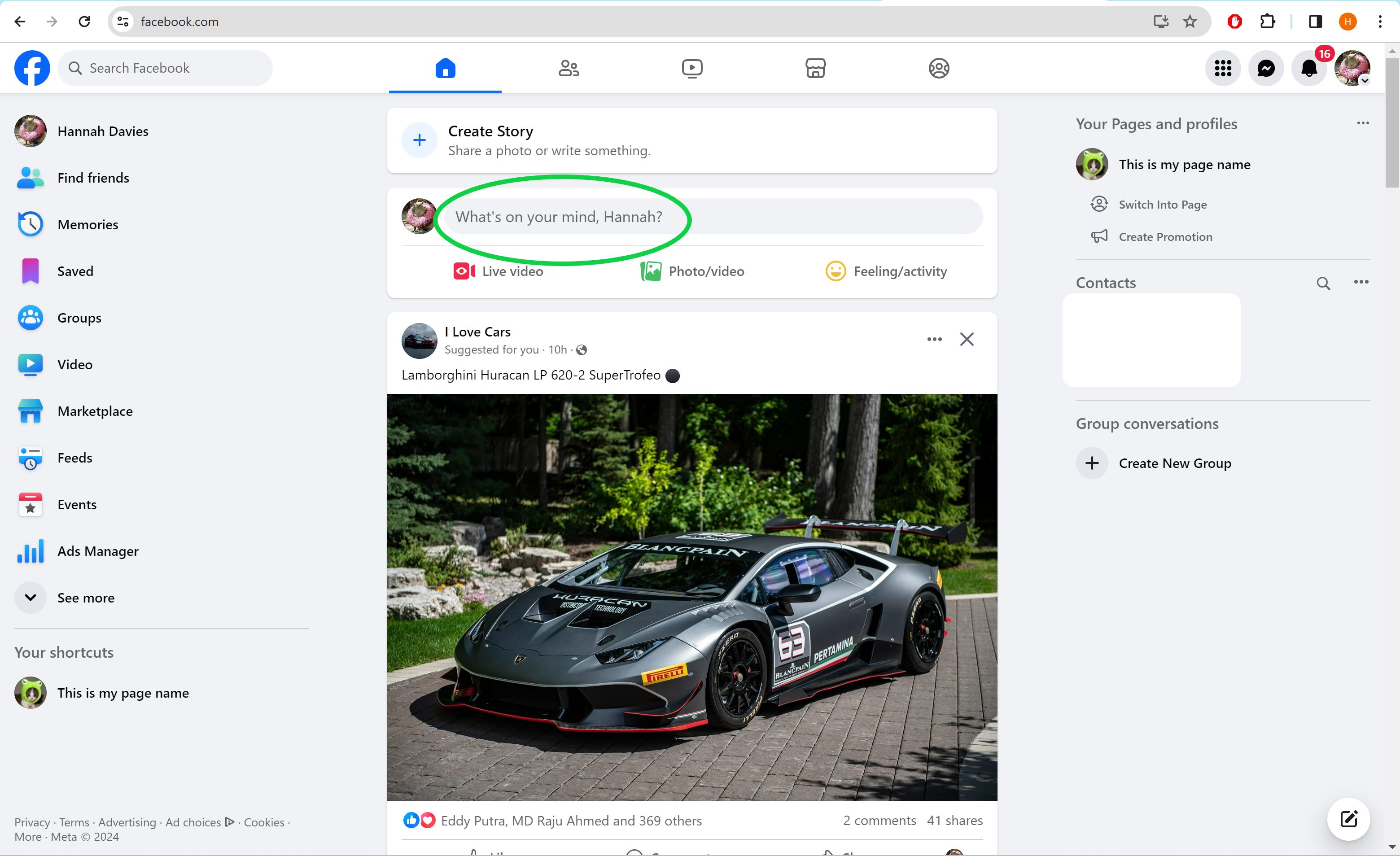
This is where you can post Facebook statuses.
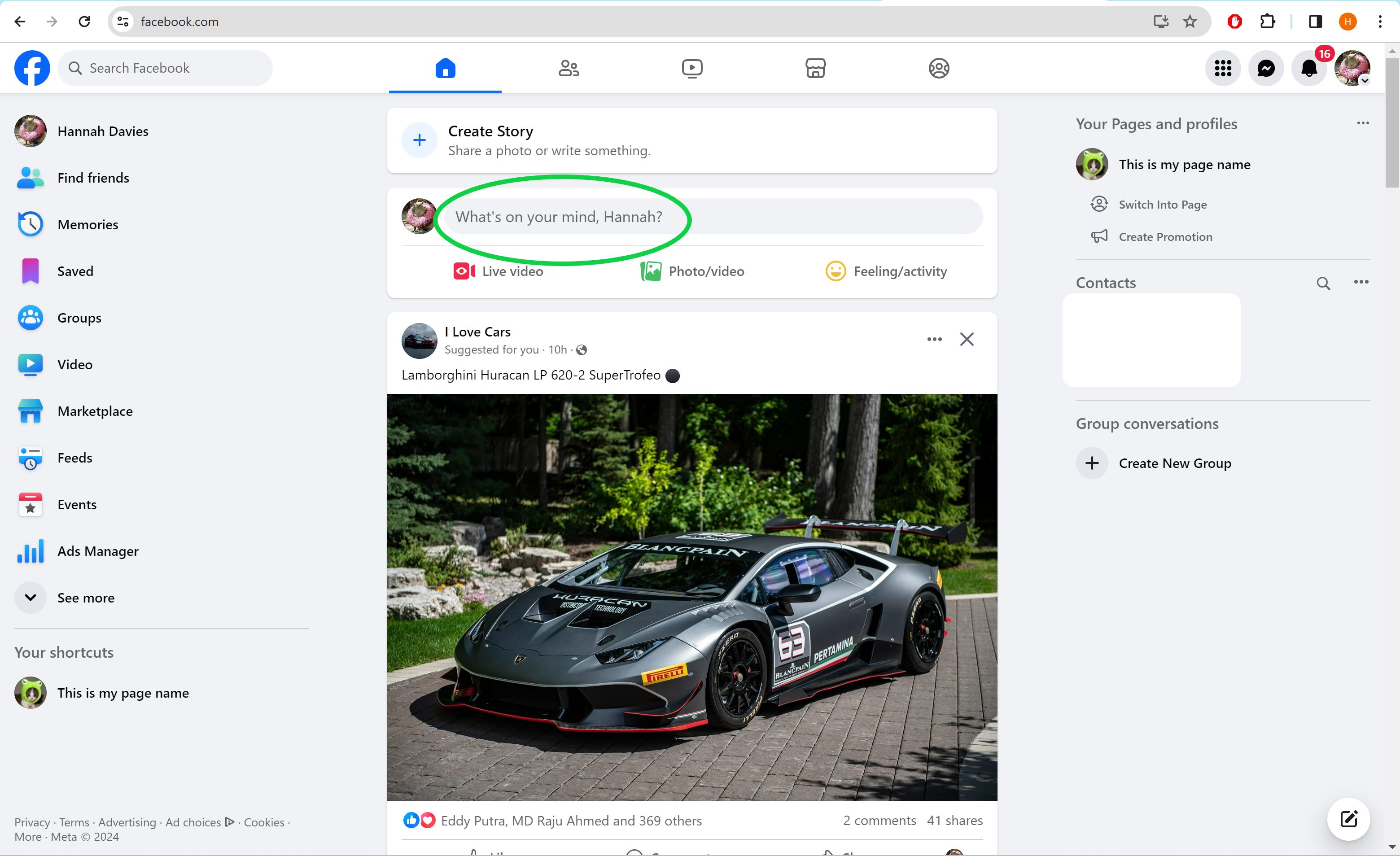
Step
3Select GIF
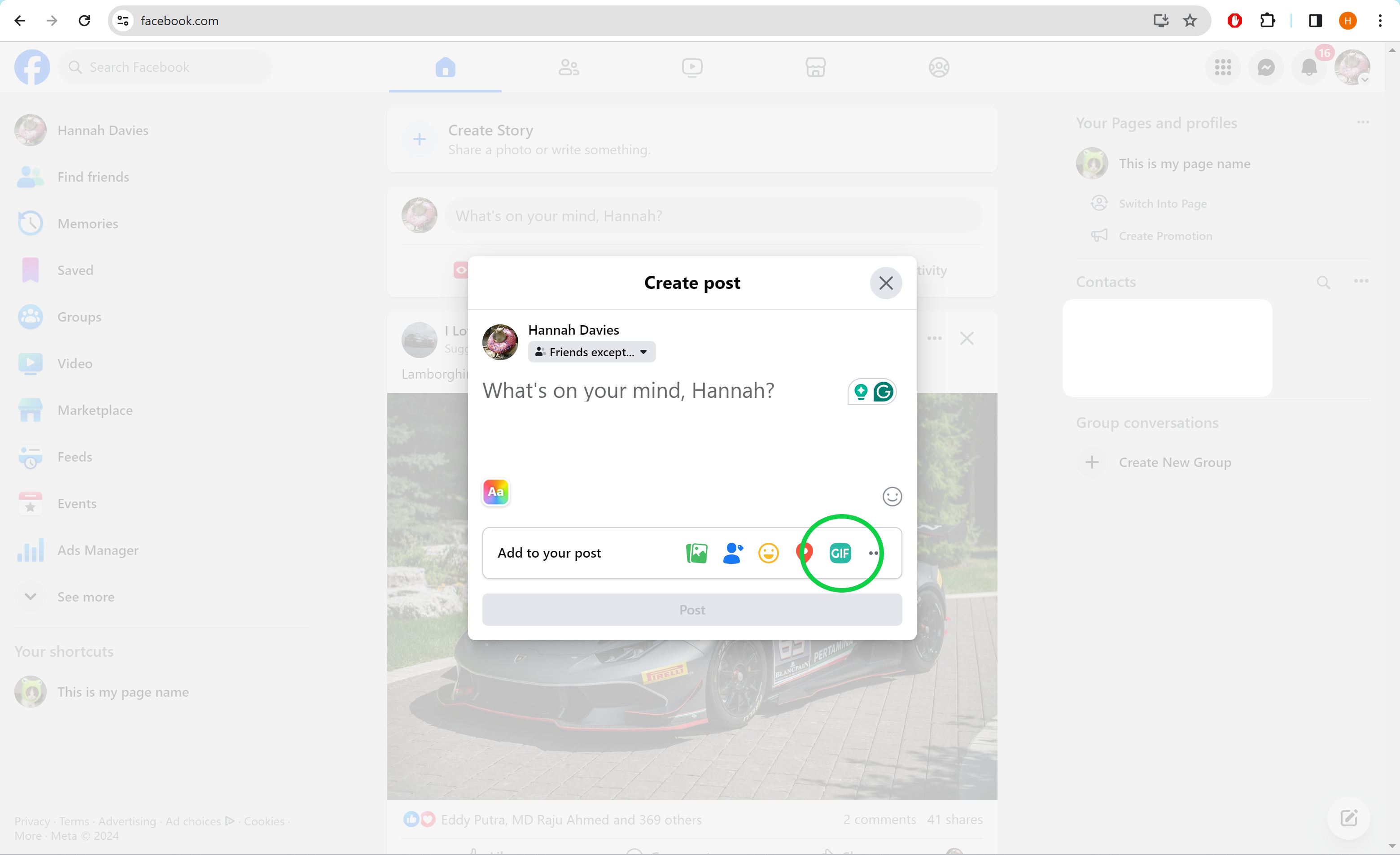
You can also add text at this stage if you plan to caption your GIF.
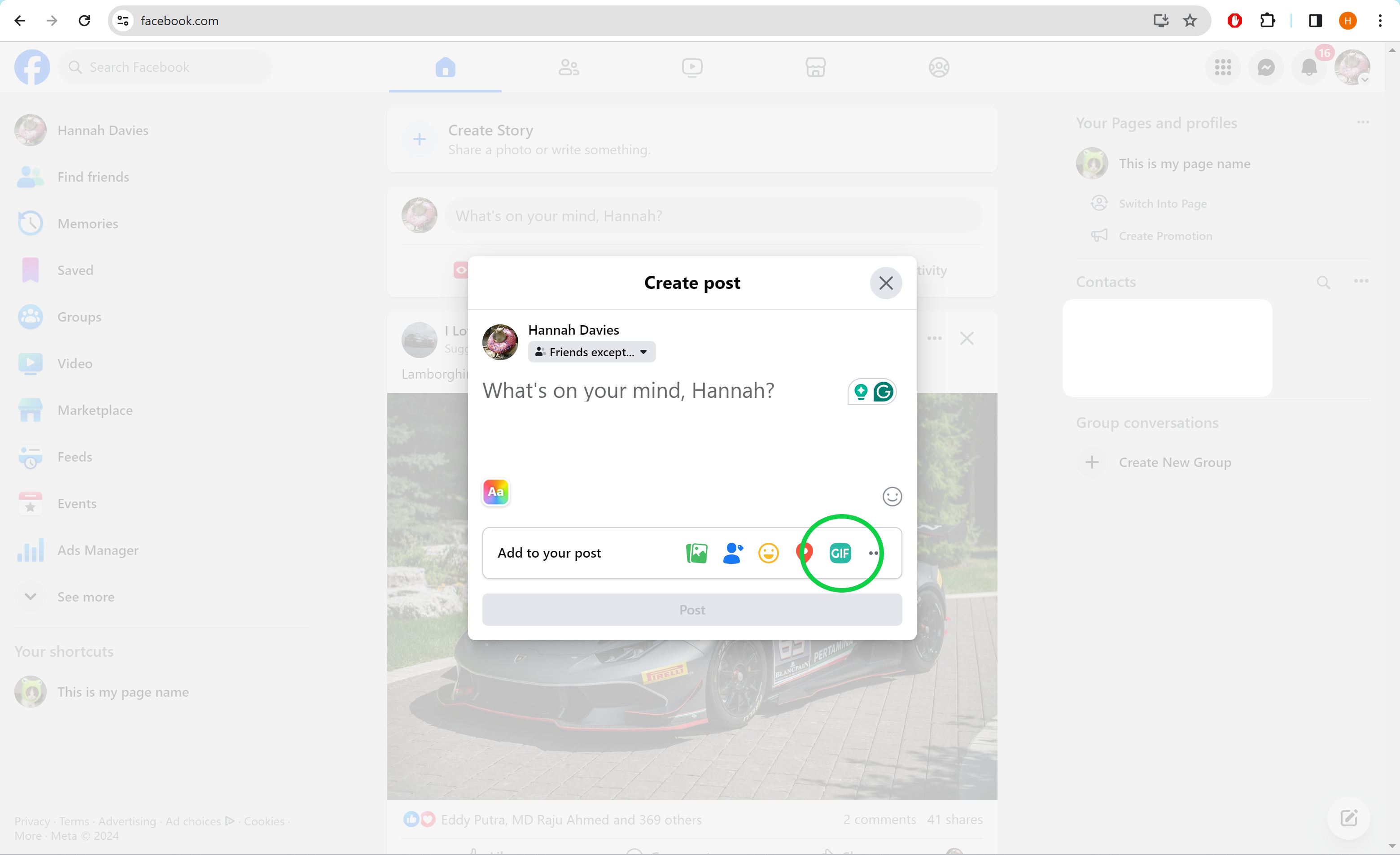
Step
4Use the search bar to find a GIF
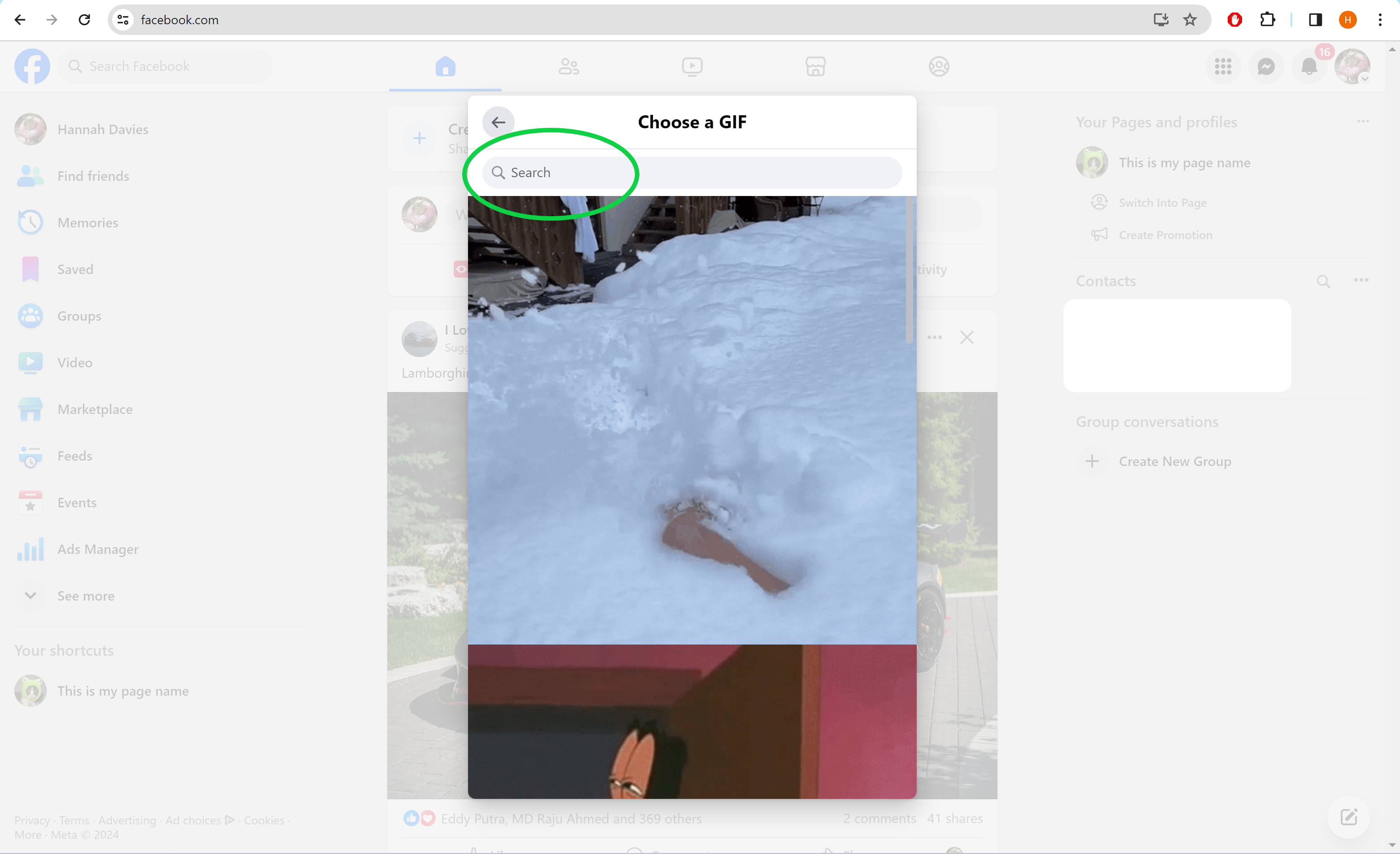
Or scroll down to look through Facebook’s suggested GIFs.
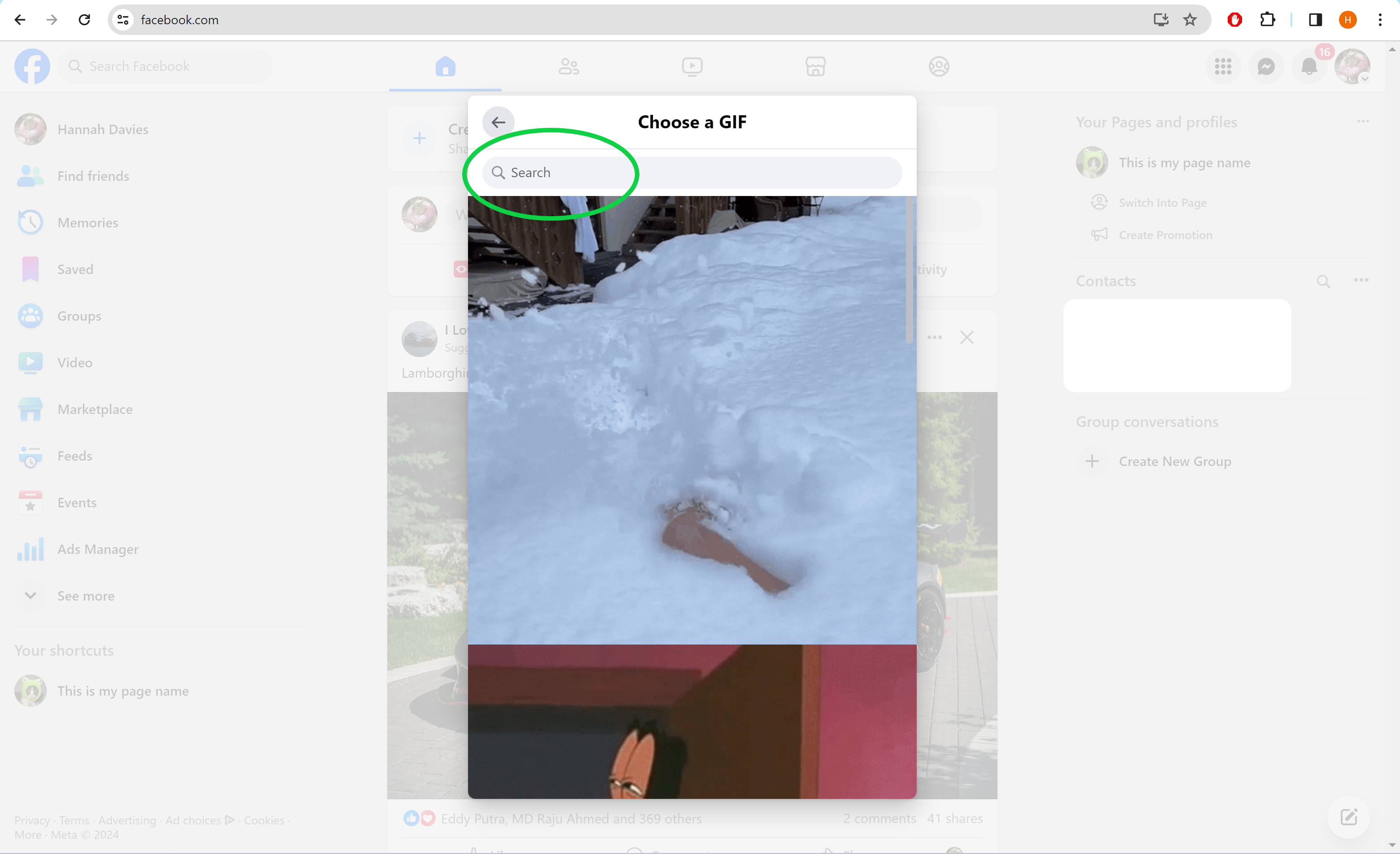
Step
5Click on a GIF
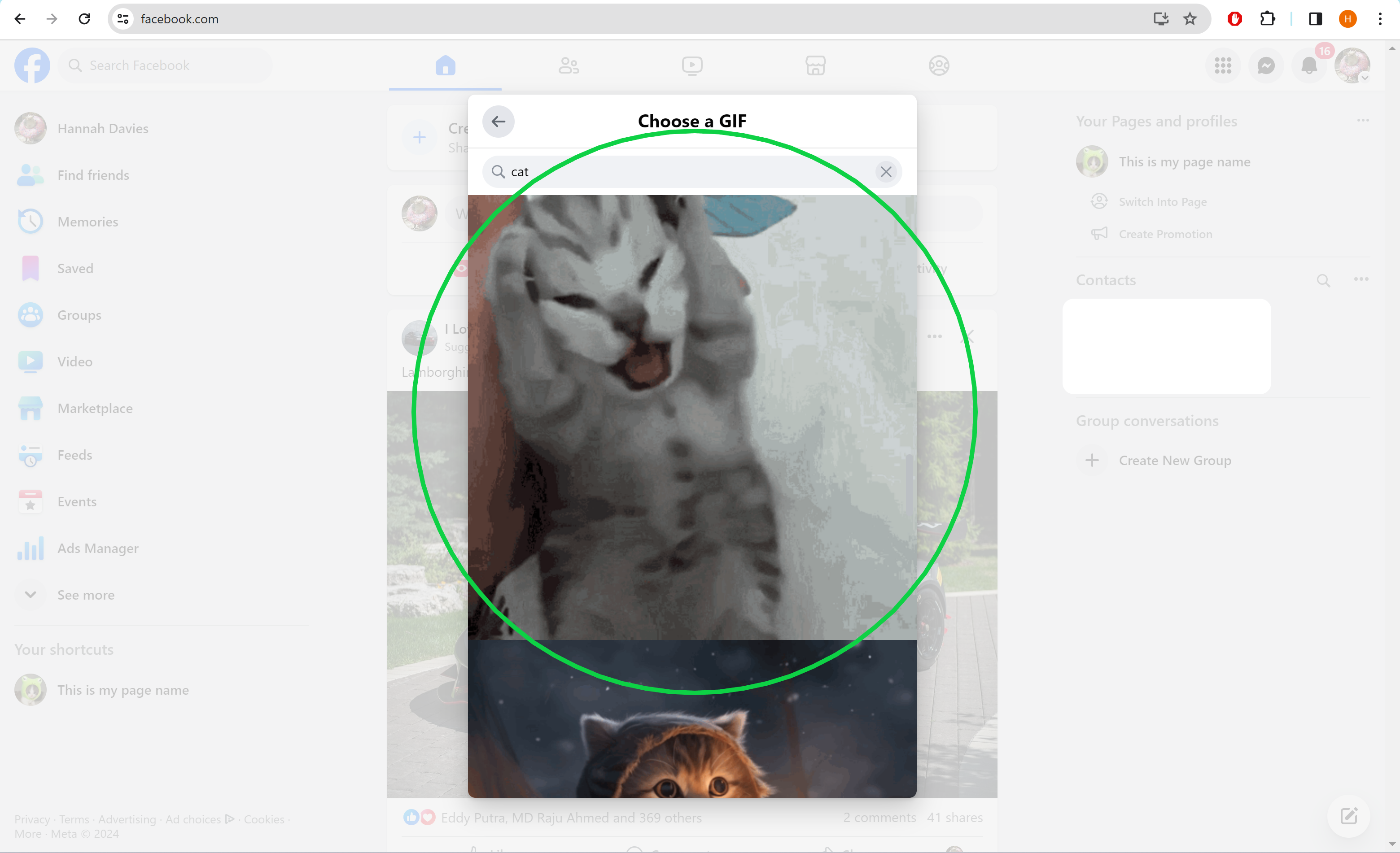
This will select that GIF.
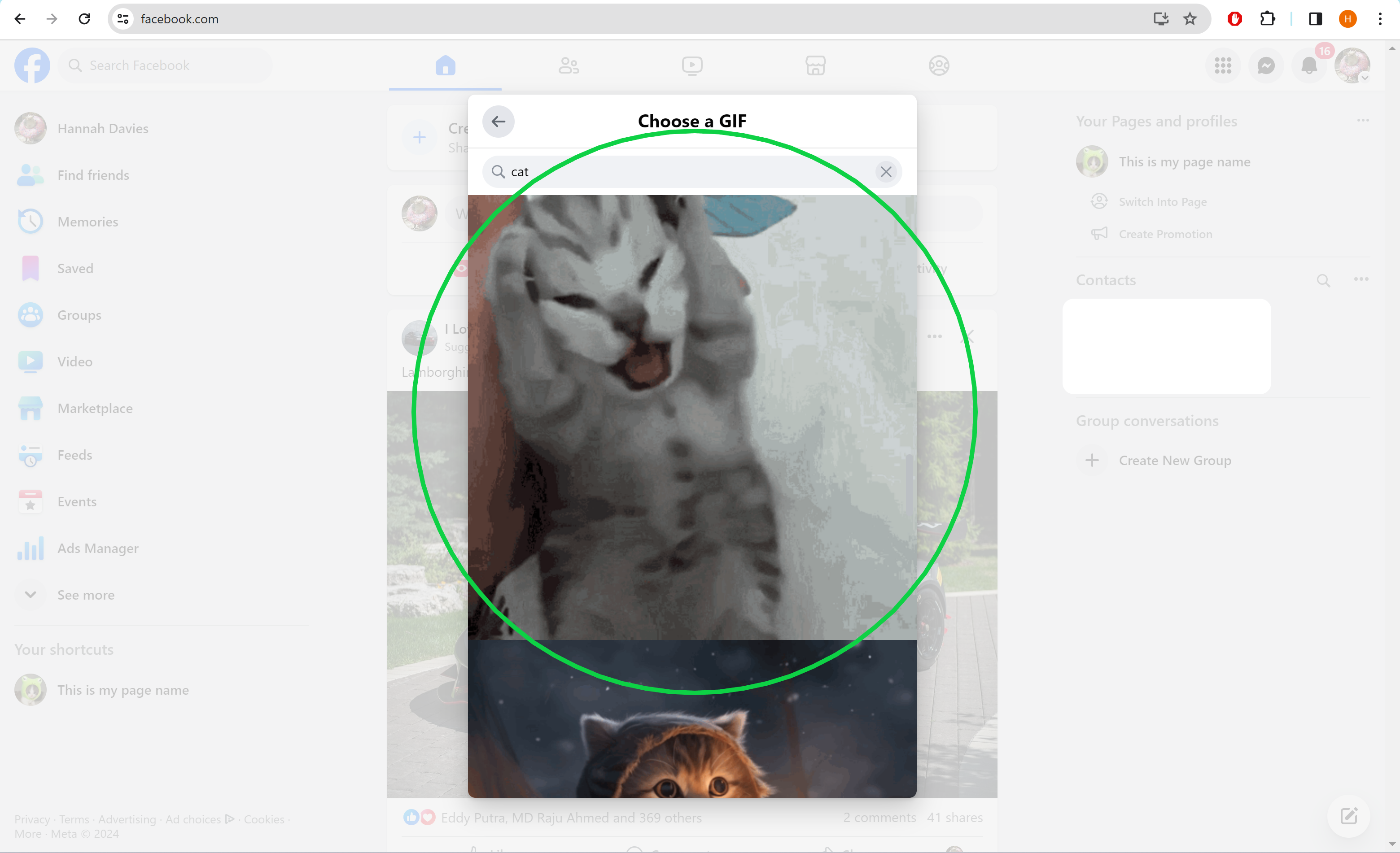
Step
6Hit Post to share
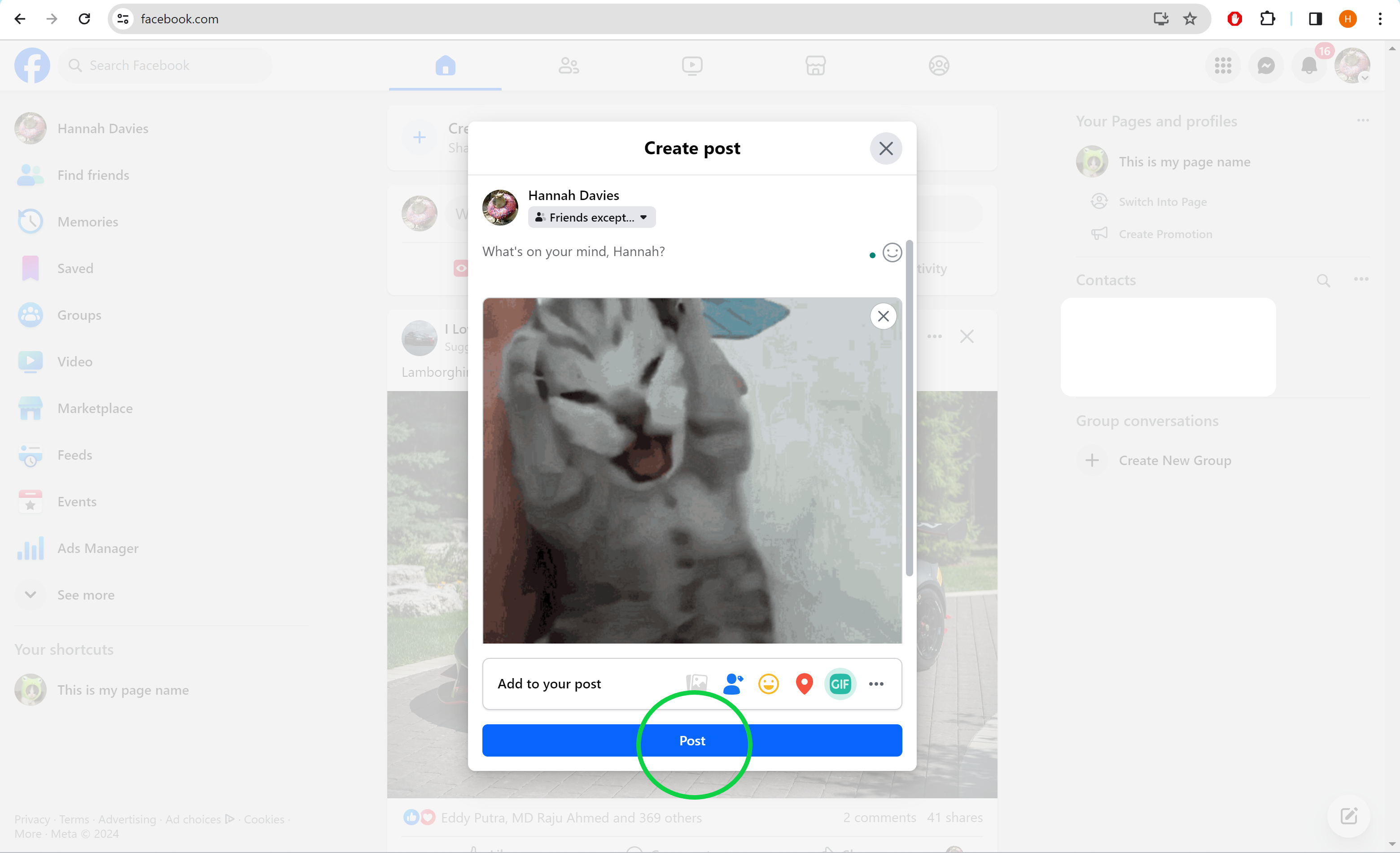
This is your final chance to add a caption or tag a friend in the post.
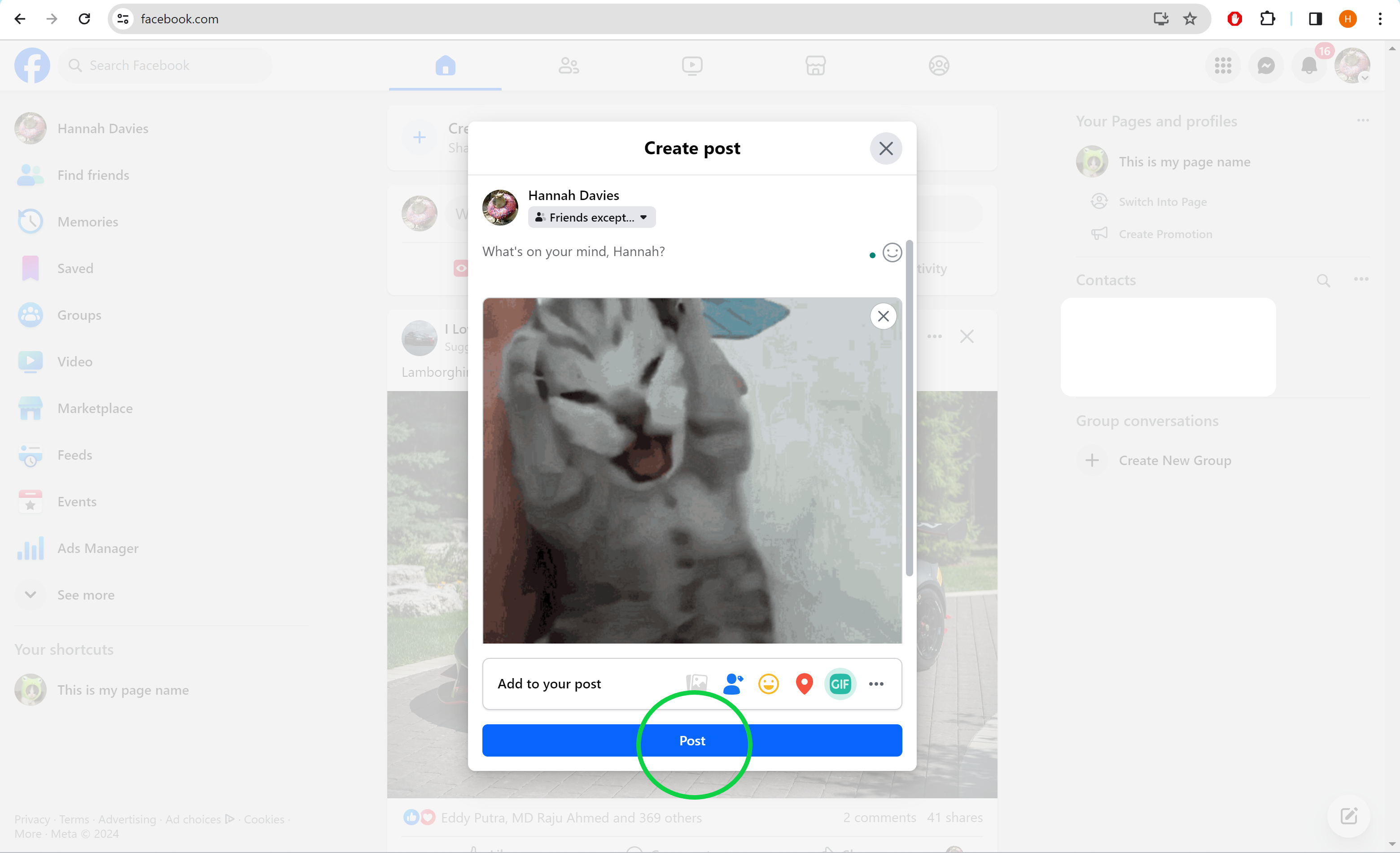
Troubleshooting
You can also share a GIF in a comment on someone else’s Facebook post. To do this, simply click the GIF button next to the Write A Comment box under any post and use the search tool to find a GIF.
To upload your own GIF, simply open the Facebook status box and click Photo/Video. Click Add Photos/Videos and choose a GIF from your device to upload. Then, click Post.