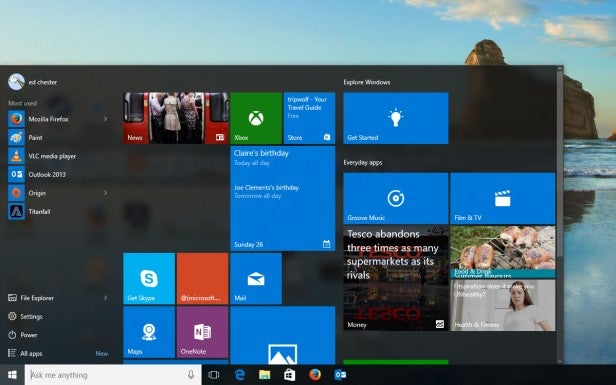Windows 10 Review - Our original 2015 review
Our original 2015 review
Our verdict on the Creators update

Sections
- Page 1 Windows 10 Review
- Page 2 Anniversary update Review
- Page 3 Our original 2015 review
Below is our original review of Windows 10, by Edward Chester, published on its launch in July 2015.
Introducing the new desktop and a new vision
Microsoft’s vision for Windows 10 is ambitious – it’s nothing less than the “kernel” for every Microsoft-powered device out there, no matter how small or large. That means offshoots like Windows RT are consigned to the dustbin, as is Windows Phone – Windows 10 even powers the Xbox One now and will be coming to Internet of Things devices.
Most importantly, Windows 10 means developers can produce universal apps that work across desktop, phone, tablet and Xbox One. The core Windows apps such as the Edge browser, Mail and Calendar, are universal. Microsoft hopes this will help kickstart developers creating more Windows 10 apps, particularly ones that work on phones and tablets, though progress so far has been fairly slow.
Covering all that is beyond the scope of a single review, particularly given that Windows 10 Mobile – as it’s to be known – is still in its infancy. But we’ll touch on Xbox One and Windows 10 later on, and there’s plenty to discuss in the PC version alone, even if such a label is a dubious one these days.
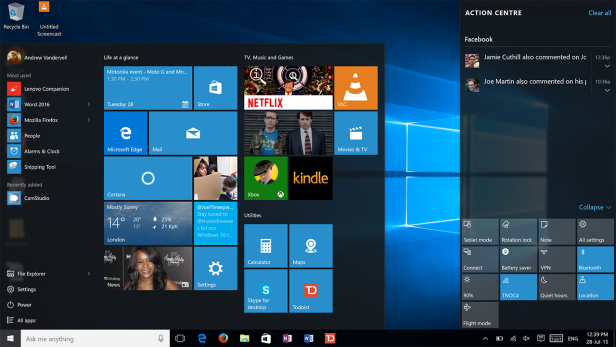 The new desktop with the Start Menu and Action Center open
The new desktop with the Start Menu and Action Center open
At the forefront is a new look and layout that, despite a host of new features, will feel pretty familiar to Windows 7 users, and even Windows XP users to a smaller extent. All the usual bits are there, such as the Start Menu, Taskbar and Notification Area/System Tray. It largely works in the same way, too, so there aren’t any nasty surprises here as in Windows 8.
That said, the overall styling definitely feels more like Windows 8. It has the same flattened and high-contrast look for its windows and icons, and the Live Tiles of the Start Screen have made their way to the Start Menu. In fact, it will look almost identical to those on tablet devices, as the new OS can switch between desktop and full-screen tablet modes.
However, with Windows 8 the changes were little more than skin deep – one of the many reasons it was so infuriating to use. For Windows 10, though, Microsoft has made a real effort to convert the whole system to the new style, and you’ll notice that from the minute you hit the desktop for the first time.
Joining the new Start Menu, on the right side pops up a new Action Center that is the home for all your computer’s notifications. The Action Center is also home to several Quick Action buttons for easily turning features on and off, such as Wi-Fi or Bluetooth, or jumping to the PC Settings app. It’s also here that the button for the new Tablet Mode resides.
Alongside the Start Menu is the new Cortana search box. Cortana can search your computer, launch a web search and generally help organise your life thanks to its ability to learn who you are, who you know and what you’re doing. If that sounds scary then don’t worry, it’s all optional, though the results can be mighty useful – it’s worth trying.
Another new feature is the Task View button, which is a new spin on the Windows Key+Tab app-switching shortcut. As well as showing thumbnails of all your open apps and enabling you to switch between them, it also includes a Virtual Desktops feature that lets you spread your apps across multiple workspaces.
Dive a little deeper and you’ll start to see that all throughout the OS the look of icons have been tweaked, while bread-and-butter features like the clock and calculator have been given a makeover. Much of this helps make Windows 10 more touch friendly, which Windows 8 failed to do beyond the flashy Start Screen experience.
When Microsoft first released the Windows 10 Technical Preview we weren’t entirely convinced the new look was any improvement on Windows 7, but the final release is pretty smart and Microsoft has continued to improve it, with the latest version adding support for more apps in the start menu (from 512 to 2,048) and it default’s to being slightly larger.
We particularly like the return of transparency to the Taskbar and Start Menu, which was not present in Windows 8 and early builds of Windows 10. Plus, the consistent use of dark grey gives Windows 10 a cleaner feel than any previous version.
The overall vibe is of a modern, classy-looking and coherent OS that looks the part. It won’t shock anyone upgrading from Windows 7, or even Windows Vista. The style is fundamentally different, but the basic principles remain the same, so you don’t have to relearn how to use Windows.
Start Menu and Live Tiles
Nothing embodies this point better than the new Start Menu – it’s a hybrid of old and new; it’s familiar and new at the same time. Icons have been shifted and the Live Tiles of the Start Screen have also been integrated, but most people will pick it up quickly.
The tiles can be moved around and resized, so you can add as many or as few as you like, with the option to actually scroll through them. Indeed, the Start Menu itself can be freely resized – you could even make it full-screen.
Live Tiles are like a modern embodiment of the desktop widgets of old, and they’re about as useful for a desktop user. They give you an at-a-glance snippet of information from the app itself, but they’re not essential. In my original review of Windows 10 I said that “in all the time I’ve used Windows 10, I’ve rarely engaged with the Live Tiles on my desktop machine,” and three months later that’s still the case.
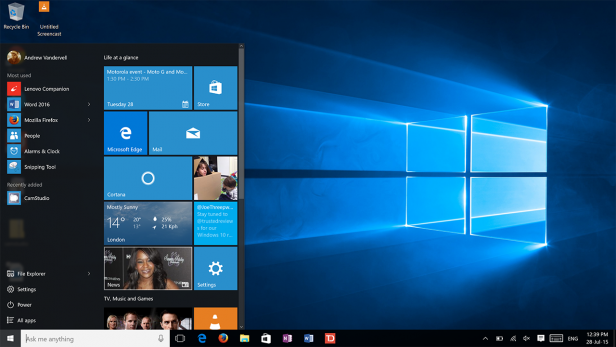 You can resize the Start Menu to be as large or as small as you want it
You can resize the Start Menu to be as large or as small as you want it
However, they’re essential for touchscreen and tablet users – Live Tiles are still the main way you’ll navigate to your apps, as a new tablet mode switches the Start Menu back to the Start Screen. As before, the Start Screen gives you that full-screen, scrolling grid of large icons, which is much easier to navigate with your fingers than the Start Menu.
Whether you use the Live Tiles or not, it’s just nice to have the Start Menu back and if anything there’s a certain clarity to it that there has never been previously. For example, there’s only a small selection of default icons included, none of which are for obscure things like Default Programs as was the case with Windows 7.
There’s still room for improvement, though. You can’t pin apps to the Start Menu list – any pinned programs join the mass of Live Tiles – and the “All Apps” list requires far too much scrolling, though the excellent search function remedies this somewhat. These are complaints we had early on and they’ve still not been addressed so clearly Microsoft disagrees.
But it’s a good sign when the biggest problems are nitpicky ones like that. Overall, Microsoft’s move to merge the old with the new works well – well enough that any Windows 7 holdouts shouldn’t avoid Windows 10 on the Start Menu’s account. In fact, we’d go so far as to say in some ways it’s better on Windows 10 than ever before.
Say hello to Cortana
The next most obvious addition to Windows 10 is Cortana. This virtual assistant is integrated into the search feature and sits on the Taskbar – it can also start listening if you say, “Hey Cortana.” Clicking Cortana will cause a load of contextual info to pop up, such as the weather, football scores, share prices and the like – all depending on the things in which you tell Cortana you’re interested.
That’s only scratching the surface of what Cortana can do, though. It’s also a powerful desktop search engine where you can type in a word or phrase and it’ll return all relevant documents, emails and settings options – anything, really.
Smarter still is its ability to understand natural language searches. For instance, saying or typing “word documents from August,” will return all the word documents on your system from that month. It’s a powerful tool if you take the time to learn what it can do.
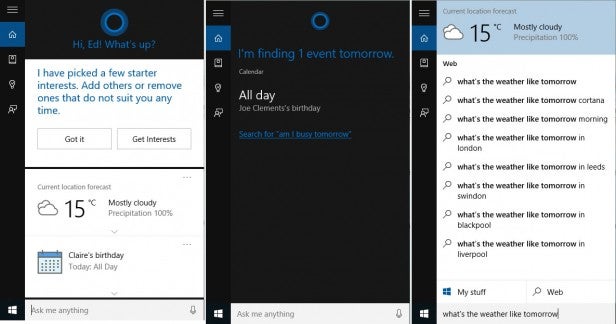
Its real party piece, though, is that it can also be used – with your permission – to keep track of your appointments, where you’re going and who you’re seeing via compatible apps such as the inbuilt Mail and Calendar clients. With that information it can then send reminders to pick up milk when you’re at the store, say “happy birthday” when you see someone or remind you to leave for an appointment.
All this can also be achieved via voice, with even more room for natural language interpretation. Want a reminder to ask John about that tent you want to borrow? Simply say, “Hey Cortana, remind me to ask John about that tent.” Of course, it’s not infallible, so it’ll still need to already know that you have an appointment with John in order to remind you, but it makes such interactions easier.
Cortana also got a fairly significant upgrade with the most recent Windows 10 updates, adding support for recognition of phone numbers, email addresses and physical addresses when hand written on touchscreen devices. It can also track event or movie bookings so that it can send you reminders, plus it can book an Uber (US-only) and automatically send your PC into sleep mode when it knows you’re out of the office.
Perhaps most usefully Cortana can also send text messages, if you also have a Windows Phone device.
Cortana is baked into Windows 10 Mobile, but there are Android and iPhone apps as well, so all these reminders can be transferred between desktop and on-the-go devices. Microsoft’s keen to spread across multiple platforms these days.
It’s all very clever stuff, though it does require a certain level of engagement to really get the most from it. You need to make sure that everything you do ties in with it, otherwise it simply doesn’t have enough data to work with, and in truth we’ve seldom fully engaged with it which suggests there’s still work to be done to make it anything close to an essential tool.
You can remove Cortana from the taskbar if you don’t use it much, but it’s worth giving an earnest go, especially if you have a Windows 10 phone and/or tablet. Its powerful natural language search makes it easier to find things you need. Even if you don’t care for the “smarter” features it often saves you from hunting around the inner recesses of Windows 10 to find what you want.
Using Windows 10 on PCs and Laptops
So that’s the key new features and basic appearance covered, but what’s Windows 10 like to use day-to-day? That’s the question most people will be asking themselves, and the answer varies greatly depending on what you use.
Windows 8’s focus on tablets ruined the normal experience for people who use desktops and non-touchscreen laptops, so that’s where we’re going to start. We’ve been using Windows 10 on a variety of devices since the first Technical Preview, so we’ve clocked up many hundreds of hours to find out.
Many Windows 7 users are dismissing Windows 10 as just another pointless upgrade, but they’re wrong. We can understand why they feel that way, but we think there are ample improvements in Windows 10 to make it a welcome step up for most desktop users.
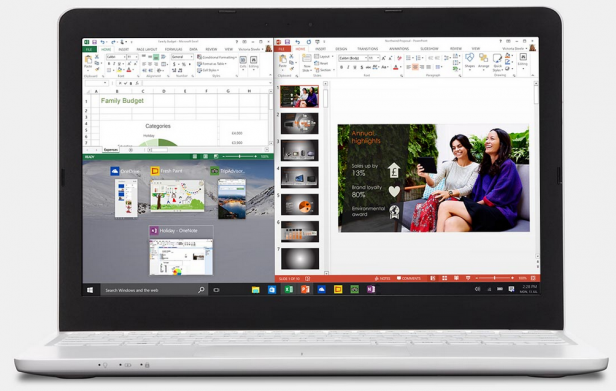
To name just a few small reasons, you’ve got a new File Explorer, better Command Prompt, more powerful desktop search, speed improvements, better integrated hardware support and DirectX 12. And that’s just the power user stuff.
Novice users, meanwhile, should welcome new in-built apps for Mail, Calendar, Photos and the like, while the new gaming features in the Xbox app are fun, too.
What’s more, if you do grab yourself a Windows tablet or phone you’ve also got the opportunity to have a much more integrated Apple-style experience where all those devices are much better at communicating with one another.
Does any of this revolutionise the desktop? No, not really, but overall we think Microsoft has created a good balance of upgrades in Windows 10. It serves desktop users much, much better than Windows 8 did, and the same goes for regular laptop users.
The Start Menu plays a part here, but the biggest stars – especially on laptops – are the new Virtual Desktop and Task View features.
How Virtual Desktops and Task View transform the desktop
For those unfamiliar, a virtual desktop is where the system pretends it’s using lots of monitors, allowing you to arrange your apps across multiple virtual screens.
The idea is to make it much easier to organise your workspace. It means you can have one whole desktop just with your web browser in full-screen, while another has email, another has several File Explorer windows open and yet another has Spotify. It’s not a new idea, but it’s new to have it integrated right into Windows, and it’s particularly useful for laptop users or anyone who doesn’t have multiple monitors.
This functionality is built into the new Task View, which is activated via a button on the Taskbar or by pressing Windows Key+Tab. Windows can easily be dragged and dropped between desktops and you can also just swap between apps on individual desktops via this view.
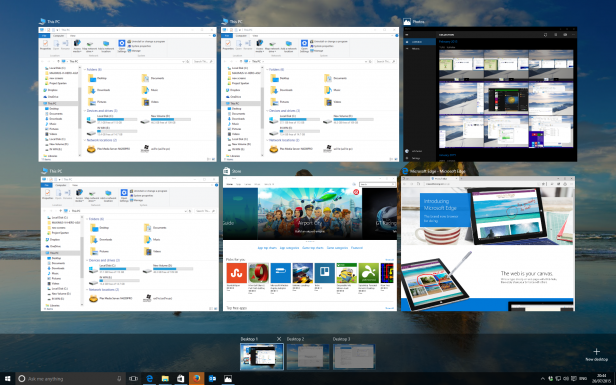 Task View shows you everything that’s open and let you create more desktops
Task View shows you everything that’s open and let you create more desktops
The Alt+Tab shortcut still works in the usual way when it comes to switching between apps, but it’s localised to the virtual desktop you’re using at the time. This is one switch we’re not too keen on as it can make it slower to switch between apps on different desktops, though we see that the opposite problem – too many apps – is arguably worse and you can always fall back on Task View
What we can say for certain is that the implementation doesn’t feel quite as slick as it does on Mac OS X. There the integration with touchpad gestures for swiping between desktops, switching apps between fullscreen and windowed modes and bringing up the equivalent of Task View is incredibly well done. Here there isn’t quite the same fluidity. Still, it’s a welcome addition.
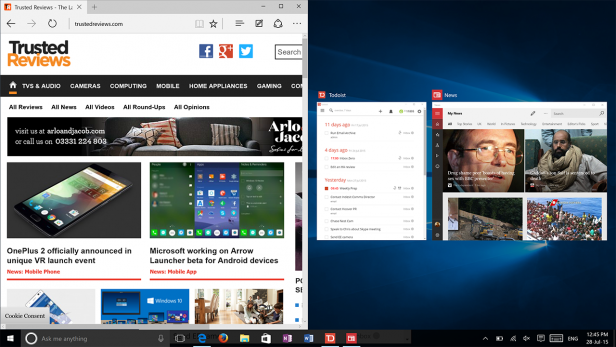 Snapping and organising windows is brilliantly simple
Snapping and organising windows is brilliantly simple
Windows is, however, much better at organising its windows. Mac OS X has only just introduced window-snapping features similar to those in Windows 7. In Windows 10, it’s even easier to organise your apps side-by-side – dragging a window to the edge snaps it to half the screen, then you can simply click on a preview of other open apps to snap one of them to the other half. It’s beautifully done and another nice upgrade from Windows 7 and Windows 8.
Universal apps and the Windows Store
Another way Windows 10 is a far superior desktop experience is the lack of full-screen-only Windows Store apps. Not only was this an annoyance for desktop users with large screens where full-screen apps were completely nonsensical, but it created confusing situations where you had two versions of the same program – Skype, for instance.
Thankfully, Microsoft has abandoned the idea in Windows 10. Now, with its new Universal Apps approach, developers can simply create a single app that can switch between desktop, tablet and phone modes, with the OS automatically selecting the appropriate one when you switch Tablet Mode on or off.
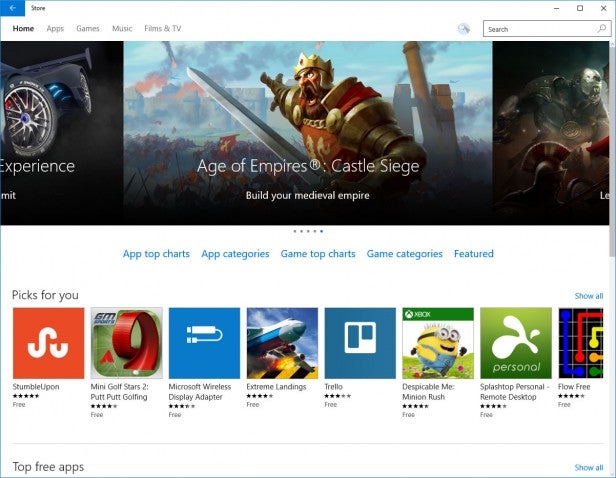
Of course, this still requires developers to put in the leg work to create the different interfaces (older apps just default to their traditional desktop window), but the result is that apps that were once full-screen-only now run happily on your desktop in normal windows. Microsoft’s own apps demonstrate this better than any so far, but we’re yet to come across a Windows Store app that doesn’t work in a window.
Small tweaks to File Explorer and Command Prompt
Other changes that concern desktop and laptop users are tweaks to the File Explorer and Command Prompt. These were already updated for Windows 8 so the difference is a little less noticeable there but compared to Windows 7 they’re fairly significantly overhauled.
File Explorer’s default view now shows your recent files and frequent folders, rather than “This PC” (what used to be called My Computer). We can see Microsoft’s logic with this move, but we’re not fans, so it’s good to know you can switch back to the old view.
Other tweaks include the renaming of Favourites to “Quick Access” and the removal of Libraries from the left column. A OneDrive option is now included, pushing users towards Microsoft’s cloud storage service. Sharing options have also been enhanced thanks to a generally more cohesive and system-wide sharing system in Windows 10.
Power users will be glad to hear of a few tweaks to the command prompt. Now standard copy-and-paste keyboard shortcuts will work, along with Ctrl/Shift-based character selection. It’s a small tweak but one that’s very welcome, as it makes it much easier to copy and paste complicated commands – ideal if you’re copying a command off a website. Sadly, you still can’t delete a highlighted selection, but at least it’s a step in the right direction.
PC Settings is still a bit of a mess
There’s just one area where Windows 10 goes seriously wrong for desktop and laptop users, and that’s the new unified PC Settings app.
The PC Settings app was introduced in Windows 8 as a way of streamlining and making touch-friendly the mess of settings that otherwise resided in the Control Panel. However, it didn’t go anywhere near far enough, with the vast majority of settings still needing you to dive back into the Control Panel.
With Windows 10 this has greatly improved, with many more settings now included. In fact Windows Update has even been removed completely from the Control Panel, forcing you to use the Settings app.
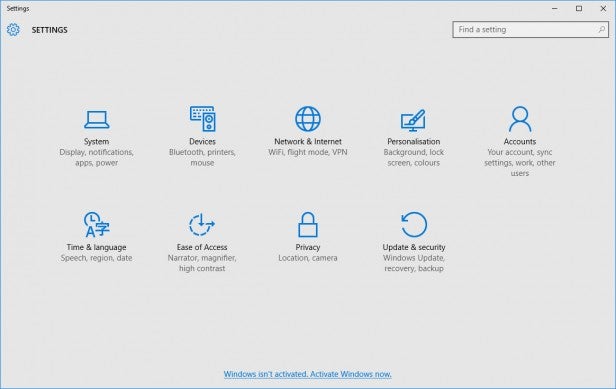
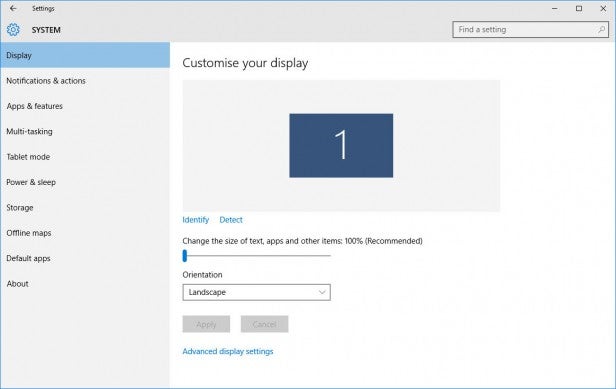
However, the transition still isn’t complete. There are plenty of occasions where you either need to use the Control Panel or it’s at least unclear how you get to the setting you need using Settings. Plus you still have legacy interfaces such as Device Manager and Computer Management.
Moreover, the actual Settings interface leaves a lot to be desired. Yes, it’s touch-friendly and it’s reasonably logically laid out, but its over reliance on text and a lack of icons mean it can often be slower to find the setting you need. Plus, it doesn’t really make sense that the menu for uninstalling programs is hidden in the System menu – it should be its own complete category.
There are also far too many settings confined to separate “advanced” menus – changing resolution shouldn’t be an advanced feature when it comes to display settings.
Using Windows 10 on PCs and Laptops – Verdict
That final sour note can’t detract from an otherwise good experience for ordinary PC and laptop users. Microsoft has addressed the numerous crimes committed by Windows 8 while retaining its benefits, and introducing some great new features for power users. It’s a big success.
Using Windows 10 on Hybrids and Tablets
In some respects, Windows 8 was a necessary evil. Windows 7 and previous were useless on touchscreens, so something had to be done. But Windows 8 still fell some way short of offering a great tablet experience, and ruined the desktop experience.
Windows 10 is better for both, particularly for hybrids thanks to a more touch-friendly design across the whole OS rather than in select cases. In fact, hybrid laptops are arguably much better on Windows 10, provided you avoid the new Tablet Mode. It feels like Microsoft has done a much better job of fixing the desktop experience than it has of advancing the tablet experience.
New Tablet Mode creates all new problems
Accessed via the Action Centre, tapping the Tablet Mode button switches between the new Start Menu and windowed-apps interface, and the tablet-oriented Start Screen and full-screen apps. It also tweaks size and layout of other key features, such as the Taskbar.
As well as switching on Tablet Mode manually, hybrid devices like the Lenovo Yoga can switch automatically when they’re “flipped”, while hybrids such as the Asus Transformer T300 Chi will switch when you remove their keyboard section.
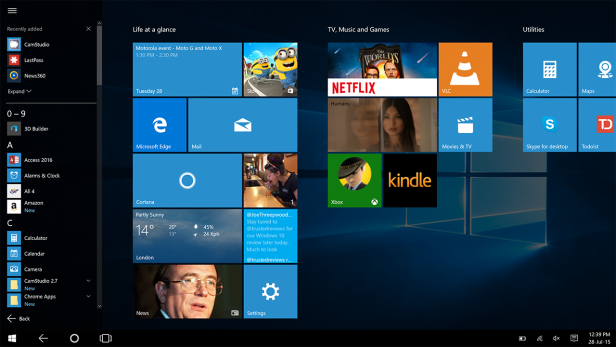 The new fullscreen Start Menu in Tablet Mode
The new fullscreen Start Menu in Tablet Mode
Everything is full-screen in Tablet Mode and the Start Menu resembles the Start Screen in Windows 8, albeit with some important differences: it no longer scrolls from left to right but instead looks and behaves like the Start Menu, with vertical scrolling through your Live Tiles and apps.
This will take a little getting used to for Windows 8 users, particularly as it works better in landscape than in portrait. In landscape there’s plenty of space for Live Tiles and all the space is used well; in portrait, you get an awkward, narrow stream that’s squeezed out when you bring up the “hamburger” menu on the left where the rest of the Start Menu is hidden.
Switching between Tablet Mode and the normal desktop mode is infuriating, too. Each app you open in Tablet Mode will remain open when you switch back, so you often end up with dozens of open windows on your desktop. It’s messy and annoying – so much so that Tablet Mode is better avoided on many laptop-style hybrids.
Lack of apps still a weakness
As for smaller hybrid tablets and straight tablets, Windows 10 isn’t a huge advancement over Windows 8. It’s a decent tablet experience in some key areas, but you’ll still bump into parts of Windows 10 that aren’t that touch-friendly – File Explorer is the most obvious example. Certainly on anything smaller than a 10-inch screen it’ll be fiddly.
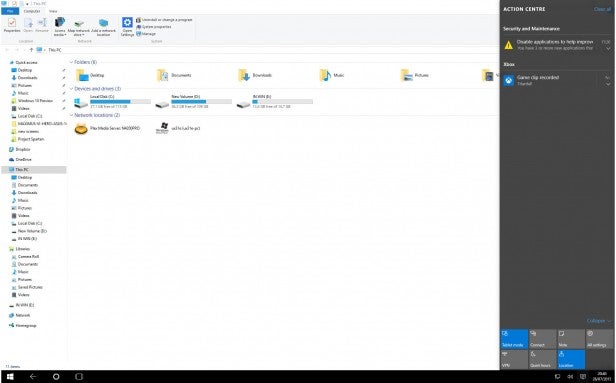 Even File Explorer is poorly optimised for fullscreen, tablet use
Even File Explorer is poorly optimised for fullscreen, tablet use
And, despite some progress, the app situation in the Windows Store is much the same, even several months on. There’s a decent core of good apps, but the Windows Store is a shadow of Apple’s App Store. Moreover, when the Windows Store does have an app, it’s often buggier and less advanced than equivalent apps on iPad or Android.
Microsoft has big plans to solve this, including making it much easier for developers to port apps from iOS and Android to Windows. It’s still the case that it’ll be some time before we know whether that strategy has worked.
Using Windows 10 on Hybrids and Tablets – Verdict
Hybrids, particularly laptop-sized ones, work well running Windows 10. You can spend most of your time in the improved desktop interface then have a reasonably touch-friendly experience when needs by. However, the new Tablet Mode is a mixed blessing. In fact, Windows 10 doesn’t offer much new to tablet owners, apart from a slightly friendlier experience when you drop into the desktop arena. You’ll probably want to upgrade anyway to get Cortana and enjoy some of the new features, but there’s no need to rush.
Microsoft Edge
Internet Explorer still exists in Windows 10 and will continue to be updated for the foreseeable future, but it’s destined to be consigned to backwards-compatibility support, as Microsoft has introduced a new primary web browser called Microsoft Edge.
At its heart is a new rendering engine that’s much more aligned with the open Internet standards used by other competitors. This is in contrast to Internet Explorer, which has long been based on a unique, oft-derided rendering engine.
Indeed, this is the chief reason for Microsoft making the split, as many tools have been developed that hook into Internet Explorer’s unique capabilities. It’s just that, as a pure web browser, Internet Explorer has been left behind. As such Microsoft couldn’t just drop it altogether, so created Edge instead.
That’s just the background stuff, though. What will be much more obvious to users is the addition of several built-in tools. The first of these is a screen-capture tool that will take a screengrab of the whole webpage and allow the user to then annotate it, drawing on it or adding text boxes, all within the browser.
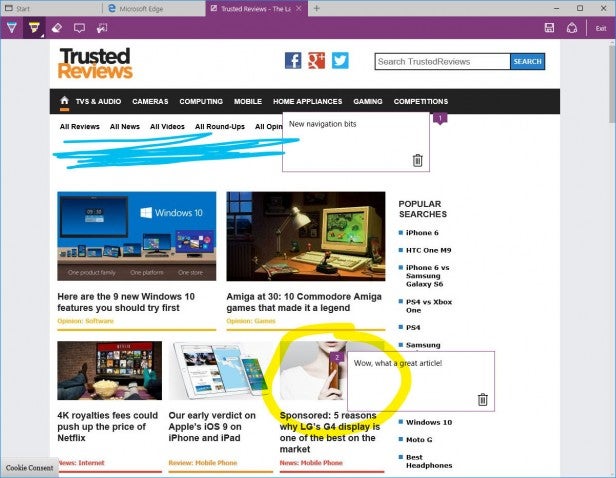
Microsoft Edfe lets you take screenshots and annotate them
There’s also a Reading Mode that will automatically reformat webpages for easier reading, removing adverts and other distractions. A Reading List also makes it easy to quickly tag a page for reading later.
None of these are unique features, with browser extensions and external software being able to add these features to other browsers, but to have it all built in is quite exciting.
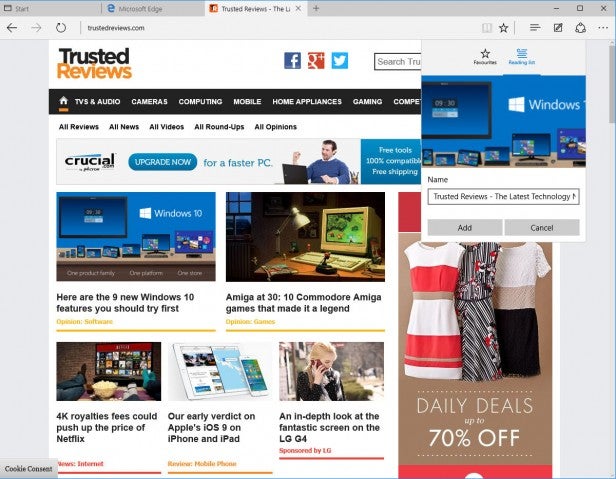
A new Reading List makes it easy to save pages for later
Edge has also had a bit of an overhaul in the latest build of Windows 10, with a new tab preview feature being added and security improved. You can also now sync favourites and reading list items across devices plus media can be case using Miracast and DLNA.
We’re yet to spend a lot of time with the latest version of Edge but so far it’s been the case that we weren’t really drawn to using the new browser. Familiarity with perfectly good existing browsers has meant these remain our go-to choices.
Nonetheless, at least less loyal users will be presented with a much more capable browser than they’ve ever had before. Edge is also easier to use on touch-enabled laptops and hybrids, and it’s much better than the alternatives in this respect. Right now it feels like what it is: a fresh start. That can make it feel limited, too, but we can see people enjoying its speed and simplicity.
Calendar and Mail
Although not new to Windows 10 – most of the following apps were introduced in Windows 8 – the new OS includes a host of built-in apps that can get novice users doing a lot more without having to install anything extra, and they’ve all been vastly improved over Windows 8.
The key ones are Calendar, Mail, Maps and Photos, but a whole load of more esoteric ones such as News and Health and Fitness are also included. The main improvement for all of these apps is that they’re now no longer forced to be full-screen like in Windows 8. Instead they can be moved around and resized just like any other program.
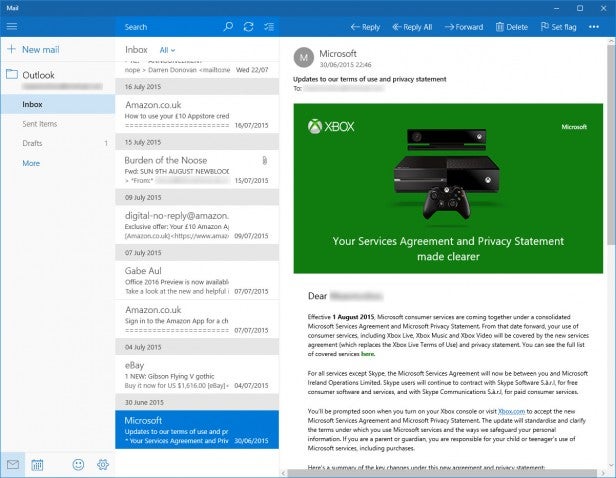
Looking in more detail at the Calendar and Mail apps, they do have one fundamental problem, which is that they require you to be logged in using a Microsoft account. They simply don’t work if you’re just using a local user login, even if you choose to use Google or another mail provider. This is for syncing purposes, but it’s nonetheless irksome that you can’t just use them with a local account if you so choose.
That aside, they’re nicely-thought-out apps. Both have a clean and intuitive interface that’s at home in desktop or tablet mode and they have just enough functionality to get you by. Both allow you to hook into Google and iCloud accounts as well as Microsoft and Exchange, plus Mail lets you use a standard POP3 or IMAP account.
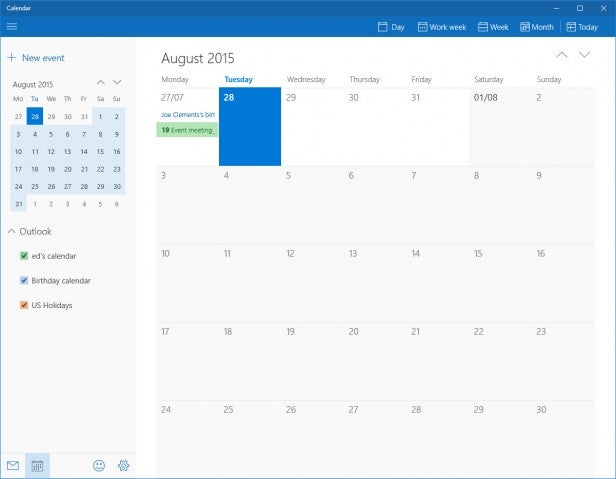
Calendar does little more than allow you to view and add events, with notifications popping up in the Action Center. Mail, meanwhile, is equally light on functionality with no options for things like bulk mailing, adding signatures or altering the view for a more compact layout. You can’t even drag and drop items into a new email to attach them.
Nonetheless, for novice users both are welcome additions.
Maps and Photos
Although most people automatically reach for Google Maps in their web browser, having a Maps app is actually quite a useful thing. The Windows 10 version is a marked improvement over the one in Windows 8, too.
Like the Calendar and Mail apps, it can now be windowed and the whole layout is tidier and more logical than before. It doesn’t actually bring a huge amount of functionality to the table, but it runs smoothly, is quick to access and means you don’t have to search around the 20 tabs you have open in your browser to find the one open on Google Maps.
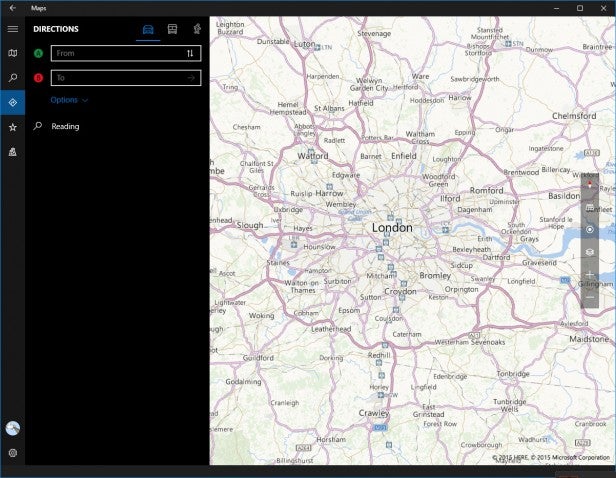
Microsoft’s map service is powered by Bing Maps, which in turn is based on Nokia’s old mapping data. In some ways it’s actually superior to Google Maps, as we find the colour scheme and road signage a little clearer. But then its search isn’t as good and it doesn’t render quite so speedily. Nonetheless, it’s a decent option for quickly looking things up.
As for Photos, this is just a photo-viewing app that automatically organises your images into convenient folders – such as by year or month – and presents them in a nice manner.
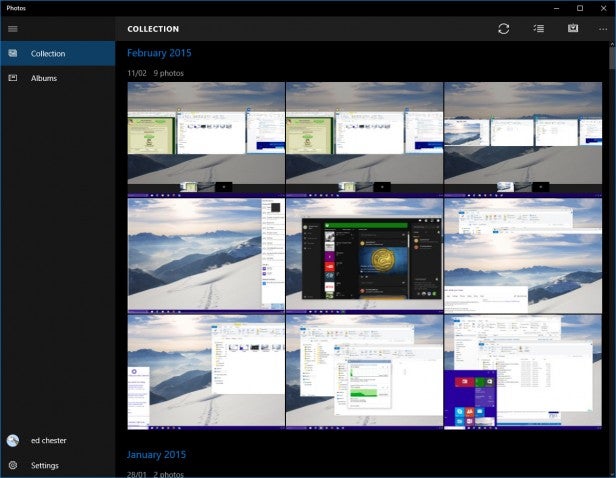
Like with Apple’s Photos app, images can be automatically enhanced – there’s literally a single option for Automatic Enhancement on/off and it will boost saturation, sharpness, contrast, etc – or you can jump in and tweak individual photos. The automatic setting doesn’t permanently change the original image, but if you jump in and tweak things manually these changes will be saved.
All told, it’s again just a nicely-put-together app that’s a vast improvement over the basic Photo Viewer of Windows 7 and the more basic, full-screen Photos app in Windows 8. It’s just a shame there isn’t a fullscreen slideshow view that allows you to pause on an image – always useful for quick and easy displays or testing image quality.
Windows 10 and Gaming – Xbox app and DVR
Some of the most anticipated features of Windows 10 have been its new gaming capabilities. A new version of DirectX leads the charge – the first major update in over five years – but there’s also a host of new extras that tie into the Xbox experience too.
The new Xbox app is at the heart of all gaming on Windows 10. It shows your Xbox information and achievements, and lets you chat to friends and buy games. But more importantly, it also includes a couple of new PC-centric features.
Gamers can now stream Xbox One games to their PC, so if someone’s hogging the TV you can still get your game on using your computer. It should work with any Xbox One game and is quick and easy to set up, with the Xbox app just searching for any Xbox One consoles on your network.
Xbox streaming quality is as decent as we’ve experienced from any other game-streaming service – you’ll notice a slight extra delay between hitting a button and seeing the result on screen, plus there’s a bit of noticeable video compression. As such we’d view it as more suited to slower-paced games – Fallout 4 and The Witcher 3, rather than Titanfall or Forza Horizon 2 – where reaction time is less of a concern.
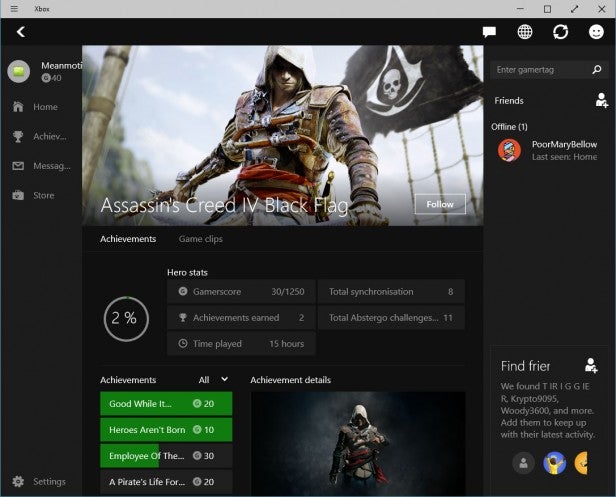
The other big new feature is game recording. Microsoft has teamed up with Raptr to integrate game recording right into the OS. Hit Windows Key+Alt+R during a gaming session and it will start recording what’s on screen. It doesn’t matter what game it is, no matter how old, it should still work, according to Microsoft. We’ve tried with a couple of newer titles and it worked flawlessly.
The idea is to give PC gamers the same ability to quickly and easily share their gaming achievements with friends via the share features. But also the recording is just stored as a standard video file, so you can cut together your own showreel or even easily record footage for other uses.
The impact of the new recording features on gaming performance is minimal. A slow dual-core processor and sluggish hard drive may struggle – but on more powerful systems with a decent SSD and at least a modern dual-core desktop processor, performance impact should be well under 5%.
All told we think the Xbox app is a pretty welcome addition. Many users will have little care for the extras it brings, but for avid cross-platform gamers it seems a sensible way of tying the Xbox and your PC together. As with the other new programs, it’s just a shame you can’t use it without a Microsoft account.
DirectX 12 has huge potential
DirectX 12 is the latest update to Microsoft’s gaming Application Programming Interface (API) – the software layer that allows games developers to create games without having to worry about exactly what hardware they’ll be running on.
Exclusive to Windows 10, the latest version is being hailed as a huge leap forward thanks not only to some cool new features, but a potentially significant boost in performance. What’s more, Microsoft is planning to make DirectX 12 work cross-platform so that your phone, tablet, laptop and even your Xbox One will run the API.
The main benefit, though, is simply greater performance from your existing hardware. This comes from a couple of different features of the new API, but at the heart of it is a lower level of hardware abstraction.
The goal, traditionally, for any API is to create an ever more unified platform for developers to work on. Specific hardware and software configurations are hidden behind a wall of simplified, familiar tools. It’s like how the complexities of a car’s engine, steering and brakes are hidden behind a standard system of foot pedals and a steering wheel.
With DirectX 12, Microsoft is opening things back up, allowing developers the option of tapping into specific hardware features. This then allows the developers to better optimise their code for specific hardware.
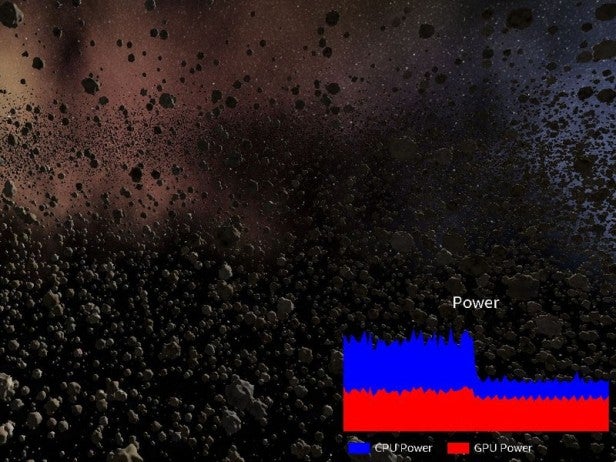 Reduced CPU overhead results in a drop in power consumption for the same workload
Reduced CPU overhead results in a drop in power consumption for the same workload
The main benefit will be better CPU utilisation, allowing for enhanced balancing of workloads across multiple cores, rather than leaving the bulk of the work to one core. GPU overhead is also reduced, and less overhead makes for more speed.
Another feature will enable developers to use different graphics cards inside the same PC. In theory this means the integrated graphics in your Intel processor could be used for one thing, while your main graphics card from AMD or Nvidia could be doing something else. There’s even potential to use an AMD and Nvidia graphics card at the same time.
This “Explicit Multiadapter” feature certainly sounds exciting, but it remains to be seen just how much it’s used, as the extra developer effort required is considerable.
If this is all sounding rather familiar, that’s because it’s a similar approach to that taken by AMD’s Mantle project. Now defunct, it was an extension to the six-year-old DirectX 11 to allow developers to delve deeper into AMD hardware for greater performance. With the arrival of DirectX 12, though, these features are now built in and supported across all hardware, so AMD Mantle has had its day.
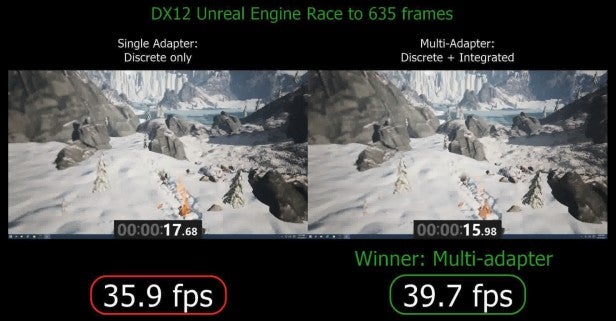 Multi-adapter tech allows for a boost in performance by using both integrated and discrete graphics
Multi-adapter tech allows for a boost in performance by using both integrated and discrete graphics
Of course, all this extra software support is somewhat moot if you don’t have the right hardware. Thankfully, though, DirectX 12 is backwards compatible with all CPUs and most current GPUs. Any Nvidia card that uses either Maxwell, Kepler, or Fermi – that’s GeForce GTX 400 series and newer – will support DirectX 12, along with any AMD card that uses the GCN architecture – HD 7000 onwards.
For those with even older hardware, the situation is a little less clear cut, though notably most games will still be backwards compatible – they just likely won’t be running in DirectX 12 mode.
You can learn even more about what DirectX 12 brings to the table in our DirectX 12 vs DirectX 11 feature, but even sevearl months after launch we’re still yet to really see how developers exploit DirectX 12. The bulk of major games to use it will start arriving either this coming holiday season or some time next year.
Windows 10 – Stability & Performance
So far Windows 10 has proven to be a reliable and fast operating system, with most upgrades going seamlessly. If that’s your primary concern, we have no qualms about recommending an immediate upgrade.
This shouldn’t come as much of a surprise, though, as the heart of Windows 10 is much the same as with Windows 8. The majority of its new features build on what was already a stable and speedy platform.
Indeed, those who avoided the previous upgrade to Windows 8/8.1 missed out on its one key benefit over Windows 7: better performance. It boots faster, shuts down faster and outperforms its predecessor in a host of other tasks, including battery life on mobile devices.
This has been carried over into Windows 10, so in general it feels a bit nippier than Windows 7, though much the same as Windows 8. Although with the latest updates Microsoft boasts of up to 30% performance improvement in everyday tasks such as boot up time.
The one area where this doesn’t hold true, or at least not consistently, is in gaming, where Windows 7 tends to have a slight advantage of 1% or so.
Overall, if you’re worried that all the new features of Windows 10 will have the sort of performance-hampering effect that came with Windows Vista, worry not.
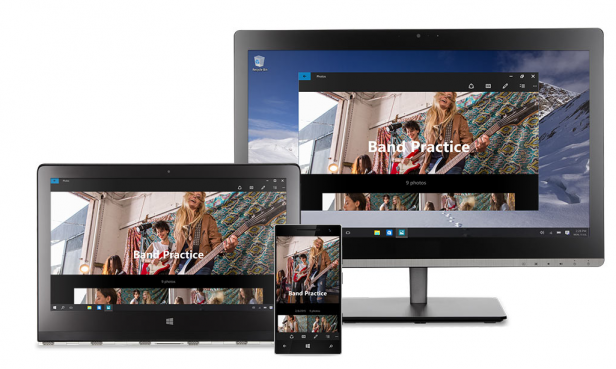
Windows 10 finally embraces enterprise
With the latest big update of Windows 10 Microsoft has rolled some key improvements for enterprise users – something it has long been promising since the announcement of the OS.
These are led by two free new features called Windows Update for Business and Windows Store for Business. As their names suggest they put management of system updates and app store access into the hands of IT administrators.
Also new is Mobile Device Management, which allows IT to manage the full suite of PC, laptop, tablet, mobile and IoT devices in an organisation, making for a more robust way to control these disparate devices and more easily manage BYOD scenarios.
Azure Active Directory Join, meanwhile, is a system for enabling a single user login to allow for migration of user settings and data across devices, making it easier for a user to pick up any device and start working.
There are also a host of new security features including Credential Guard, which safeguards credentials inside a hardware-based virtualized environment and breaks the popular “pass the hash” used in many major breaches. Device Guard uses Trusted Boot to prevent intruders from installing malware, helping to keep company devices secure even when physical access is gained.
Then there’s Windows Hello, which is a new unified biometrics interface that enables people to ditch passwords in favour of fingerprints and facial recognition. It’s this that will allow users to login to their PCs simply by sitting in front of the web cam.
Should I upgrade to Windows 10?
Since Windows 10’s free upgrade path is coming to an end, the decision of whether or not to upgrade is about to become more difficult.
For most home users, Windows 10 is a solid all-round upgrade over all previous versions of Windows.
That said, the constant pressure to sign up to a Microsoft account and get involved in all its cloud services is something that just won’t interest some. The fact that you can’t even use the Mail and Calendar apps without a Microsoft account is shocking. It isn’t that you can’t use the system in a more offline way, but Microsoft does like to pester you if you do.
For those currently running Windows 7, 8 or 8.1, the upgrade is a minor one. There are plenty of new features that power users will love, but more moderate users probably won’t care for them. What you can look forward to is a shiny new operating system when you eventually replace your machine.
The decision is a bigger one for Windows XP and Vista users. It’s entirely possible that PCs that are more than 10 years old won’t be suitable to run Windows 10, putting them out of the running immediately. If your PC is fast enough, though, Windows 10 is a huge upgrade that’s worth buying.
Verdict
Windows 10 is a huge improvement over Windows 8, particularly for ordinary PC and laptop users. It doesn’t improve the tablet experience as emphatically, but there are enough good new features and improved design elements to make it a significant upgrade.
Watch – A quick guide to what’s new in Windows 10