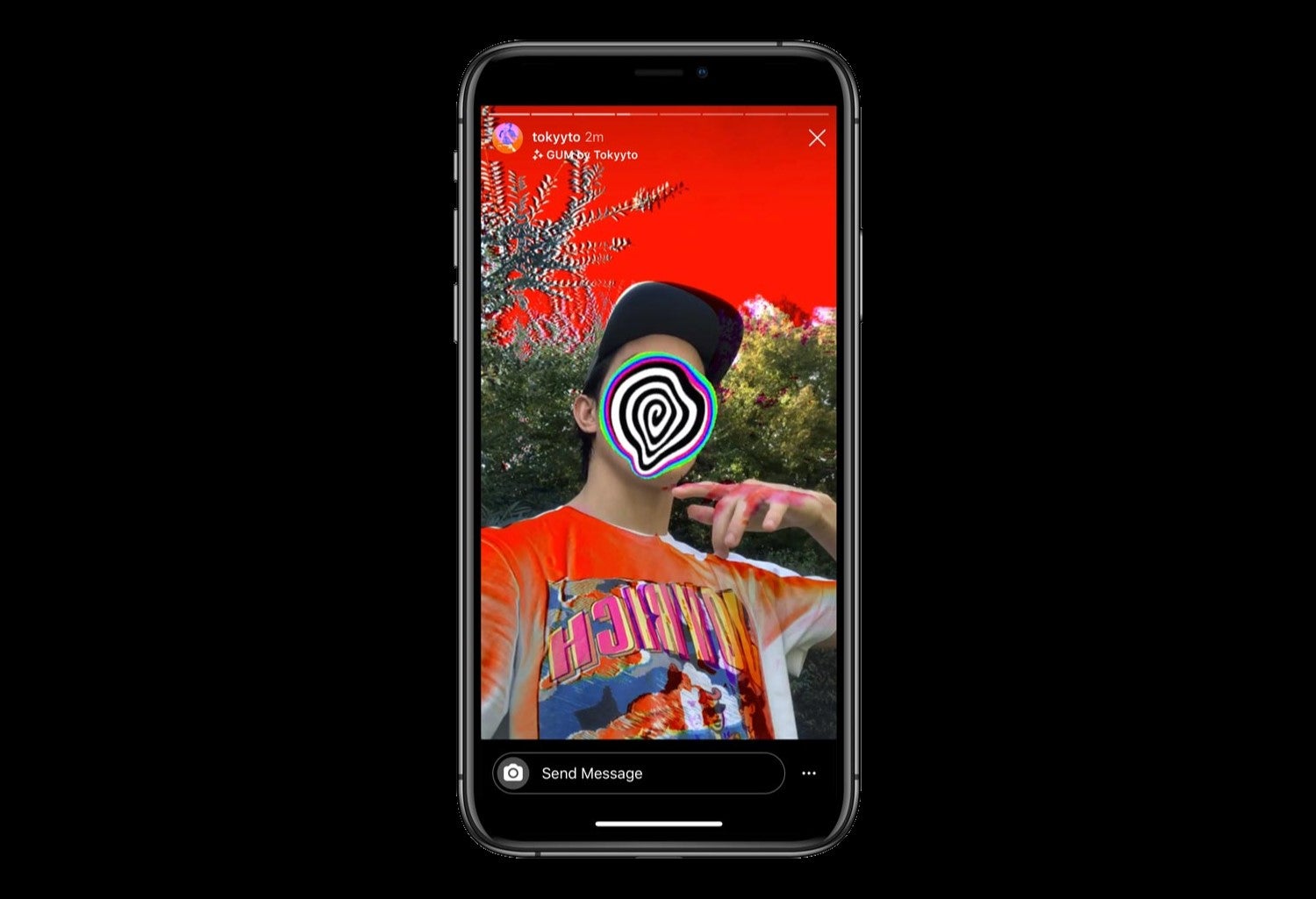How to make Snapchat filters
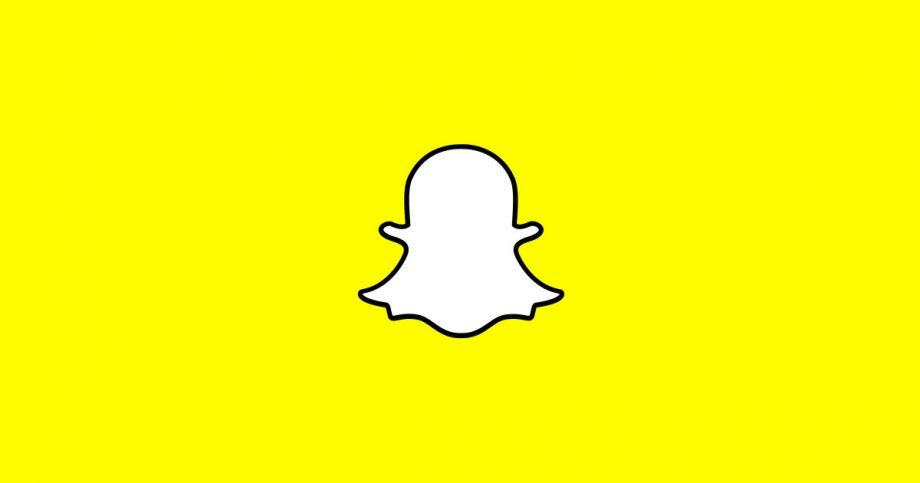
If you’ve ever attended an event and spotted a custom Snapchat filter, you may have wondered if it’s possible to make your own for your next get-together.
The good news is you can and we’ve put together this guide to teach you how to do it.
Whether you’re prepping for a party, planning a wedding, visiting a location or just feel like creating a filter for fun, there are plenty of reasons you might want to design your own Snapchat filter.
Not only do custom filters encourage people to post about your event on social media, but the filter will remain on those photos long after the party is over. This means you’ll always have that personalised watermark to remember the day.
While community and location filters are free, it’s important to note that most custom Snapchat filters are priced by the hour with the option to keep them live for up to 30 days in total. There’s also an Annual Filter option that allows your filter to remain active for a whole year if you have the budget for it.
It’s also important to distinguish between Snapchat filters and Snapchat lenses. Unlike filters, which are static, lenses are AR-based images and experiences that interact with the world through your camera. If you want to make your own lens, you can do so using Snapchat’s Lens Studio software.
If you’d rather create a custom filter, keep reading to learn how to design your own on Snapchat…
What you’ll need
- A computer
- A Snapchat account
The Short Version
- Go to Snapchat’s Create Your Own filter page
- Click Create Now next to Filters
- Create and customise your filter
- Once you’re done, click Next
- Choose a date
- Choose a location
- Enter your payment details and hit Submit
How to make Snapchat filters
Step
1Open Snapchat’s Create Your Own filter page
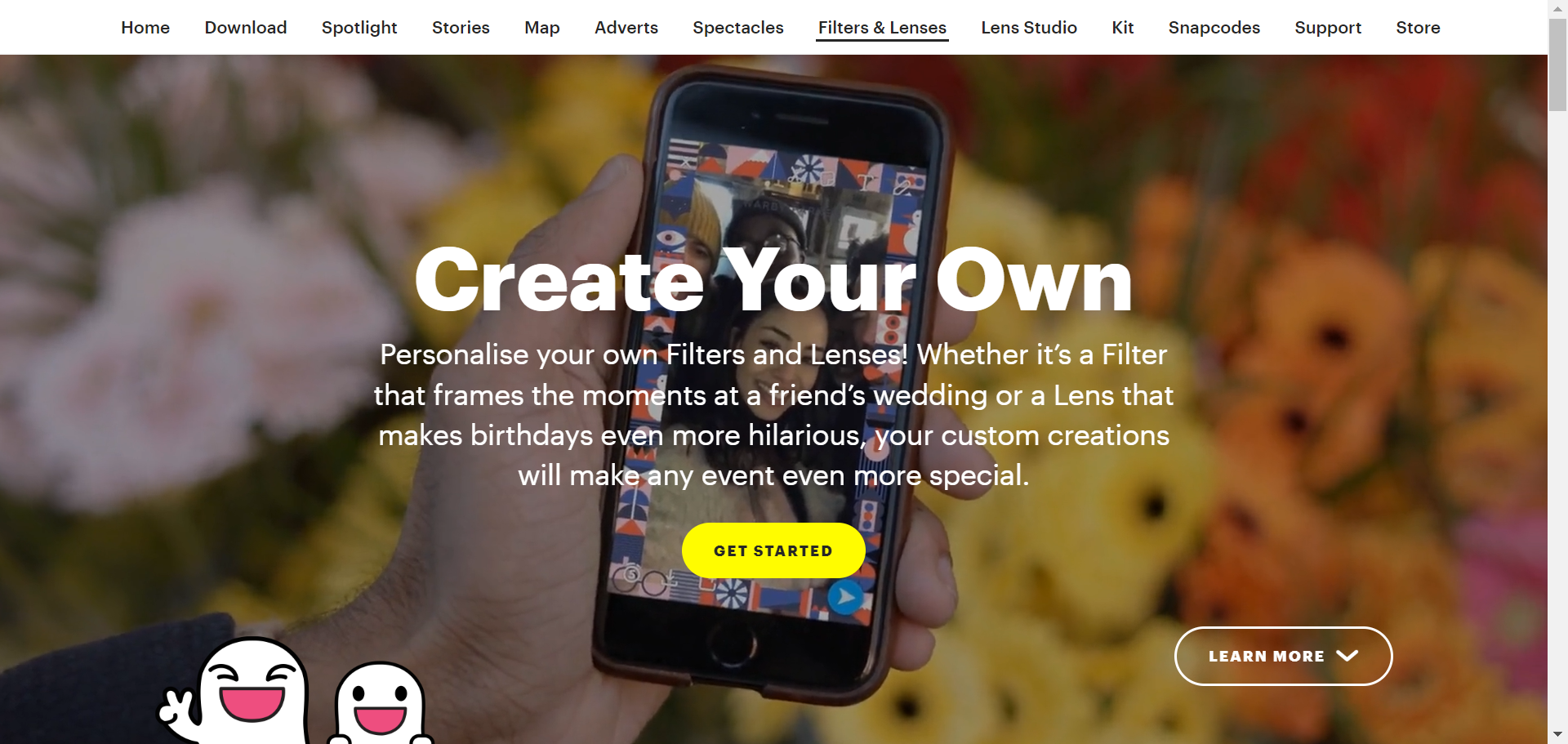
You can find community filters, custom filters and lenses here. We’ll be making a custom filter.
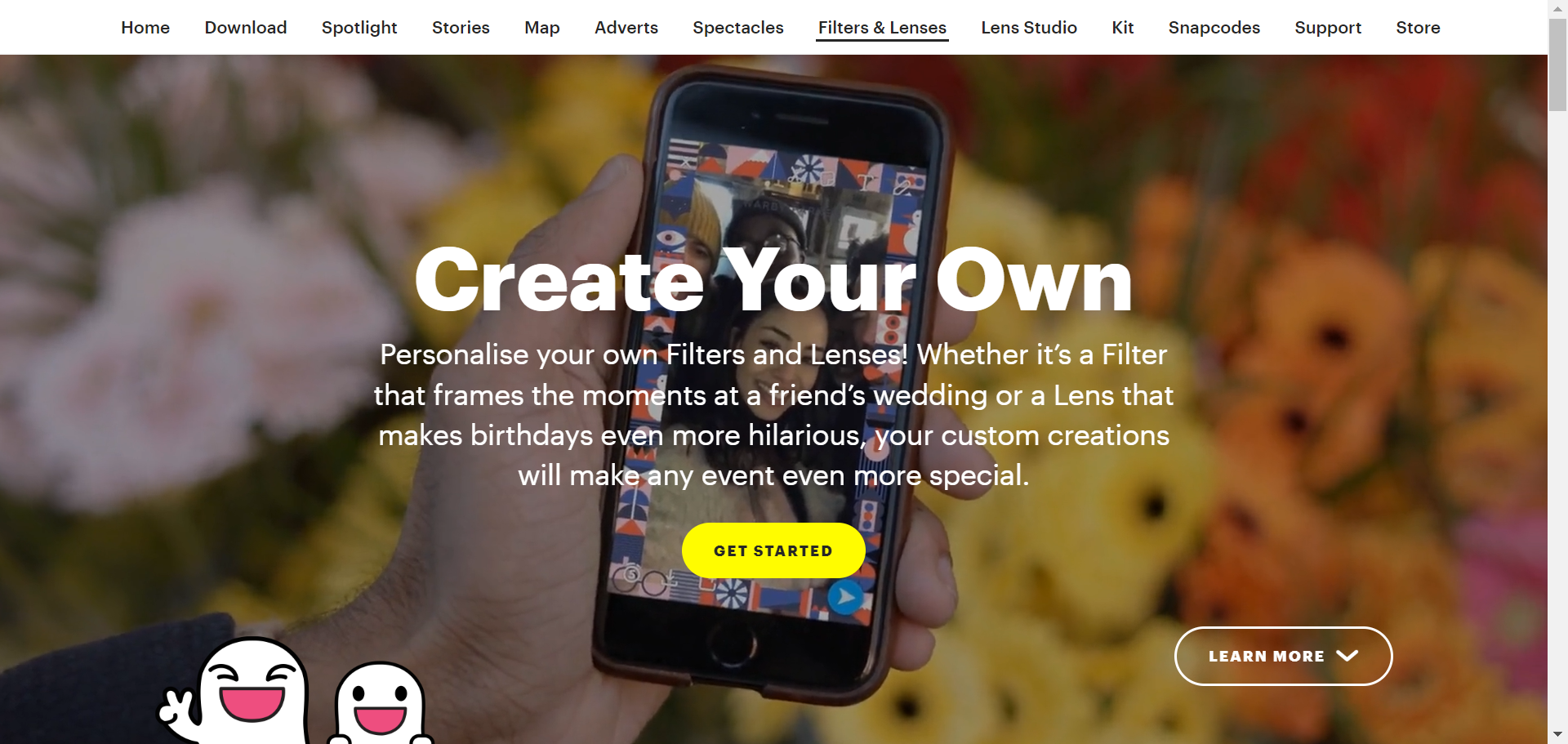
Step
2Click Create Now next to Filters
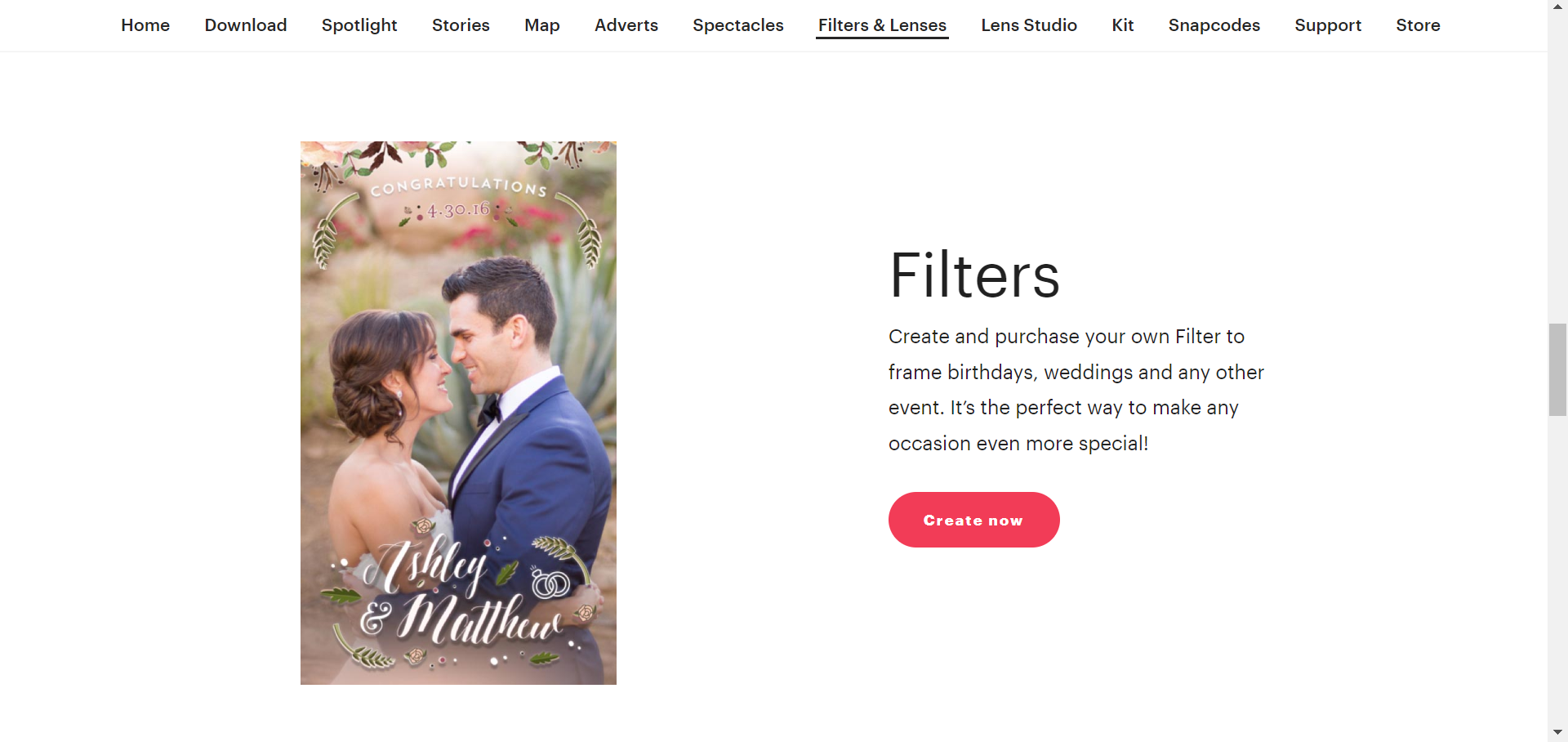
You may be asked to log in to Snapchat between steps 2 and 3 if you haven’t already signed in.
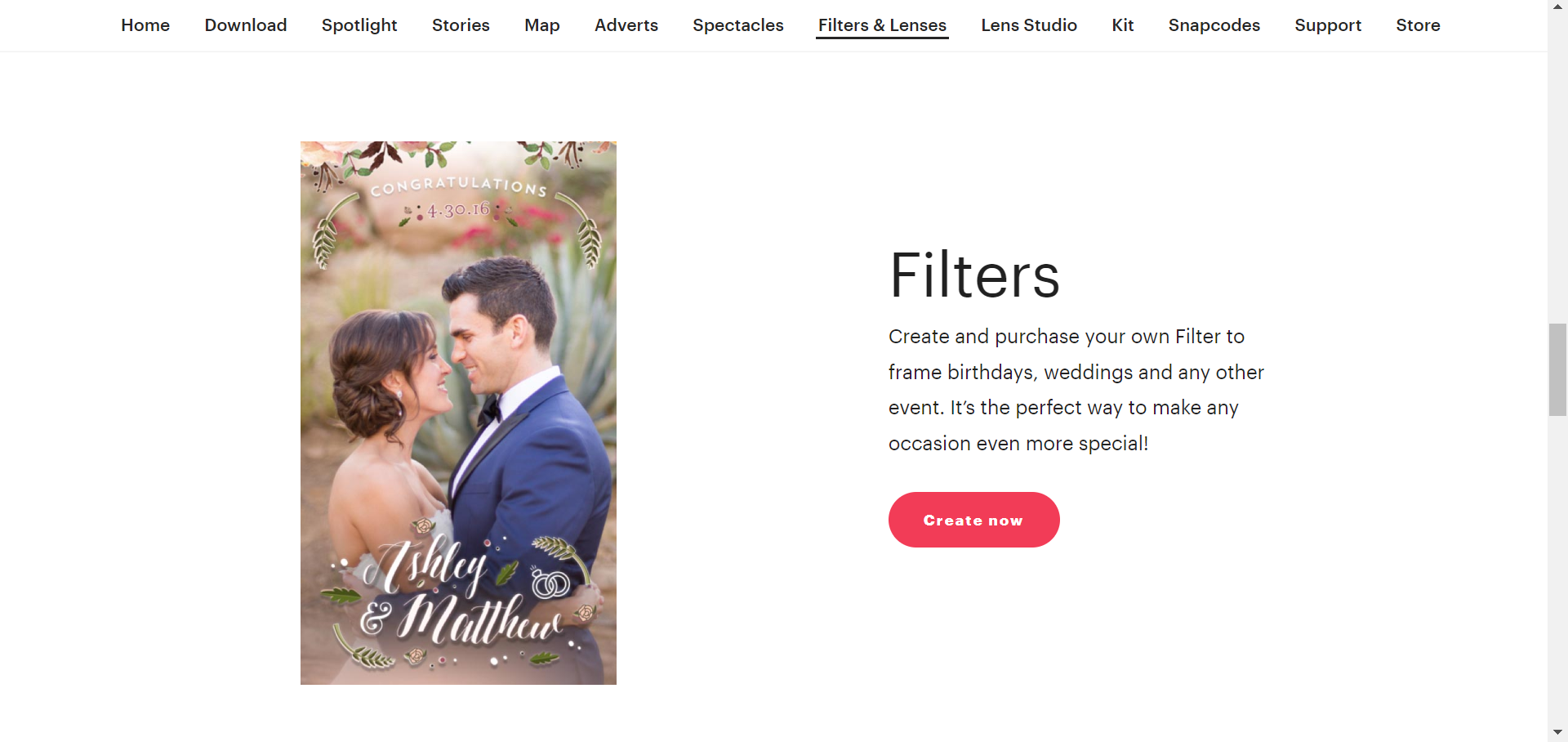
Step
3Click the drop-down menu
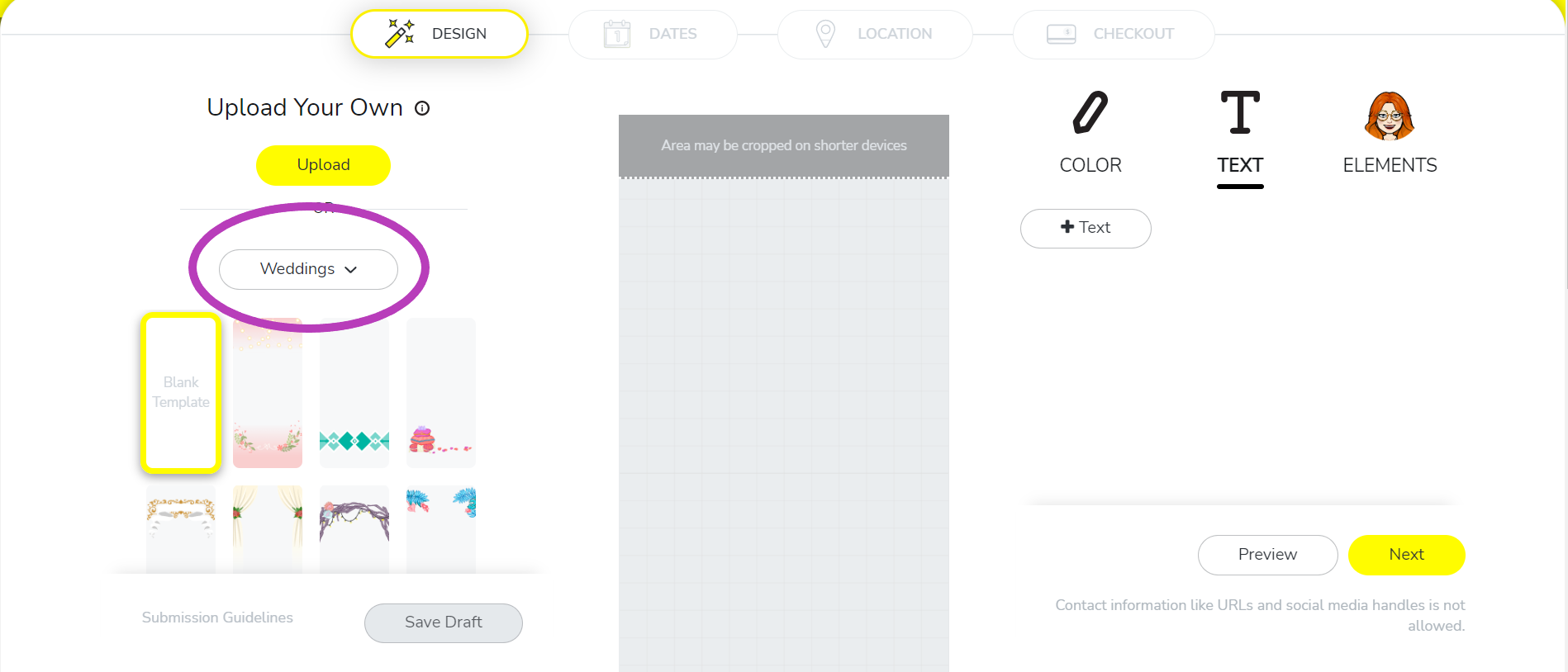
This will show you the categories for Snapchat’s customisable templates. If you’d prefer to make your filter entirely from scratch, you can upload a file using the Upload button.
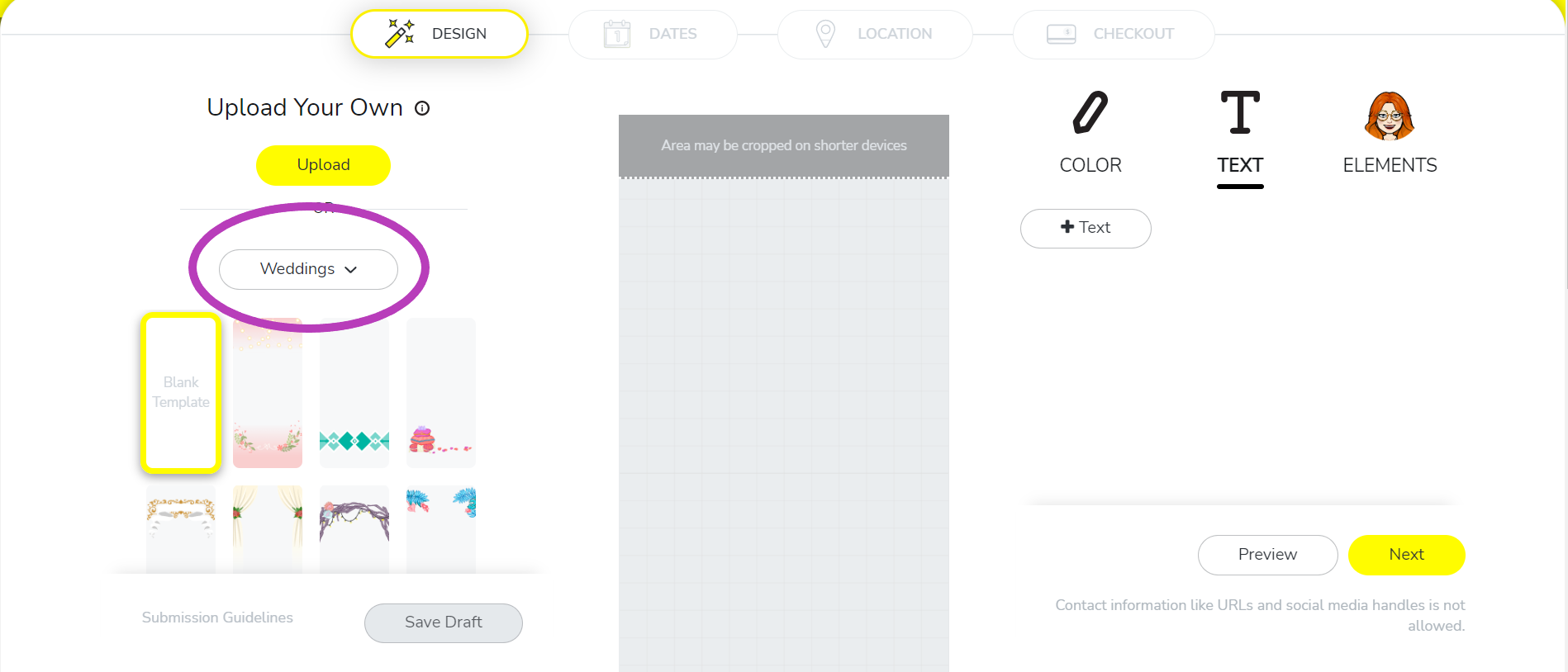
Step
4Choose a category
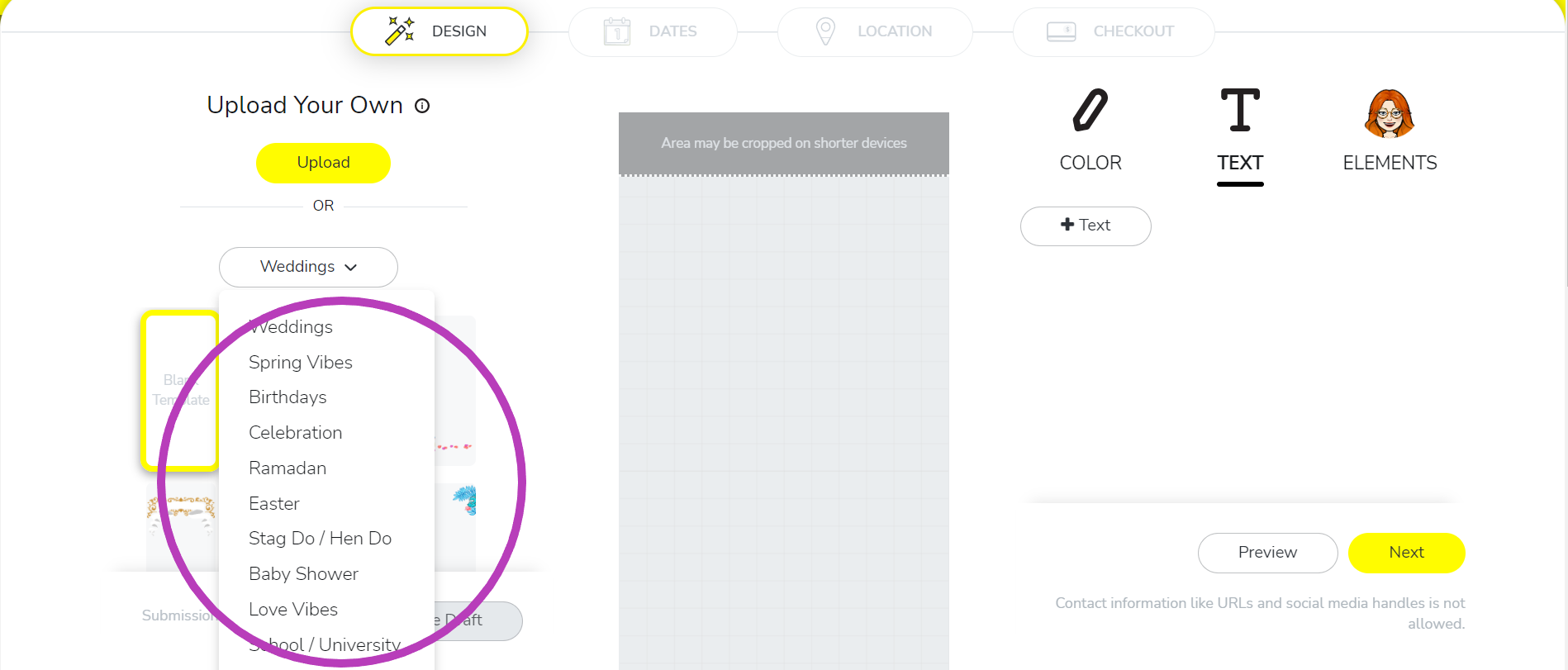
There are lots of templates in each category.
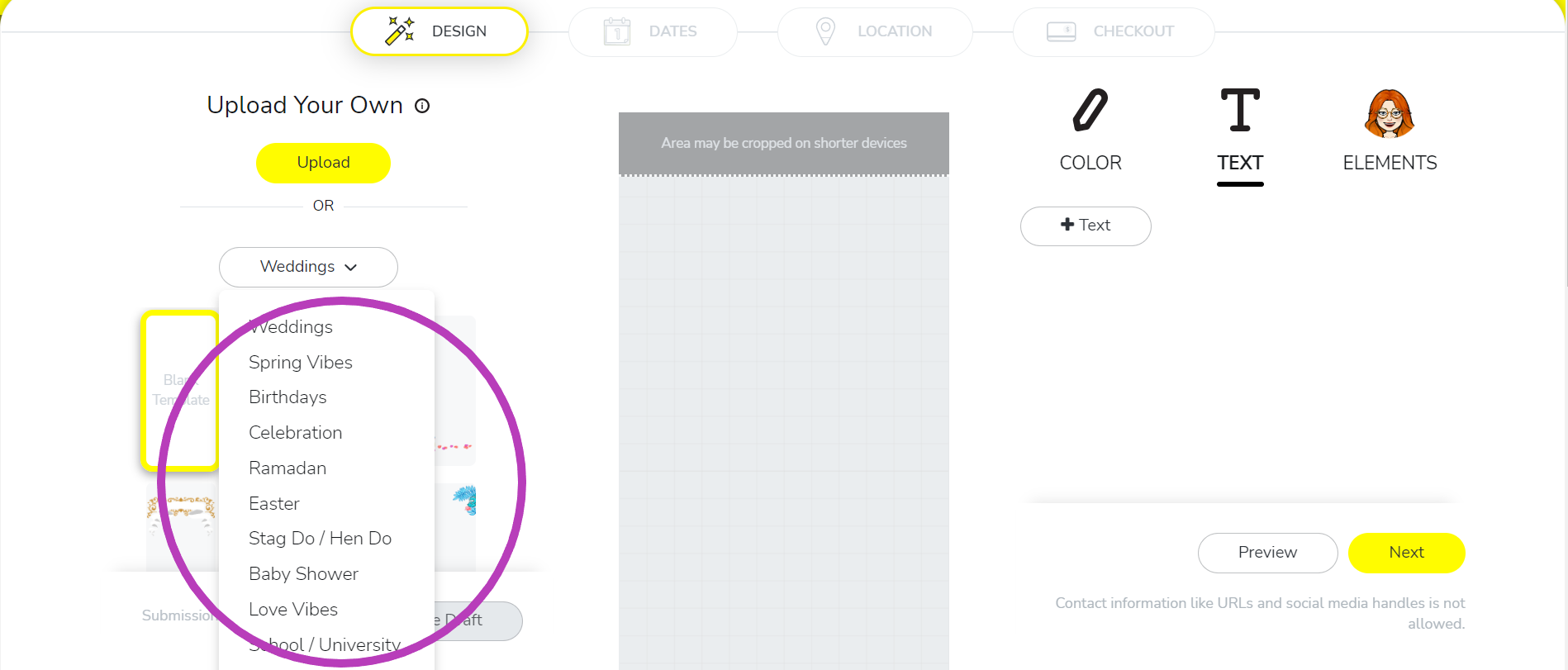
Step
5Choose a template to get started

Or begin with a blank template.

Step
6Click Colour
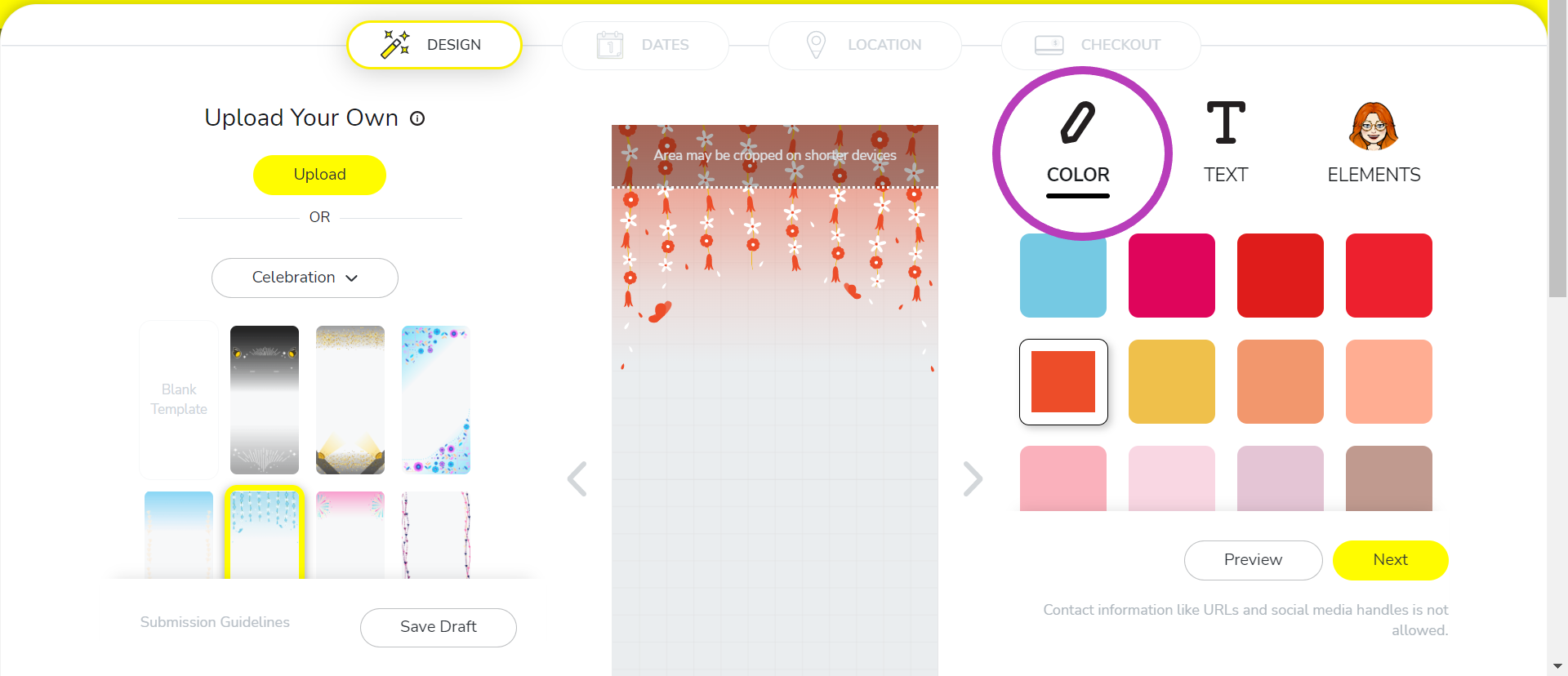
Then choose a colour to customise the filter.
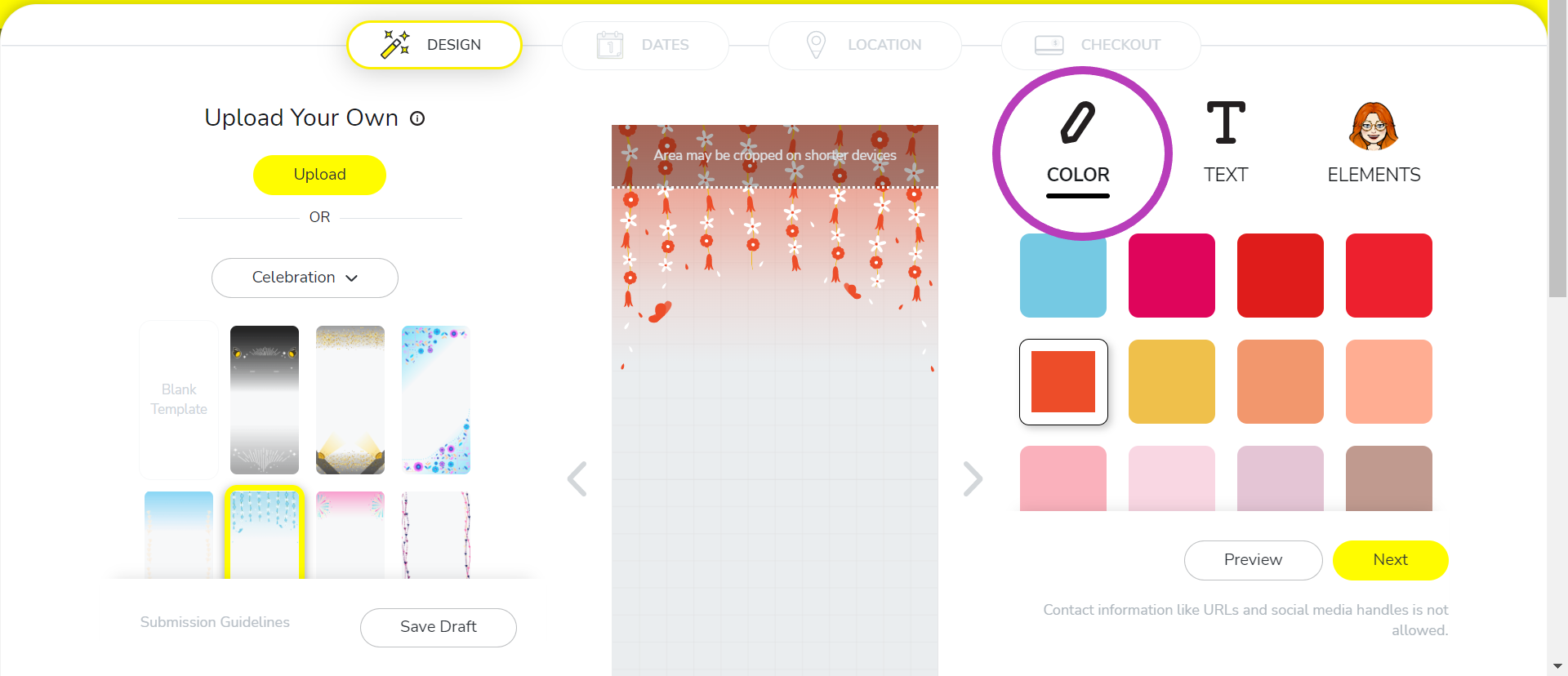
Step
7Click Text
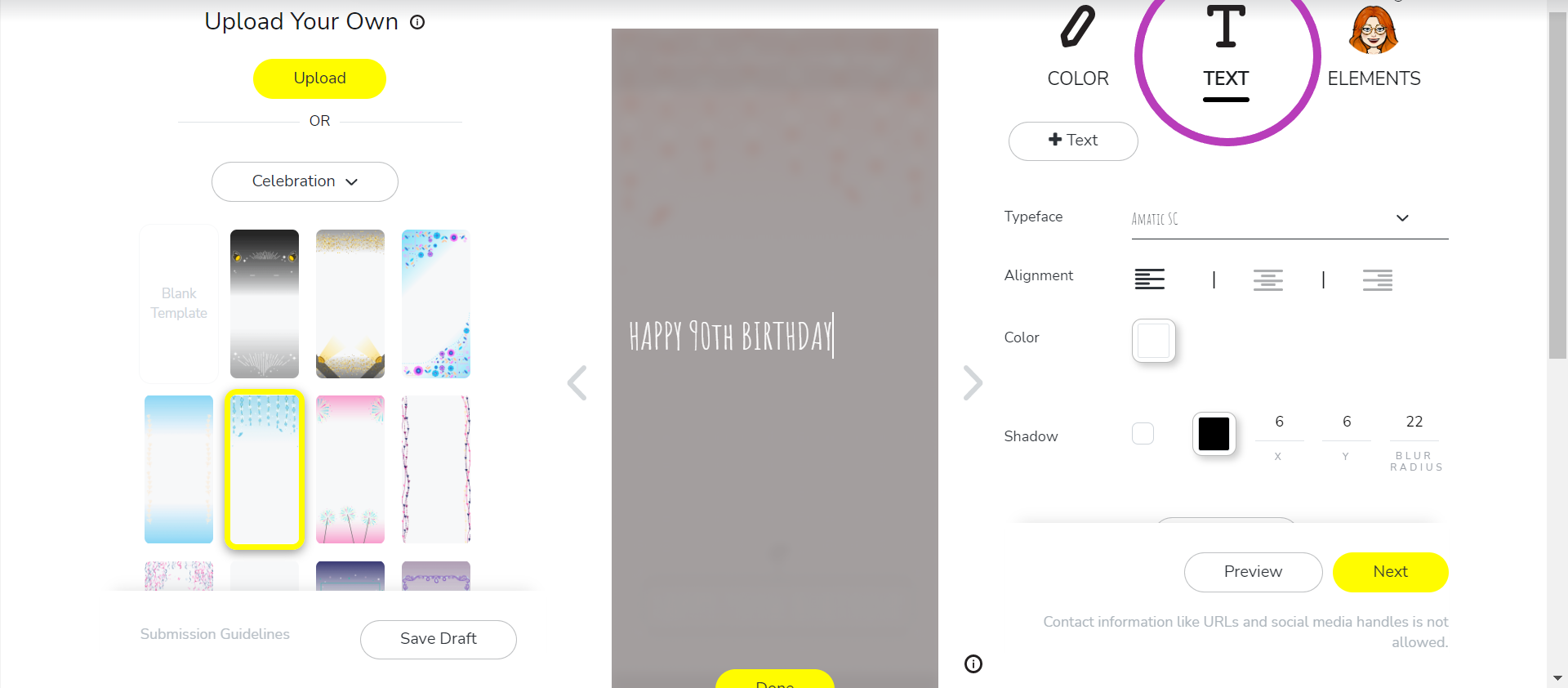
Here you can change the text, font, colour and shadow of any text on your filter.
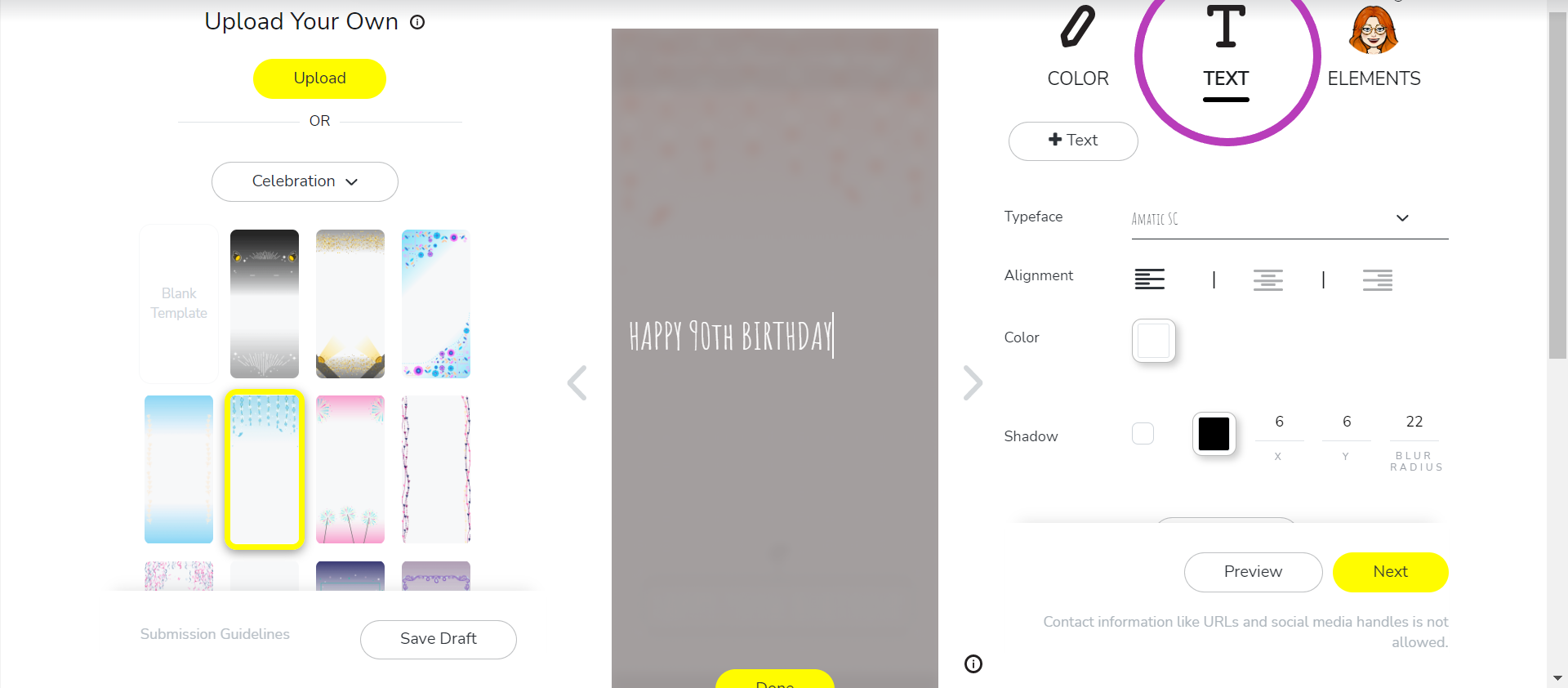
Step
8Click Elements

At this stage you can add a Bitmoji or upload your own custom elements.

Step
9Click Next when you’re done
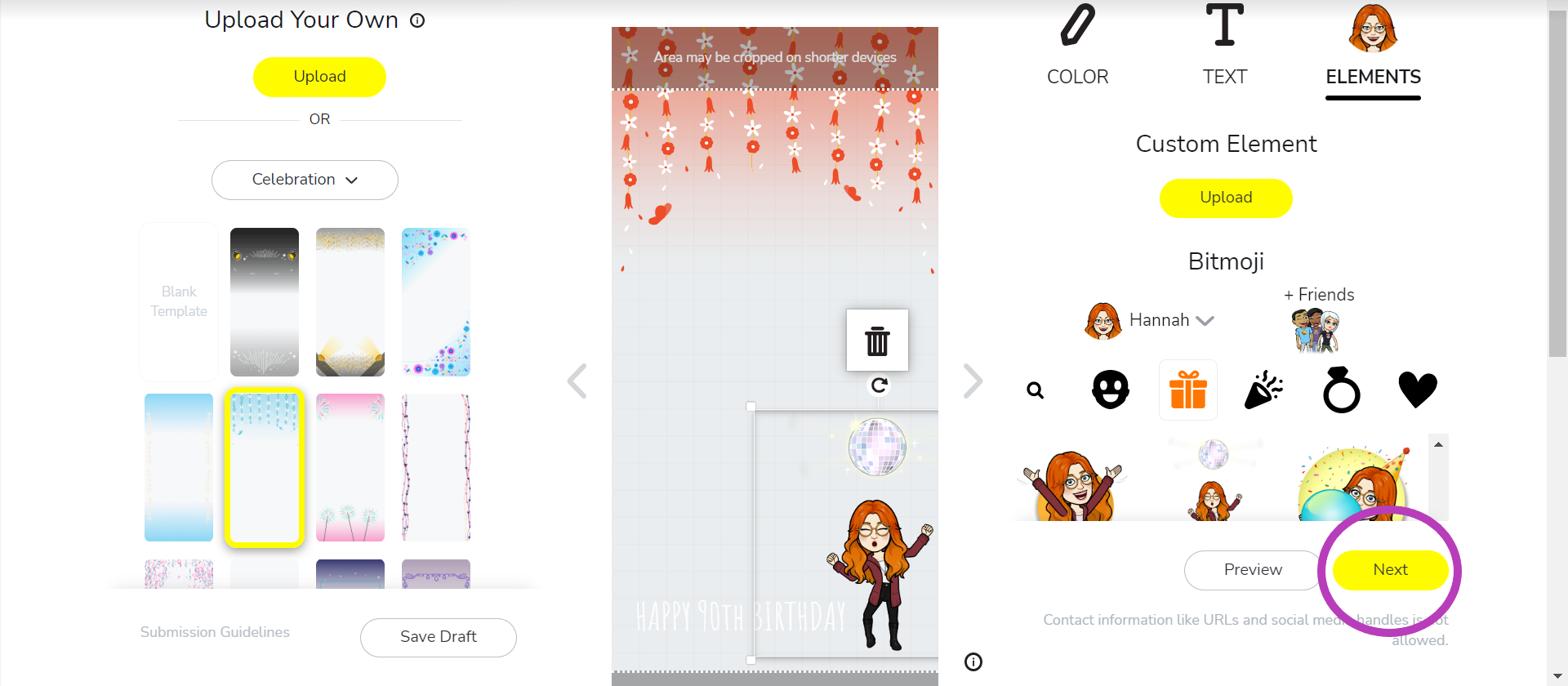
You can also choose Preview first to get a better idea of what your filter will look like on your photos.
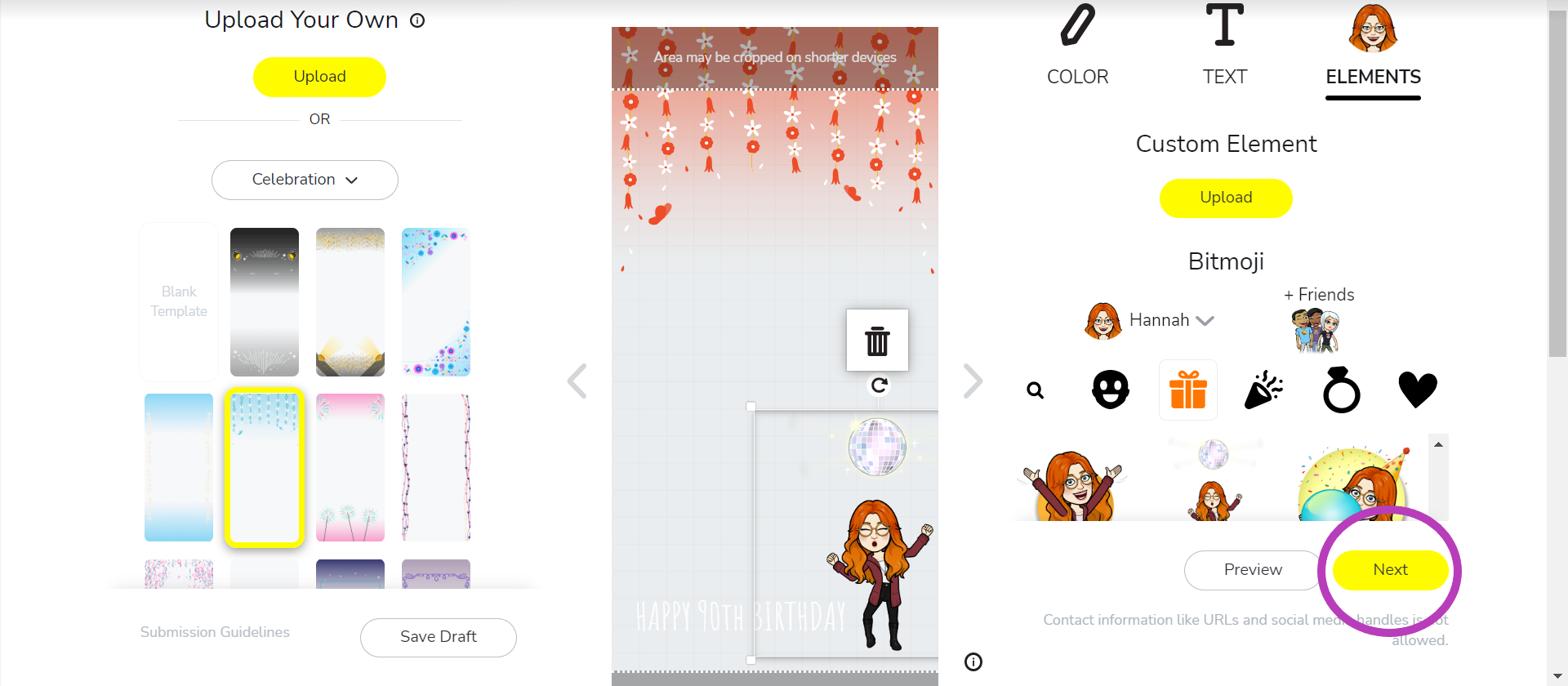
Step
10Choose a date and time and click Next

The longer you set your filter for, the more it will cost.

Step
11Set a fence around your filter
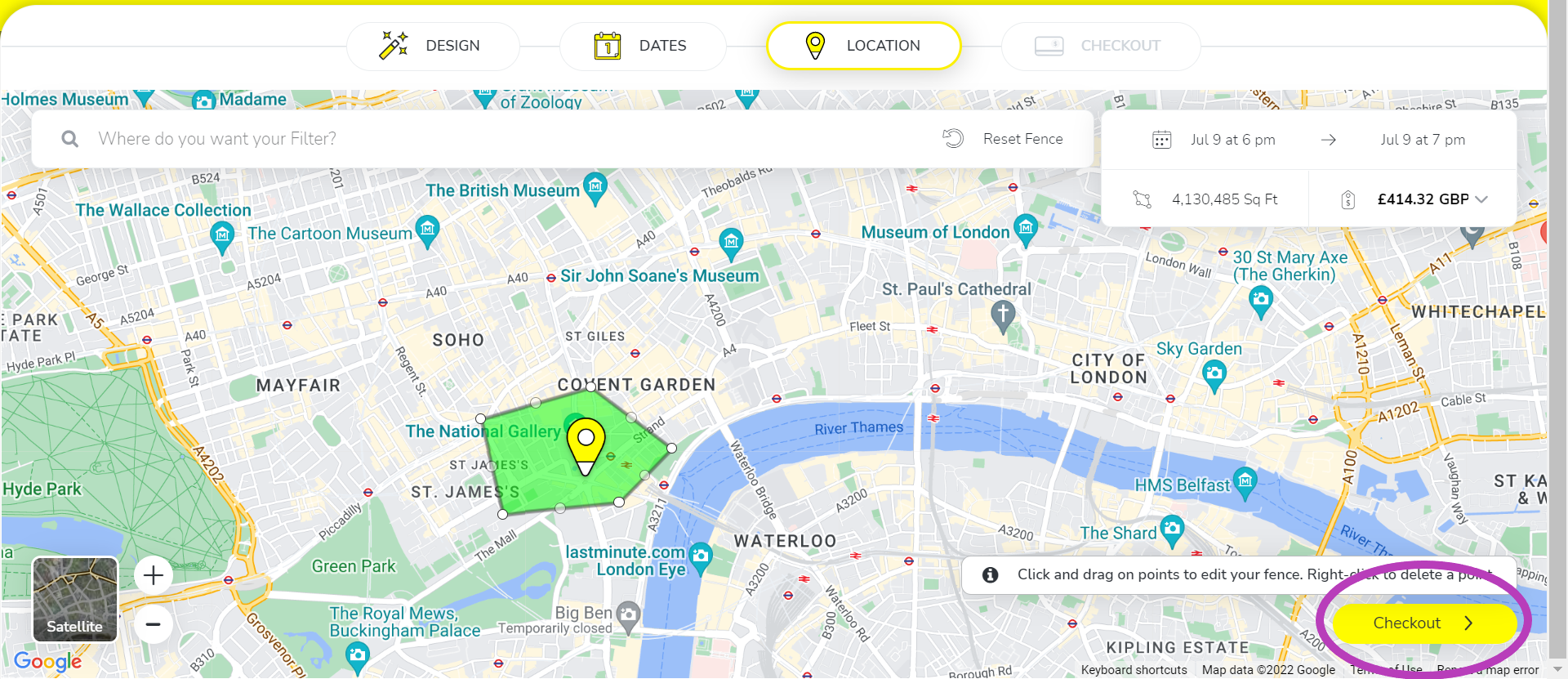
Again, the bigger the fence, the more the filter will cost. We’ve set a large fence here, but a smaller one will be cheaper.
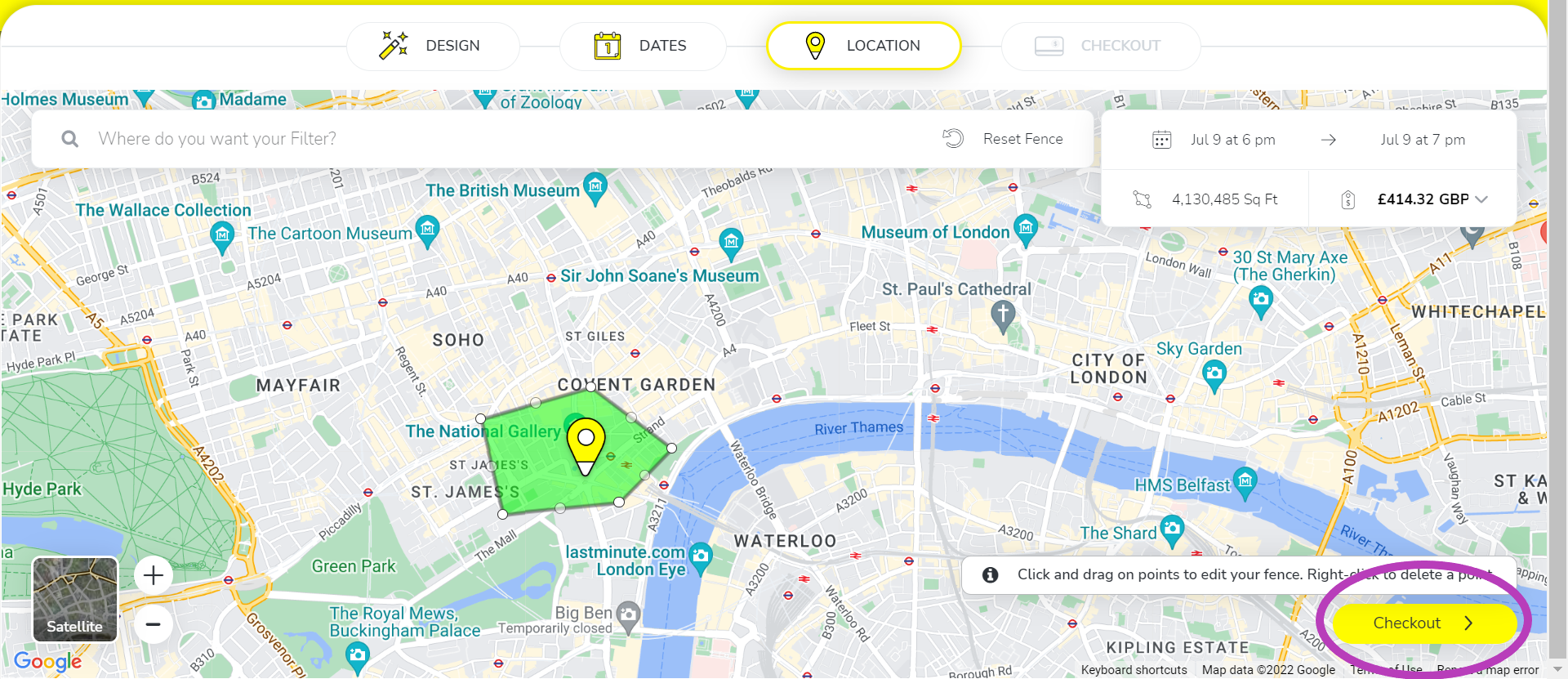
Step
12Enter your payment details and click Submit
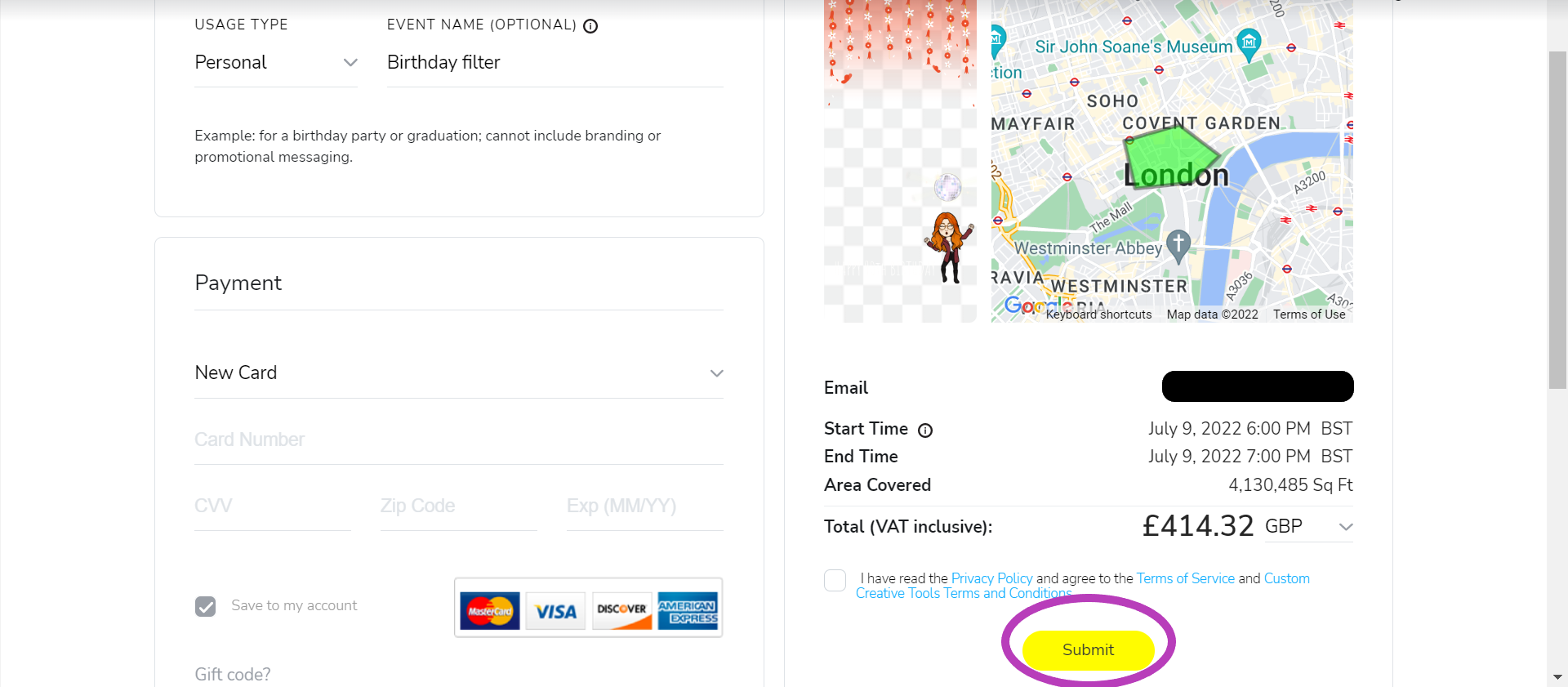
Then just wait for your filter to be approved!
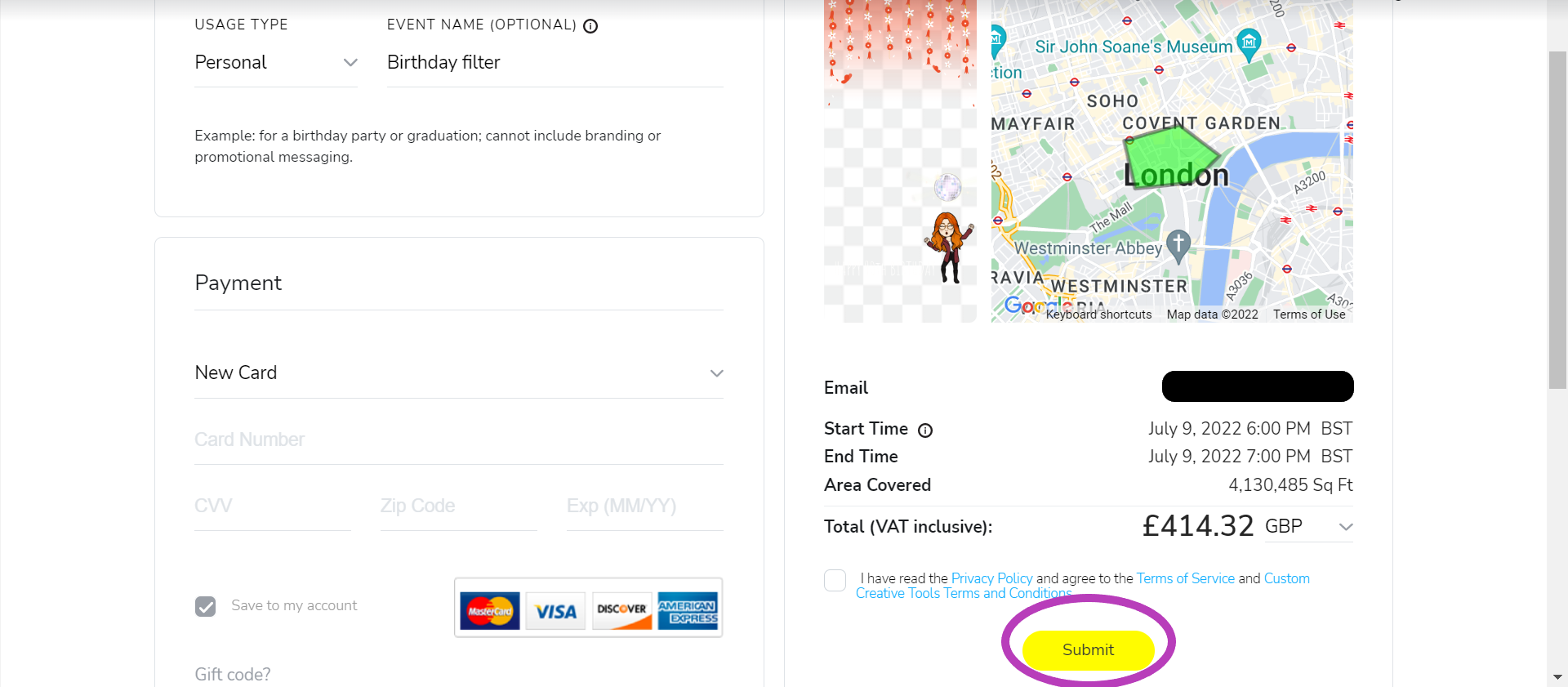
Troubleshooting
No, you can create community filters, including geofilters and moment filters for free. However, everyone will be able to access these and you won’t be able to use Snapchat’s templates to create them.
Snapchat filters are frames and art that are overlayed on your Snaps, while lenses are Augmented Reality (AR) experiences you and your friends can interact with. If you want to create your own Snapchat lens, you can do so with Snap’s Lens Studio software.