How to delete a Snapchat account

With so many social media platforms now available, it’s impossible to keep up with them all. So if you’ve stopped using Snapchat, and are fed up with the constant notifications, it may be time to delete your account.
If you’re not sure how to delete your Snapchat account, then you’re in the right place. We’ve created this step-by-step guide to help you through the process, including images of each step to avoid any confusion.
Those unsure about deleting Snapchat will be glad to know that you can recover your account within 30 days of deleting it. But if you miss that deadline, all of your saved data and contacts will be deleted.
With that out of the way, keep on reading to delete your Snapchat account.
What you’ll need:
- A smartphone, tablet or access to a browser
- A Snapchat account to delete
The Short Version
- Open Snapchat
- Head to your profile
- Tap the Settings icon
- Tap Delete Account
- Sign in to your account on the web
- Enter your login details one more time and hit Continue
Step
1Open the Snapchat app
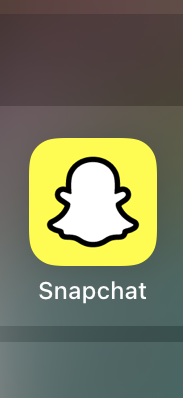
These steps apply to the iOS app. For instructions for Android or the web browser, scroll to the FAQ section of this guide.
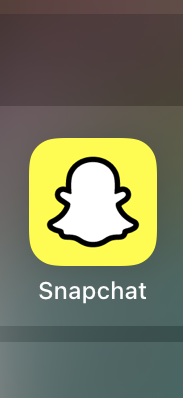
Step
2Tap your Bitmoji
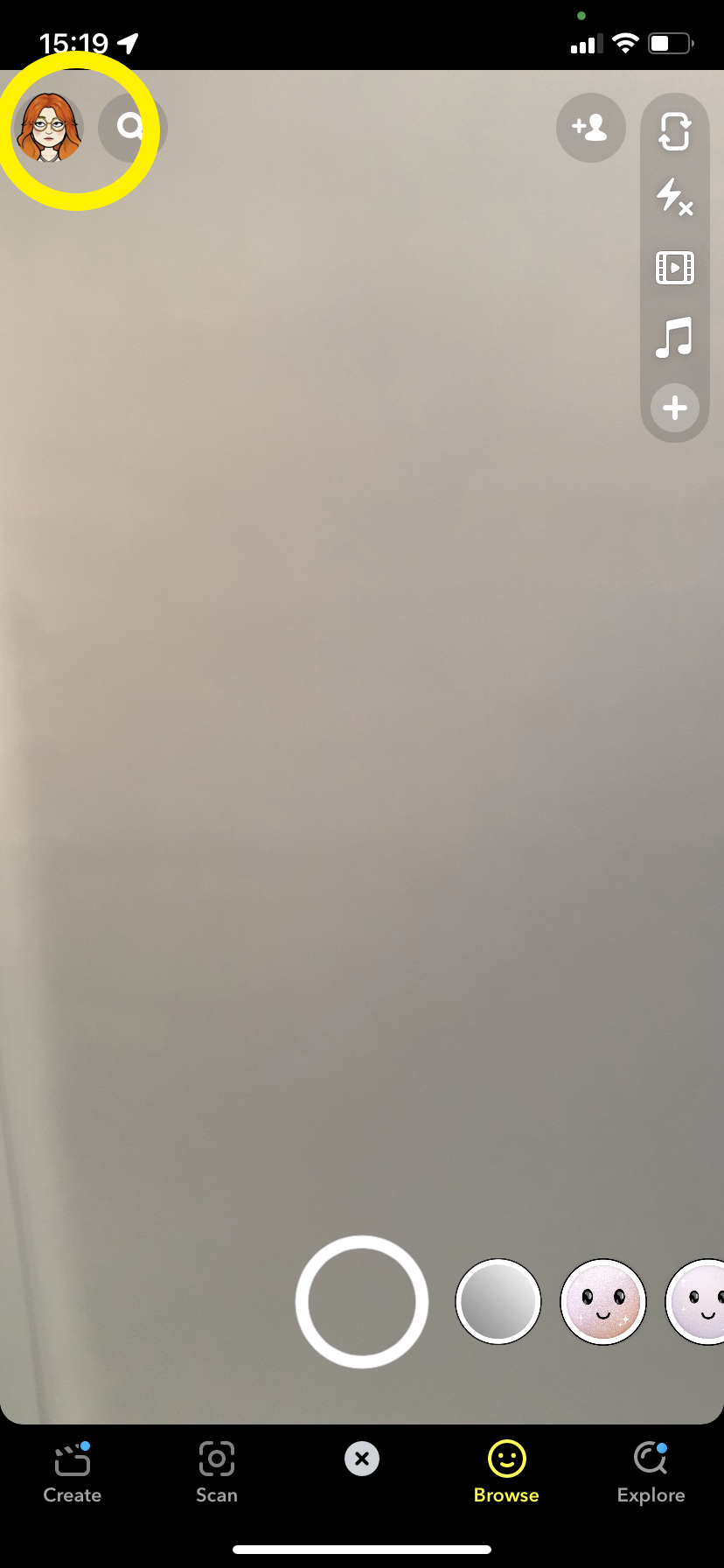
This will take you to your Snapchat profile. If you don’t have a Bitmoji, just tap the icon up here.
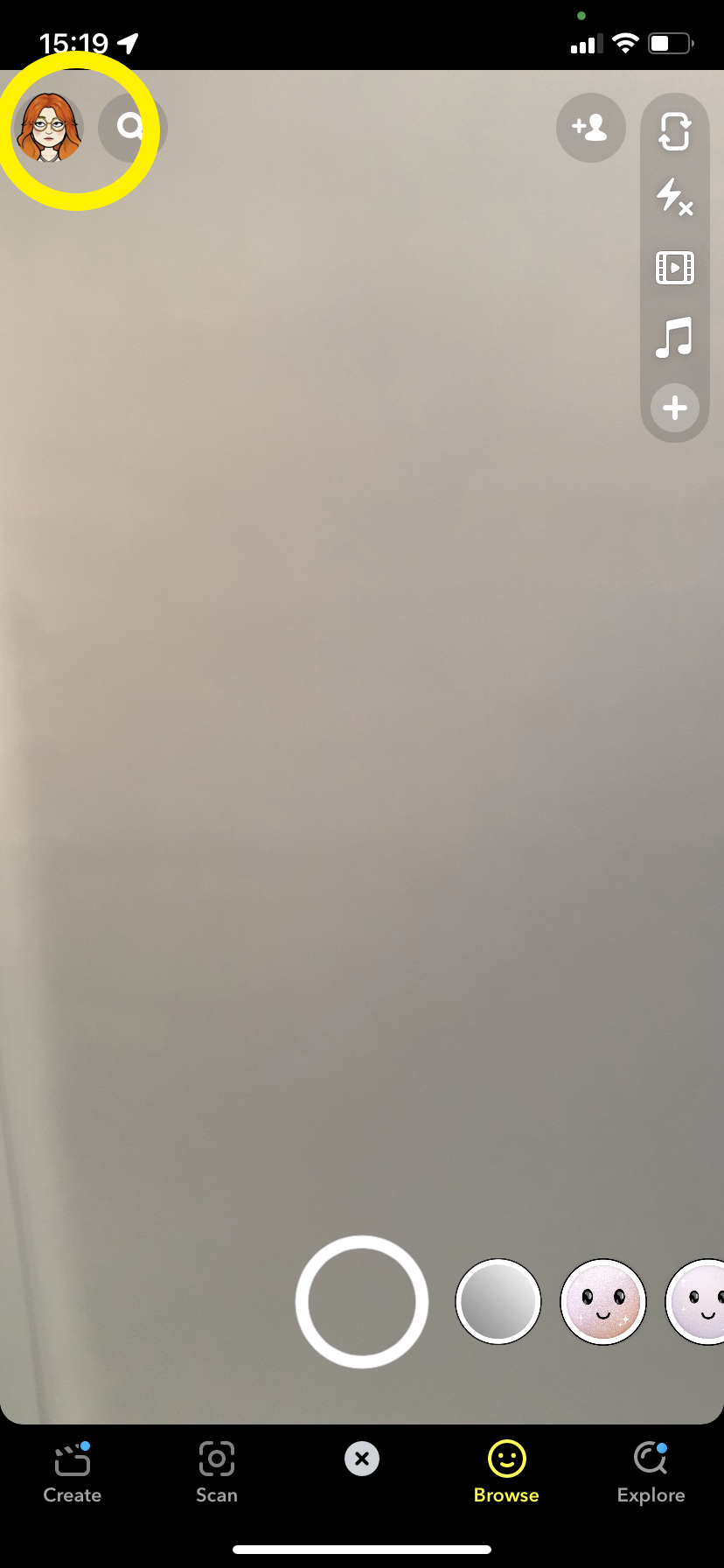
Step
3Tap the gear icon
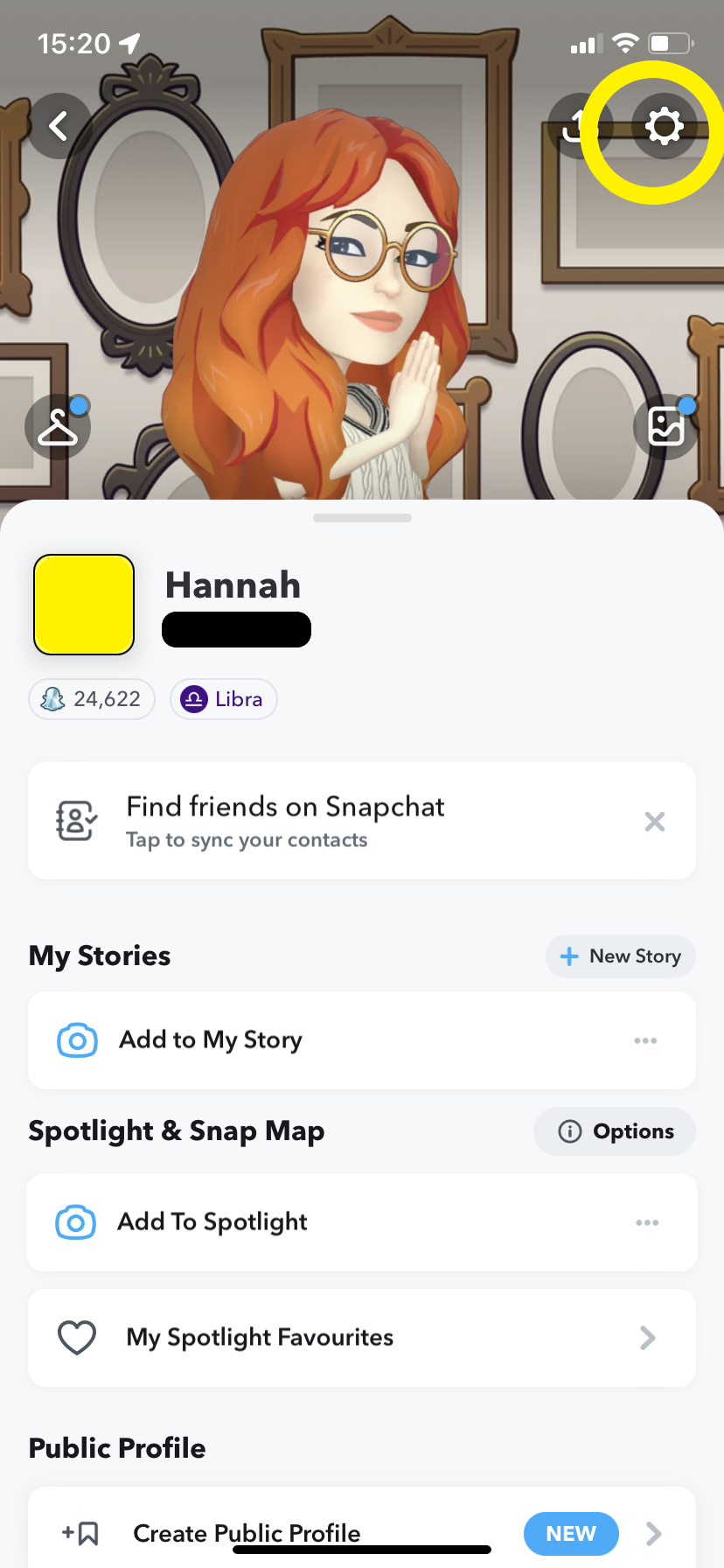
This will take you to your account settings.
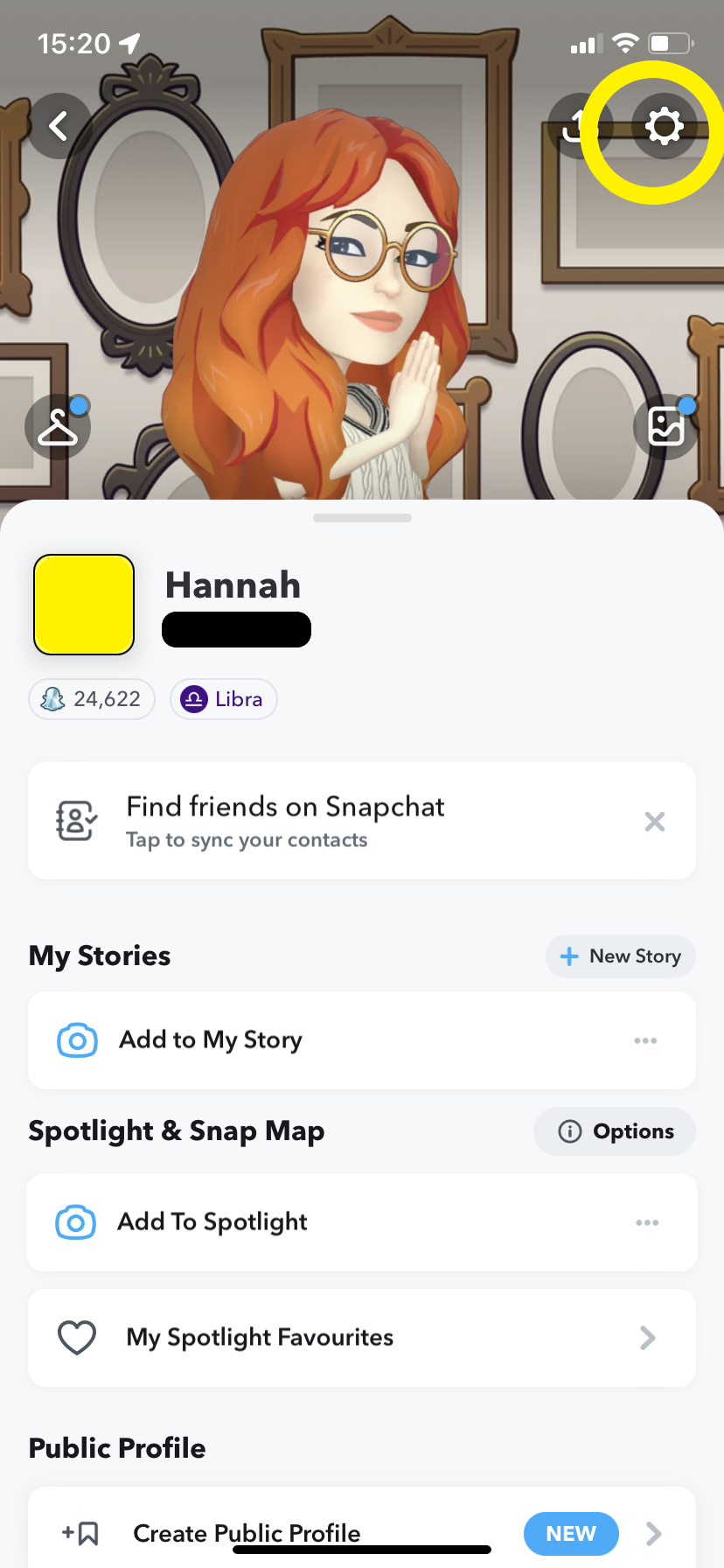
Step
4Tap Delete Account
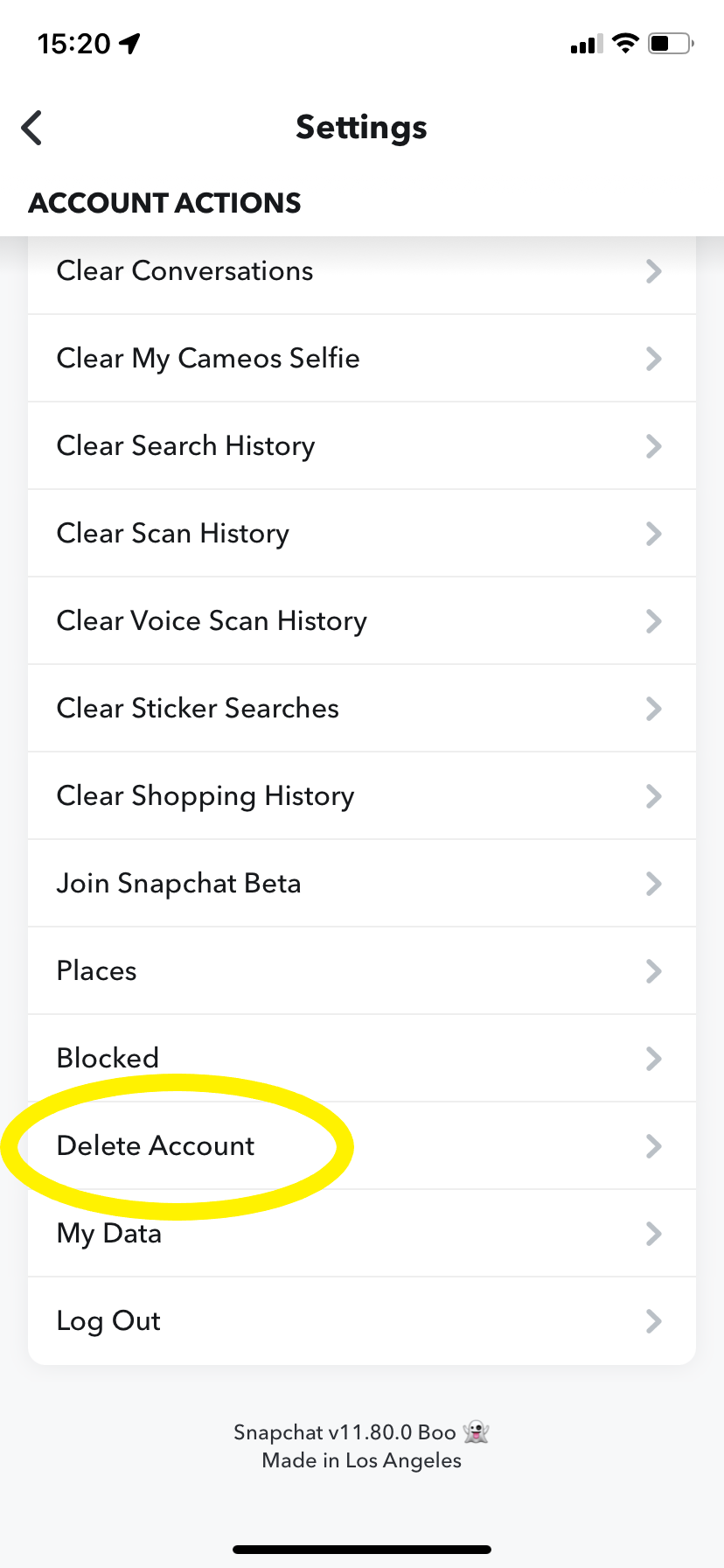
You may need to scroll down a bit to find this option.
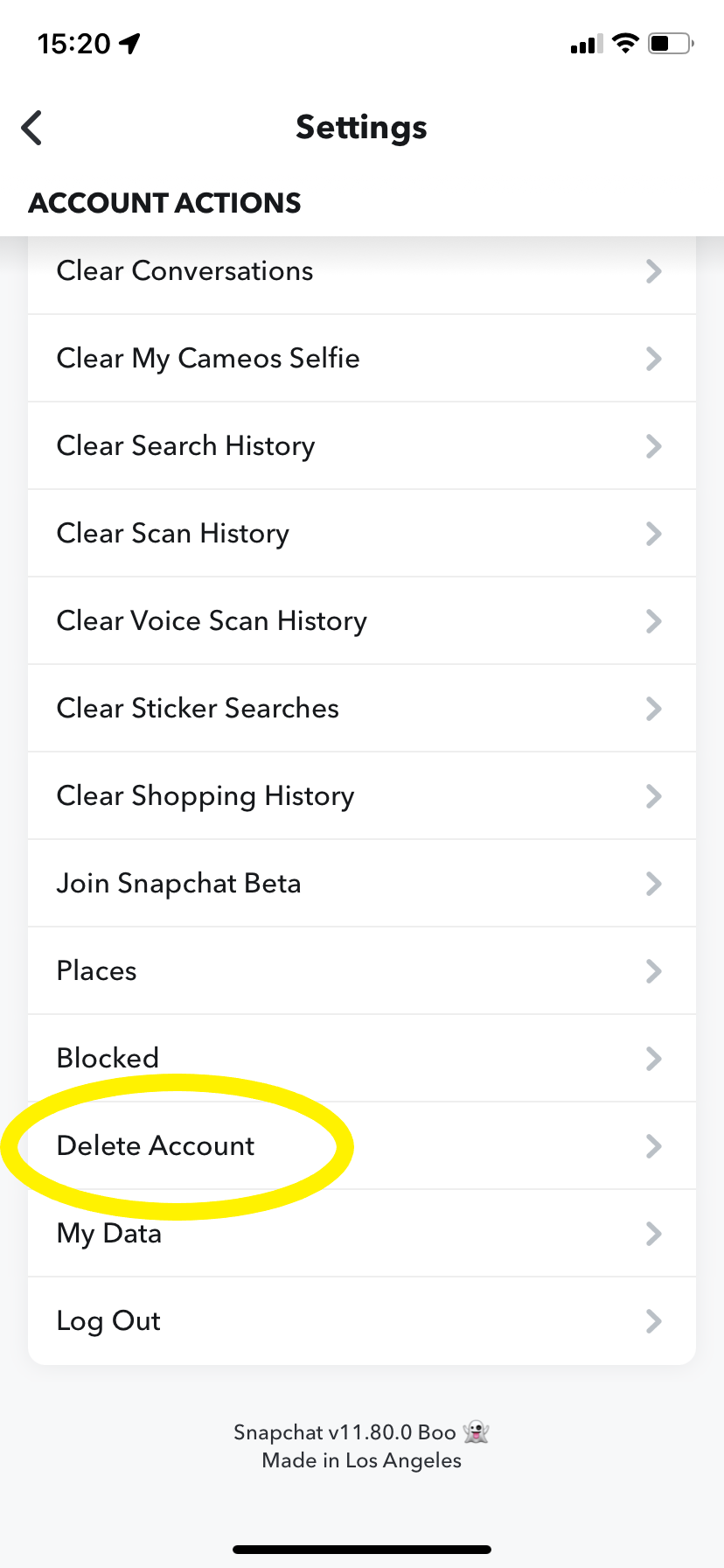
Step
5Enter your login details and tap Log In
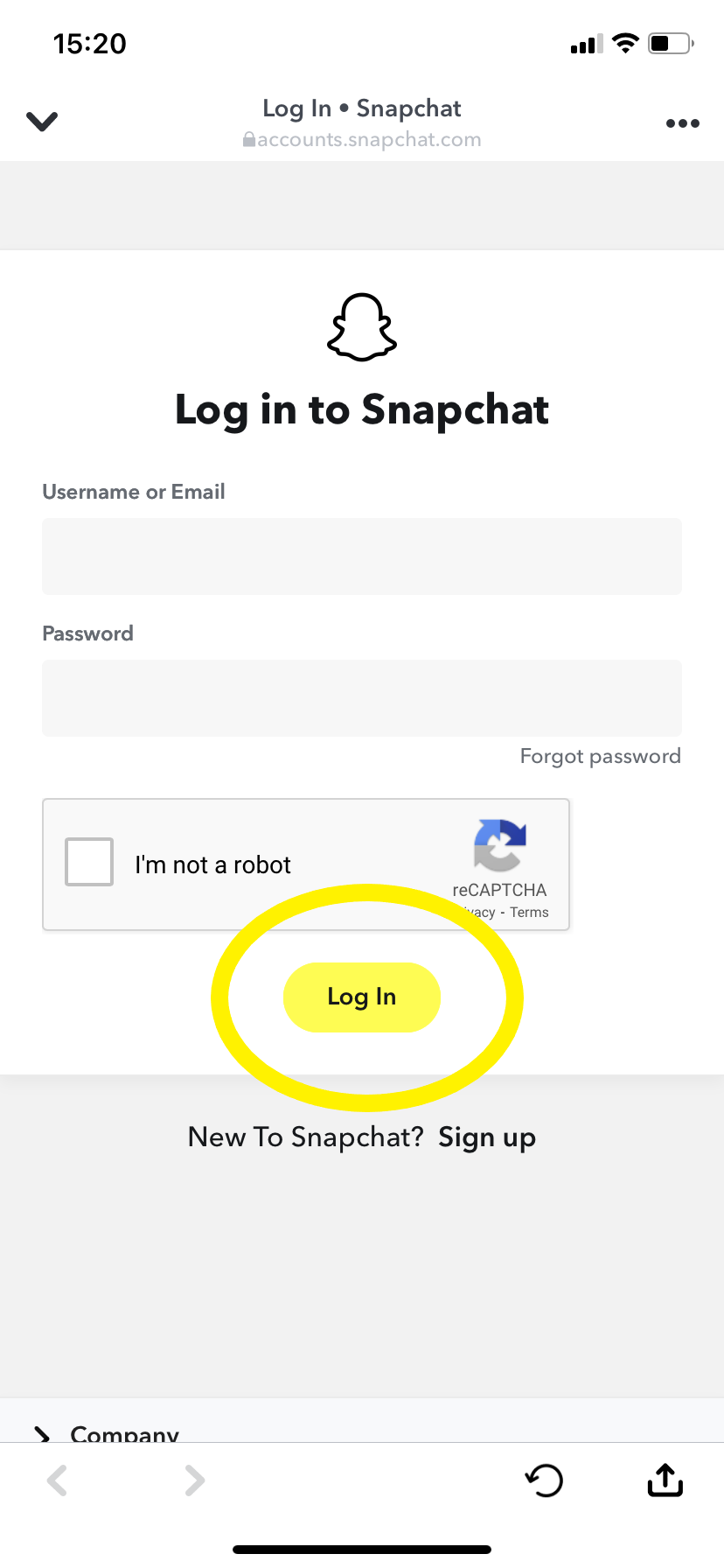
You can use your username or email to log in at this stage.
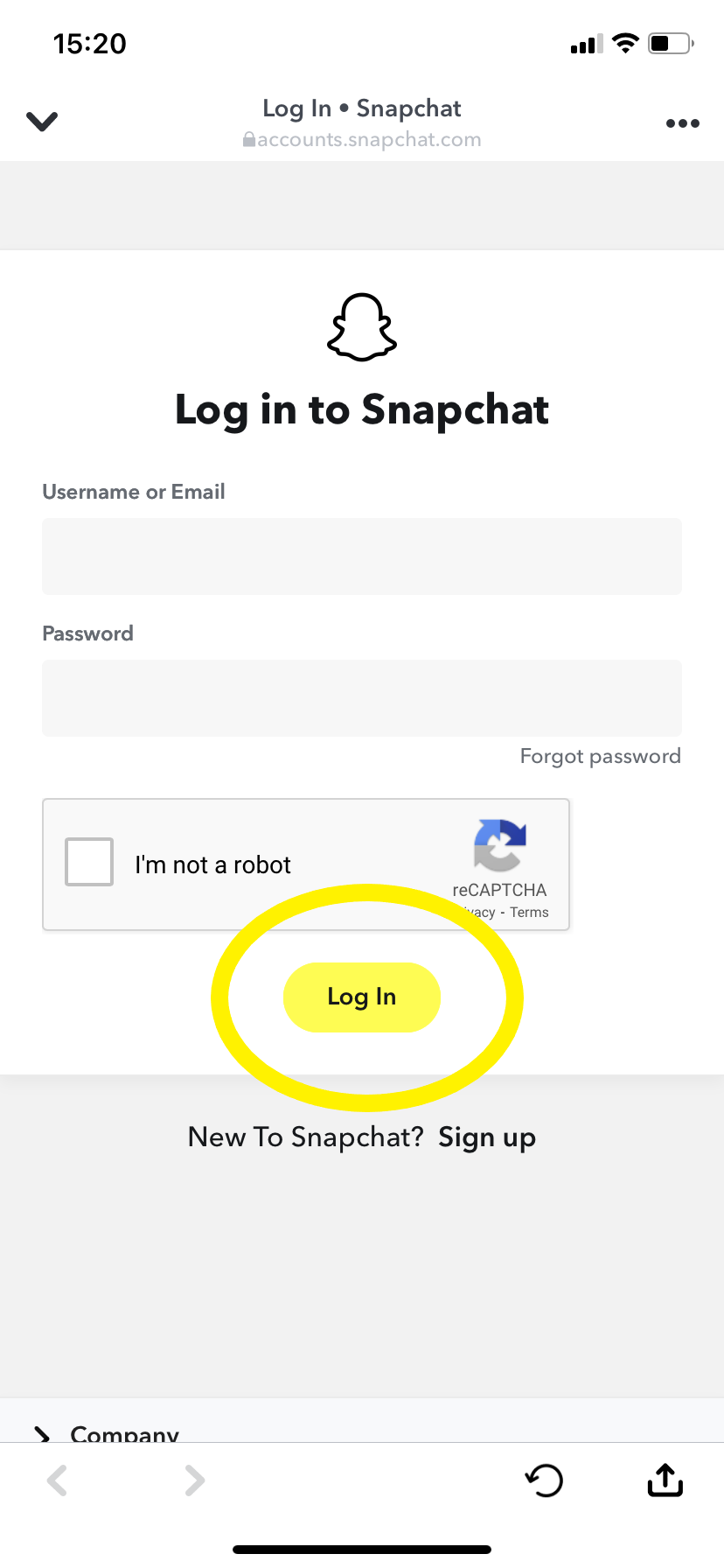
Step
6Enter your details once more and hit Continue to deactivate your Snapchat account
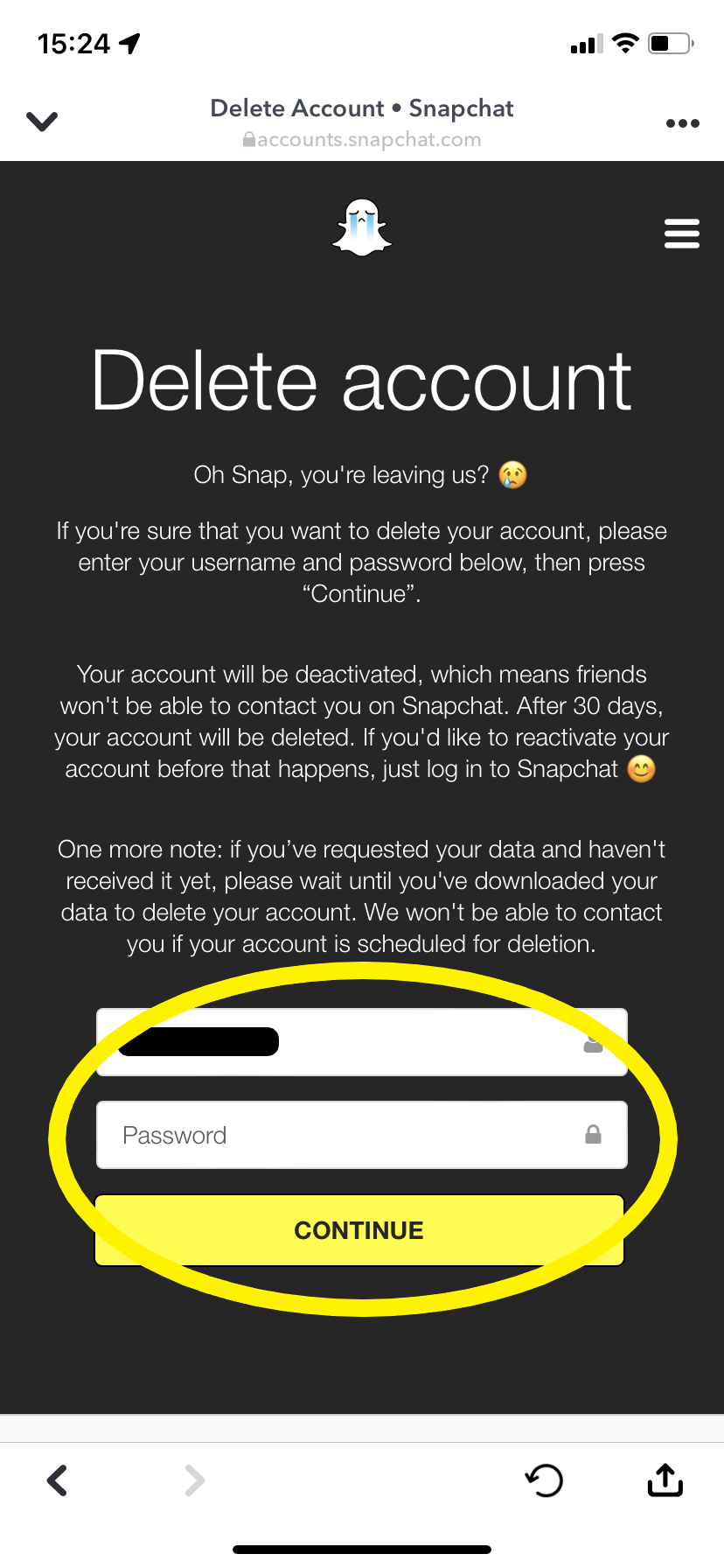
After 30 days, your account will be permanently deleted.
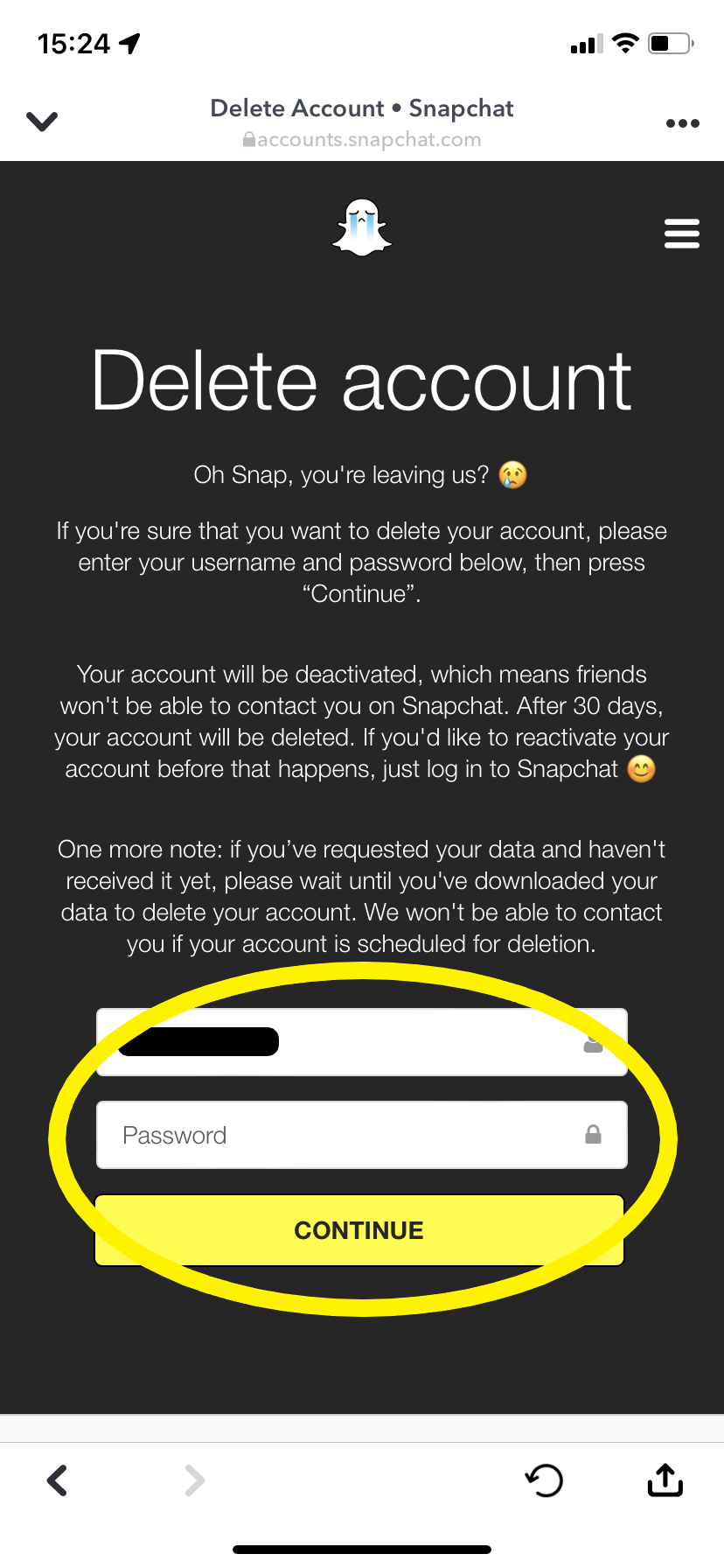
FAQs
If you want to delete your account on an Android phone or web browser, head directly to Snapchat’s accounts portal.
Then just sign in with your username and password, enter your login details once again to confirm and click Continue to delete your account.
If you change your mind within 30 days of deactivating, simply log back into the Snapchat app with your username and password.
Just remember that you can’t use your email address to log in anymore and after 30 days your account will have been permanently deleted.
You cannot temporarily deactivate your Snapchat account, unless you reactivate it within the 30 day limit of deletion. If you want to delete Snapchat from your phone, but don’t want to lose your account, then simply uninstall the app from your phone. This won’t delete your account, allowing you to log back in whenever you want.








