How to use Google Pay on your Android phone
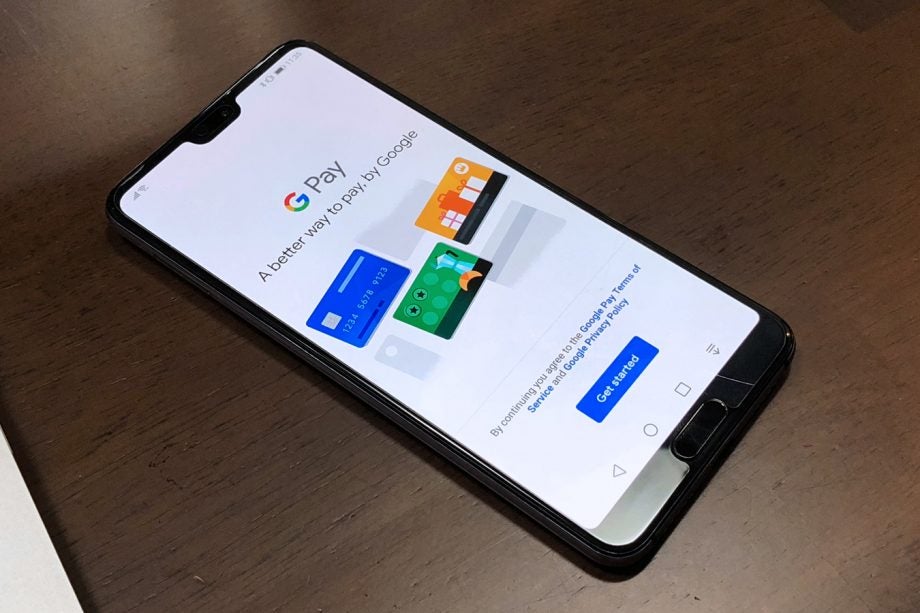
What is Google Pay?
Google Pay (sometimes abbreviated to ‘G Pay’) is Google’s answer to Apple Pay. It serves as both a digital wallet with support for contactless transactions and facilitates online payment authentication too. The Google Pay Android app can also host digital versions of store and gift cards from supported brands.
How to set up Google Pay
How to set up Google Pay on Android
If you already have a card tied to your Google account, or if you’ve used a card to buy an app (or book, film, or so on) on the Play Store, chances are, your card details are likely already accessible from within the Google Pay app. If the card you want to use isn’t yet available on your Android device, then adding one is easy.
Head into the Google Pay app and tap the ‘Payment’ icon at the bottom of the screen. You’ll then see the option ‘+ Payment method’. Tap it and you’ll be taken to the ‘Add a card’ screen, where you can either scan the credit/debit card you want to add, or enter the relevant details manually.
Once entered, you’ll need to enter your CVC (the three numbers on the back), confirm the name and address that the card is tied to, and then check your bank’s terms for using your card of choice via Google Pay. Once you’ve accepted said terms, and after a verification step (likely requiring you to enter a code that you can choose to receive via SMS or email), the card will appear in your payment options, ready to go.
How to set up Google Pay on Wear OS
If you’re lucky enough to sport an NFC-capable Wear OS-powered smartwatch, such as the Mobvoi TicWatch Pro, then you can also add Google Pay functionality to your wrist.
Related: Best smartwatches

Provided you already have the card you want to use linked to the Google Pay app on your smartphone, simply head to the counterpart app on your watch to get started.
Choose ‘+ Add card’ and your watch will prompt you to check your phone. From your phone choose a card from the provided list and tap ‘continue’. Enter the CVC, and check the card’s associated details before accepting the terms from your card’s bank. At this point the app will initiate the verification process.
As before, you’ll be asked to enter a code that you can choose to have sent to you via text message or email. Once received and submitted, the card will then be active on your watch.
How to pay with Google Pay
How to pay with Google Pay on Android or Wear OS
Similarly to Apple Pay, Google Pay is a versatile payment platform that works in both real-world and online purchasing situations. For contactless payments, it’s simply a case of holding your device against any payment terminal that accepts such payments while it’s unlocked and NFC (near-field communication) is switched on.
If you want to pay via NFC with your Wear OS-based smartwatch, open up the Google Pay app on your wearable and wait for the ‘Hold to terminal…’ to appear before tapping your wrist against the reader.
Related: Best Android phones

How to pay with Google Pay in apps or online
If you’re buying something through a supported app or website, just look for the ‘Buy using G Pay’ button. You’ll then have the option to confirm which payment method you’d like to use and have to verify the transaction using your device’s authentication method of choice – most likely pattern, PIN or fingerprint.
Google Pay Send
An extension of Google Pay, called Google Pay Send, facilitates peer-to-peer payments between Google Pay users. However, the service is currently only available as a standalone app in the US. Plans to extend the service’s reach are rumoured once the feature is integrated into the main Google Pay app, but no details surrounding when this might be have been published.
Which banks support Google Pay?
Google offers a full list of supported banks, along with supported and unsupported cards from those banks on its help forums. All can be found here.
Where can I use Google Pay?
A full list would be far too long to include here, but Google does feature a few of the biggest websites, companies and brands that support Google Pay on its own site. As mentioned earlier, contactless transactions made using Google Pay can take place via any payment terminal that supports contactless, but Google also mentions a few high-street giants by name, such as Waitrose, McDonald’s and Starbucks.
You can also use Google Pay to traverse transport systems such as London’s TFL network, meaning your phone can replace your contactless credit/debit card or Oyster card entirely – provided you’re not using a travel card around the capital.
As for websites that accommodate Google Pay, Google cites the likes of Asos, Deliveroo and Air BnB to name a few.


