How to set a book cover as your Kindle lock screen
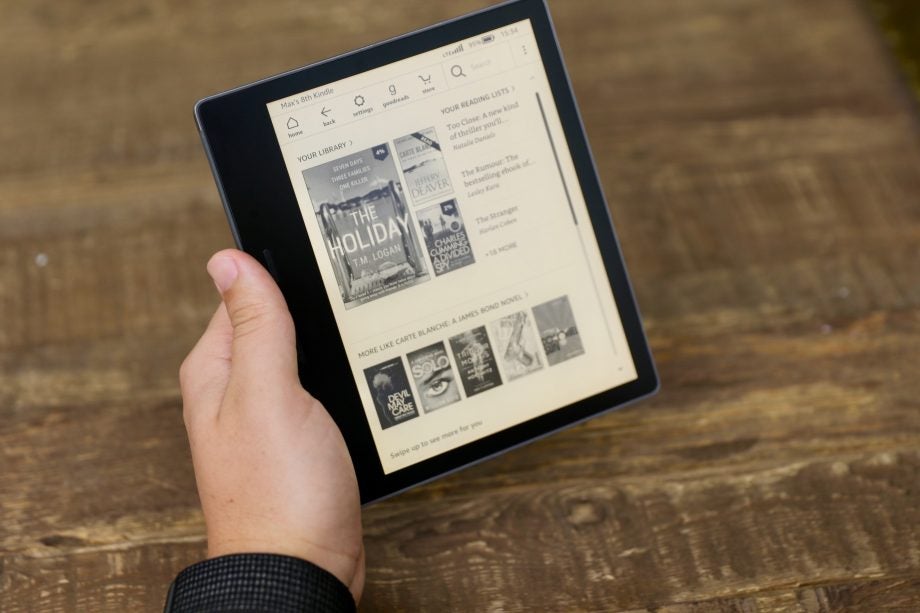
In an update that feels long, long overdue, Amazon will now let you set a book cover as your Kindle wallpaper. Here’s how to do it.
The update allows you to automatically switch your lock screen wallpaper to the cover of the book, magazine, comic or manga you’re currently reading.
The feature is still limited, sadly – it’s only available on devices not enrolled in Amazon’s Special Offers programme and it’ll only show the book you’re currently reading instead of letting you choose from your library. This means you might want to know how to toggle the feature off when perusing more embarrassing titles.
Luckily, we’ve put together this guide to show you how to find out if you’re eligible for the new feature, how to switch it on and how to turn it off again.
You can also check out our guide to the best e-readers if you’re in the market for a new Kindle.
How to set a book cover as your Kindle lock screen
To set a book cover as your Kindle lock screen, you’ll need to make sure you’re using a compatible device. These include the Kindle (8th Gen/10th Gen), the Kindle Paperwhite (7th Gen/8th Gen/9th Gen/10th Gen), the Kindle Oasis (8th Gen/9th Gen/10th Gen) and the Kindle Voyage (7th Gen).
You’ll also need a Kindle that isn’t enrolled in Amazon’s Special Offers programme, which allows the company to display ads when the device is asleep. You can remove ads from your e-reader by heading to the Kindle settings page in your Amazon account, heading to ‘Manage your Content and Devices’ and paying a one-time fee.
Once you’ve ensured your Kindle is eligible for the feature, follow the below steps to turn your current book title into your Kindle lock screen wallpaper:
- Open your Kindle settings
- Select ‘Device Options’
- Go to ‘Show Cover’ and select ‘On’
How to switch your lock screen back to its default wallpaper:
- Go back to your Kindle settings
- Select ‘Device Options’
- Find ‘Show Cover’ and select ‘Off’


