How to recover deleted WhatsApp messages
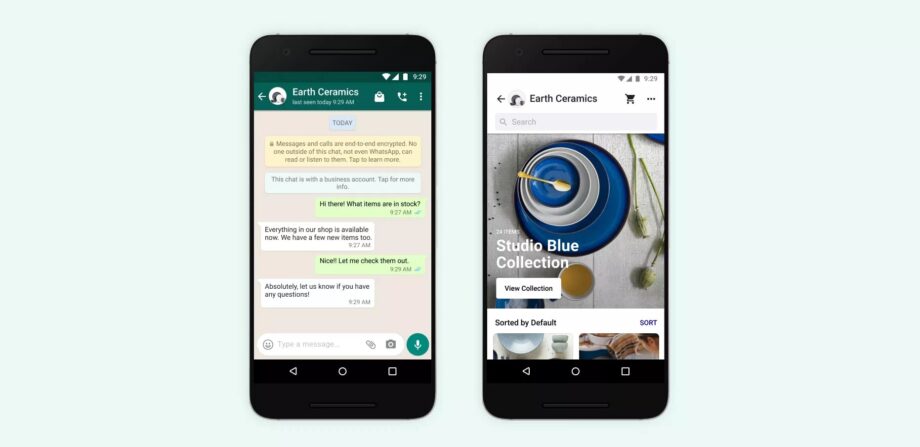
Have you deleted a WhatsApp message or thread that you didn’t mean to? Of course you have. We’ve all done it.
Did you know it’s really easy to recover those messages, as long as you act relatively swiftly? Here’s how to recover deleted WhatsApp messages.
This method will work whether you’re on iPhone or Android. It will require your chats to be backed up to iCloud and Google Drive respectively, but this should naturally be activated as park of the initial WhatsApp set-up.
What we used
- We used the Realme 9 5G and the iPhone 13 Pro, but these methods will work on any iOS or Android device.
The Short Version
- Uninstall WhatsApp
- Reinstall WhatsApp
- Set up WhatsApp
- Restore backup
Step
1Uninstall WhatsApp

Uninstall the WhatsApp app from your smartphone without manually backing up your chat. On iOS, press and hold on the app icon, then press Remove App, followed by Delete App.
On Android, either press and hold on the app icon and tap Uninstall, or press and drag the app icon up to the Uninstall section.
Step
2Reinstall WhatsApp

Now head to the App Store (on iOS) or Google Play Store (on Android), search for the WhatsApp Messenger app, and install it once again.

Step
3Set up WhatsApp
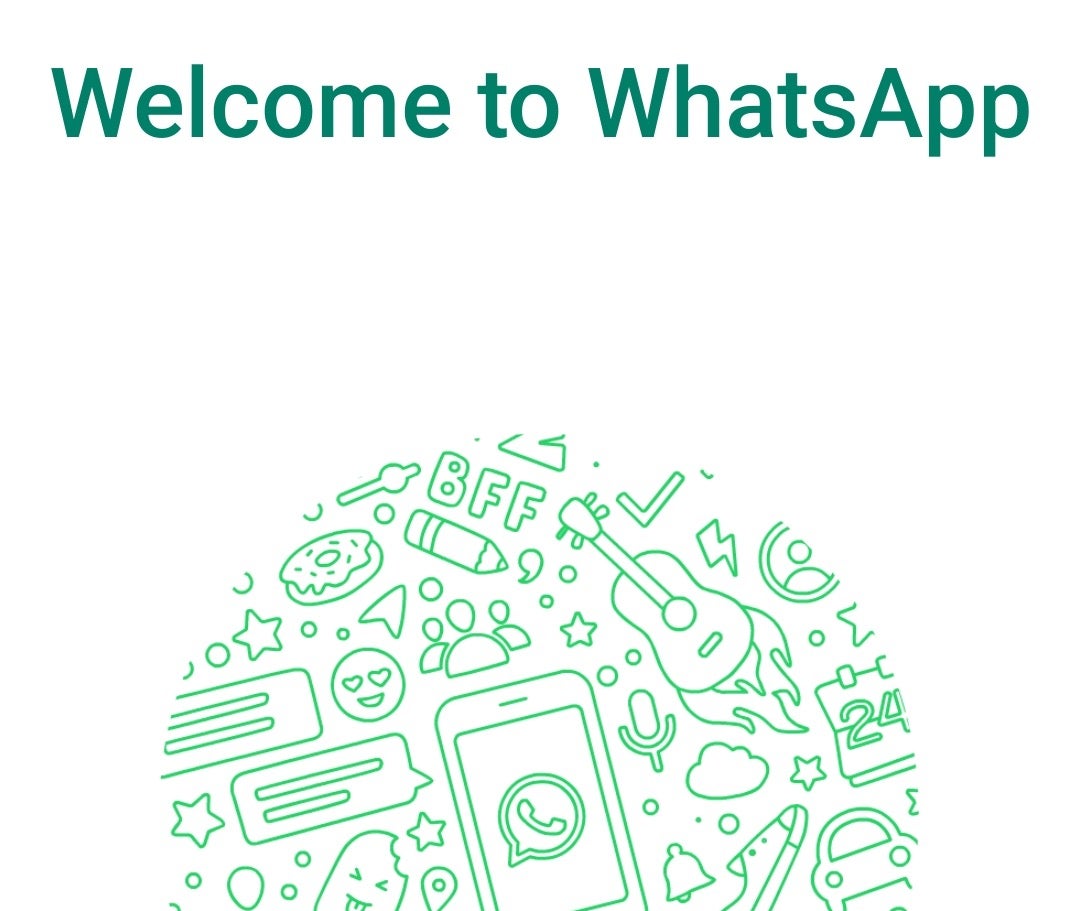
Open the WhatsApp app and follow the steps to set it up. Tap Agree and Continue. Enter your phone number and tap Next. Enter the six digit verification code, and grant any permissions you’re asked to provide.
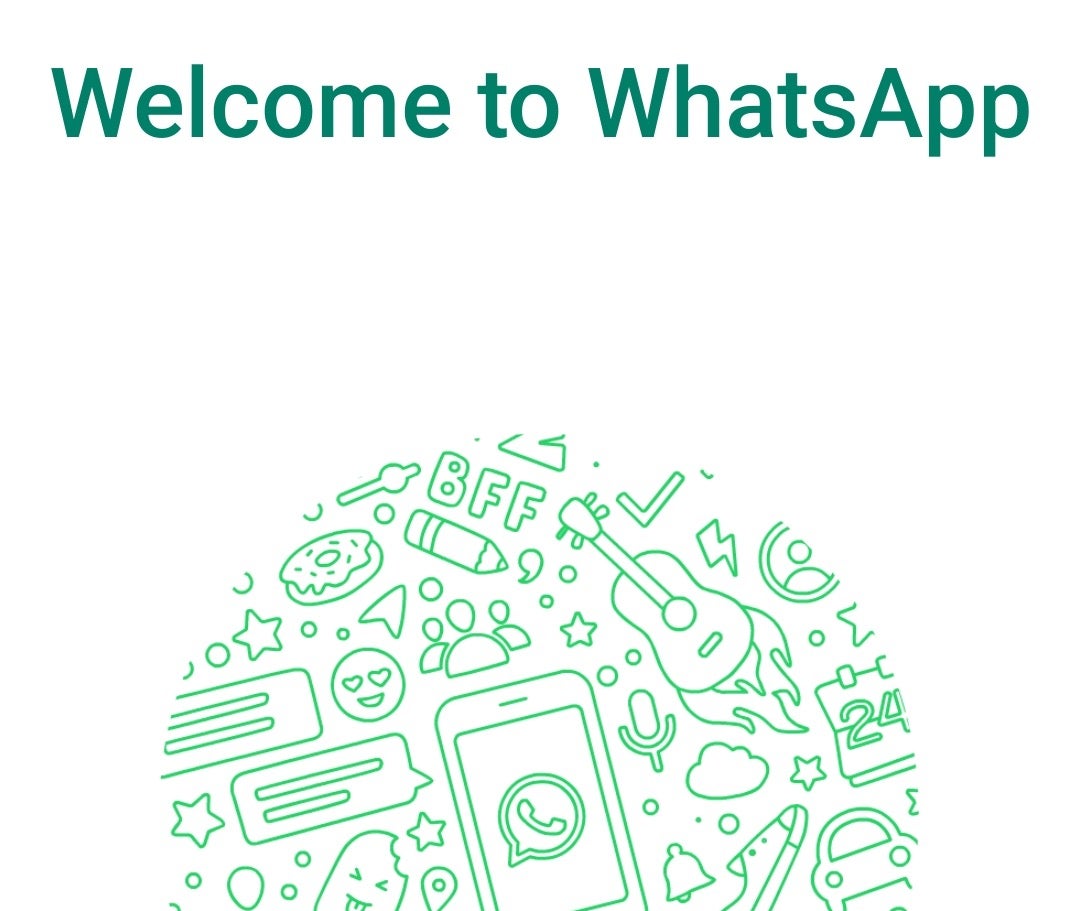
Step
4Restore backup

The next stage of the WhatsApp set-up process will ask you to Restore backup. Hit the Restore button, followed by Next, to replace all the messages from your previous backup, including the message(s) you just deleted by mistake.
Finish the set-up by providing your name and tapping Next.
FAQs
Head into More > Settings > Chats > Chat backup, and your last backup will be listed.
Either daily, weekly, or monthly. You’ll need to restore your deleted messages before your phone backs up again.





