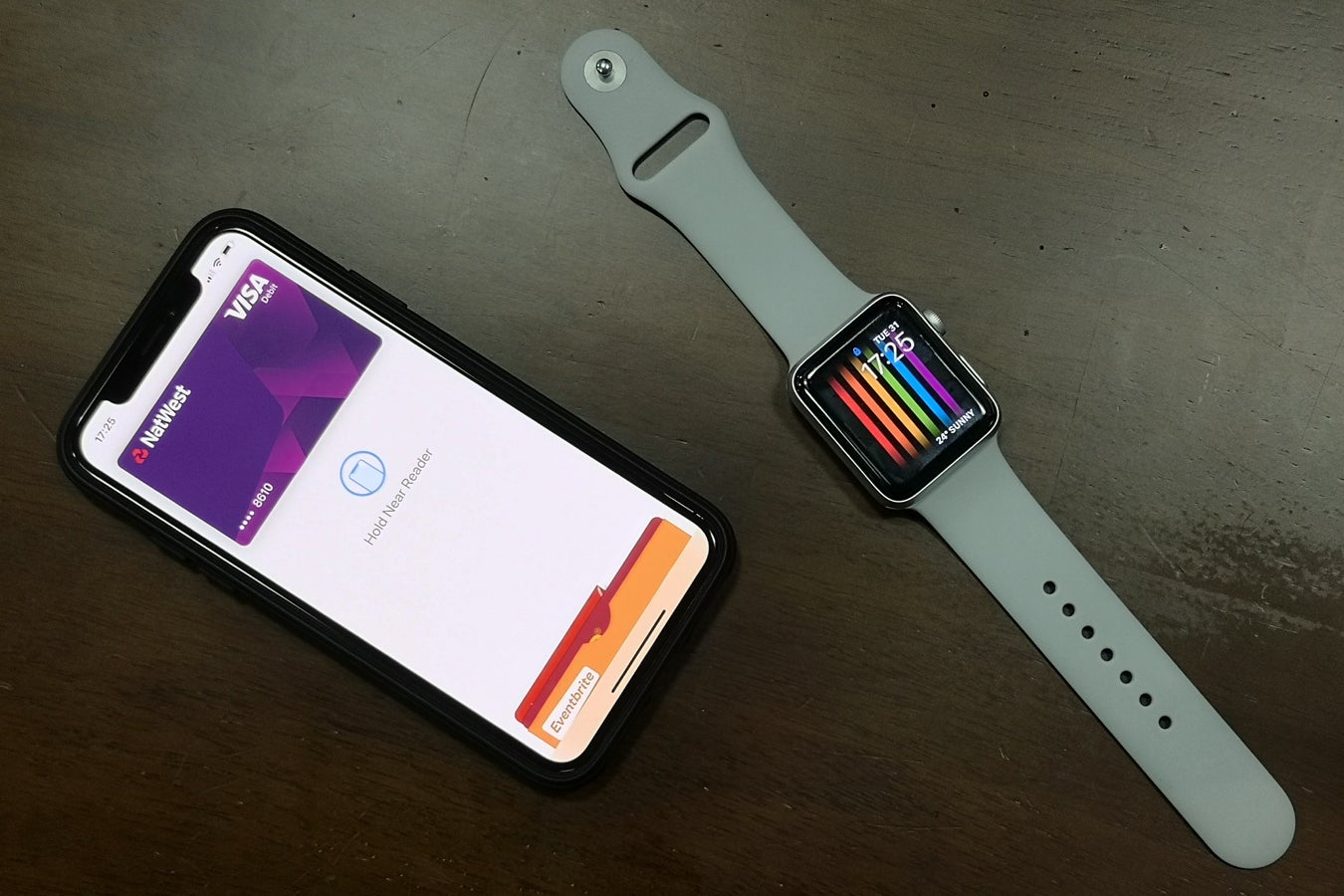How to use Samsung Pay

Tired of lugging around both your smartphone and your wallet? Thankfully, Apple and Google offer virtual wallets for contactless payments on iOS and Android. While Samsung users can use Google Pay, the company also supports a second option with Samsung Pay. We’ve put together this guide to show you how to set up and use the Samsung Pay app…
Samsung Pay is an app that allows you to carry all of your credit, debit and loyalty cards in one virtual wallet. This means you can access and pay with them with your smartphone or smartwatch anywhere contactless is supported.
Here in the UK, you can even use Samsung Pay to tap in and out of TFL services, like the tube, overground trains and London buses.
Keep reading to learn how to set it up, or scroll to the bottom of this page to see a list of devices and bank cards that support Samsung Pay…
What you’ll need:
- A Samsung phone or smartwatch, like the Samsung Galaxy S22 Ultra
The Short Version
- Install the Samsung Pay app
- Choose an authentication method
- Tap Add Card
- Enter your card details
- Agree to the terms and conditions
- Open the app next time you’re paying with contactless
How to use Samsung Pay
Step
1Download the Samsung Pay app
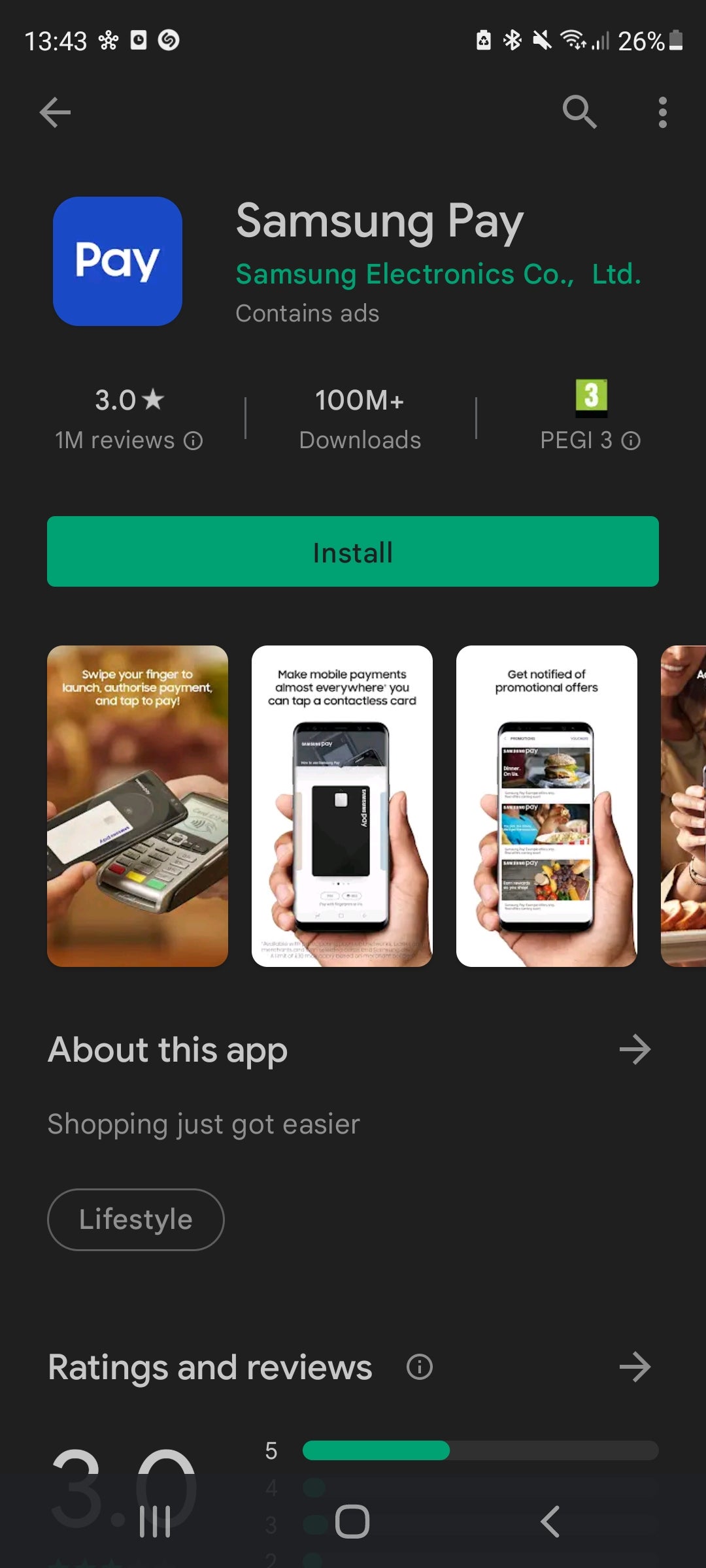
You can find it in the Samsung Galaxy App store or the Google Play store.
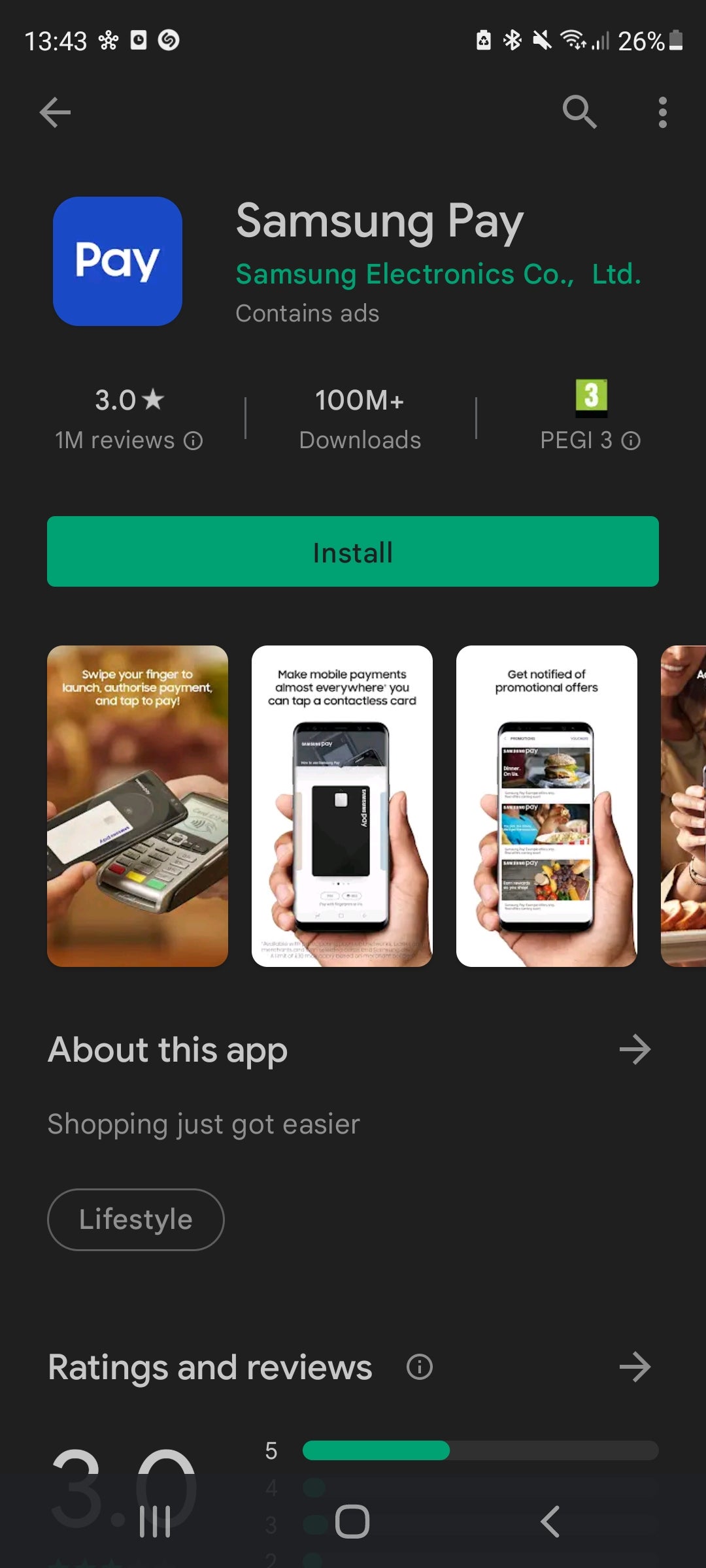
Step
2Sign in to your Samsung account
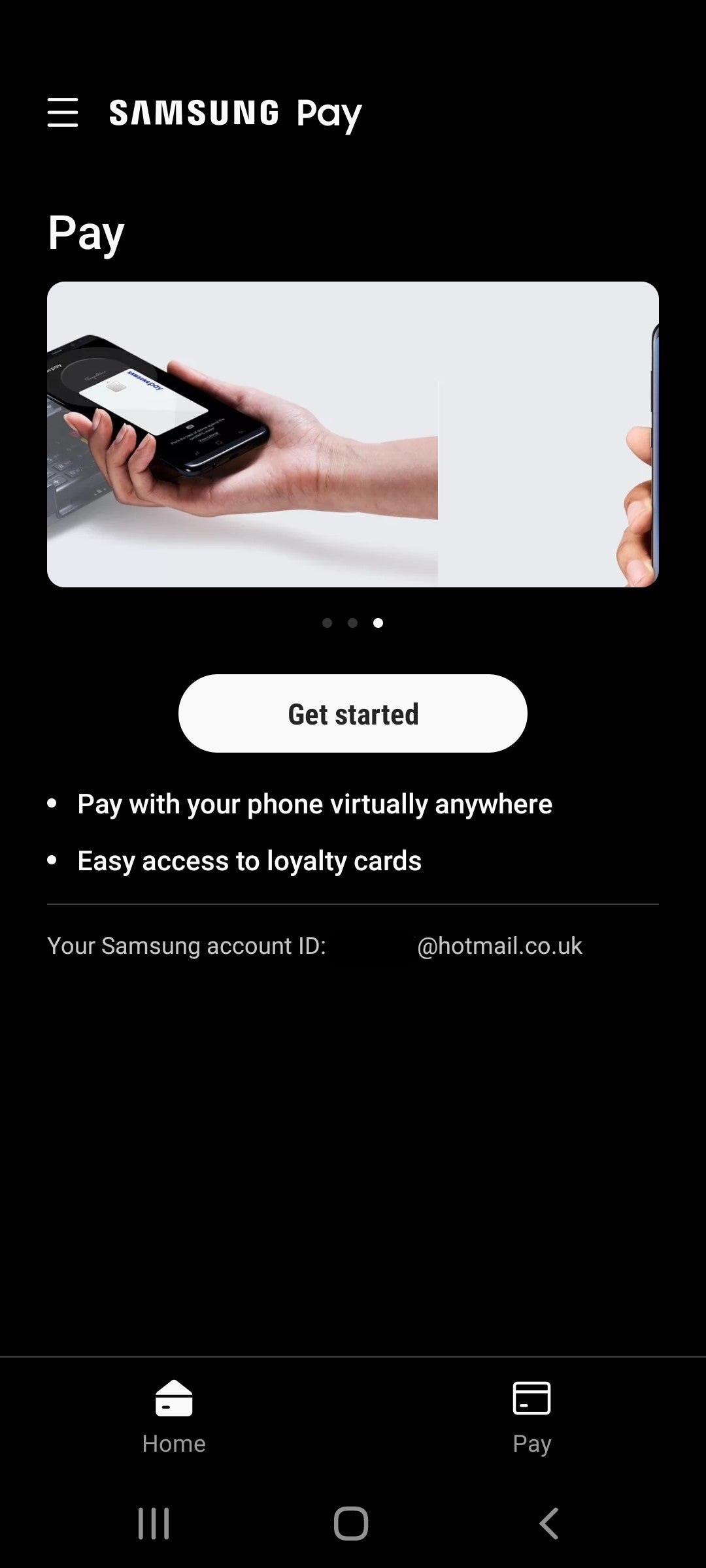
You might be signed in automatically.
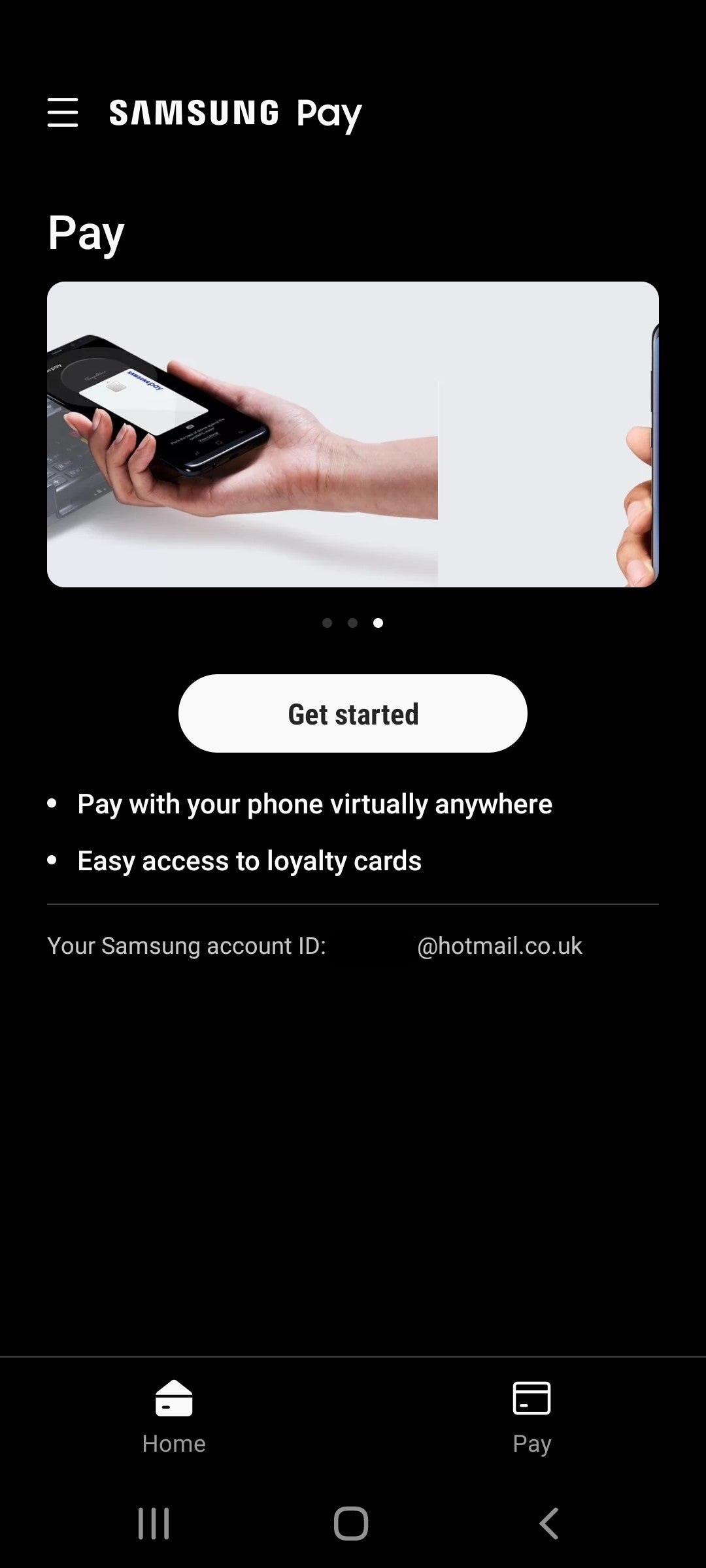
Step
3Choose a pin or add your fingerprint
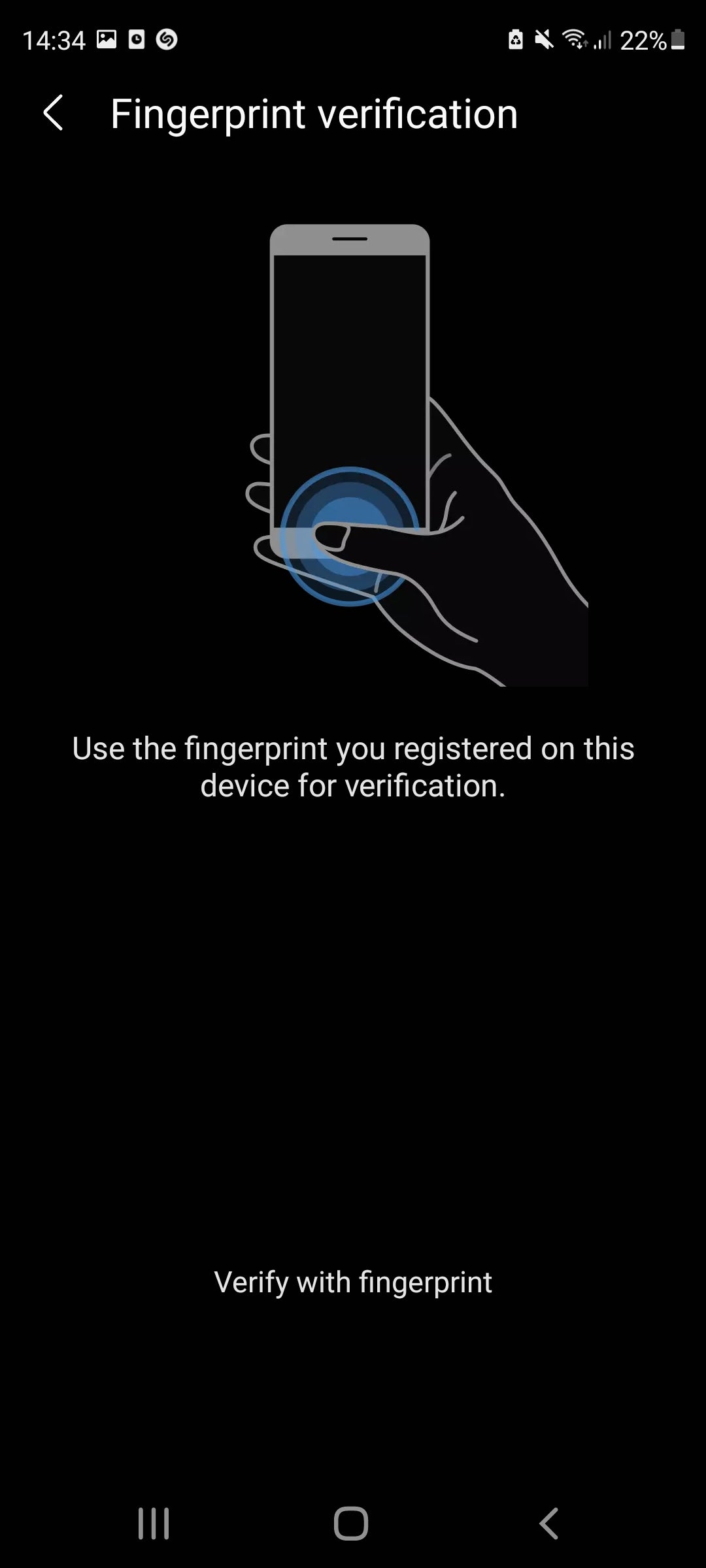
This will allow you to authenticate any purchases you make.
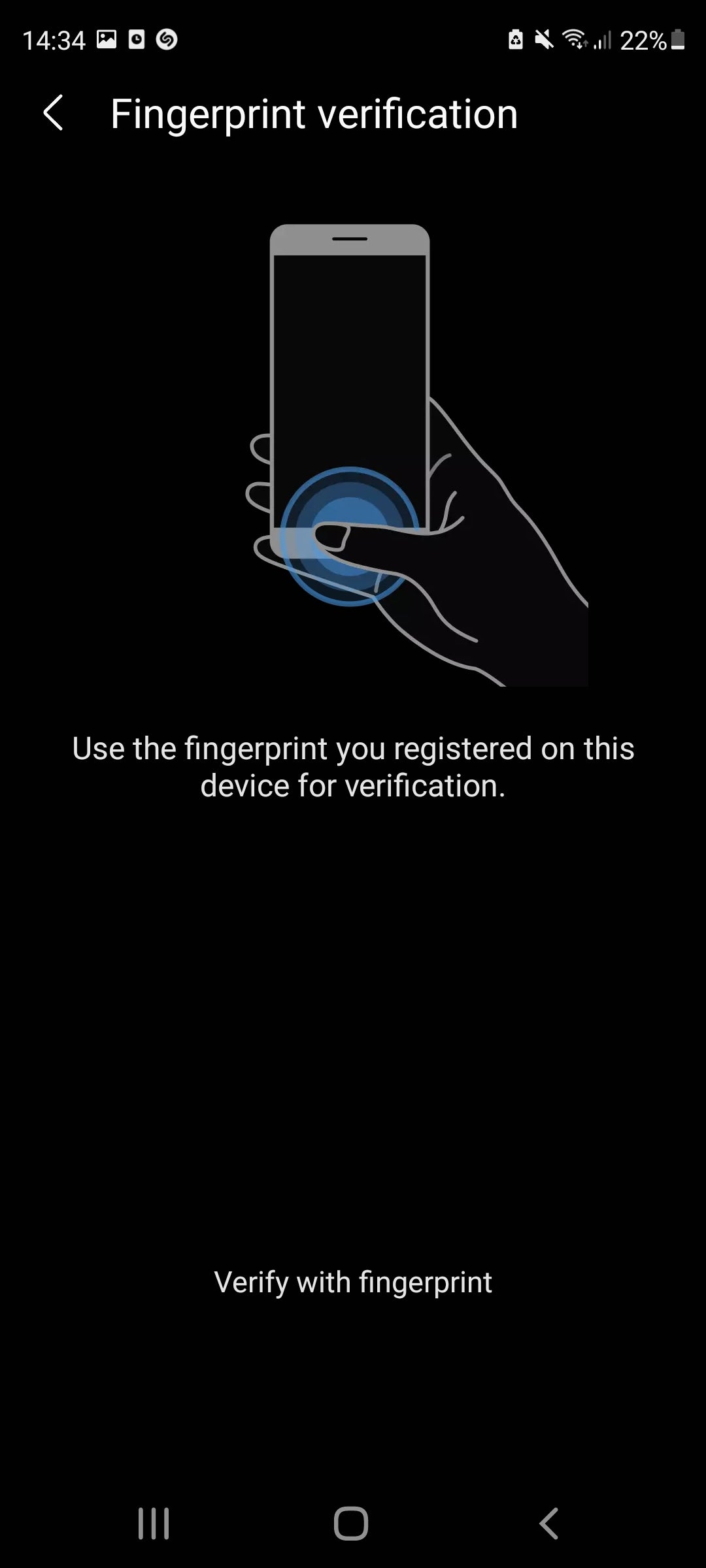
Step
4Tap Add Card
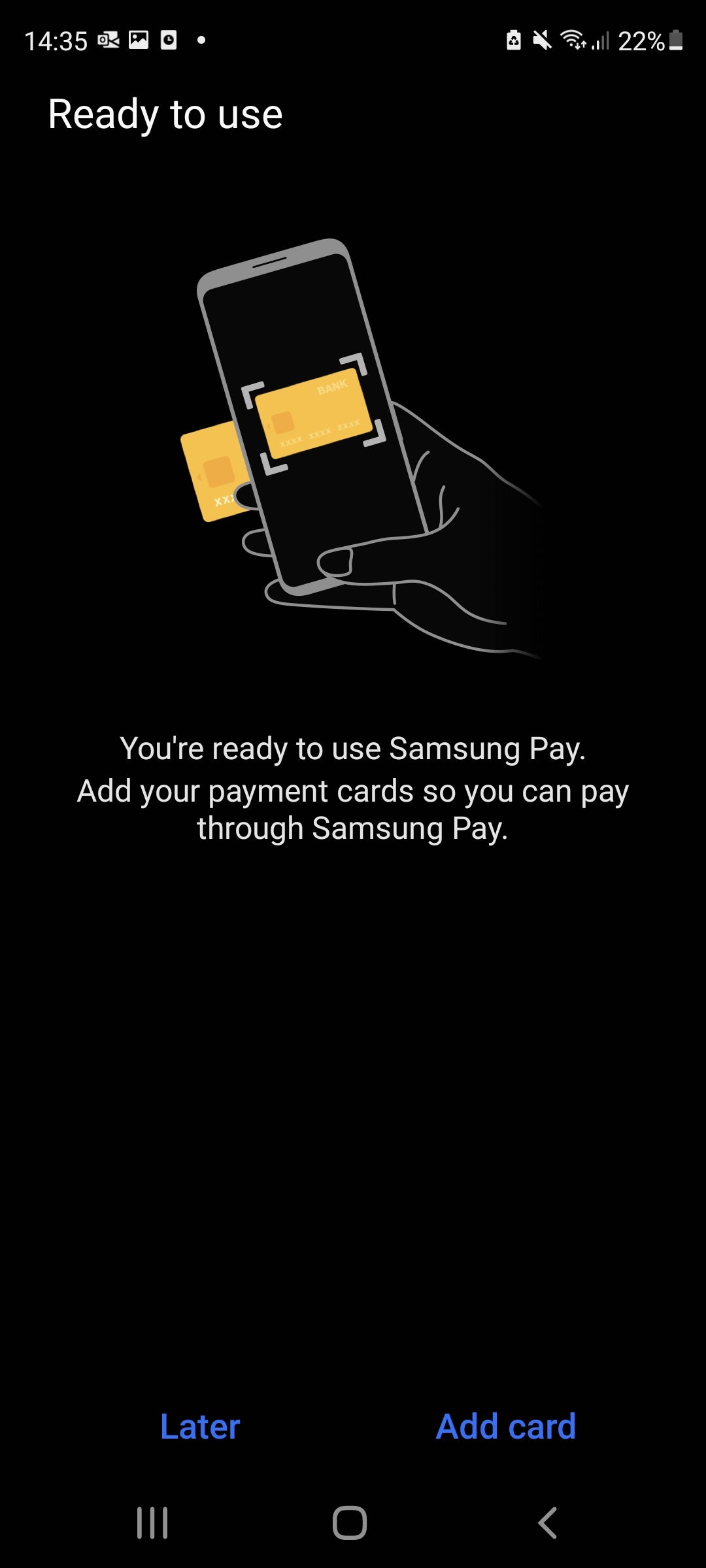
You can also add cards from the app’s home screen later.
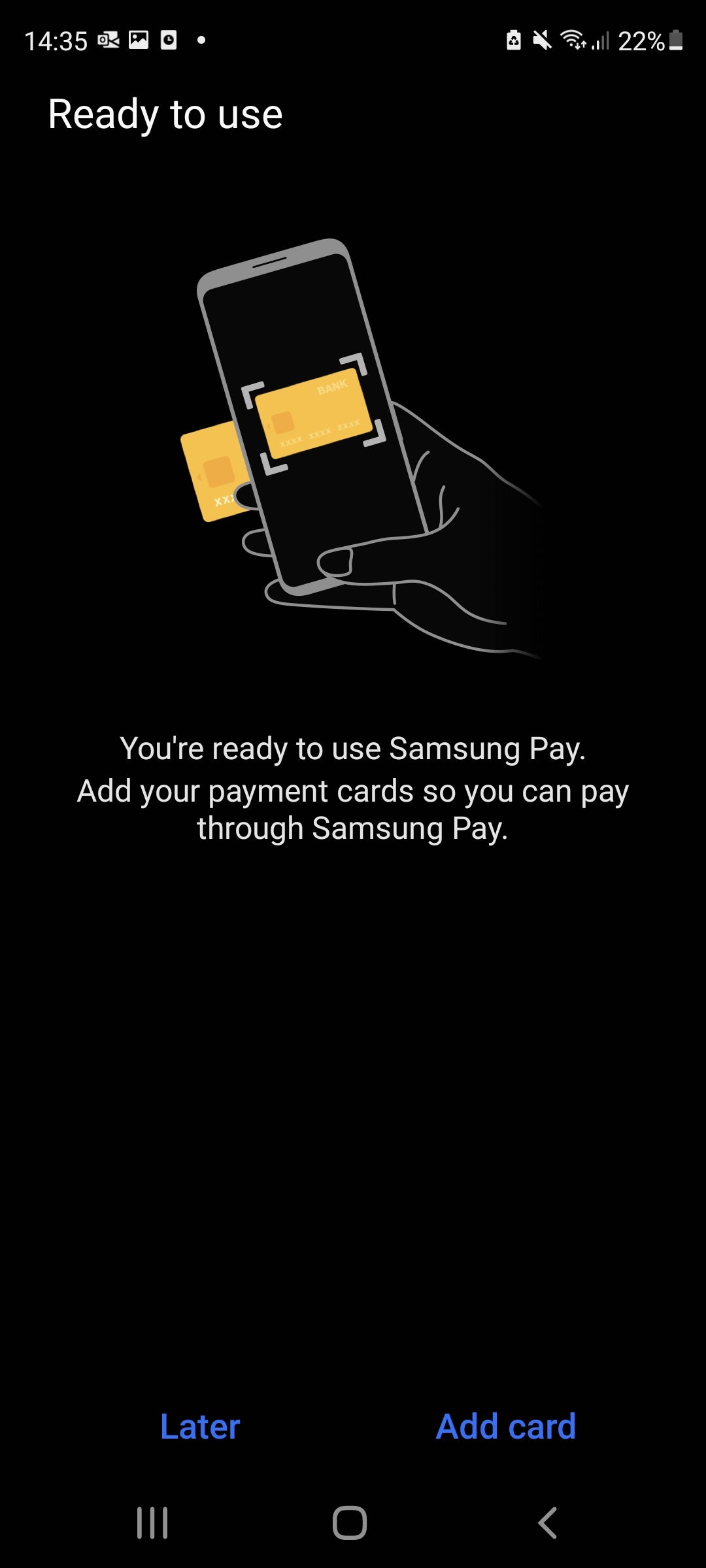
Step
5Take a photo of your card and tap Next
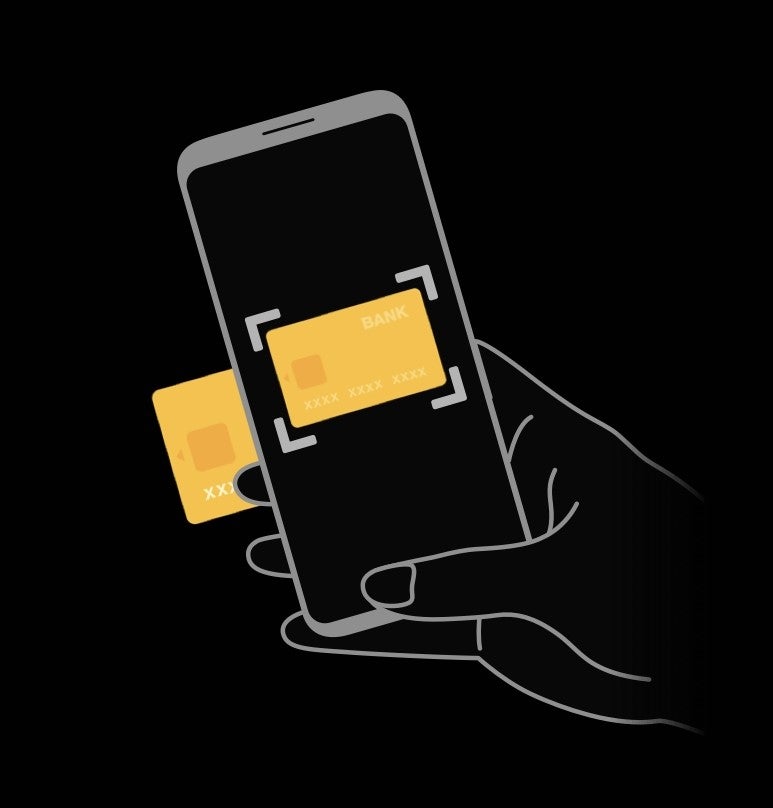
You can also choose to enter your card details manually.
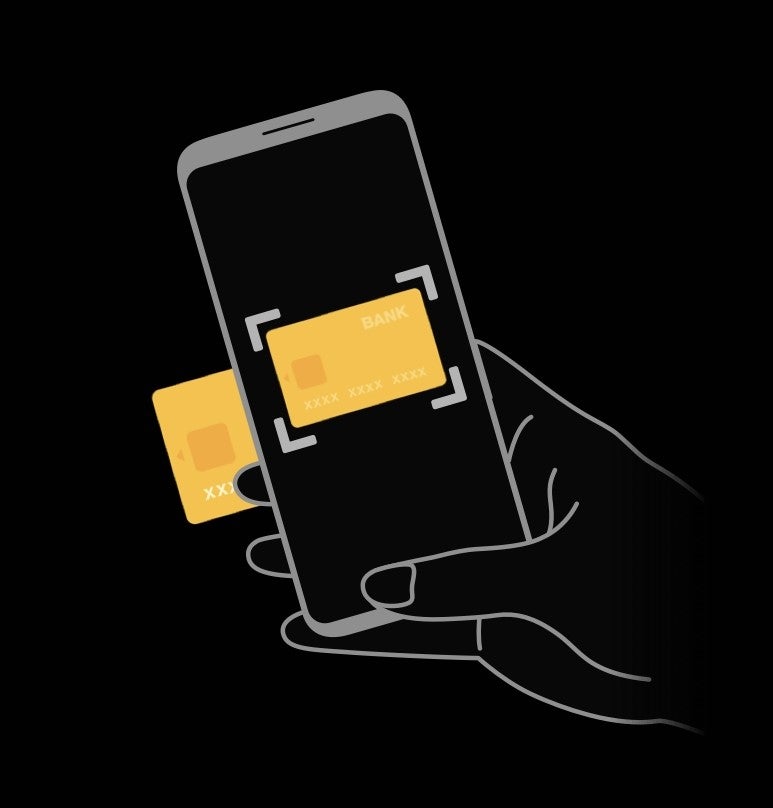
Step
6Read the terms and conditions and tap Agree To All
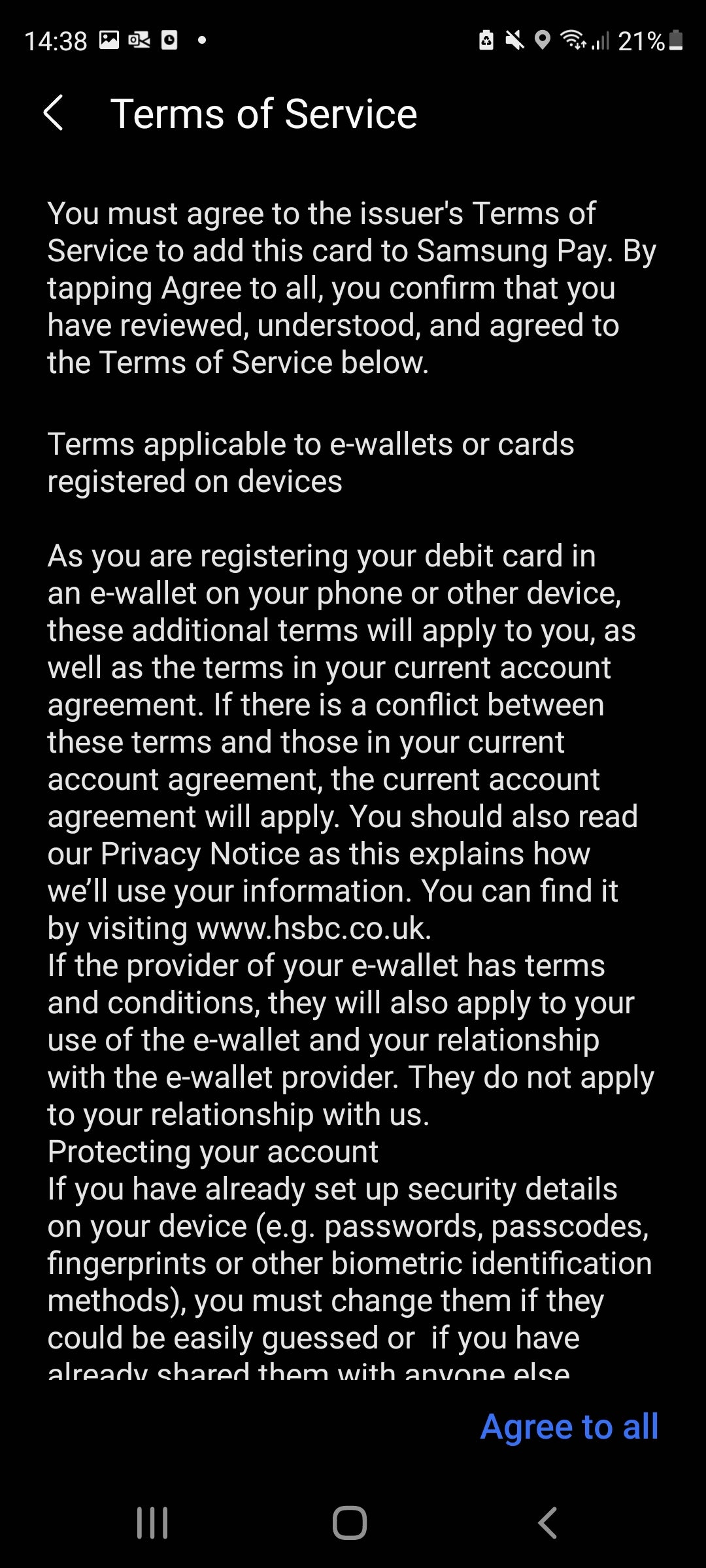
You might also be asked to verify your card at this point. If you are, simply follow the instructions that appear on screen.
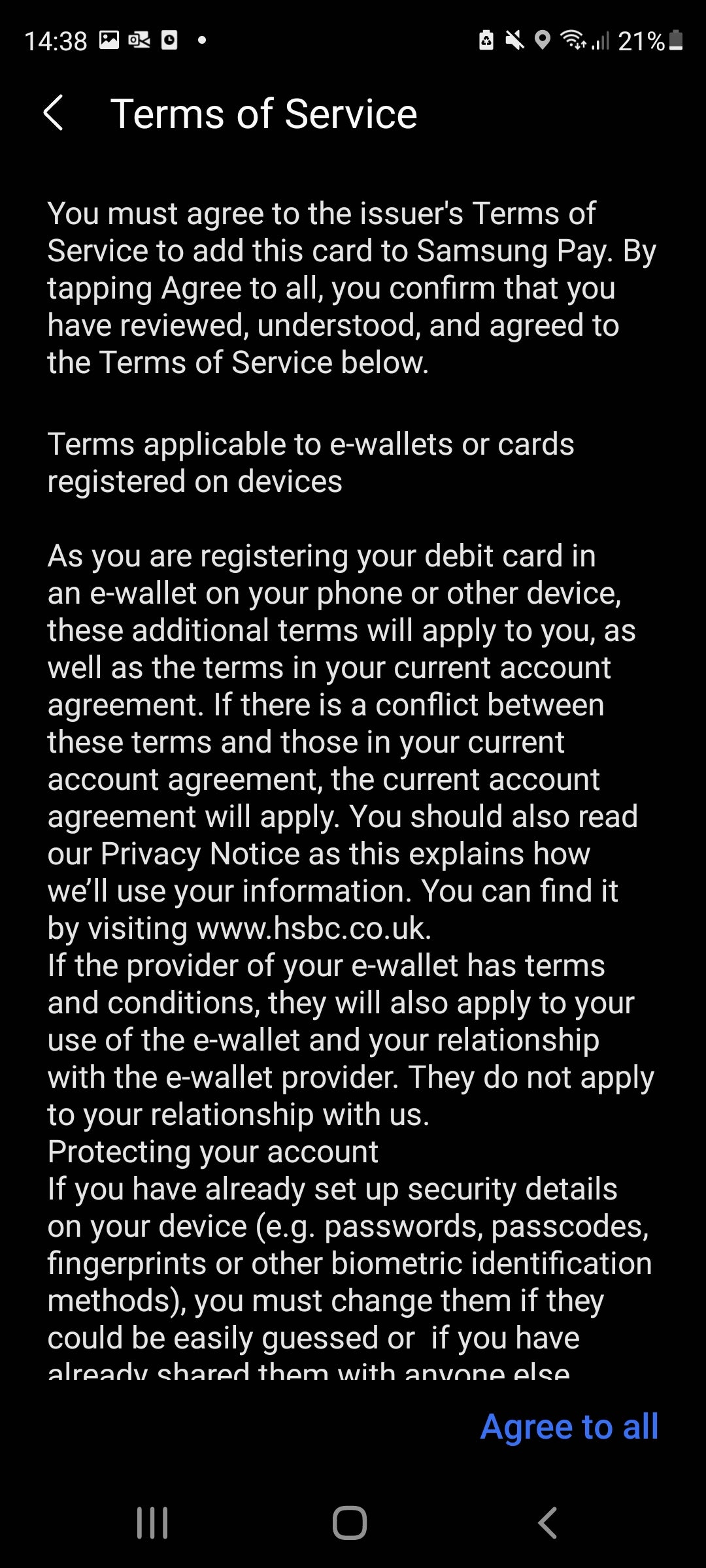
Step
7You’re ready to pay
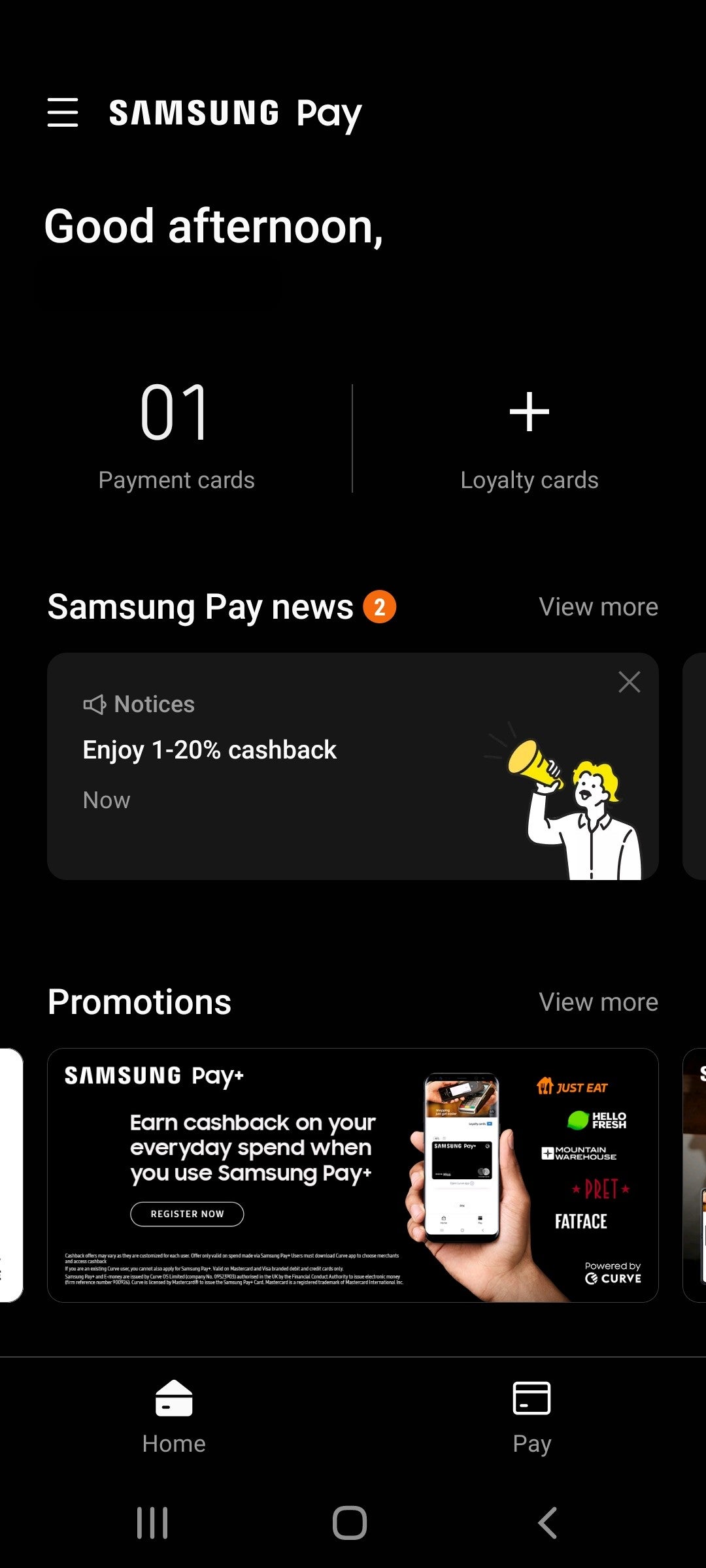
Open the Samsung Pay app next time you’re at a contactless checkout and tap to pay. You can also swipe up from the bottom of your screen if you have Quick Access enabled.
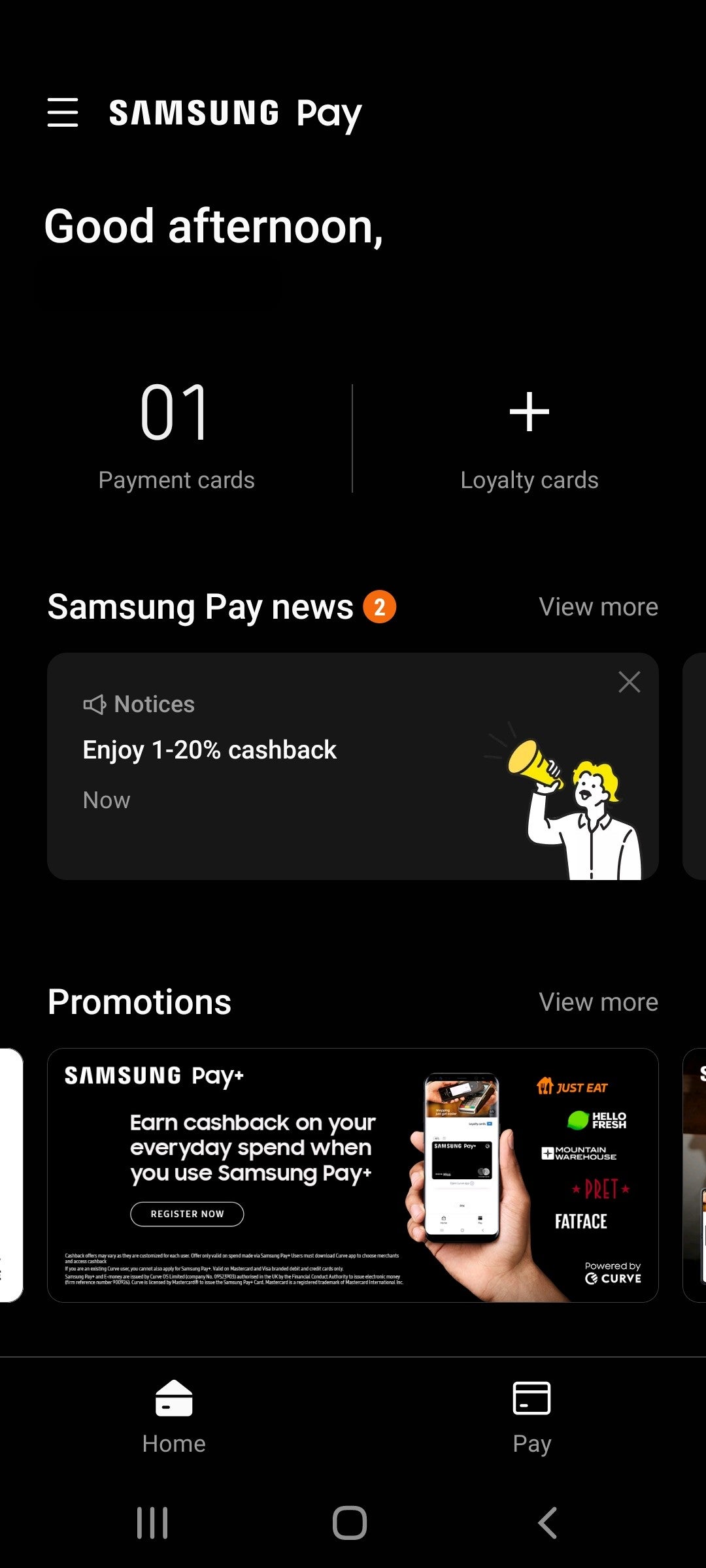
FAQs
Samsung Pay is available on a wide range of phones from the brand’s Galaxy S, Z, Note, A and J series’, dating back as far as 2013’s Galaxy Note 3.
It’s also available on many Samsung wearables, including the Galaxy Watch, Galaxy Watch Active, Gear and Gear Sport smartwatches.
Samsung Pay supports the following cards in the UK:
– American Express
– Cornercard UK
– Curve
– Danske Bank
– Engage
– First Direct
– HSBC
– John Lewis Finance
– M&S Bank
– Nationwide Building Society
– PerfectCard
– Prepaid Financial Services
– Santander
– Starling Bank
– The Co-operative Bank
– TransferWise