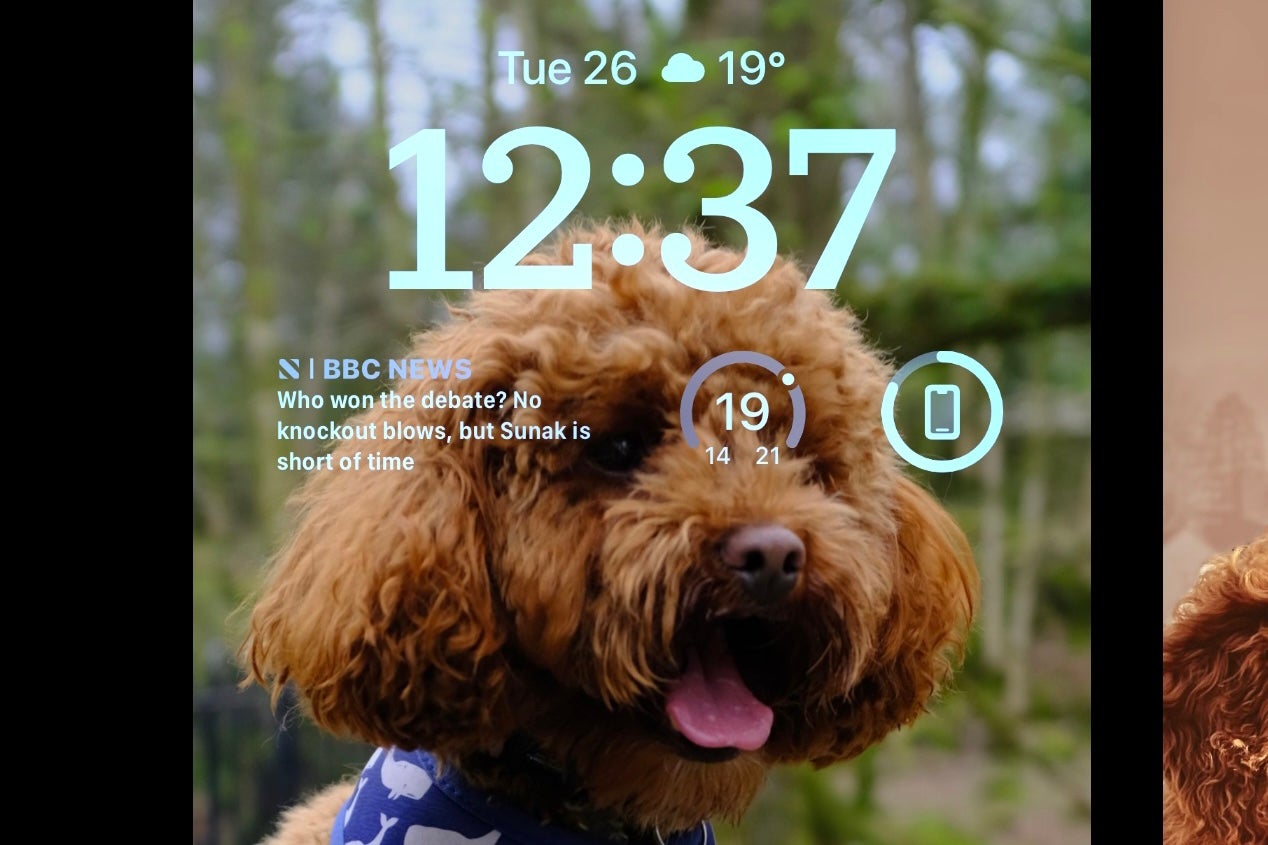How to disable the new iPhone Search Bar in iOS 16

iOS 16 is hitting iPhones and it comes packing a number of UI tweaks – one such tweak is the addition of a Search bar on the homescreen.
Sitting below your apps on the Home Screen, this new Search bar is a quicker way of accessing the search functionality of the phone. Previously this was accessed by a swipe down.
However, not everyone loves UI alterations and unlike a lot of Apple changes, it’s actually very easy to switch back to the older view. In this quick guide, we’ll show you how to do just that.
What you’ll need:
- An iPhone running iOS 16 (we used an iPhone 13 Pro Max)
The Short Version
- Unlock your iPhone running iOS 16
- Open Settings
- Scroll down to Home Screen
- Toggle the Search option
Step
1Unlock your iPhone running iOS 16
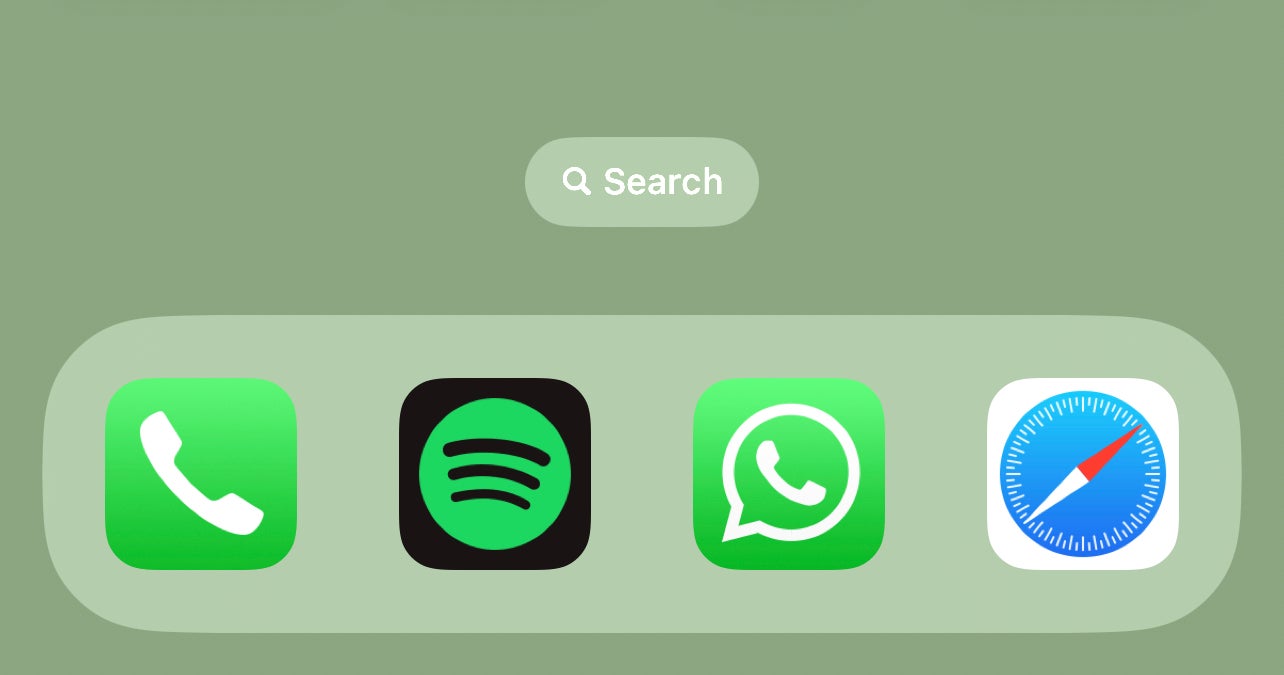
First things first, unlock your iPhone running iOS 16 so you’re looking directly at the Home Screen. Currently, iOS 16 is available in public and developer betas – however, it’ll be made official later in the year.
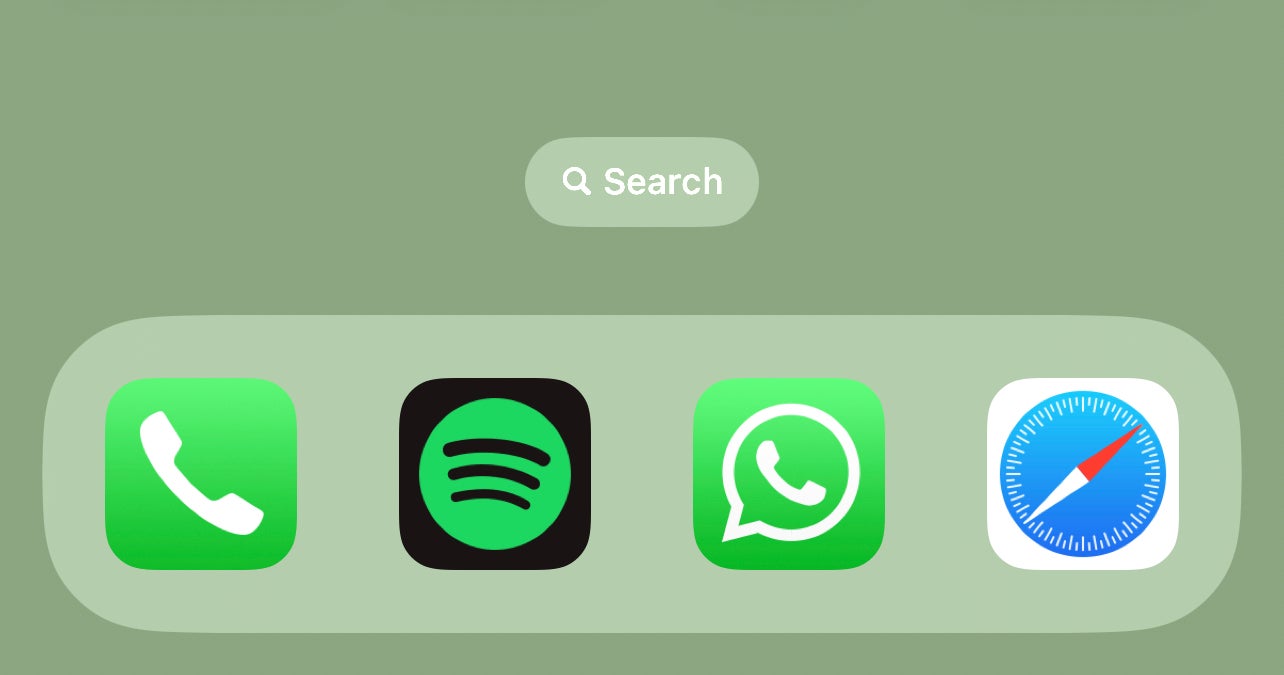
Step
2Open up the Settings menu
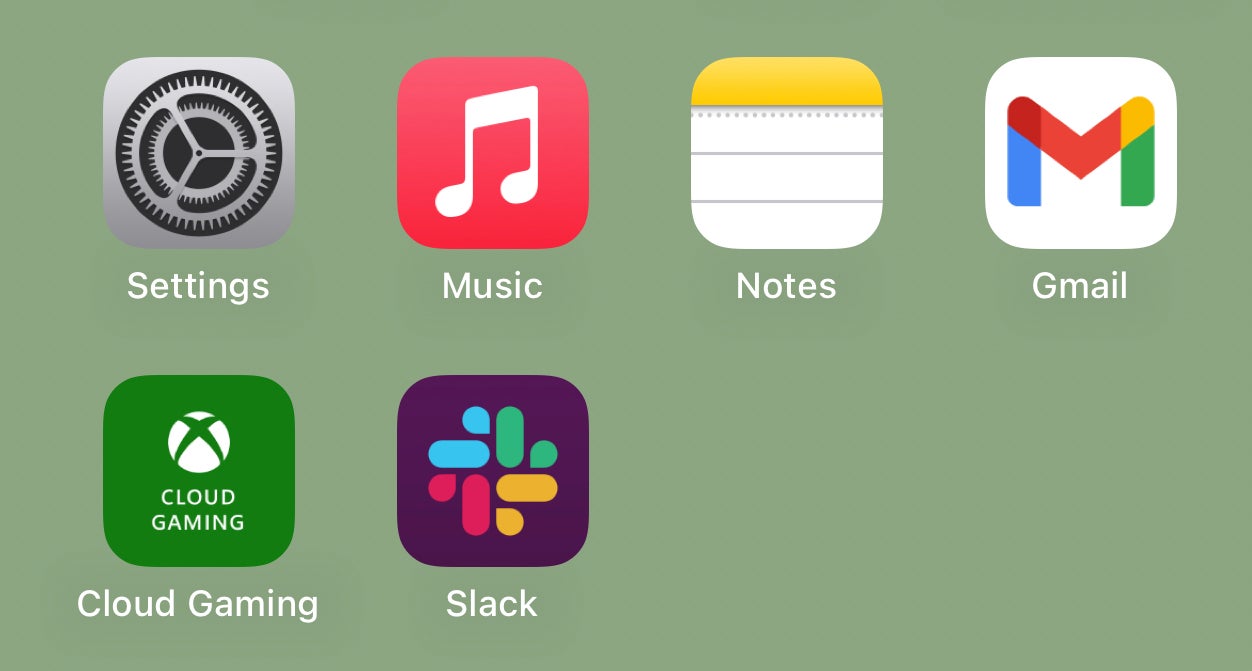
Once your iPhone is unlocked, find the Settings menu, This looks like a cog icon, and can either be found on the homescreen or by searching for it in the App Library.
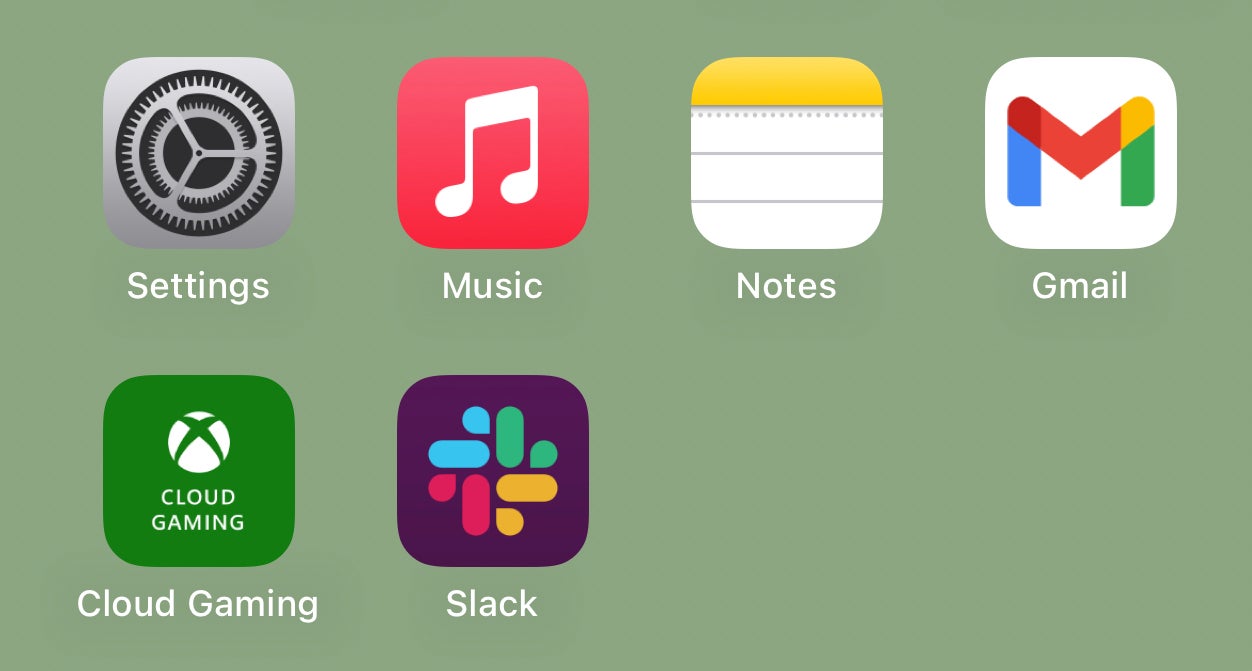
Step
3Scroll down to Home Screen
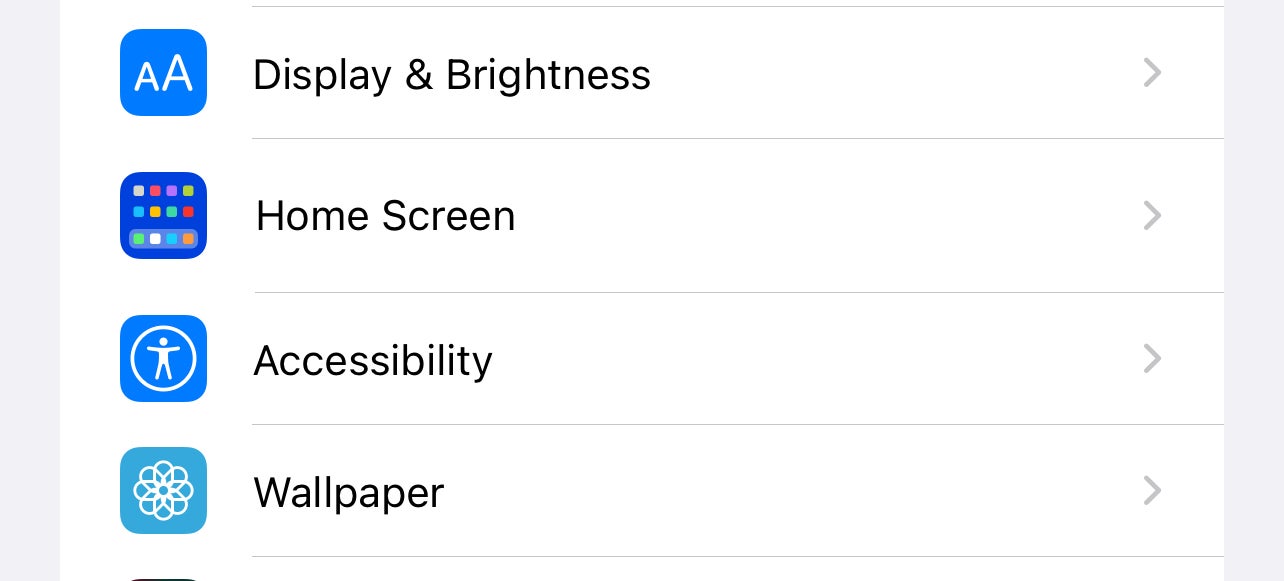
In the Settings menu, scroll all the way down until you get to the Home Screen option. When you find it, tap it.
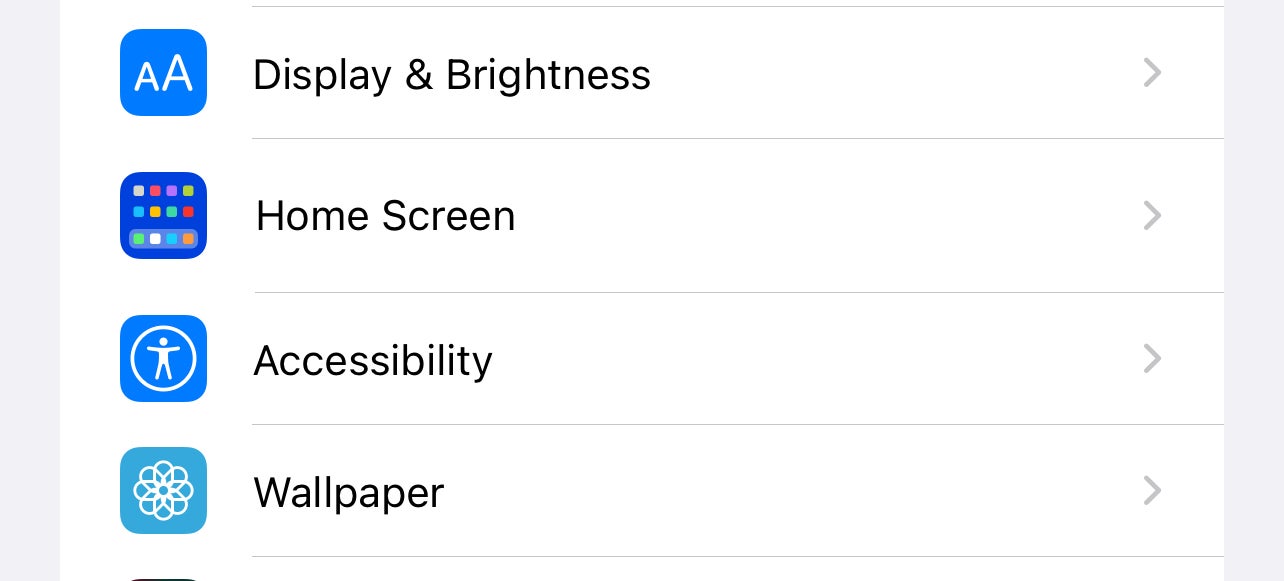
Step
4Toggle the Search option
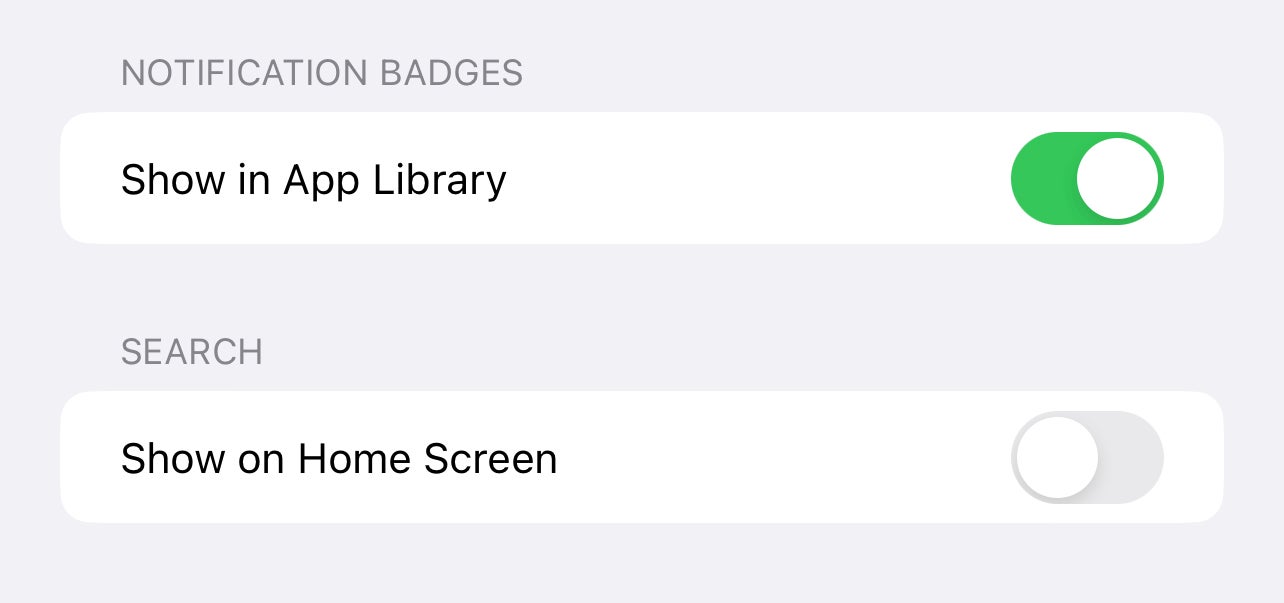
At the bottom of the Home Screen page there’s a new option added in iOS 16 called Search: Show on Home Screen. This will be on by default, but just toggle the switch to off and the Search bar will no longer show.
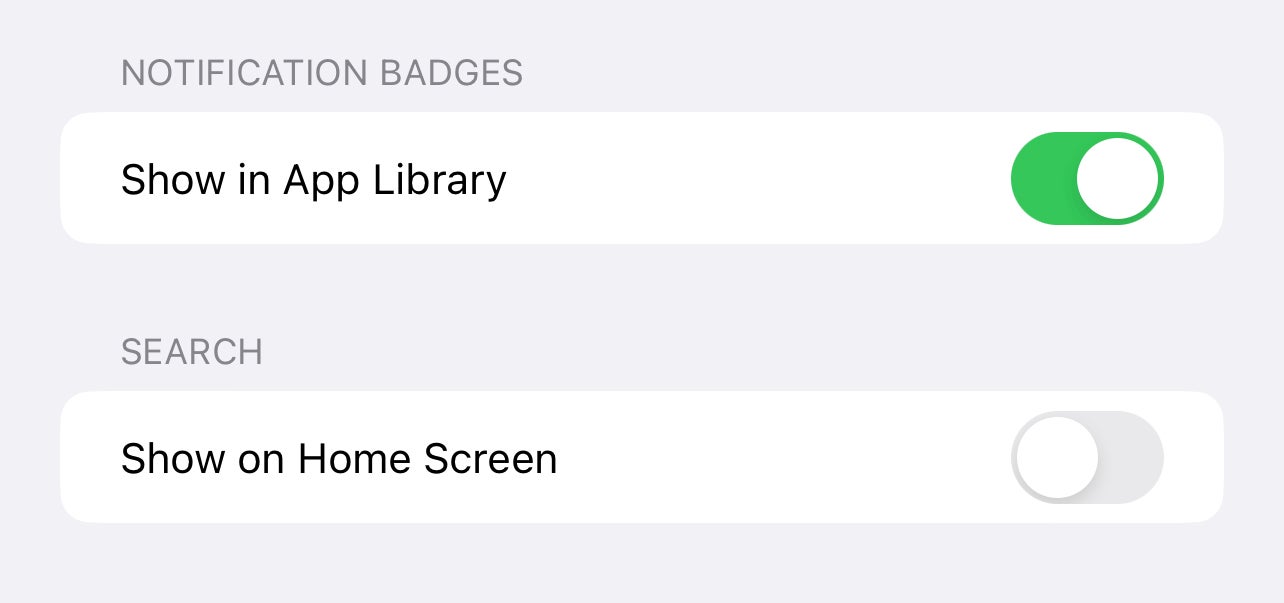
Troubleshooting
Yes, swiping down on the Home Screen will still bring up the traditional iOS search bar.
It’s a quick way of finding apps, finding Siri suggestions for websites, text inside photos and even the ability to search directly within certain apps.