How to insert an SD card into a Nintendo Switch

Here is the easiest way to insert an SD card into a Nintendo Switch.
The Nintendo Switch is one of the best consoles on the market right now, coming in three variations and featuring a vast collection of Nintendo titles ranging from family fun games like Animal Crossing: New Horizons to challenging titles like Metroid Dread.
However, one of the downsides of the console is the limited amount of included storage. At only 32GB, you may find that after playing only a few games you have no more room left. This means that you either need to choose between deleting the data for any beloved games or expanding the storage.
Thankfully, setting up an SD card on the Switch is really simple and can be done in just a few steps. Read on to find out the easiest way to insert and set up your SD card on a Nintendo Switch.
What you’ll need:
- A Nintendo Switch and a compatible SD card
The Short Version
- Flip your Switch over
- Carefully unclip the Switch stand
- Place your SD card into the port
- Click it in
- Close the Switch stand
- Turn on your Switch
- Reset it
Step
1Flip your Switch over

To start this process, make sure your Switch is turned off and that all software is closed. Flip the Switch over so you are facing the back panel.

Step
2Carefully unclip the Switch stand

Unclip the Switch stand that is on the back of the Switch. It is a little fiddly so you will need to be careful.

Step
3Place your SD card into the port

Place the SD card into the port, with the coloured side facing outwards towards you.

Step
4Click it in

Push the SD card into the Switch until it is locked in place. You will hear a clicking noise when you do so.

Step
5Close the Switch stand

Once the SD card has been successfully inserted, close the Switch stand back to where it was originally.

Step
6Turn on your Switch
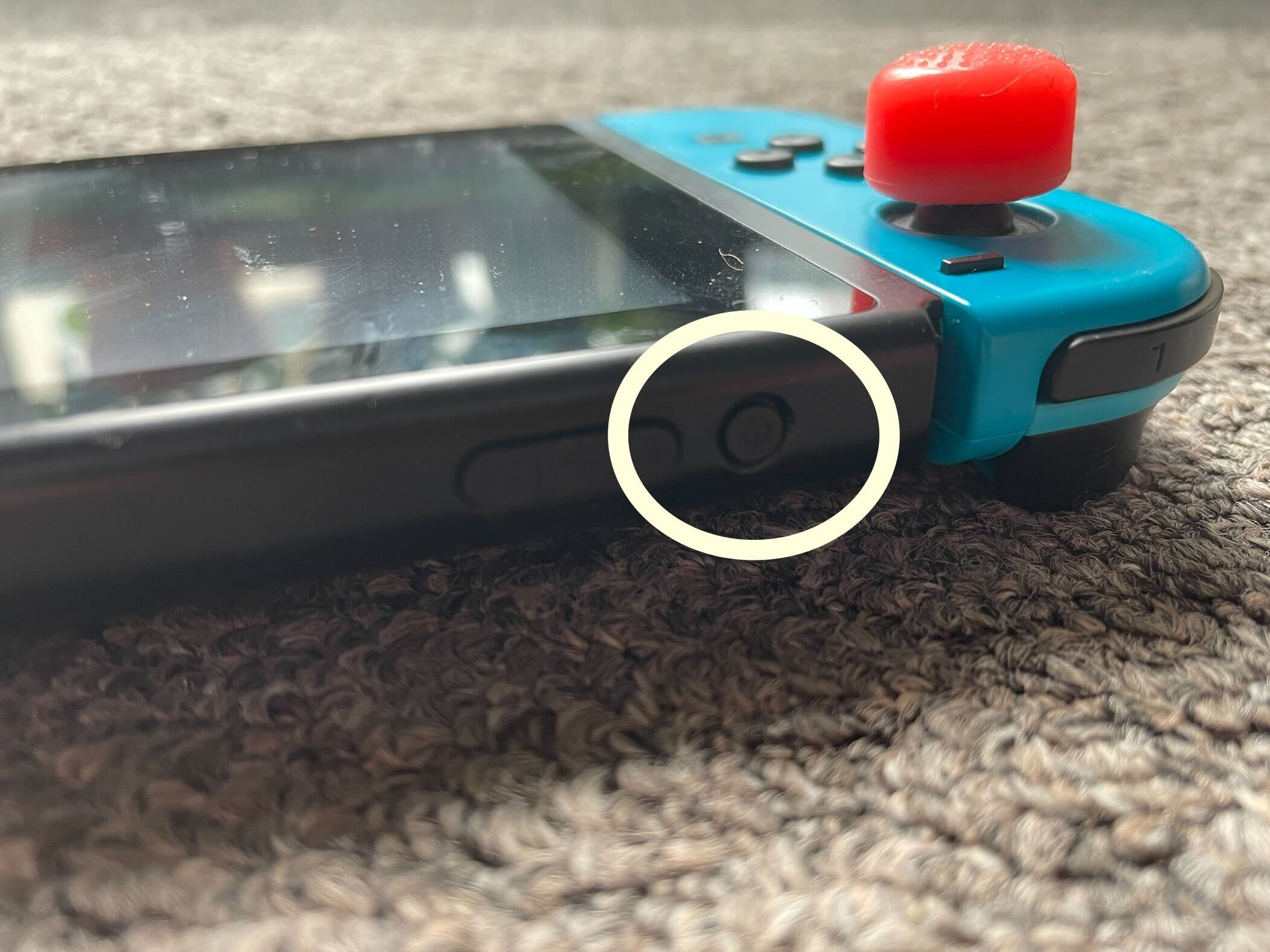
Turn on your Switch using the power button located on the top of the device.
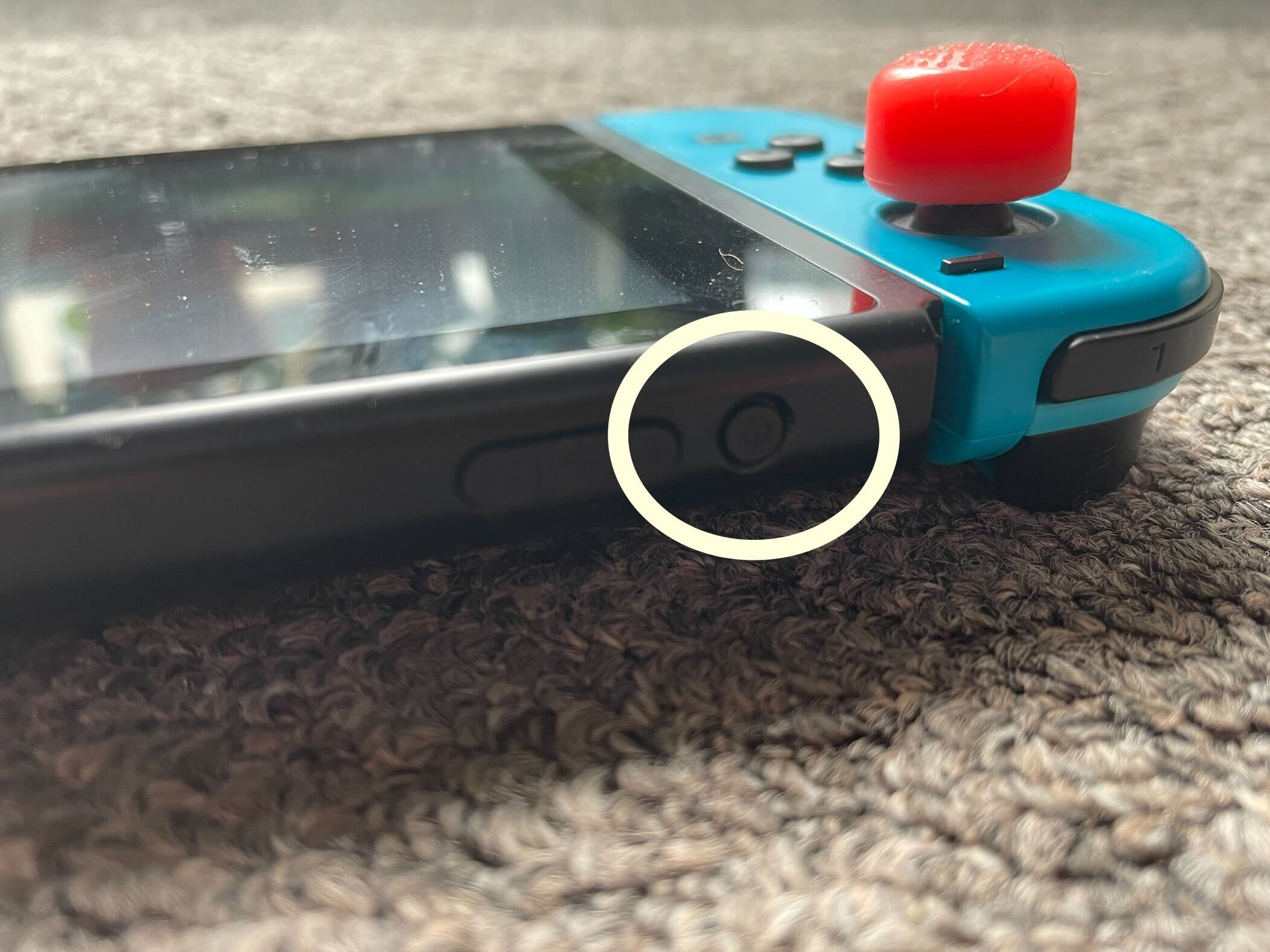
Step
7Reset it

Once you turn on your device you should be prompted to reset it. Reset your device so the SD card can be registered.

Troubleshooting
No, you will need to buy an SD card that is specifically compatible with the Nintendo Switch. There are several options from third-party sellers that are associated with Nintendo.
You can buy SD cards for the Switch in a wide variety of storage options, from 64GB to 1TB.





