How to cancel YouTube Music?
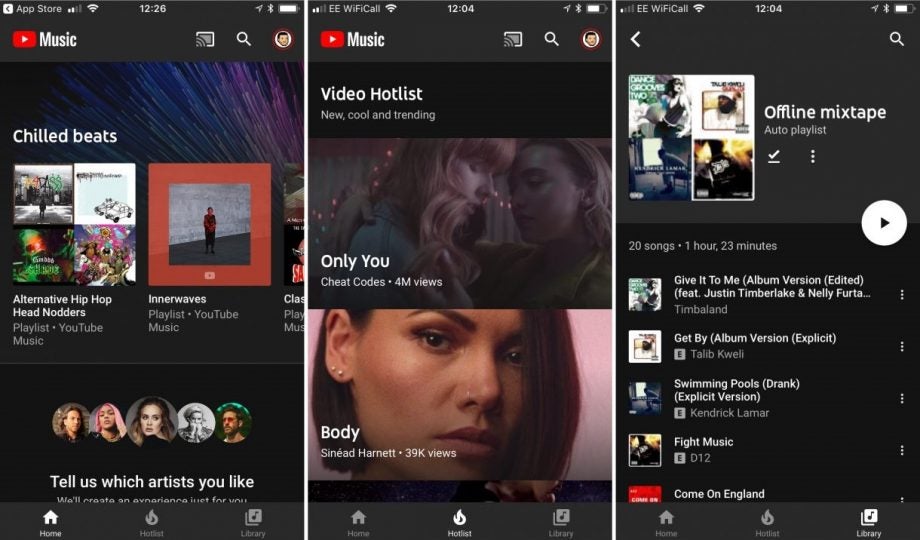
YouTube Music Premium allows you to listen to music ad-free offline without keeping your screen on, but the Google-owned streaming service isn’t the only option around. Here’s how to cancel YouTube Music Premium.
The biggest names in music streaming have been stepping up their subscriptions this year by bringing higher quality audio to paying users. Apple Music is introducing support for lossless audio, while Amazon Music Unlimited is bringing its Music HD tier perks to its regular premium service. That isn’t even to mention Spotify, which announced Spotify HiFi earlier this year.
With plenty of choice in the app store right now, you might be tempted to jump ship from YouTube Music Premium to a rival service. Or, perhaps, you just want to cut the cost of paid music out of your budget altogether.
Whether you’re looking to save money, your free trial is coming to an end, or you’re eyeing up another streaming site, here’s how to cancel your YouTube Music Premium subscription on your phone or desktop.
You may also be interested in our guides to how to cancel Spotify, how to cancel Apple Music and how to cancel Amazon Music Unlimited.
How to cancel YouTube Music?
You can cancel your YouTube Music Premium account through your desktop, Android or iOS device.
How to cancel YouTube Music through your desktop:
- Head to youtube.com/paid_memberships
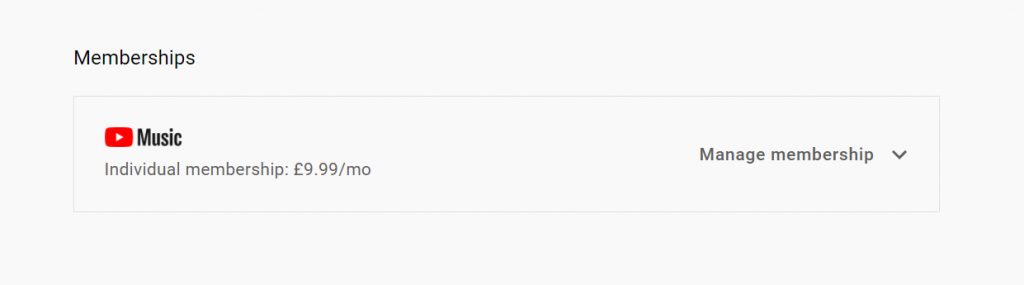
- Click ‘Manage membership’

- Click ‘Deactivate’
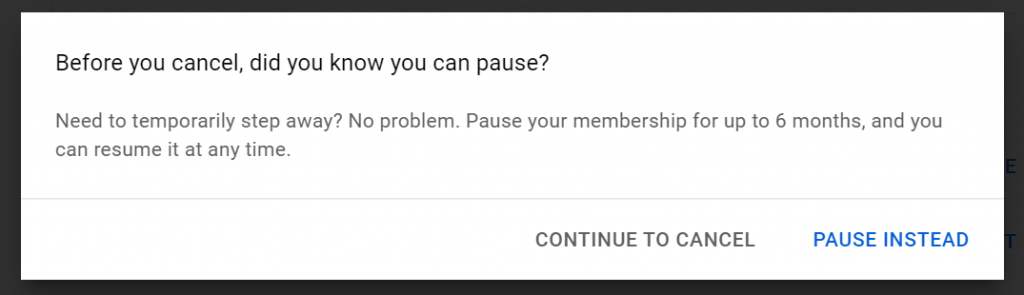
- Click ‘Continue to cancel’
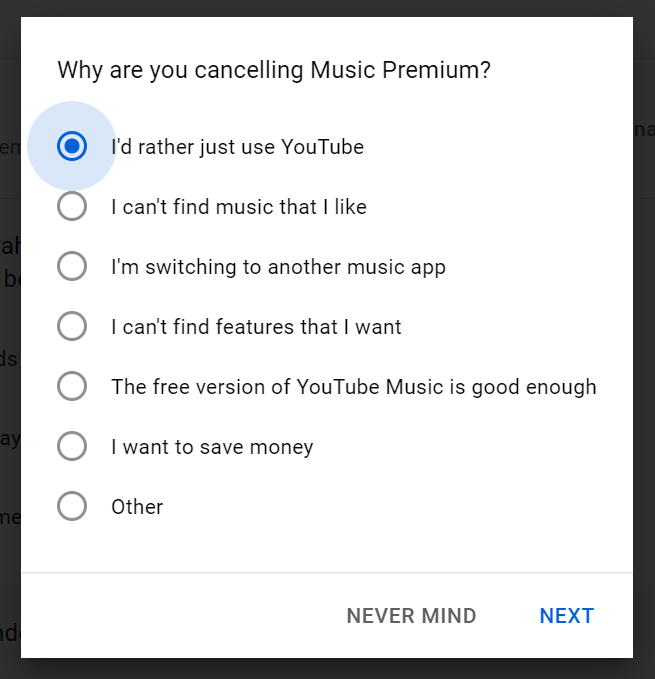
- Choose a reason for cancelling and hit ‘Next’
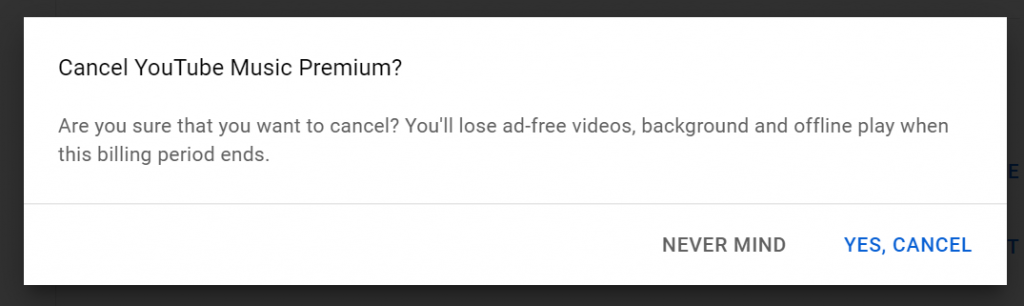
- Click ‘Yes, cancel’
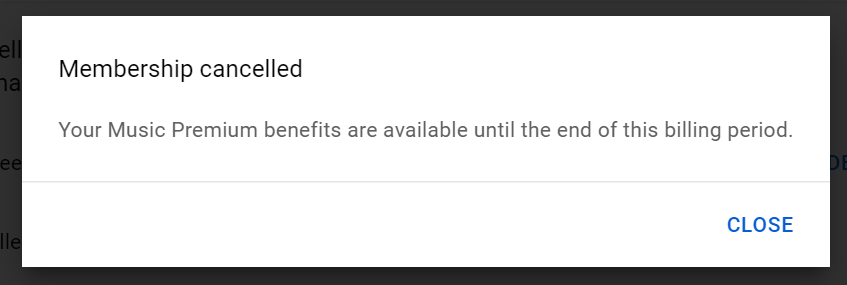
- That’s it – your account is now cancelled
How to cancel YouTube Music through the Android app:
- Tap on your profile photo
- Tap ‘Paid memberships’
- Select the membership your want to cancel
- Tap ‘Continue to cancel’
- Choose a reason for cancelling and tap ‘Next’
- Click ‘Yes, cancel’
How to cancel YouTube Music through the iOS app:
- Tap on your profile photo
- Tap ‘Paid memberships’
- Select the membership you want to cancel
- Tap ‘Manage Apple Subscriptions’
- Tap on your membership
- Tap ‘Cancel’
If you’re billed by Apple or Google Play Music, you’ll need to cancel your account through those services directly.
YouTube Premium also offers the option to pause your membership for up to six months, which allows YouTube to retain your downloaded music and videos. However, you’ll automatically be charged once the paused period ends, so you may be better off cancelling if you’re worried about a bill sneaking up on you later in the year.
It’s also good to note that if you cancel before the end of your free trial, you’ll continue to have access to the service until the end of the trial period.
To discover the best streaming music services available, check out guide.


