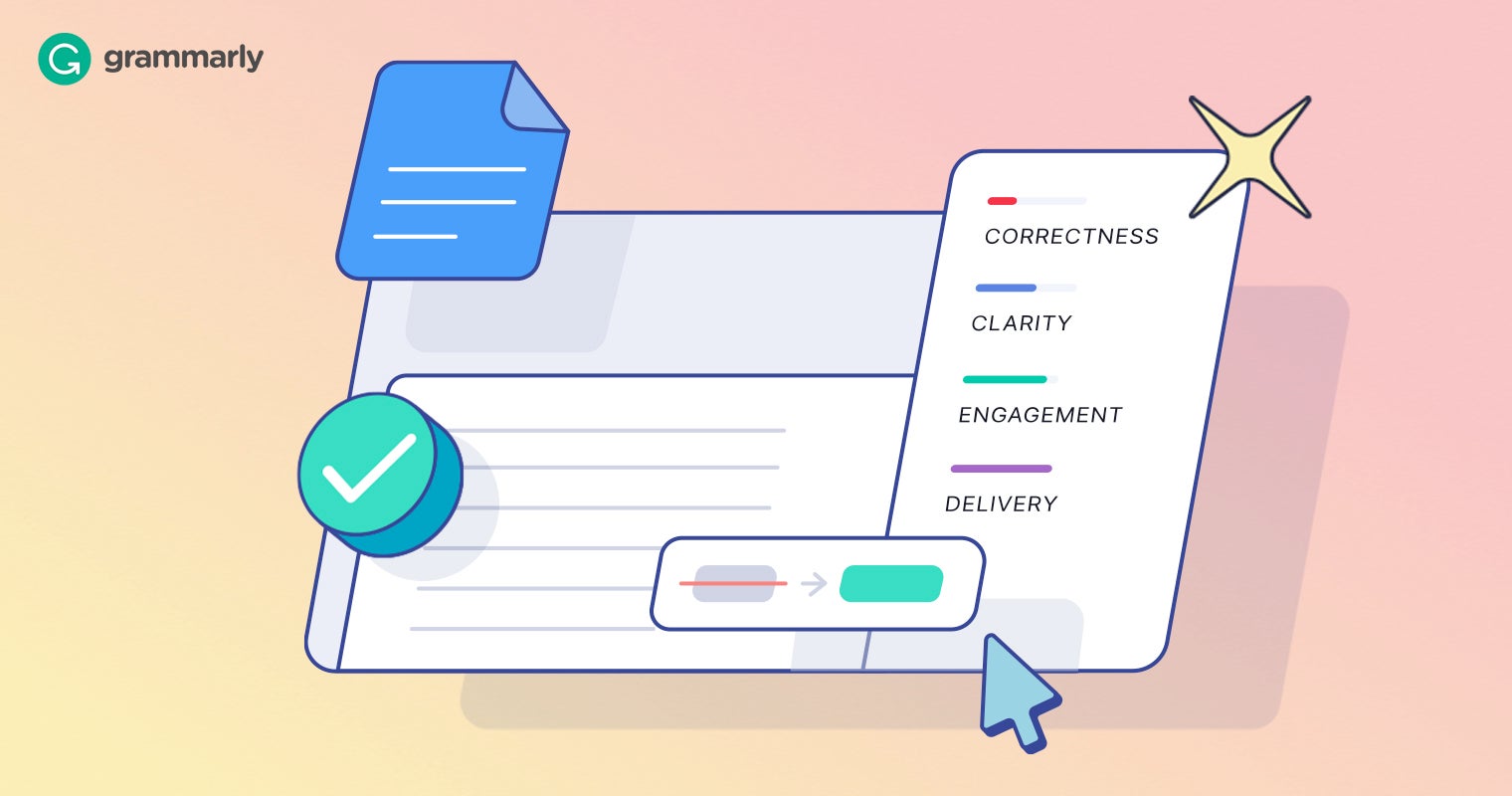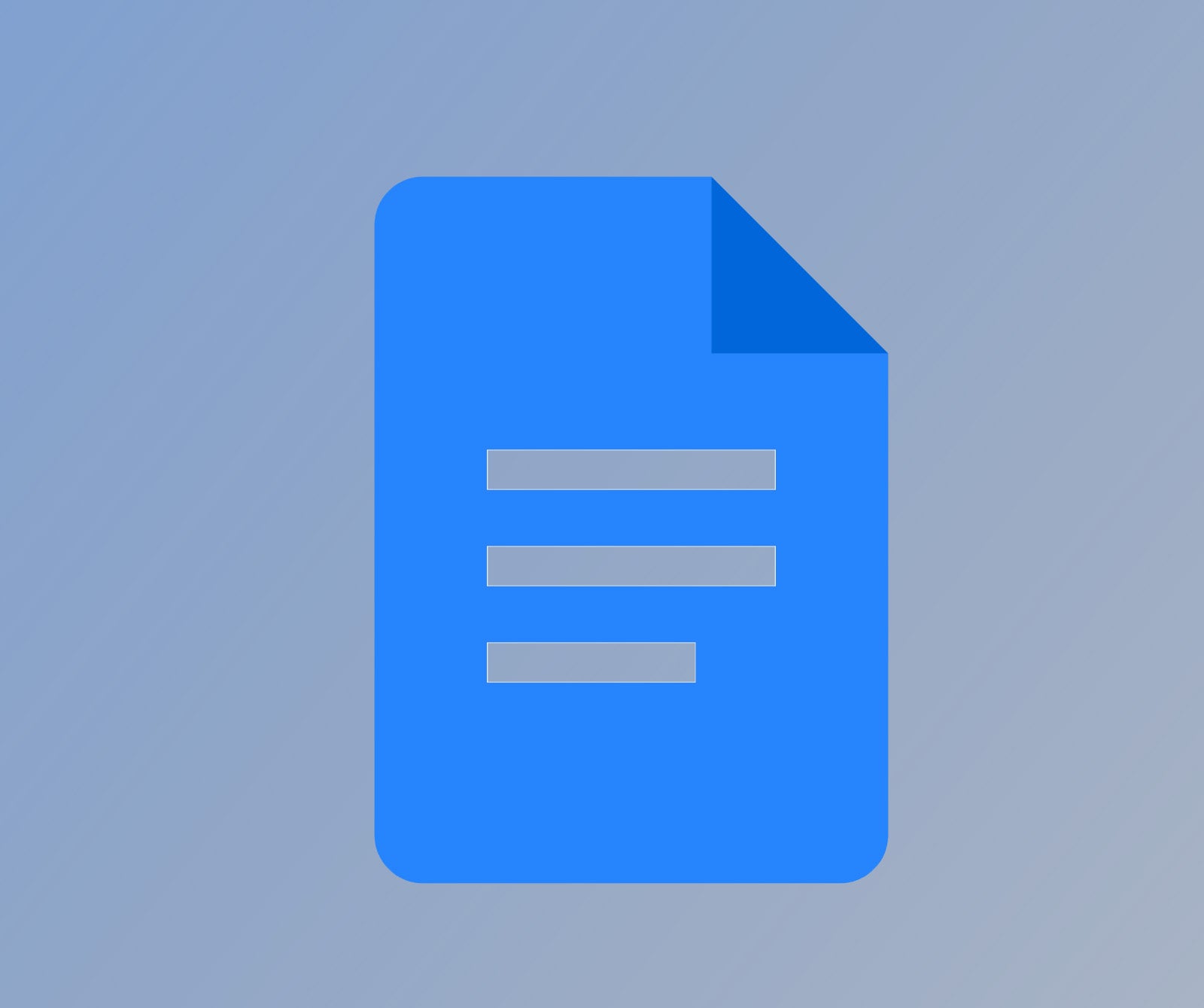How to add headings to Google Docs
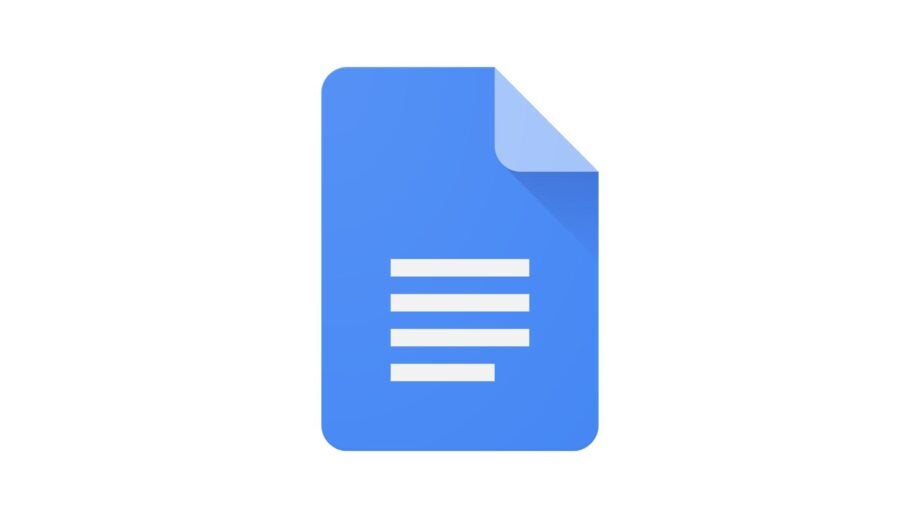
If you’re looking to add headings to your Google Docs, you’ve come to the right place.
Headings are an easy way to add structure to your notes, documents, lists and essays, allowing you to sort through and categorise your thoughts in an organised way.
Headings also work seamlessly alongside Google Docs’ document outline feature, helping you and others to move around your document and find information quickly and easily.
Keep reading to learn how to add headings to a Google Doc on your PC, or scroll down to the troubleshooting section of this guide for advice on creating headings in the iOS and Android apps.
What you’ll need
- A Google account
- A Google Doc to edit
The Short Version
- Open your document in Google Docs
- Highlight the text you want to make a heading
- Click Normal Text
- Select a heading size
How to add headings to Google Docs
Step
1Open your document in Google Docs
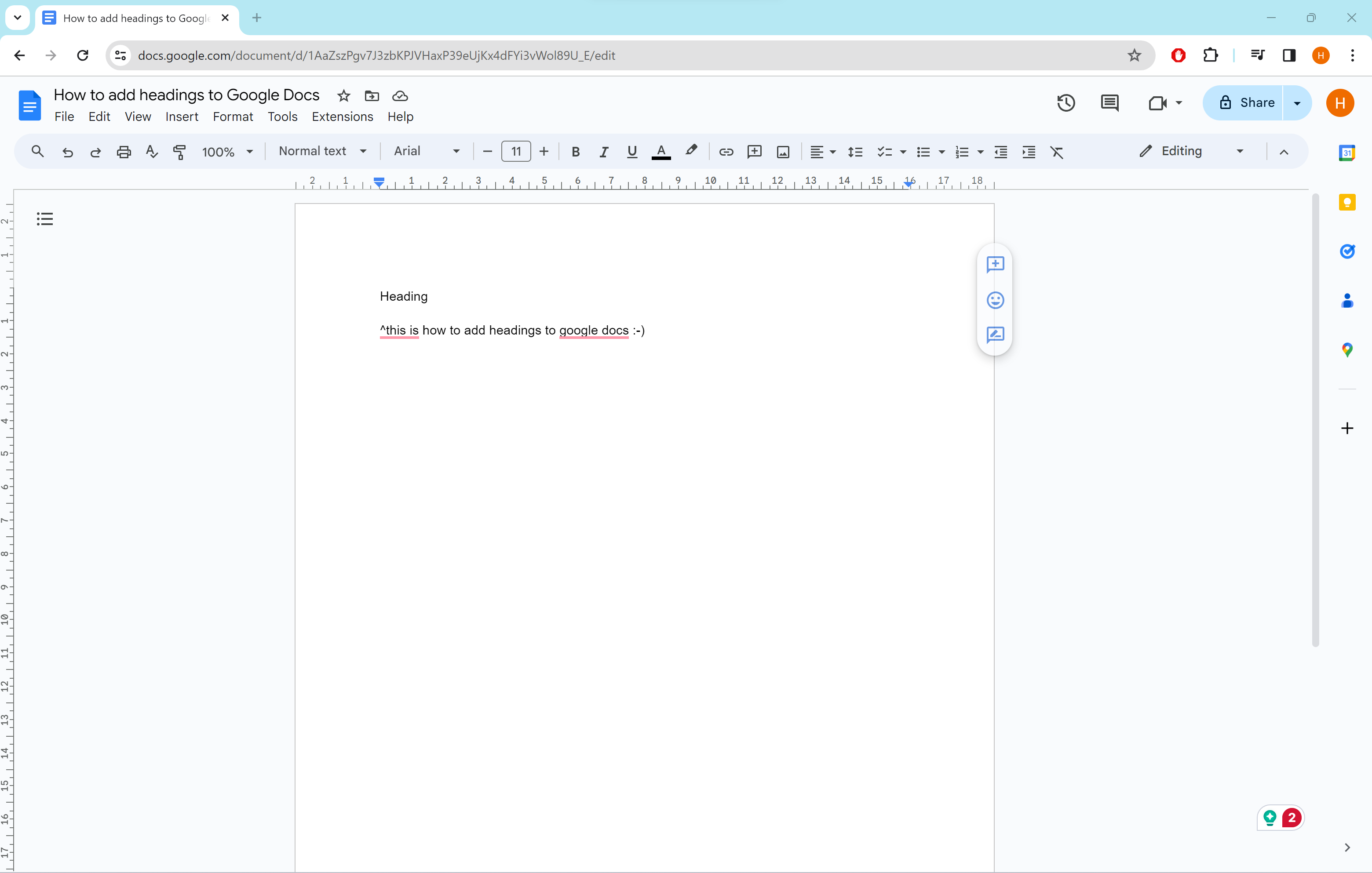
We’ll be using the browser version of Google Docs in Chrome in these screenshots, but you can also create headings in the iOS/Android apps.
Head to the troubleshooting section at the bottom of this guide for steps on creating headings in the mobile app.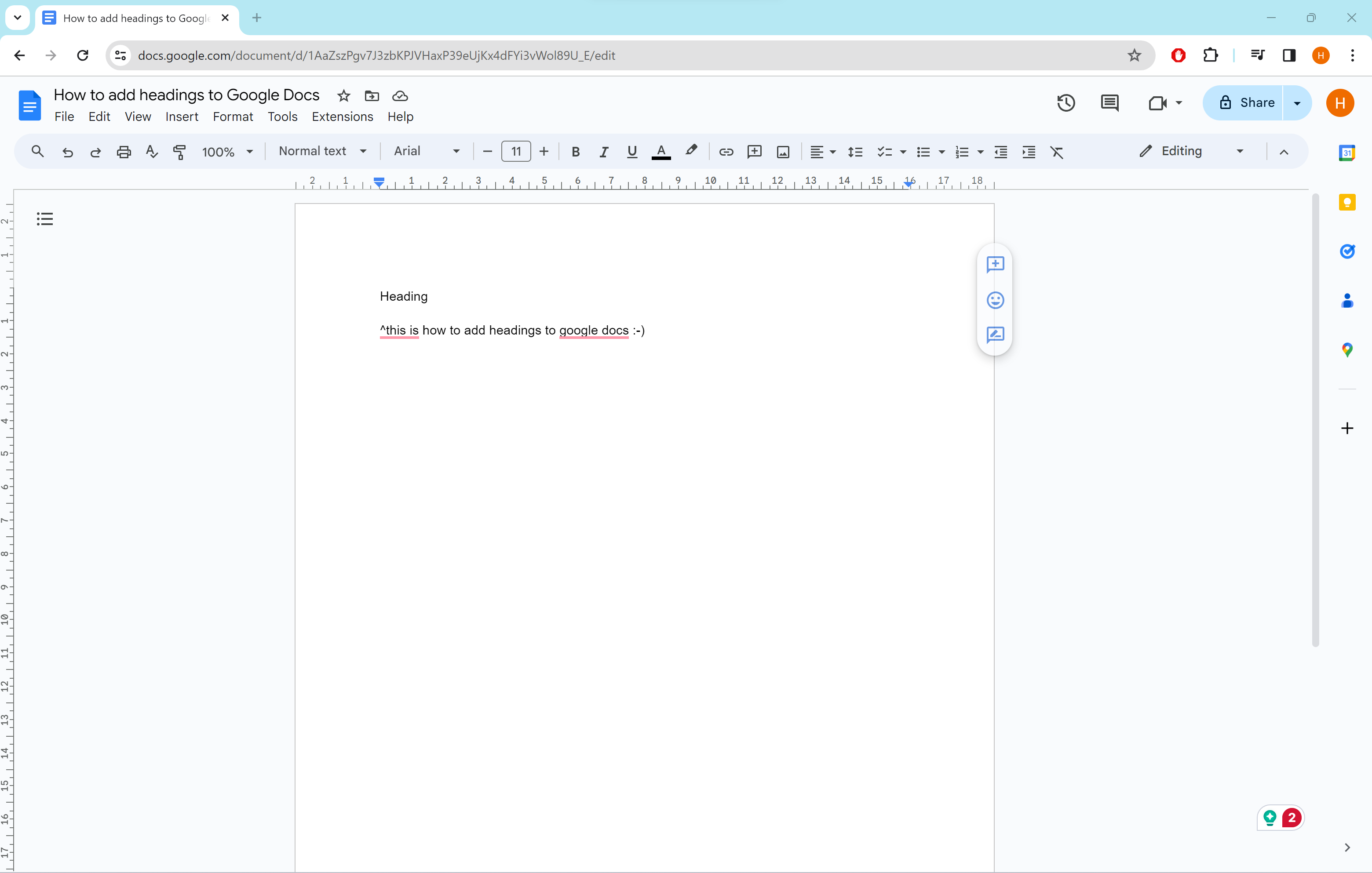
Step
2Highlight the text you want to make a heading
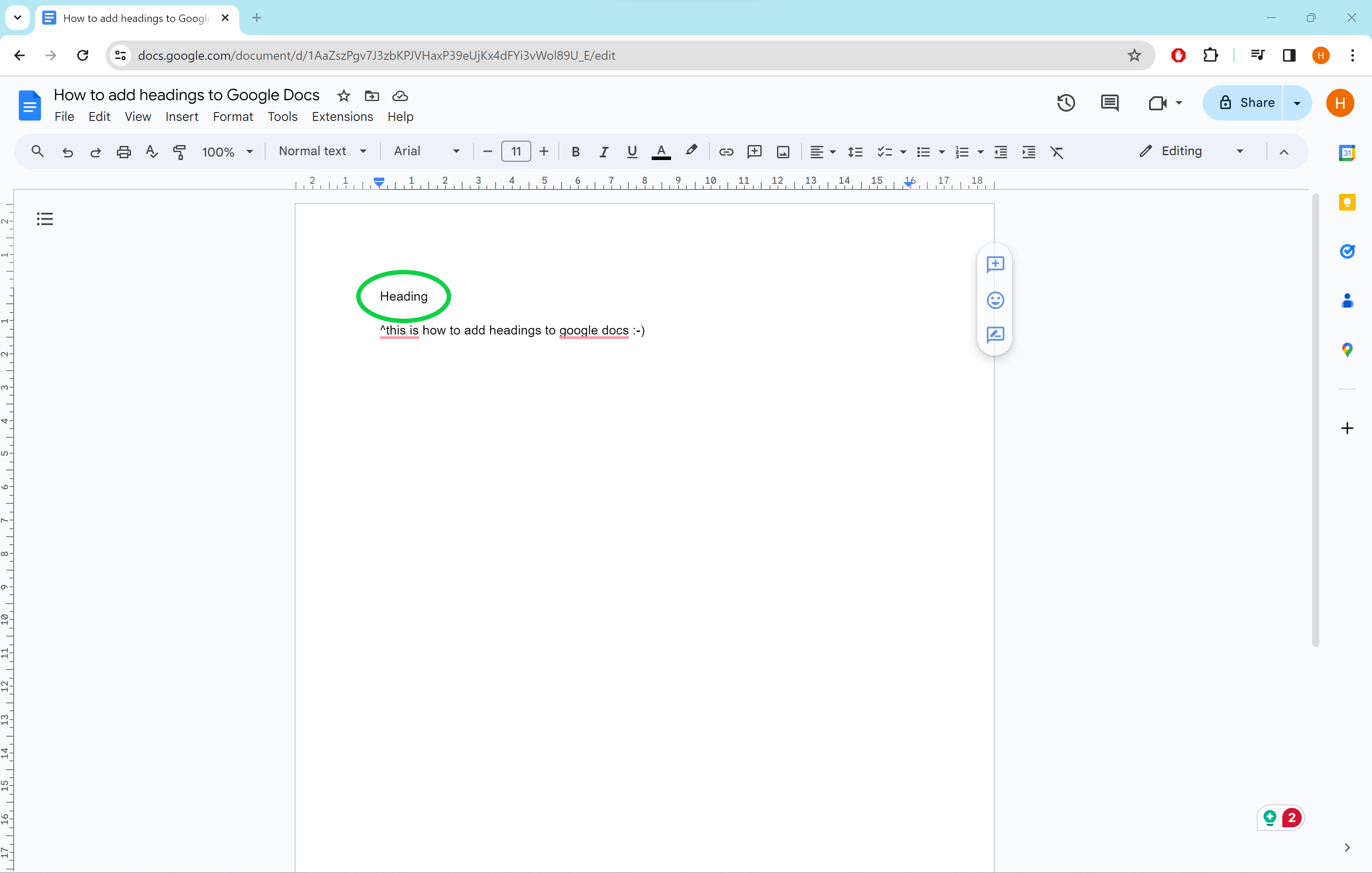
You can also complete these steps before typing your heading.
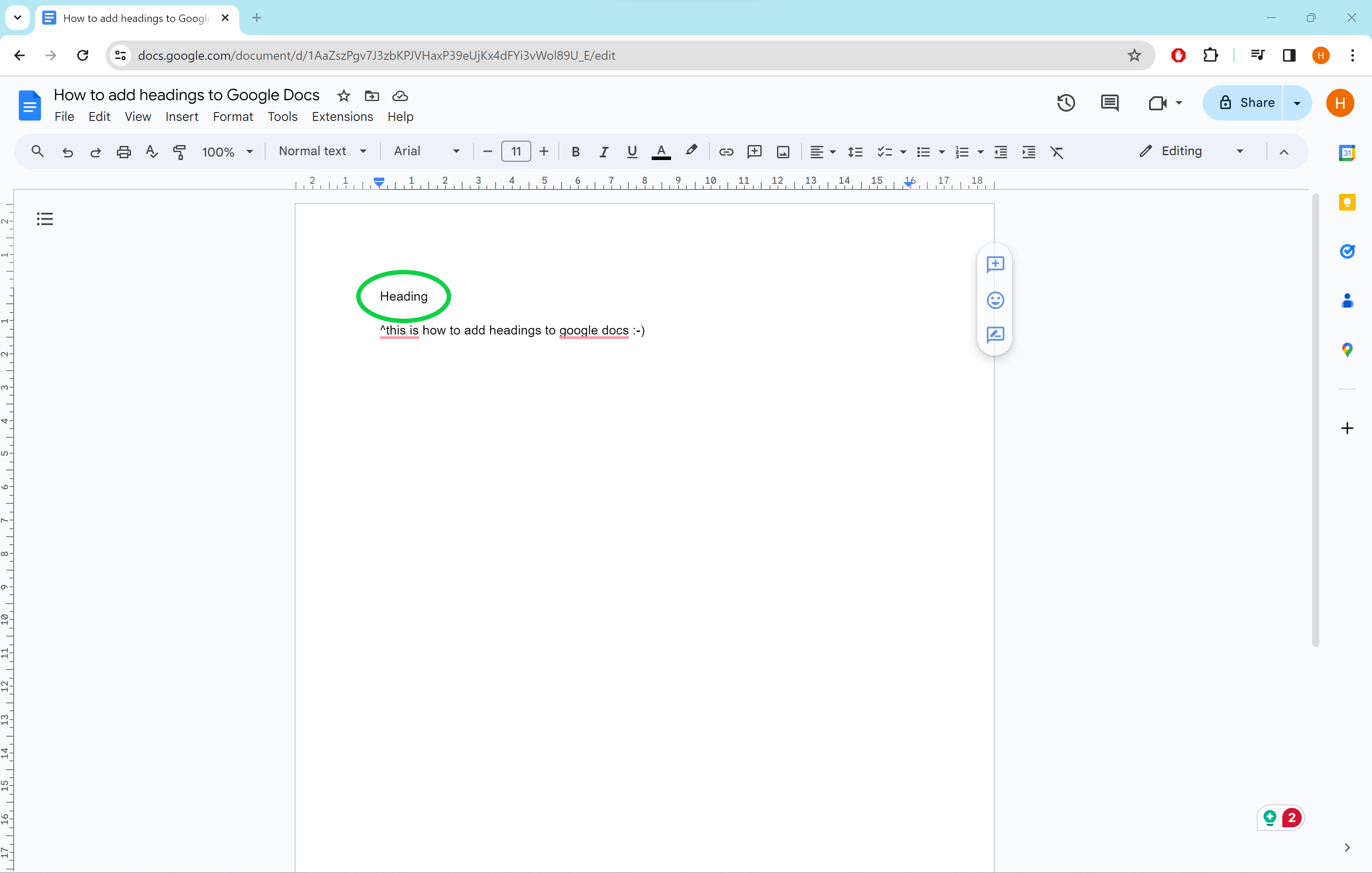
Step
3Click Normal Text
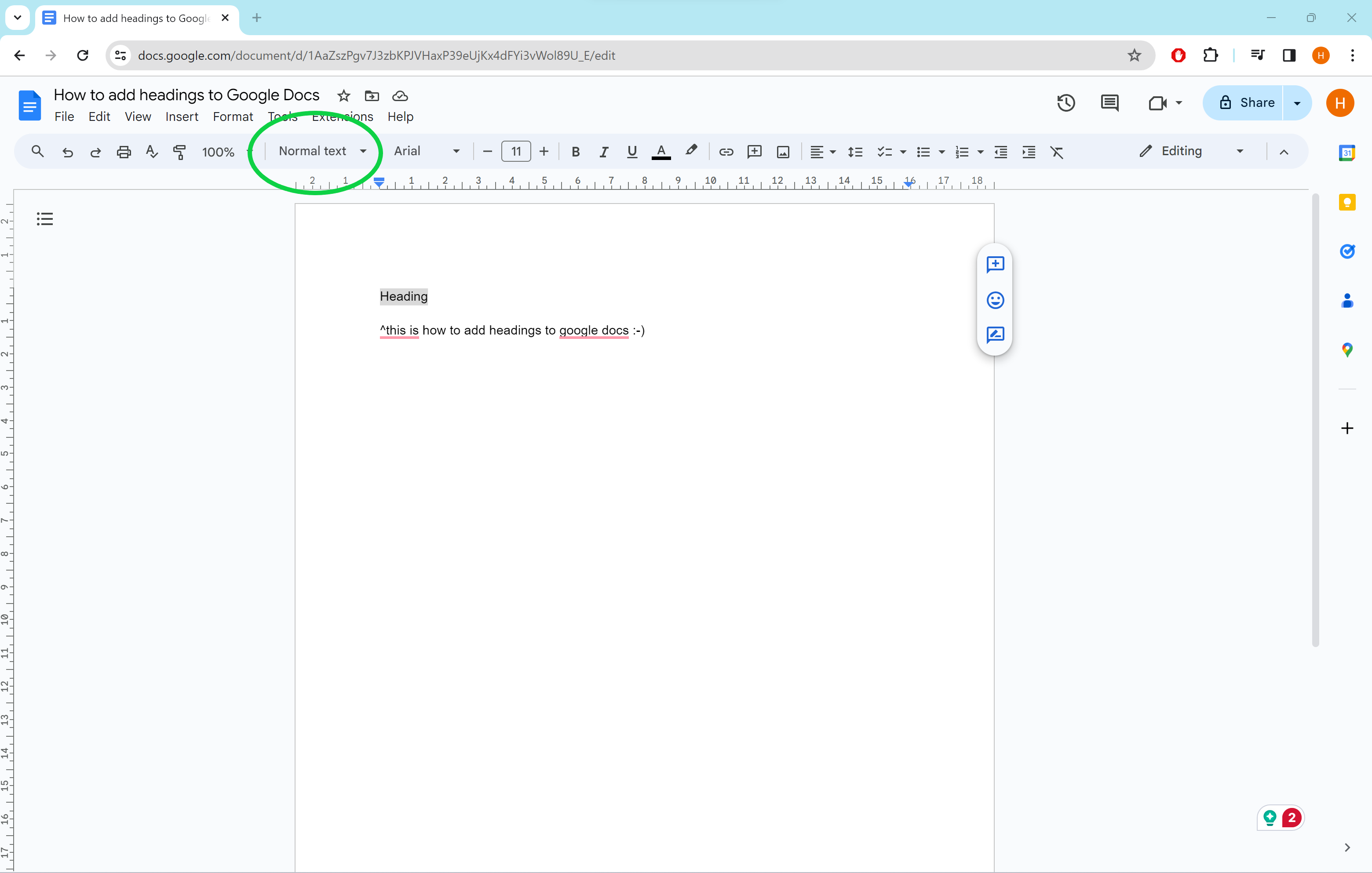
This is where you can find your heading formatting options.
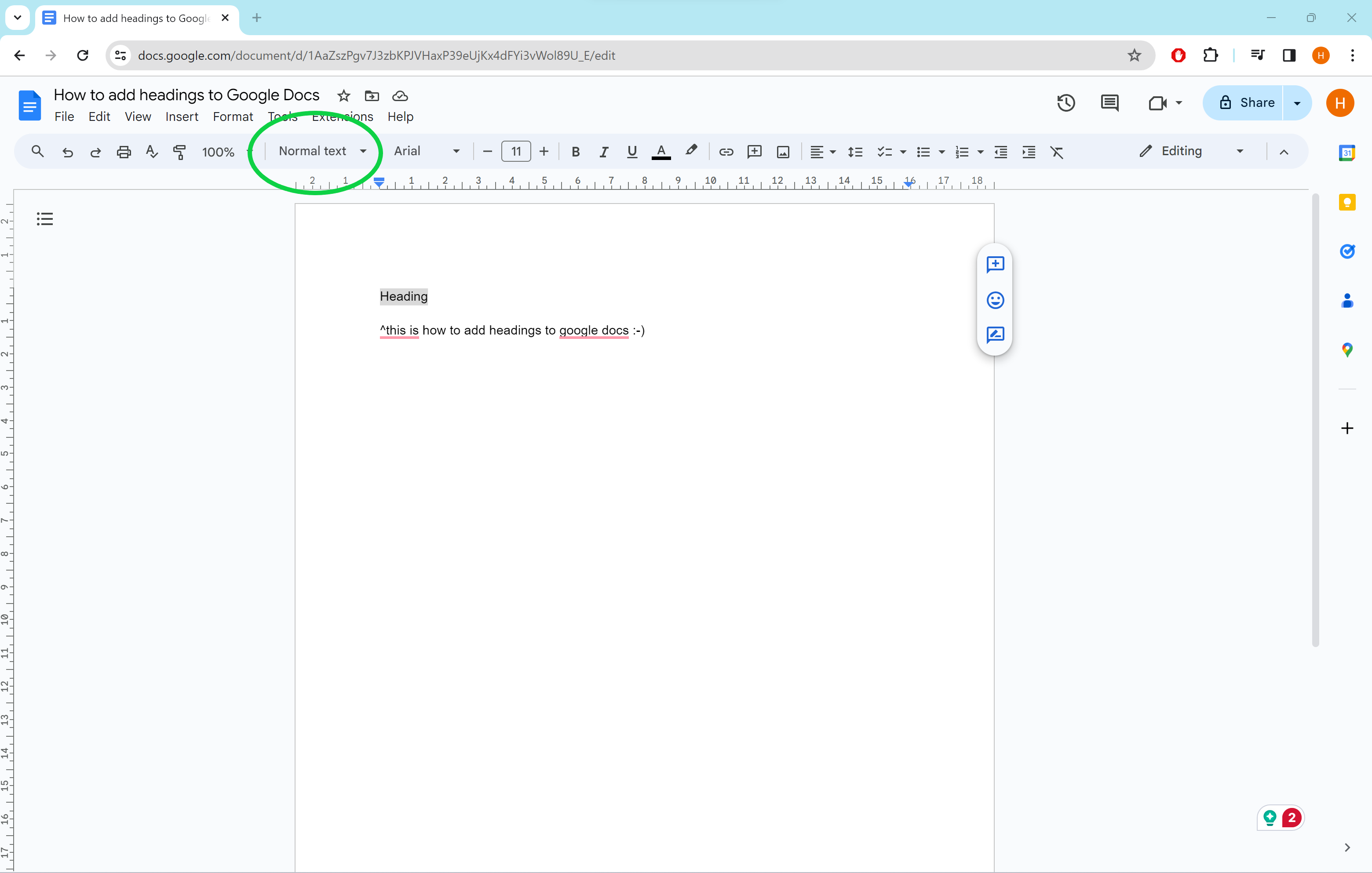
Step
4Select a heading size
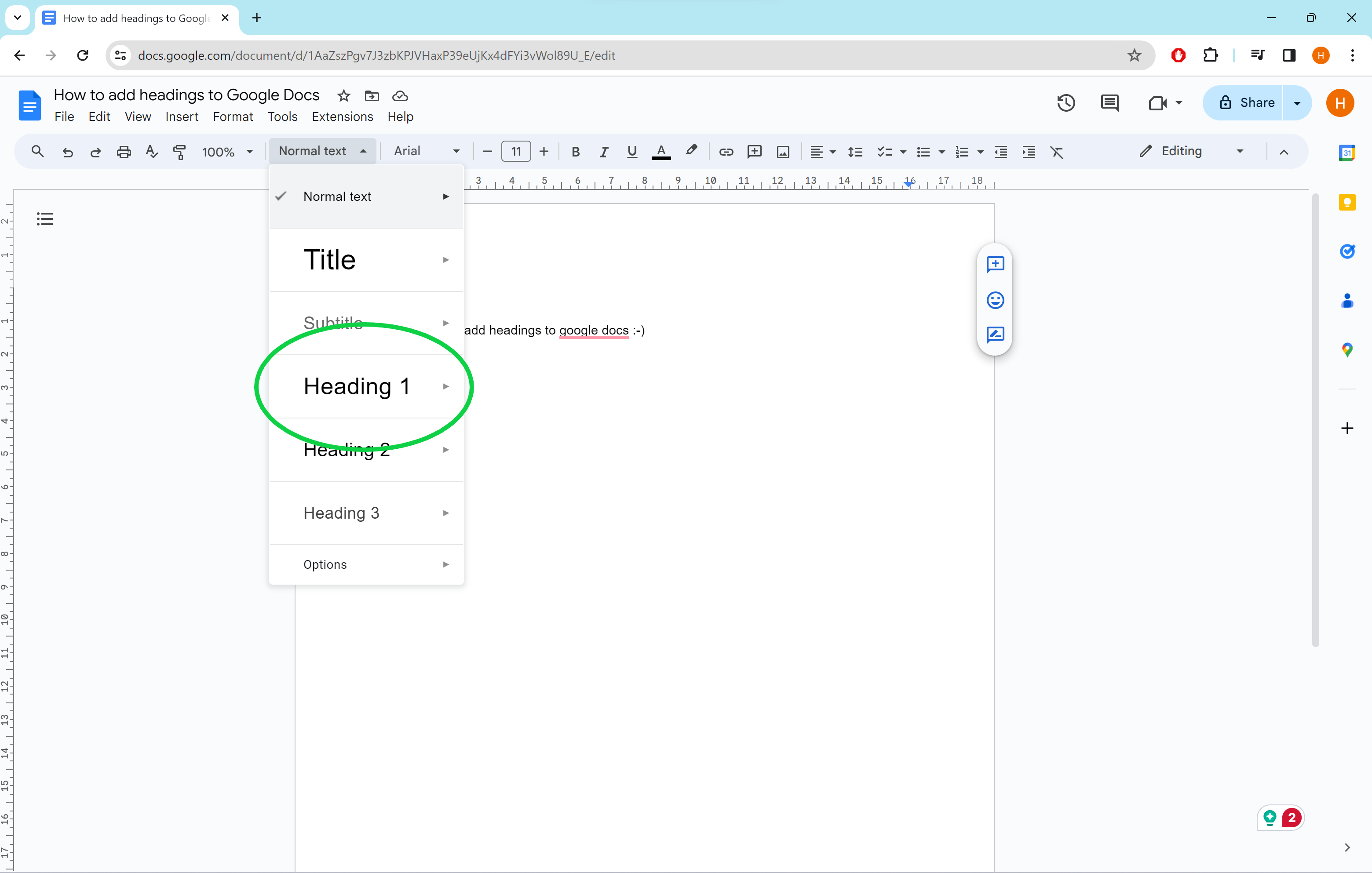
You can choose between Normal Text, Title, Subtitle, Heading 1, Heading 2 and Heading 3.
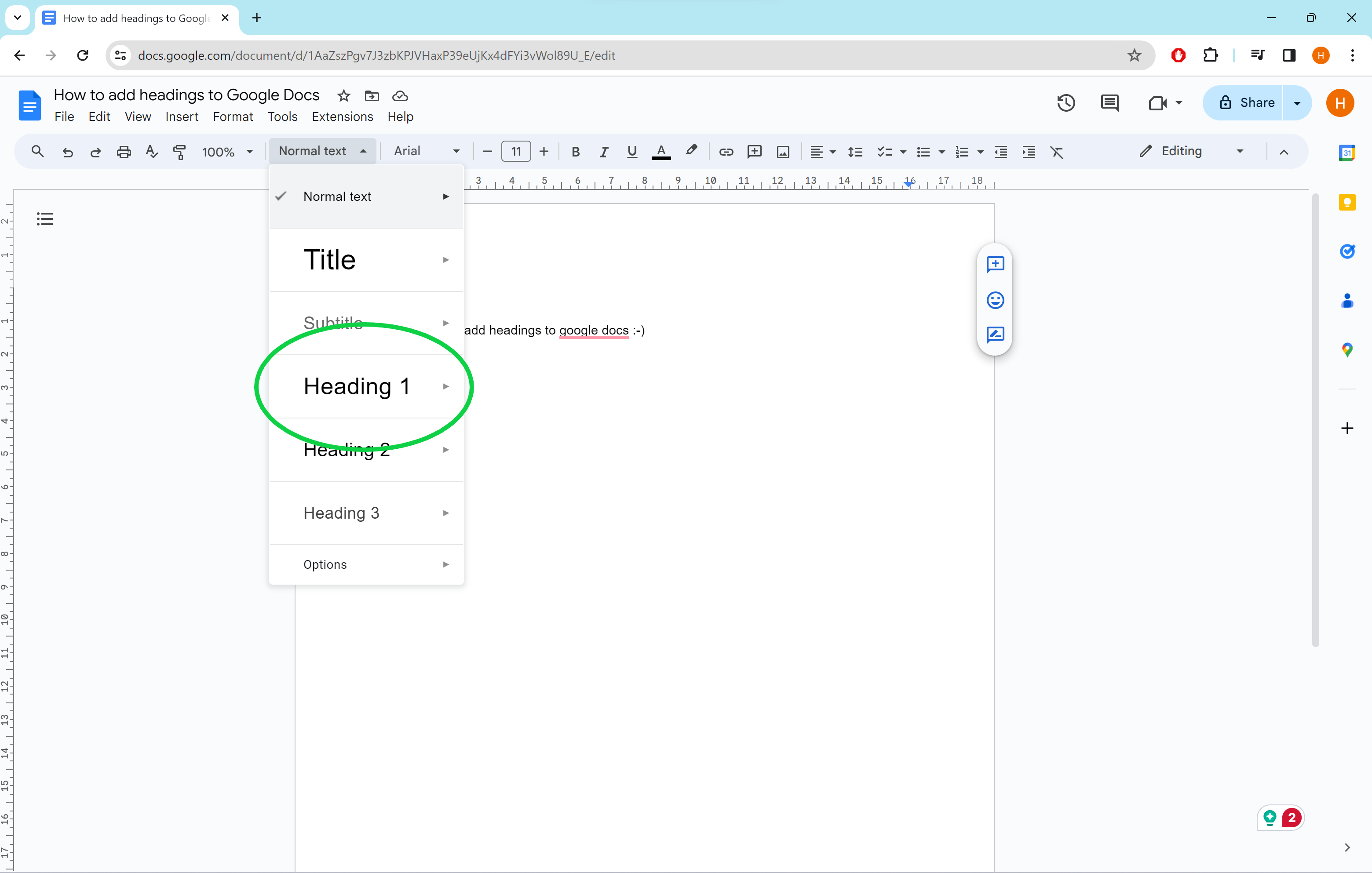
Troubleshooting
To add headings in the iOS or iPadOS app, simply select the text you want to turn into a heading and tap Format. Then tap Text, Style and choose a heading style.
To add headings in the Android app, select the text you want to make a heading, tap Format, Text and Style. Then pick a heading style.